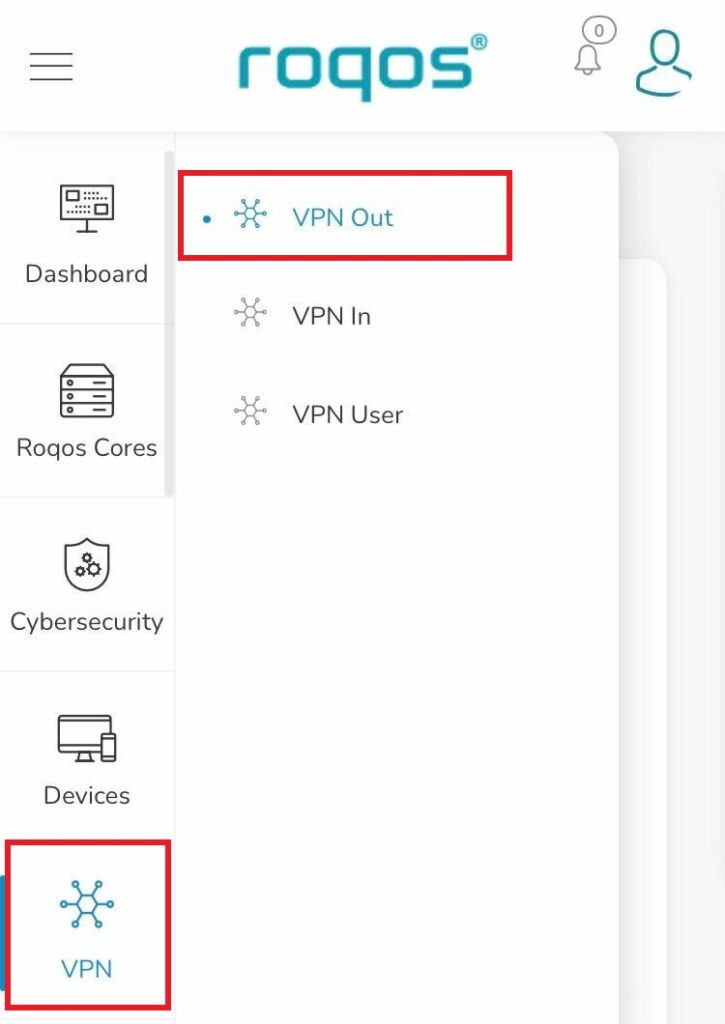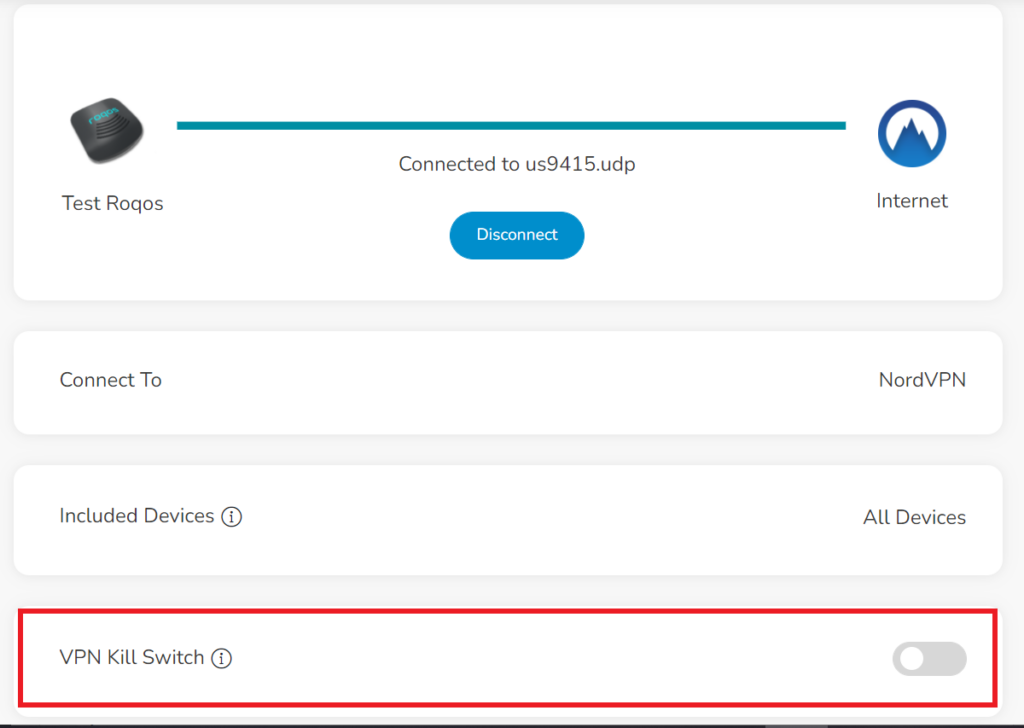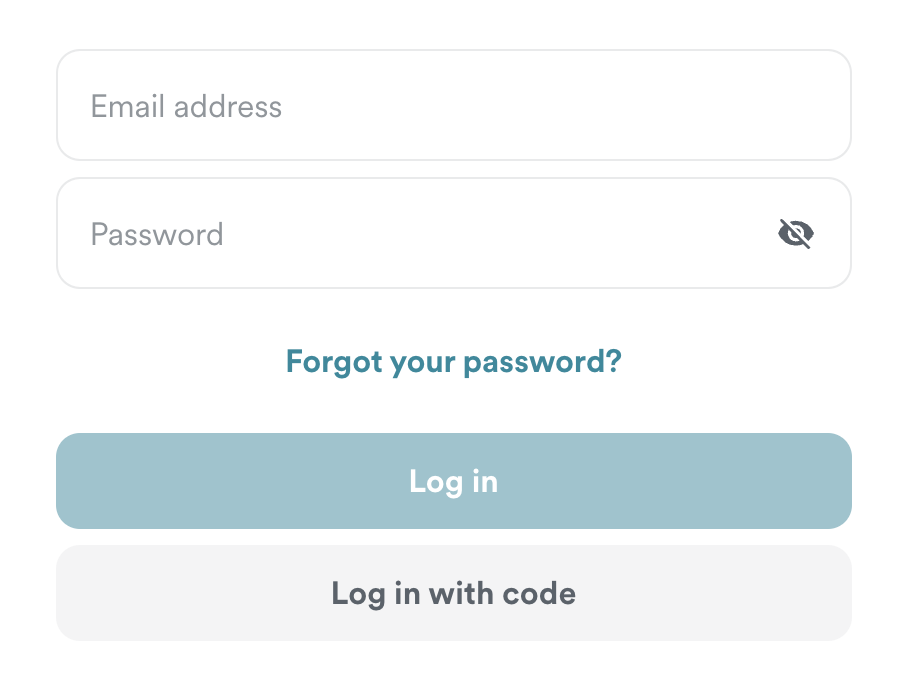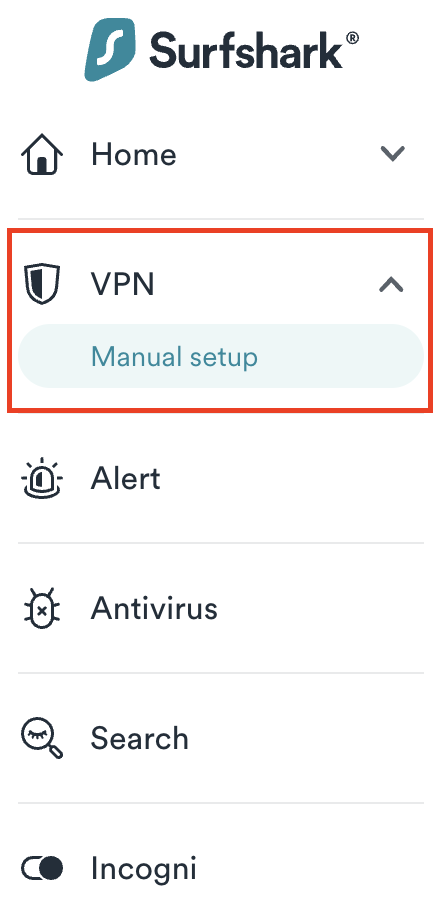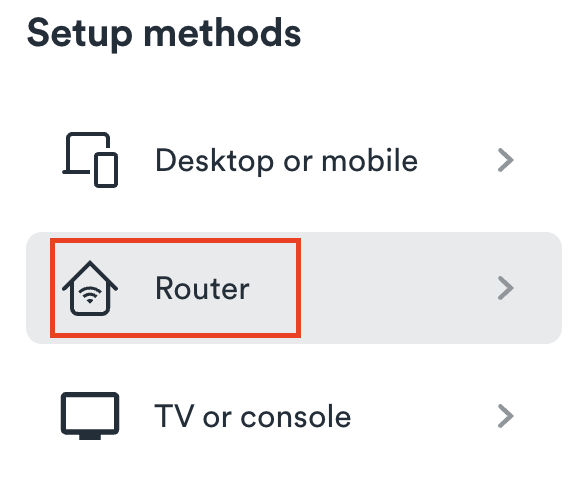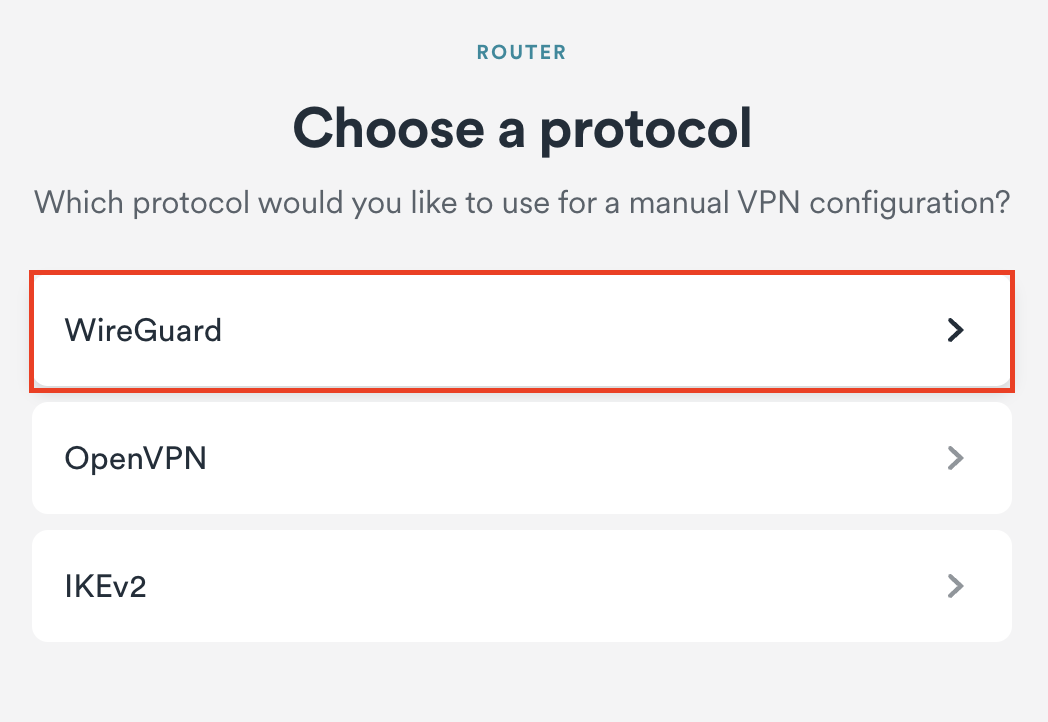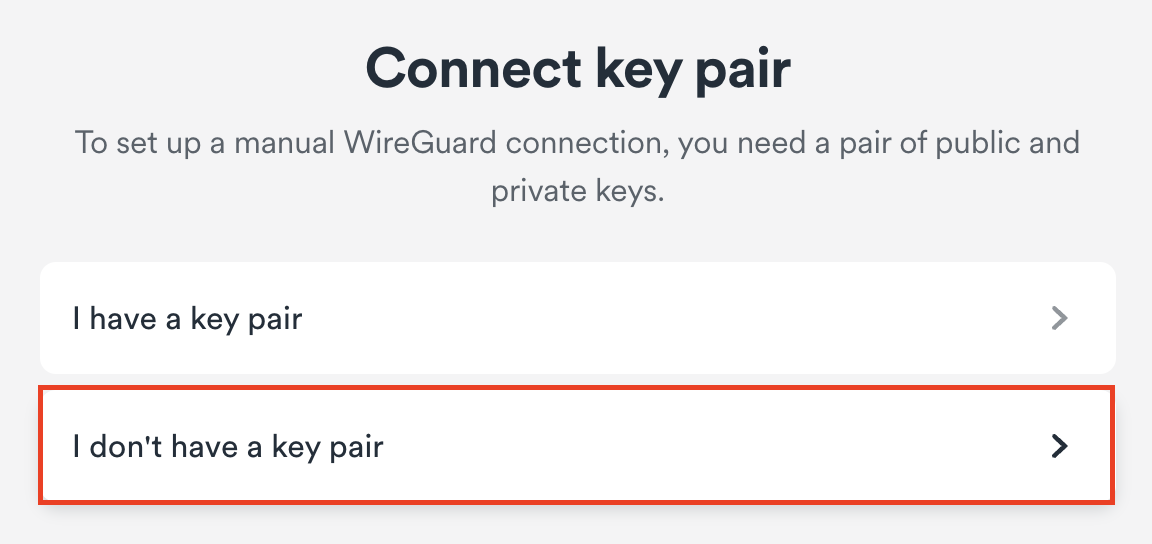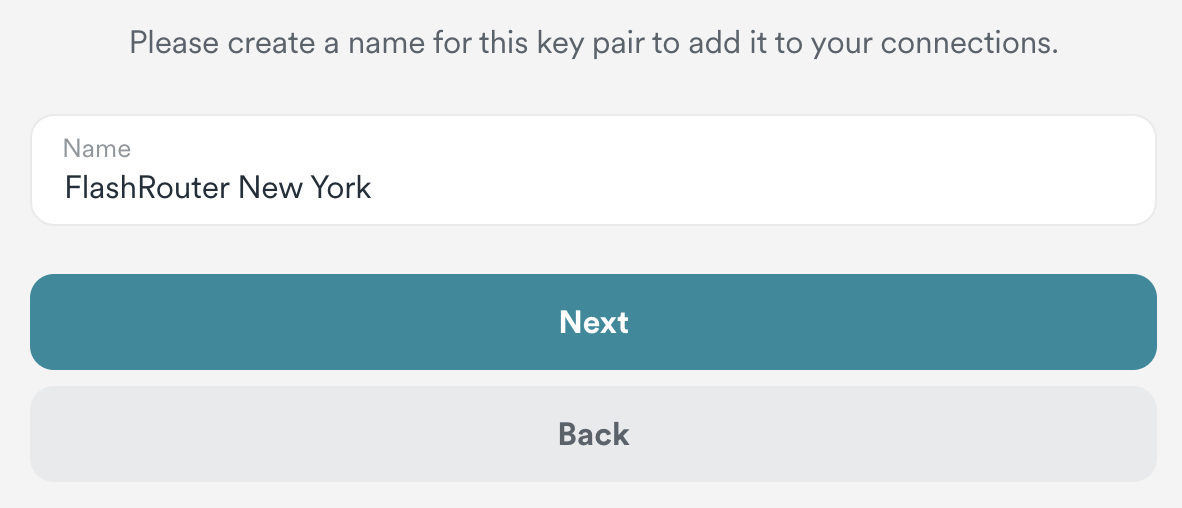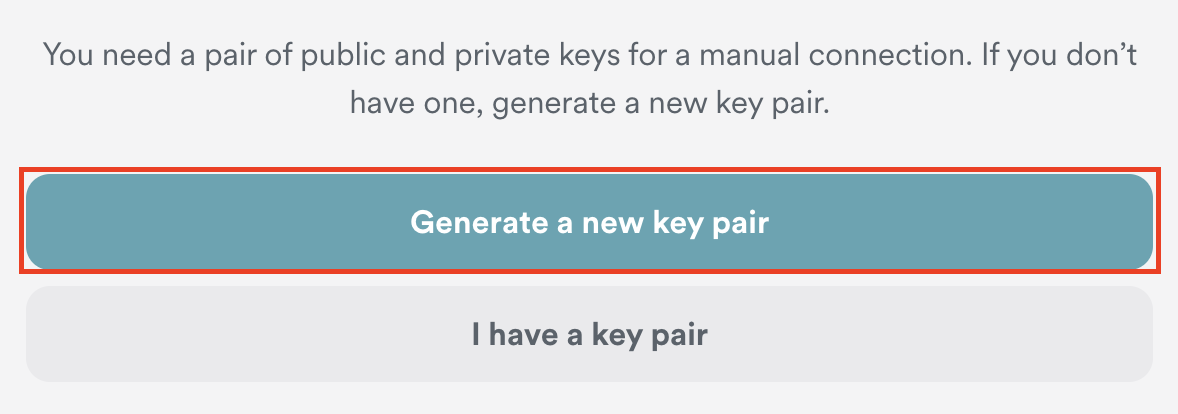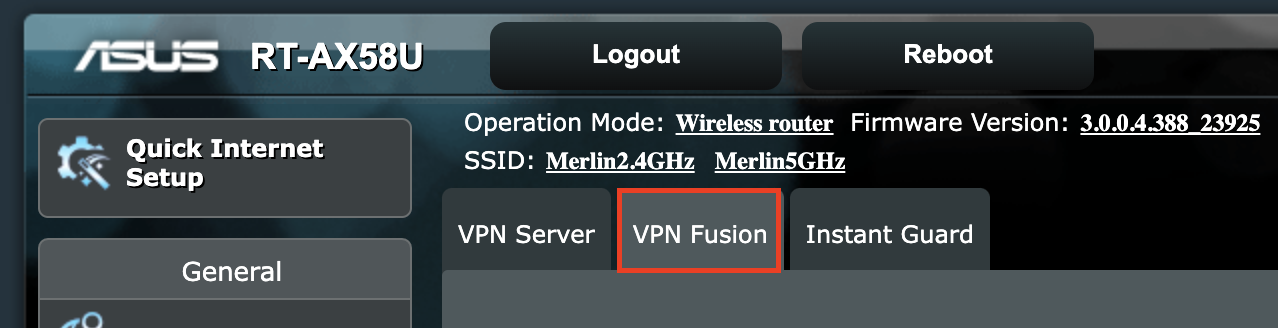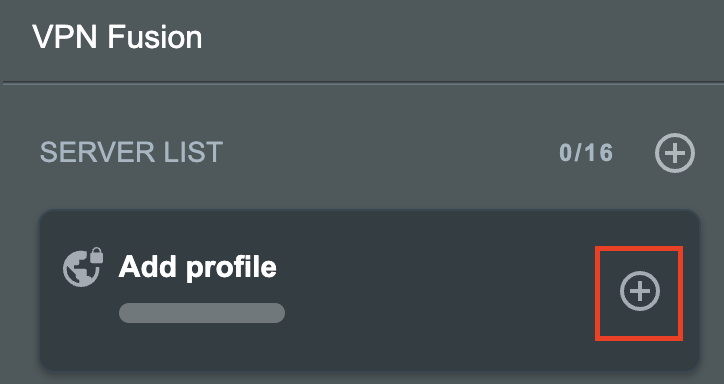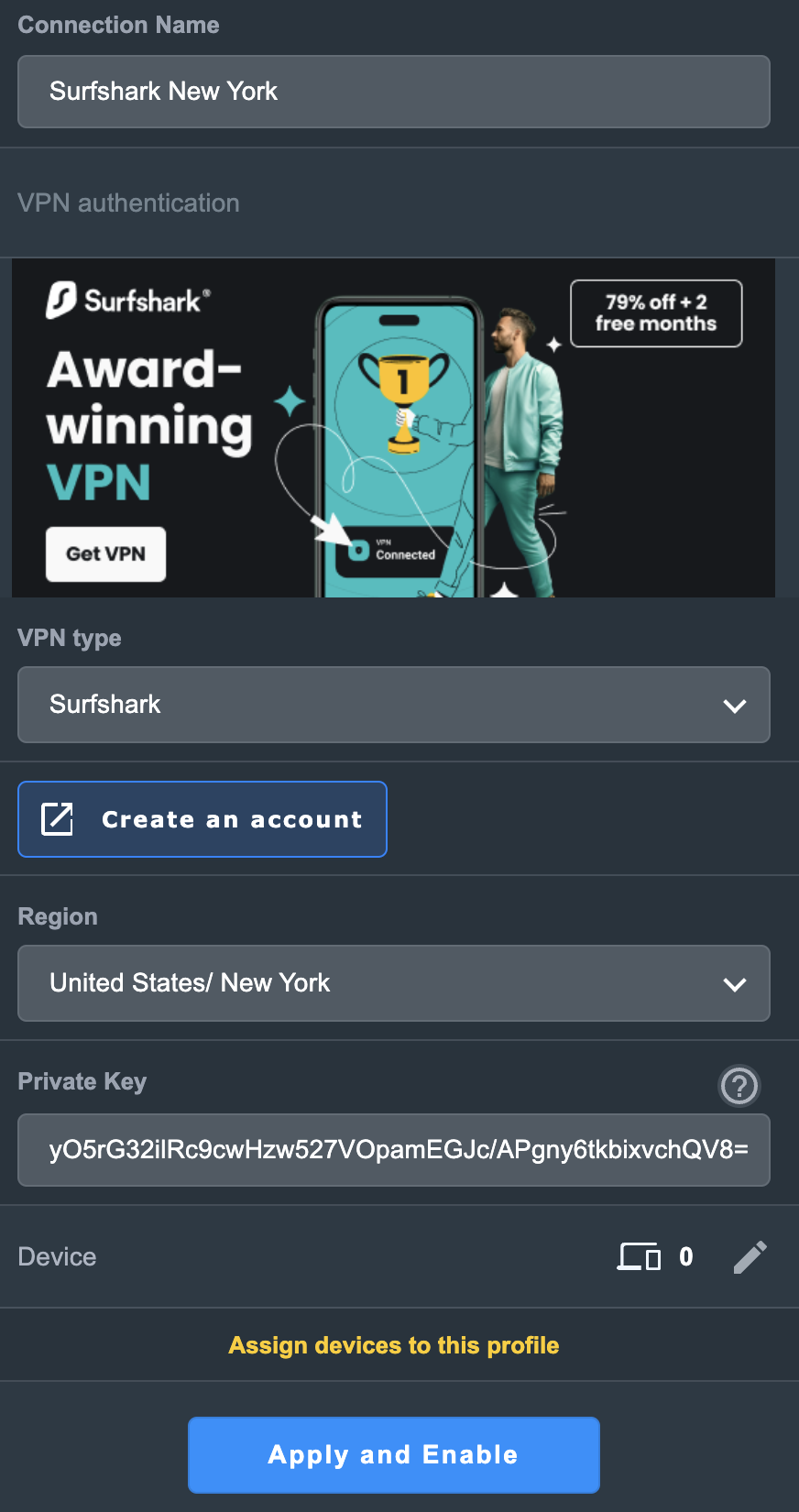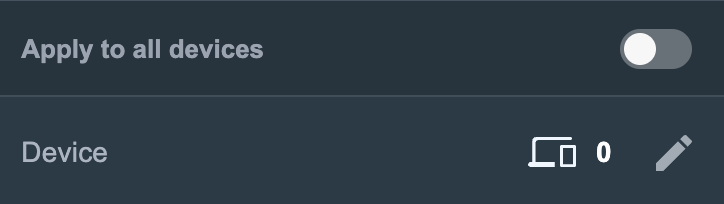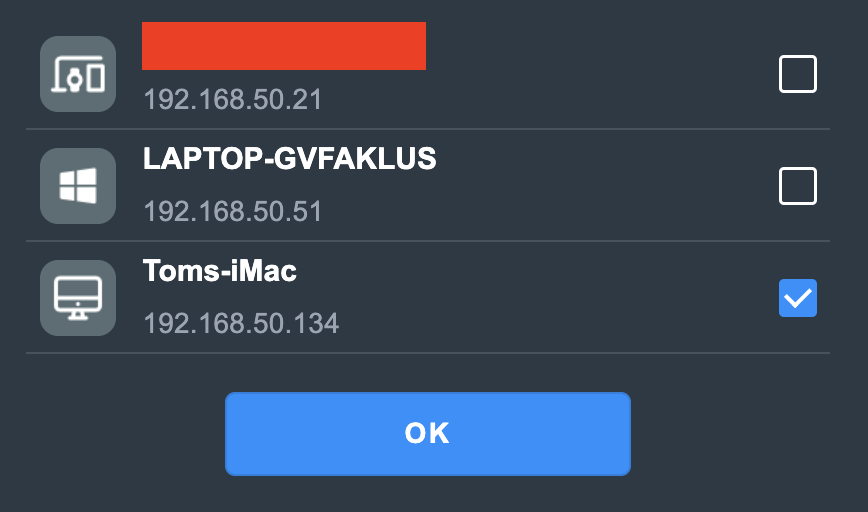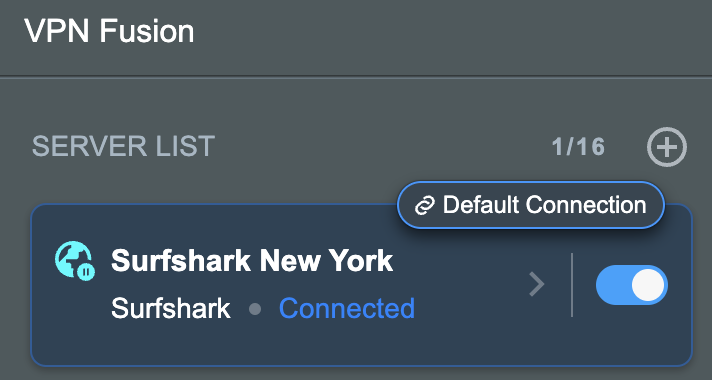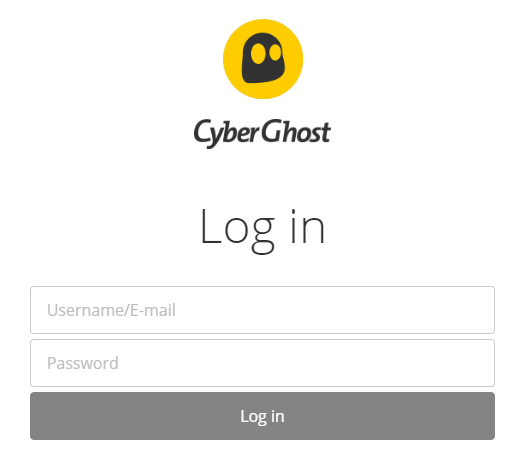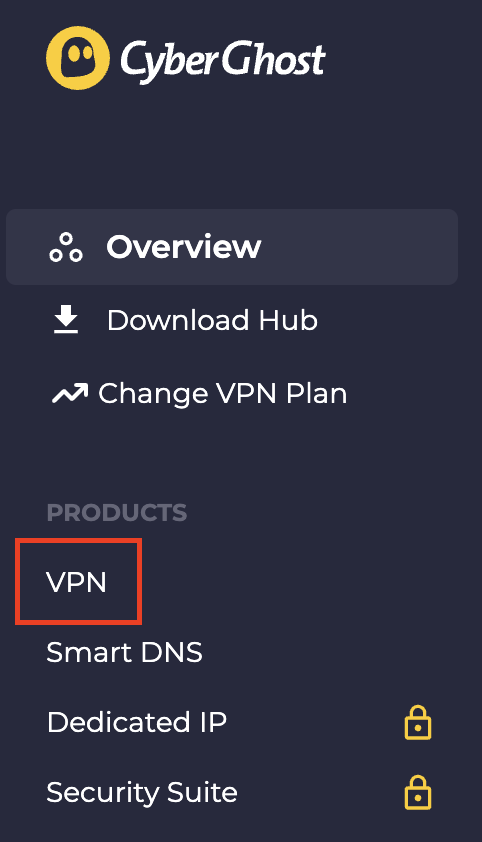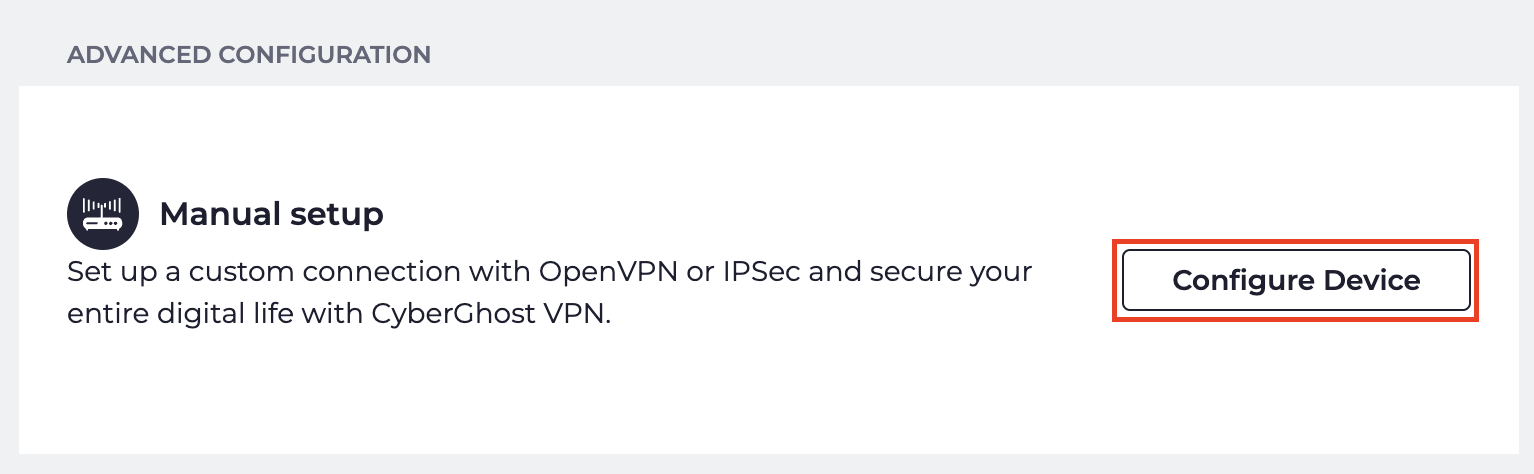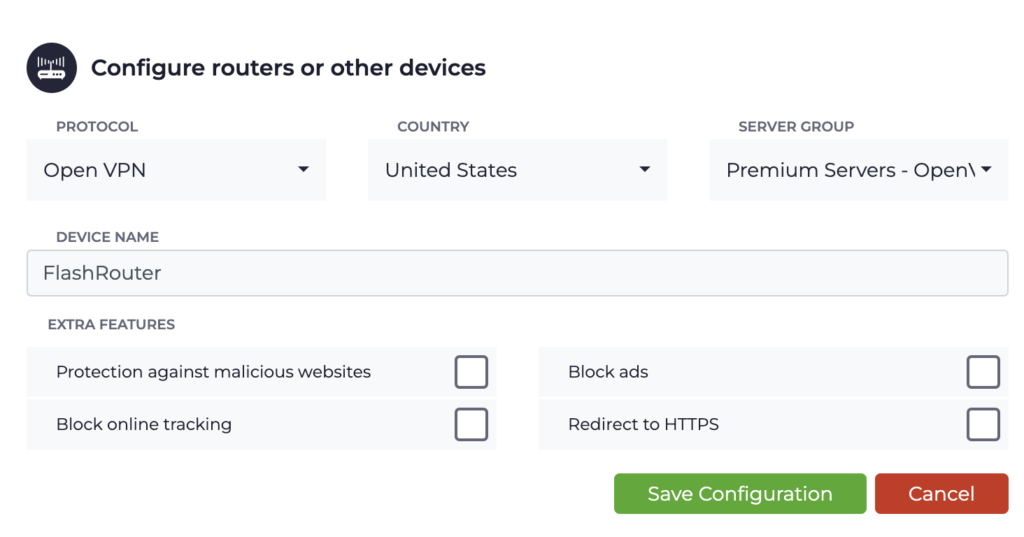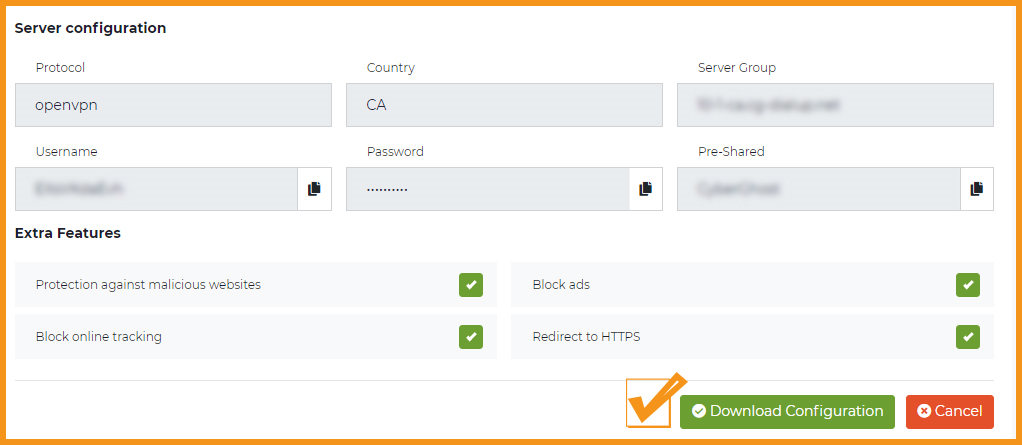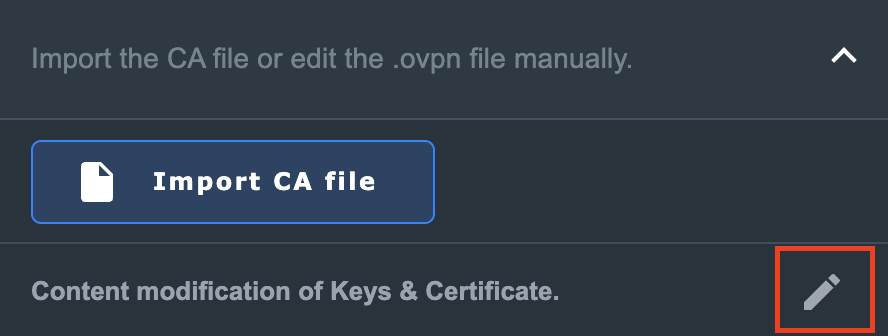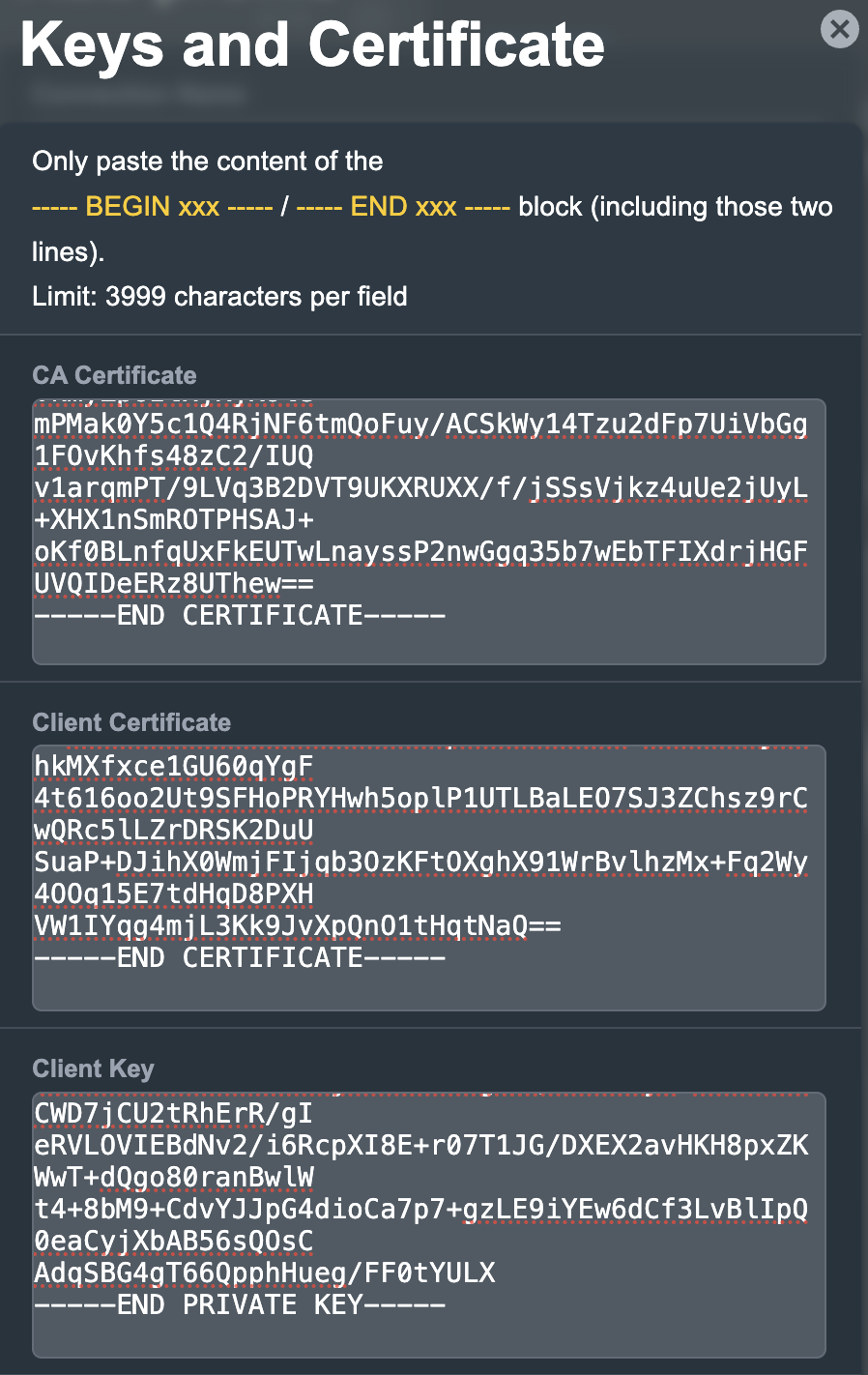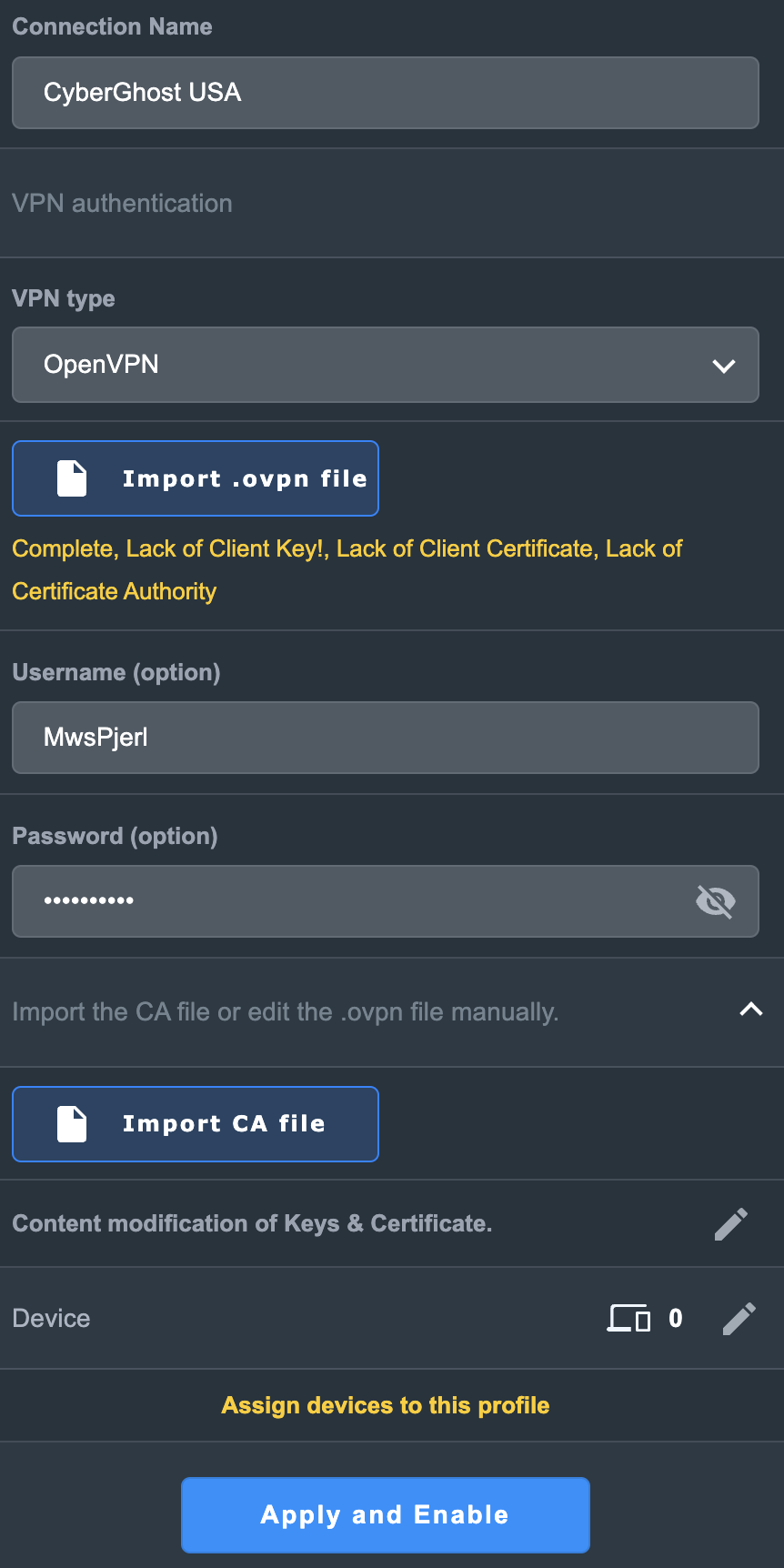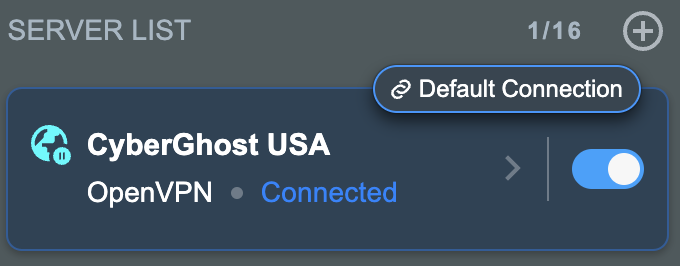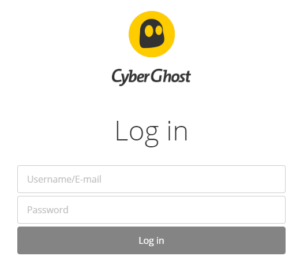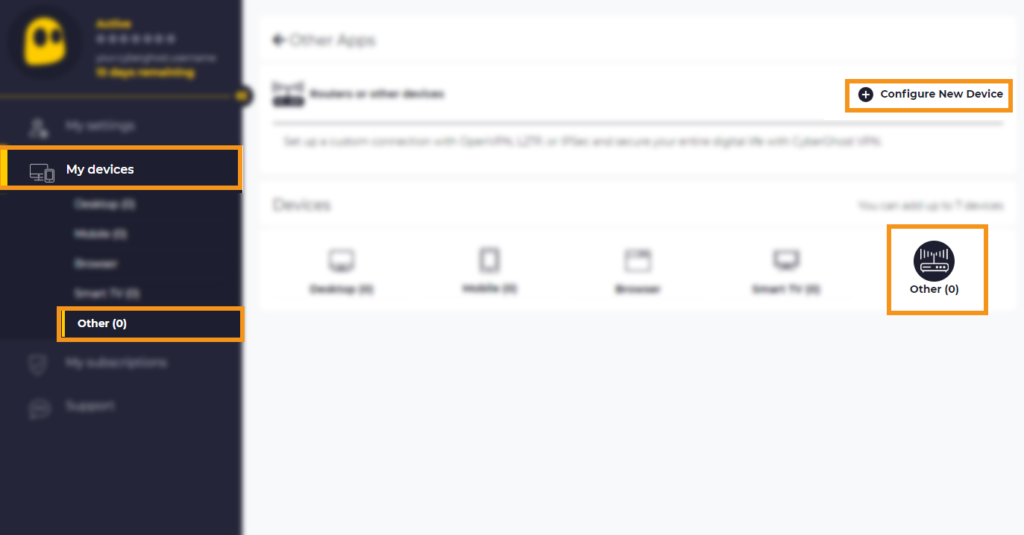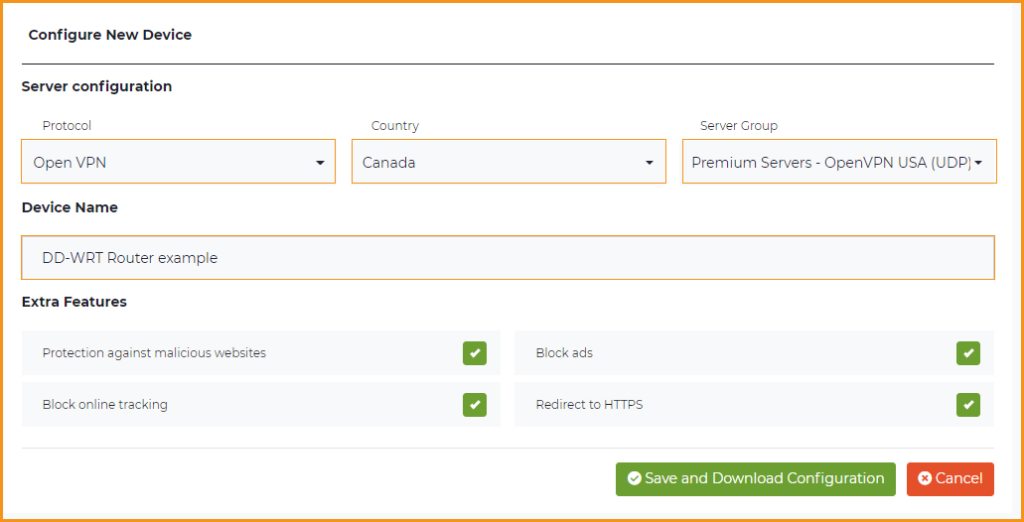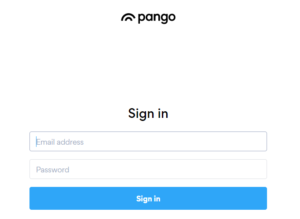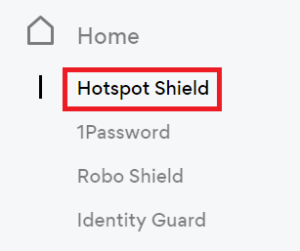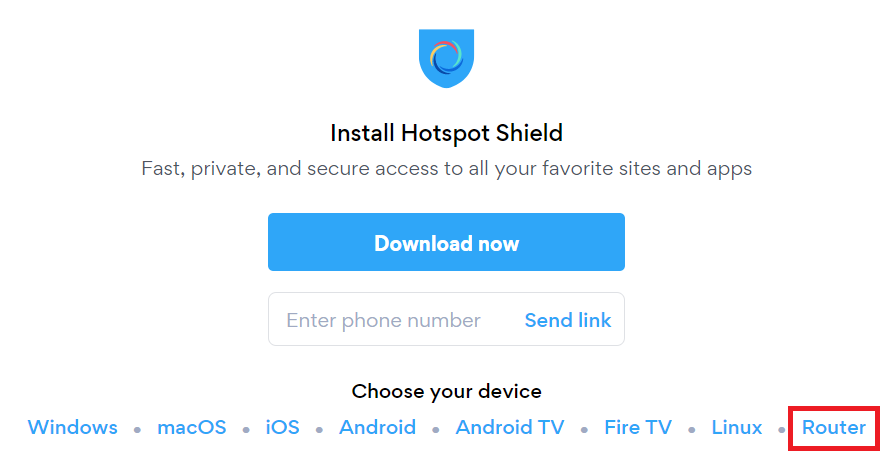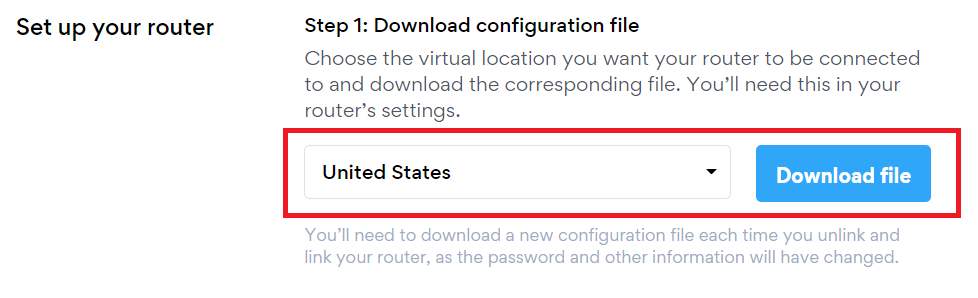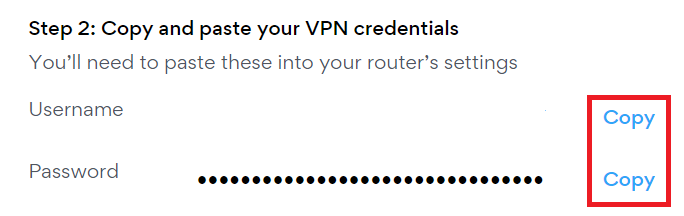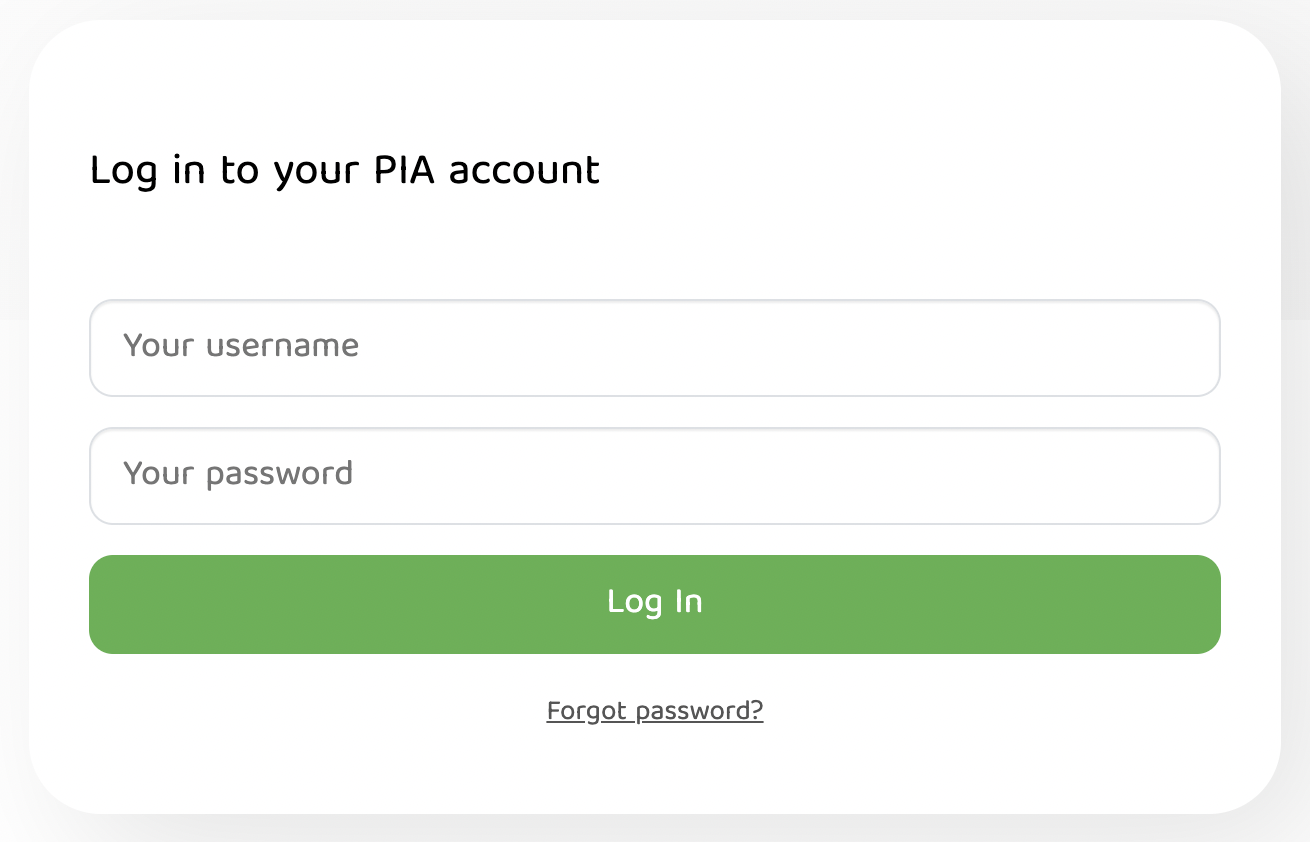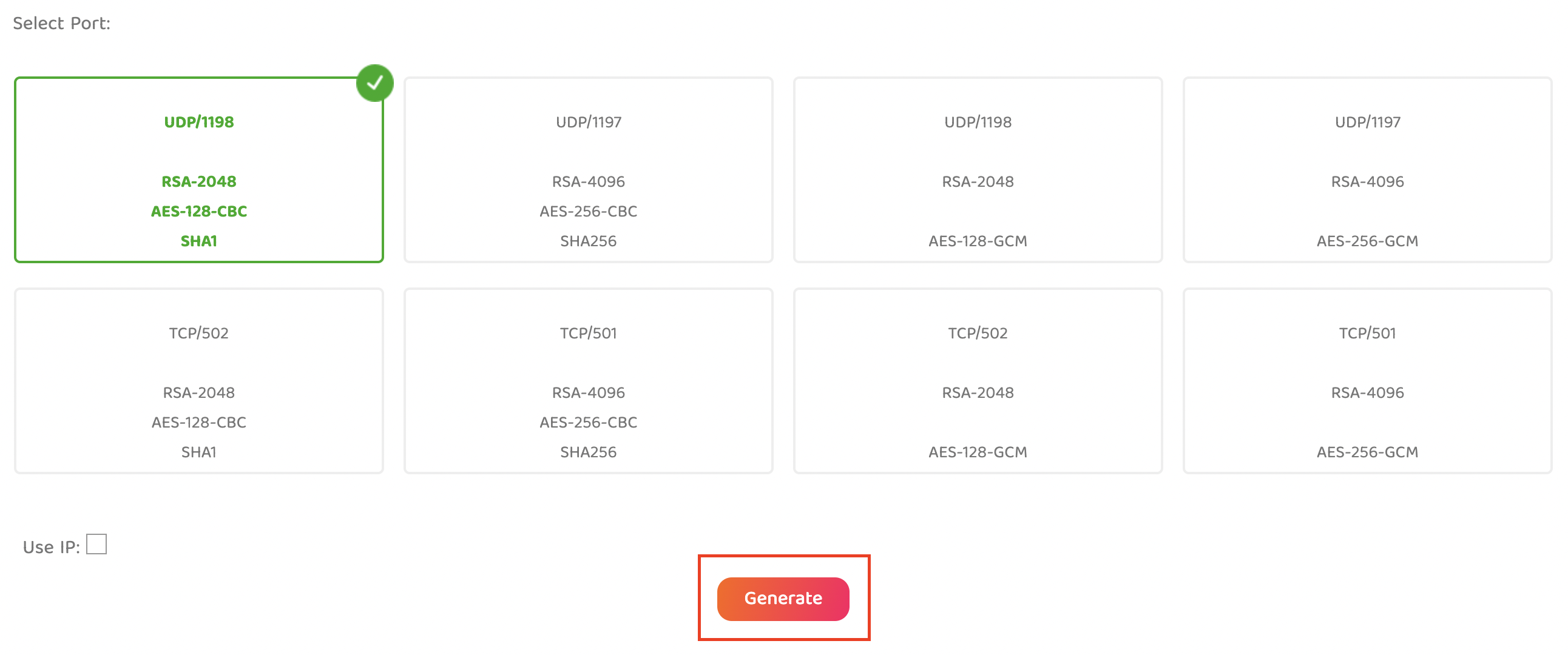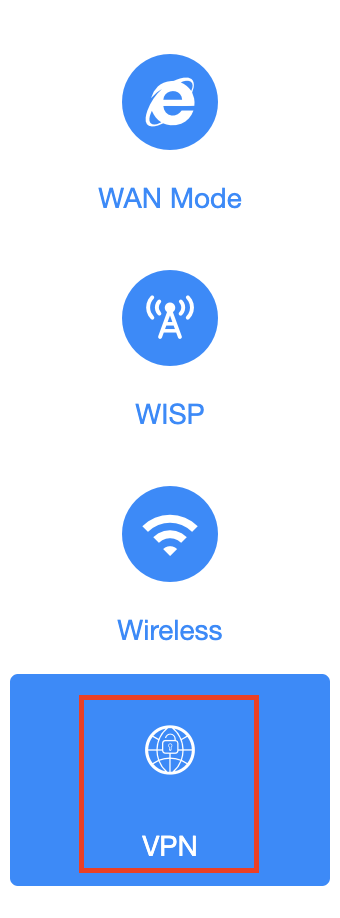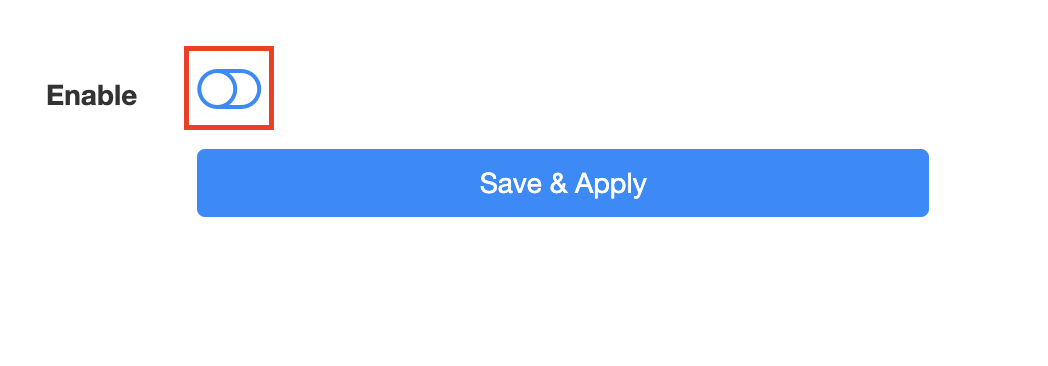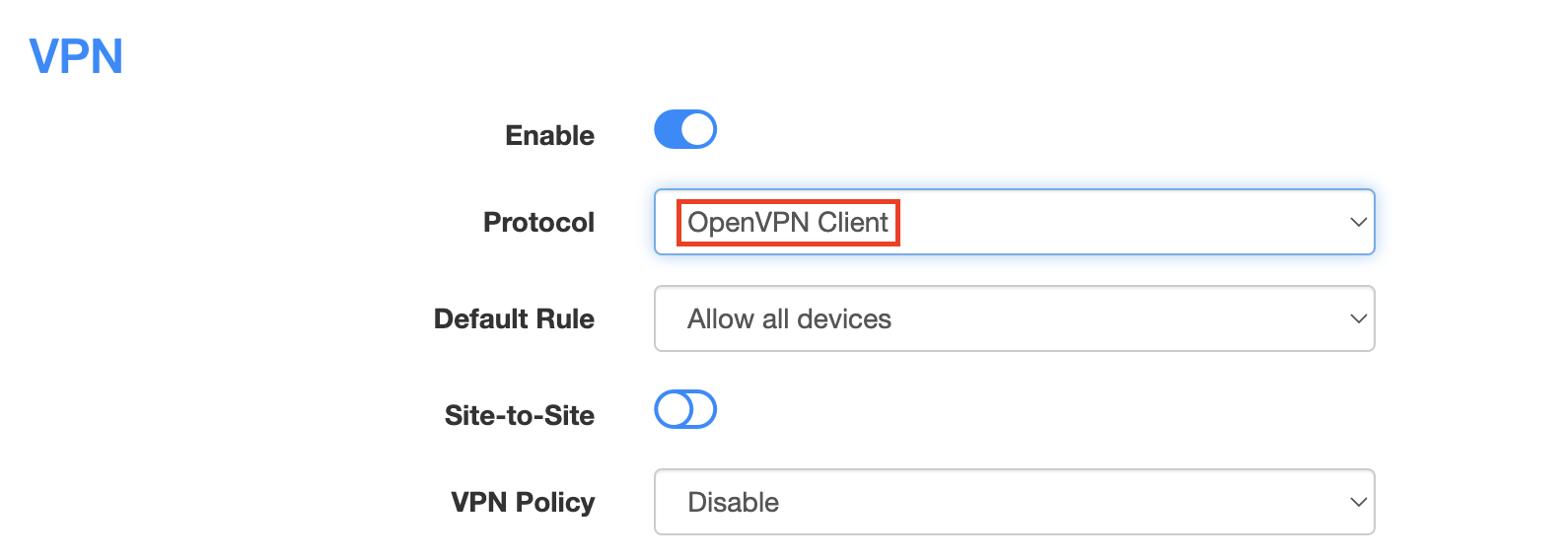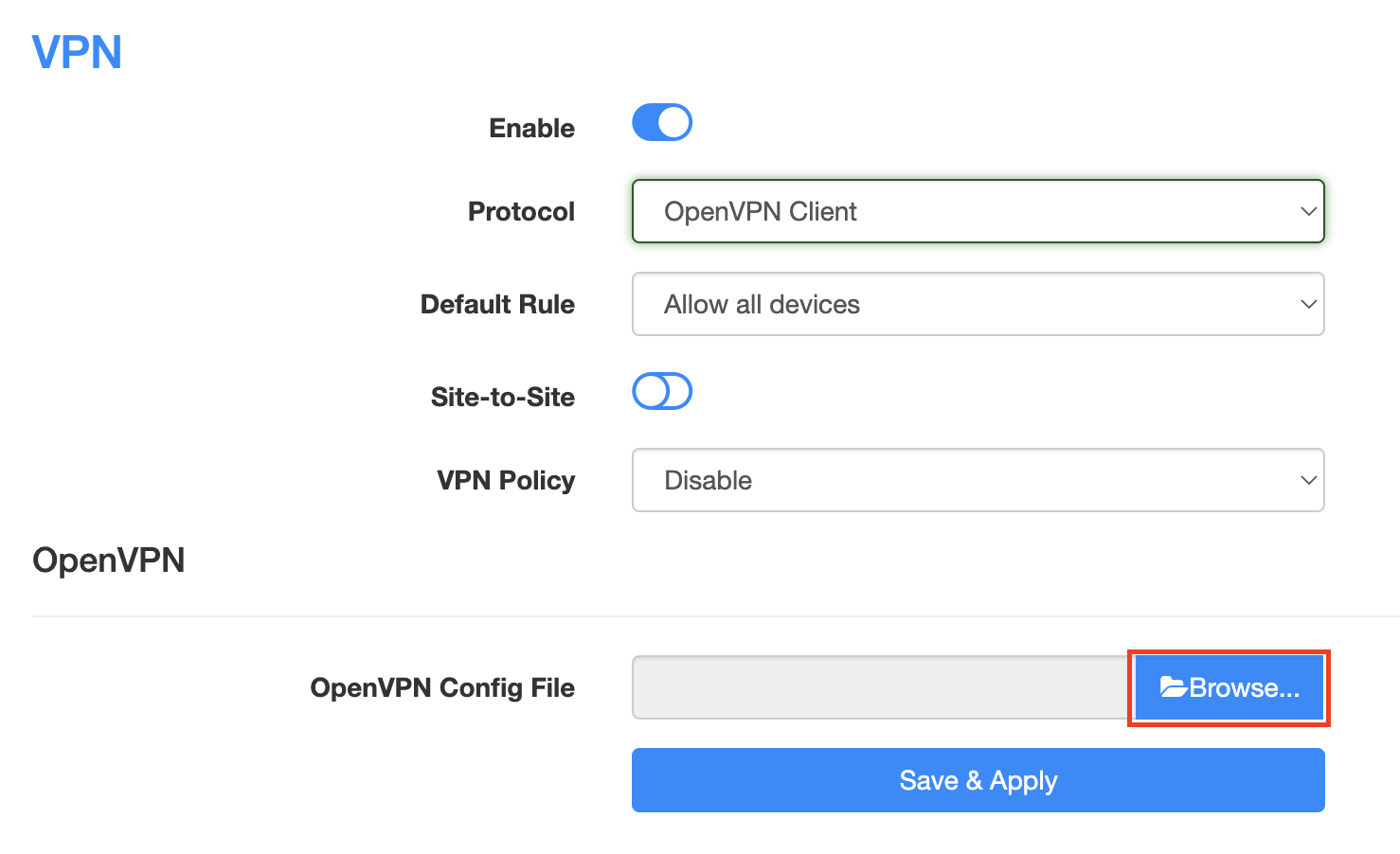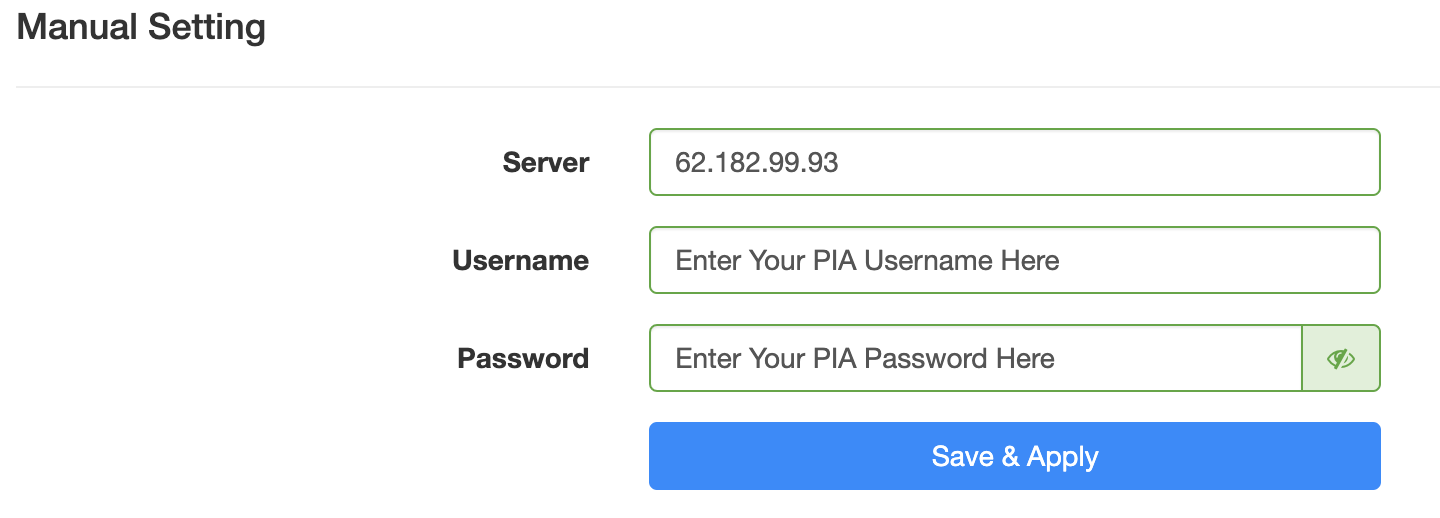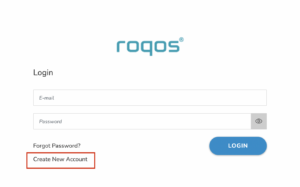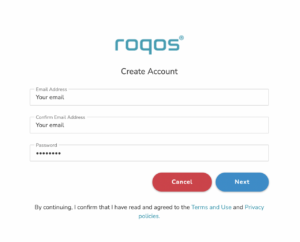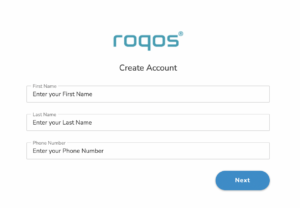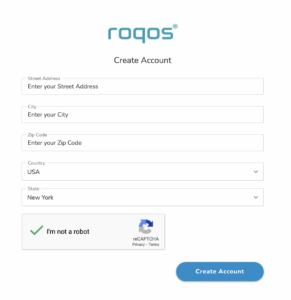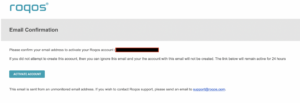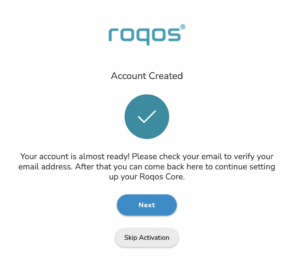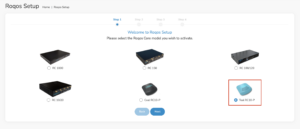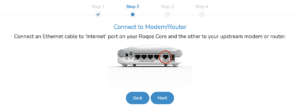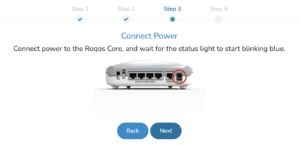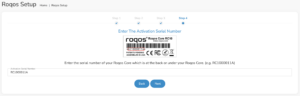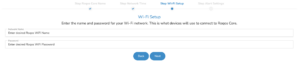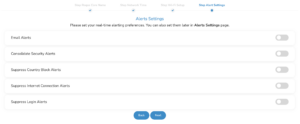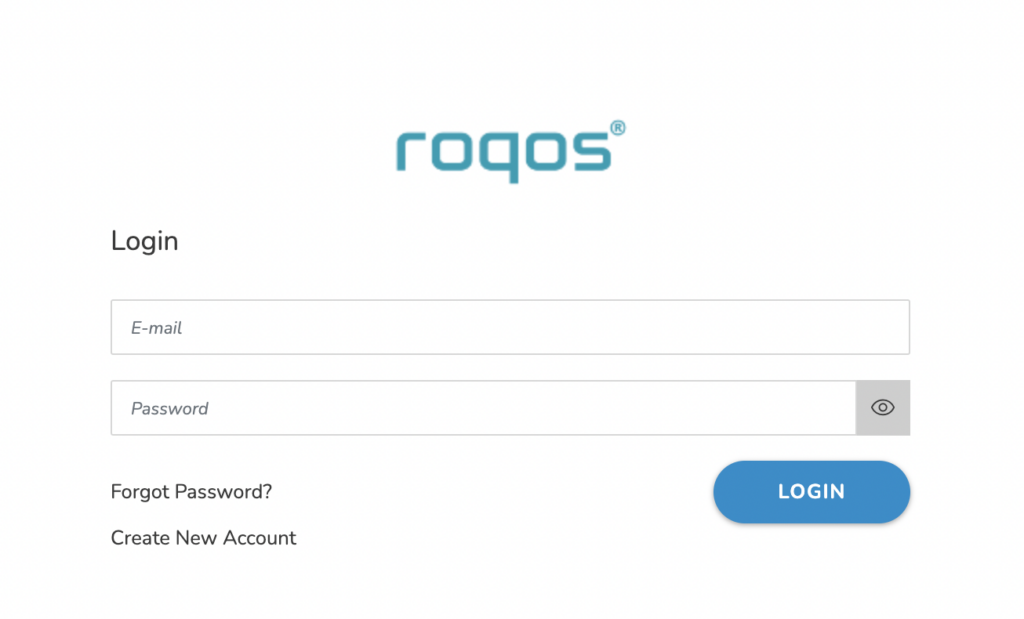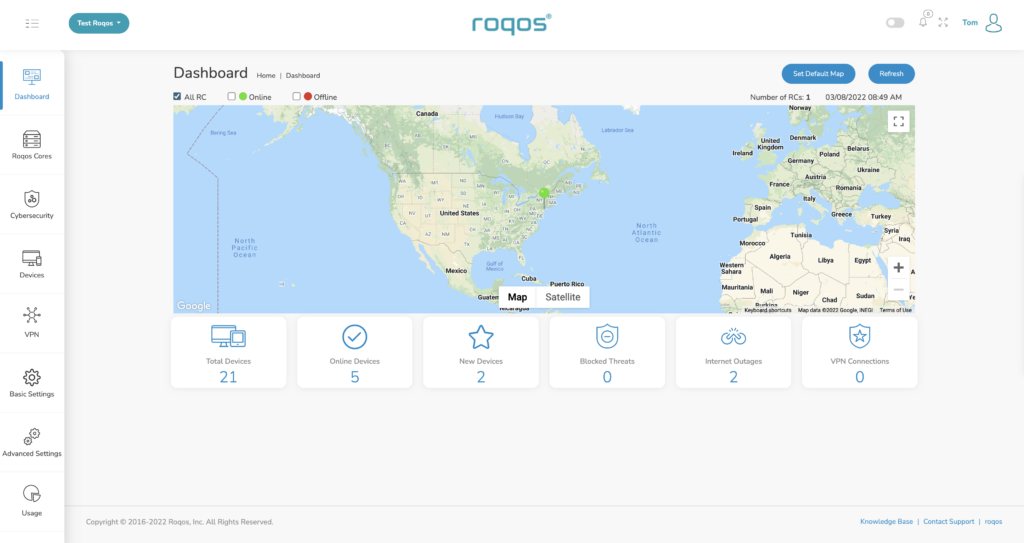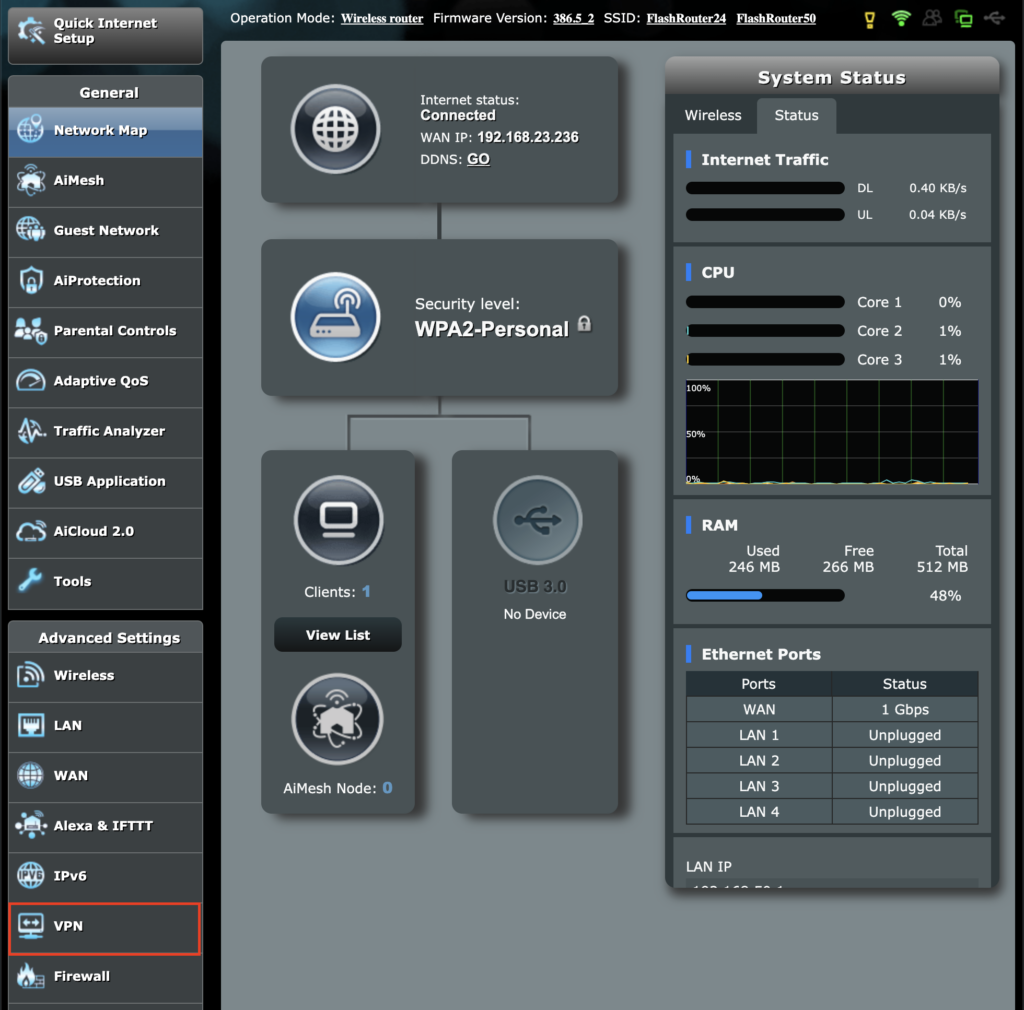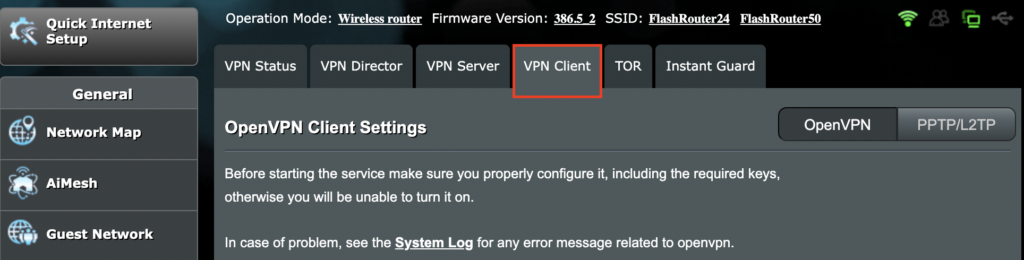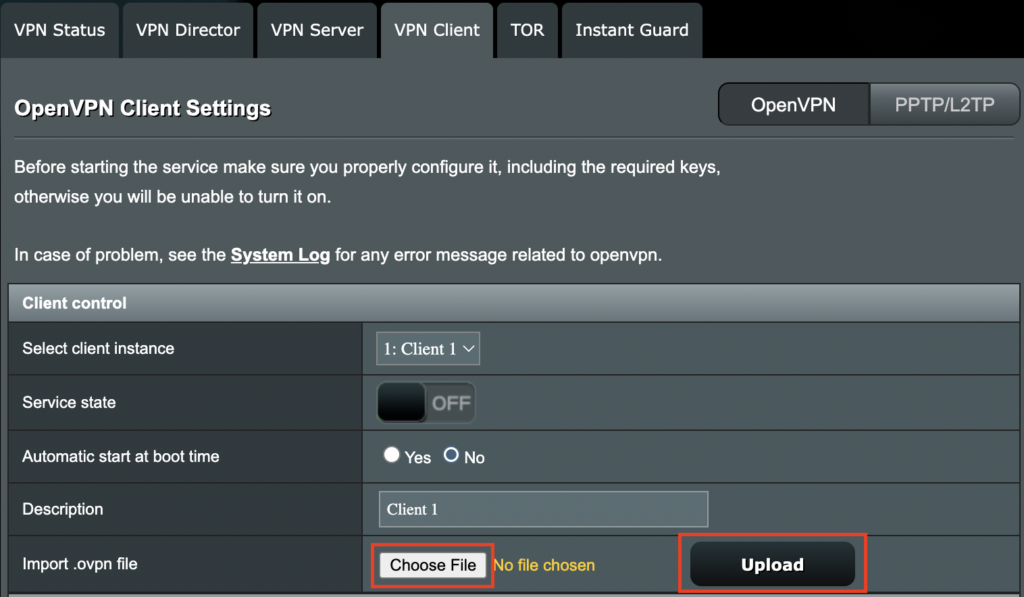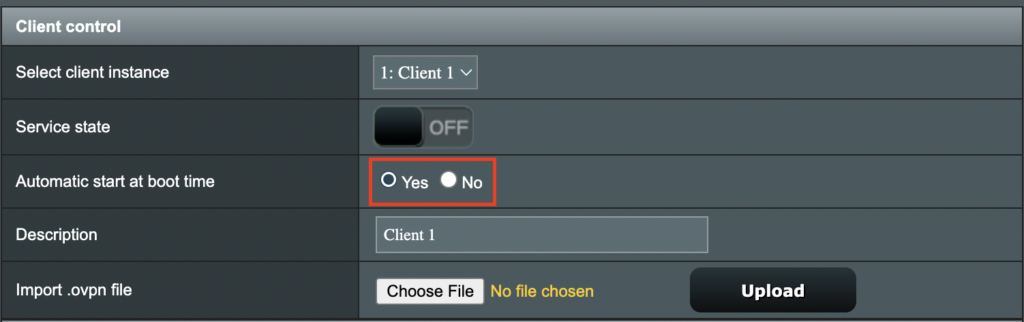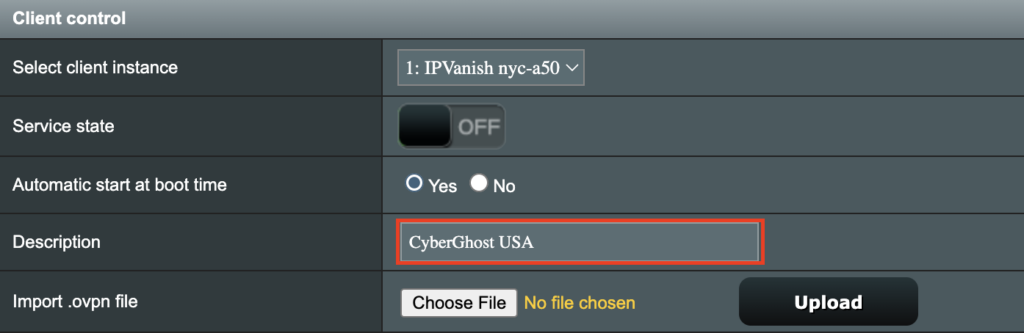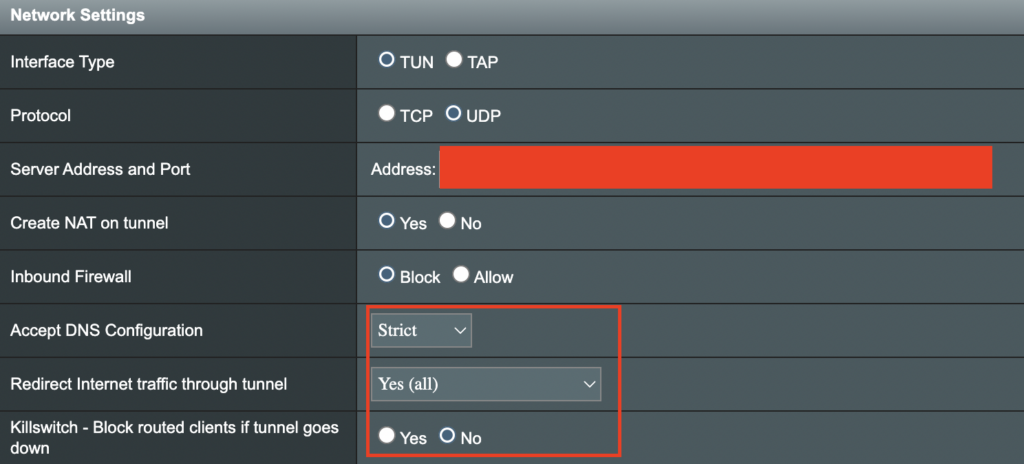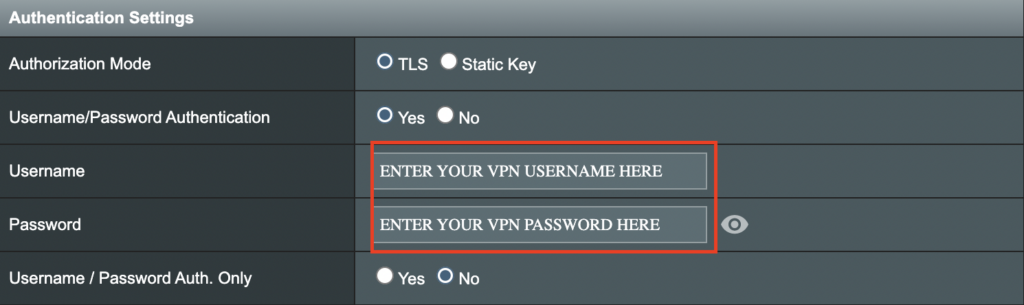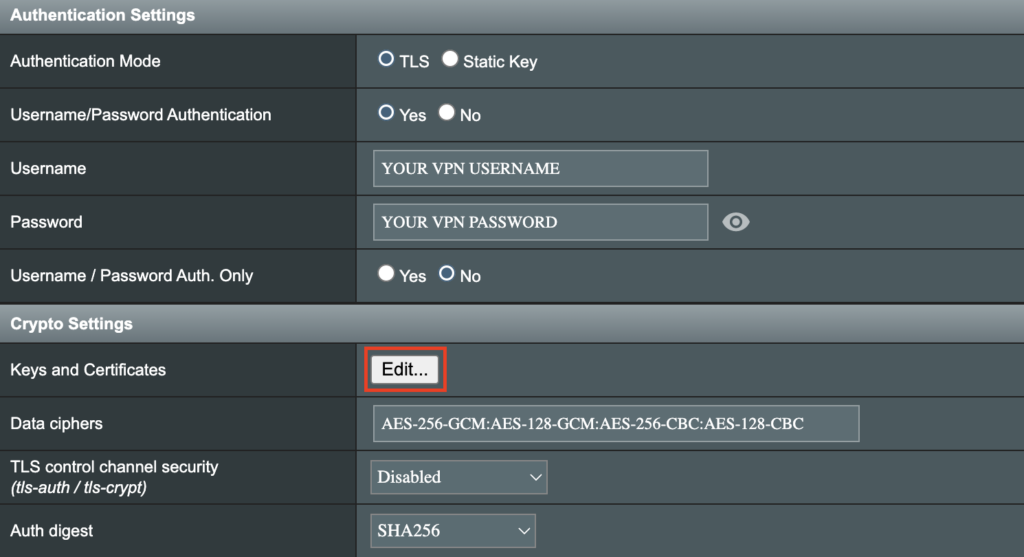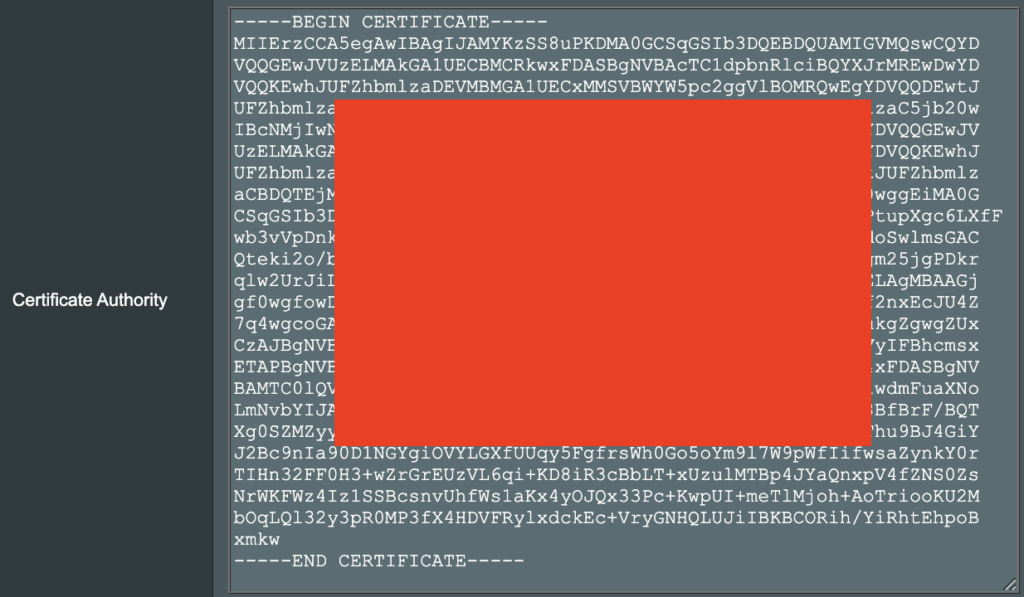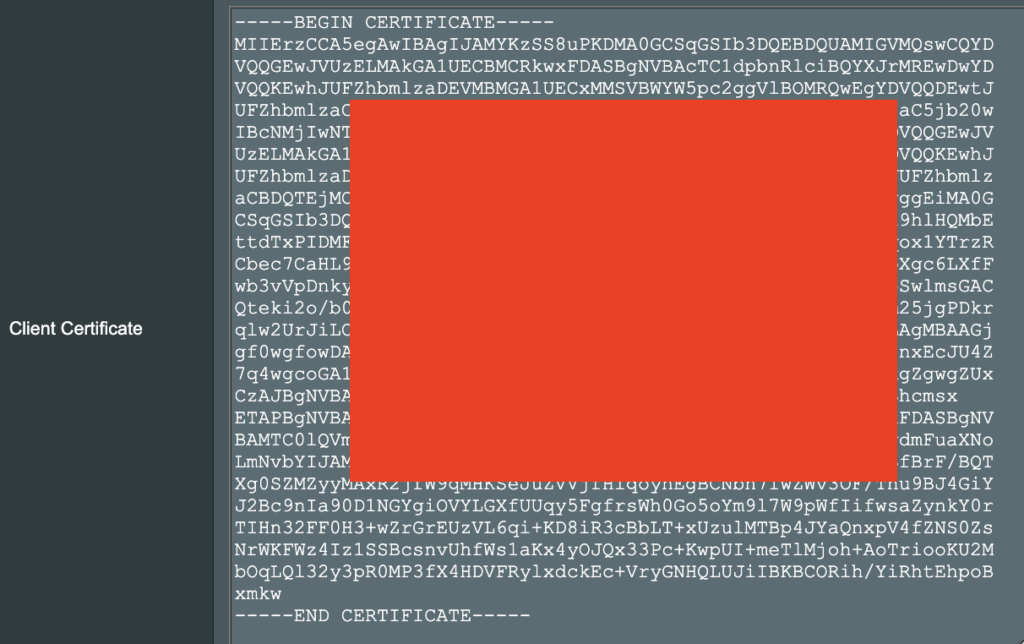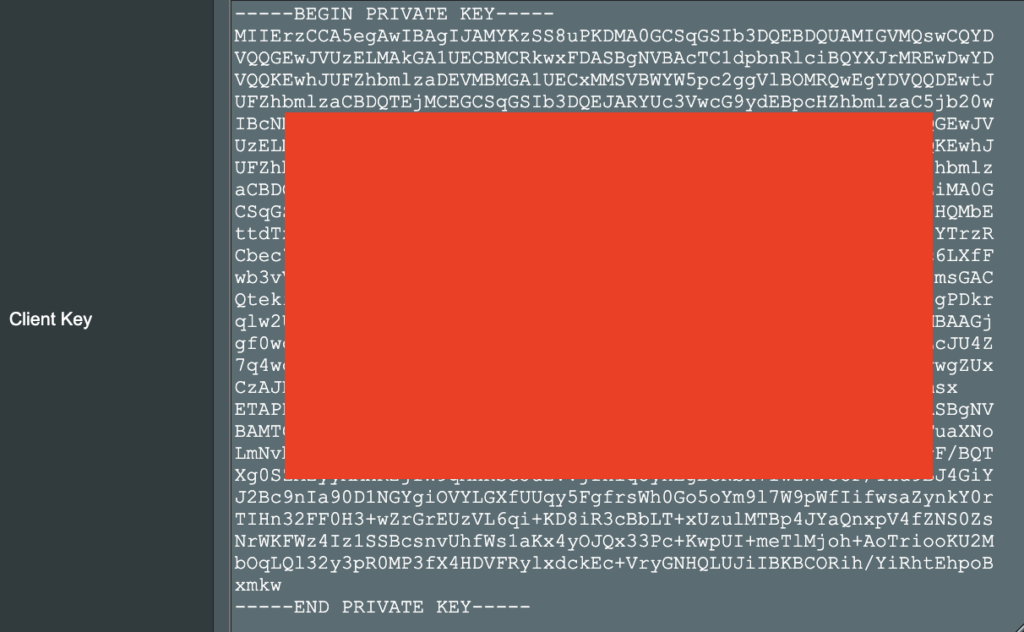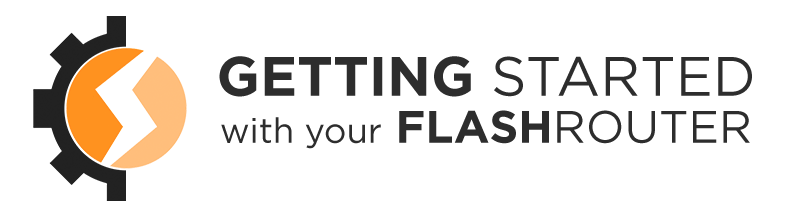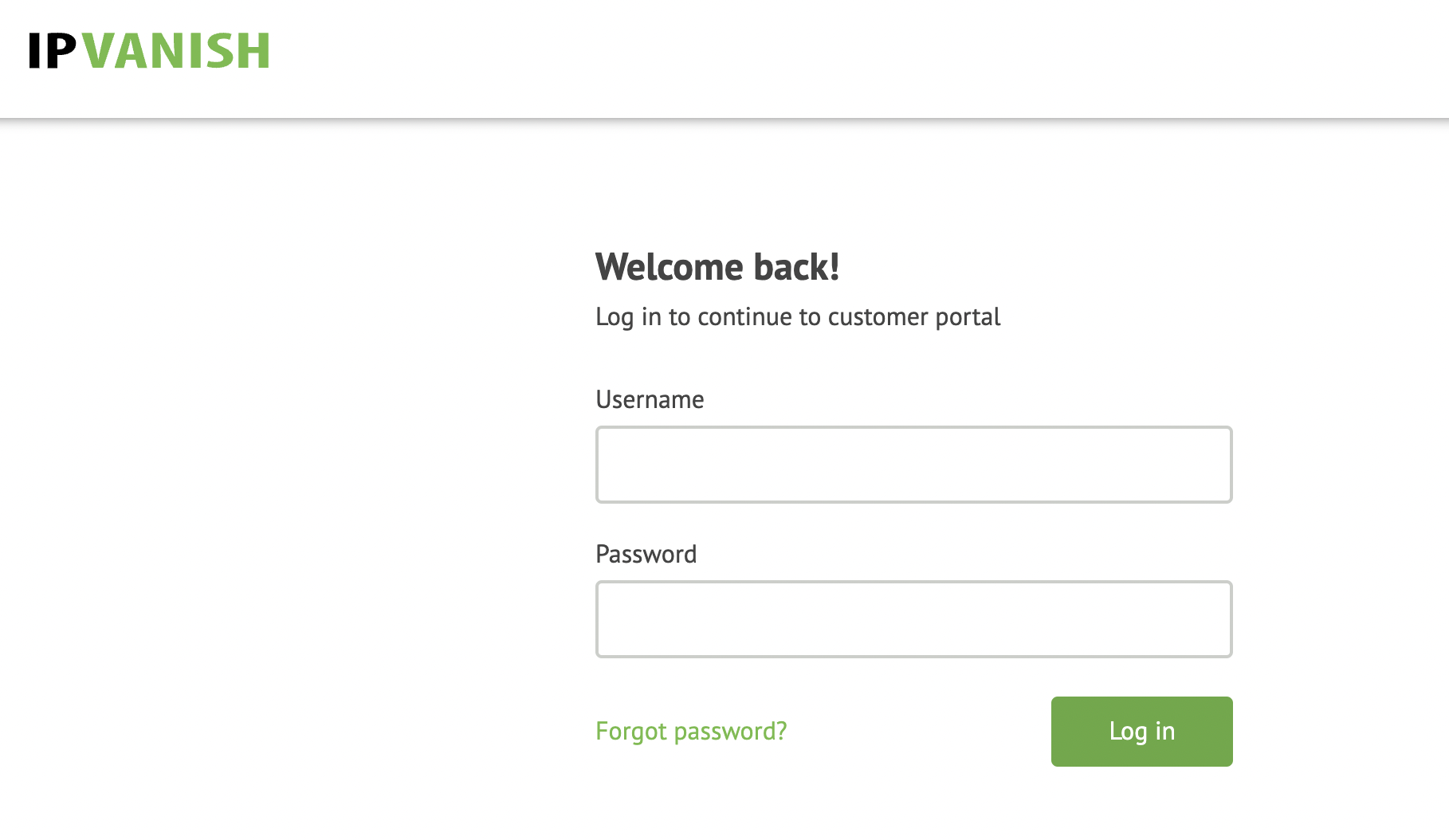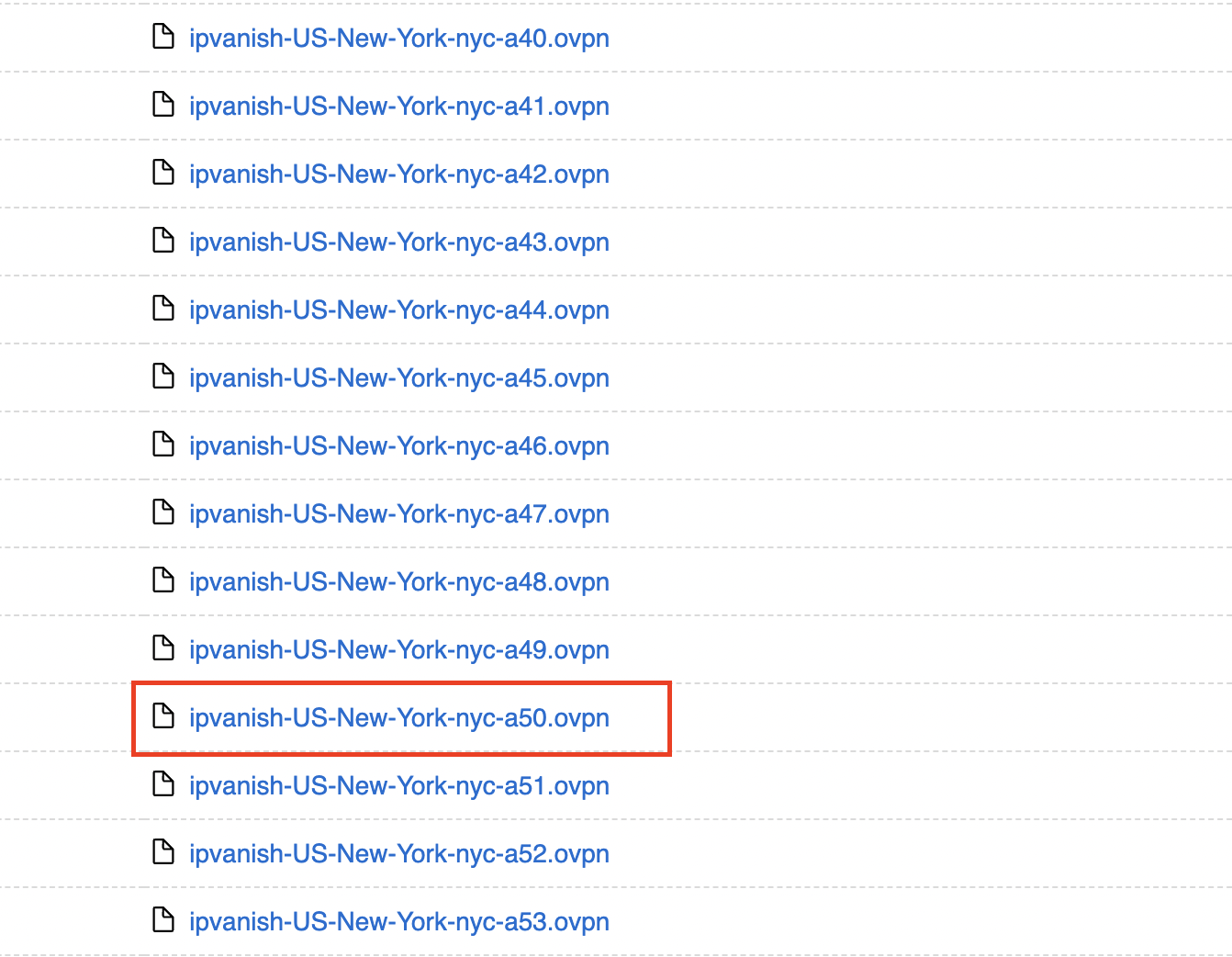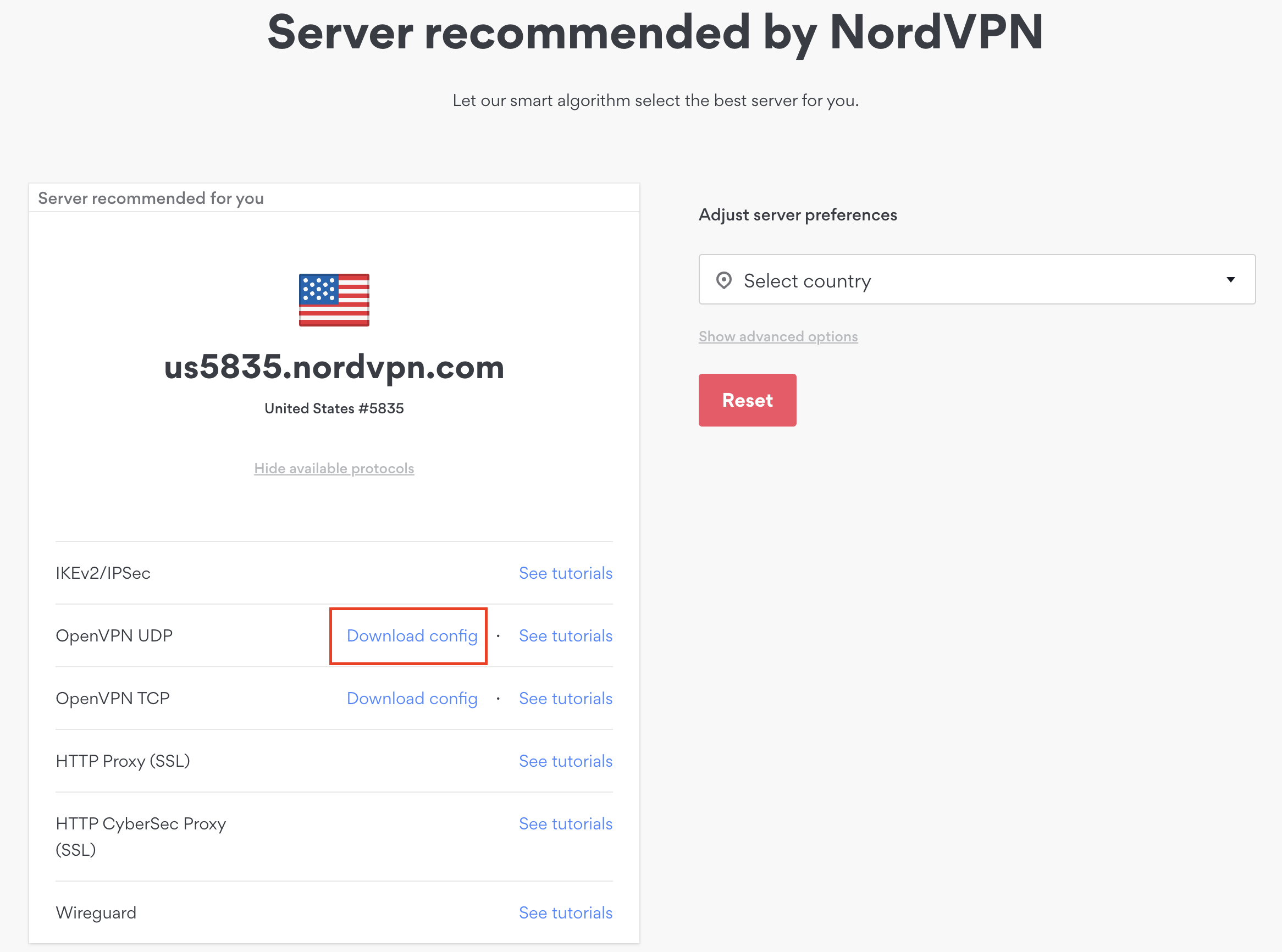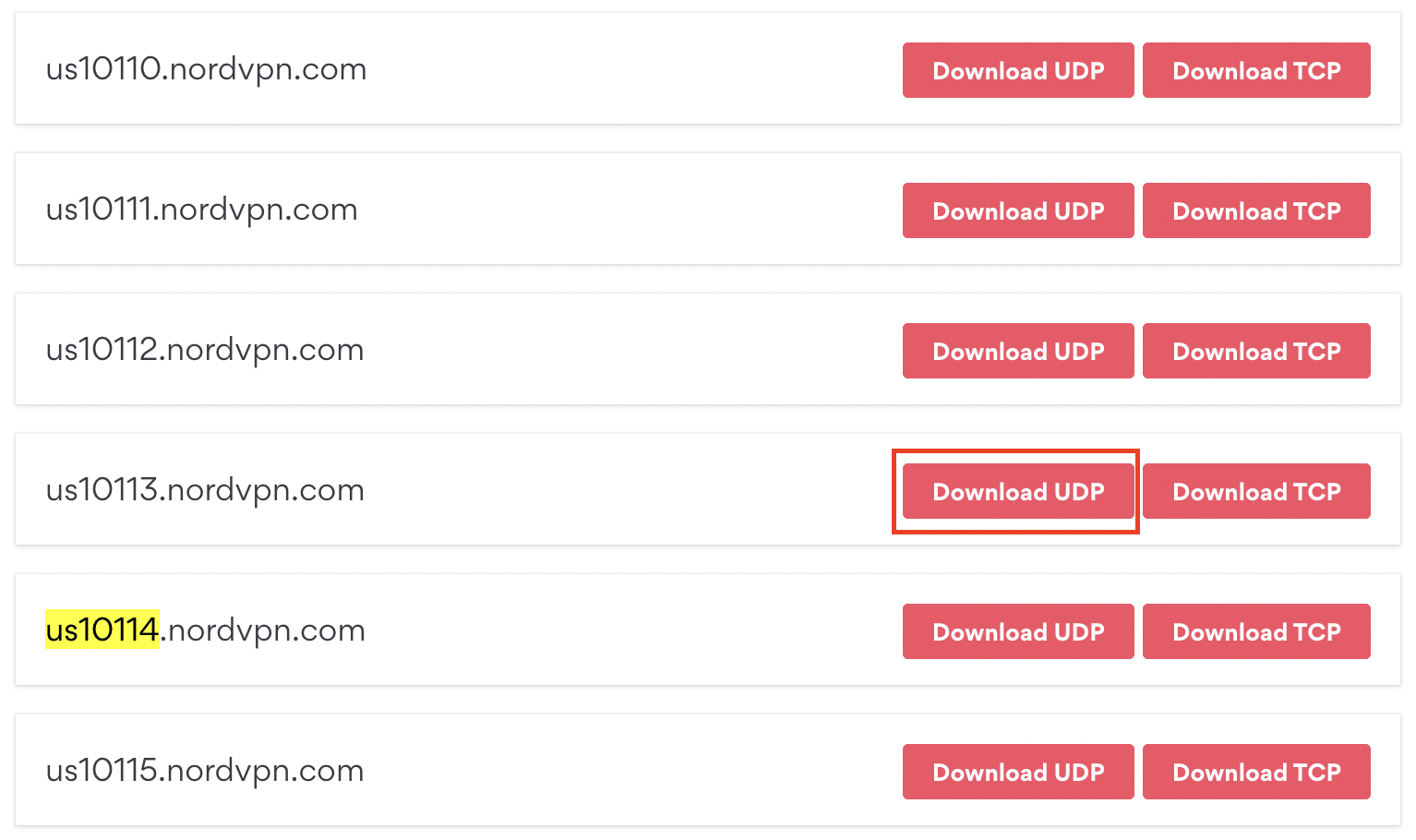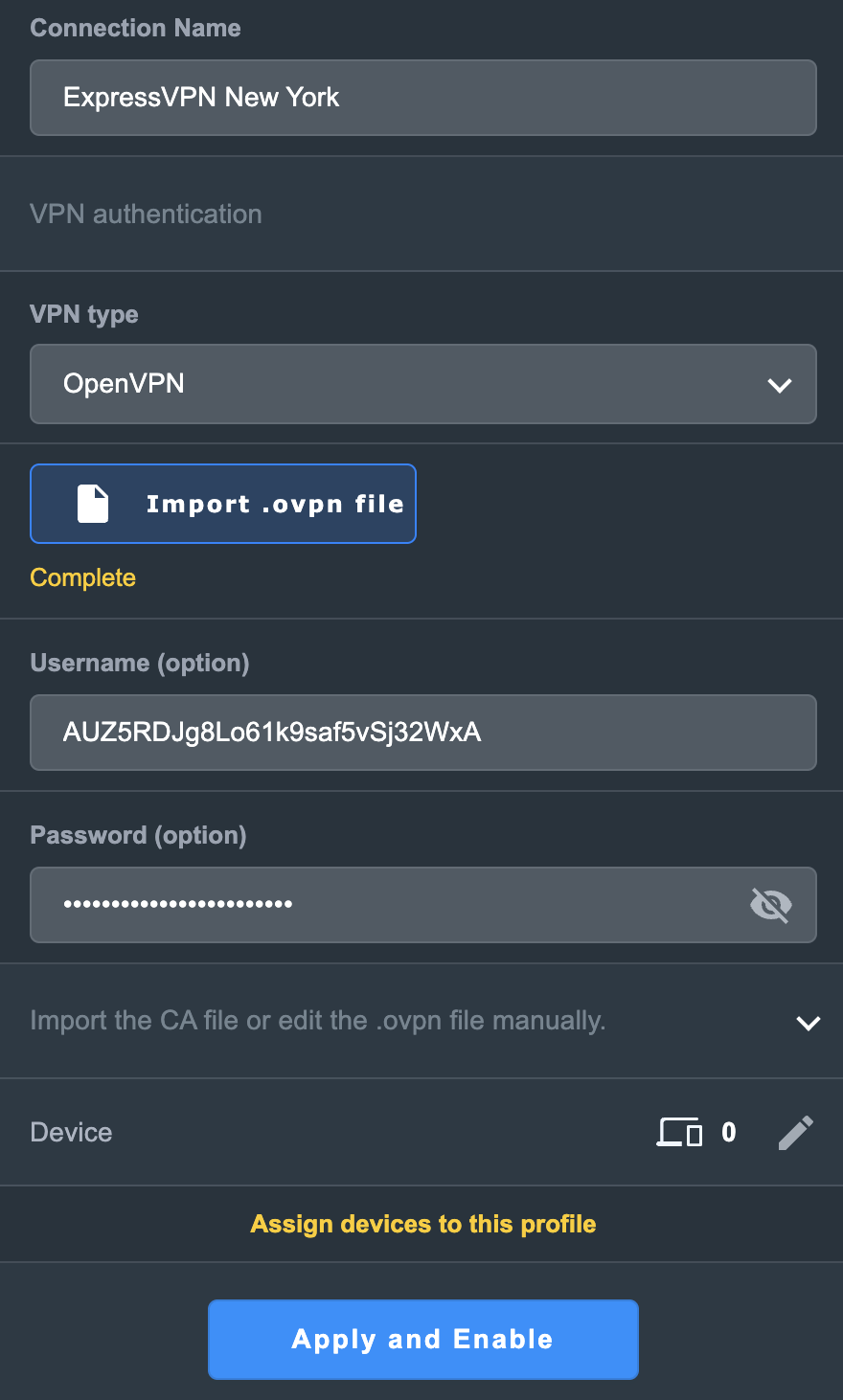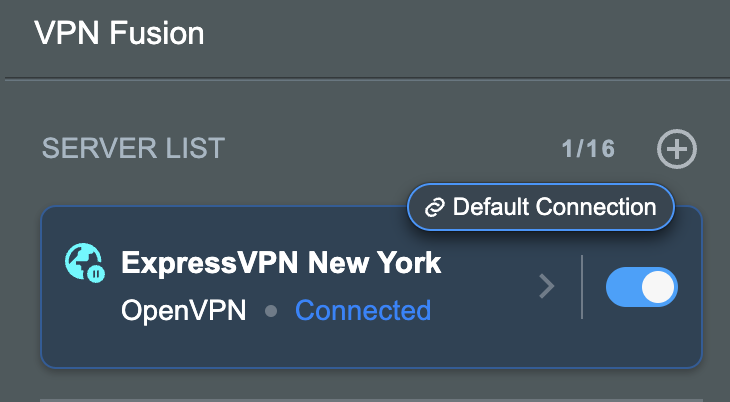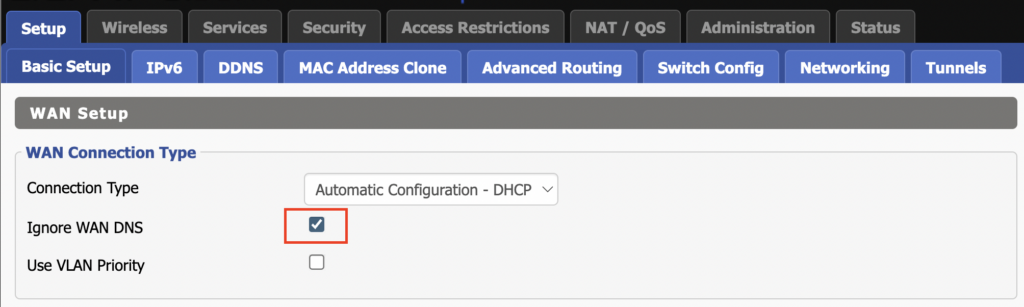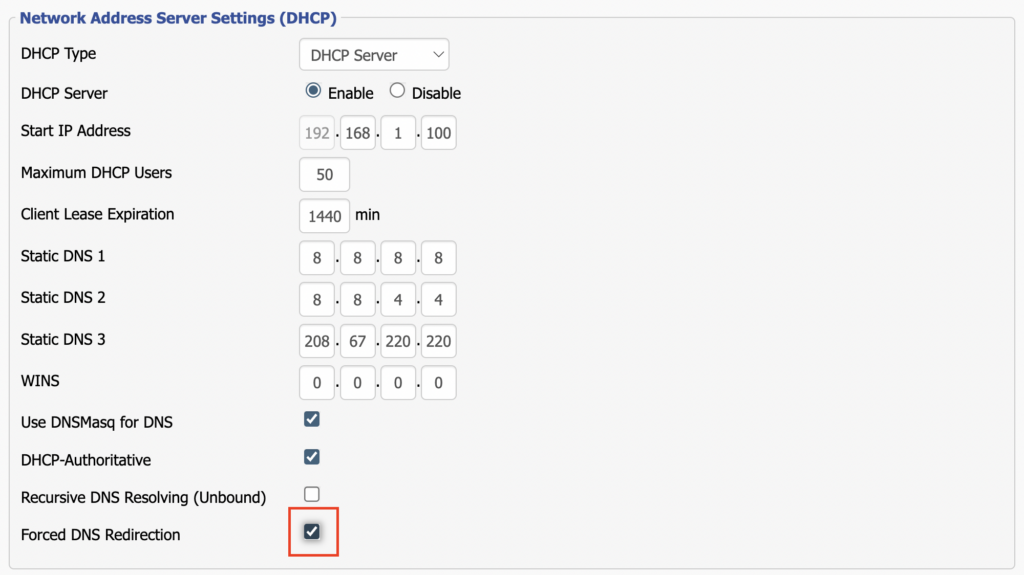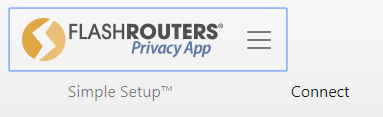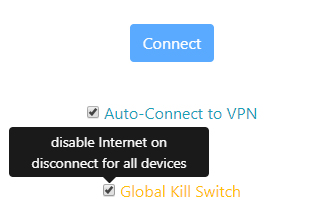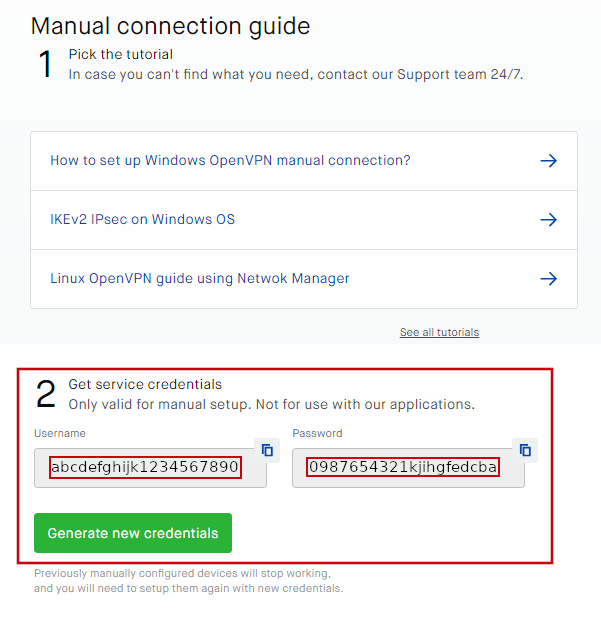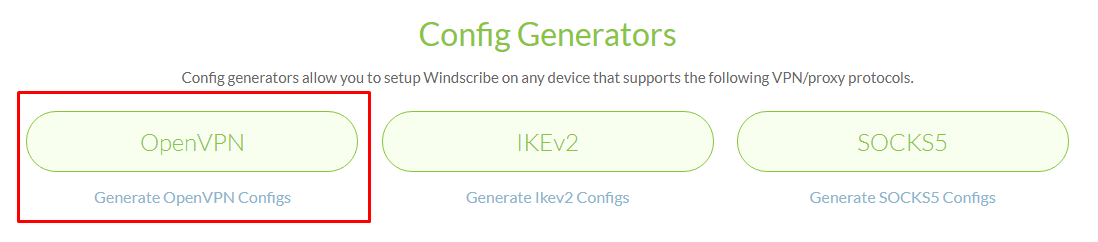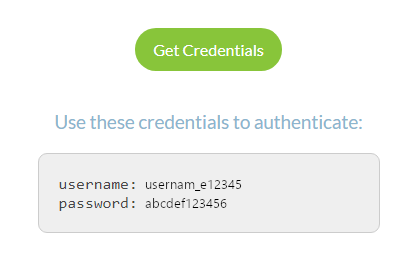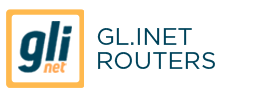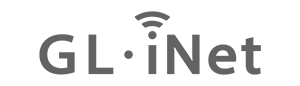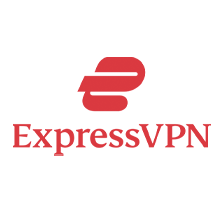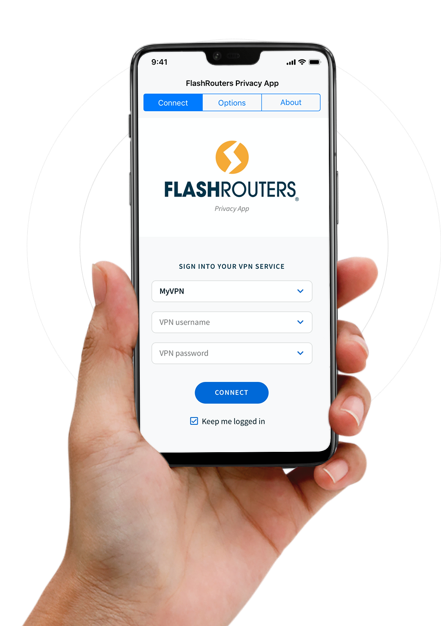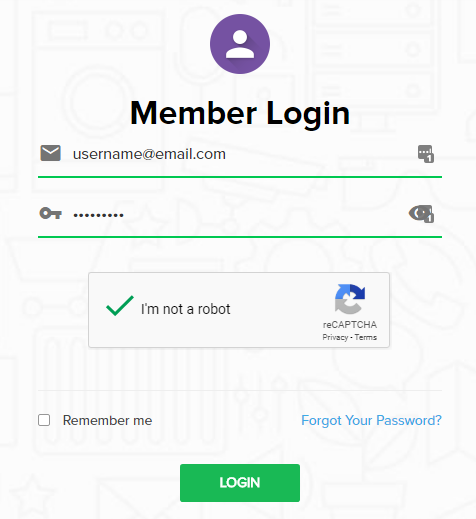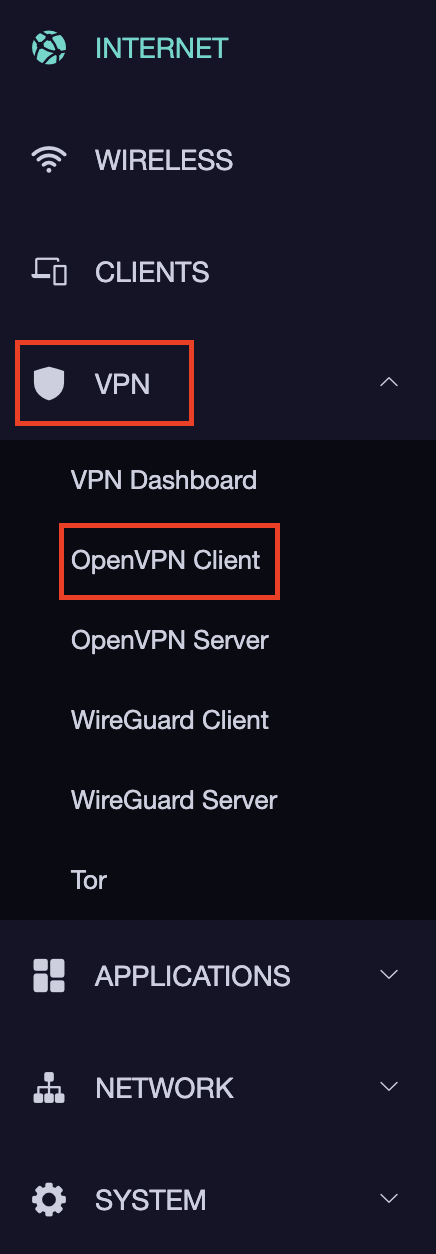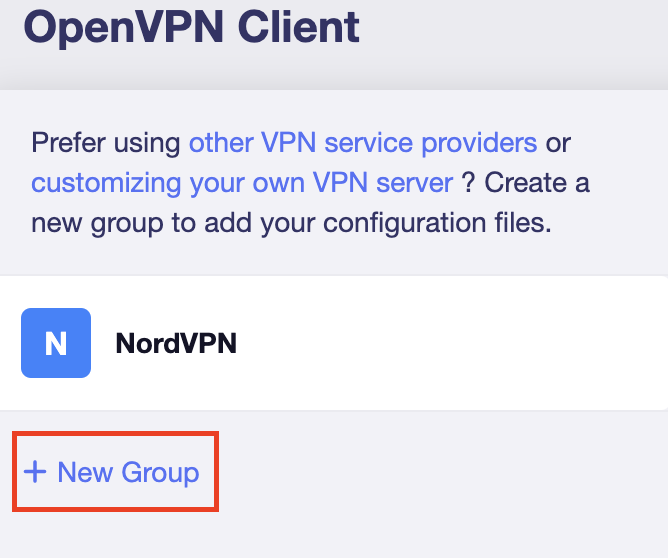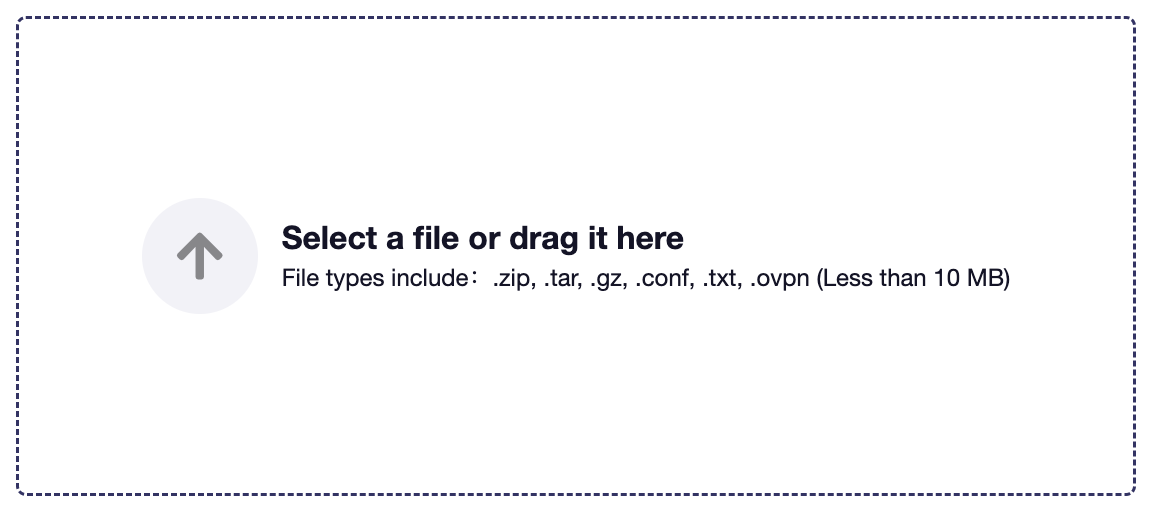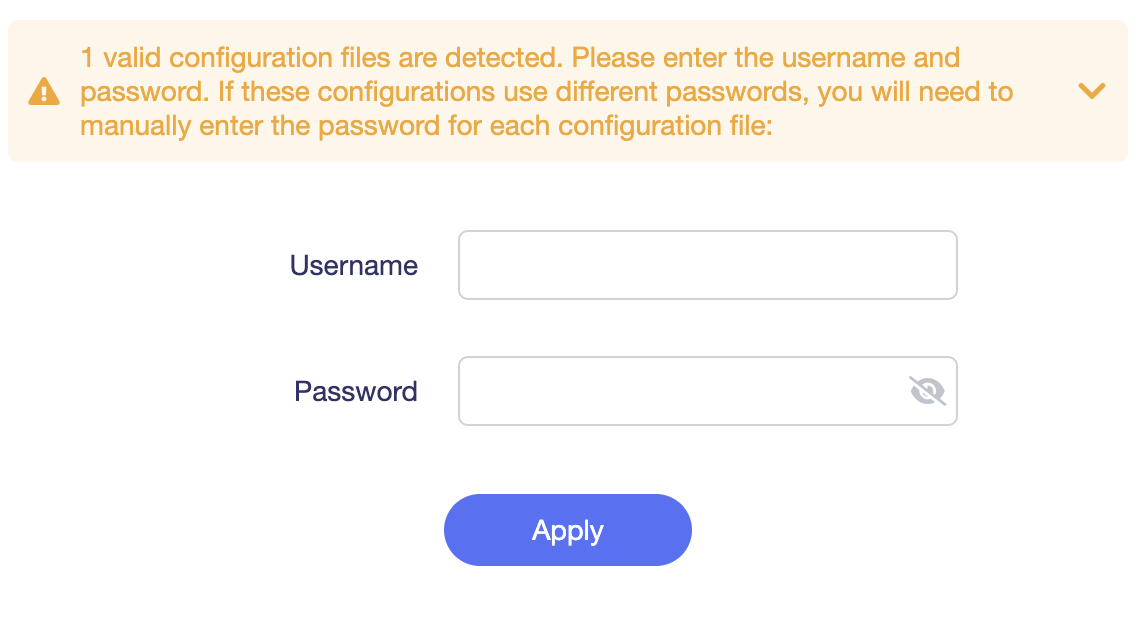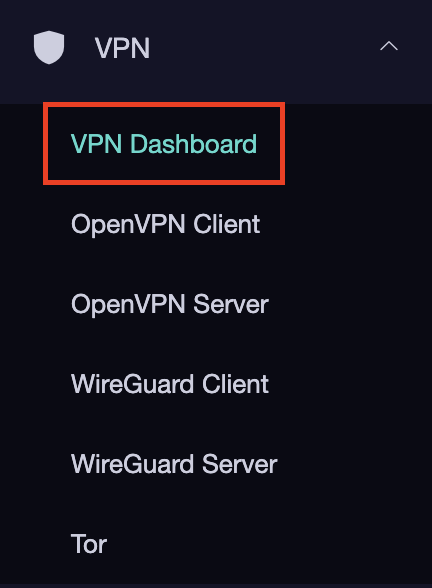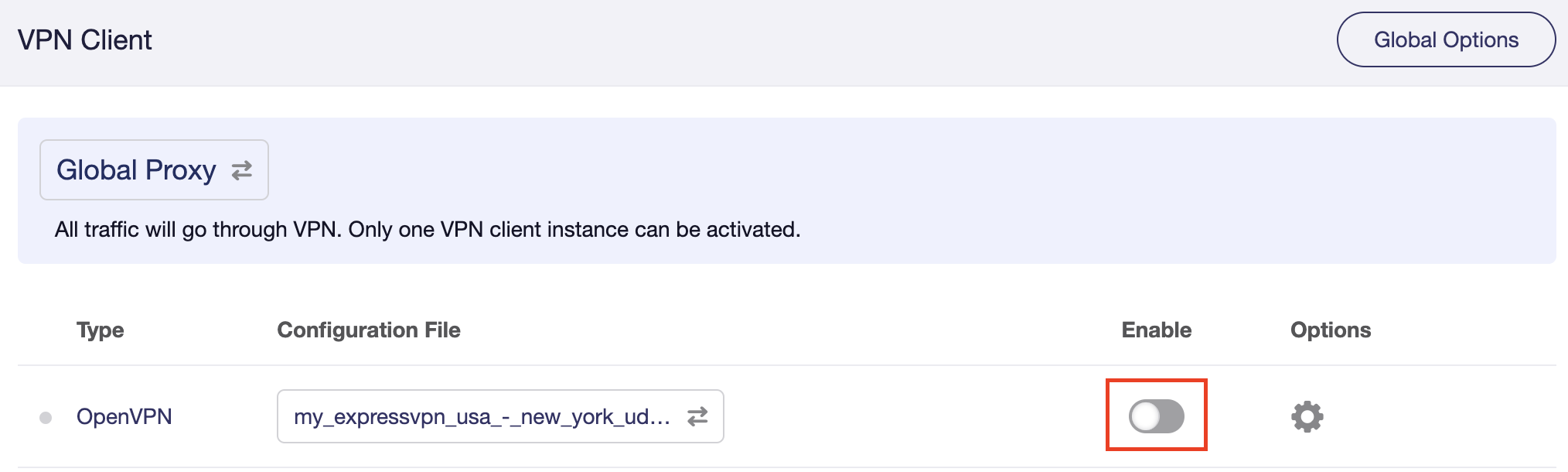Quick Start Guide for Privacy Hero FlashRouters
Find setup guides, FAQs and troubleshooting tips for Privacy Hero FlashRouters.

VPN Setup
Privacy Hero Features
- Privacy Hero Activation and Setup
- Privacy Hero VPN Kill Switch Setup
- Privacy Hero Bypass certain devices from VPN
- Privacy Hero Streaming Relocation
- Privacy Hero Adblocking Malware and Phishing Prevention Setup
- Privacy Hero Creating User Profiles and Adding Devices to Profiles
- Privacy Hero Safe Surf
- Privacy Hero Bedtime Settings (Internet Scheduler)