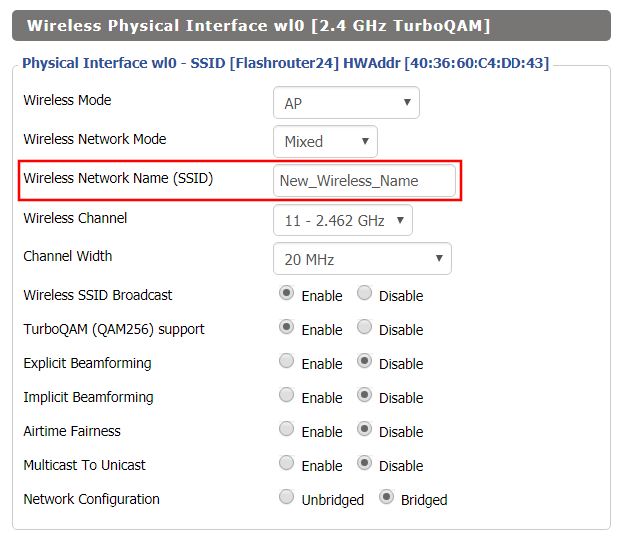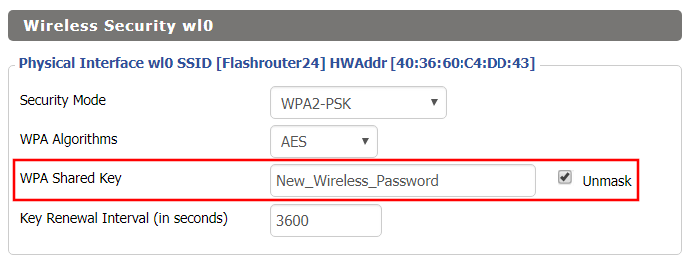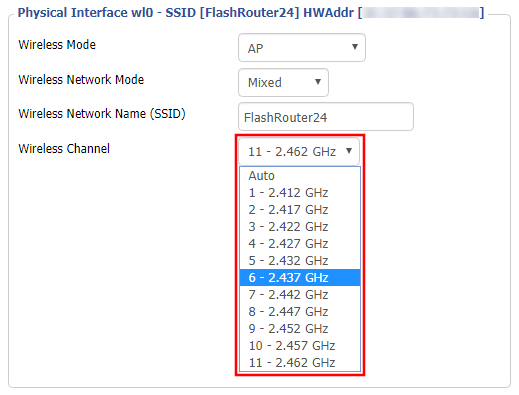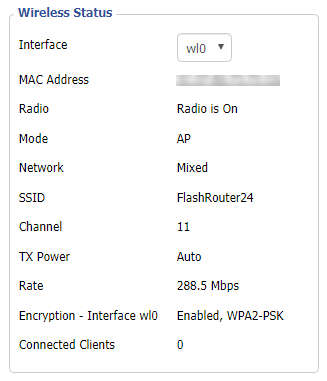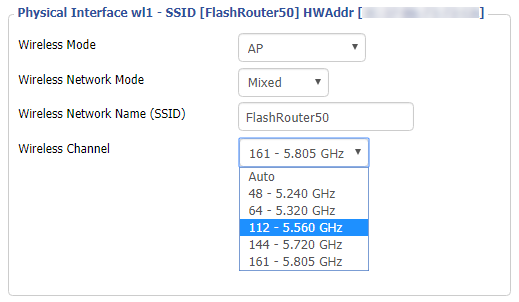By default ExpressVPN firmware bonds the 2.4GHz and 5GHz wireless networks to a single wireless network name. Your device will automatically choose which one will provide the best connection. You can separate these networks to have unique Wi-Fi names so you can control which network your devices will use.
1. Connect to the FlashRouter’s network via ethernet cable or wireless.
2. Open your web browser and enter expressvpnrouter.com or 192.168.132.1 in the URL.
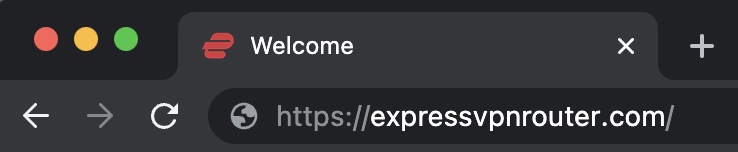
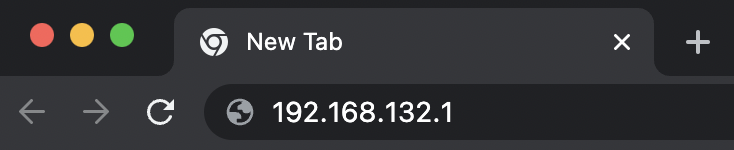
3. Login with your ExpressVPN FlashRouter admin password.
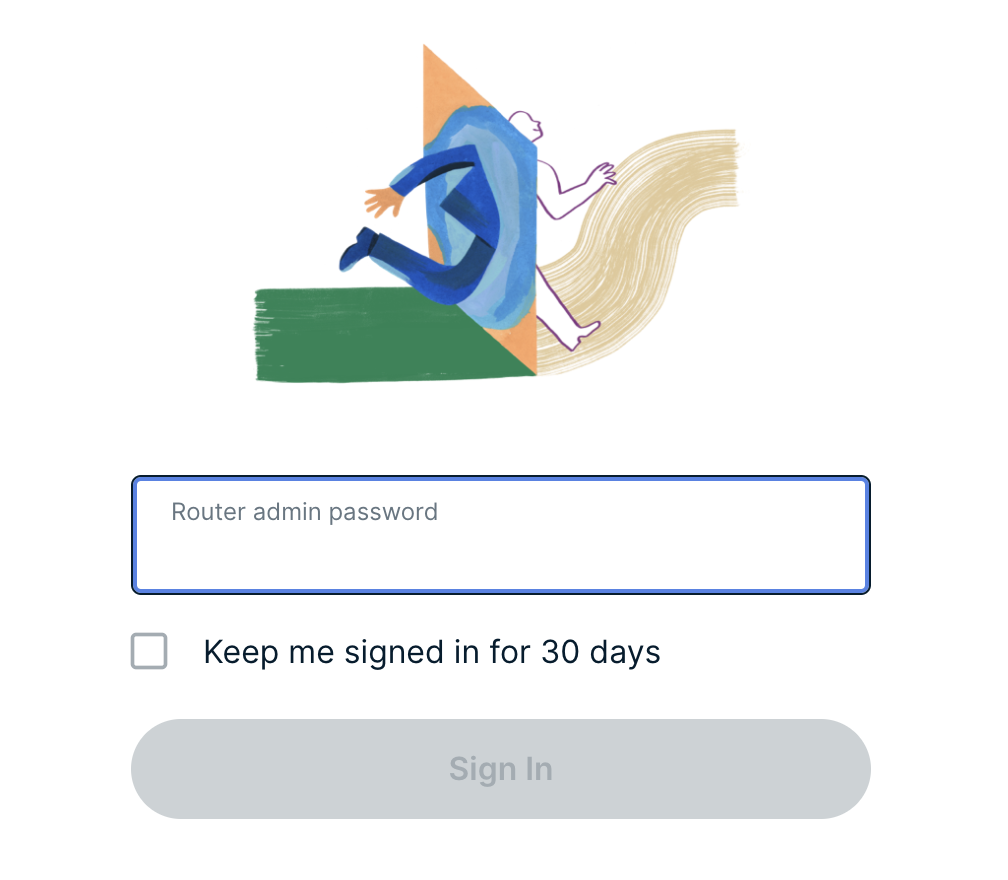
4. Select Network Settings on the left hand side of the menu.

5. Select Wi-Fi Settings on the left hand side of the menu.

6. Click the toggle for Separate 2.4GHz and 5GHz Wi-Fi.

7. Separate Wi-Fi details for the 5GHz band will now display. You can change the name and password if you so choose or leave it with the default name and password with “-5GHz” added to the name. Click Save. Click Continue.