Verify the device supports 5GHz
5.0GHz networks are not compatible with all devices so first make sure that you device’s wireless adapter supports 5GHz wireless frequencies.
If you are not sure, find out if your device support 5 GHz via Google search or by looking in the wireless hardware details in the device’s network settings. If you see Wireless a/b/g/n support then you have a compatible device. If you are missing the Wireless a then this means there is no 5 GHz support.
Enter the recommended wireless settings
Our team has tested the wireless functionality for each FlashRouter that we offer and shared our recommended wireless settings in our Wifi Setup area. Replicate the settings for your FlashRouter model found on that page.
Lower the wireless channel
Some devices do support 5.0GHz connections but not the higher channels that DD-WRT firmware offers.
Navigate to Wireless > Basic Settings
Lower the wireless channel setting for the 5.0GHz band that is not showing. Based on our tests the most broadly compatible channels are 36, 48 and 161.
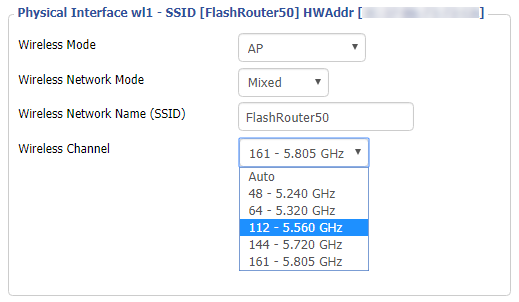
CLICK APPLY SETTINGS
Refresh your device's network adapter
The easiest way to accomplish this is by rebooting your device as the settings to reset your adapter may vary on all types of internet connected devices.
Review wireless Status
Navigate to Status > Wireless
The readouts on this page can help tell if there are errors with the FlashRouter’s wireless. View our article on how to read the Wireless Status page for more information.

