All FlashRouters are compatible with all ISP service types such as fiber, cable, DSL, and satellite. As long as you have a modem, modem/router, or router capable of an ethernet connection your FlashRouter will have no problems connecting to the internet.
Internet Service Providers (ISP) include a modem or modem/router combo to connect your network devices to the internet. In some instances your ISP will provide a separate router as well as the modem. You can replace this router with a FlashRouter or use both in a dual router setup.
Single router setup
If you would like to replace your outdated router or avoid paying to rent a router from your ISP then you should use a FlashRouter as the only WiFi device in your network.
In a single router setup the FlashRouter will be wired directly to your modem via ethernet cable and will be the only router in the setup.
Connect to your ISP modem
Wire an ethernet cable from an open ethernet port on your modem to the WAN/internet port of the FlashRouter.
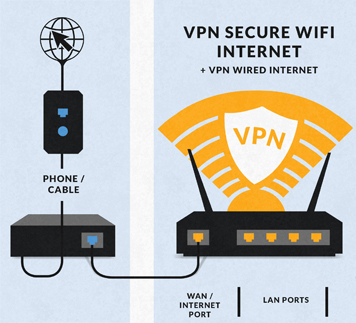
On Asus FlashRouters the WAN/internet port will be blue.

On Linksys FlashRouters the WAN/internet port will be yellow.

On Netgear FlashRouters the WAN/internet port will be yellow.

Power cycle modem and router
Once you have properly connected an ethernet cable from your modem into the FlashRouter internet port you must power cycle your network devices to establish an internet connection.
- Power off your ISP modem and the FlashRouter.
- Power on the ISP modem and wait for it to fully boot up.
- Power on the FlashRouter.
Dual router setup
If you would like to keep your existing WiFi network in place, and simply want to add in a VPN WiFi network with a FlashRouter then you can do so using a dual router setup. No settings in your existing network router need to change to add a FlashRouter in a dual router setup. Since we preset all FlashRouters to a unique Local IP Address, there won’t be a conflict with your existing router.
In a dual router setup the FlashRouter is wired to your existing router via ethernet cable and you will have two completely segmented WiFi networks available.
Connect to your existing router
Remember if your existing router is connecting to the internet without issue already, make sure to keep the ethernet cable between your modem and existing router internet port in place.
Now connect another ethernet cable from a LAN/numbered port on your existing router to the WAN/internet port of the FlashRouter.
Reference the images above to see your WAN/internet port color.
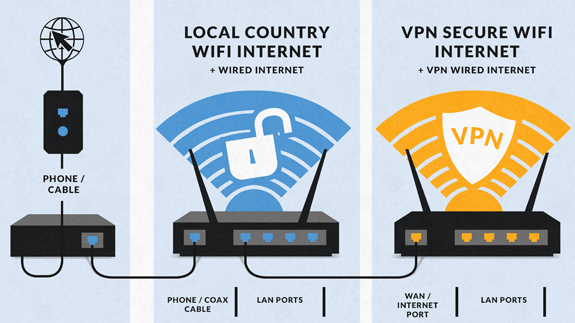
Power cycle all network devices
Once you have properly connected an ethernet cable from your existing router into the FlashRouter internet port you must power cycle your network devices to establish an internet connection.
- Power off your ISP modem, existing router, and the FlashRouter.
- Power on the ISP modem and wait for it to fully boot up.
- Power on the existing router and wait for it to fully boot up.
- Power on the FlashRouter.
Verify a successful internet connection
Once the power cycling steps are complete and the FlashRouter is powered up, start connecting your internet capable devices via ethernet or WiFi. Visit any website and make sure the page fully loads.
If you want to check your internet IP address that is visible to websites and services that you visit over the internet check out WhatIsMyIPAddress.com.