Preparing for ExpressVPN GL.iNet Setup
Obtain your ExpressVPN OpenVPN Information
If you are not already an ExpressVPN user Sign Up Now.
1. Log in to your account on the ExpressVPN website.

2. Successfully log in with your account information. Select More.

3. Select Manual Configuration and copy the Username and Password that are displayed on the right hand side of the screen.


4. Click the Server Location(s) that you want to connect to. This will download a .ovpn file to your computer that we will use later on. There is no need to open the file. For this example I have selected New York but feel free to select any server listed there or multiple servers.

GL.iNet Router Setup for ExpressVPN
Login to GL.iNet firmware settings in a browser on any computer or smart device connected to the GL.iNet FlashRouter’s network. For more instructions on how to access the firmware settings view our guide here.
1. Navigate to the VPN tab and select OpenVPN Client.
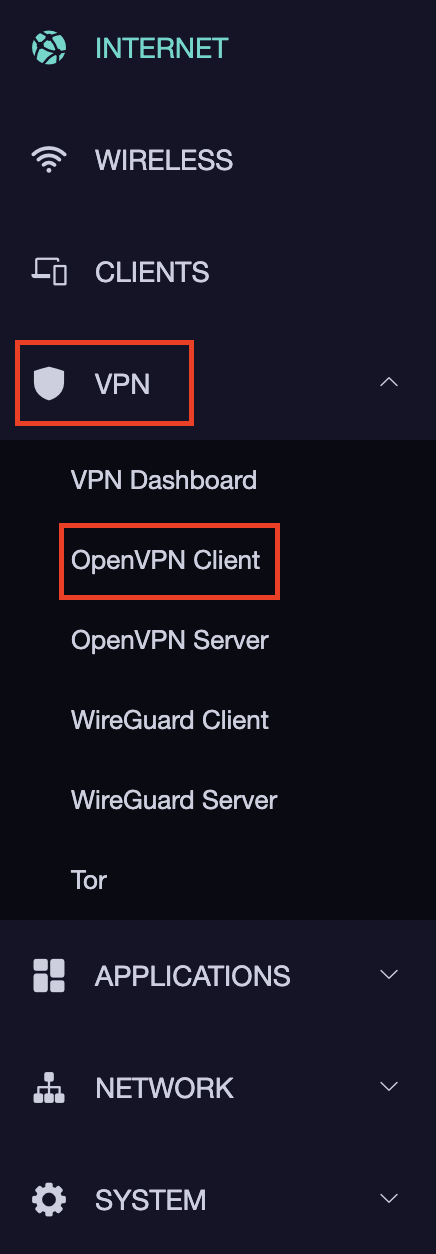
2. Click New Group.
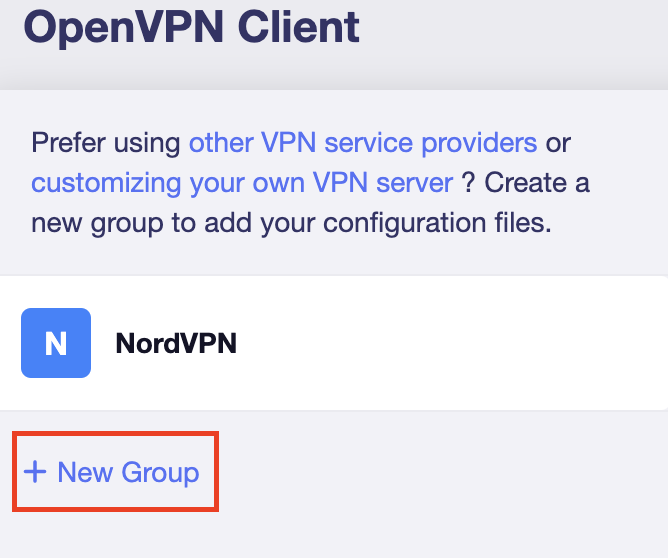
3. Enter ExpressVPN and click the check mark.

4. Select the .ovpn file(s) you downloaded earlier and upload them here.
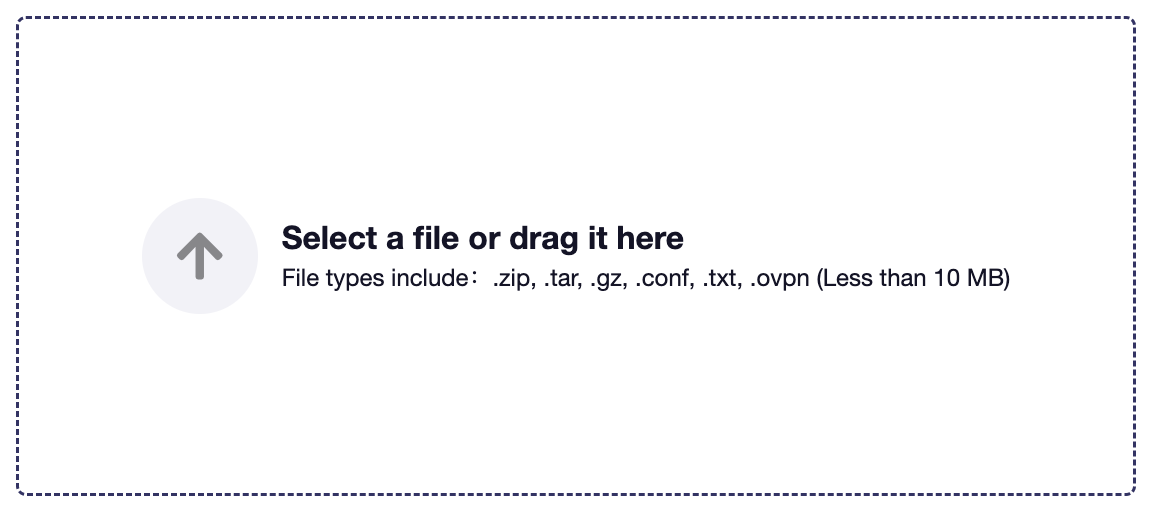
5. Enter in the ExpressVPN username and password that you obtained earlier. Do NOT enter your ExpressVPN account email and password login. Click Apply.
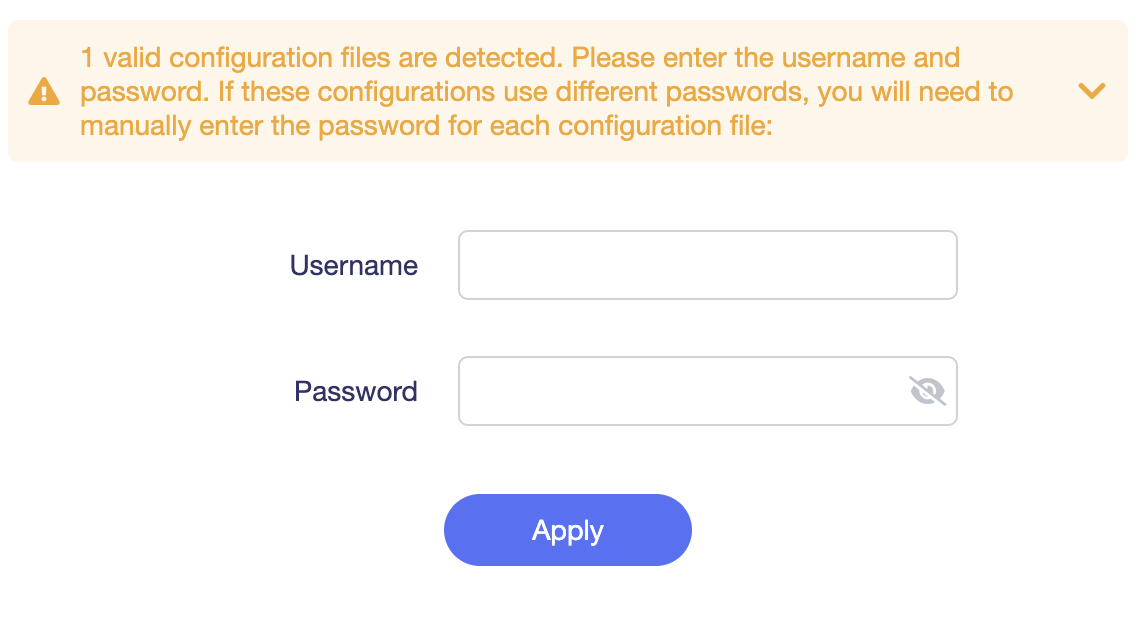
6. Select VPN Dashboard.
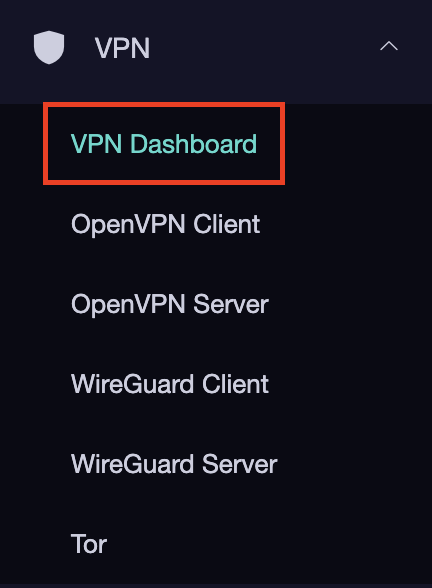
7. Set the Enable toggle to On to begin the ExpressVPN connection.
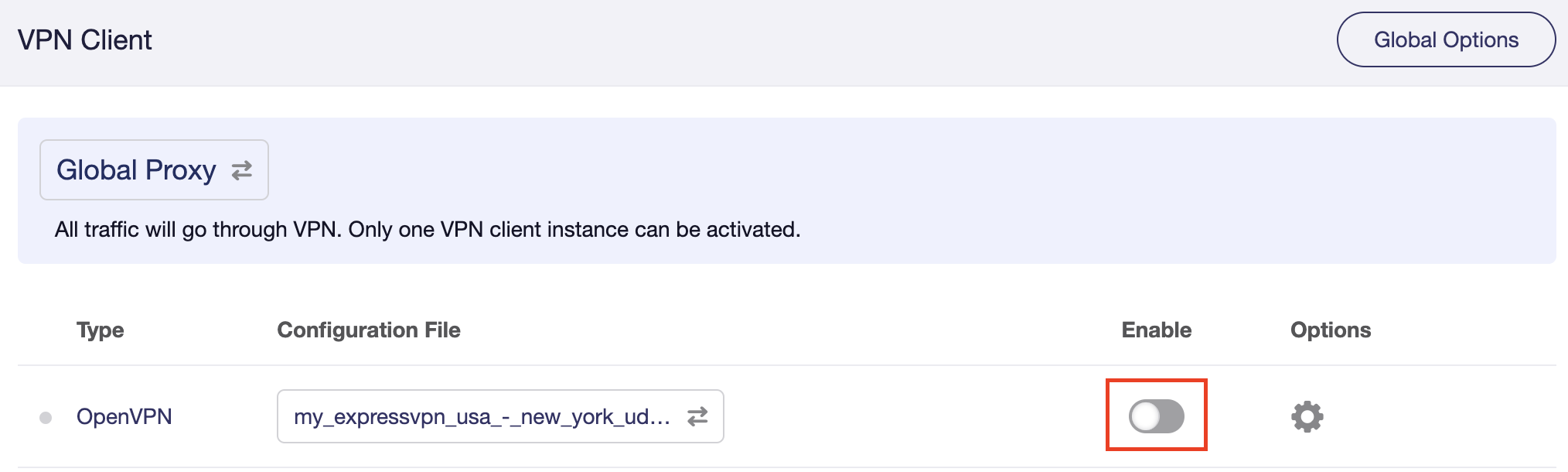
Verify a successful ExpressVPN connection
- You should now see information appear in the Server Address, Server Listen Port, Traffic Statistics, and Client Virtual IP areas.
- Visit ExpressVPN’s IP Check to verify your new IP address and virtual location.
In some cases you may notice that the location is not showing the same location as the server you have input in your router settings; this is because geo tracking tools are often tricked by VPN connections. As long as you see an IP address that is not the same as your normal Internet IP address then you are indeed connected to ExpressVPN.
How to change the ExpressVPN server
- Download a new .ovpn file location as detailed above.
- In the ExpressVPN Group on the OpenVPN Client area click Upload Configuration File and select the new .ovpn file.
- Click VPN Dashboard and then click the Configuration File area and select the new location that you added.
- Click Apply.