Follow this guide to change the Wi-Fi name and password on your TP-Link FlashRouter.
1. Connect your computer, phone, or tablet to the TP-Link router via wireless (FlashRouter24 / FlashRouter50) or via ethernet cable to one of the LAN ports on the router.
The FlashRouter WiFi password is printed on the sheet that came with the router and is set to Wireless#[First 5 characters of your router MAC]. The router MAC can be found on the bottom of your router if you cannot locate the sheet. For e.g. if your MAC is 1459C07E70A8 then your WiFi password is Wireless#1459C
Be sure to capitalize the W.
2. Once connected via wireless or ethernet on your device open your browser and go to the TP-Link firmware settings.
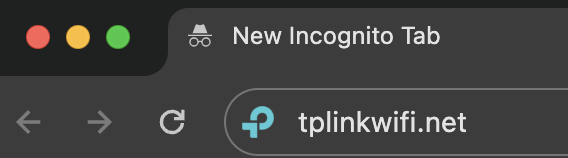
3. Enter tp-link as the admin password to access the TP-Link firmware settings.
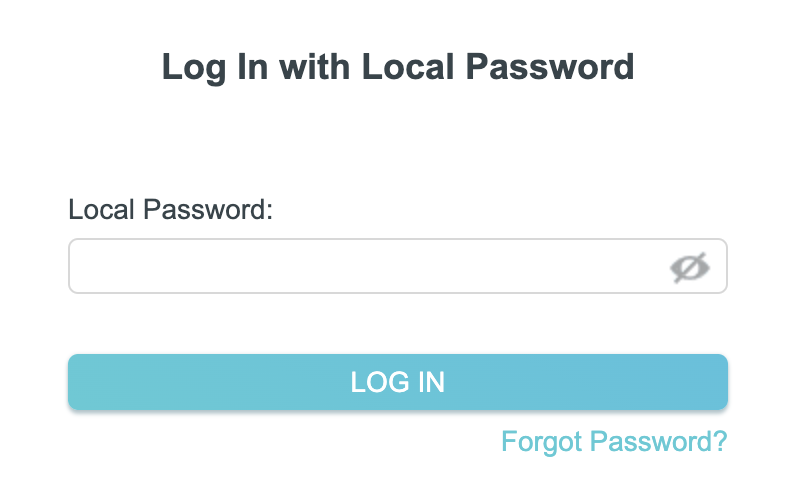
4. Click Wireless.

5. Change the Network Name (SSID) and Password fields to what you want to use. The SSID should be unique and NOT a duplicate of an existing network. Click Save.
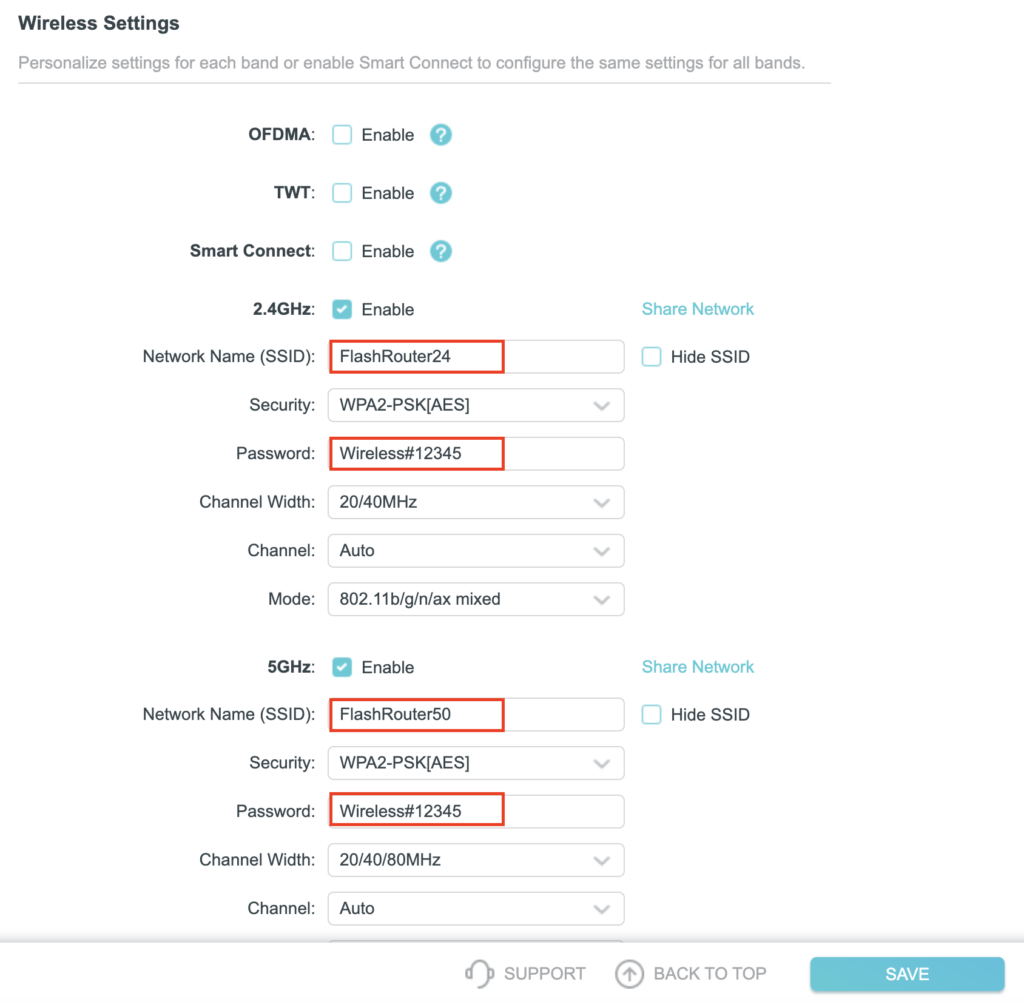
If you want both 2.4GHz and 5GHz networks to be bonded and have the same name click the Smart Connect checkbox.
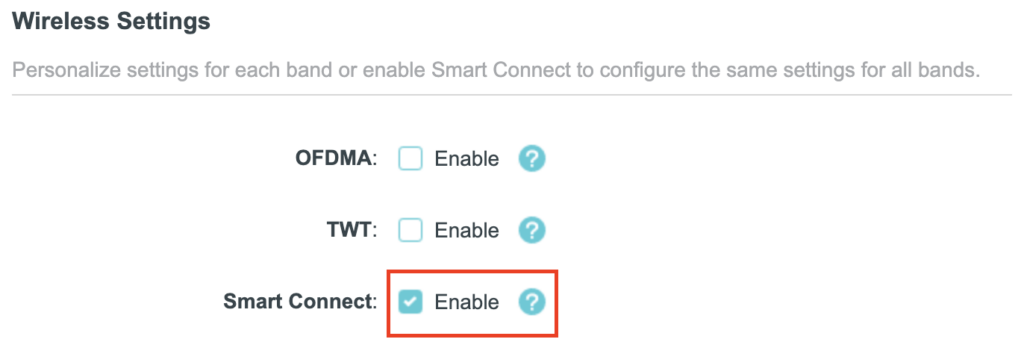
6. Connect your devices to the new wireless network.