The Local IP Address is the address that you can use to access a router’s firmware settings. Use the below instructions to find the local IP Address of the router you are connected to.
Make sure you are connected to the FlashRouter’s network via ethernet or WiFi. Keep in mind these instructions may vary based on your current software version.
Find IP Address in Windows
1. Open the Window search box, and search “command prompt”
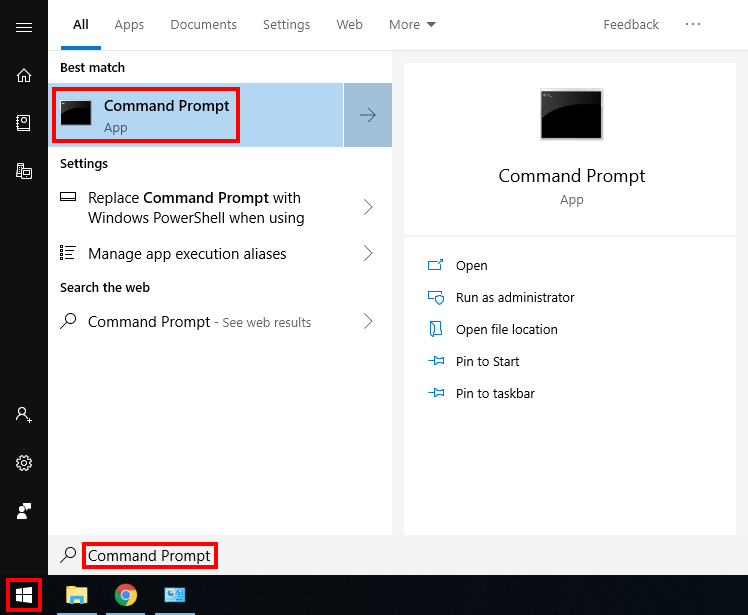
2. Type “ipconfig” and press Enter.
3. Your router’s local IP address will be listed next to Default Gateway.
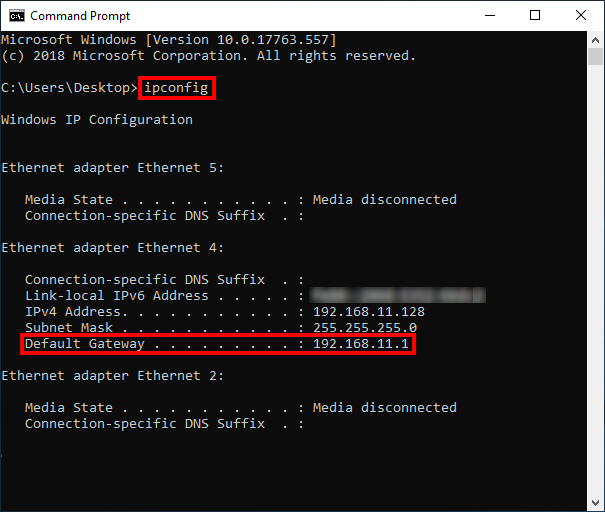
Find IP Address in Apple / Mac
1. Open System Preferences, and select Network.
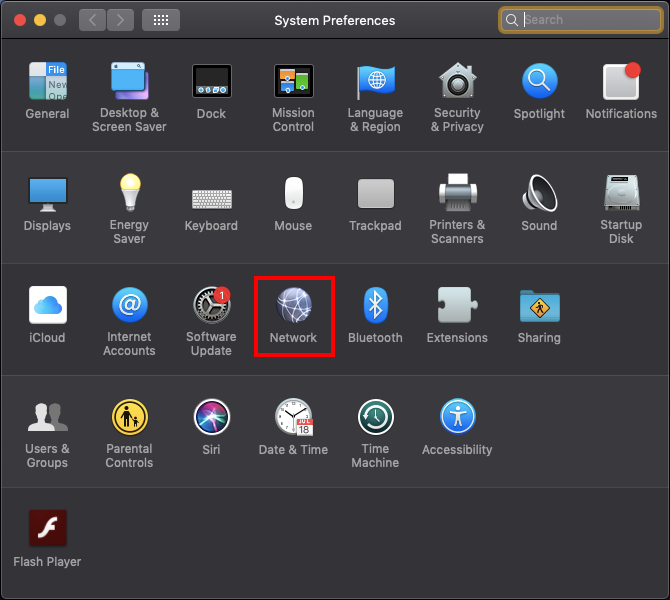
2. Select the adapter that is connected via ethernet or wireless. This will vary based on your current connection.
3. Select Advanced.
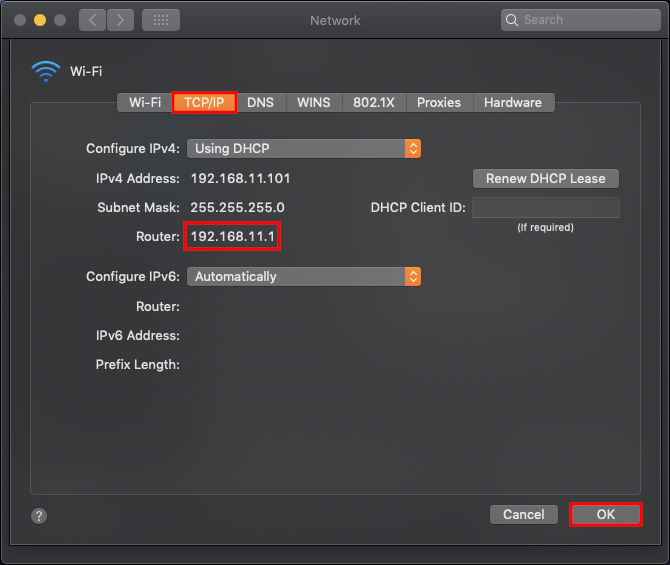
4. Select the TCP/IP tab.
5. Your router’s local IP address will be listed next to Router.
Find IP Address in iOS
1. Open Settings ![]()
2. Select WiFi, and select the blue icon next to your current connection.

3. Your router’s local IP address will be listed next to Router.
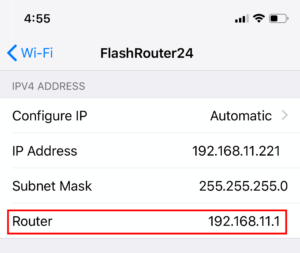
Find IP Address in Android
1. From the top of the screen, swipe down to display settings.
2. Select WiFi.
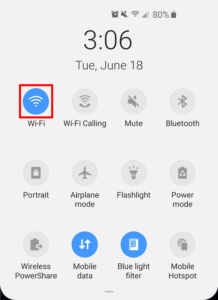
3. Select your current network.
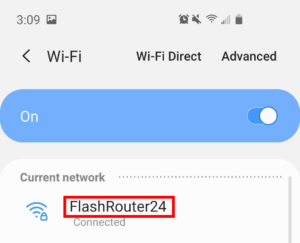
4. Click on the gear next to Network Name (note this may be different on varying Android devices)
5. Click Advanced
6. Your router’s local IP address will be listed as the Gateway under Network Details.
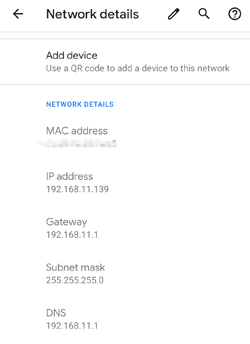
Once you have followed these instructions to find the Local IP Address of the router you can enter the Local IP address in your web browsers URL to access the router’s firmware settings.