Your Privacy Hero router uses Cloud Based router management which means you can access the router settings from anywhere on any device that has an internet connection. You can follow these steps while connected to your phone, other Wi-Fi network, or the Privacy Hero network.
The Privacy Hero router allows for User Profile creation. Doing so allows you to group different user’s devices together to customize the following rules:
- Internet access scheduler (Bedtime settings)
- Internet Safe Search
- Youtube Safe Search
- Block Adult Content
This makes the Privacy Hero a great router option for families and internet addicts.
1. From any device that has a browser such as a computer, smartphone, or tablet visit app.privacyhero.com

2. Enter your Privacy Hero account email and password. Click Login.
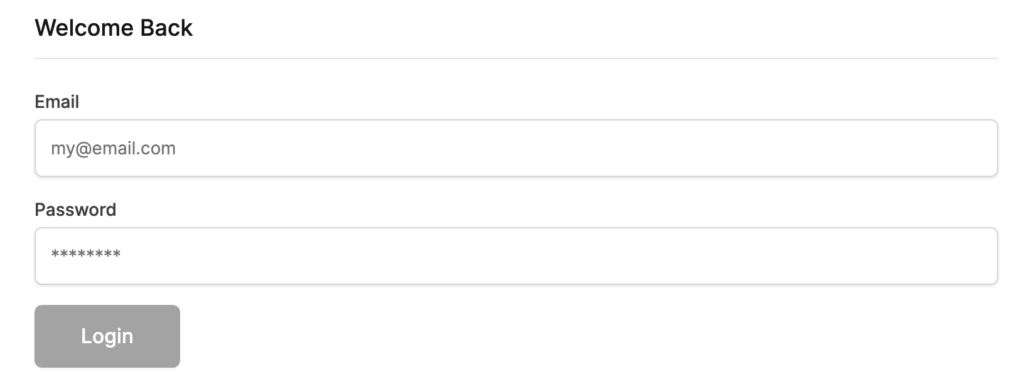
If you have not created your Privacy Hero account yet please follow these instructions.
3. Click the Profiles symbol.

4. Click Create New Profile.
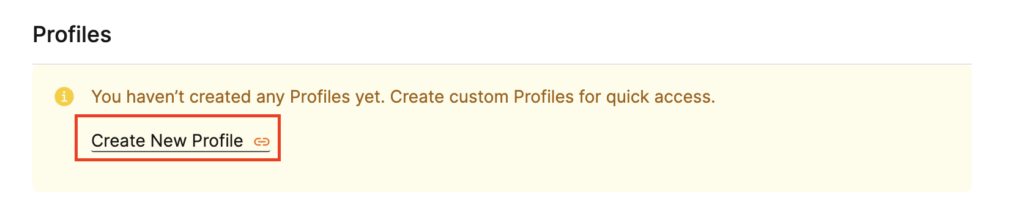
5. Set the Profile Name, select the Profile Icon, and click Save.
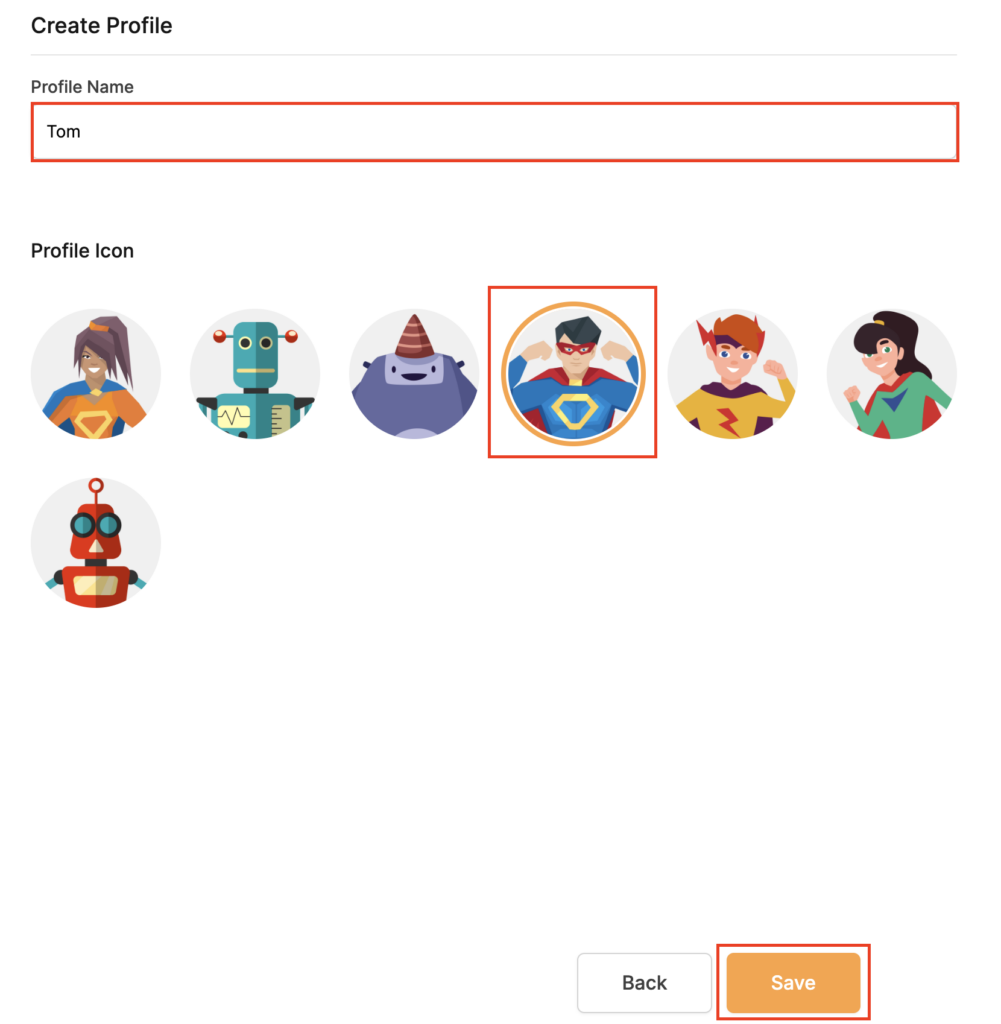
6. Click the name of the User Profile.
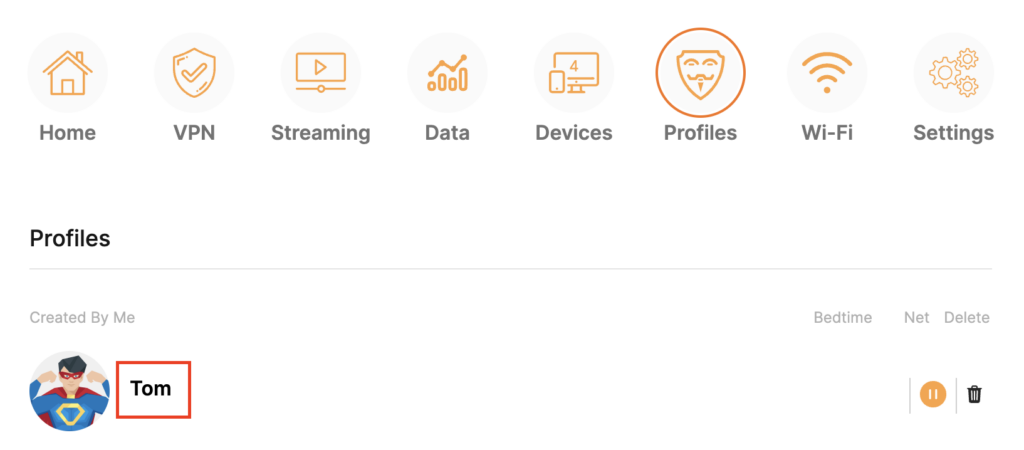
7. Select Devices.
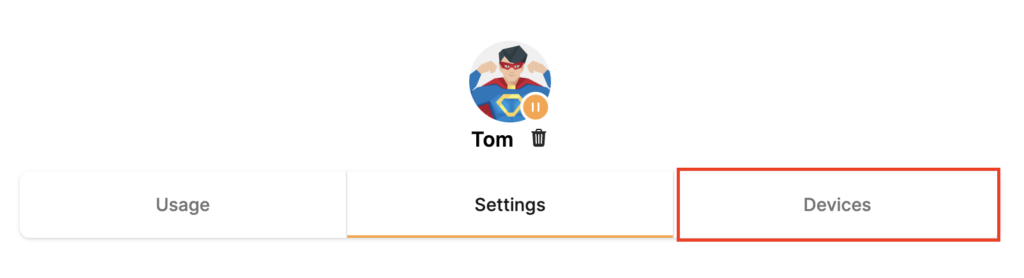
8. Select Manage Devices.
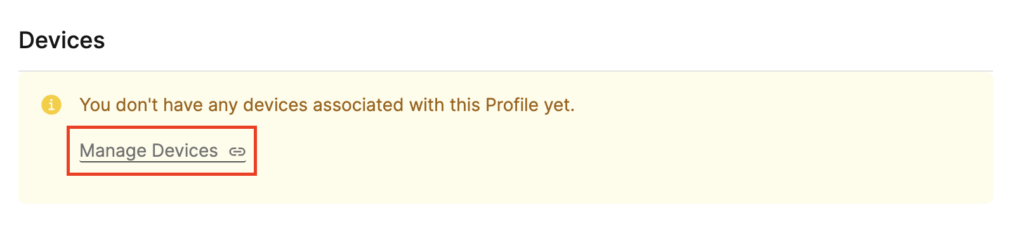
9. If you have not already connected your devices to the Privacy Hero network via wireless or ethernet you can do so now. Refresh the page after connecting a new device and it will appear in the list where you can select Move to “Profile Name” to move the device to the appropriate profile. By default new devices are in the Shared profile.
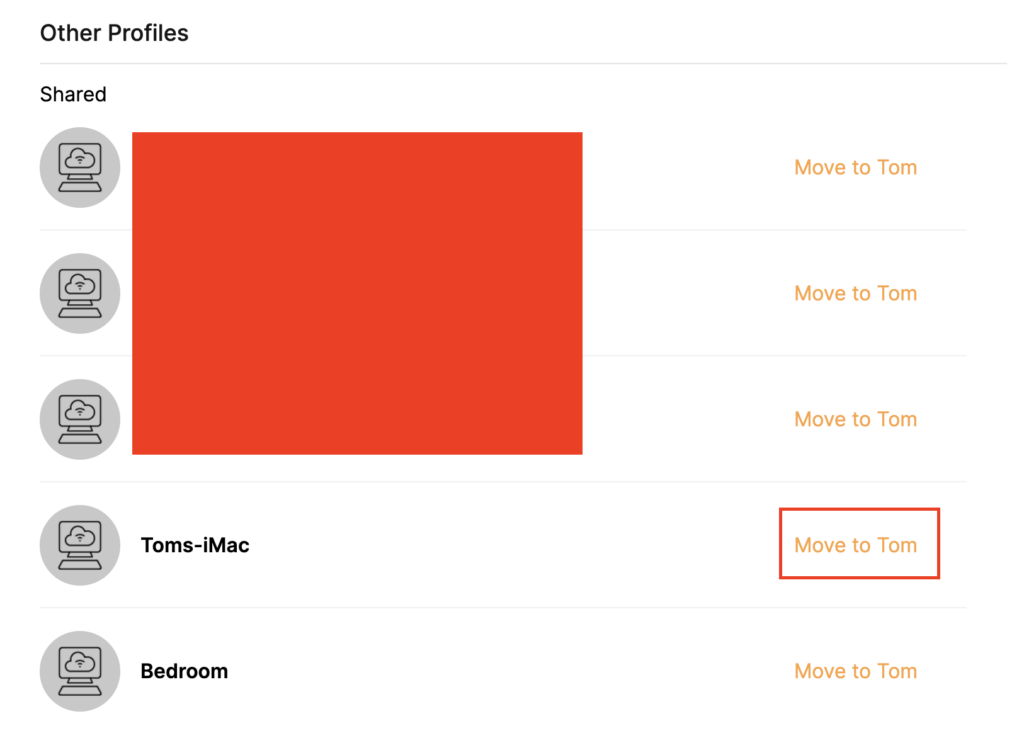
If your devices were already connected to the Privacy Hero network and you are having issues identifying them I would recommend the following steps:
- Click the Devices icon.
- Select the device in question.
- Click Nerd and note down the IP Address of the device.
- Go to the network settings of your device where it will display the local IP Address and match that to the IP Address noted in Privacy Hero.
This is how you can identify a device that is not properly named.
10. Now that your devices are assigned you can set the Bedtime Settings (Internet Scheduler) and Safe Surf settings for your new Profile.