Preparing for NordVPN GL.iNet Setup
Obtain your NordVPN manual Username and Password
If you are not already an NordVPN user Sign Up Now.
1. Log in to your account on the NordVPN website.

2. Click NordVPN on the left hand side and then click Setup NordVPN manually.

3. Enter in the verification code that was sent to your email.

4. Copy and paste your NordVPN manual username and password to a secure location. This is the username and password you will enter into the router settings to connect to NordVPN.

GL.iNet Router Setup for NordVPN
Login to GL.iNet firmware settings in a browser on any computer or smart device connected to the GL.iNet FlashRouter’s network. For more instructions on how to access the firmware settings view our guide here.
1. Navigate to the VPN tab and select OpenVPN Client.
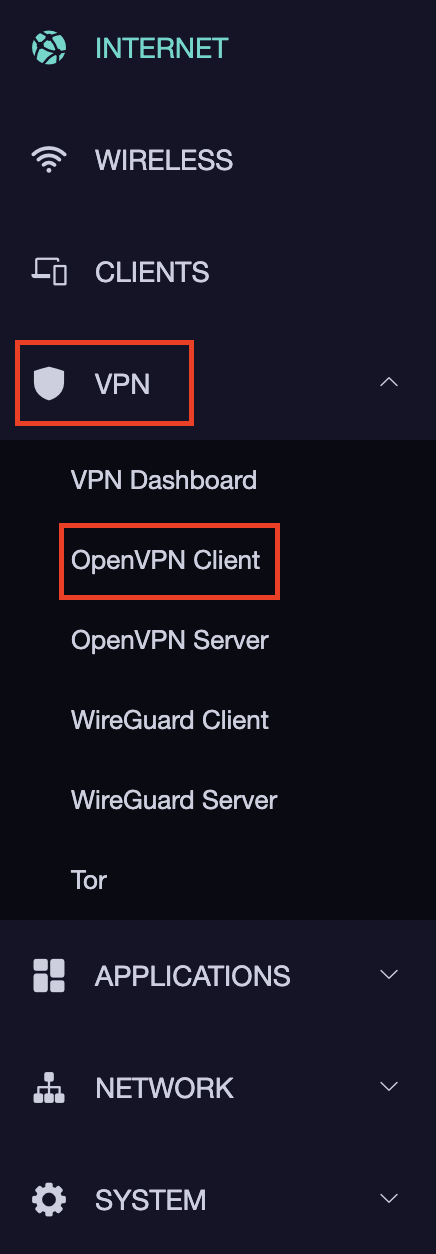
2. Select the NordVPN group.
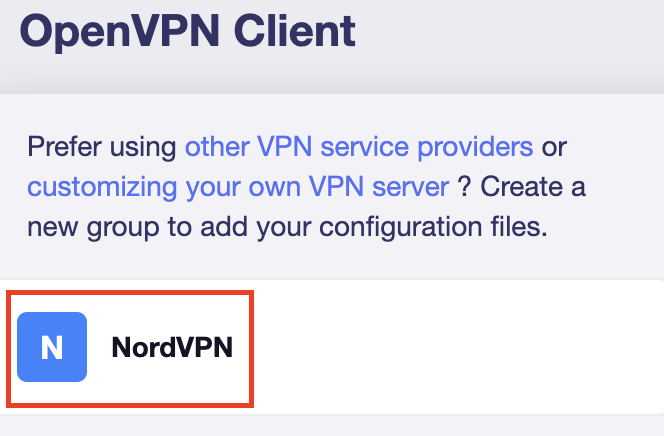
3. Enter your correct NordVPN manual username and password obtained earlier. Then click Save Credentials & Get Servers.
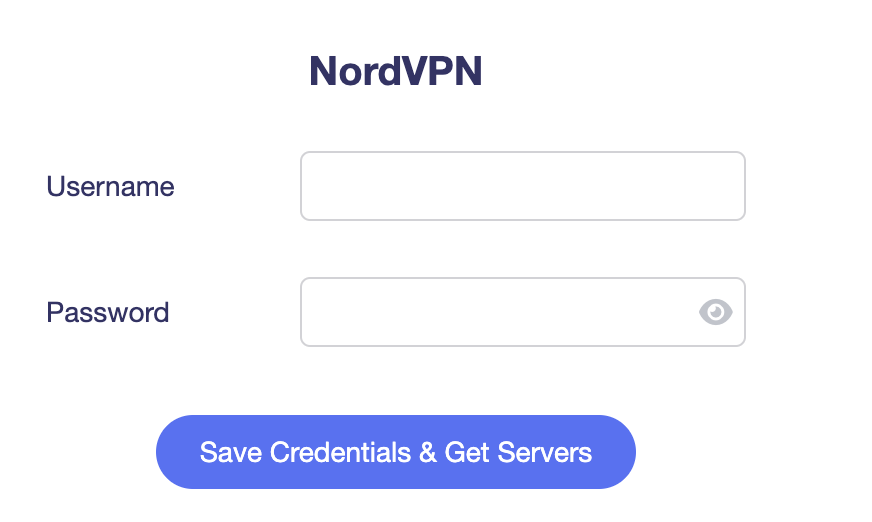
4. Set Protocol to UDP. Select the number of servers you want of each location, typically we recommend 5. In the Location dropdown select the server locations you want to connect to. You can select multiple locations as seen in the screenshot.
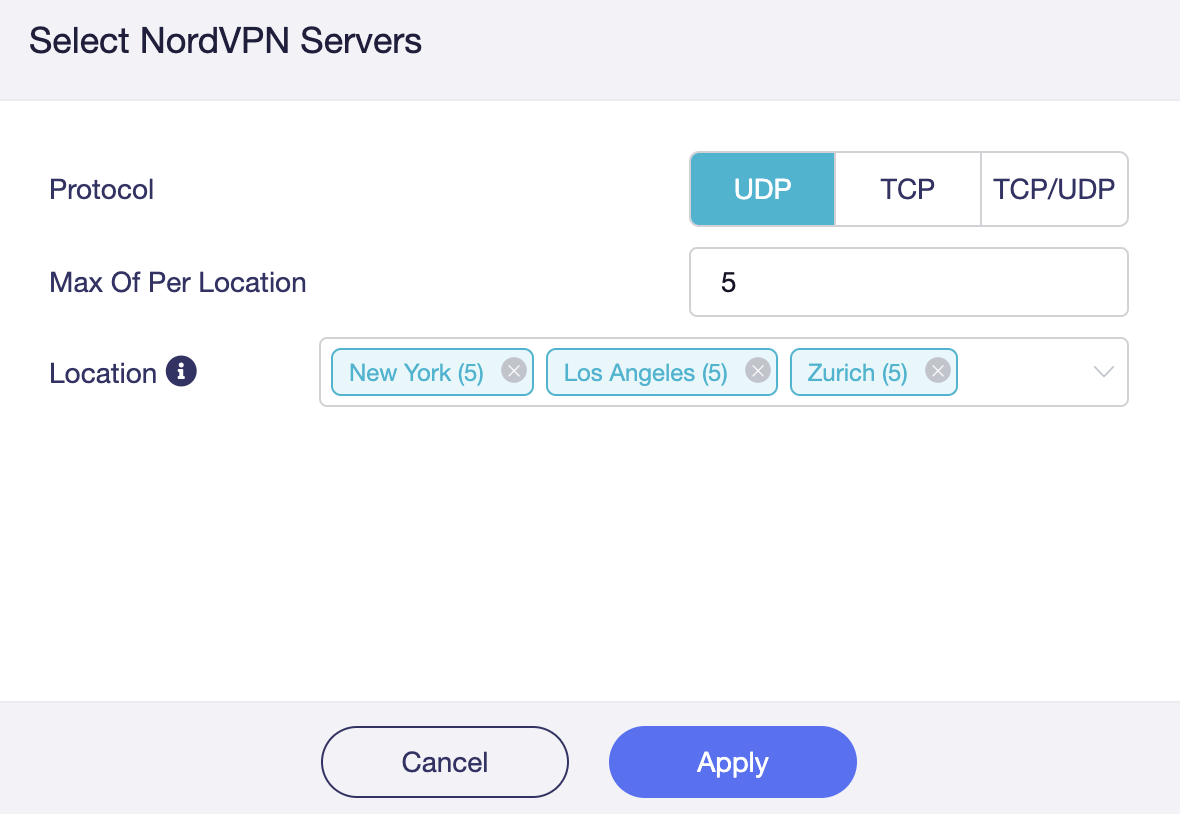
5. Select VPN Dashboard.
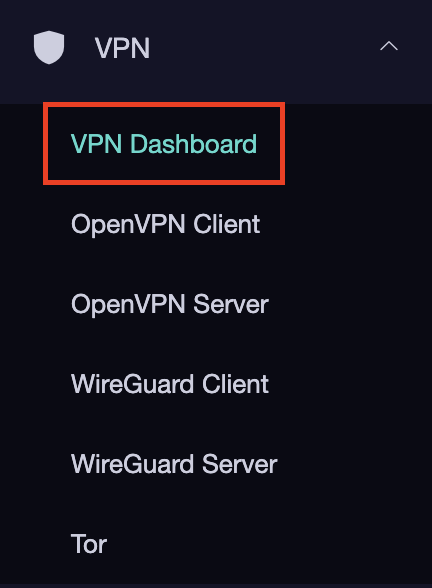
6. In the Configuration file field select the NordVPN server location you want to connect to and click Apply. You can also use this area to change server locations if you like.
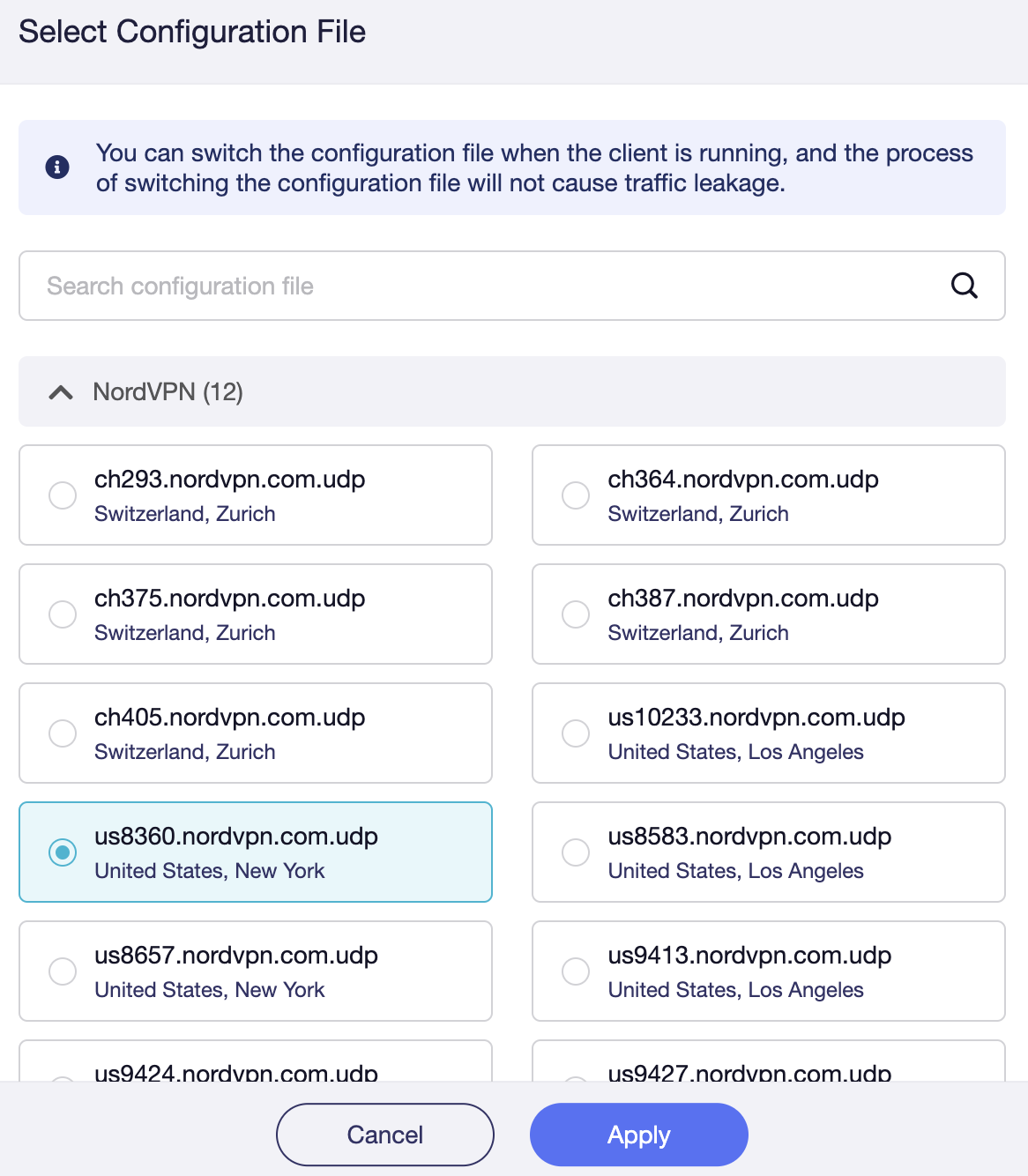
7. Set the Enable toggle to On to begin the NordVPN connection.
Verify a successful NordVPN connection
- You should now see information appear in the Server Address, Server Listen Port, Traffic Statistics, and Client Virtual IP areas.
- Visit NordVPN’s IP Check to verify your new IP address and virtual location.
In some cases you may notice that the location is not showing the same location as the server you have input in your router settings; this is because geo tracking tools are often tricked by VPN connections. As long as you see an IP address that is not the same as your normal Internet IP address then you are indeed connected to NordVPN.