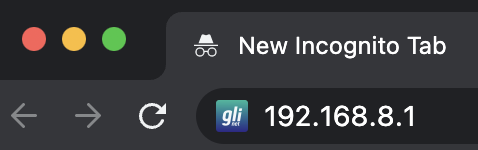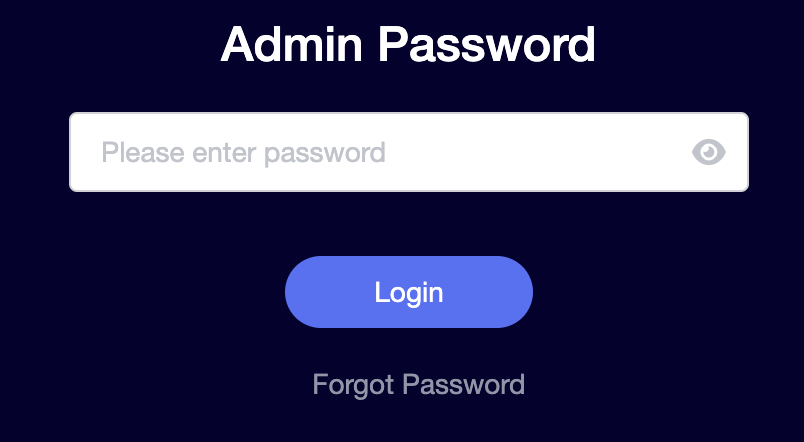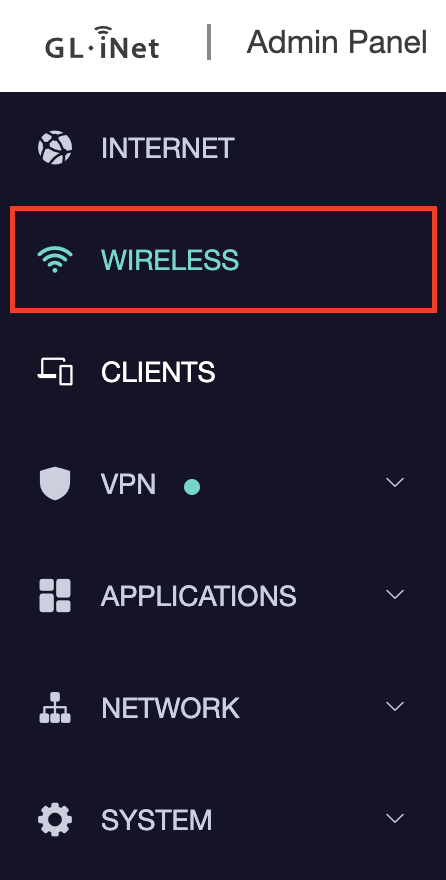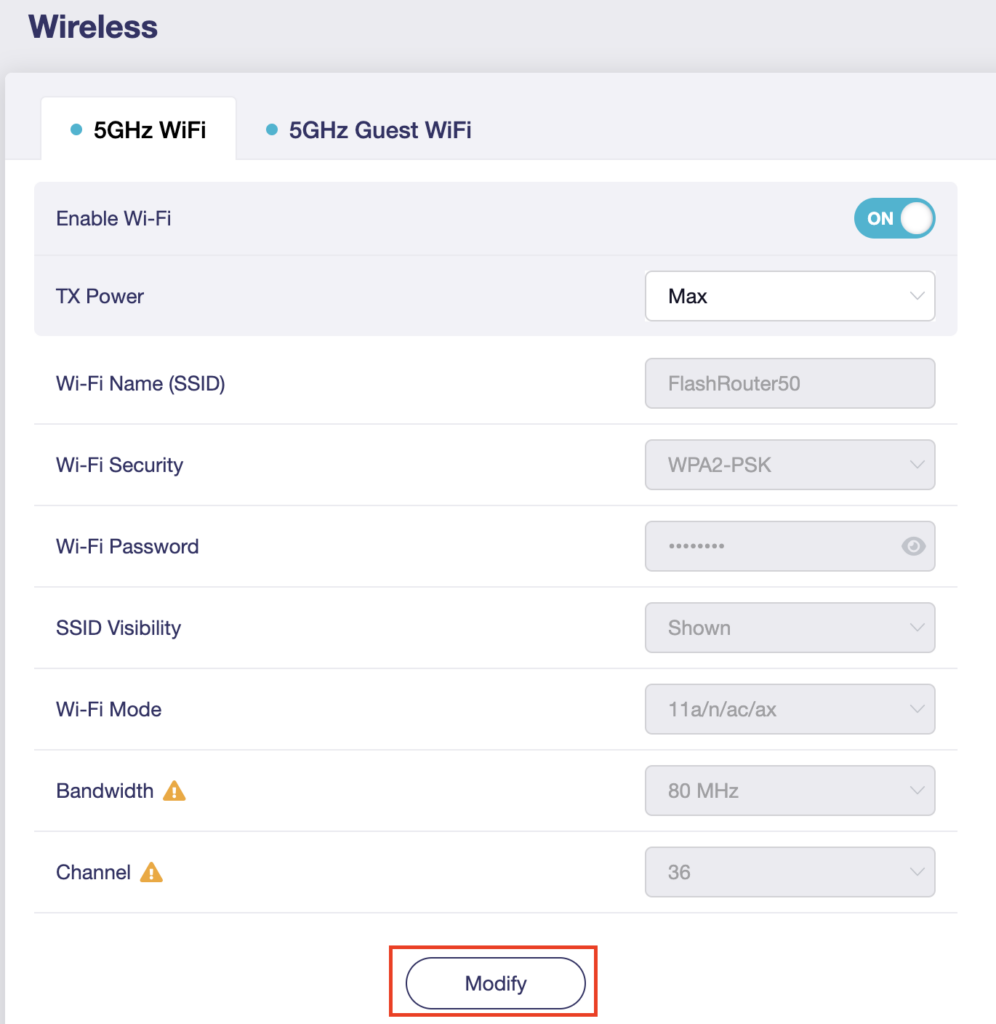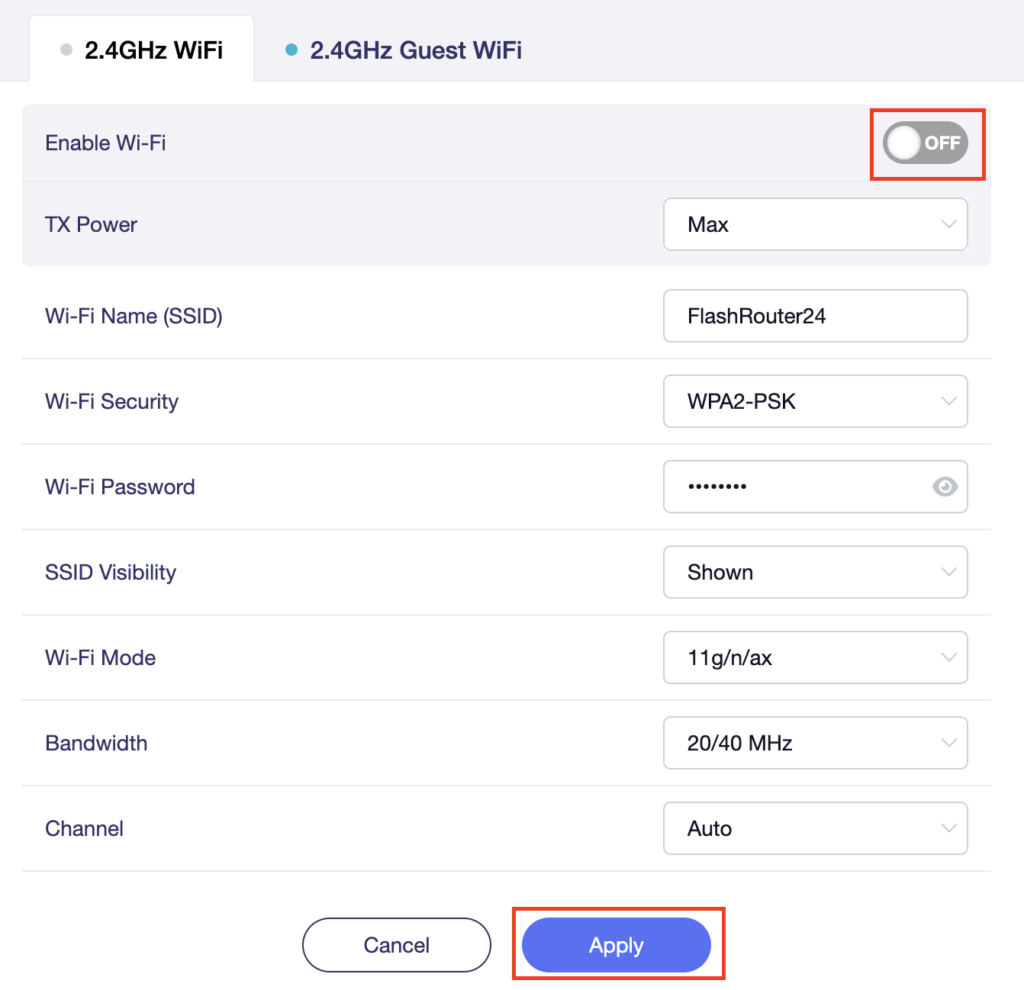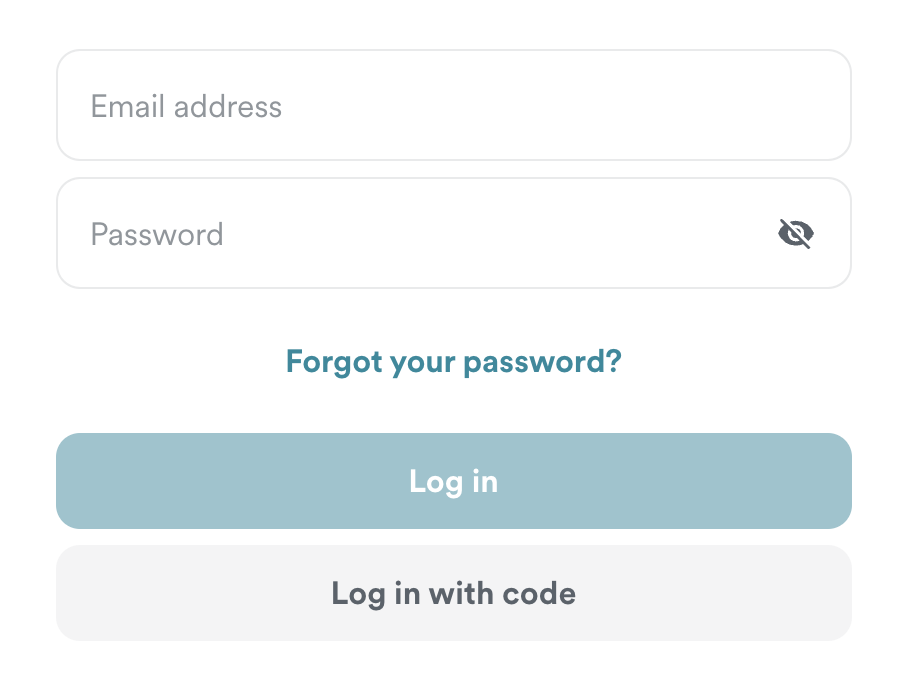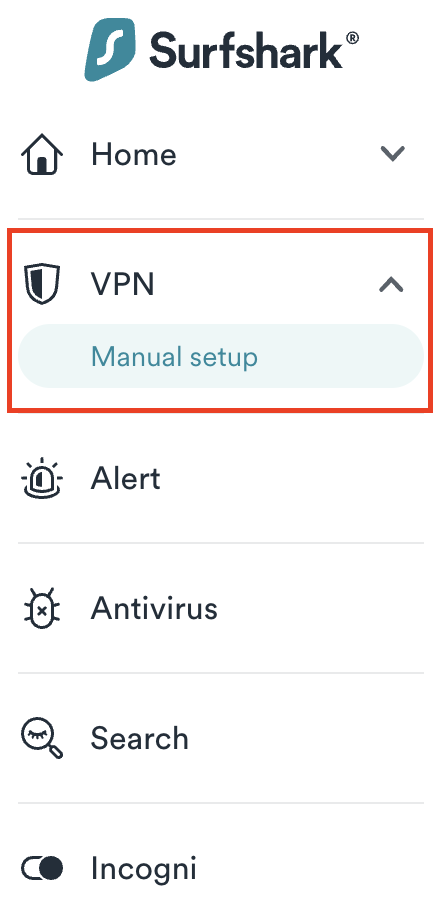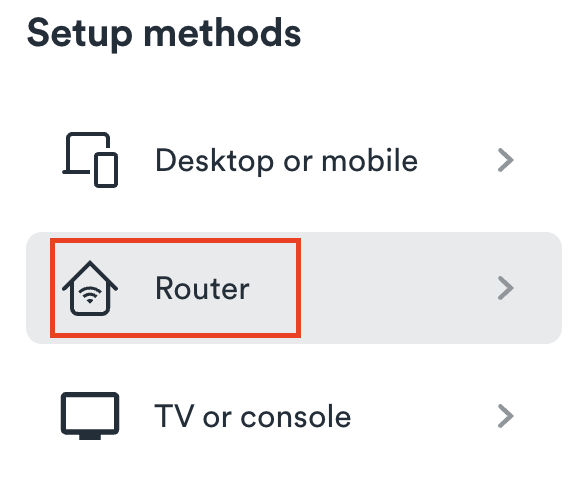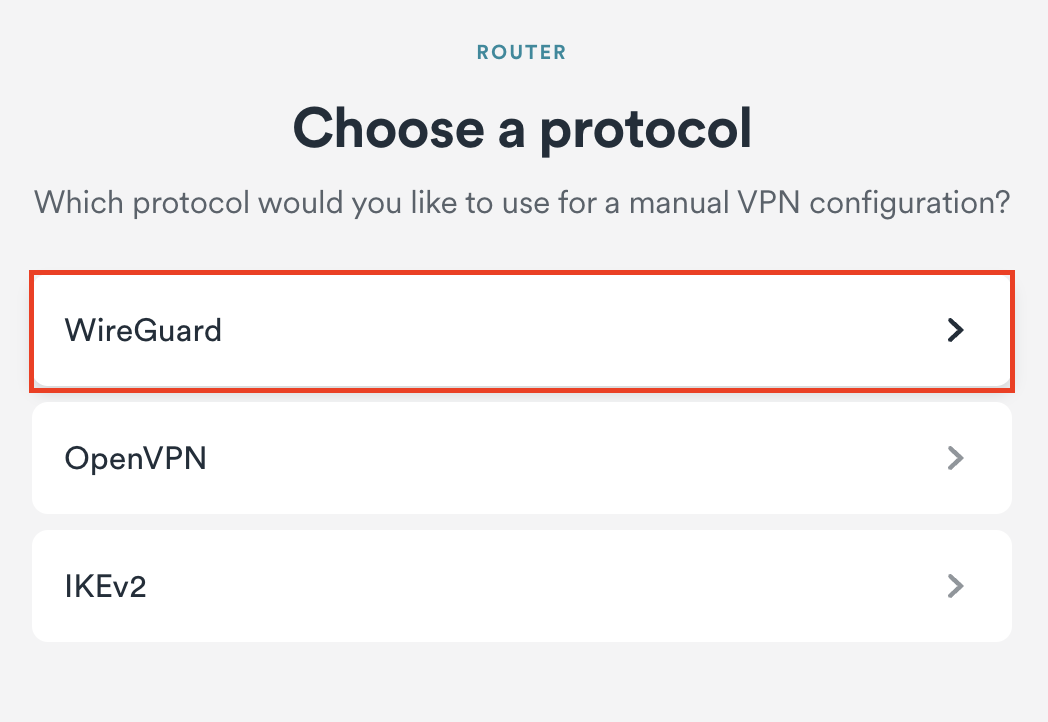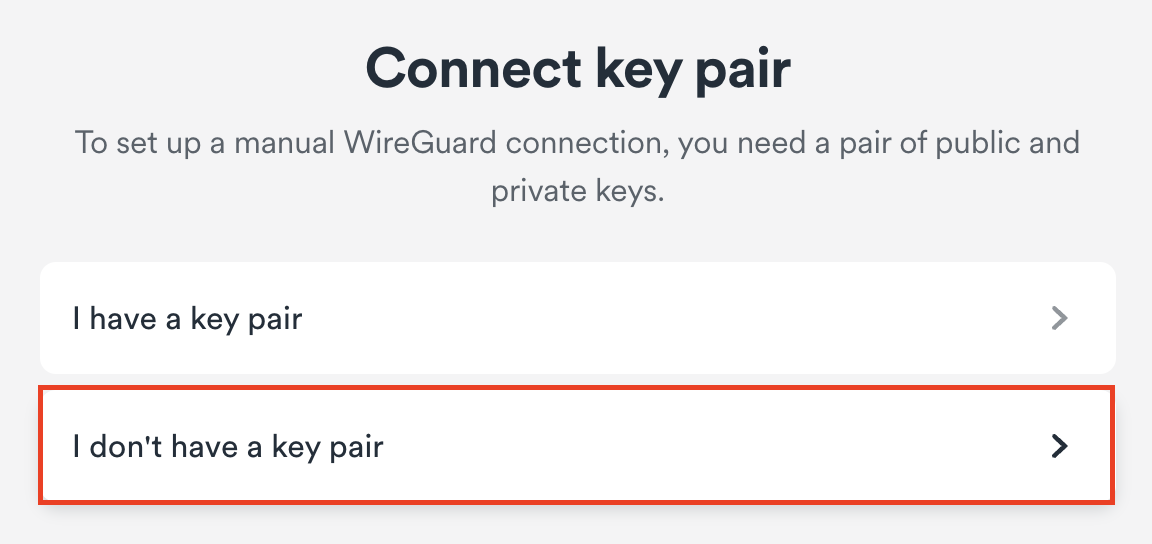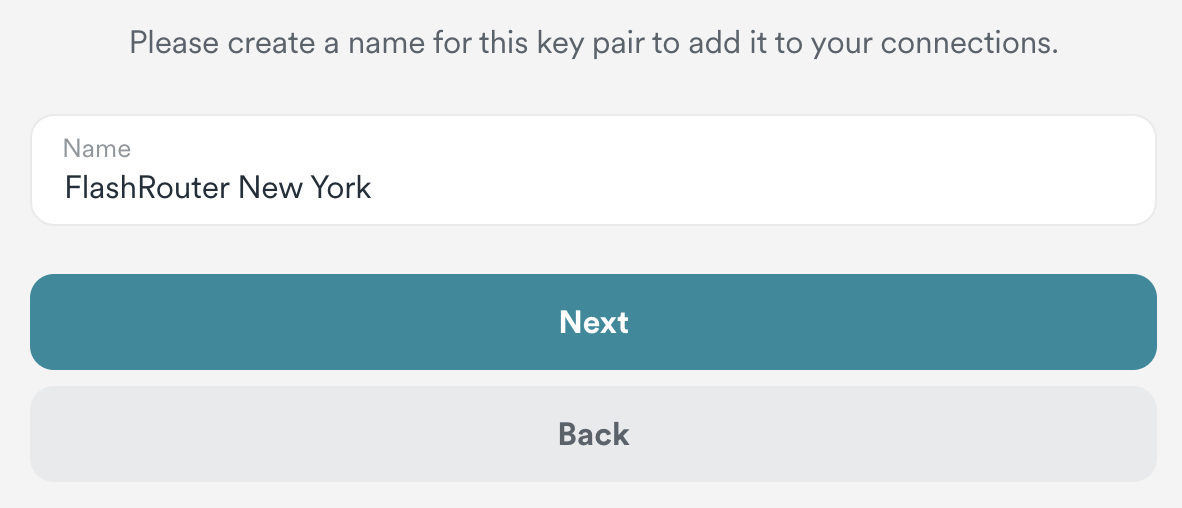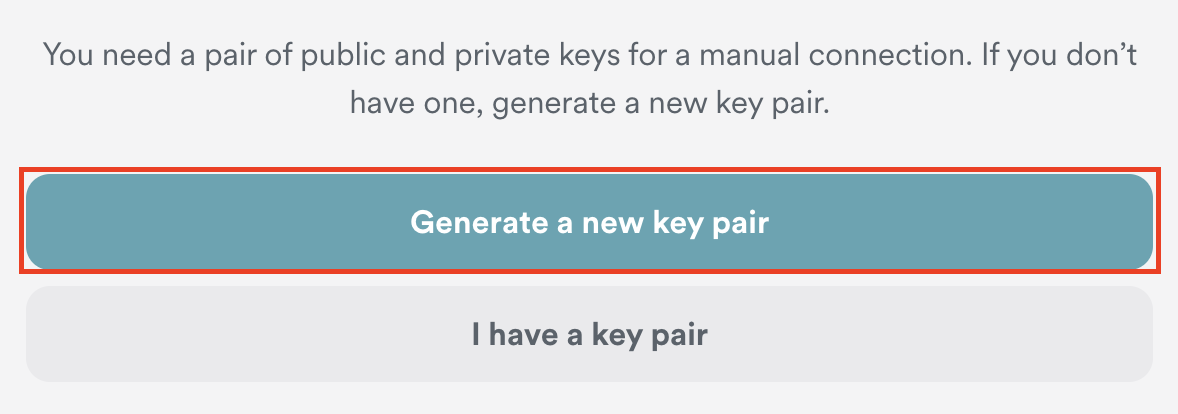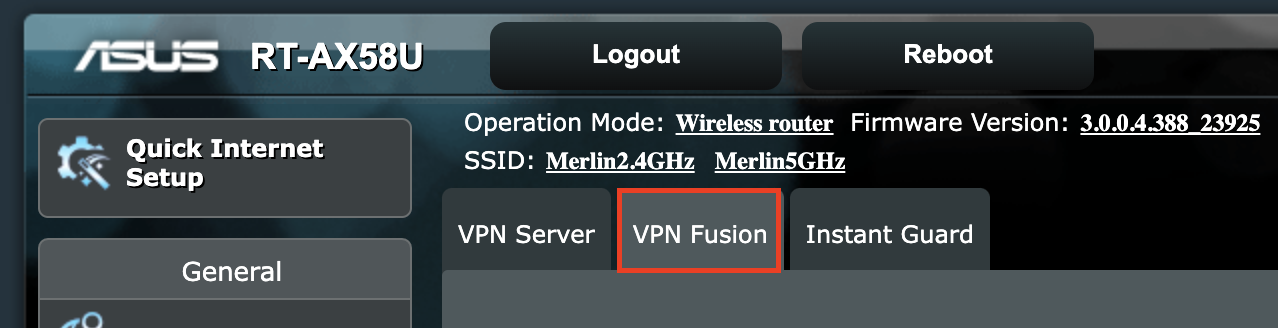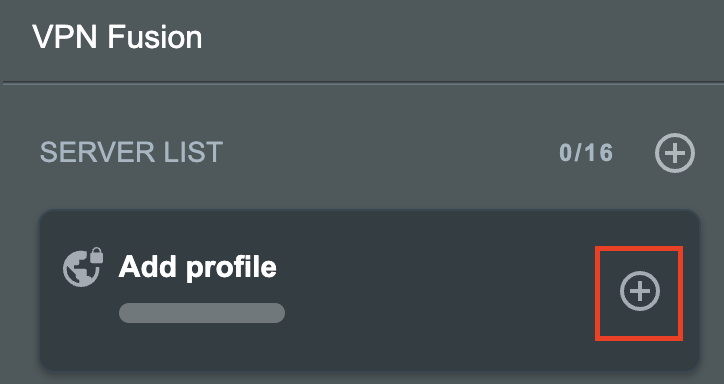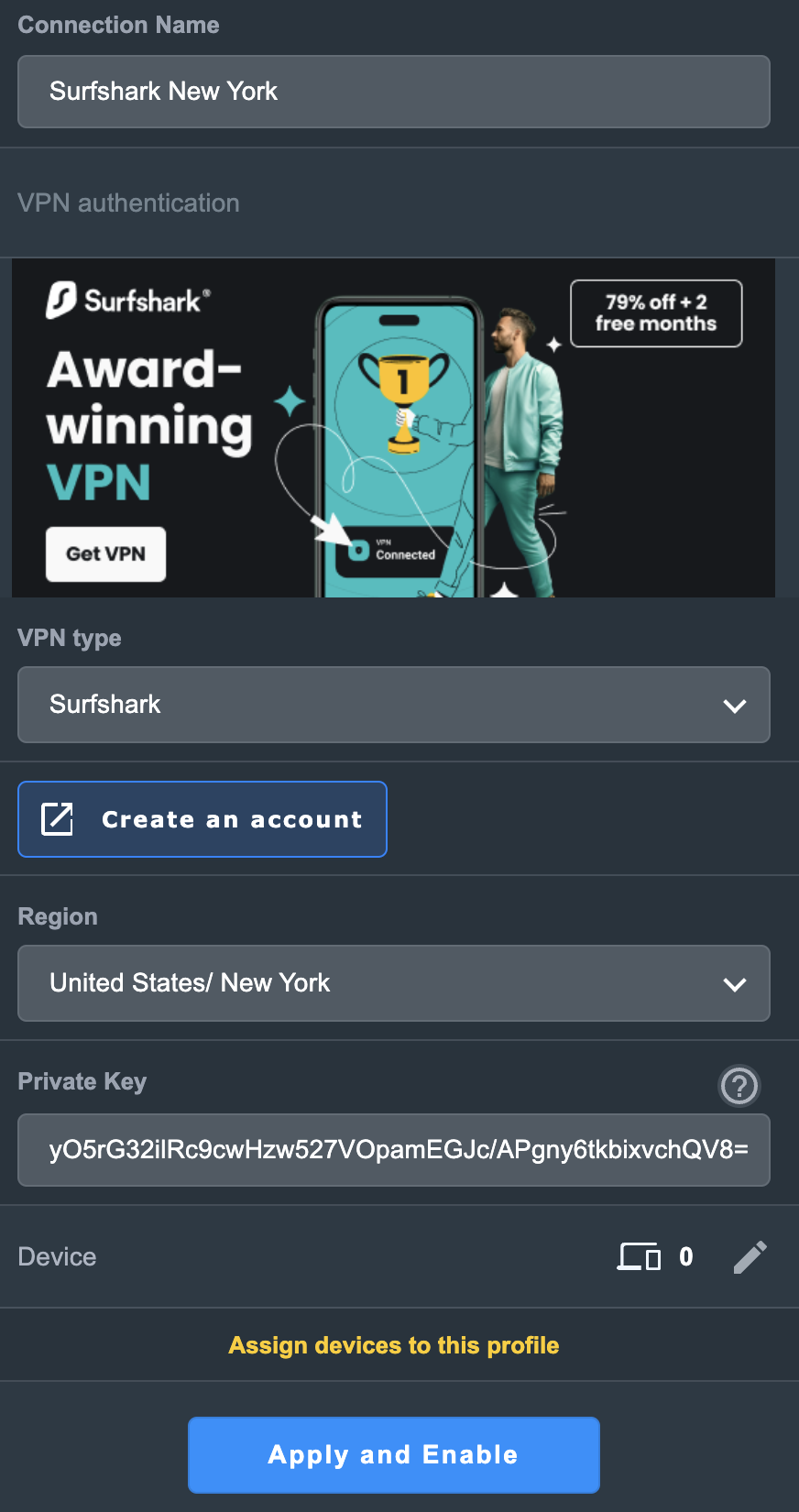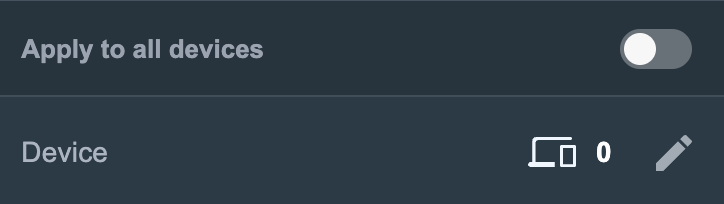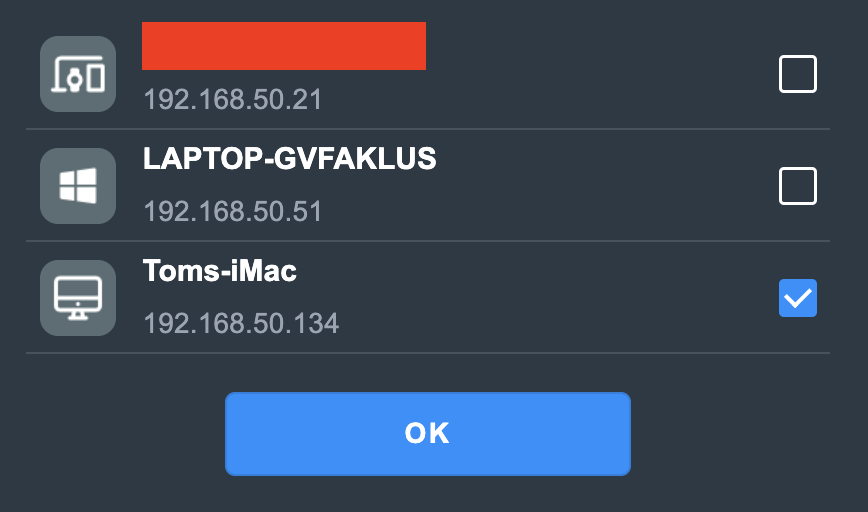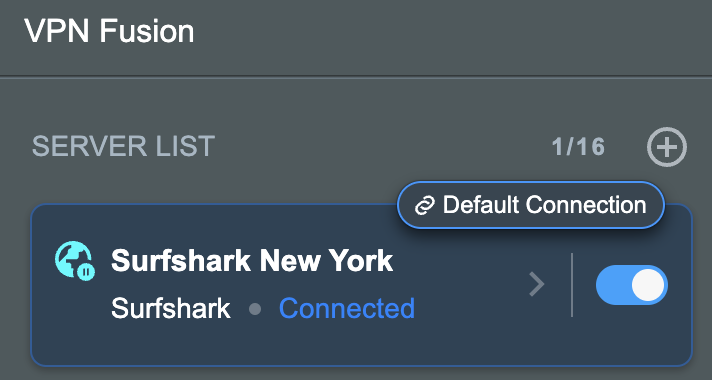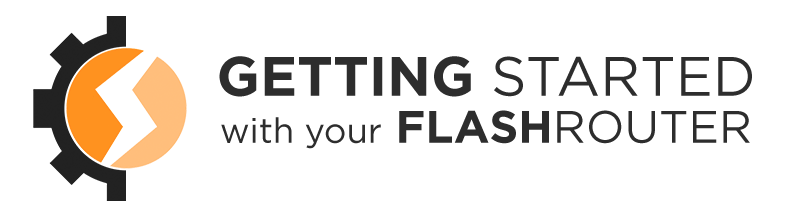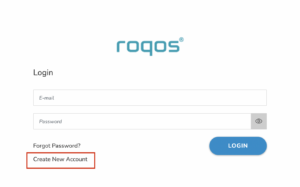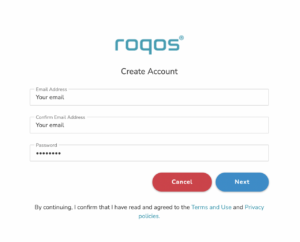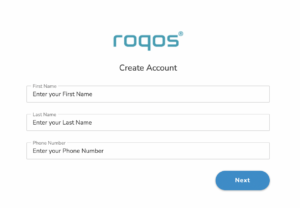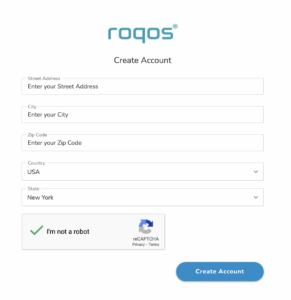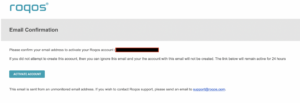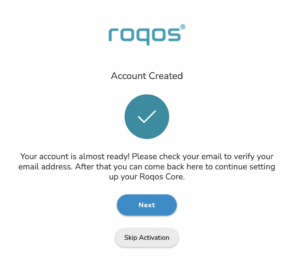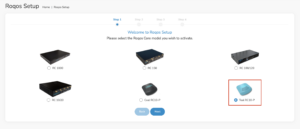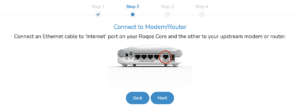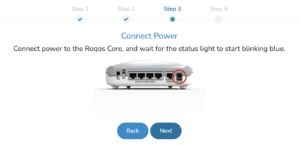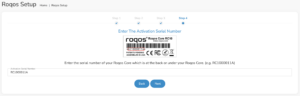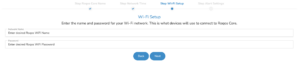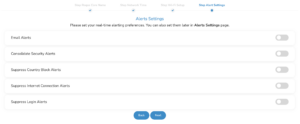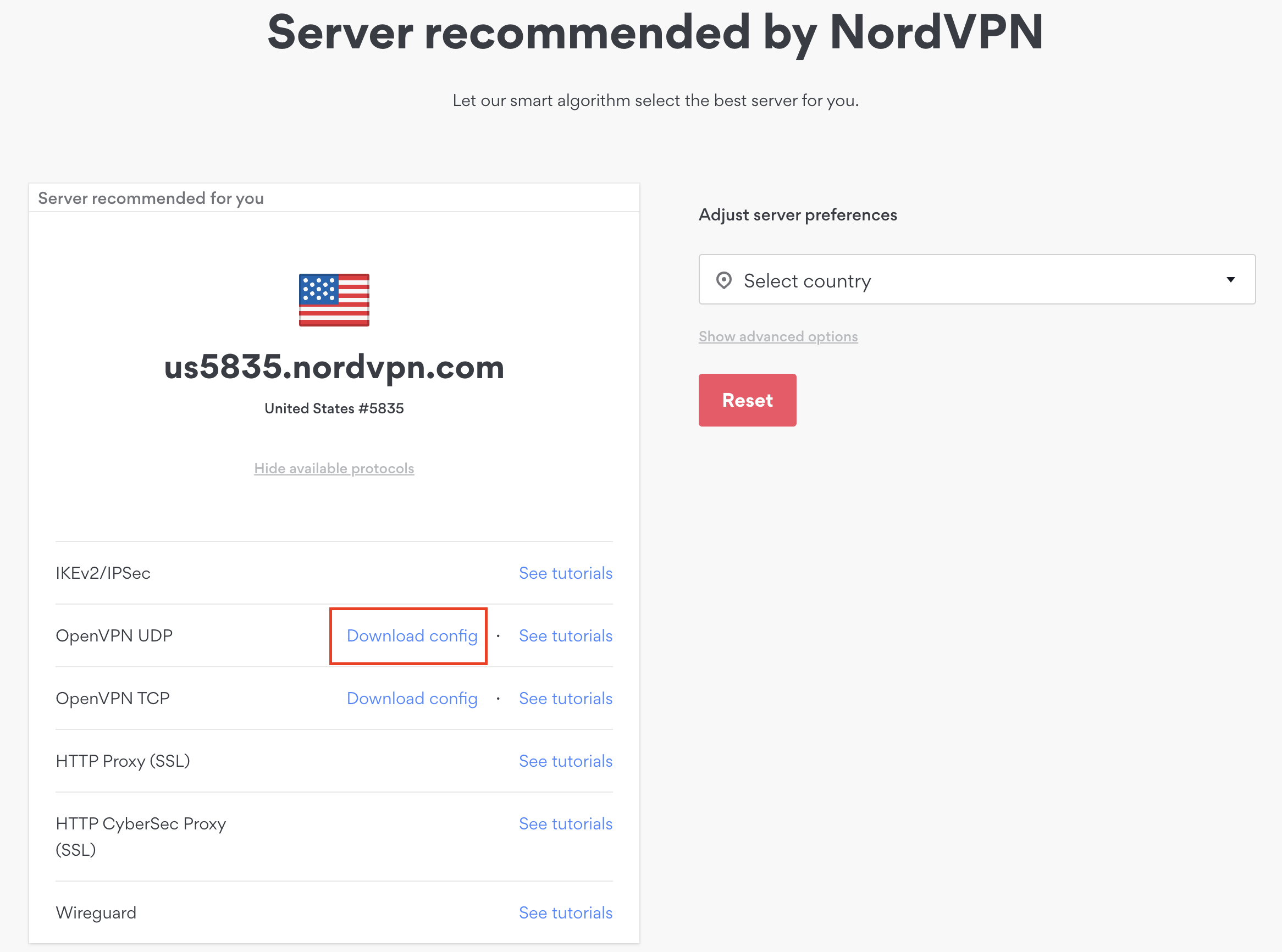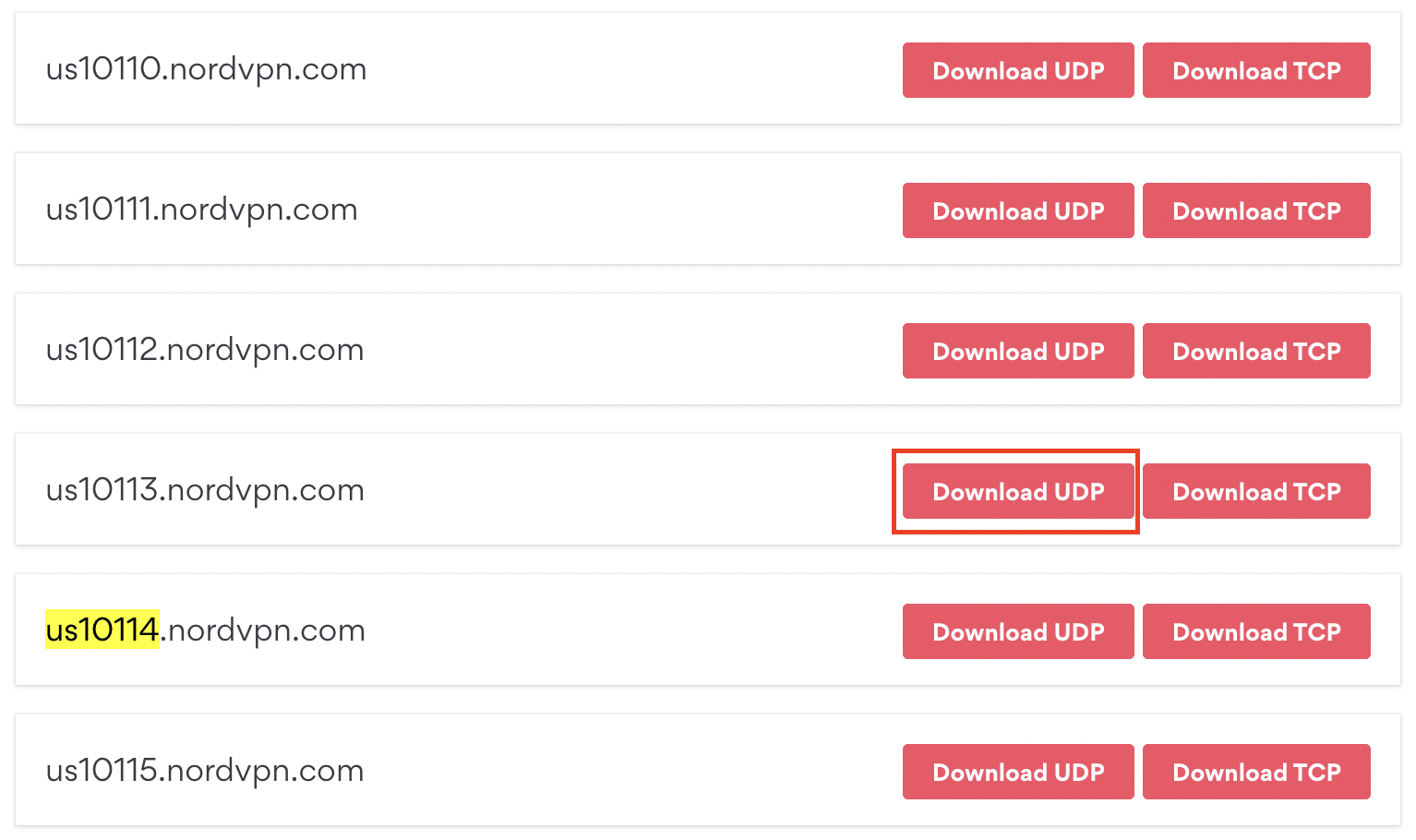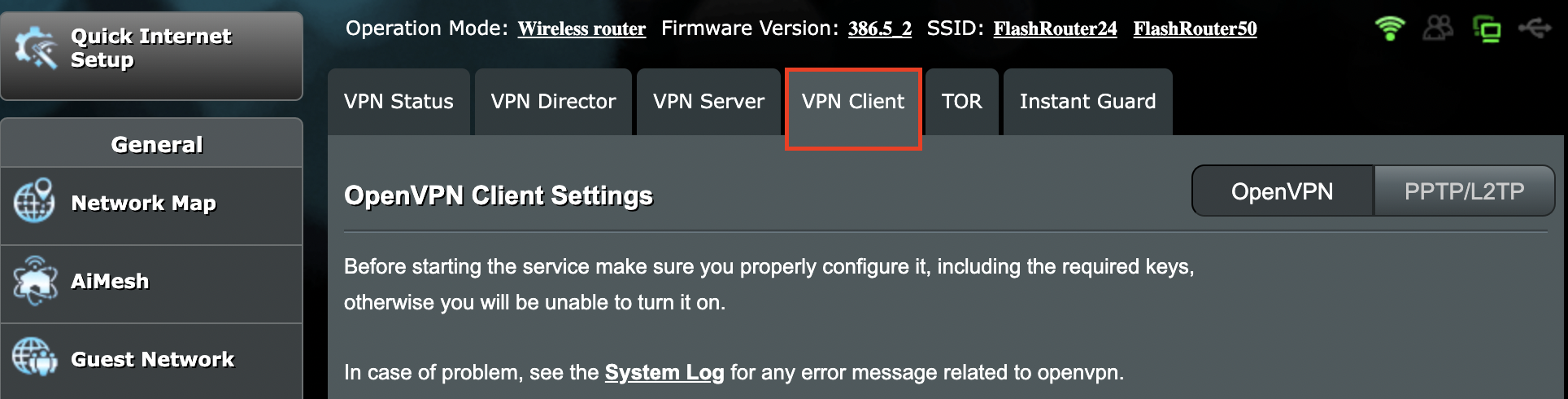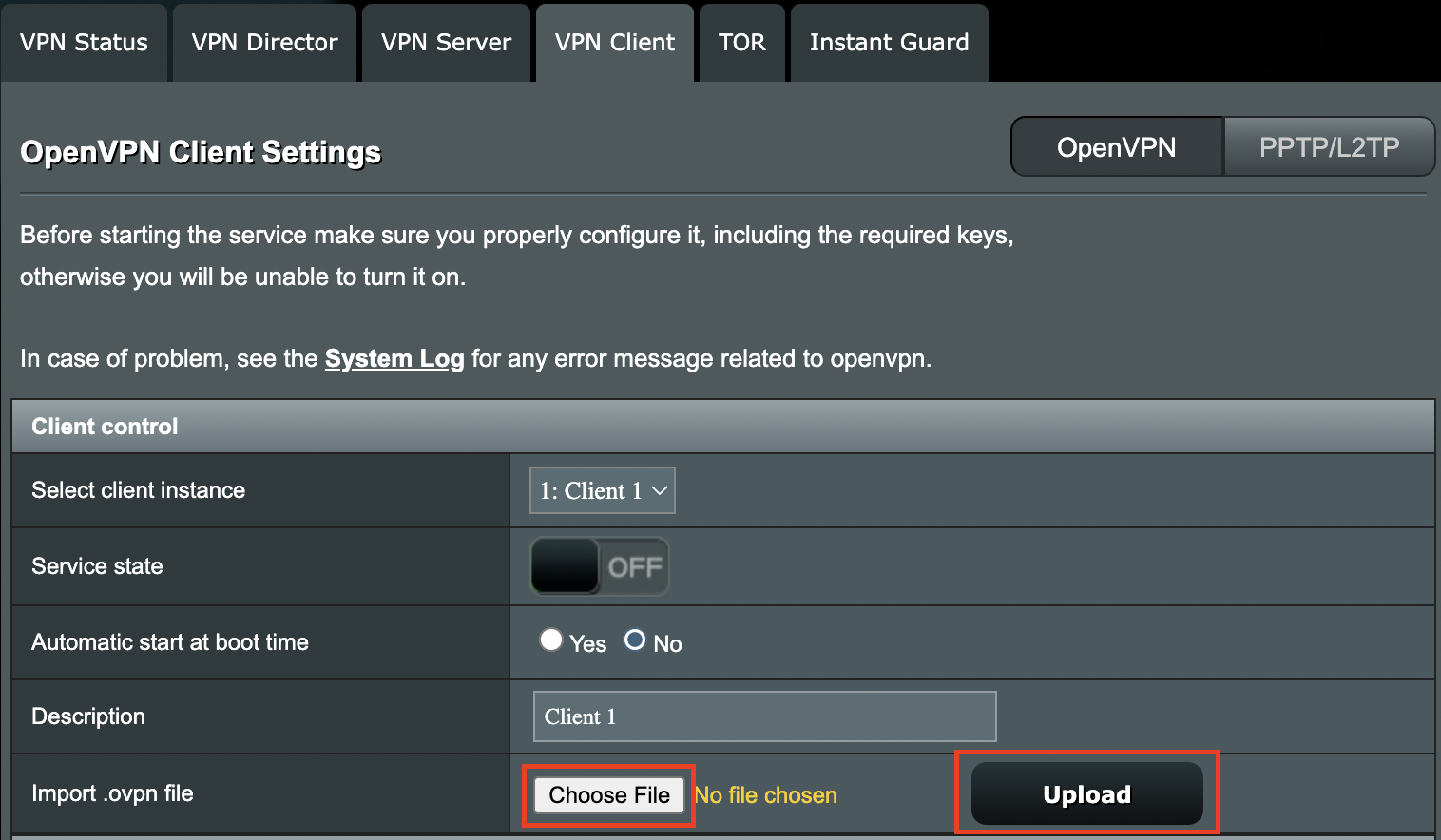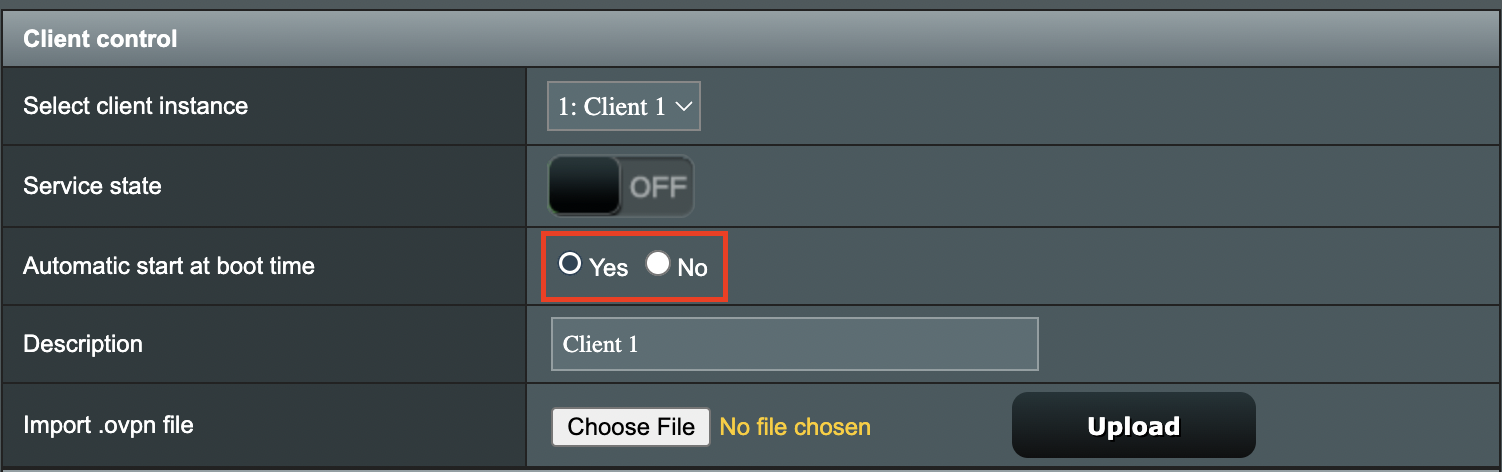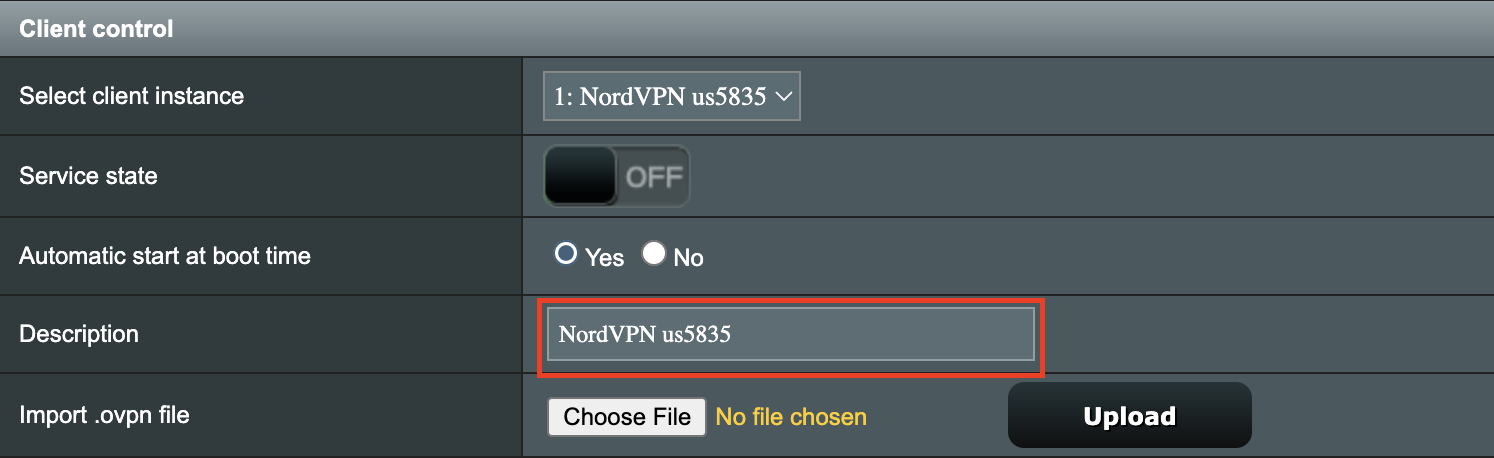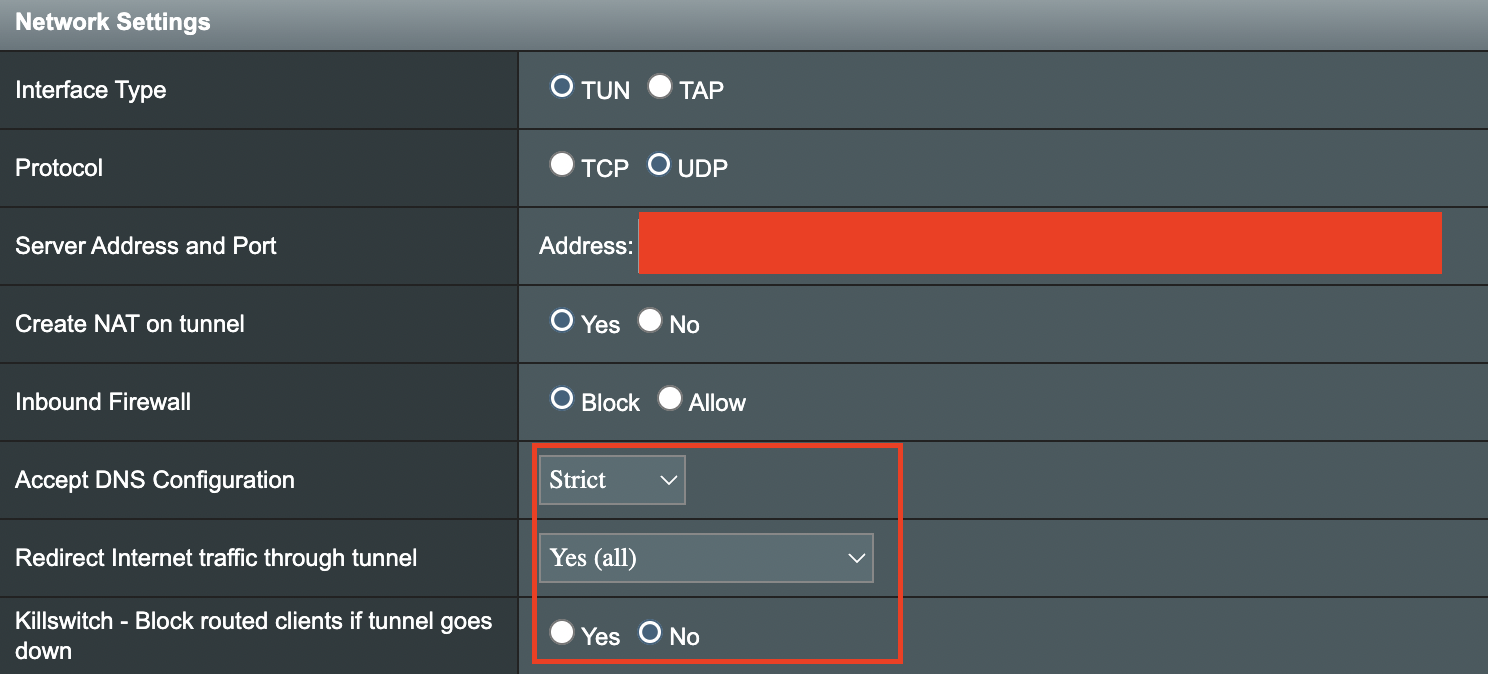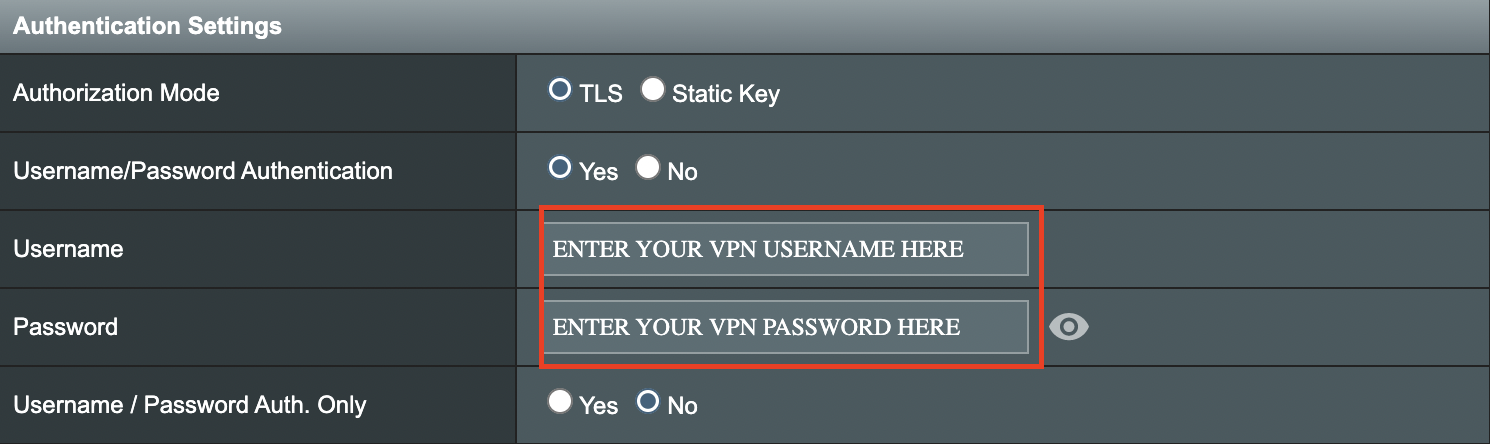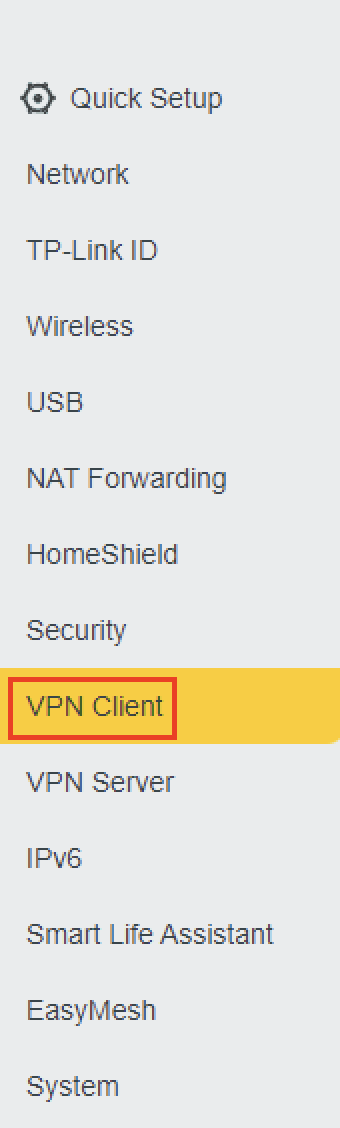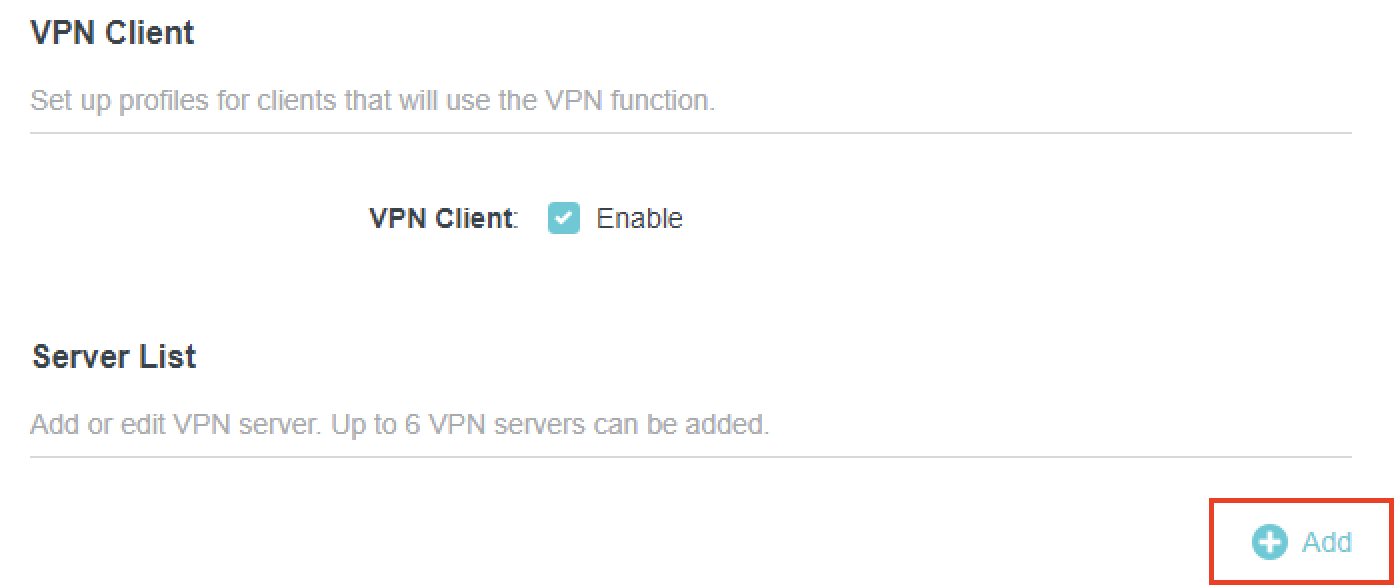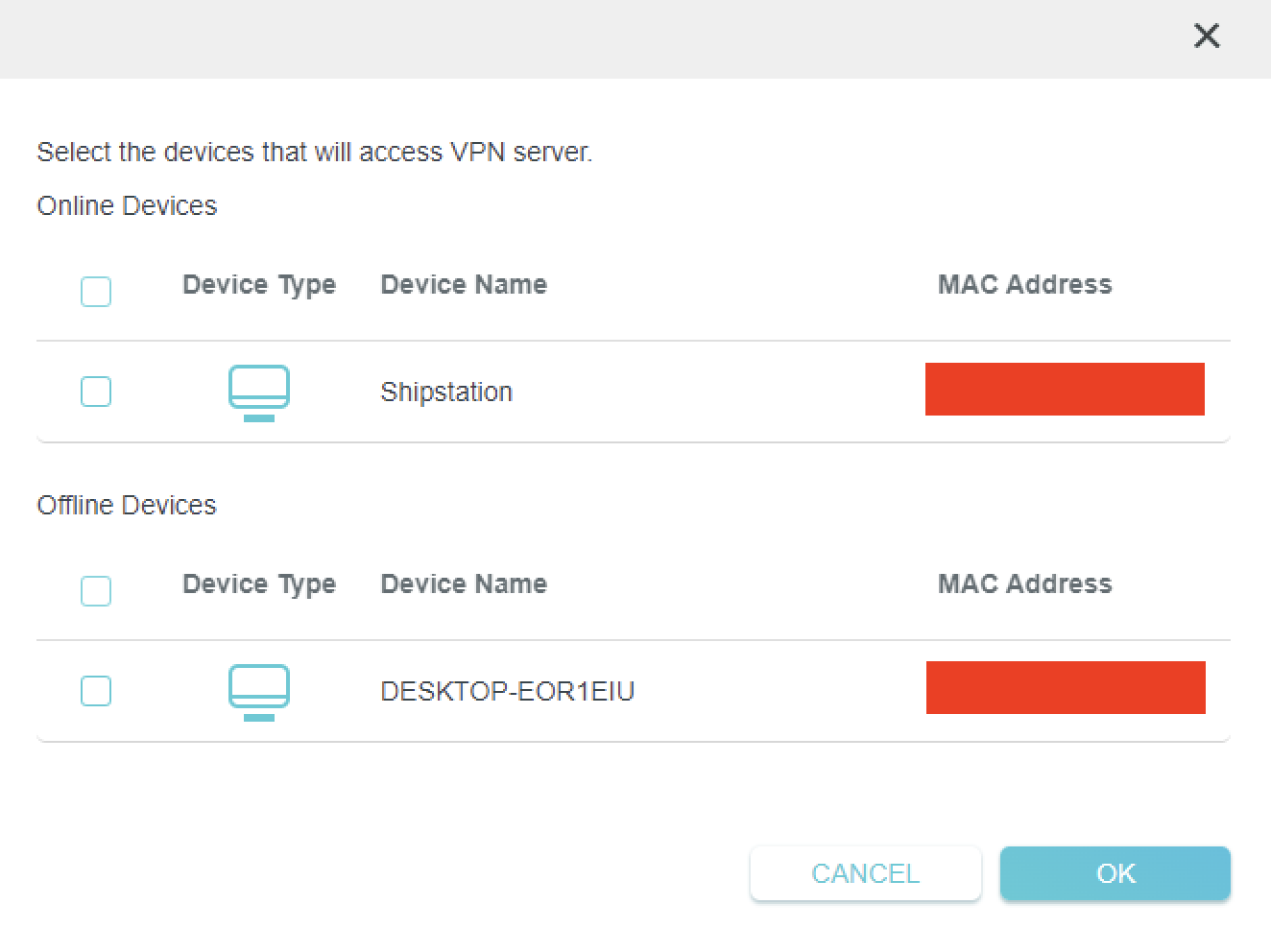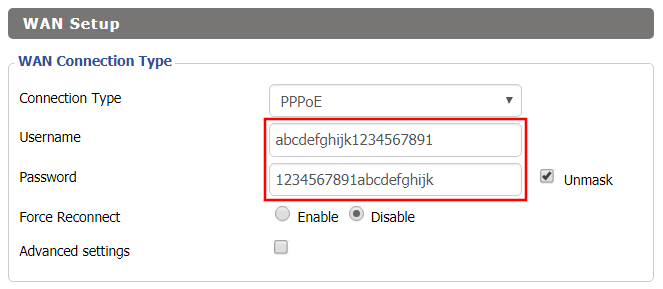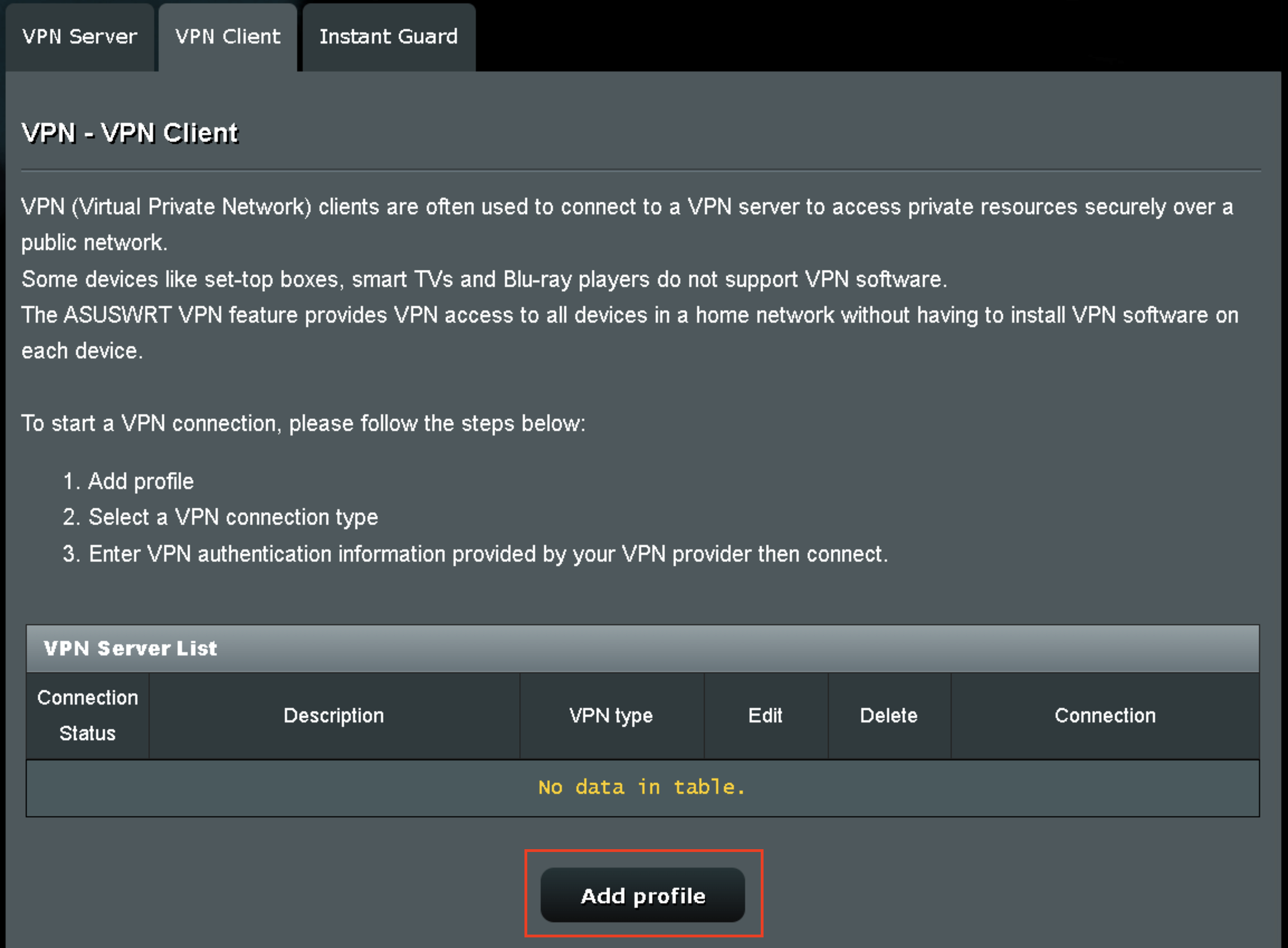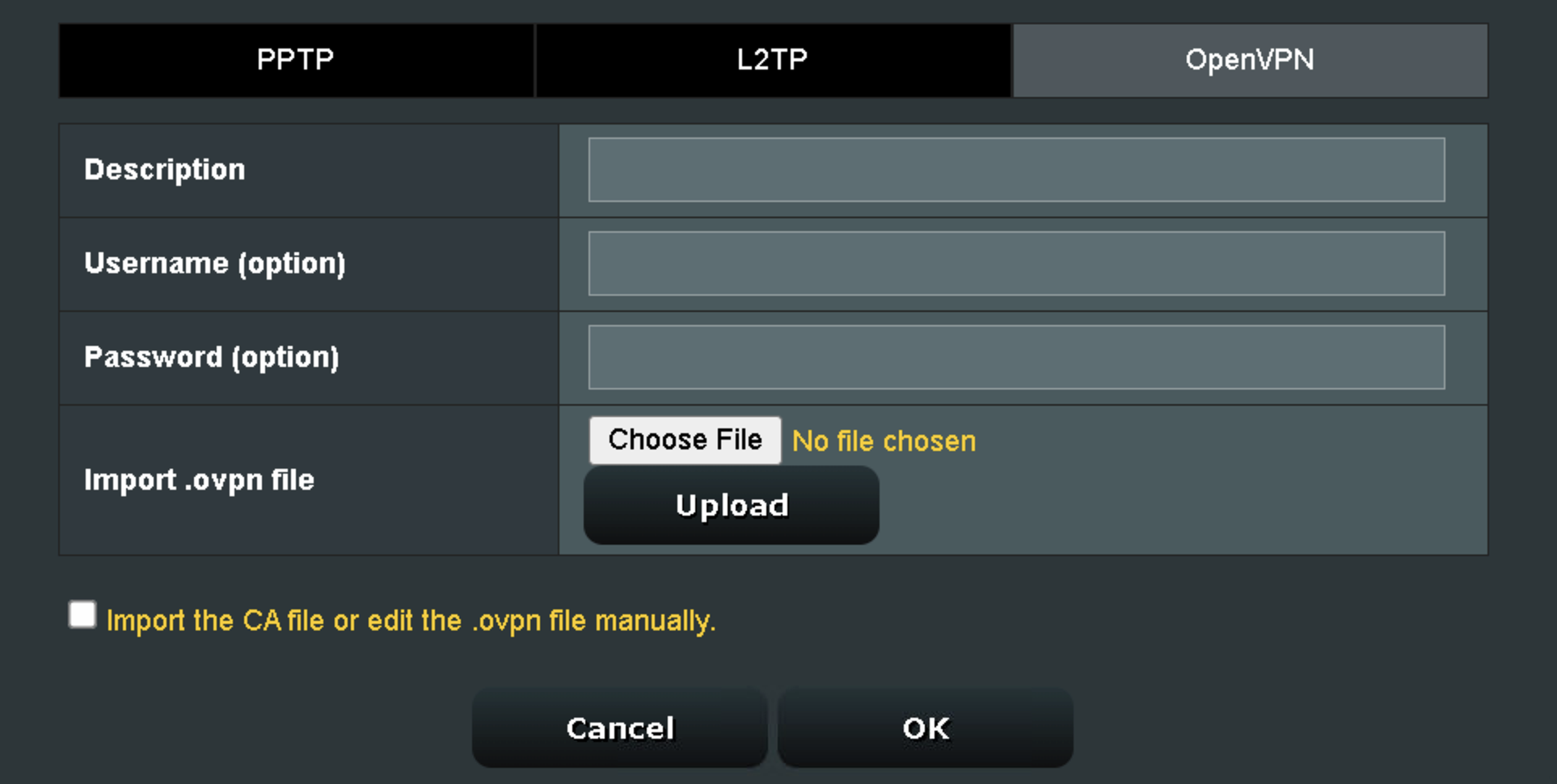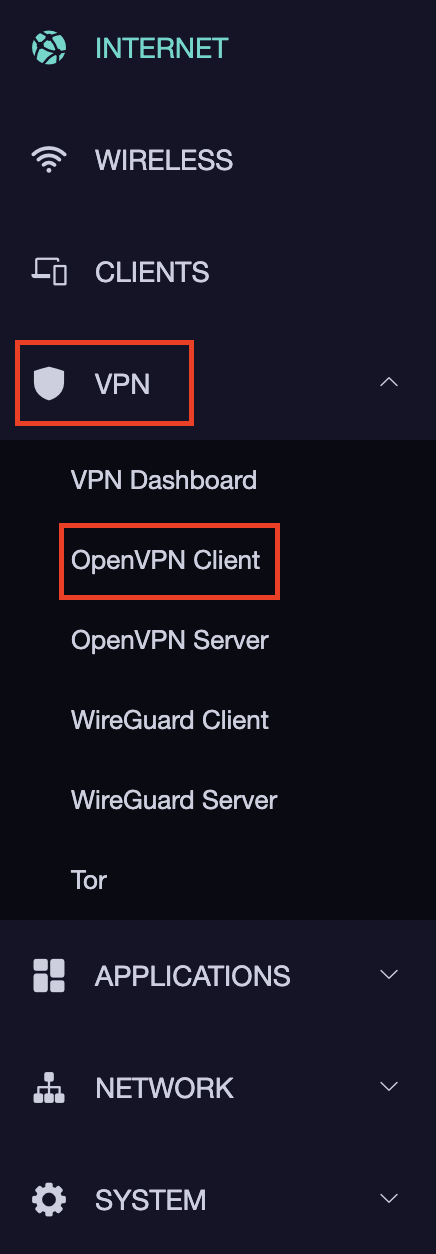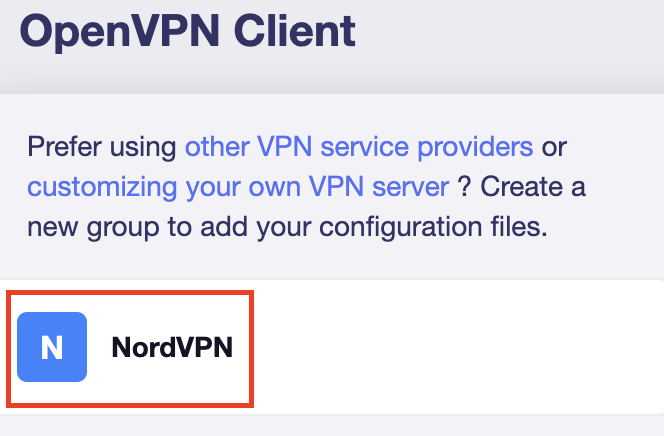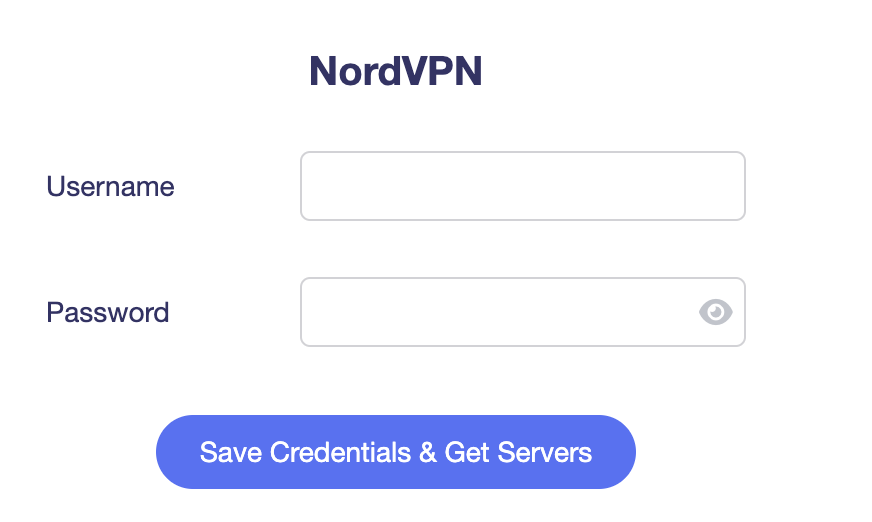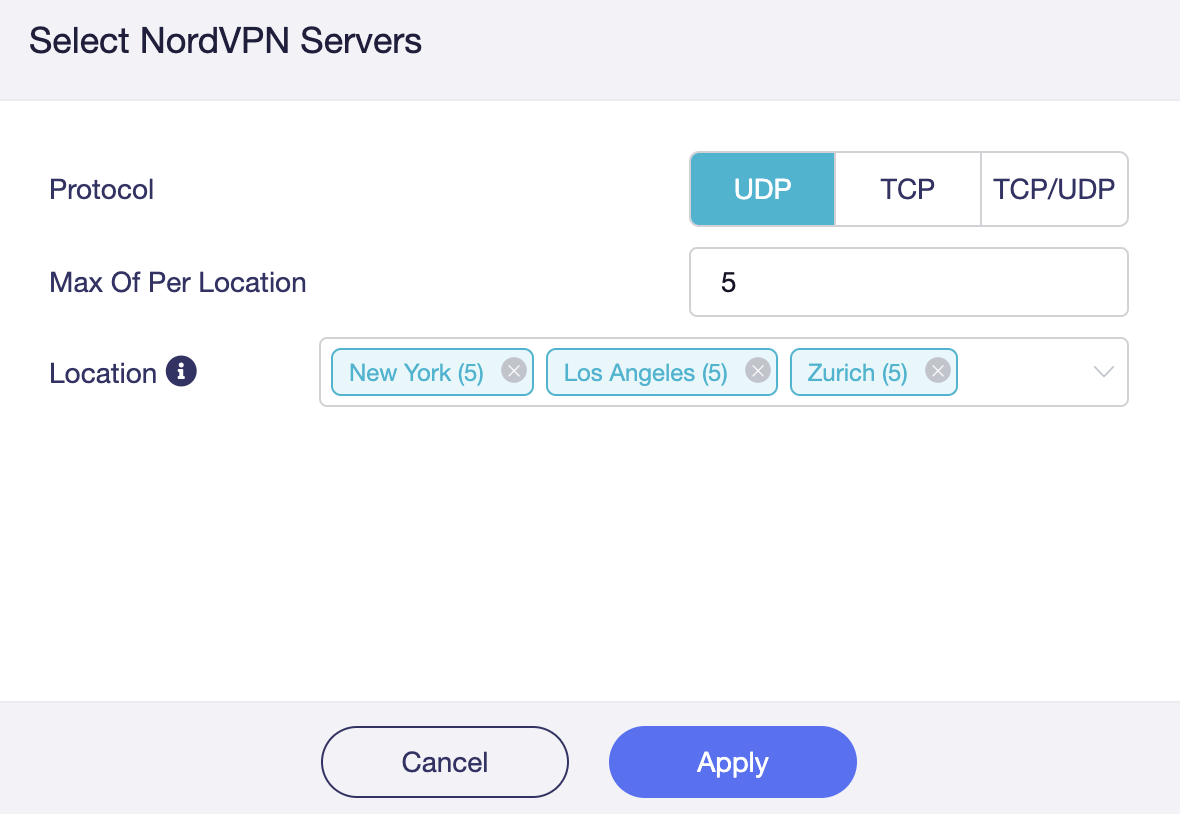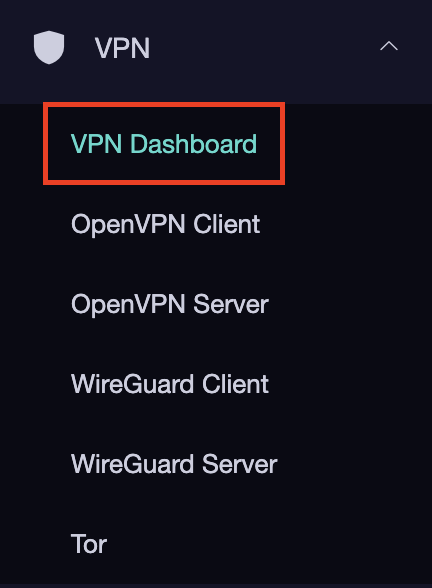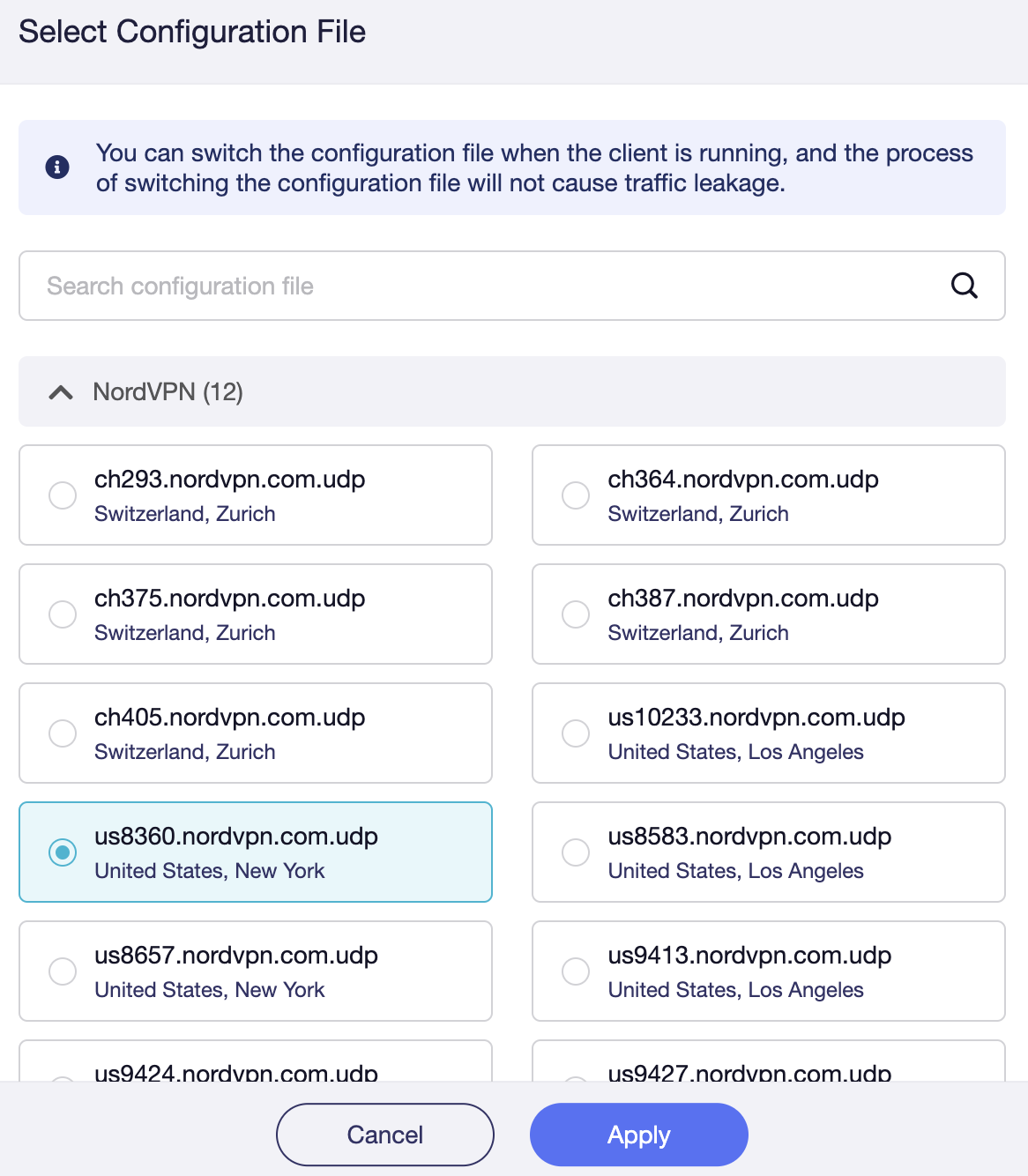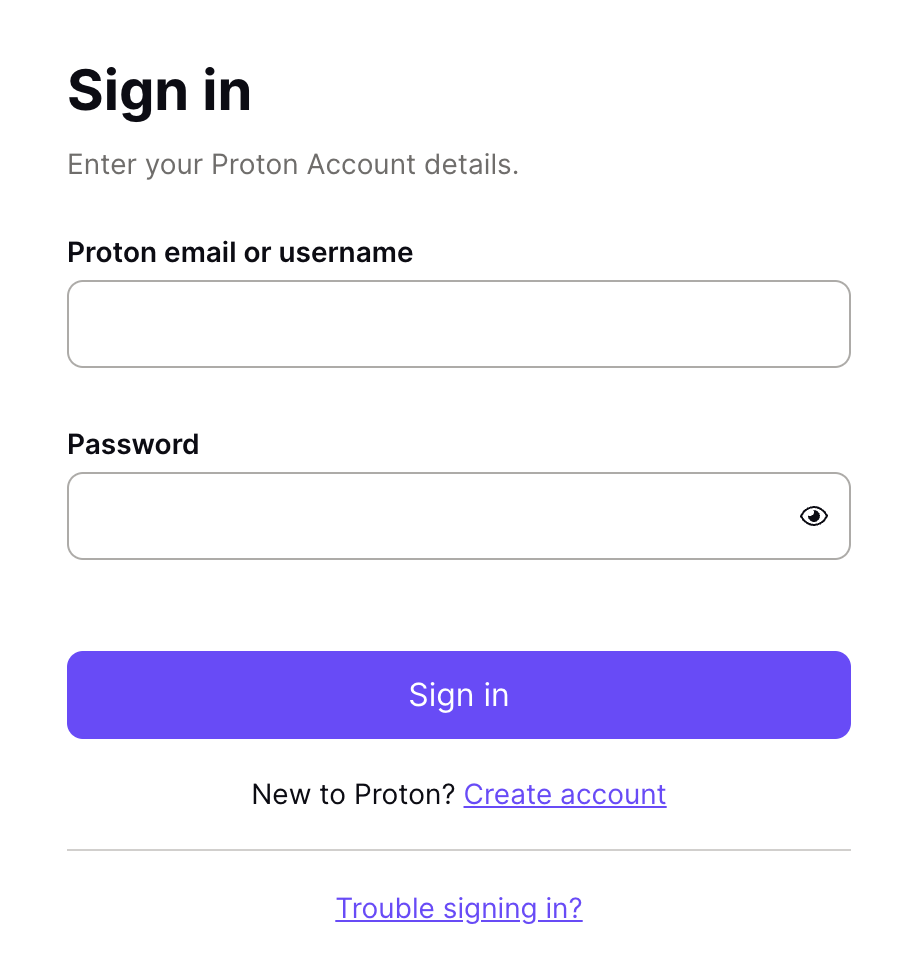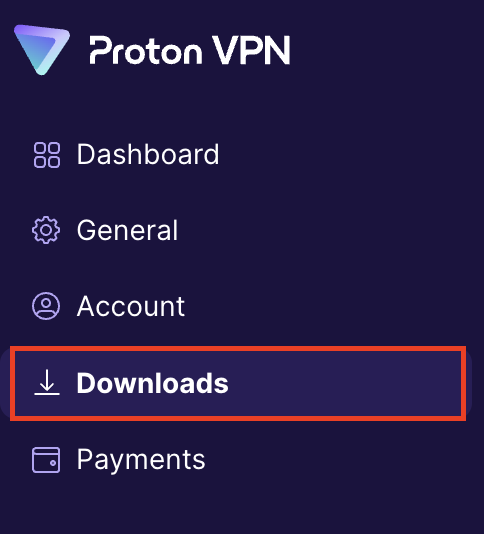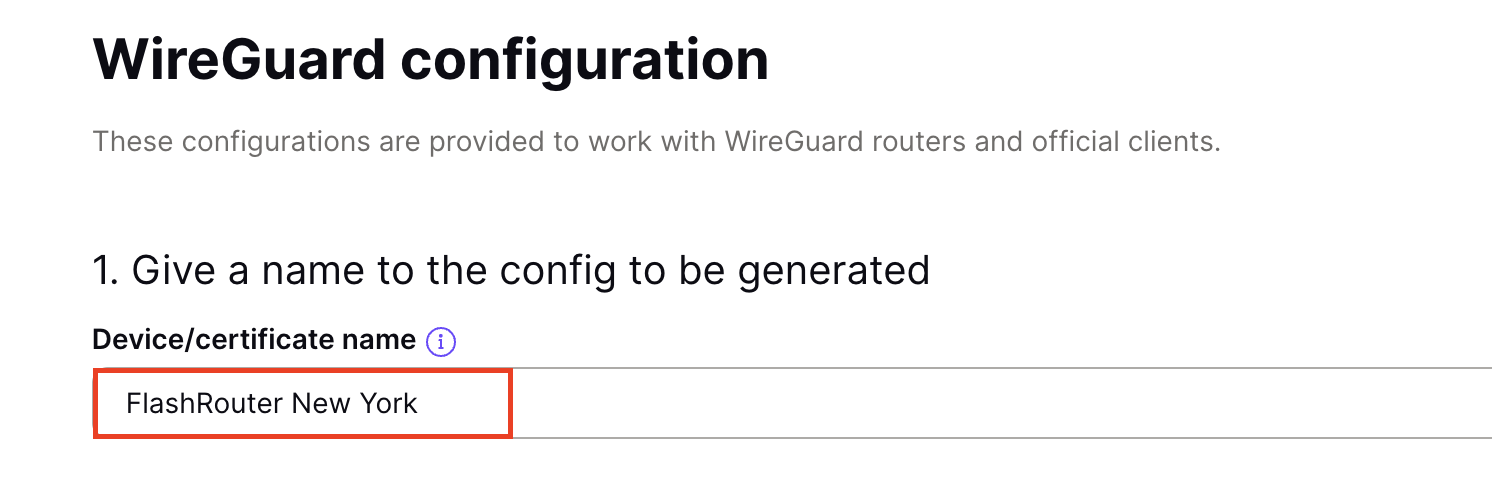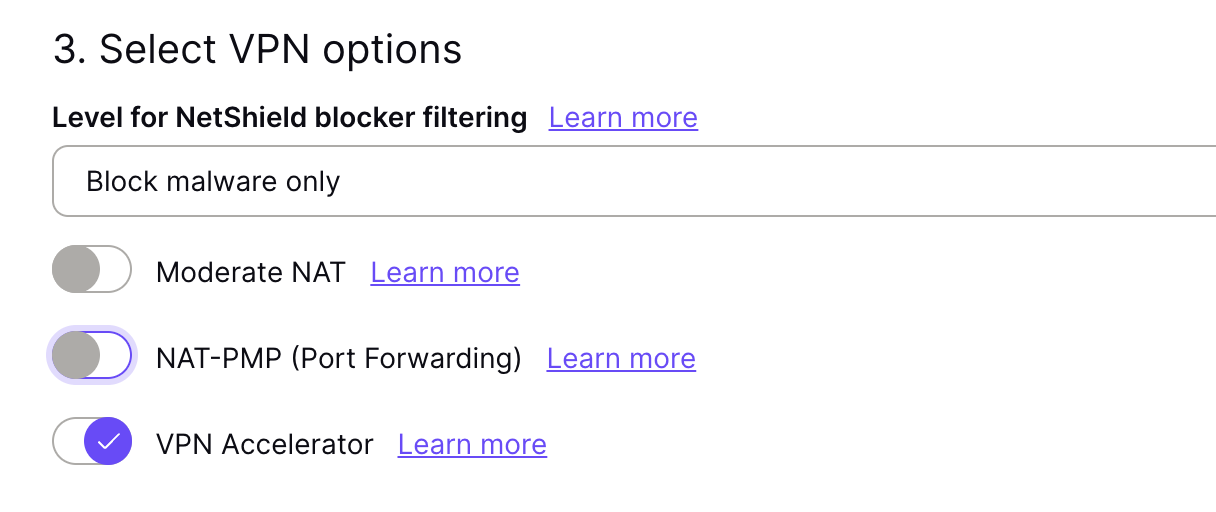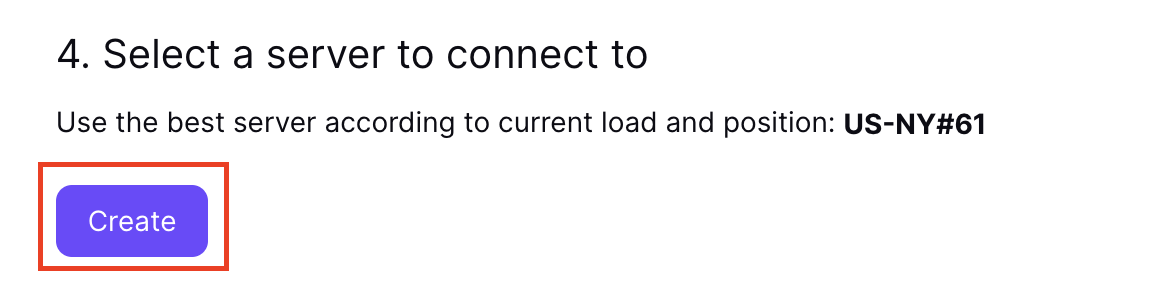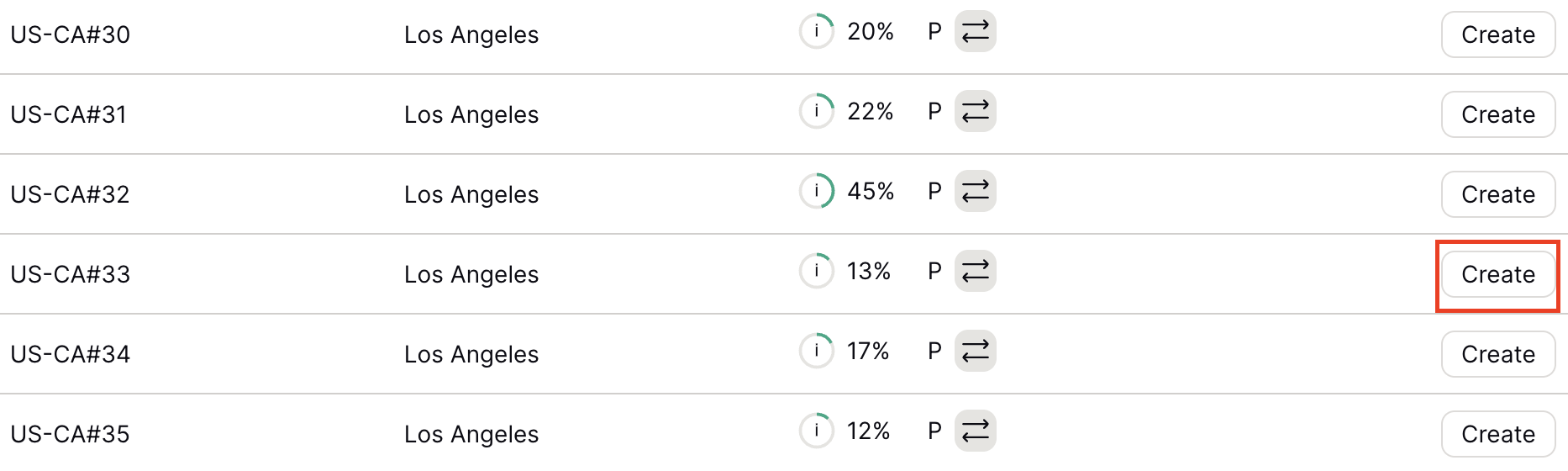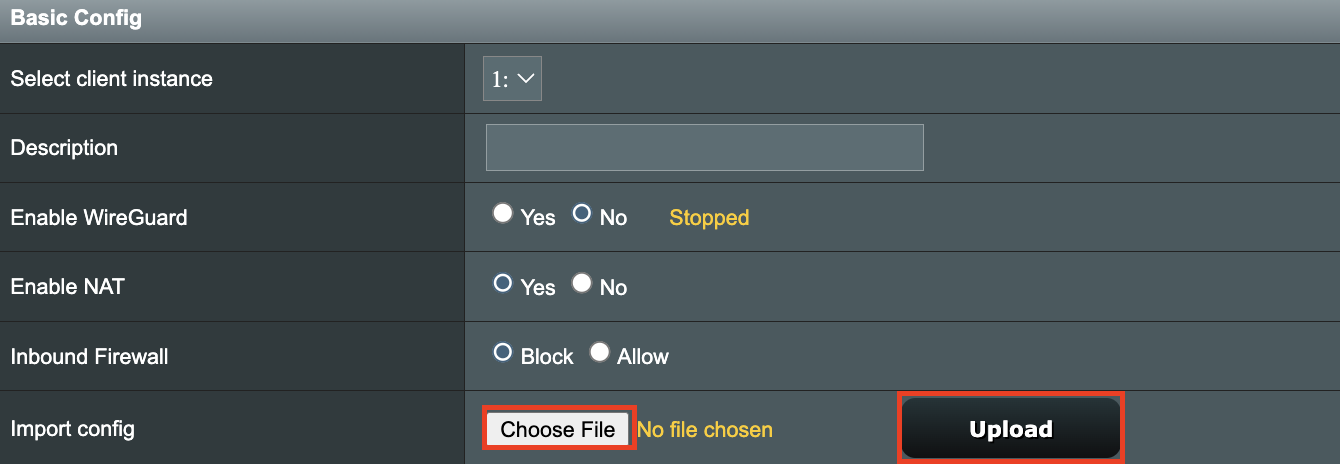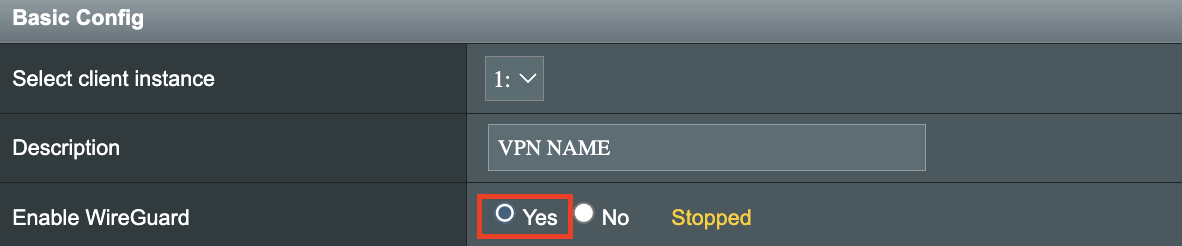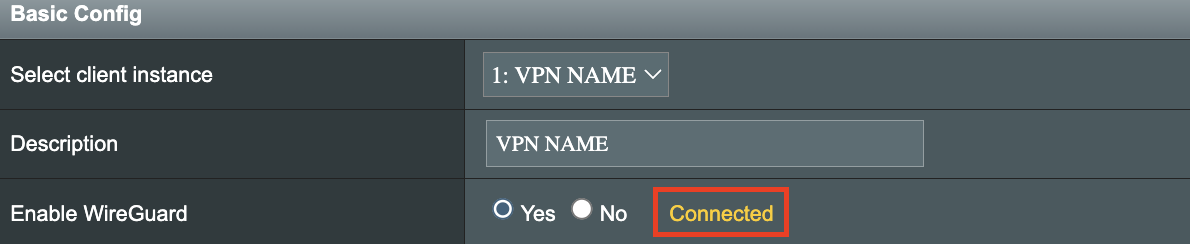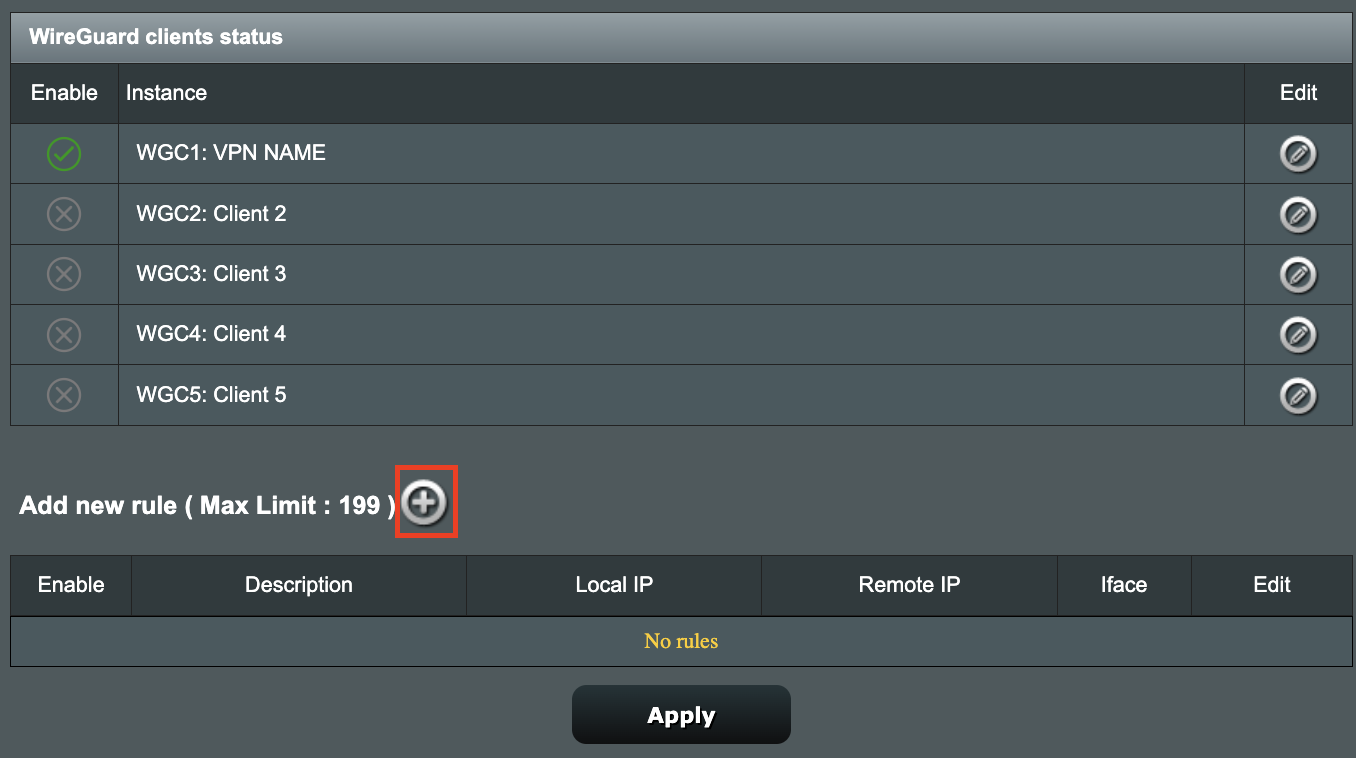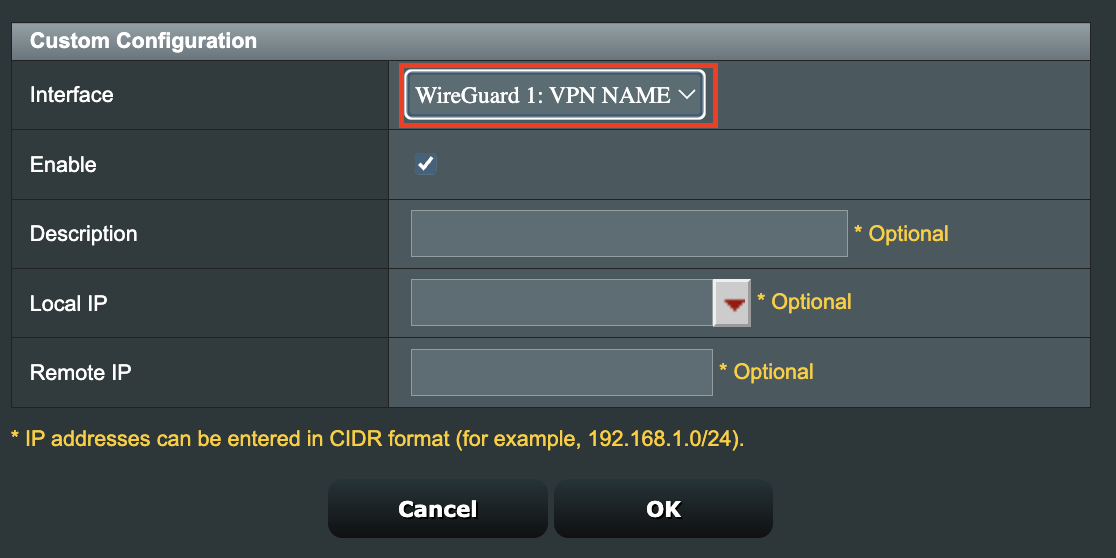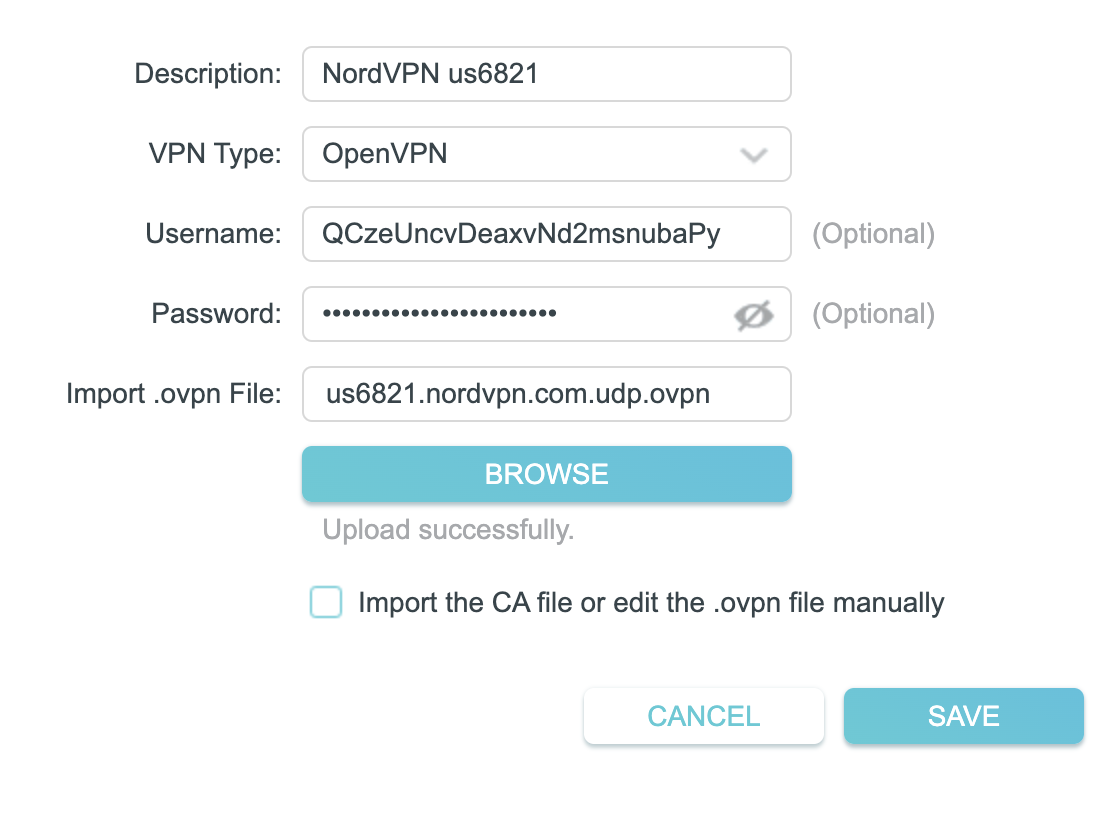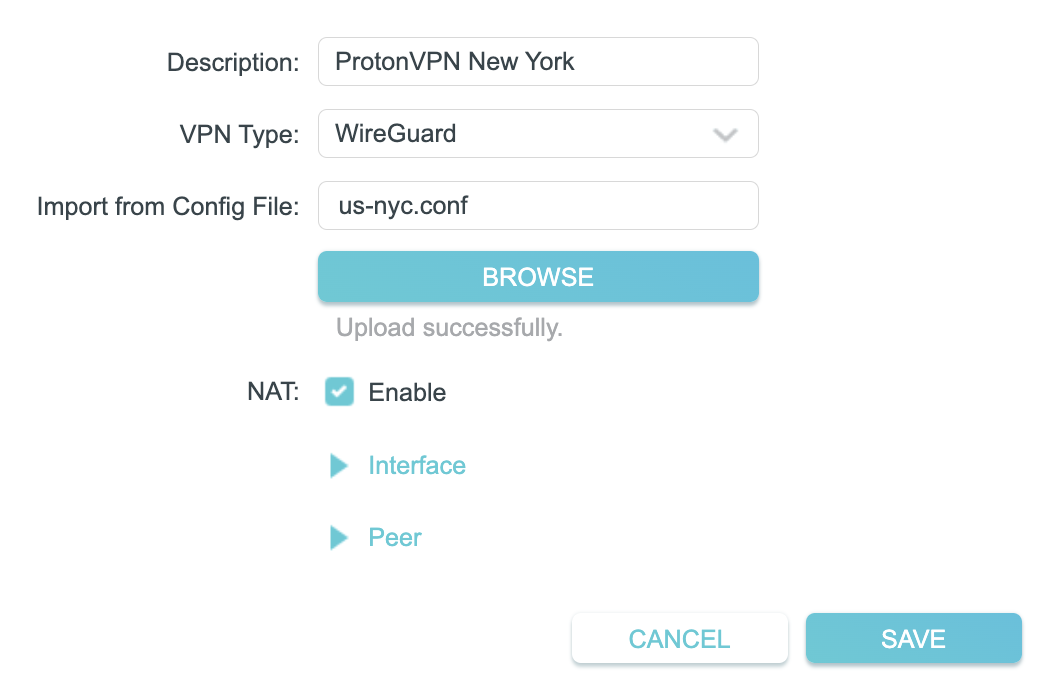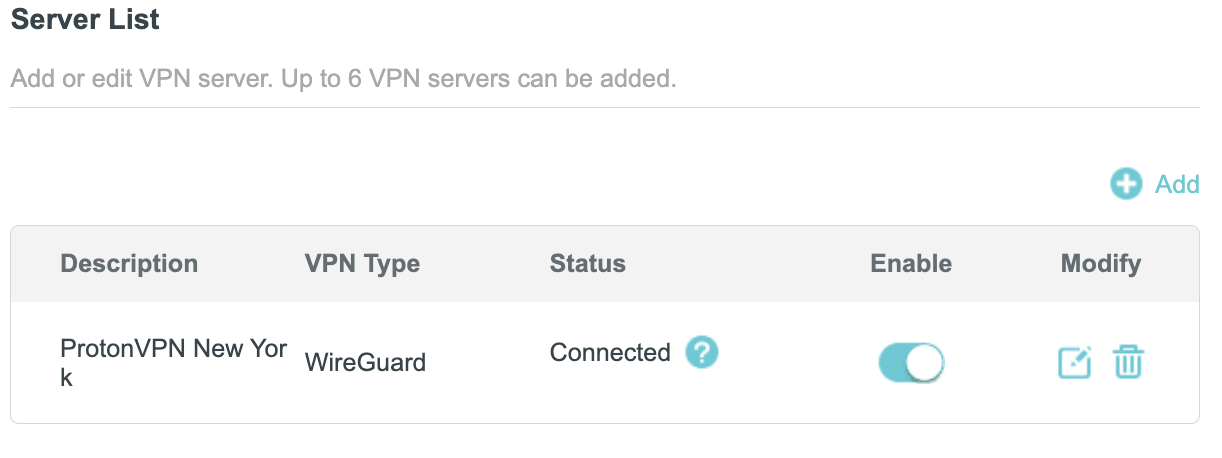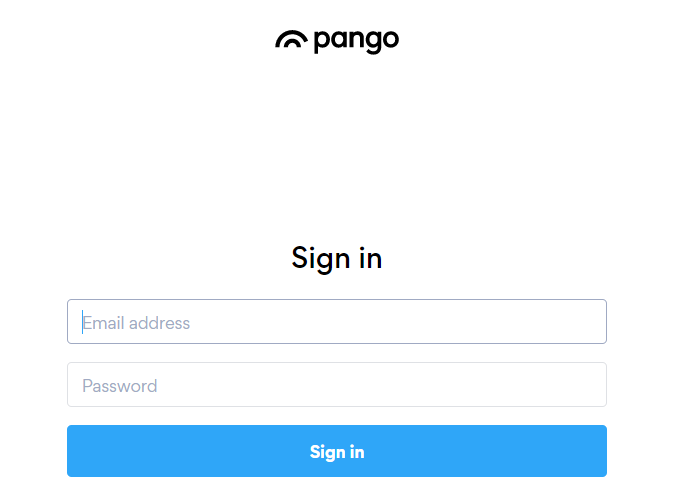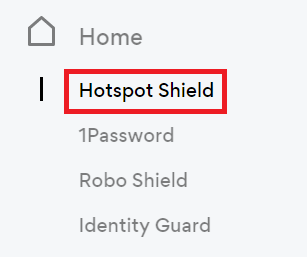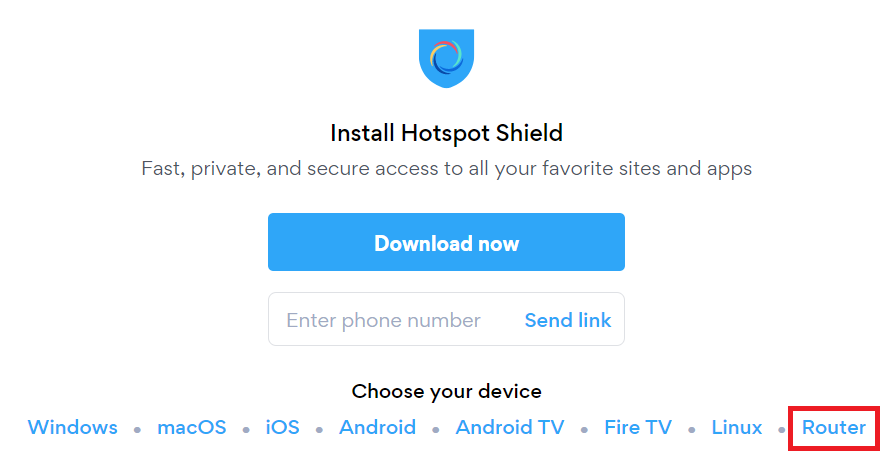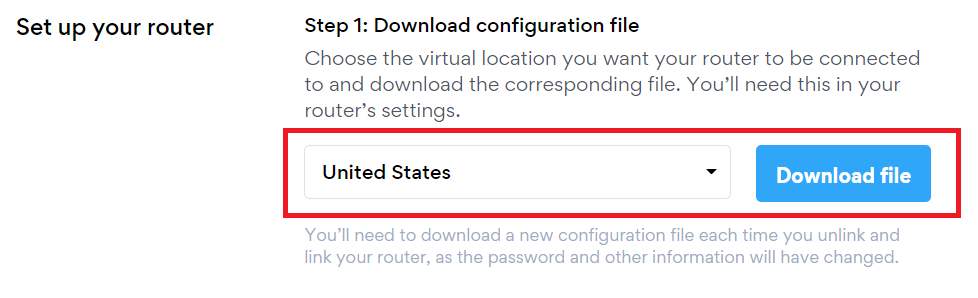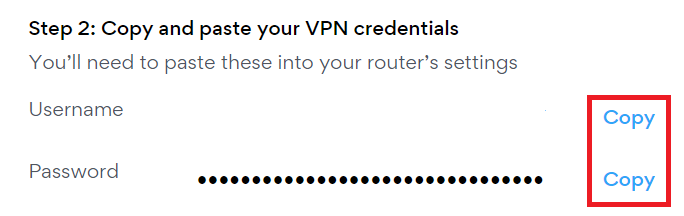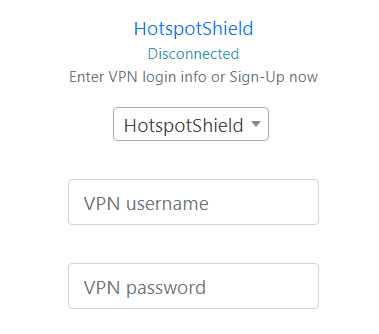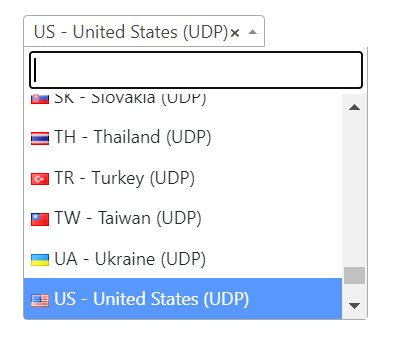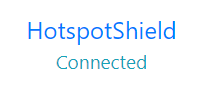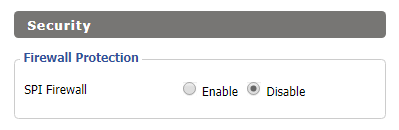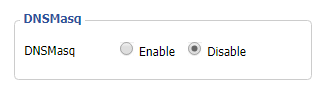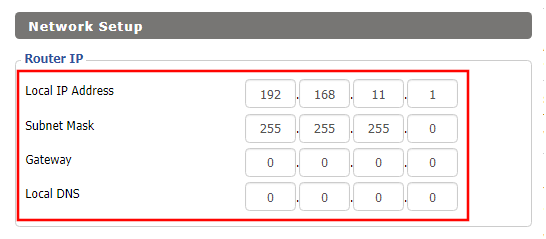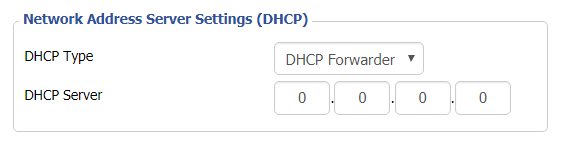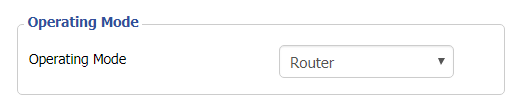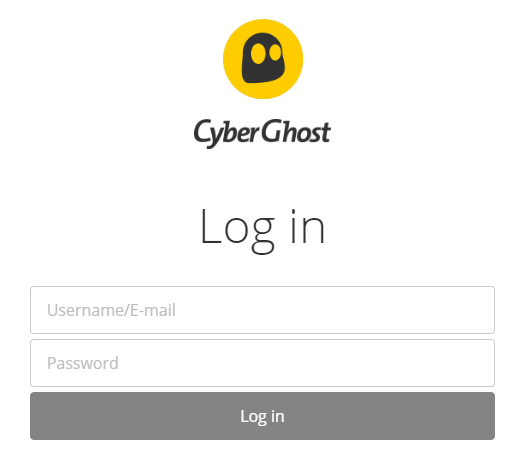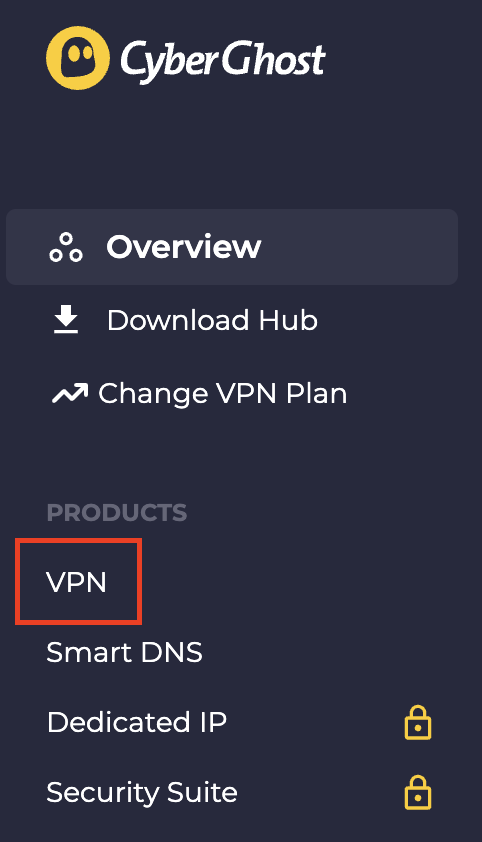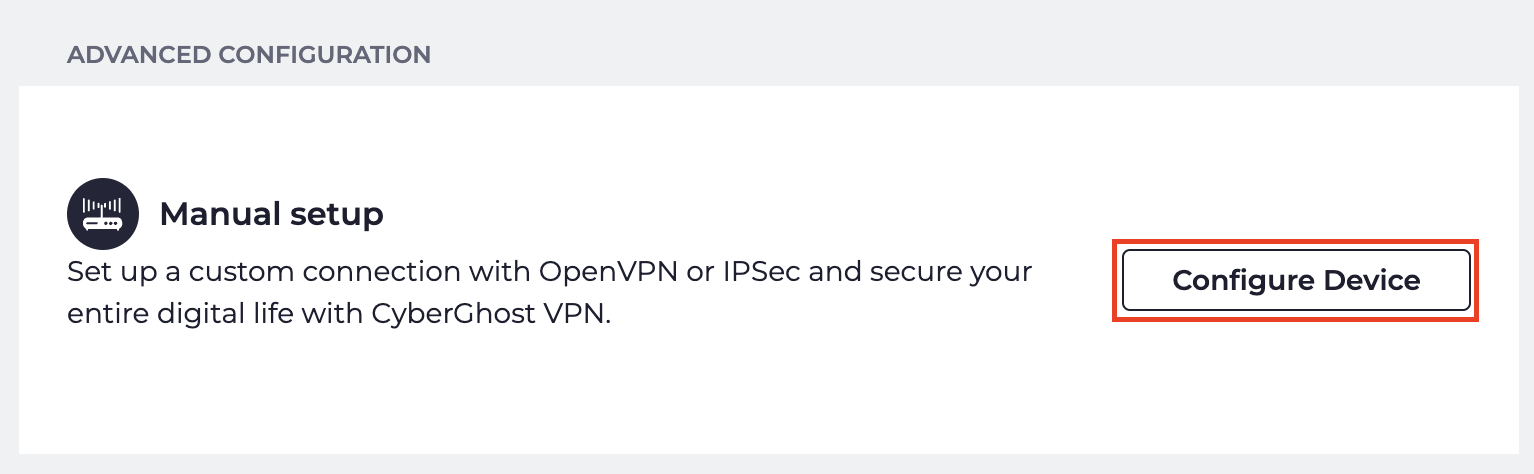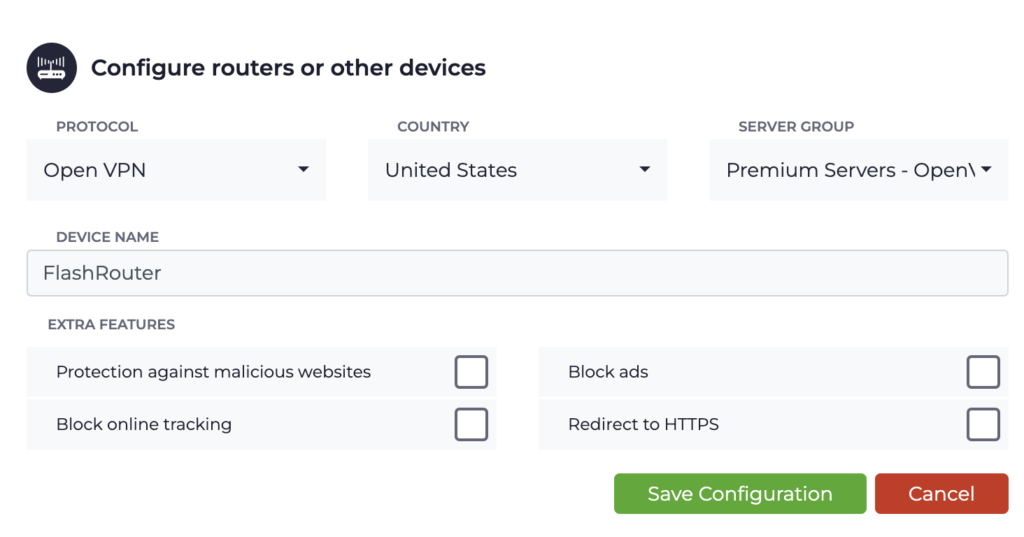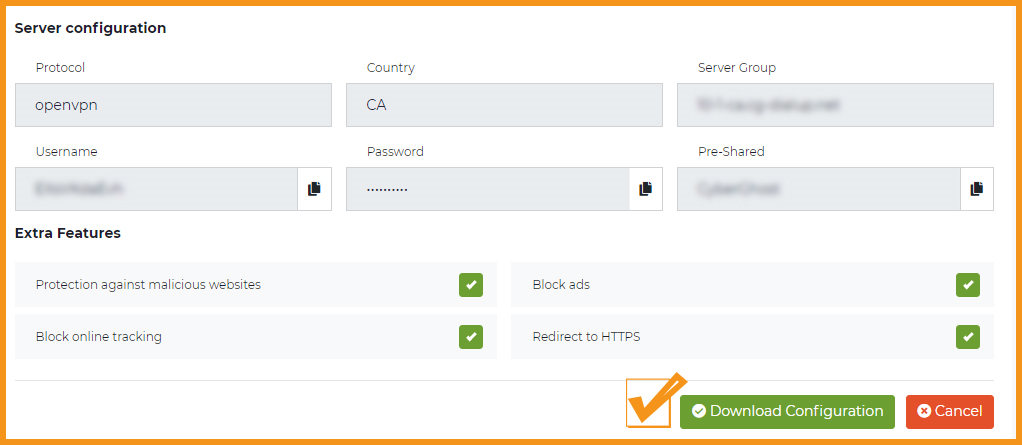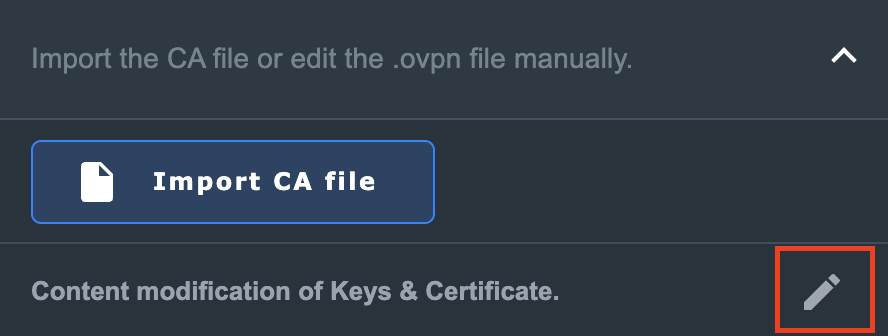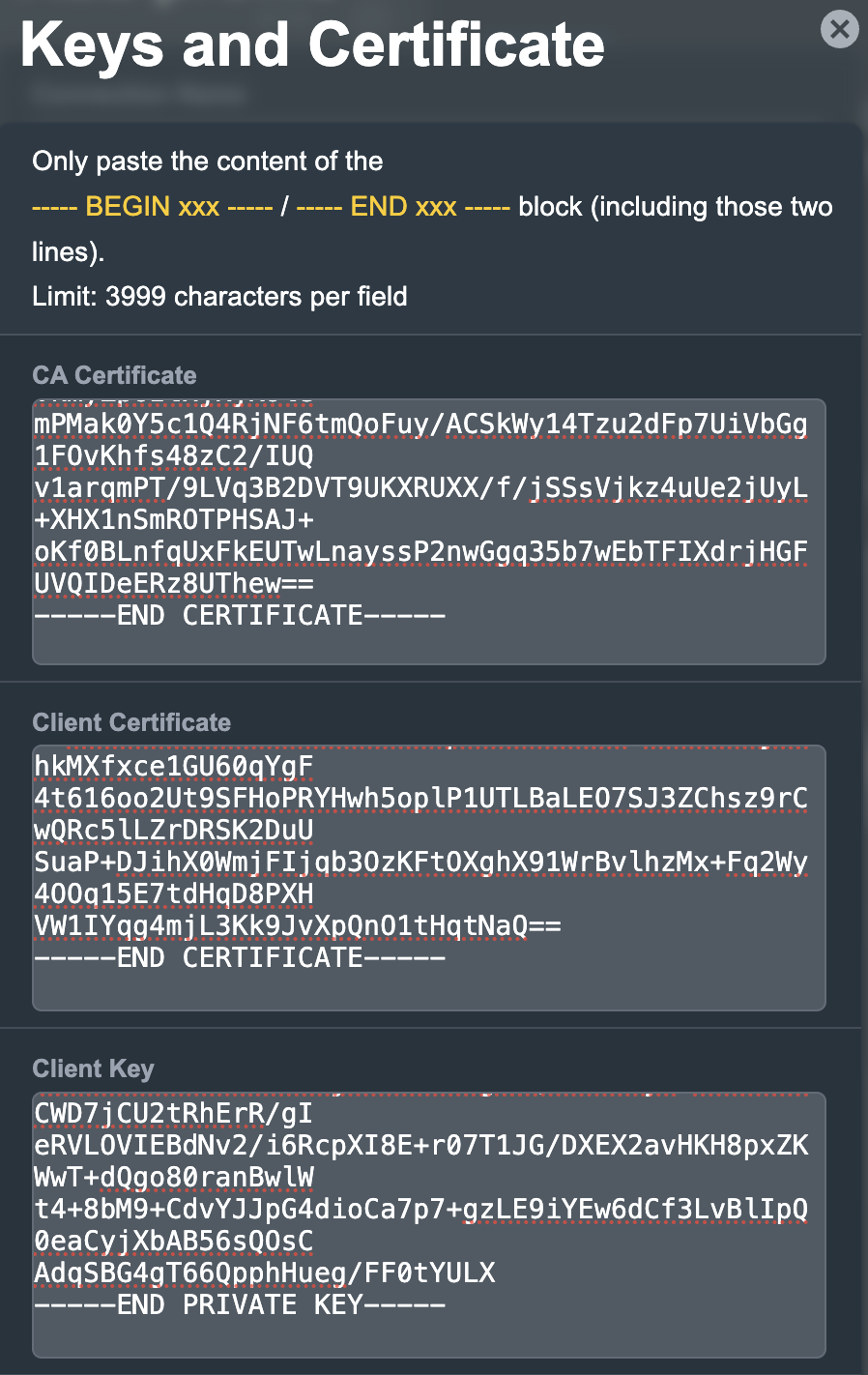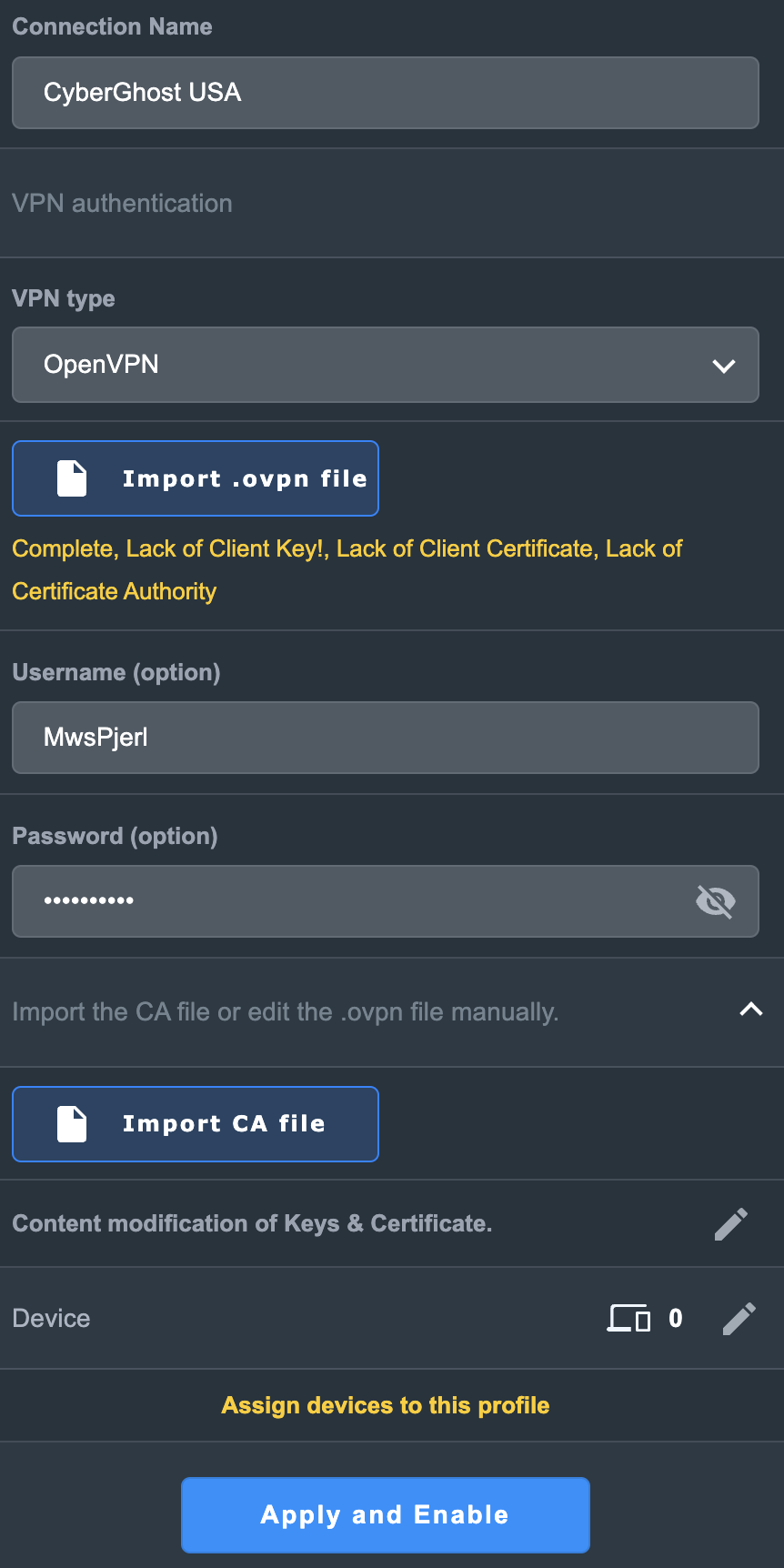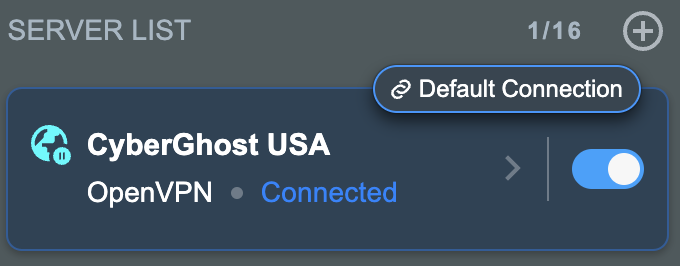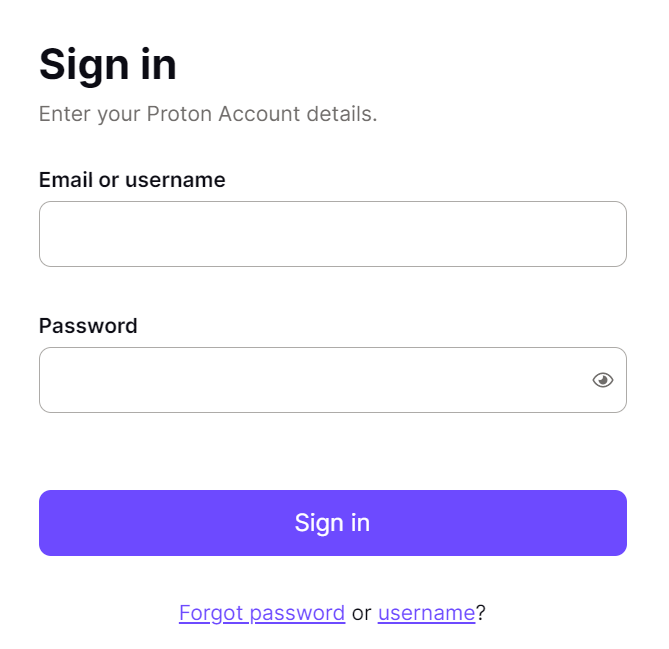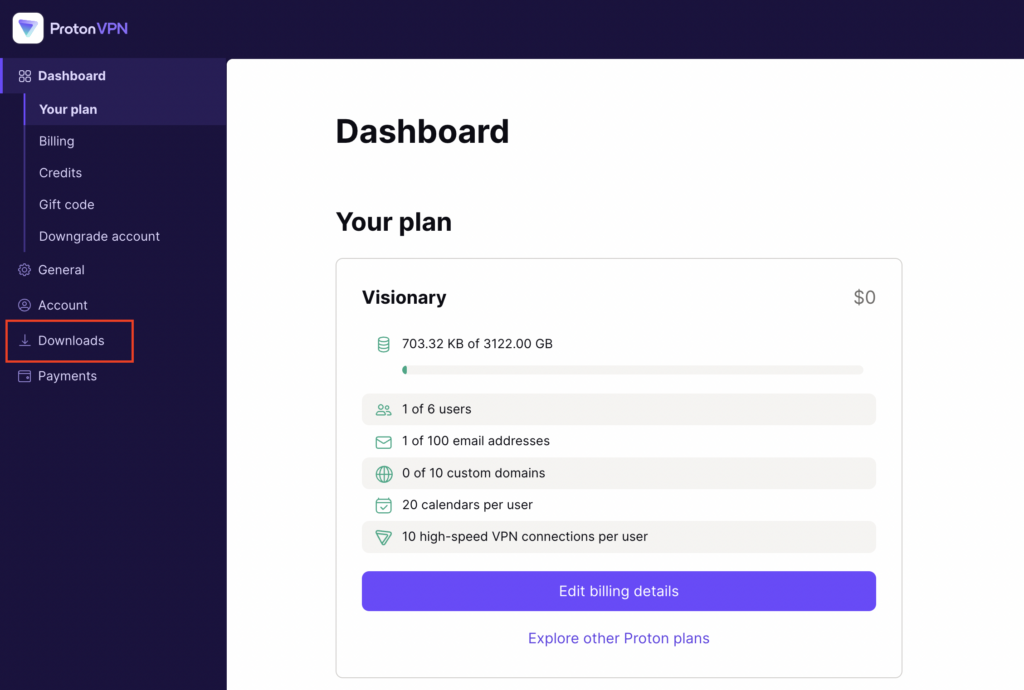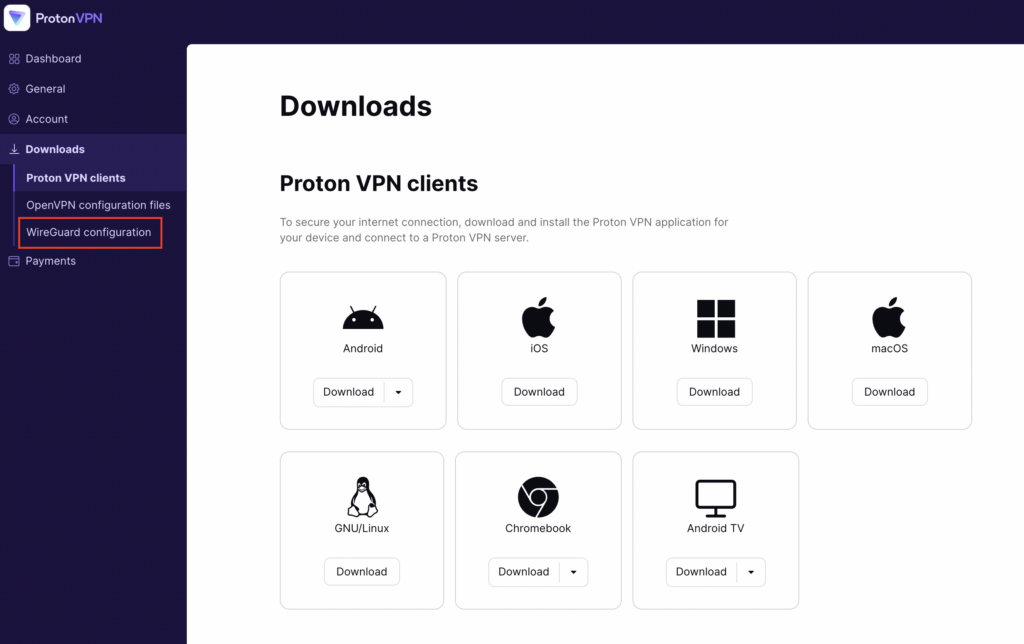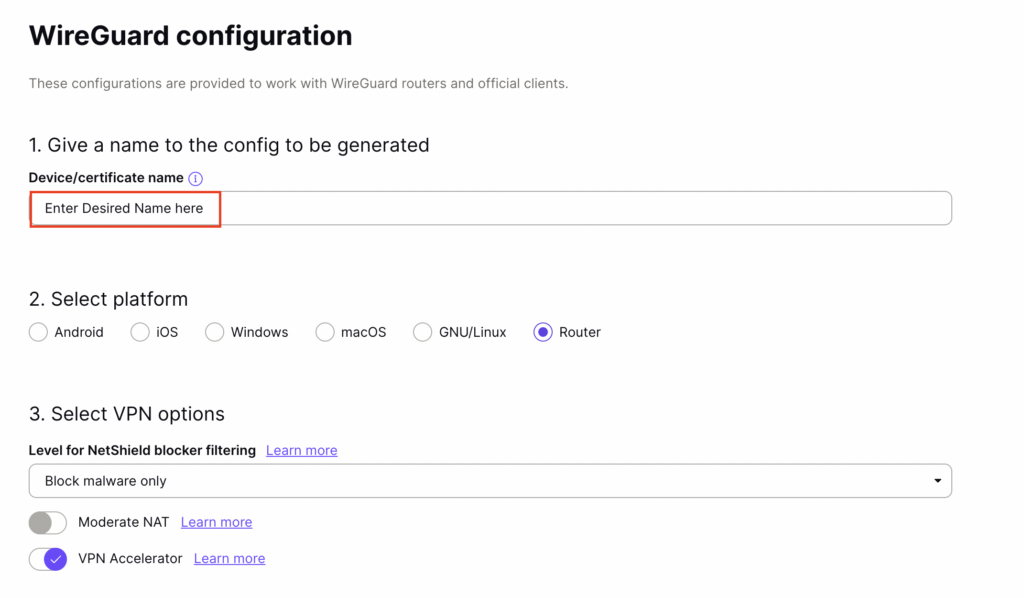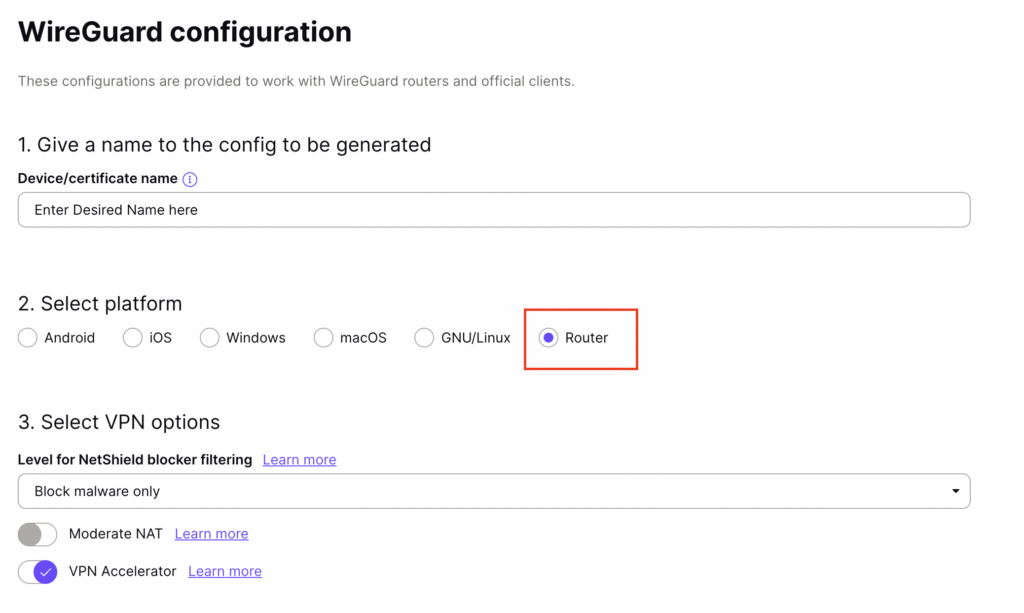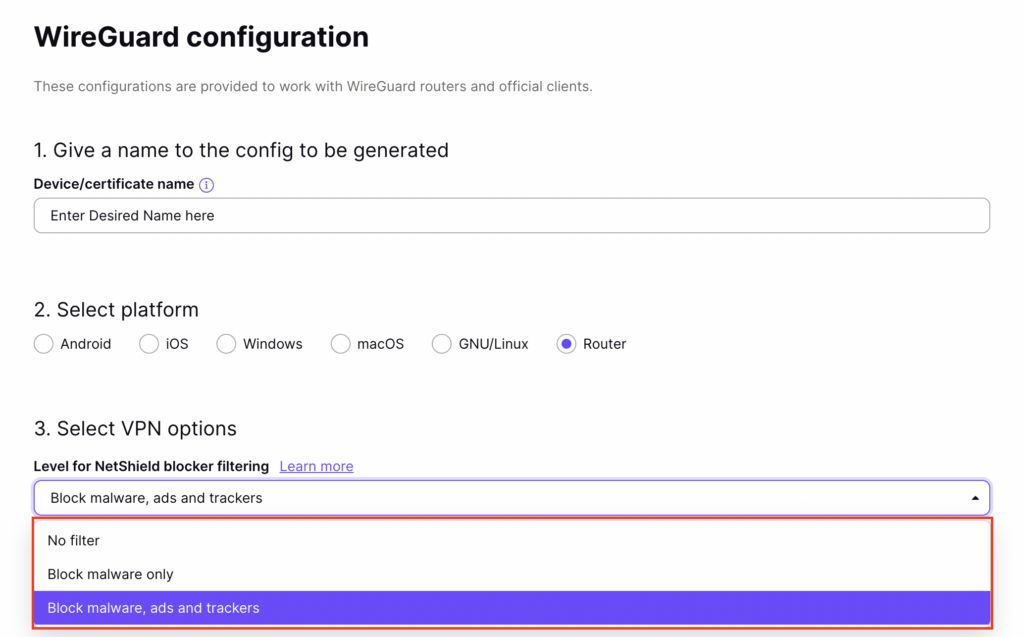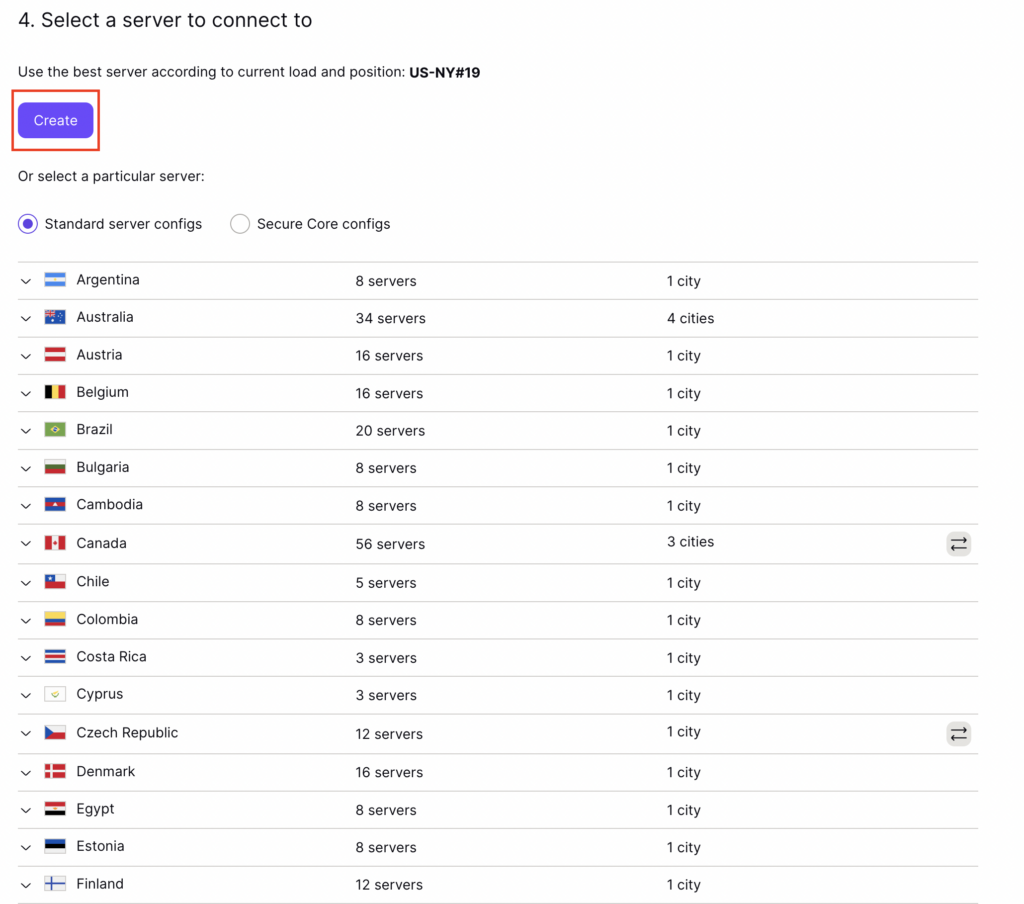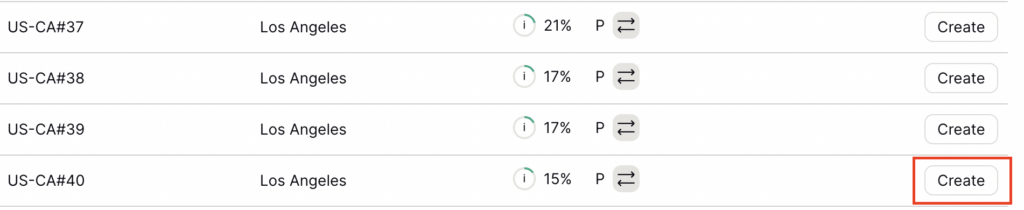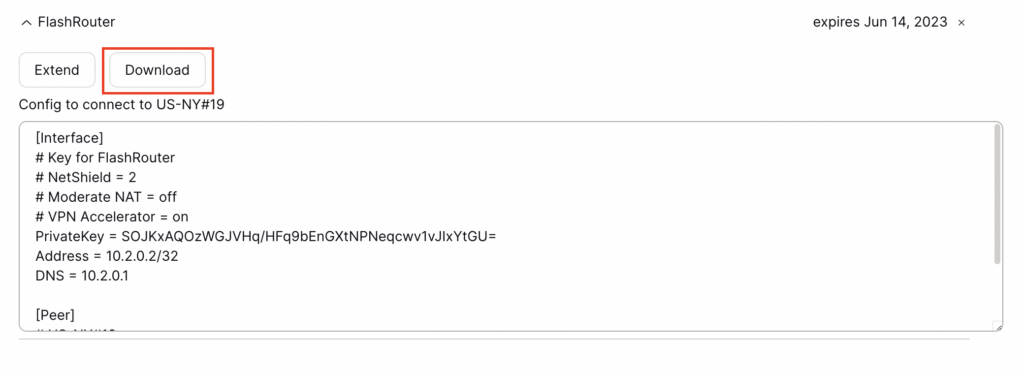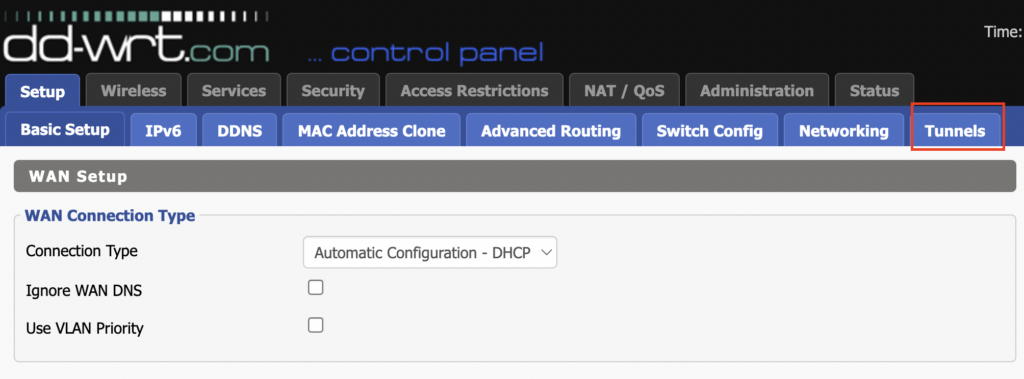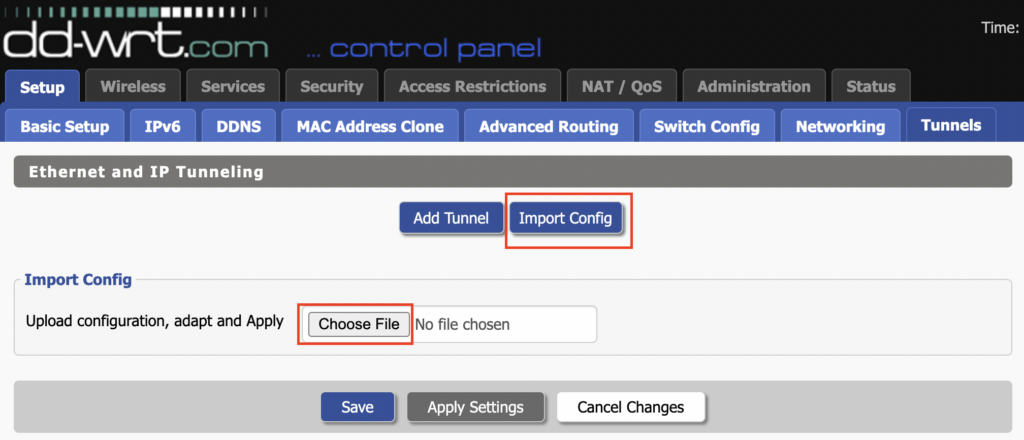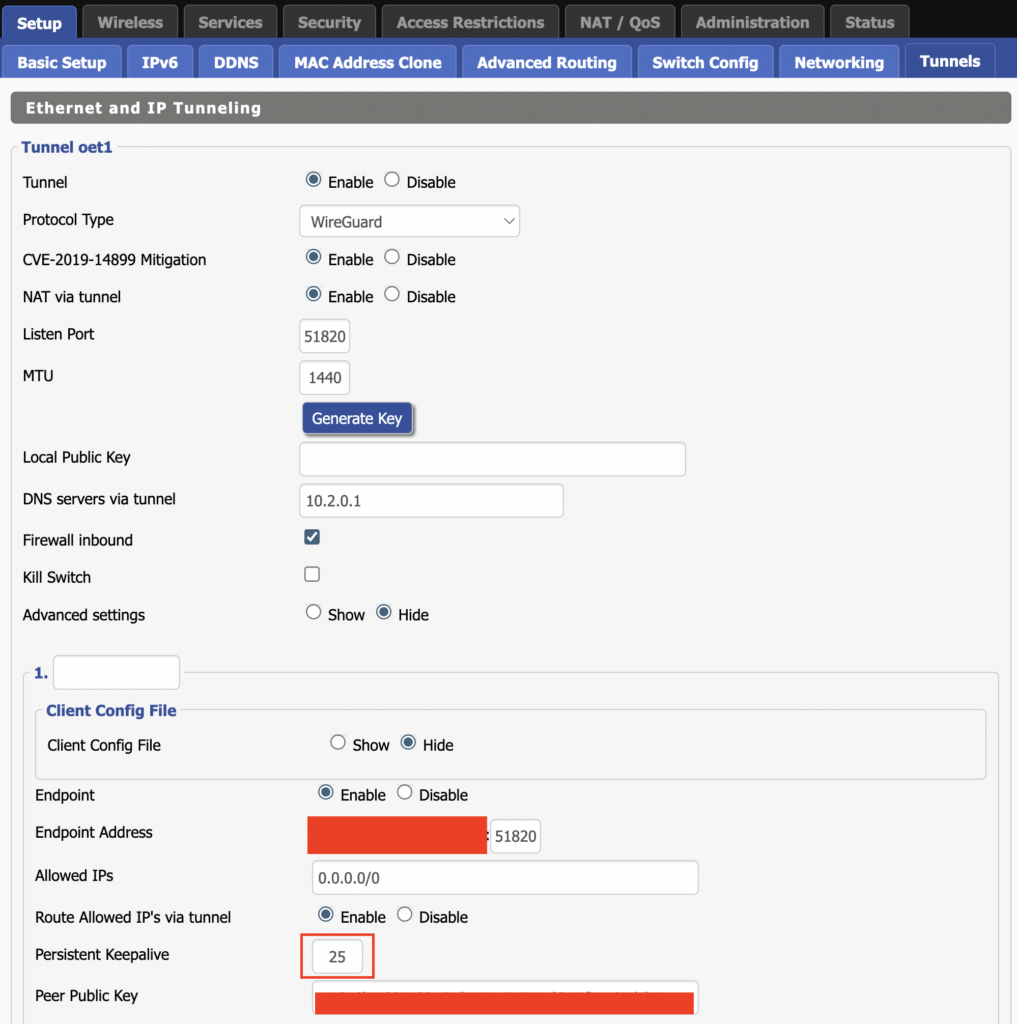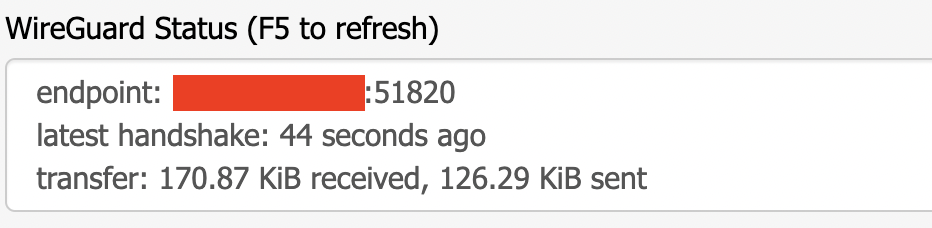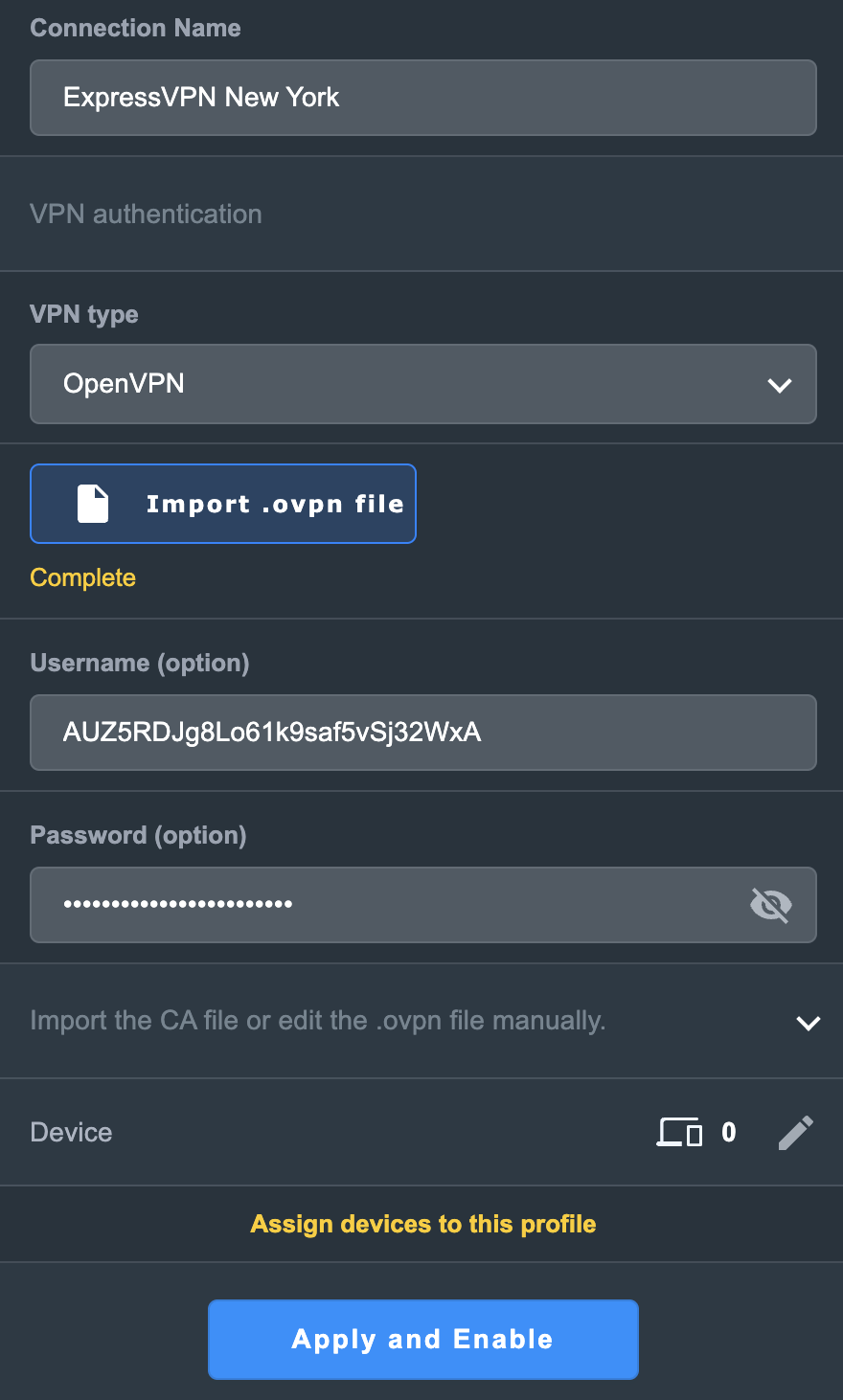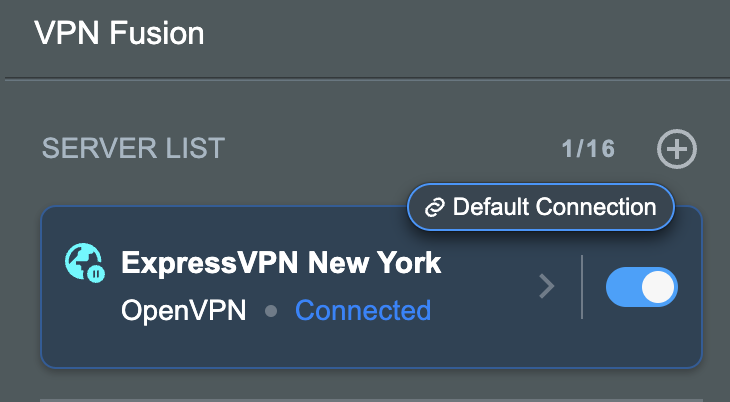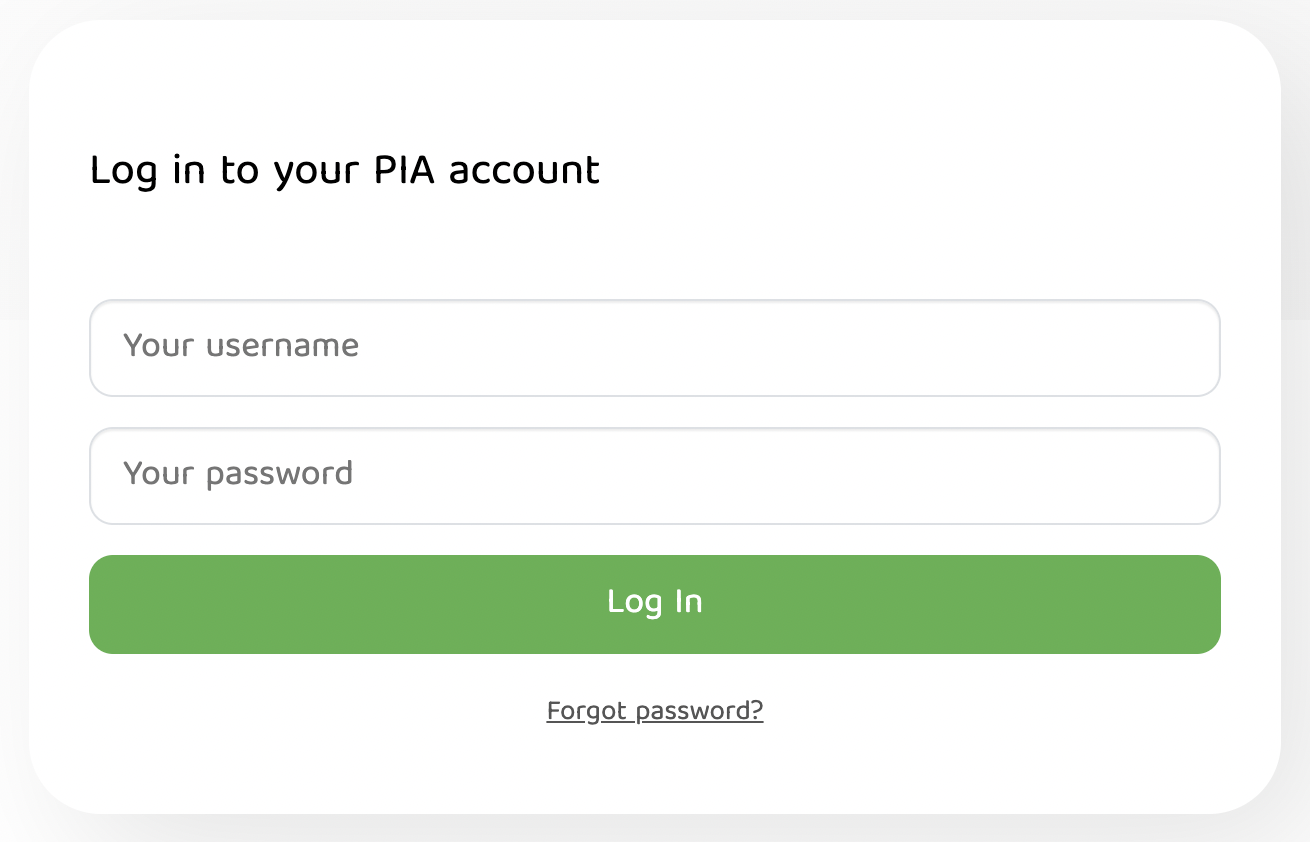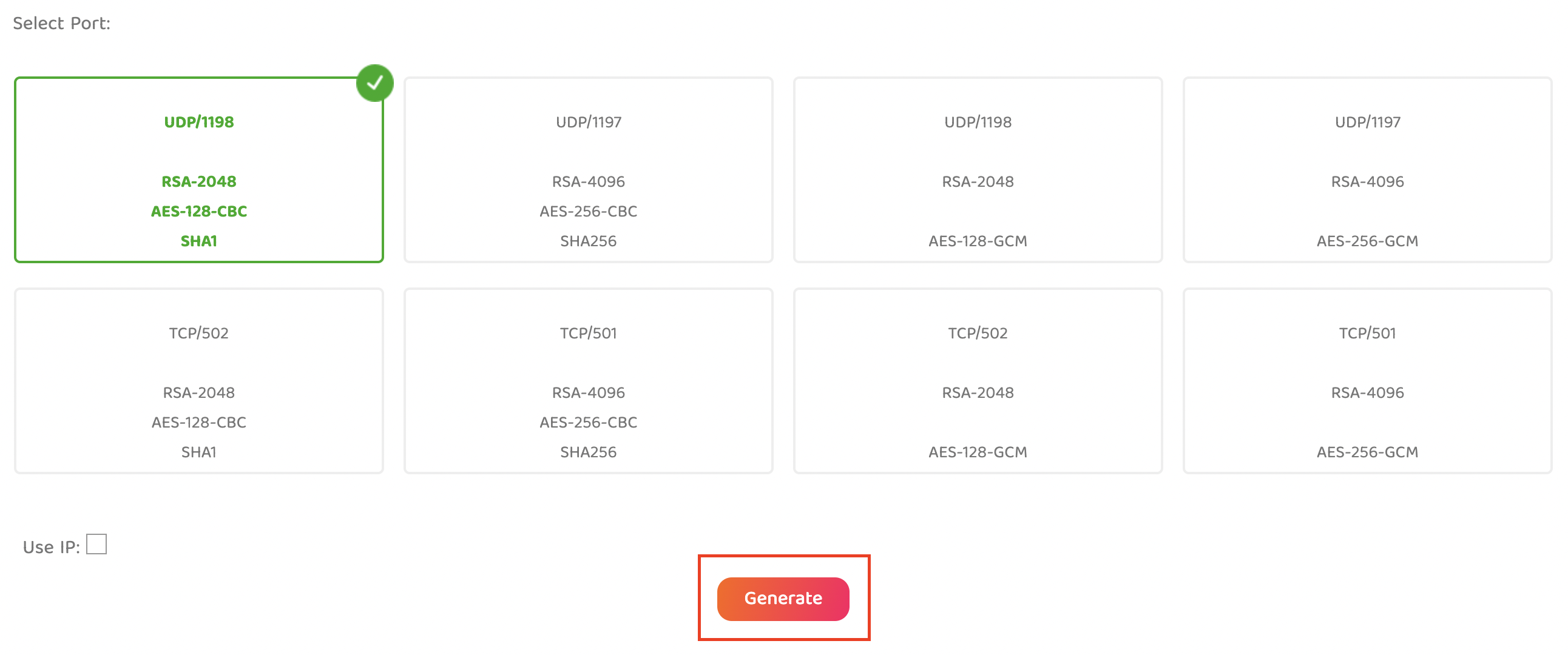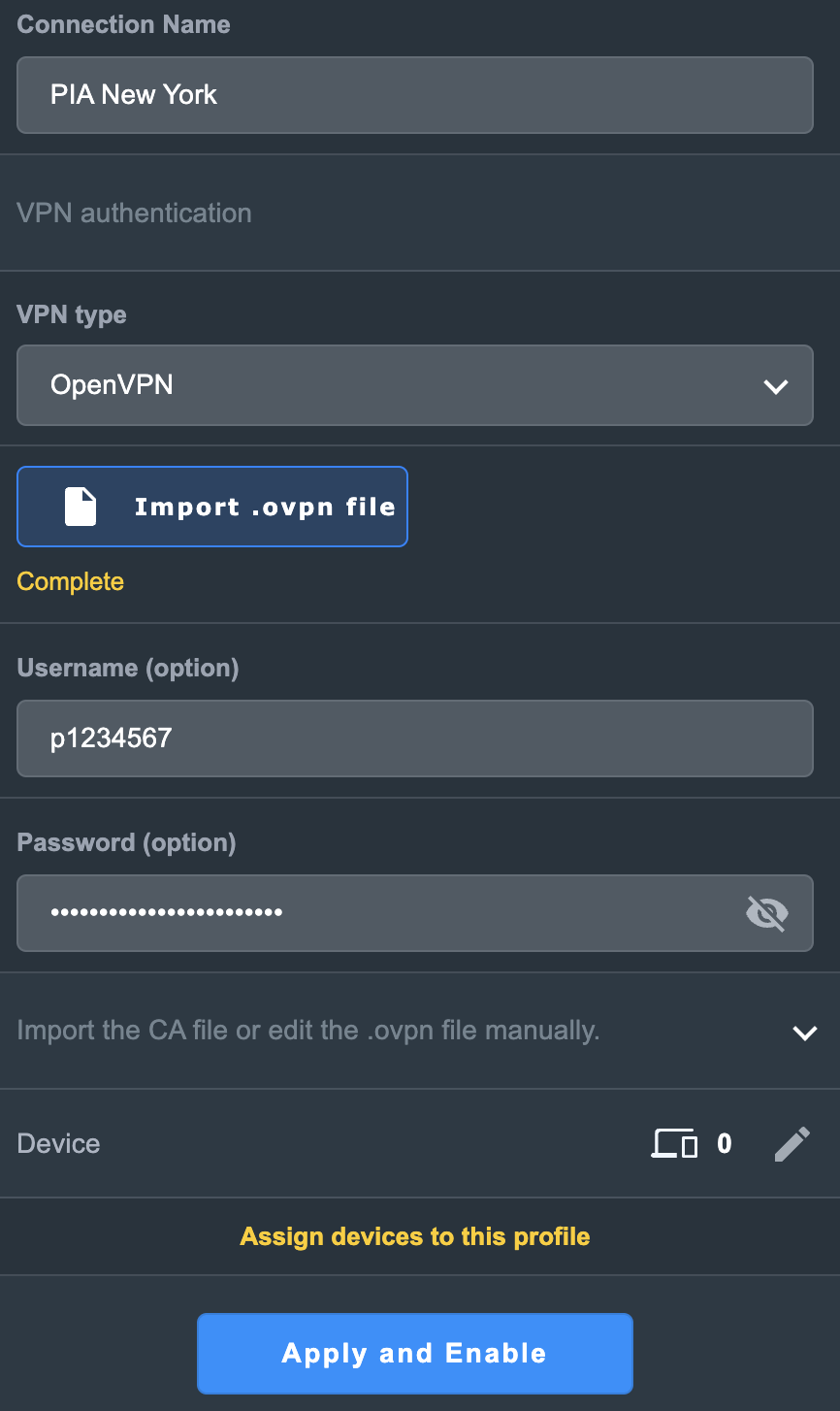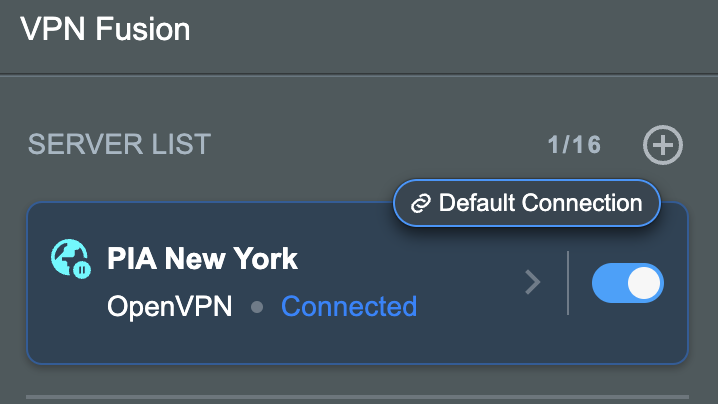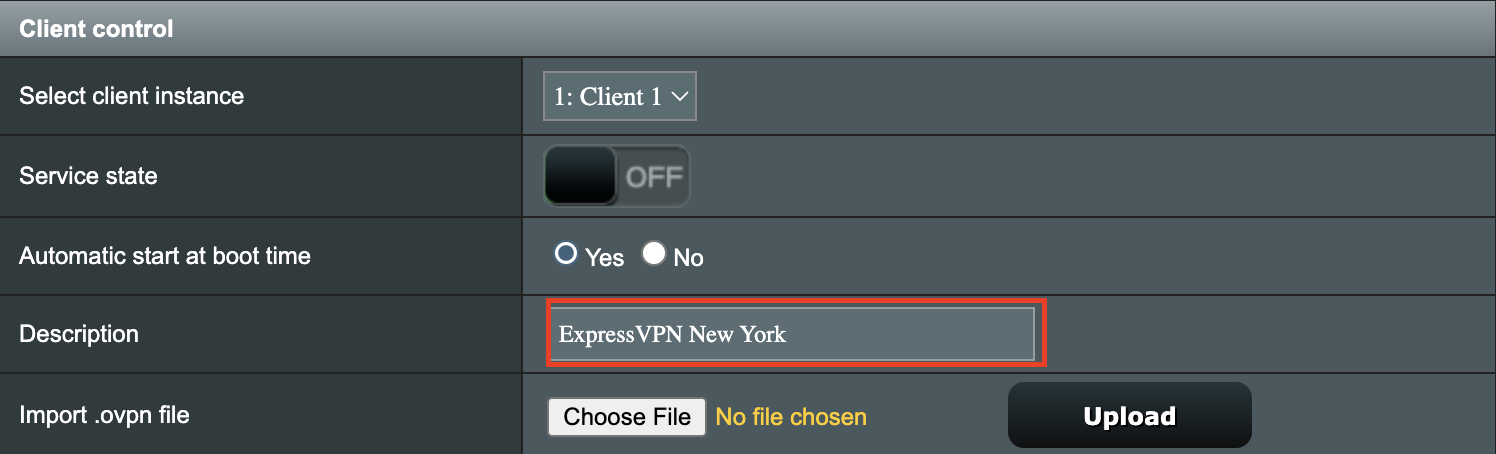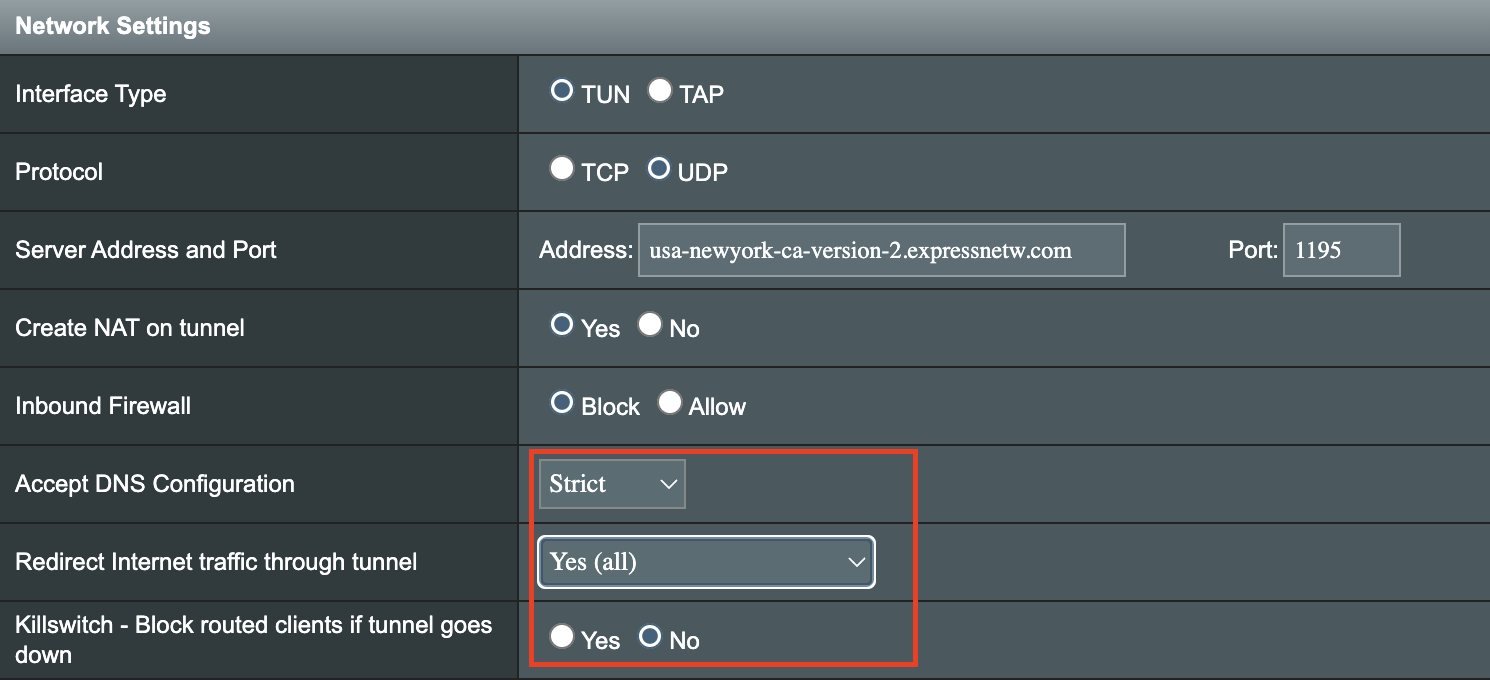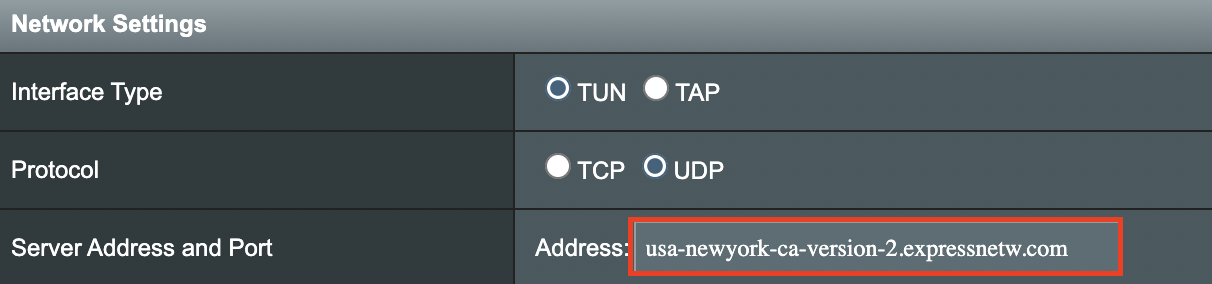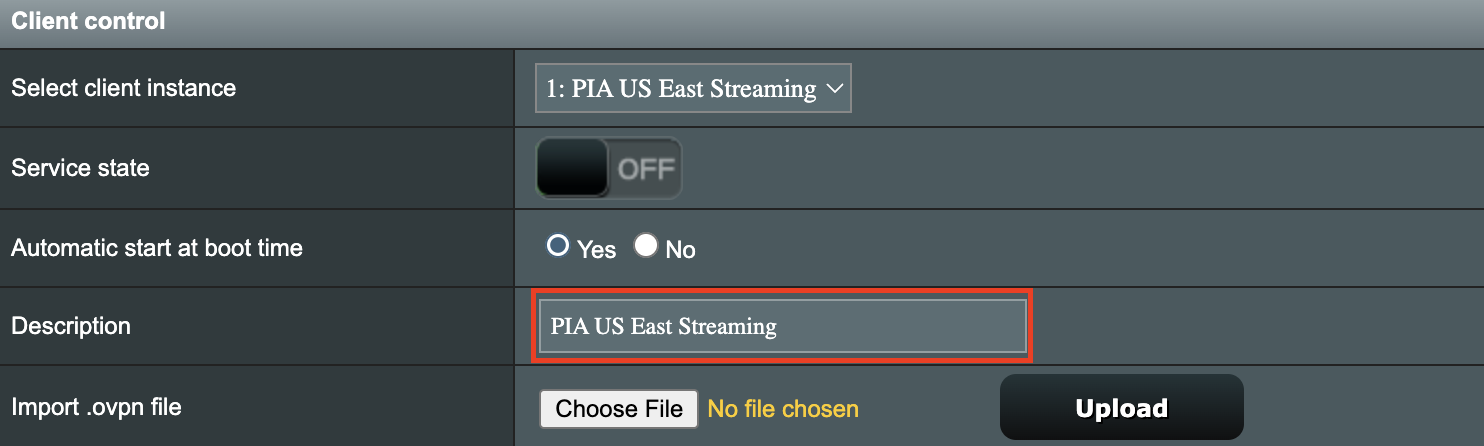FlashRouters supports four unique DD-WRT wireless extender setups – options similar to an open source Mesh network. Each different wireless extender configuration serves a different purpose. Read below to see which guide fits your configuration requirements!
Wireless Repeater
Why should I choose Wireless Repeater Setup?
- If you have a MiFi wireless only internet connection or other type of WiFi internet where there is no access to any ethernet port for a wired internet connection, then you can setup a wireless repeater network to both extend WiFi and add wired connection capabilities.
- If you have a large home or office area that requires additional WiFi coverage can use a wireless repeater setup to extend the existing network.
- If you want to create a separate VPN WiFi network in your home without placing the FlashRouter in the same room as your primary router you can use wireless repeater to establish a WiFi internet connection and then connect to VPN on your WiFi repeater network.
- If you want a wireless Dual Router setup option where you can have local ISP IP address through your main router WiFi network and your VPN IP address through your FlashRouter Wireless Repeater WiFi network, both available for you to connect at all times. Each network is on a unique subnet.
View the FlashRouter Wireless Repeater Setup Guide.
Wireless Repeater Bridge
Use Cases
Wireless Repeater Bridge Setup
- Anyone that needs all their devices connected to the same local network.
- Anyone with a MiFi internet connection that does not have an ethernet port and has no need for VPN.
- Anyone with a large wireless area that requires additional coverage.
Wireless Client Bridge
Use Cases
- Anyone with a MiFi internet connection that needs wired access.
- Anyone that needs additional wired ports instead of using a switch.
- Anyone with wired only devices in their home that are too far from your main router.
Wireless Access Point DHCP Forwarder
Use Cases
Wireless Access Point DHCP Forwarder Setup
- Anyone that needs their devices connected to the same local network and wants lossless LAN to LAN speeds via wireless and ethernet connection.
- Anyone that wants to use their main router to provide DHCP to their router instead of having an additional DHCP server.
 Support Guides
Support Guides