Preparing for ProtonVPN Merlin Setup
Download your ProtonVPN .conf file
If you are not already an ProtonVPN user Sign Up Now.
1. Log in to your account on the ProtonVPN website.
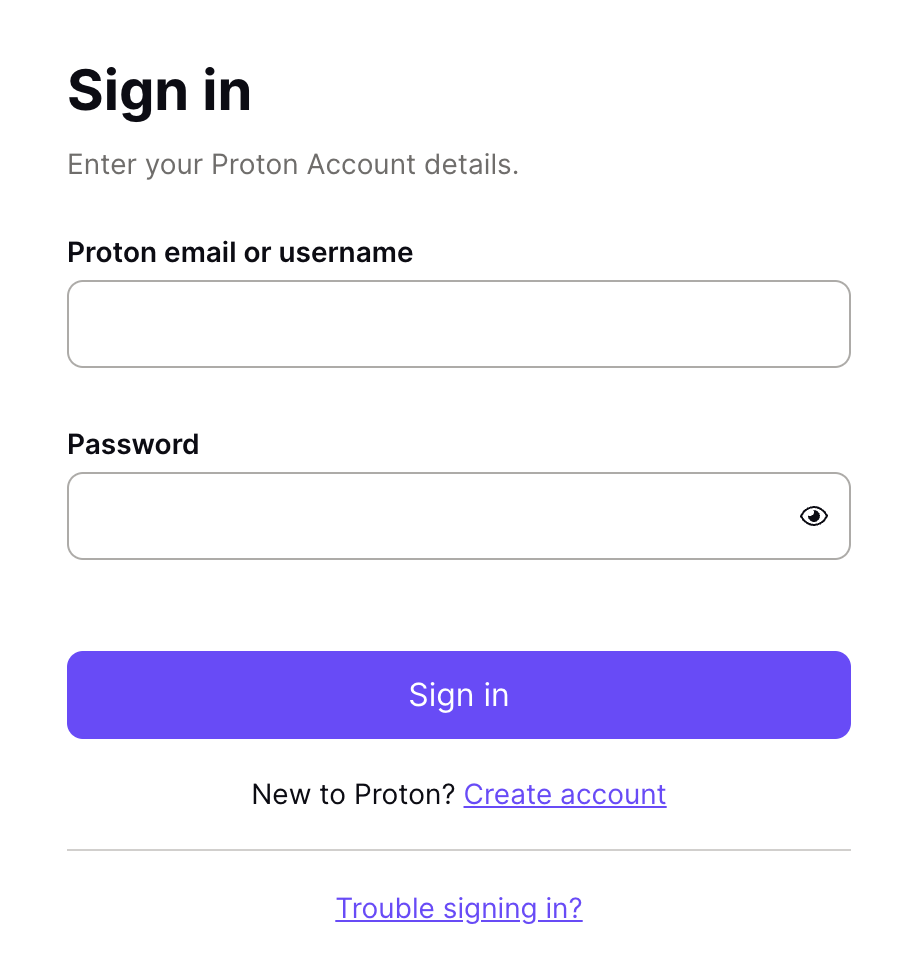
2. Click Downloads.
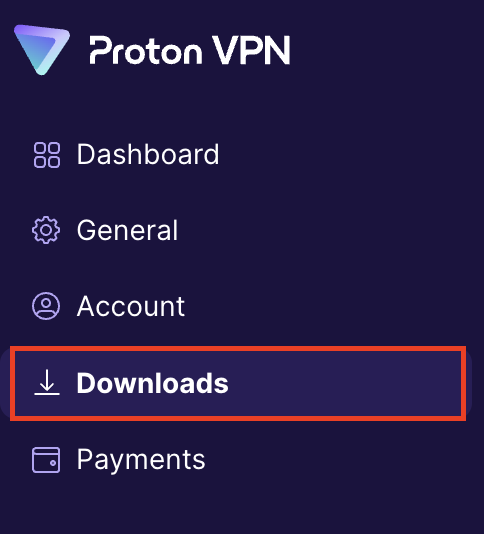
3. Scroll down to WireGuard configuration and name the device FlashRouter.
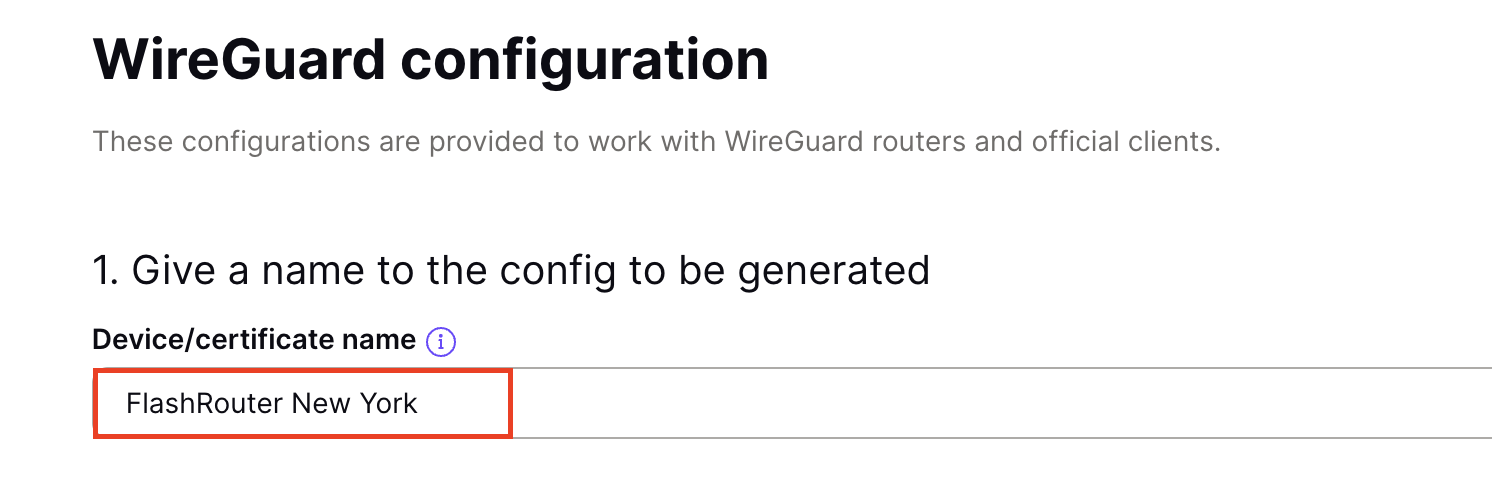
4. Select Router as the platform.

5. Select the VPN options that best fit your needs. We typically use the settings as seen in the screenshot here if you are unsure.
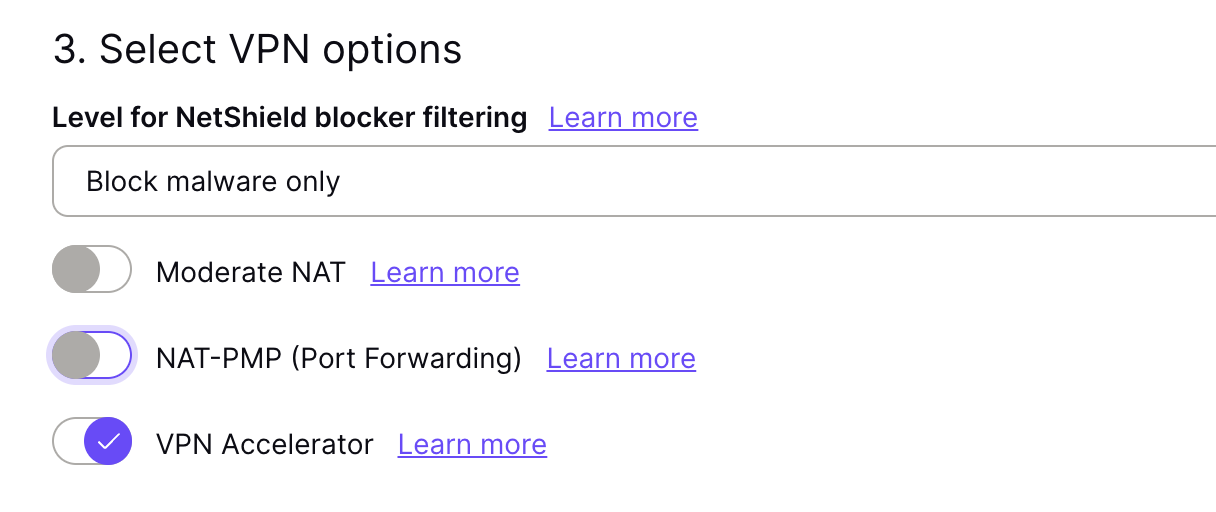
6. Next select the server that you would like to connect to and click Create. At the top of the page you’ll see ProtonVPN’s recommended server which we recommend using unless you need to connect to a specific location.
If you need a specific server location find it in the list and click Create.
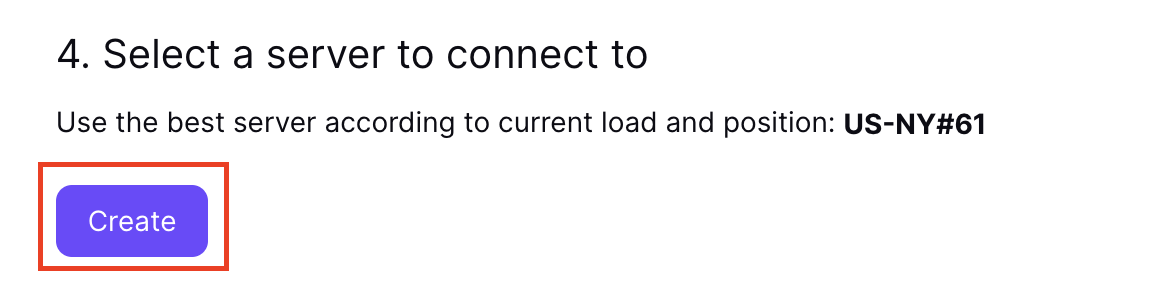
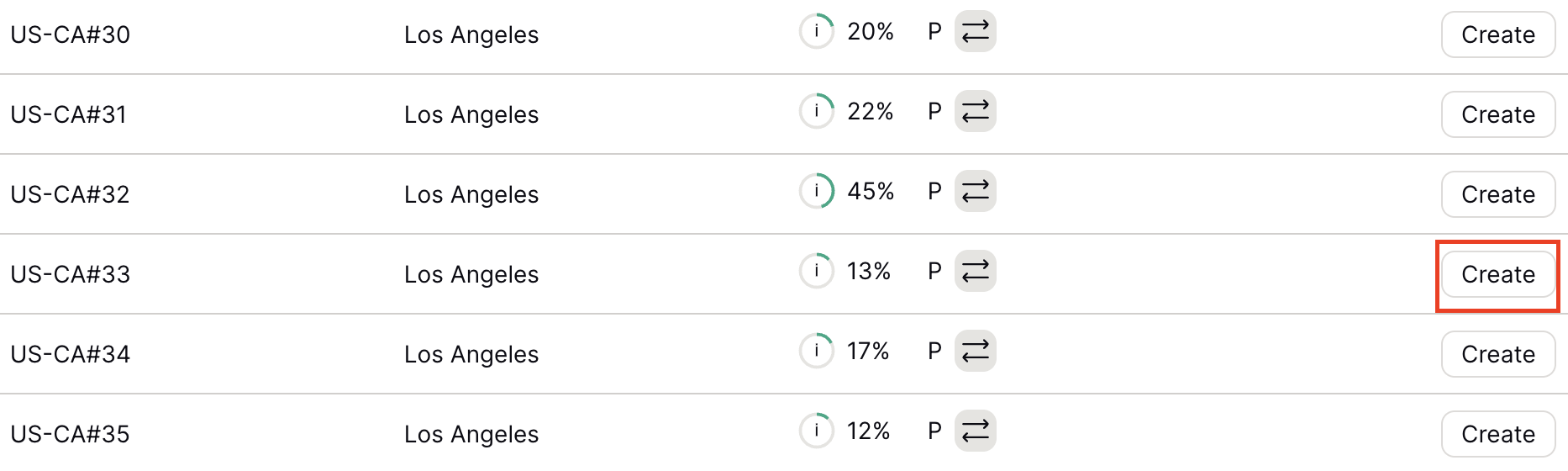
7. After clicking Create a new window will appear. Click Download to download the .conf file to your computer.
Merlin Router Setup for ProtonVPN
Login to Asus Merlin firmware settings in a browser on any computer or smart device connected to the Merlin FlashRouter’s network.
1. Navigate to the VPN tab.

2. Navigate to the VPN Client tab.
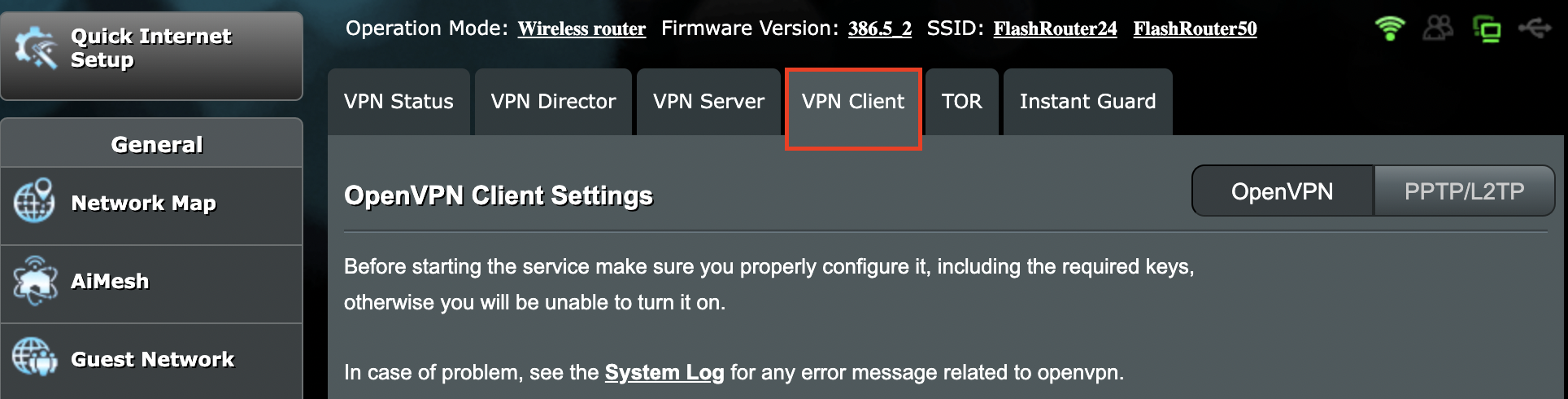
3. Select WireGuard as the VPN Protocol.

4. Click Choose file and select the .conf file you downloaded earlier. Then click Upload.
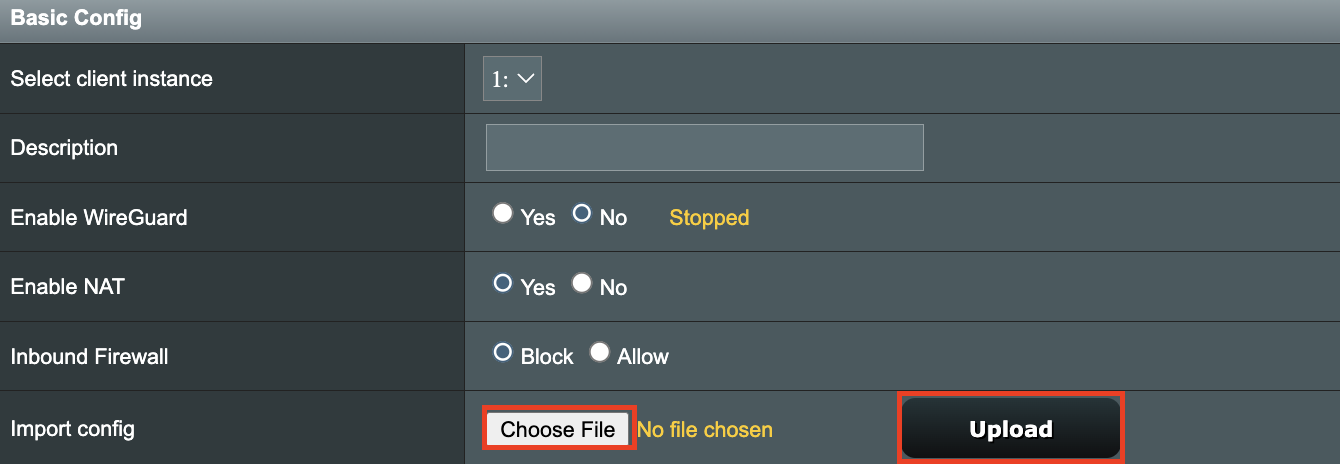
5. In the Description field enter in the name you’d like to use for this WireGuard Client profile. We typically advise entering in the location here. Our example server was in US-NY#61 so I have entered in ProtonVPN NY-61.

6. Set Enable WireGuard to Yes.
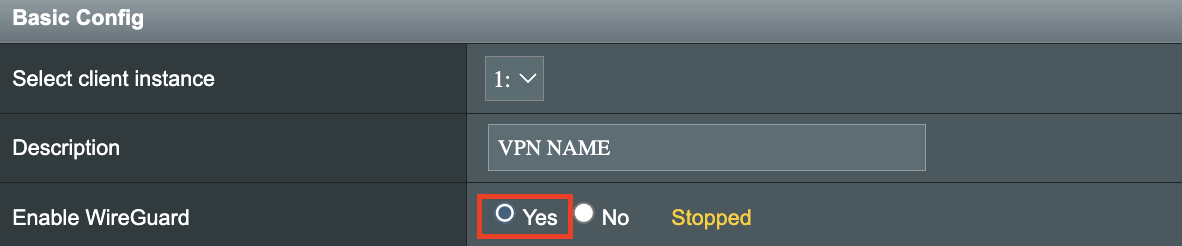
7. Click Apply at the bottom of the page and you should then see a Connected message appear.
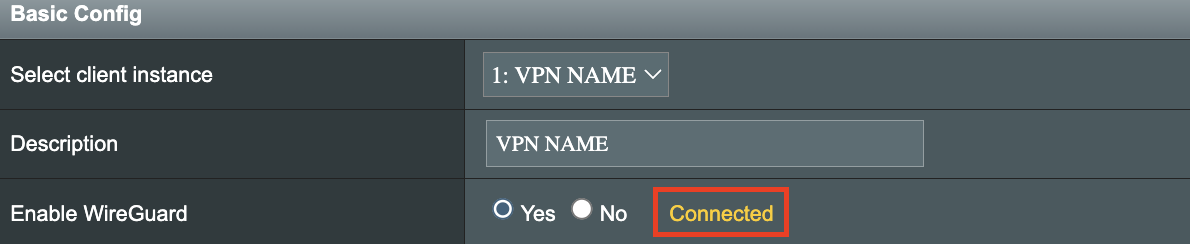
8. By default no devices are assigned to the new active WireGuard connection profile. Click the VPN Director tab to assign specific devices to the new WireGuard profile. Your IP will not be changed on your devices yet.

9. On the VPN Director page click the + symbol next to Add new rule.
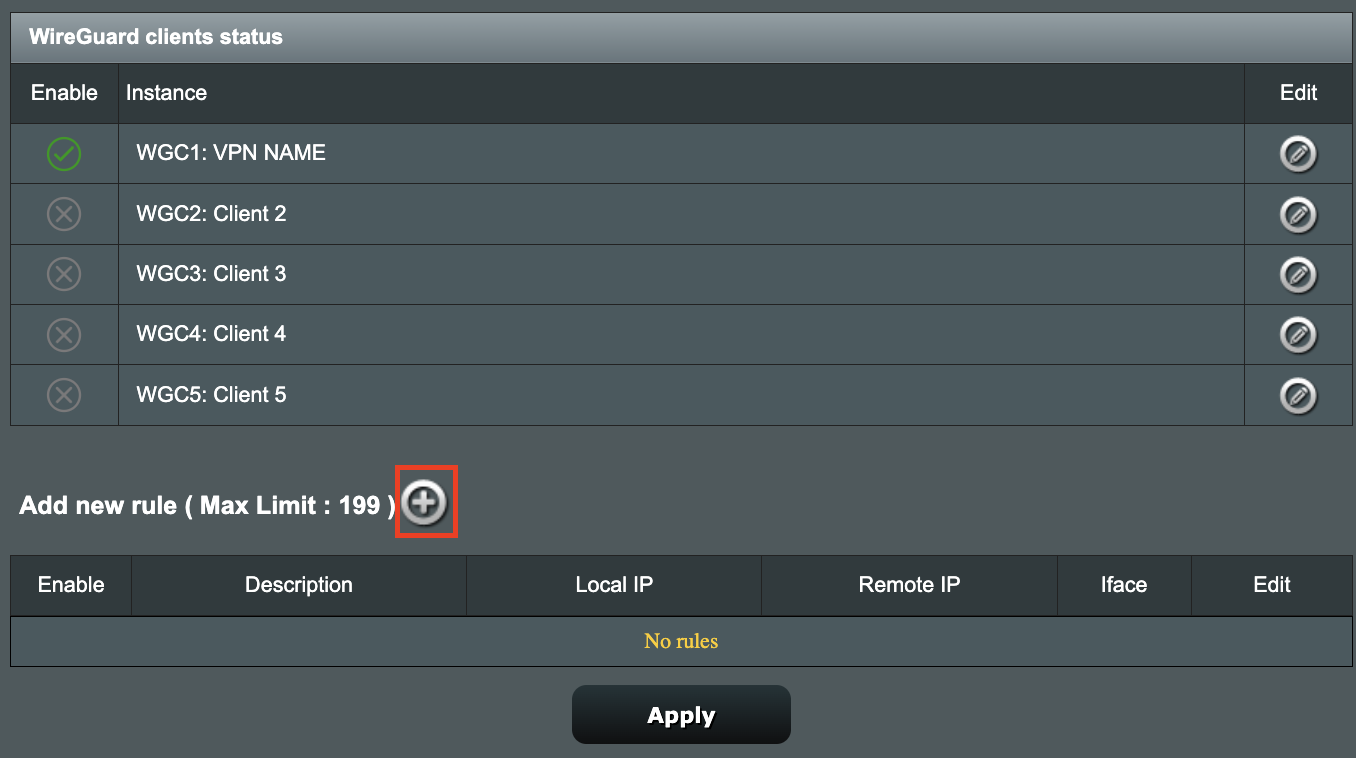
10. Select the new WireGuard profile in the Interface dropdown.
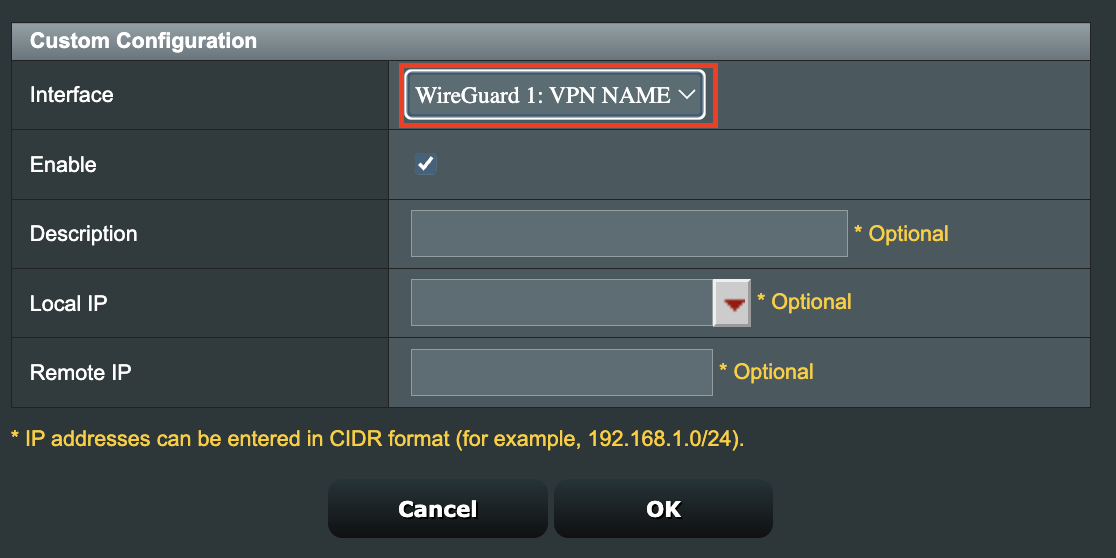
11. In the Local IP field enter in 192.168.50.0/24 if you want ALL devices connected to the FlashRouter’s network to use the WireGuard VPN connection. Click OK.
If you only want certain devices to connect to the WireGuard Client profile you have setting up instead of all the devices connected to the FlashRouter’s network please complete the instructions on our VPN Director guide.
12. Then click Apply at the bottom of the page.
Verify a successful ProtonVPN connection
Visit ProtonVPN’s IP Check from a private/incognito browsing window to verify your new IP address and virtual location.
In some cases you may notice that the location is not showing the same location as the server you have input in your router settings; this is because geo tracking tools are often tricked by VPN connections. As long as you see an IP address that is not the same as your normal Internet IP address then you are indeed connected to ProtonVPN.
How to change the ProtonVPN server
- Follow the steps at the top of the page to obtain a new .conf file.
- Then proceed with the settings same as initial setup.