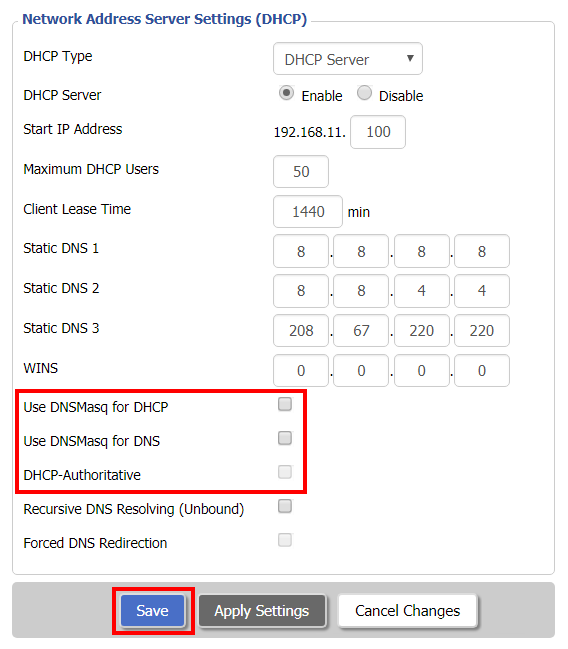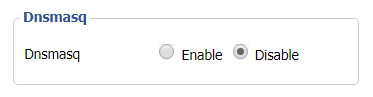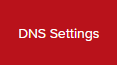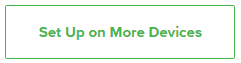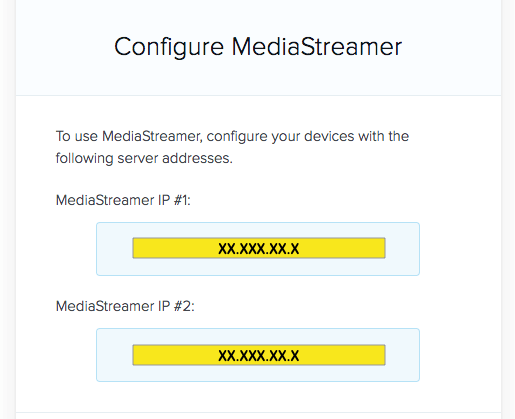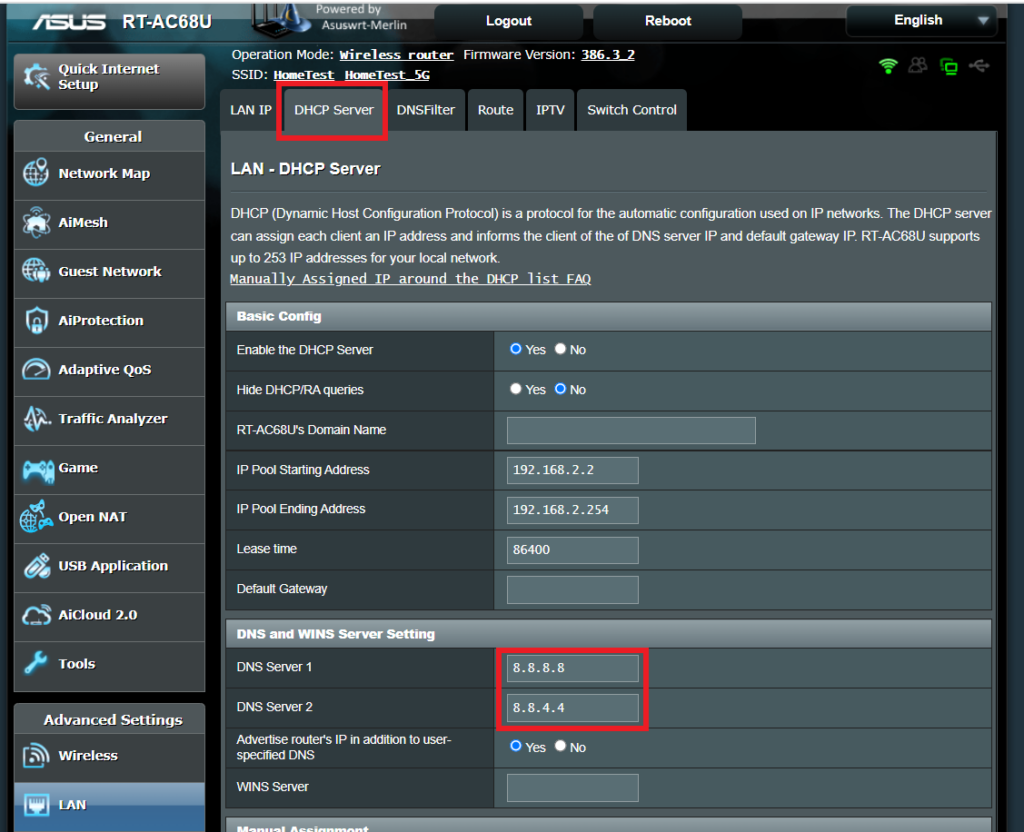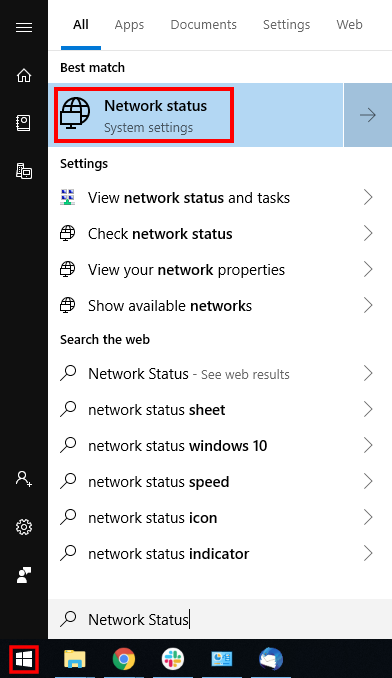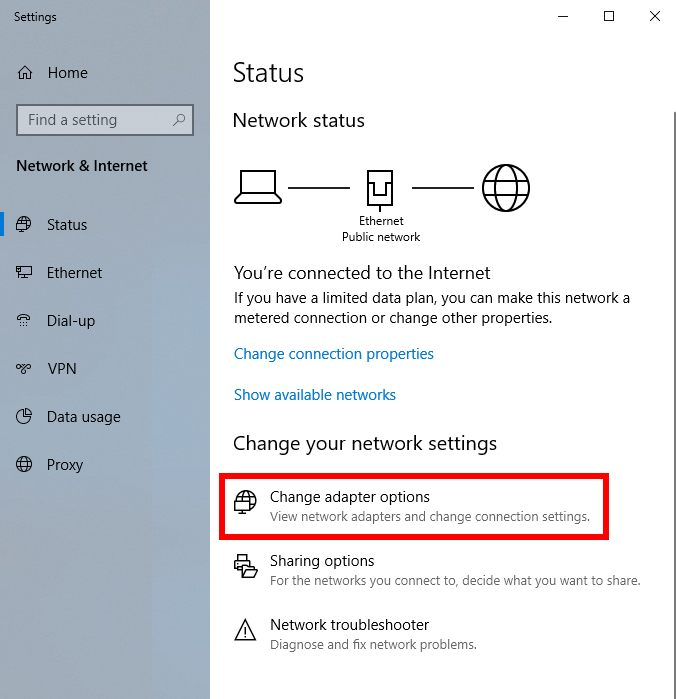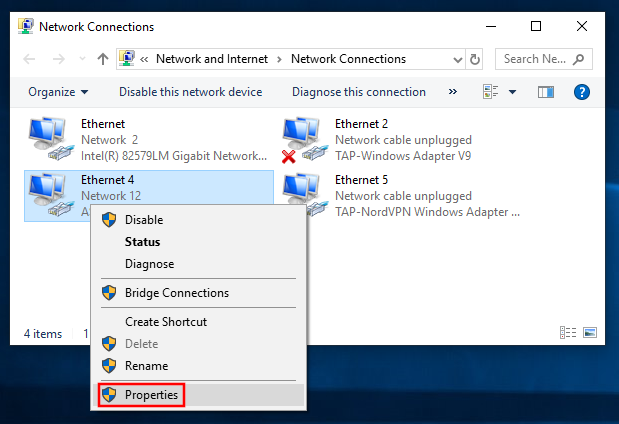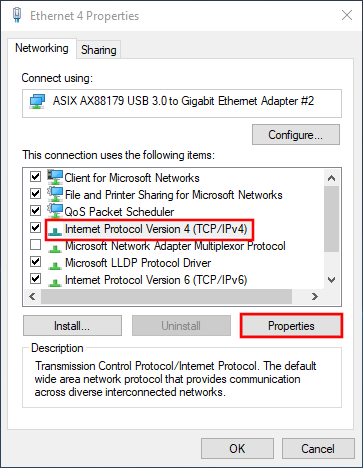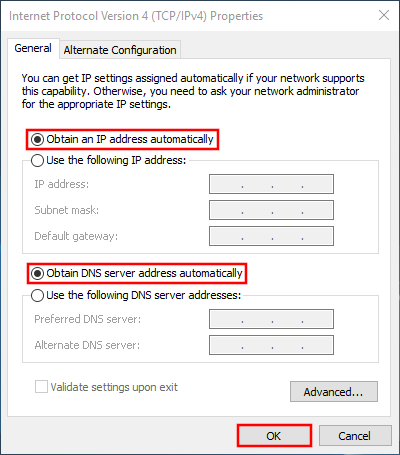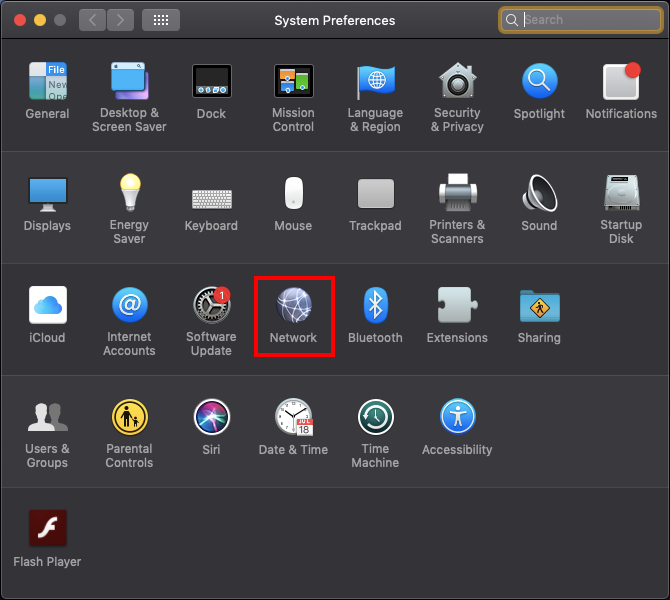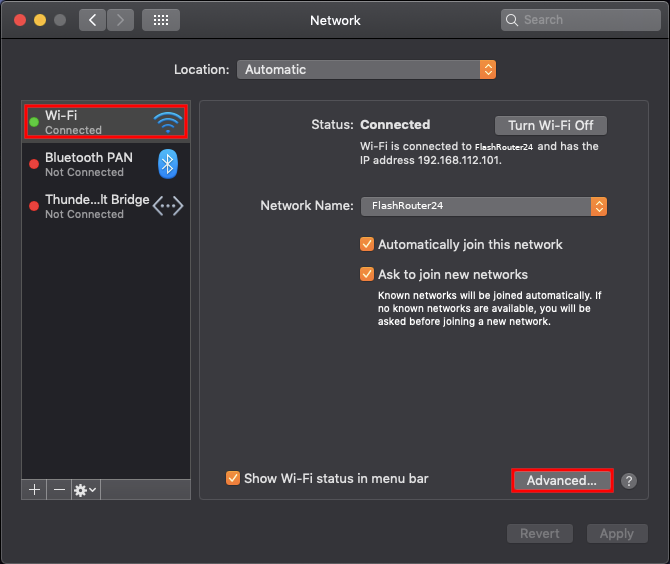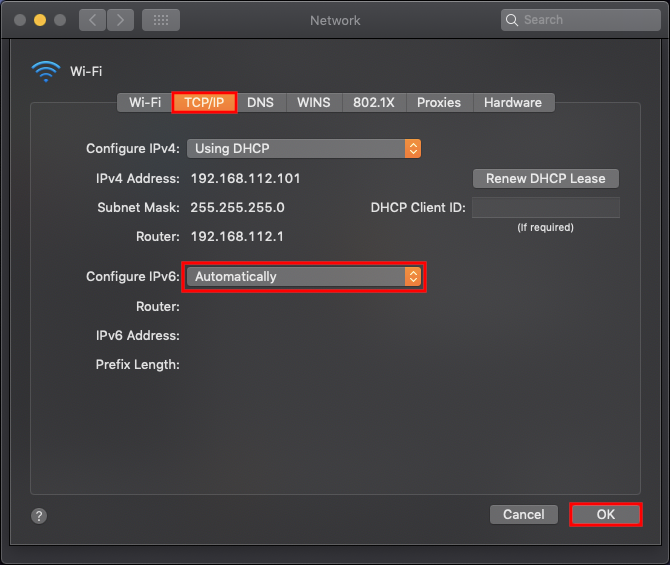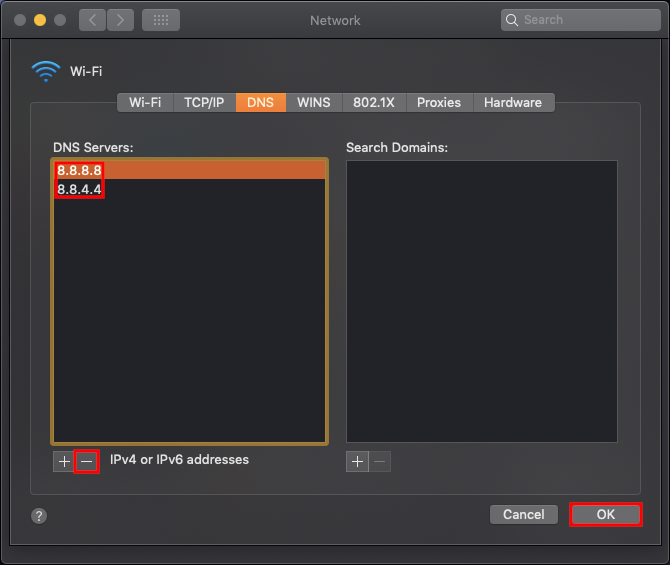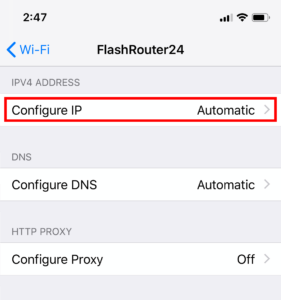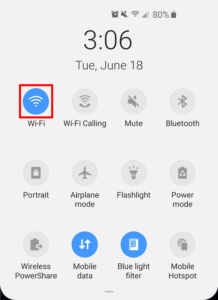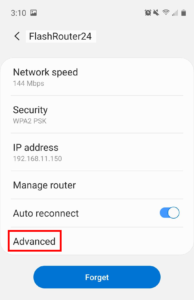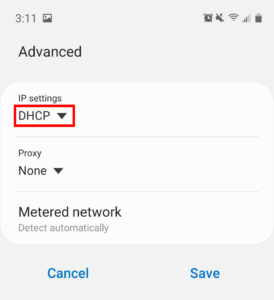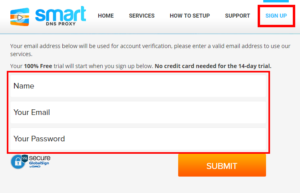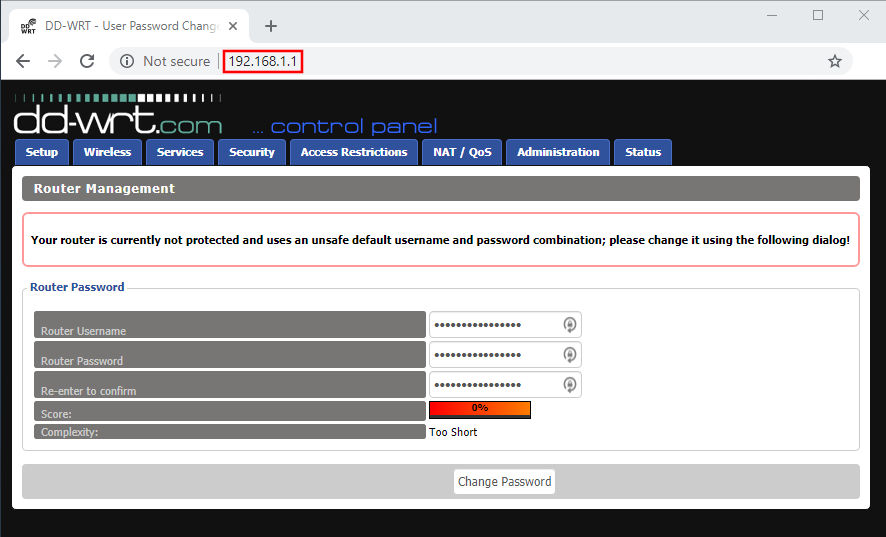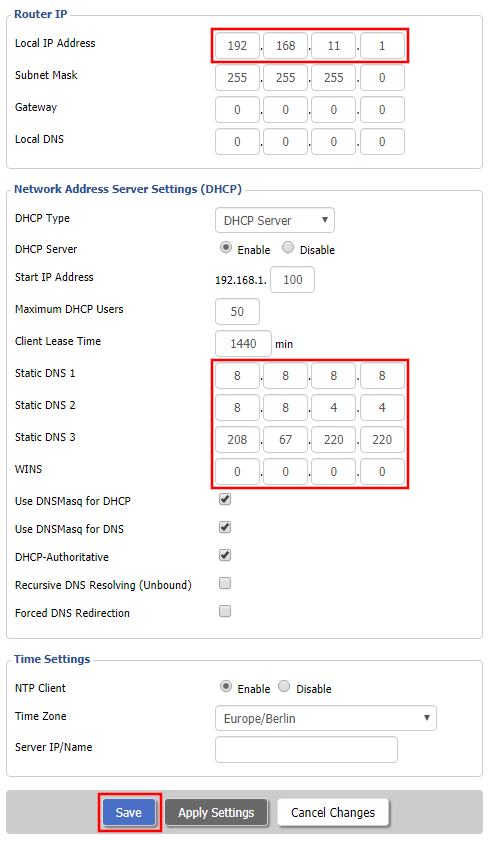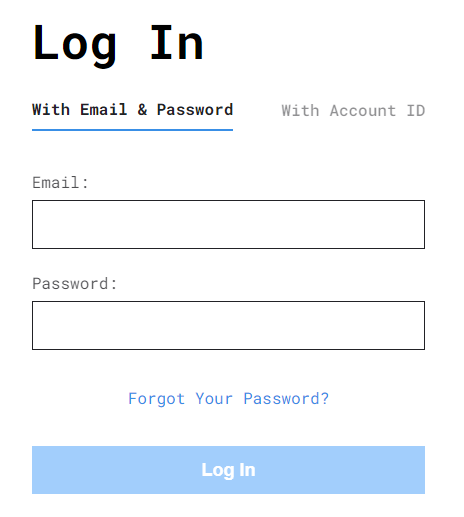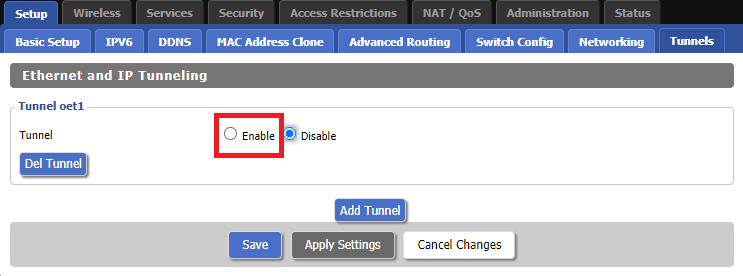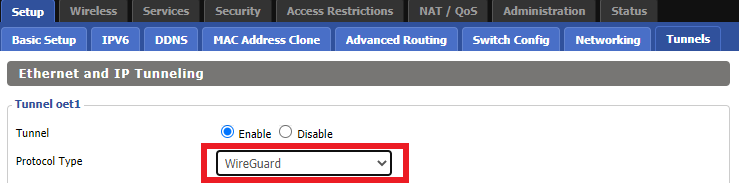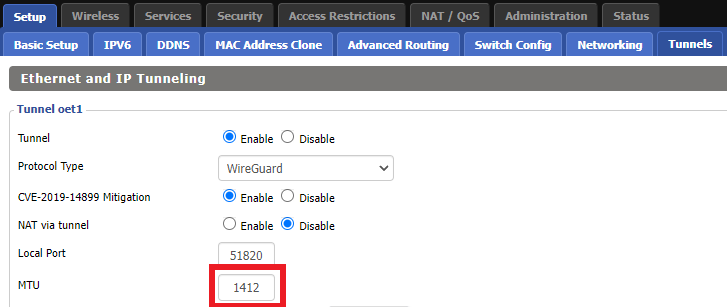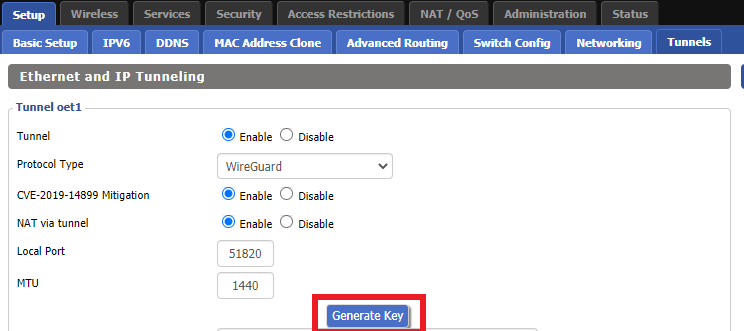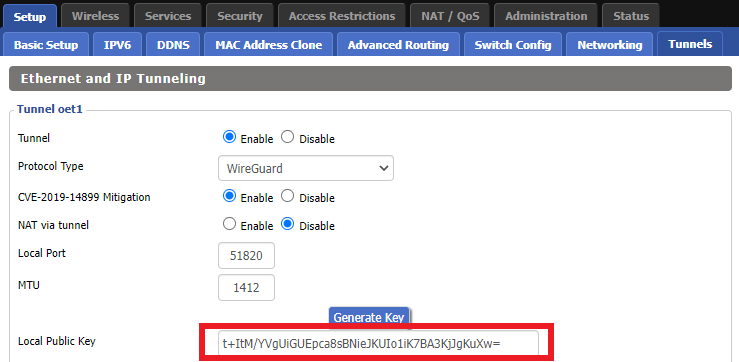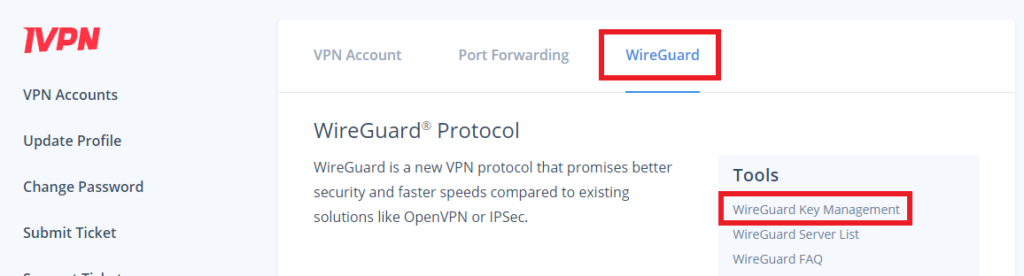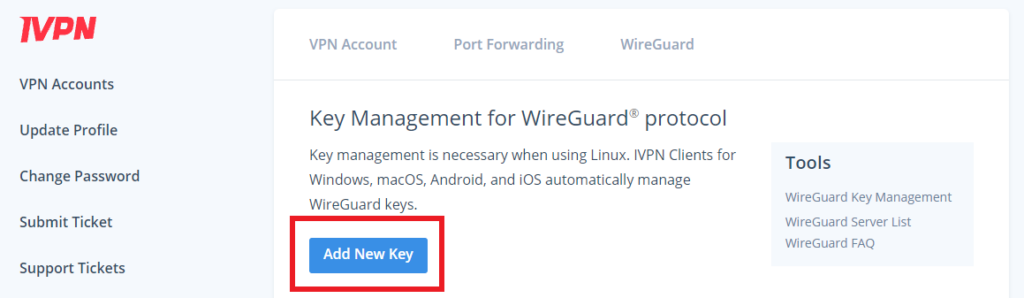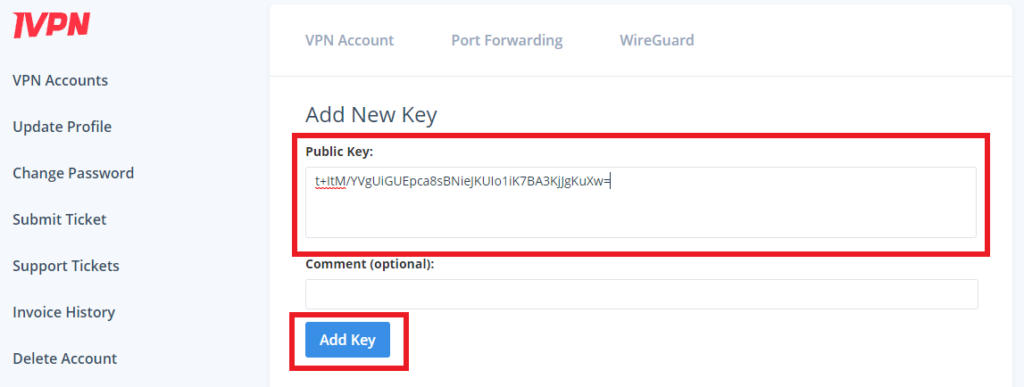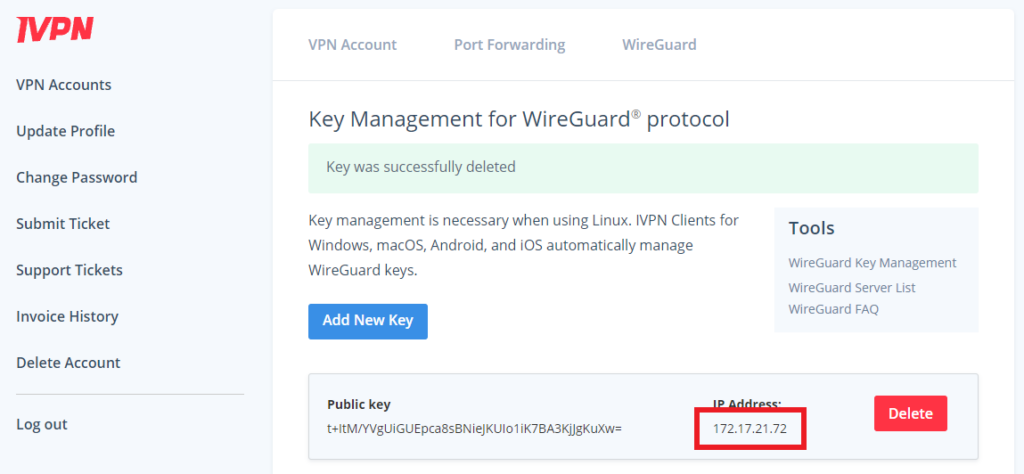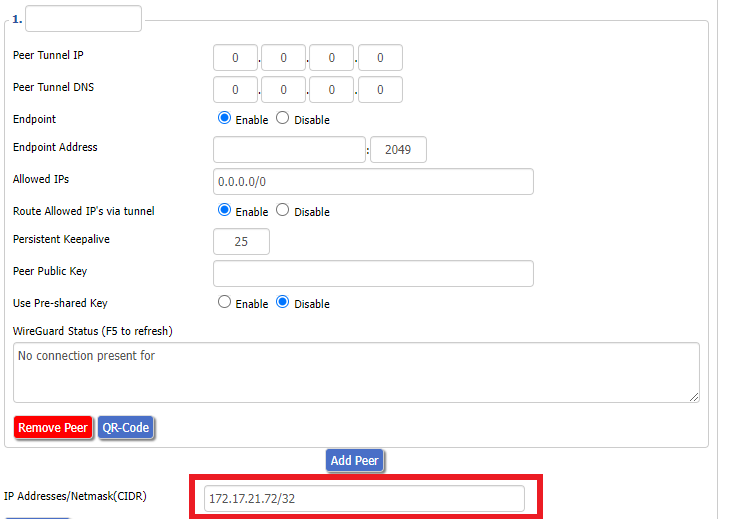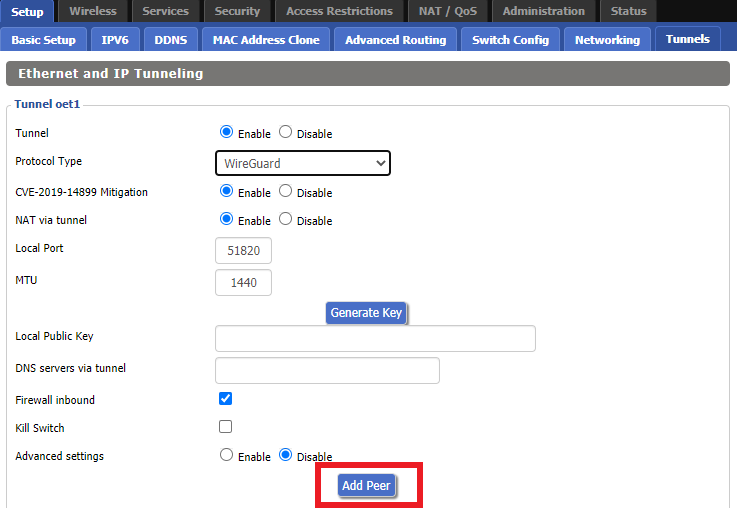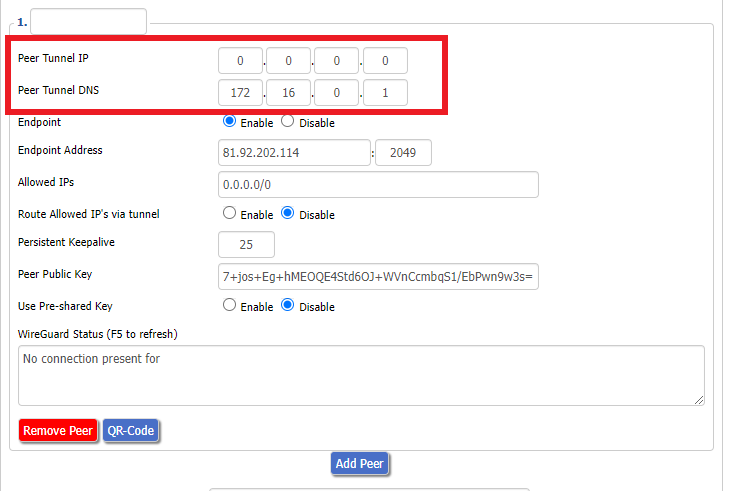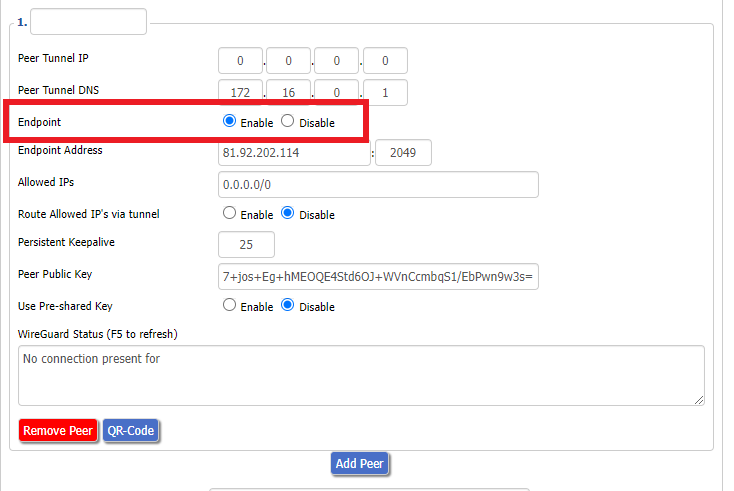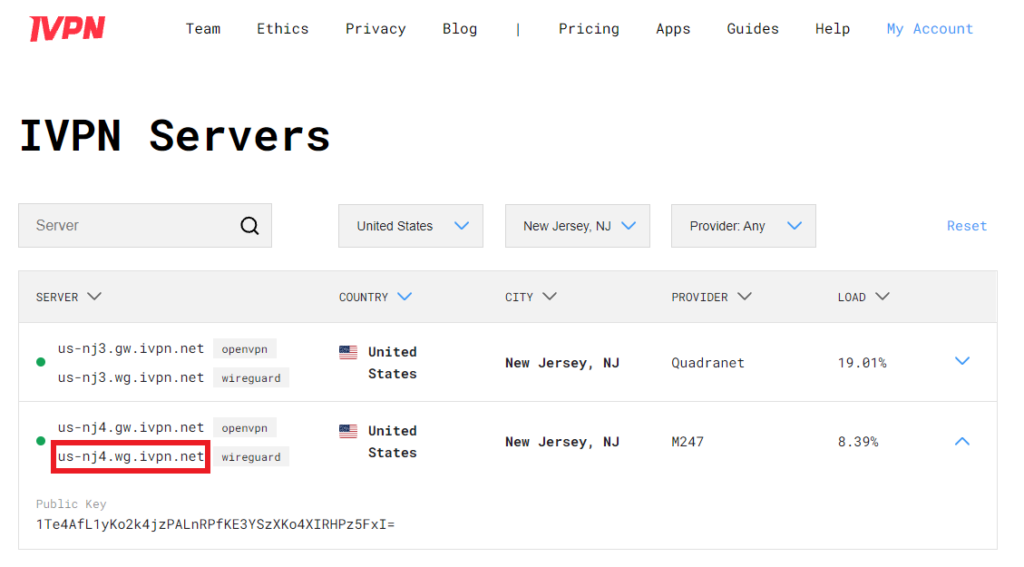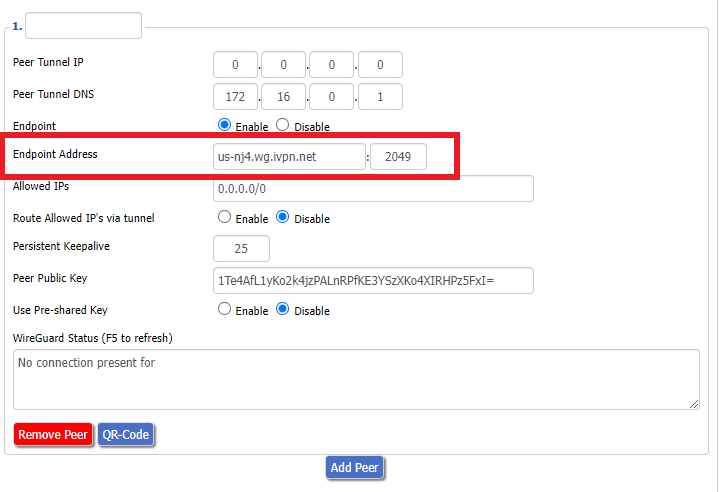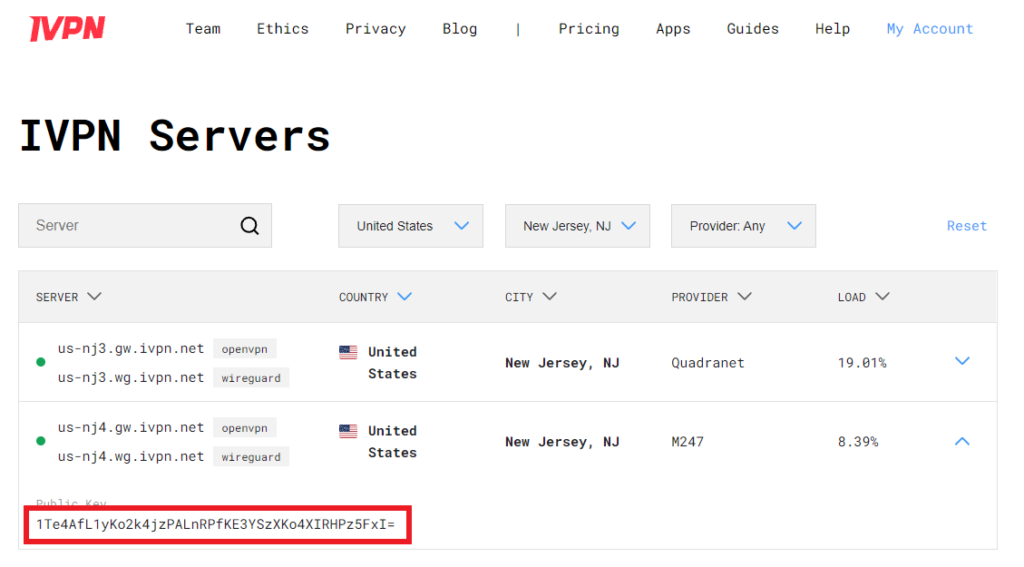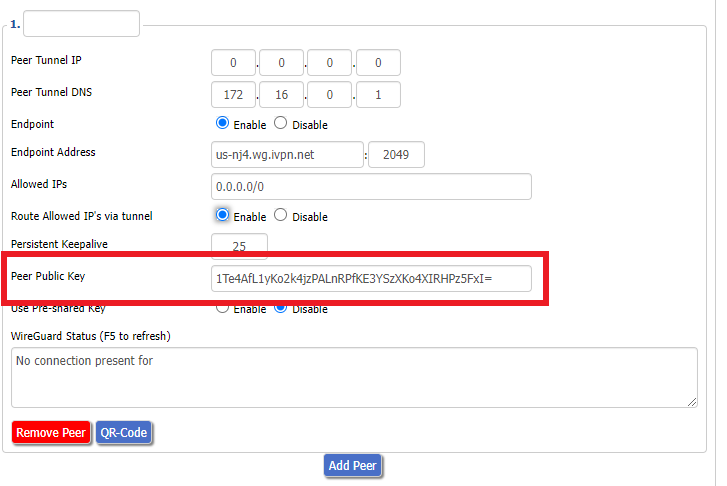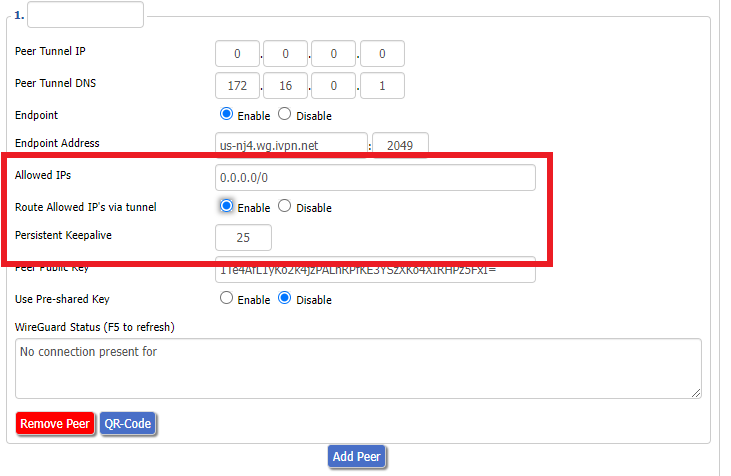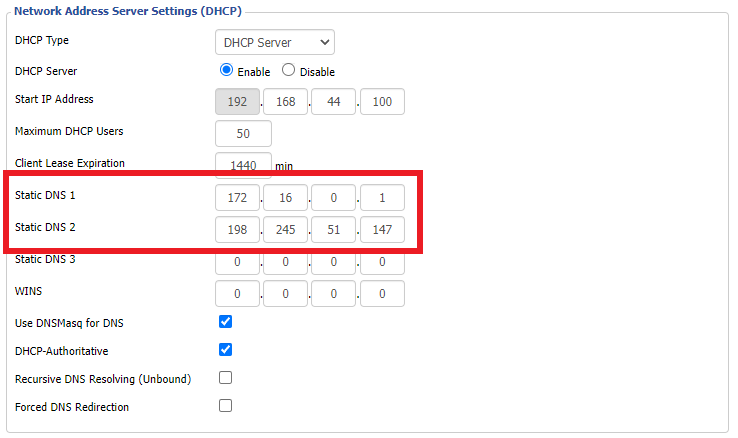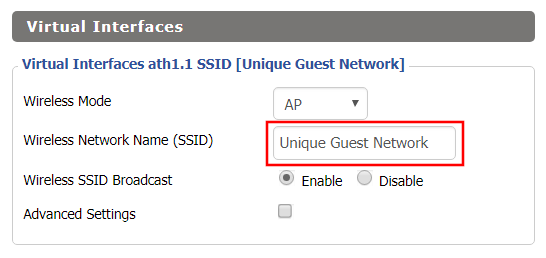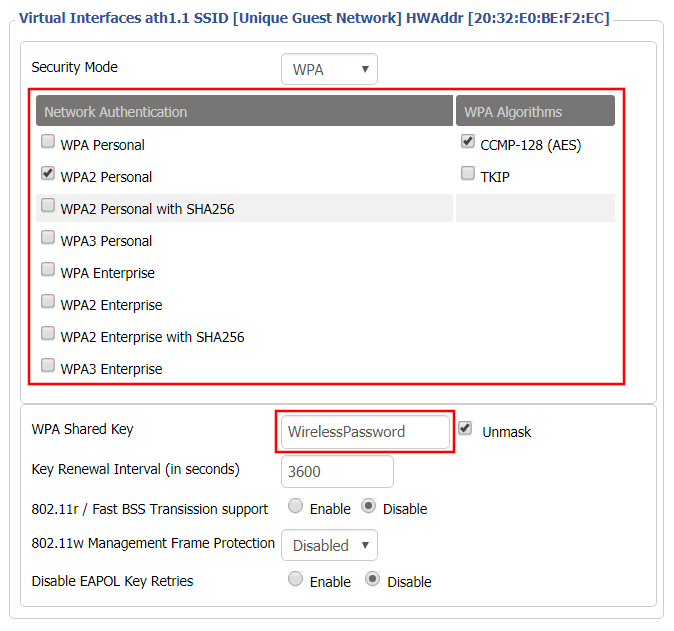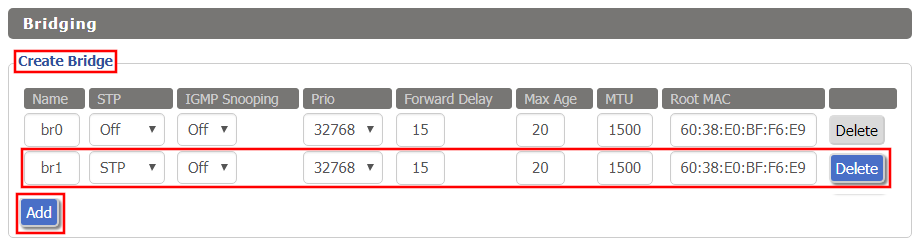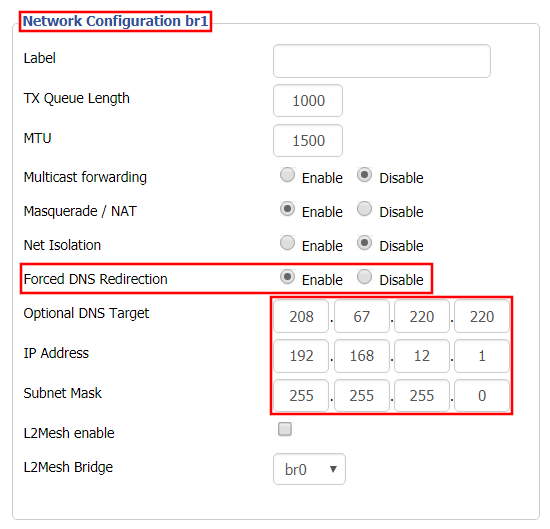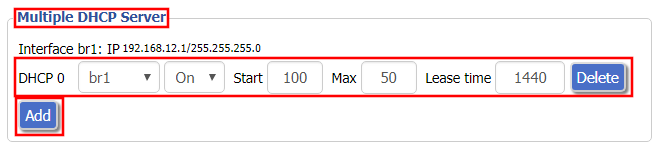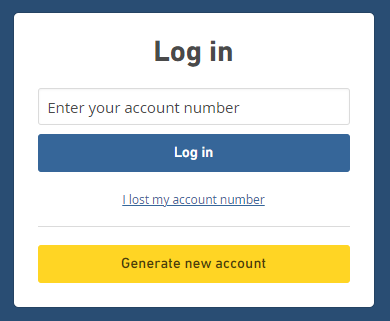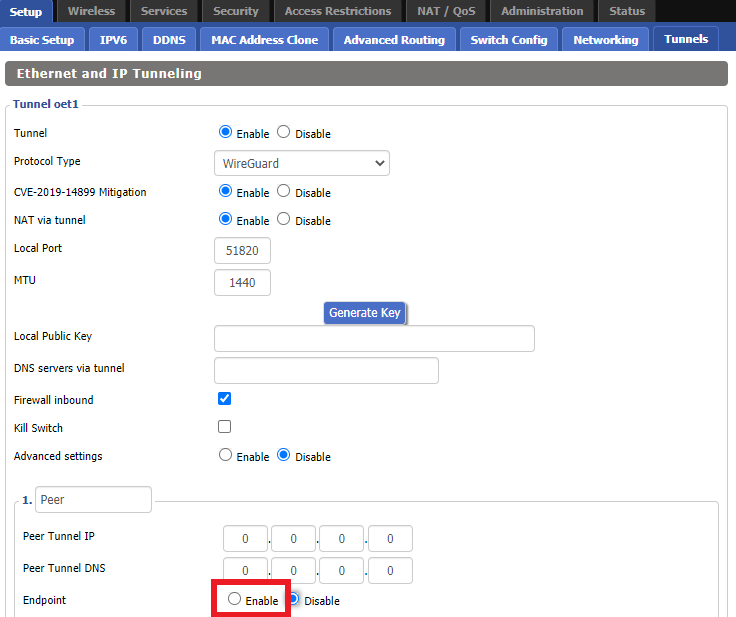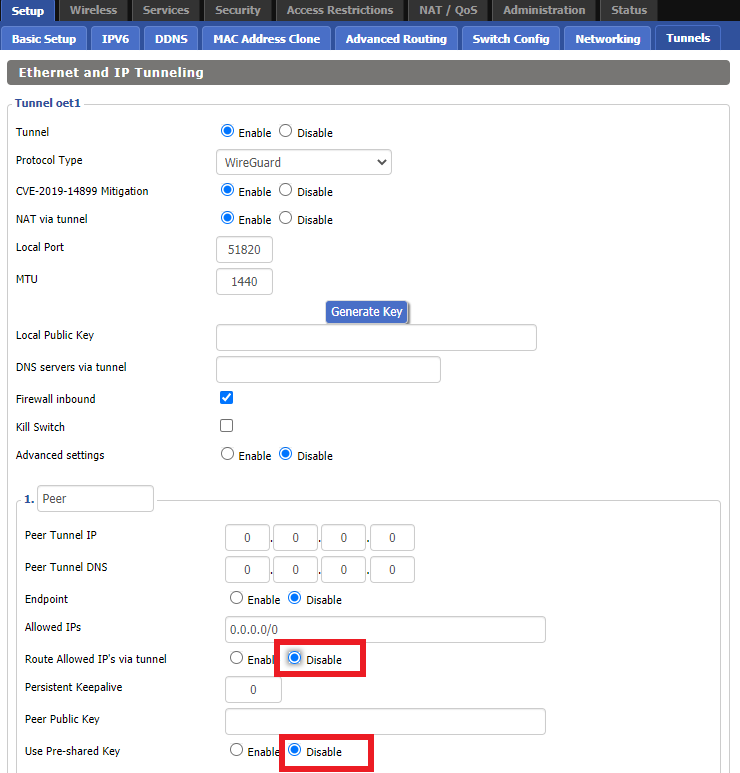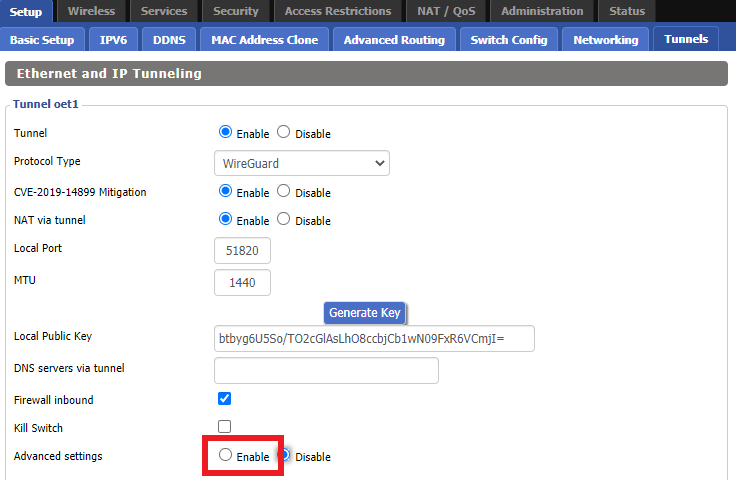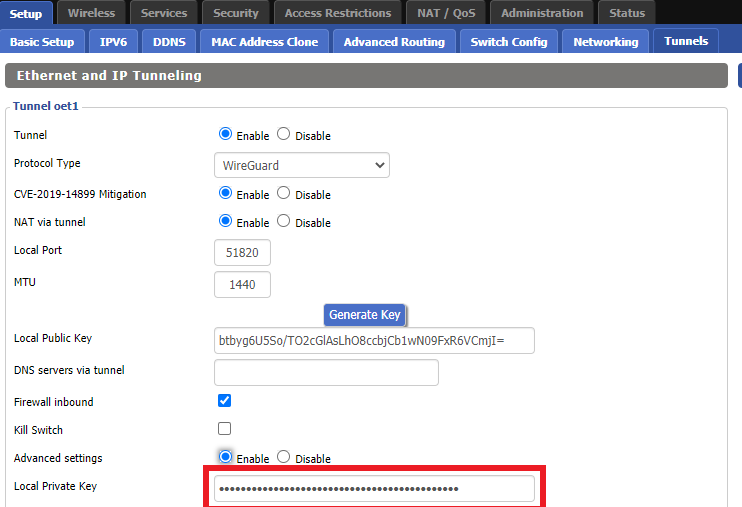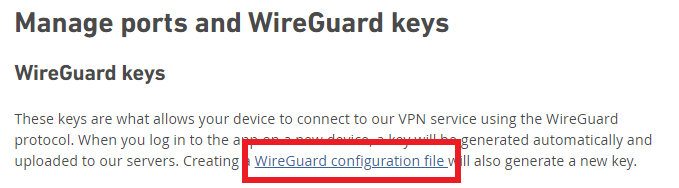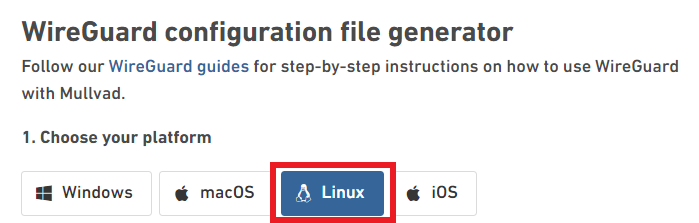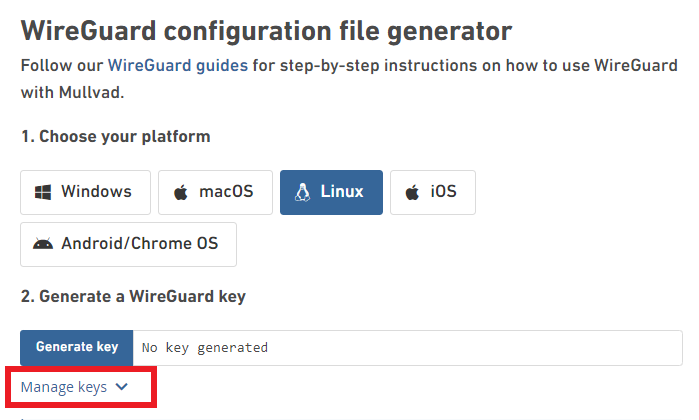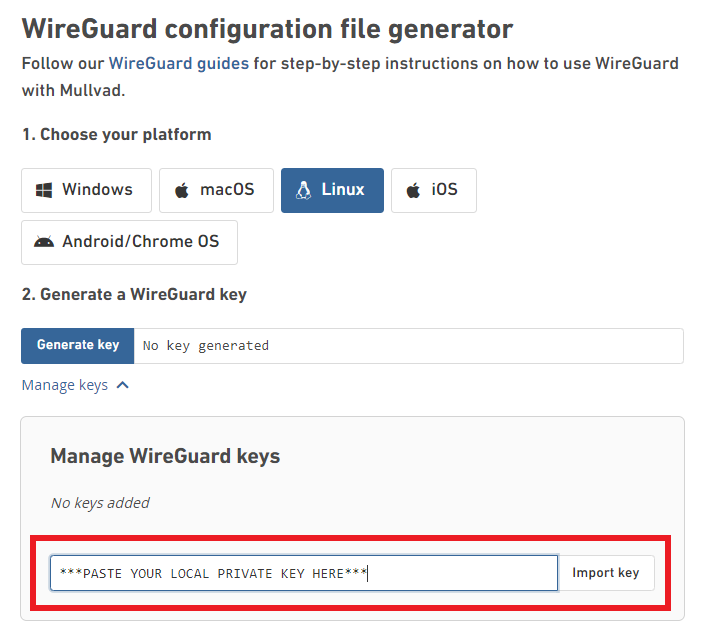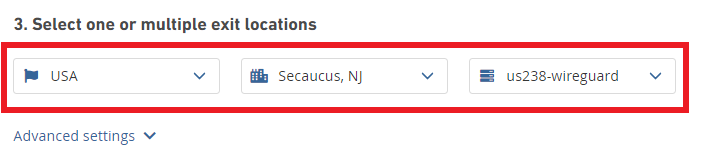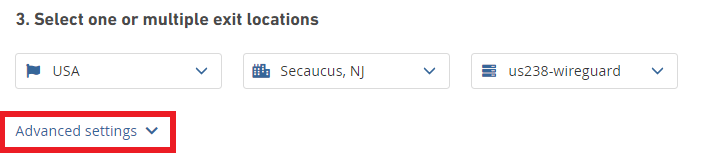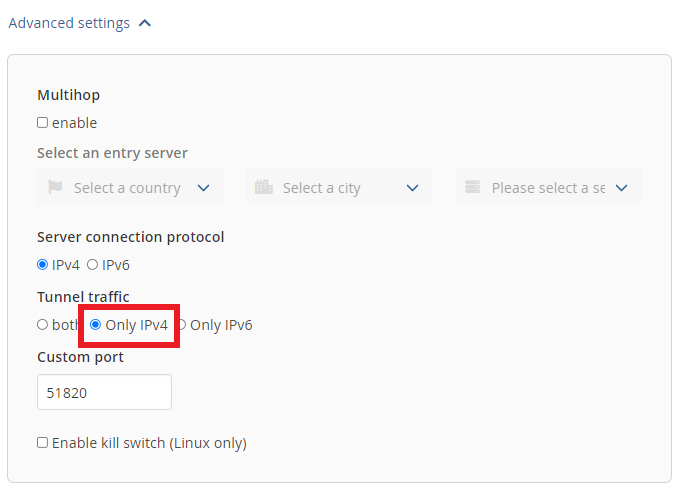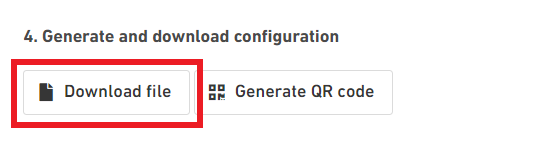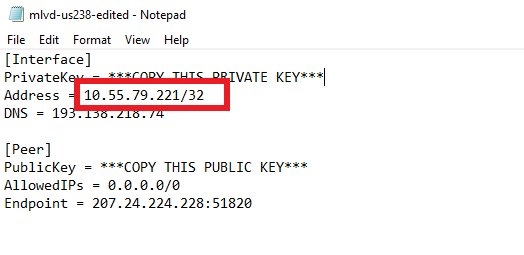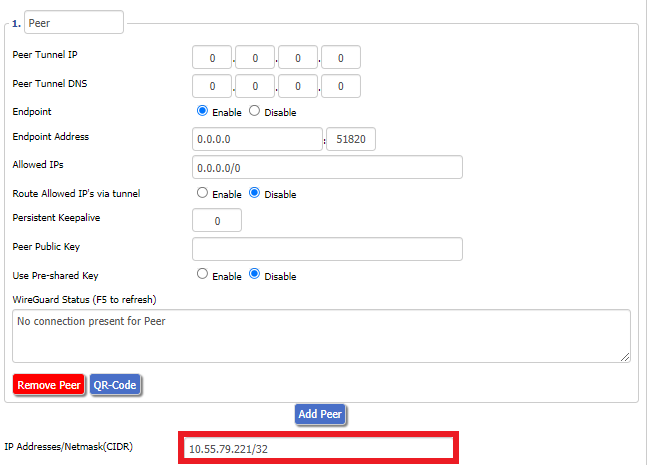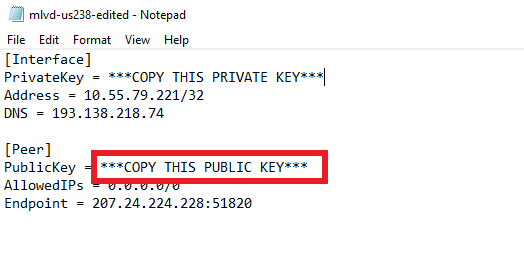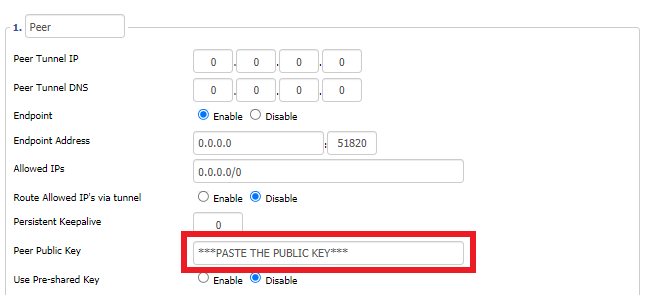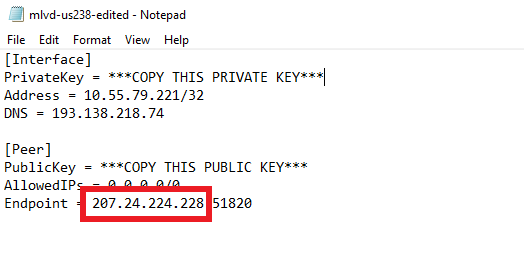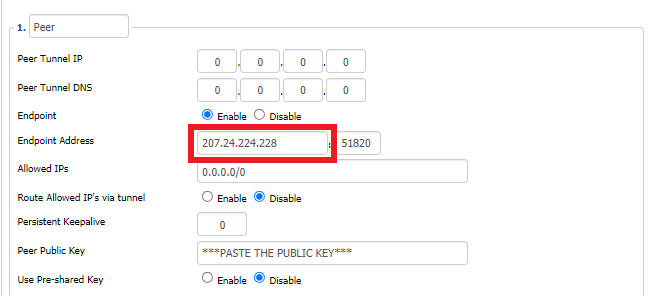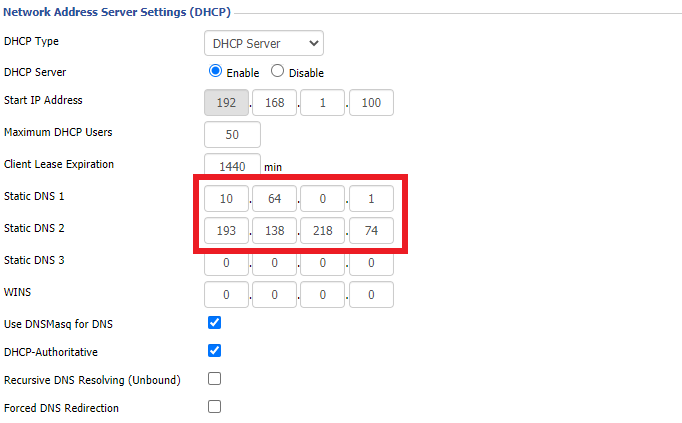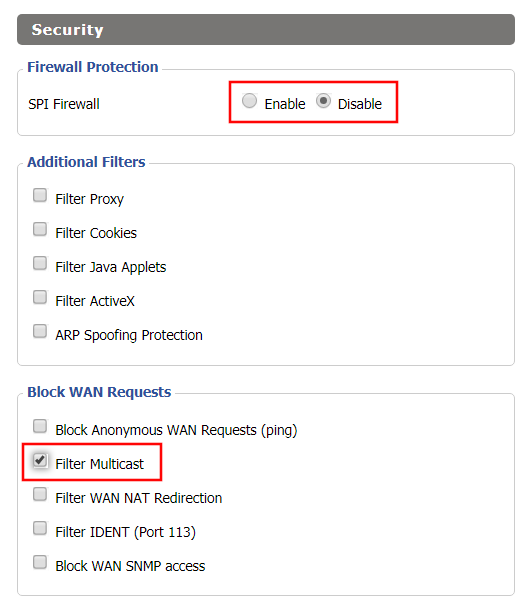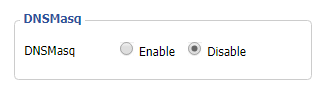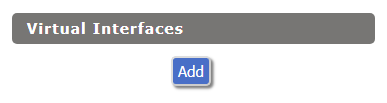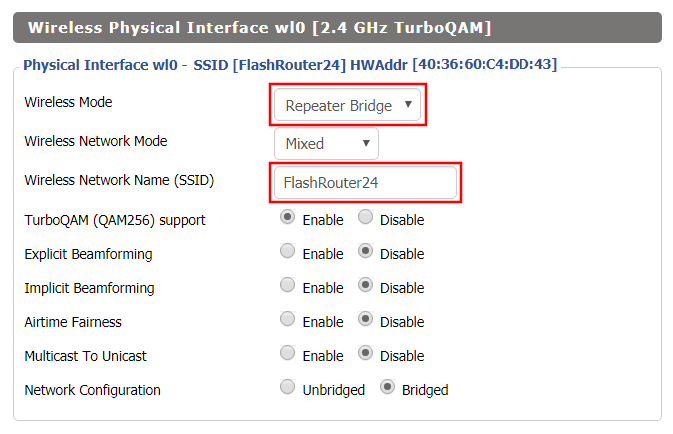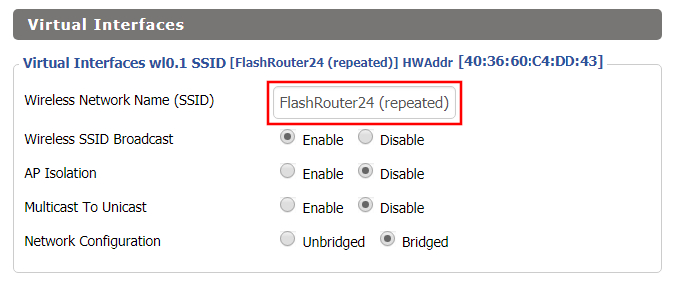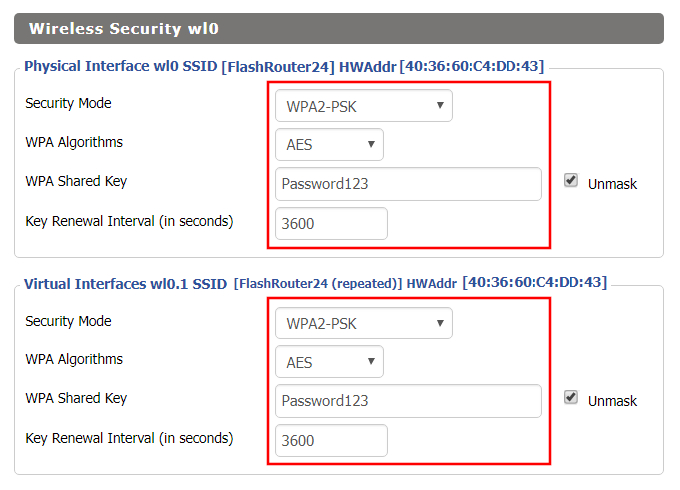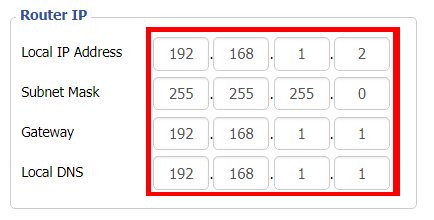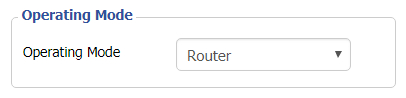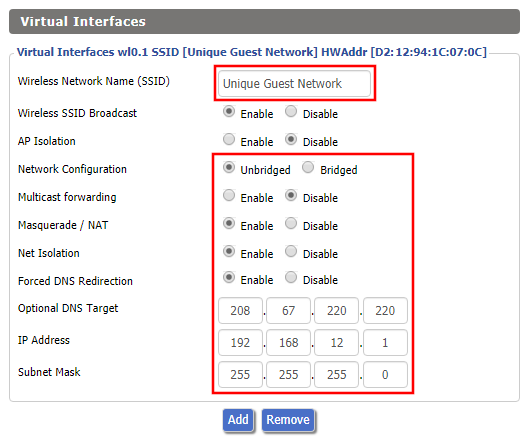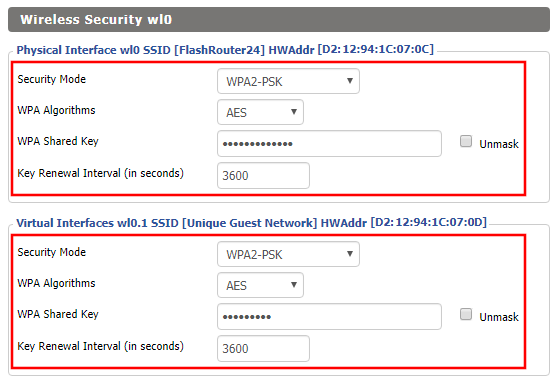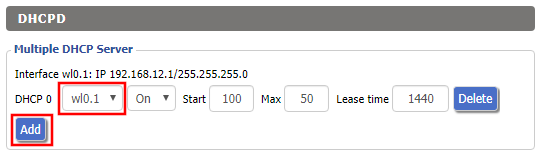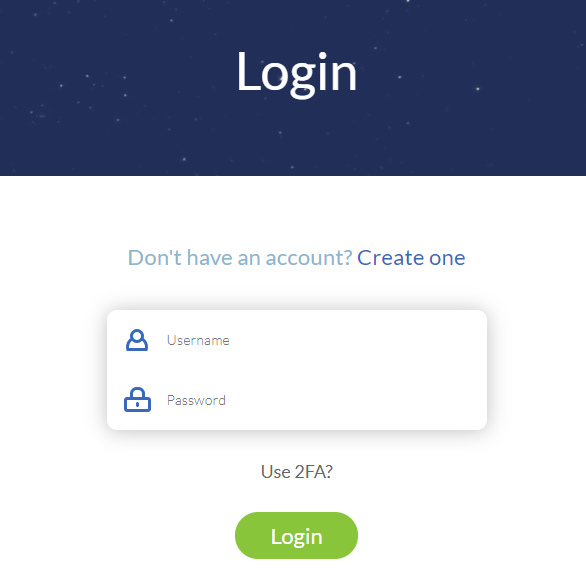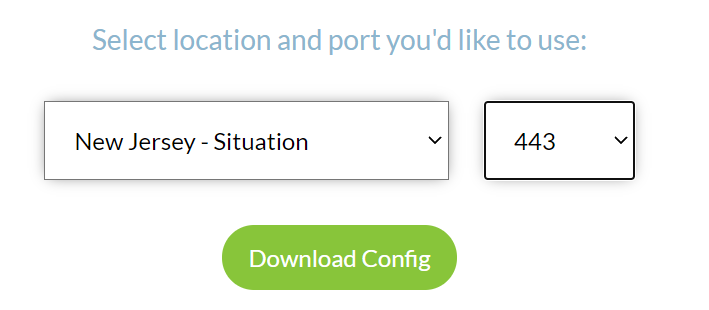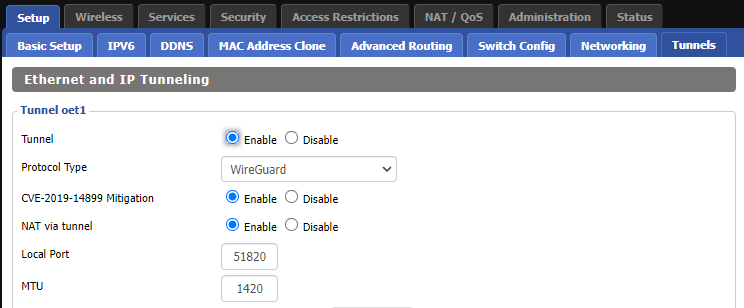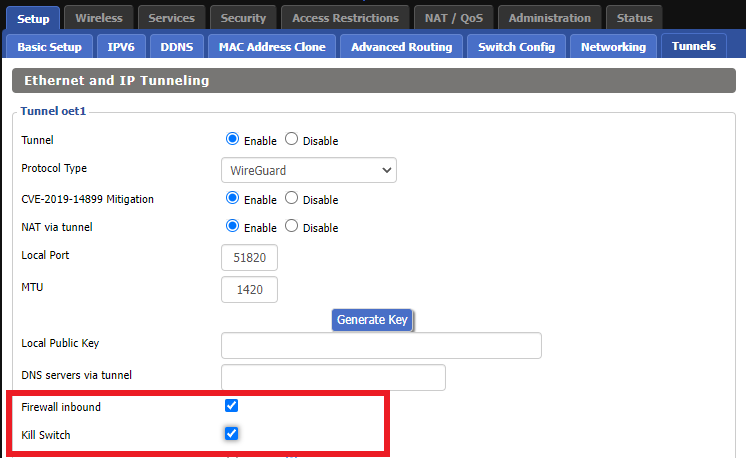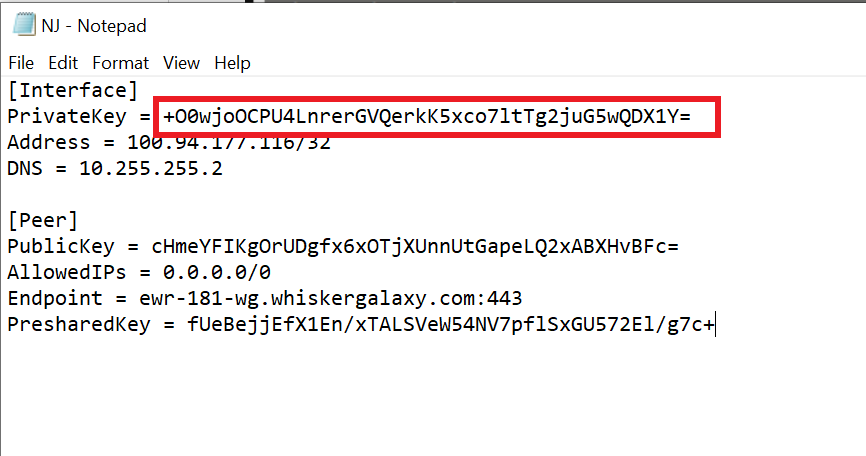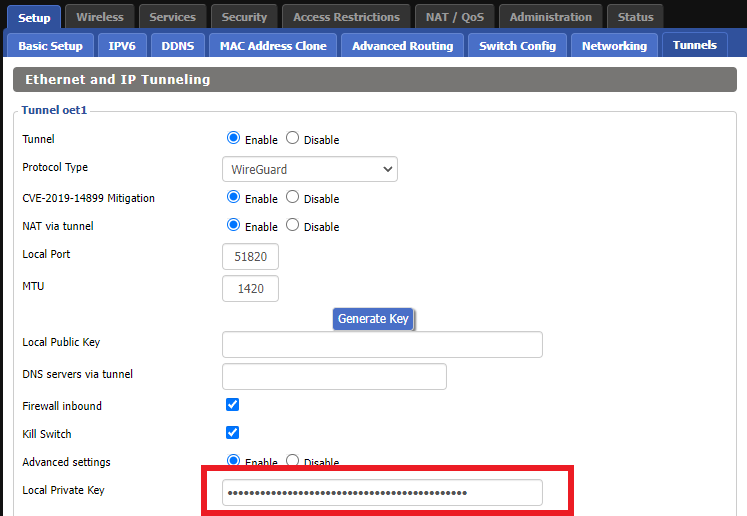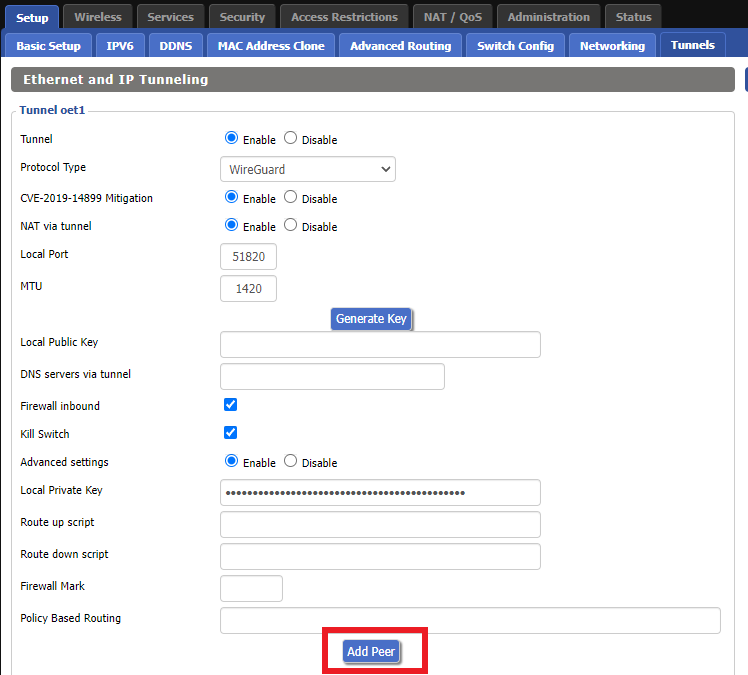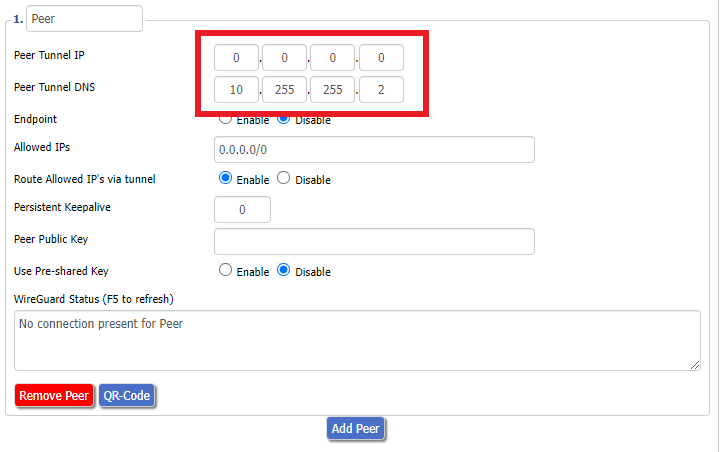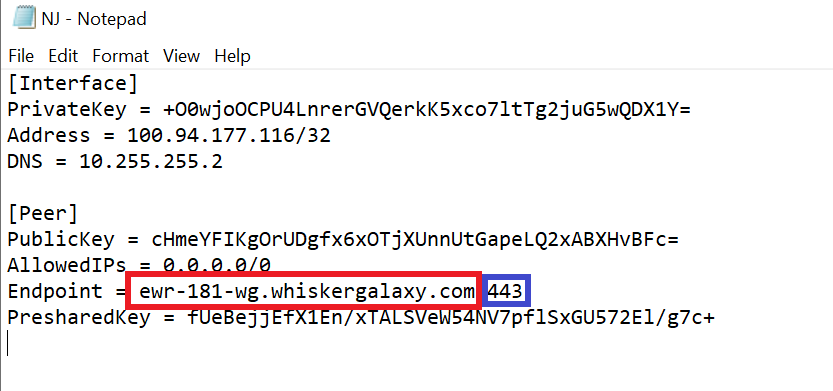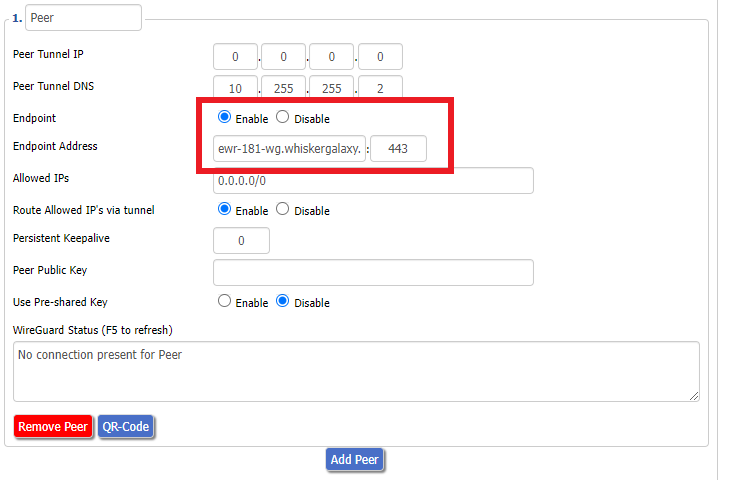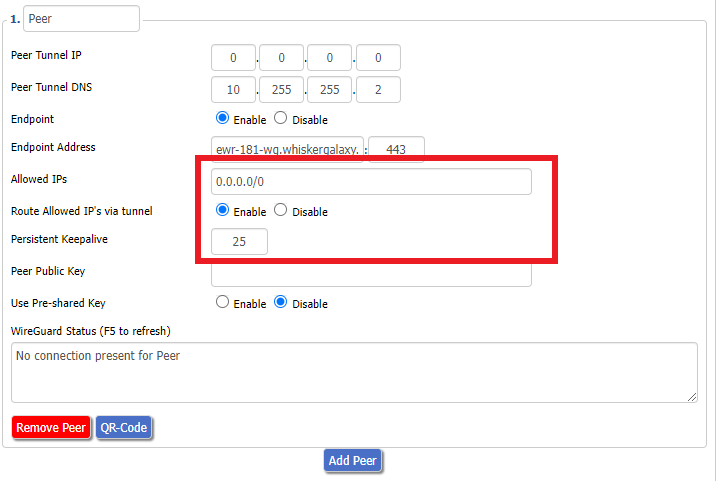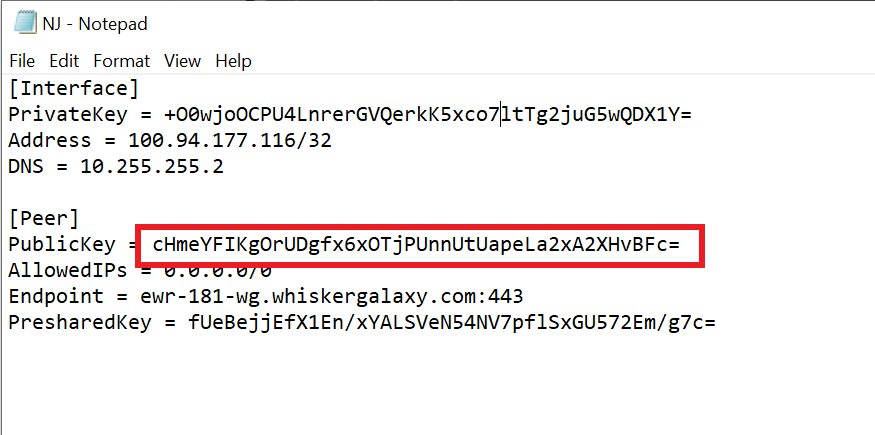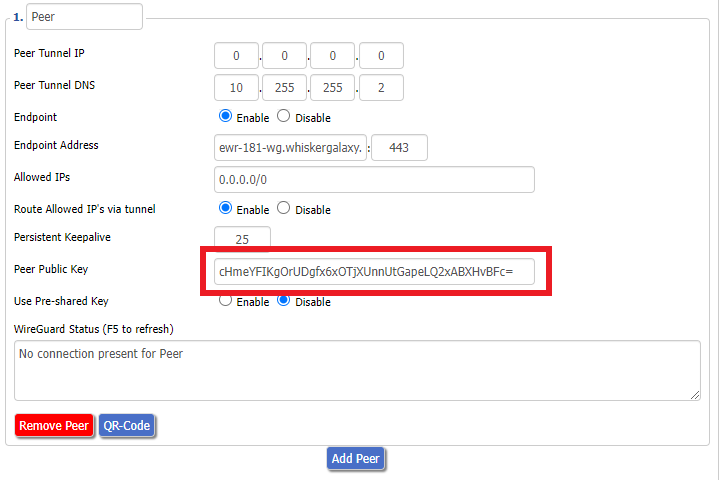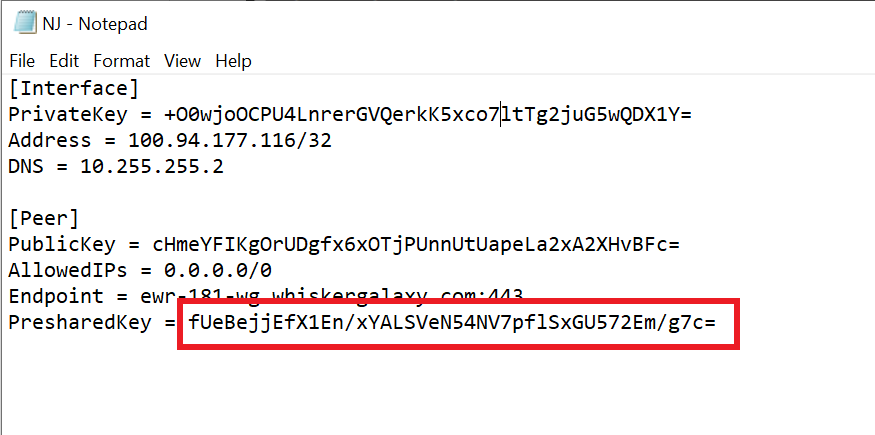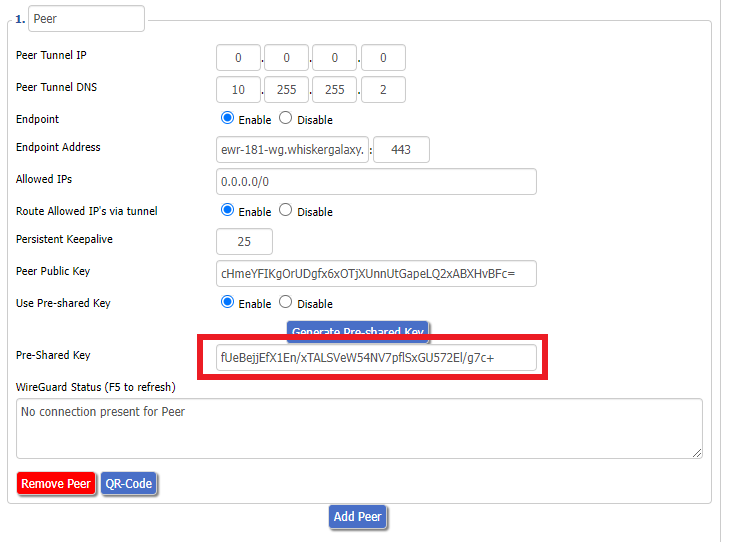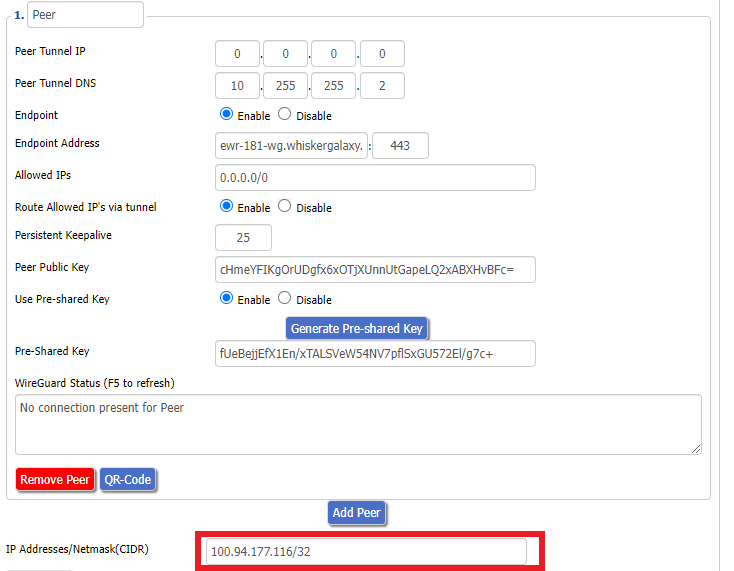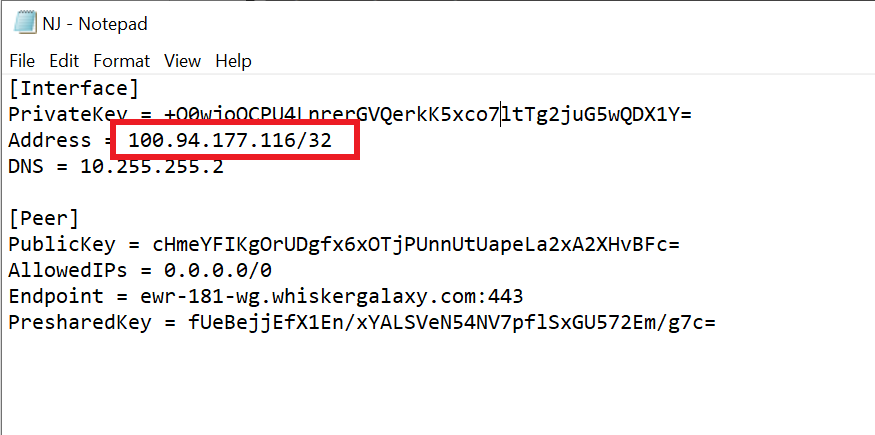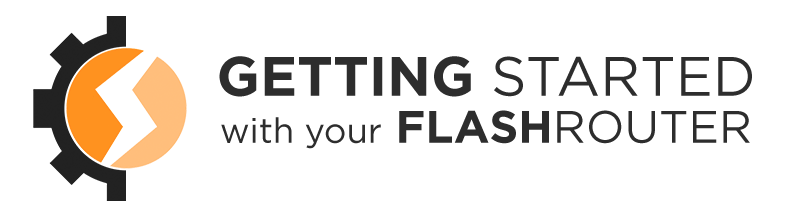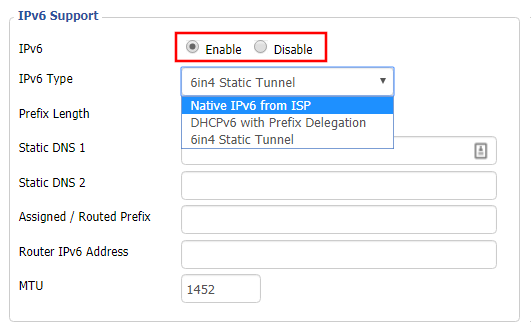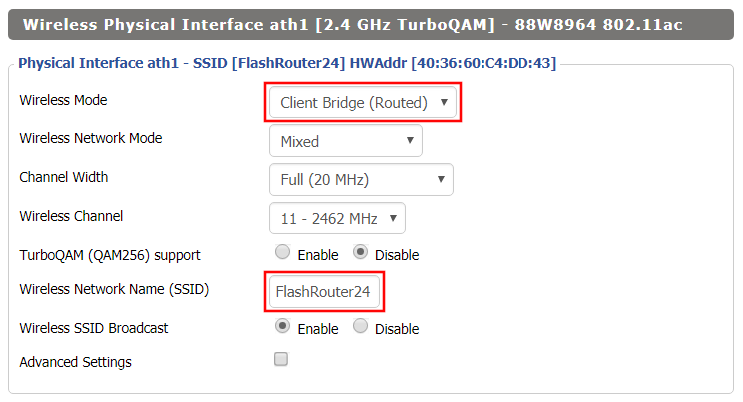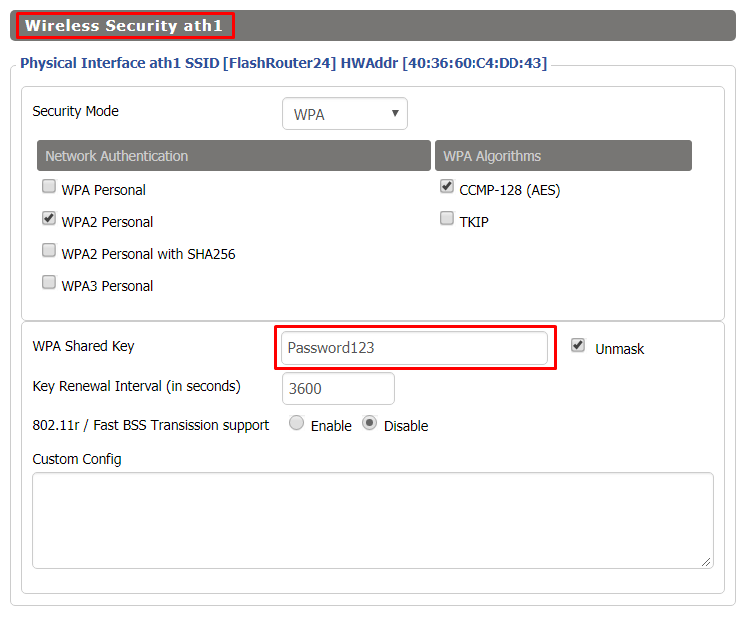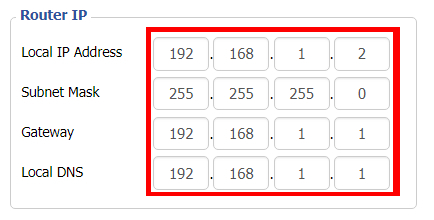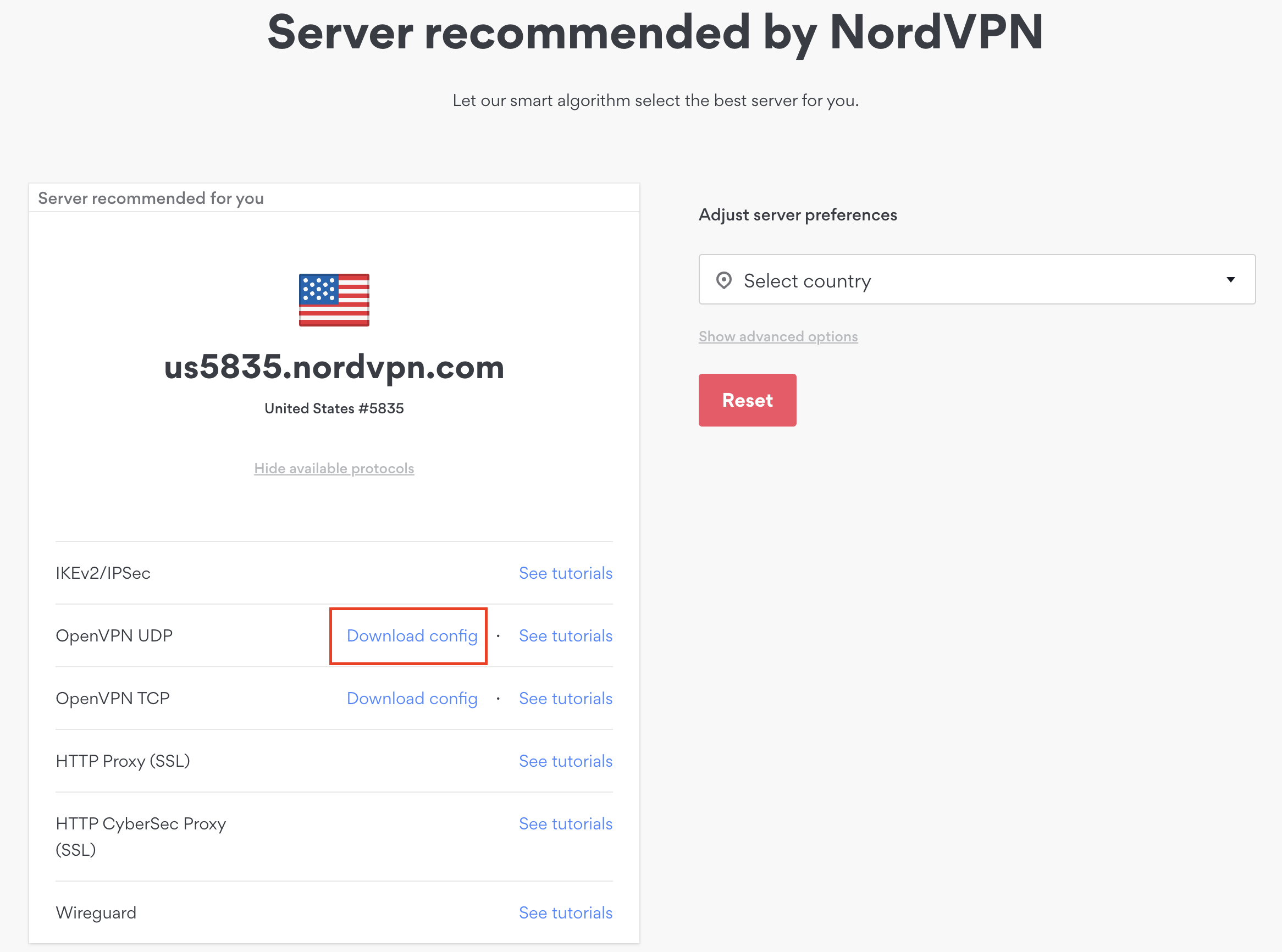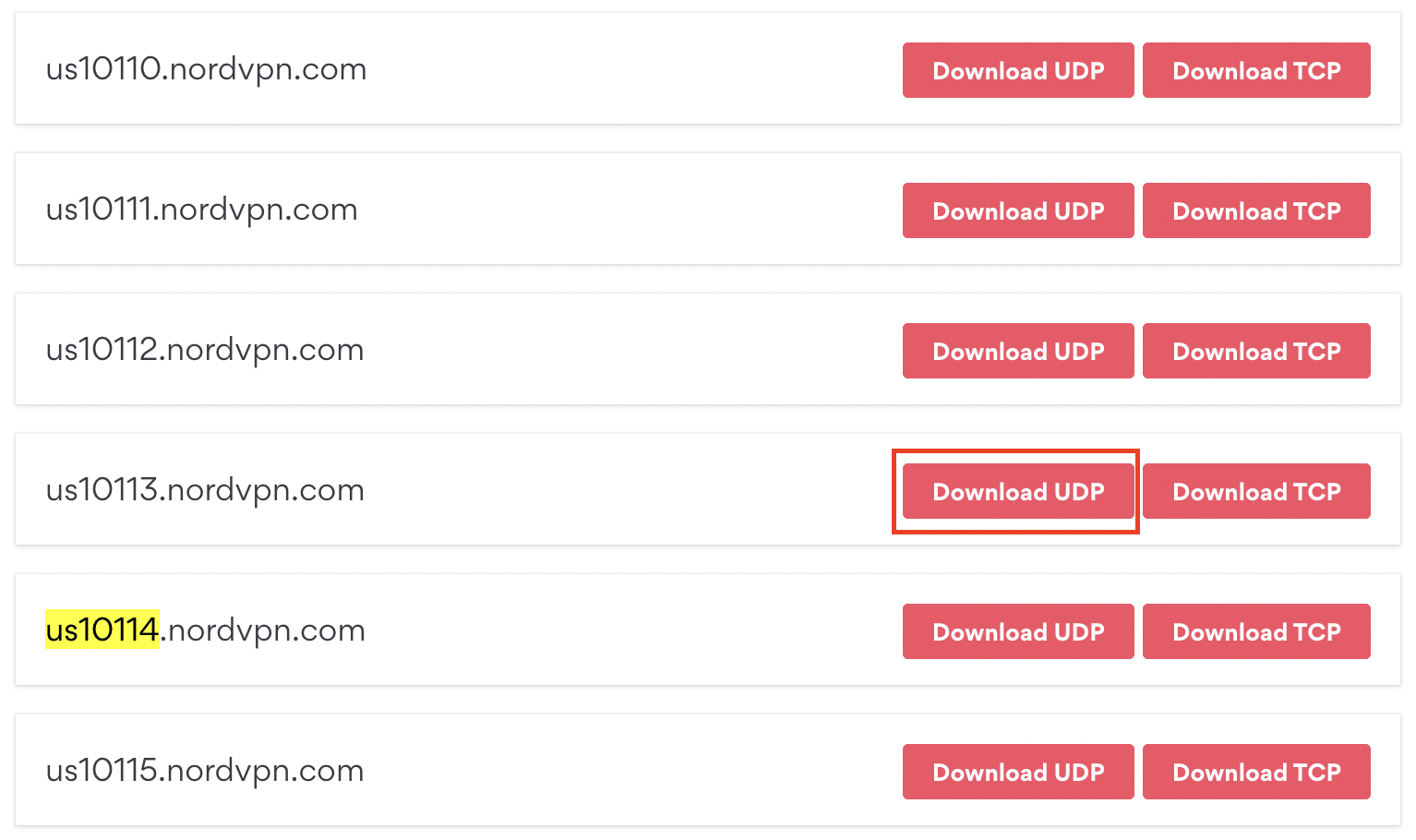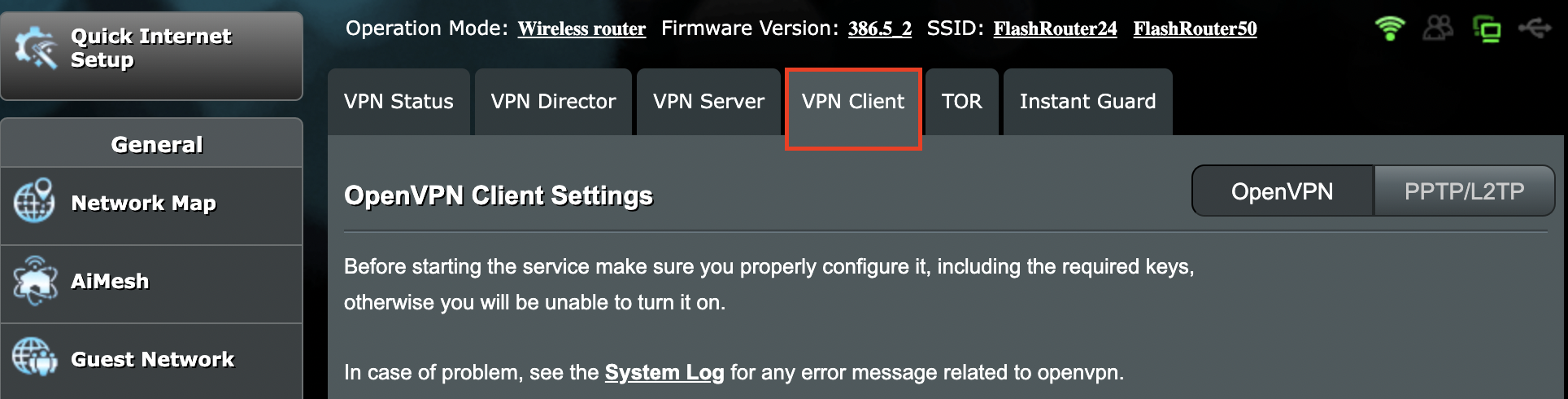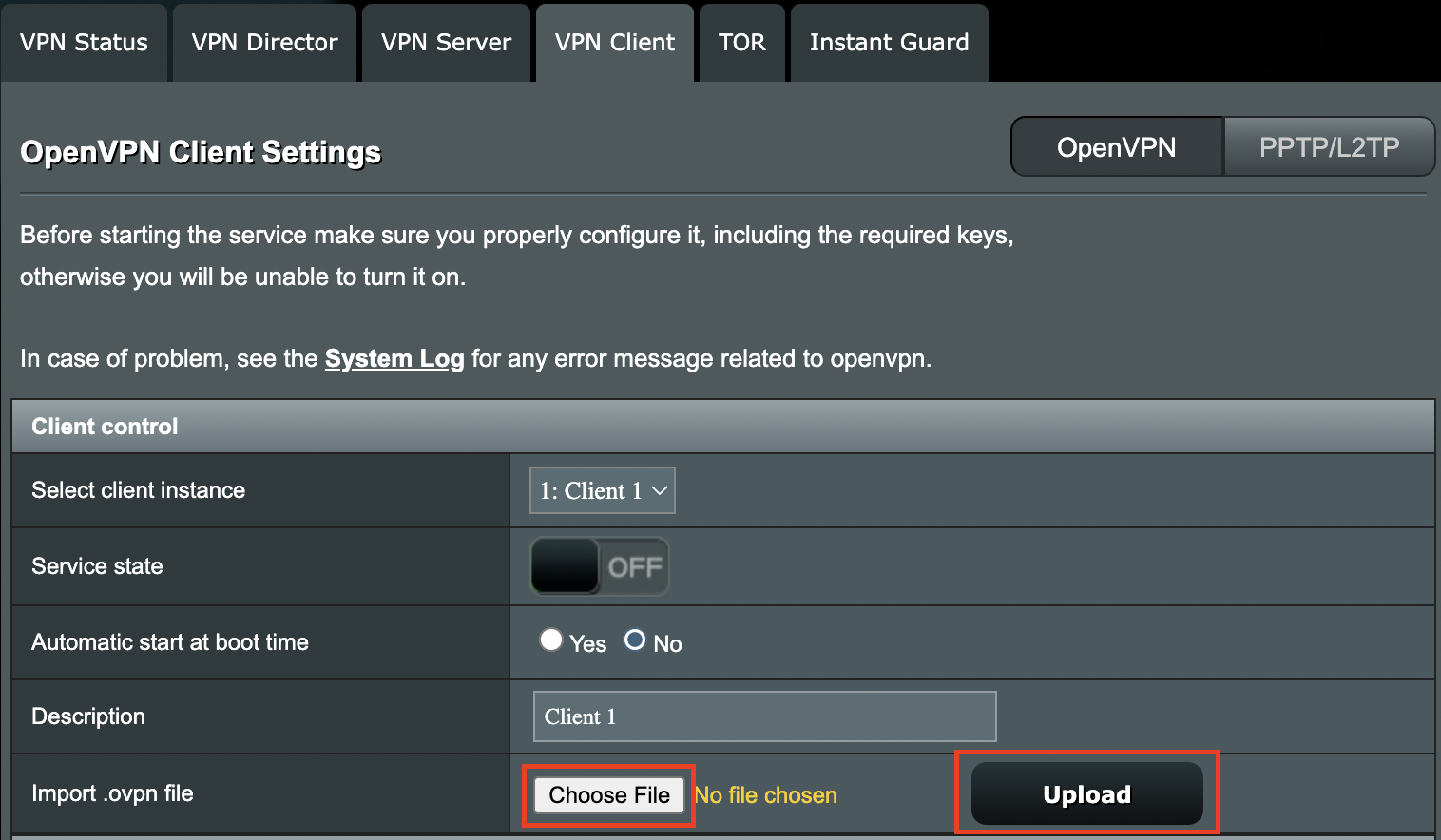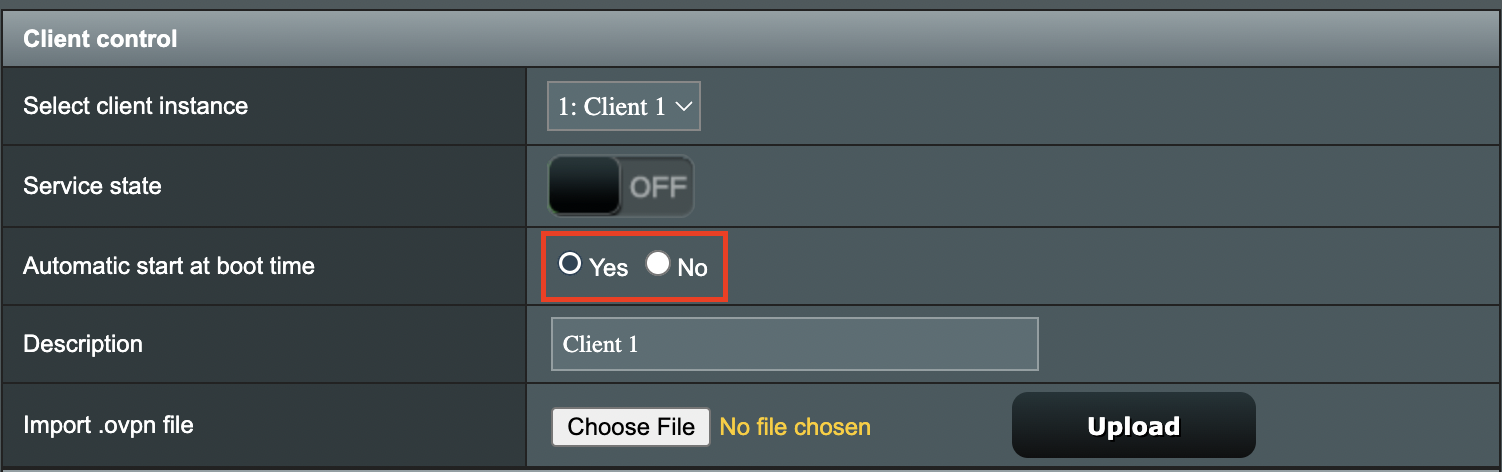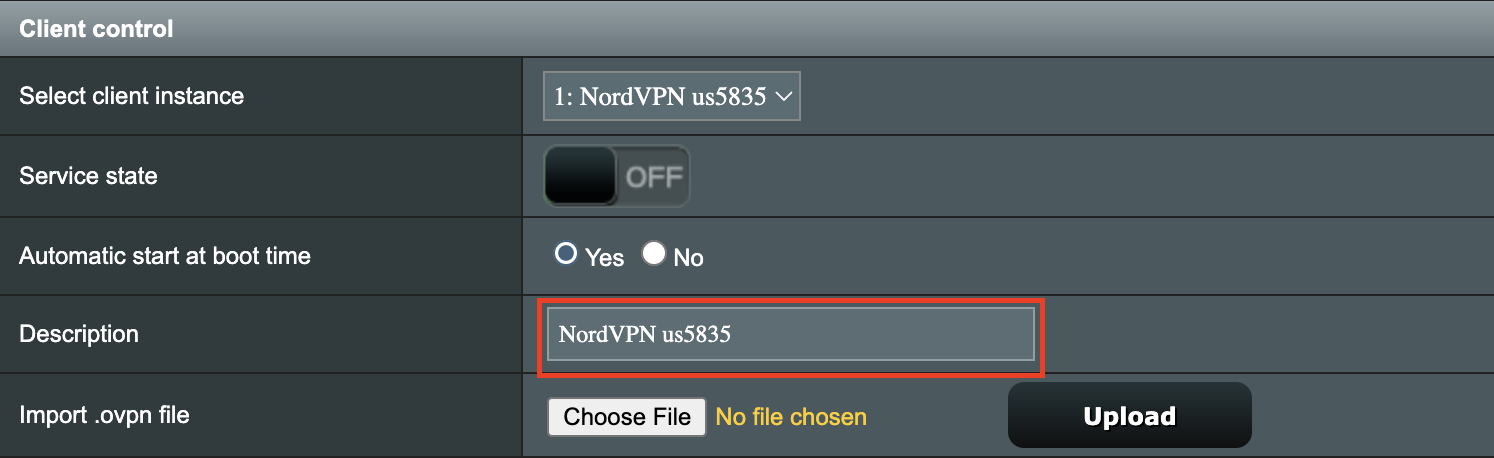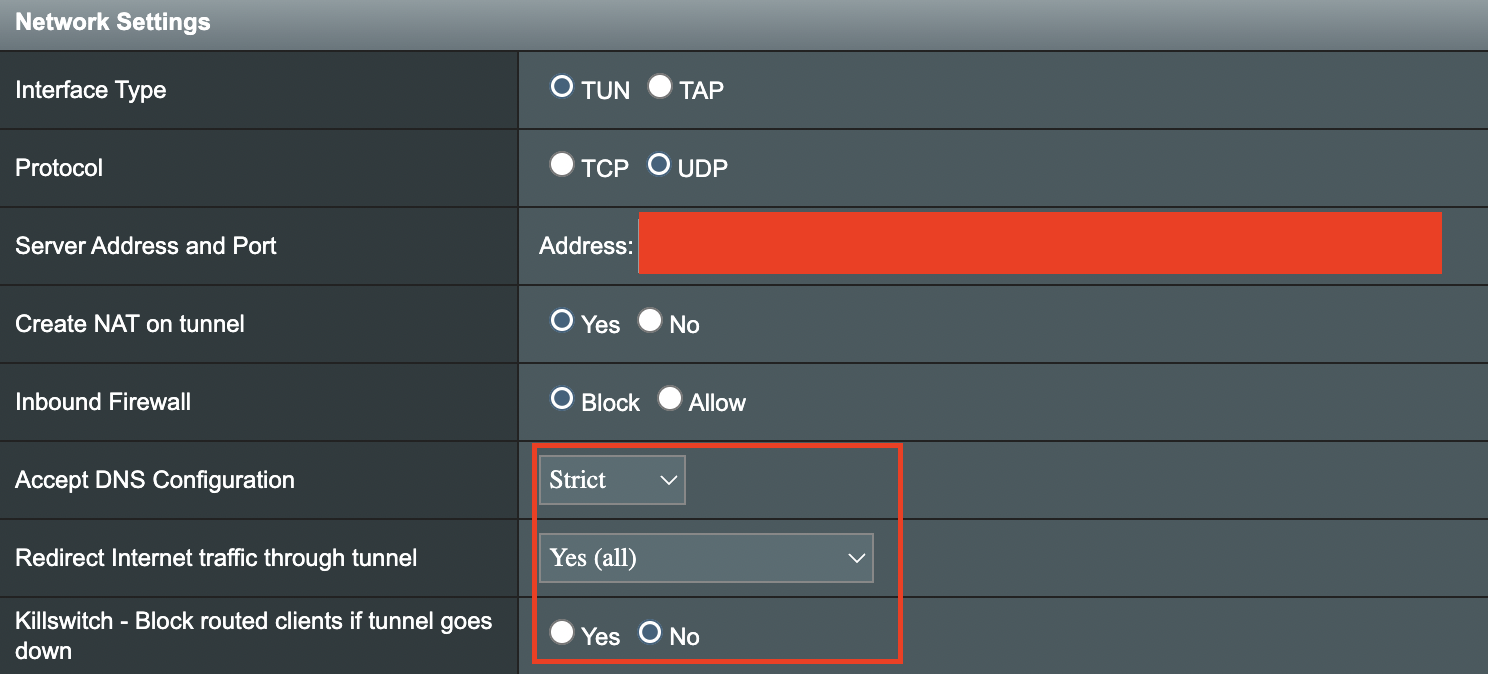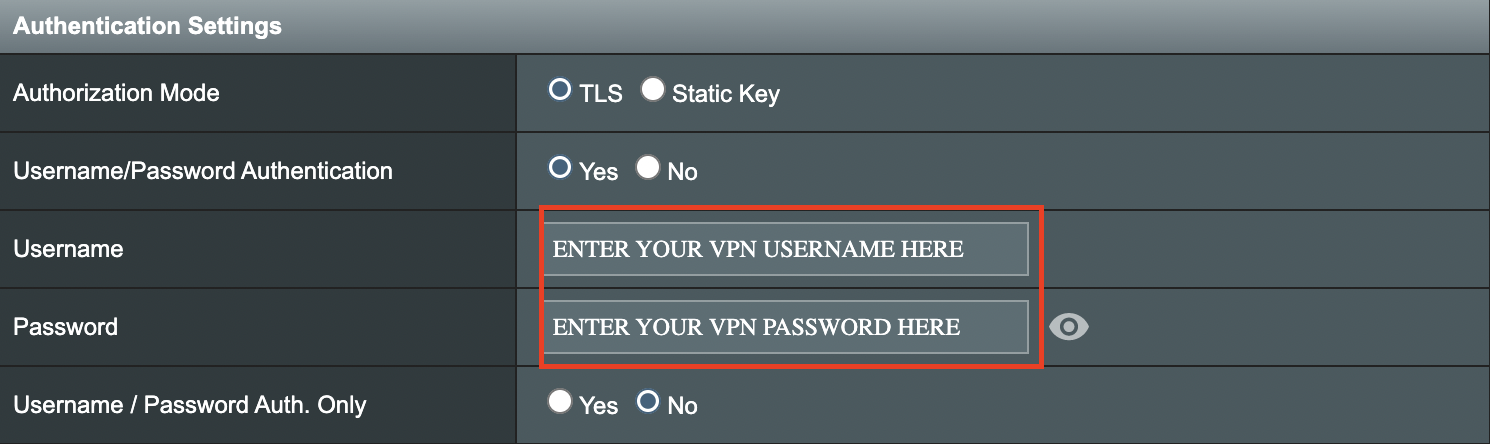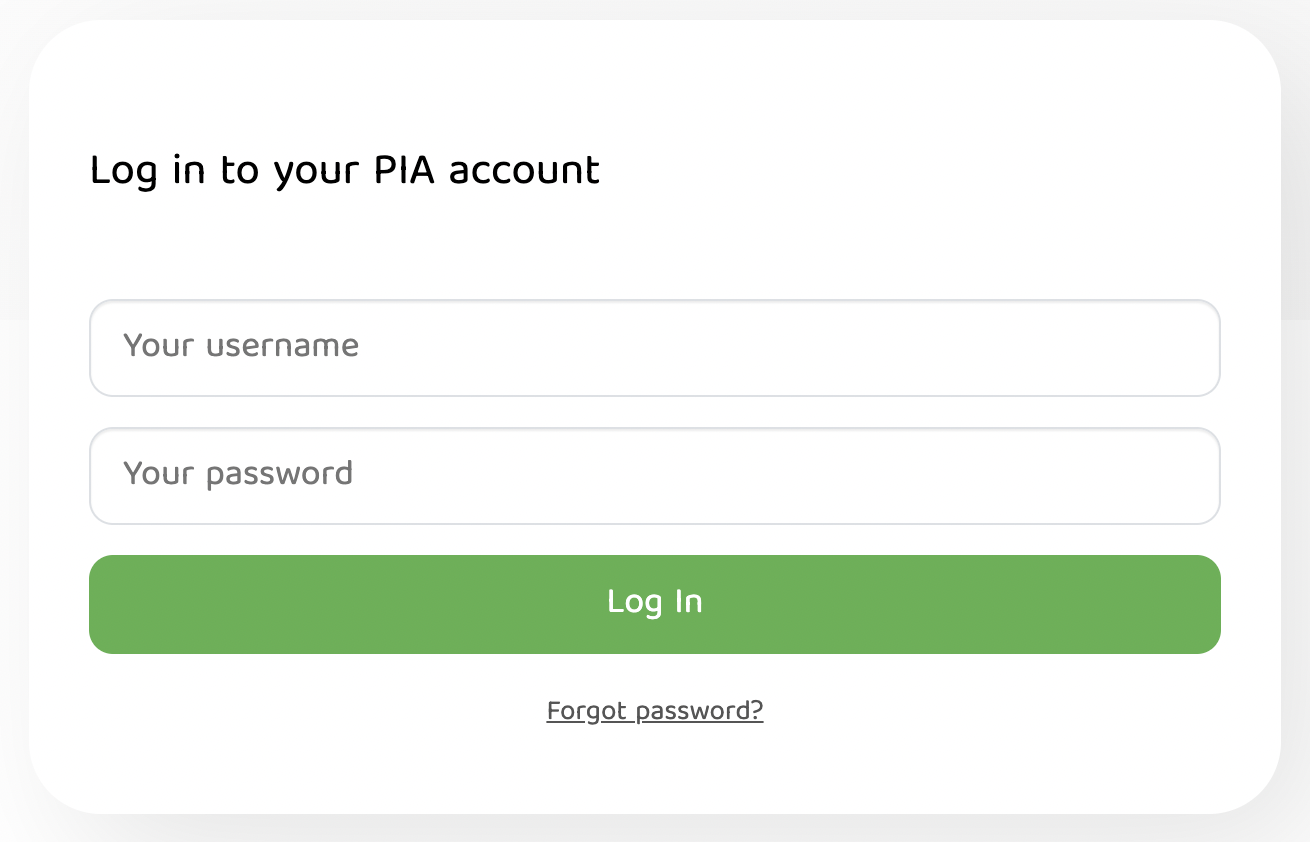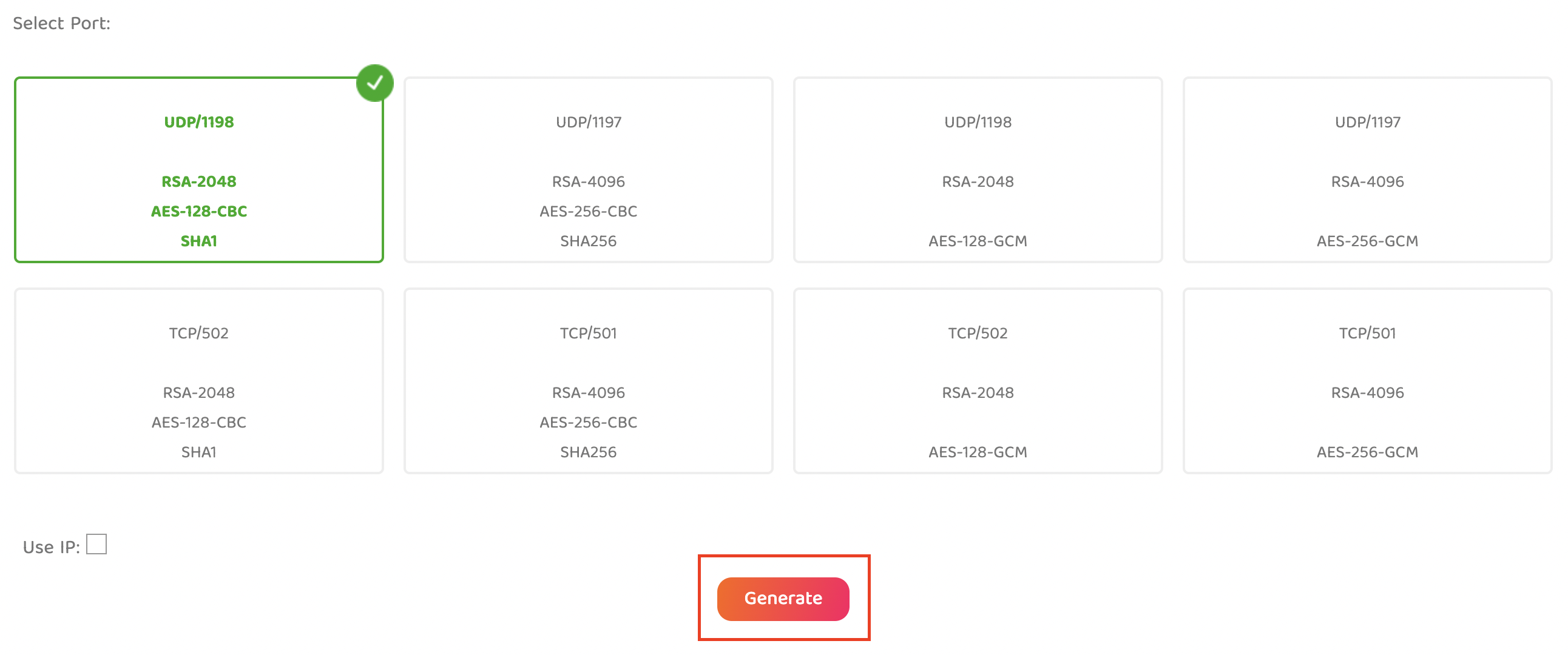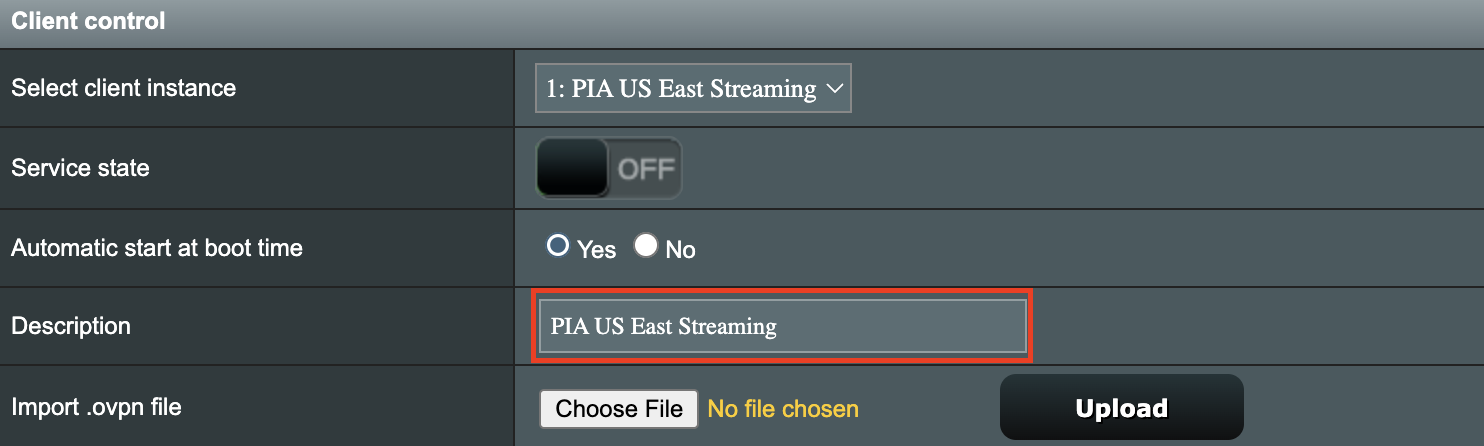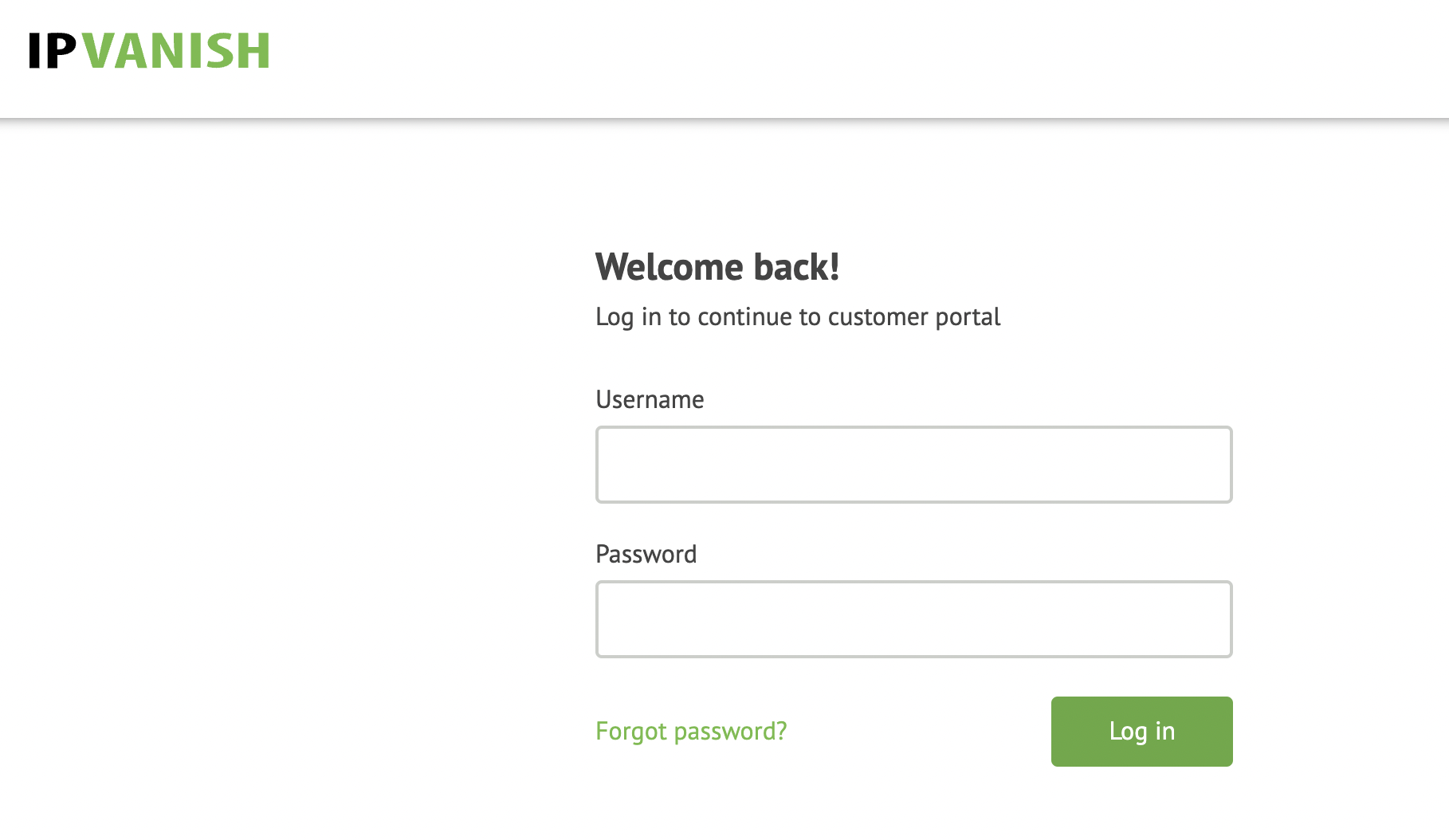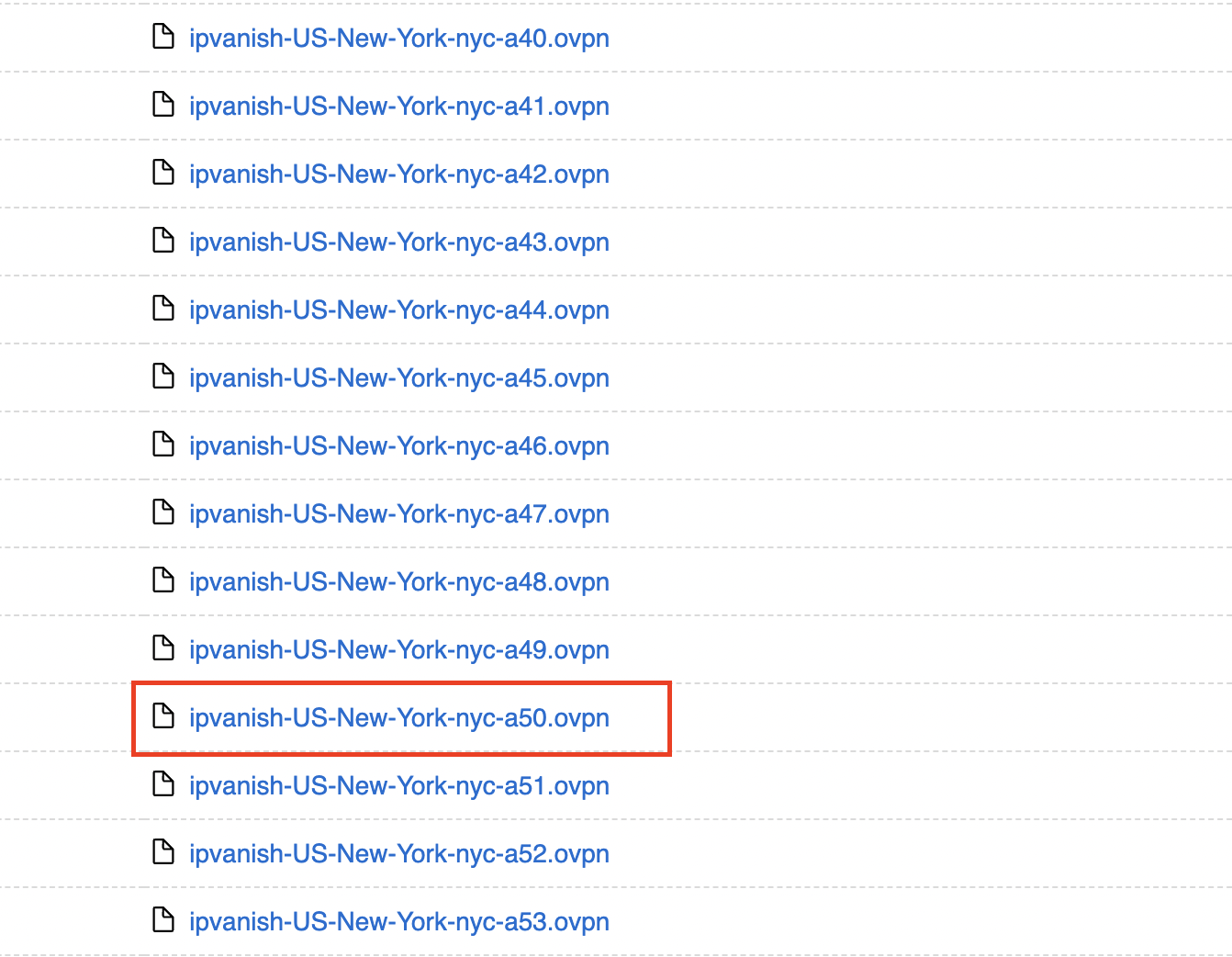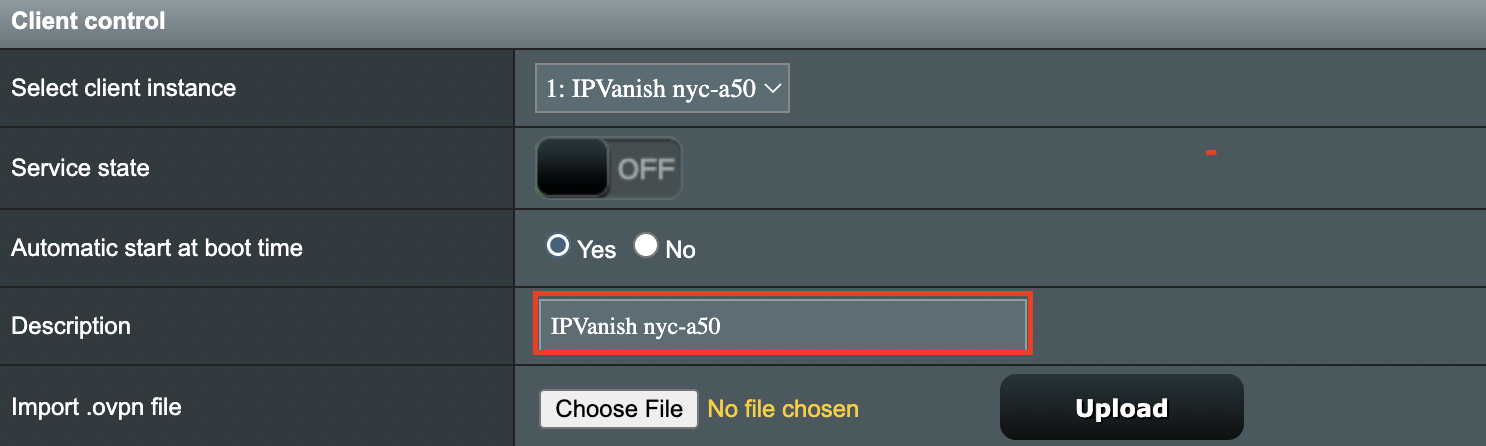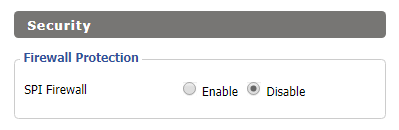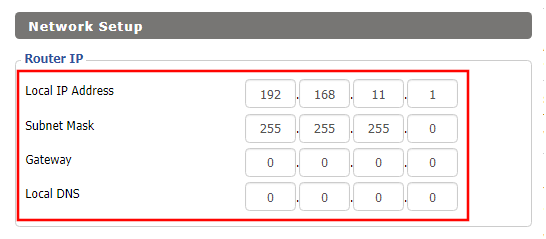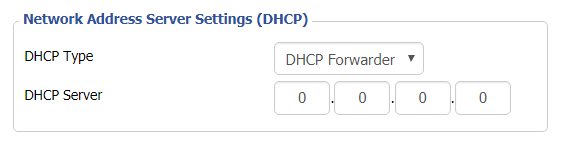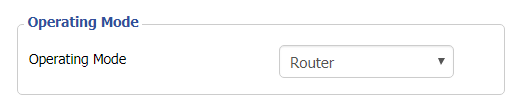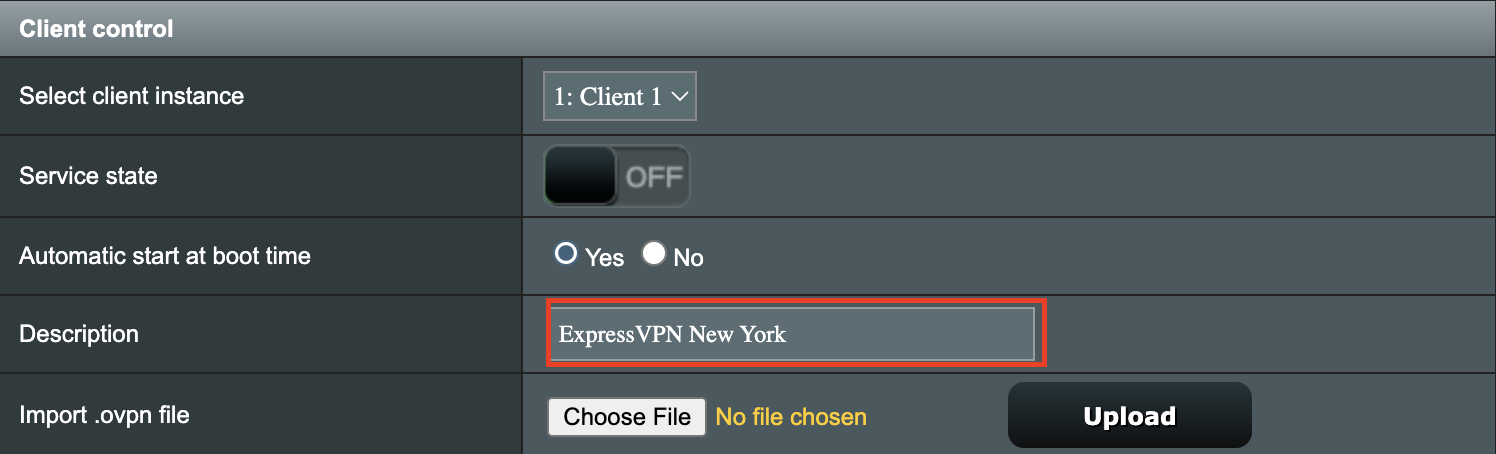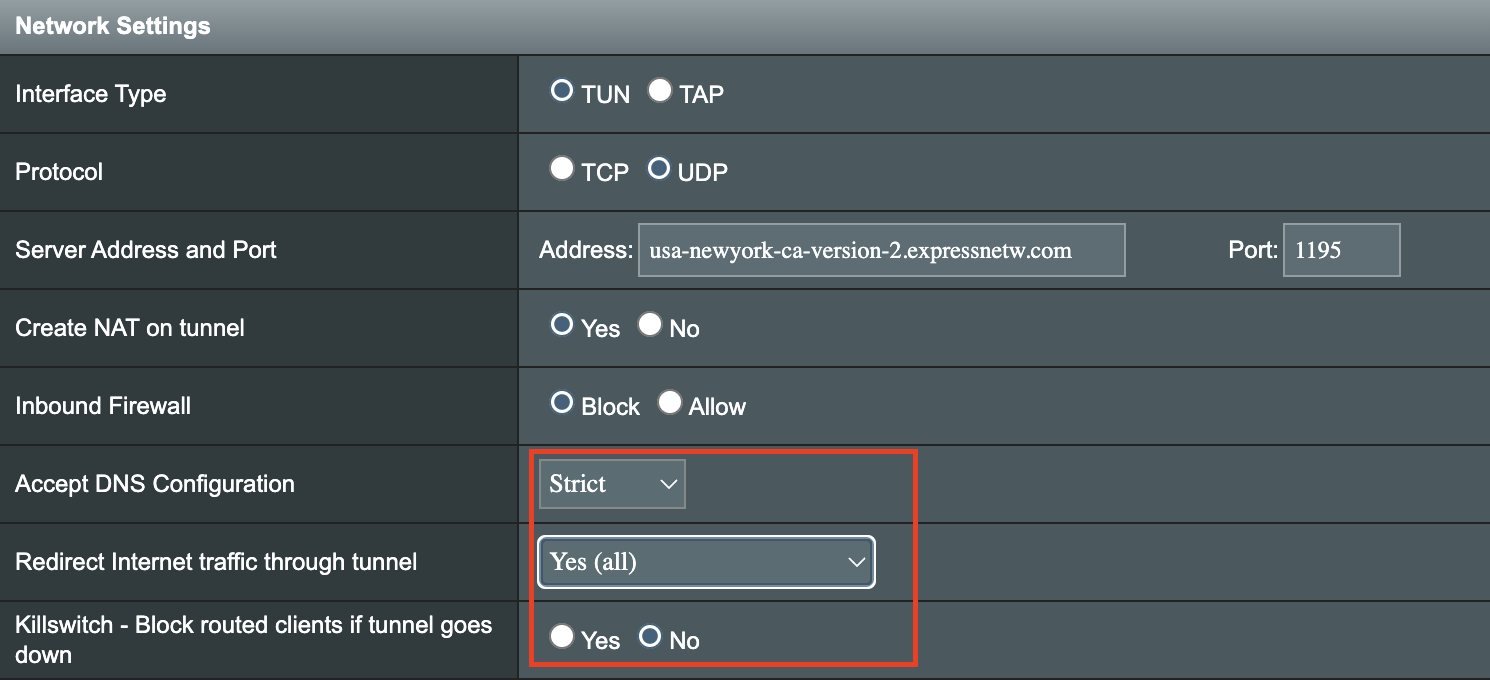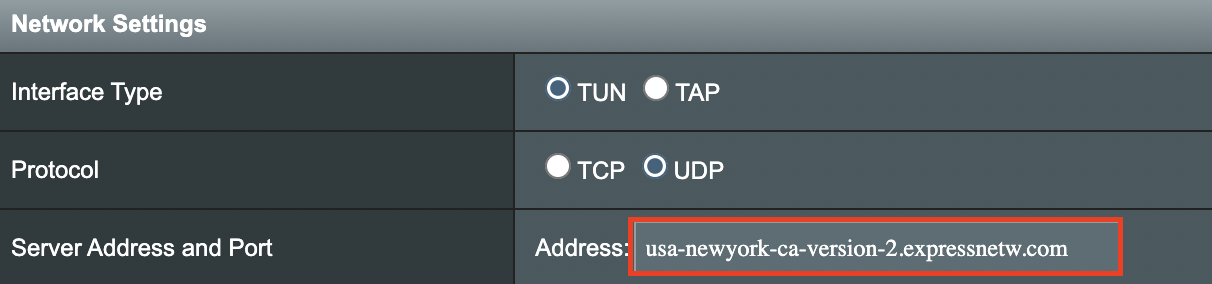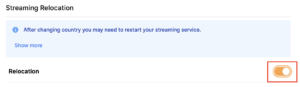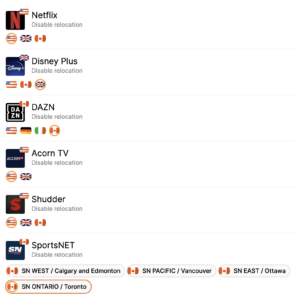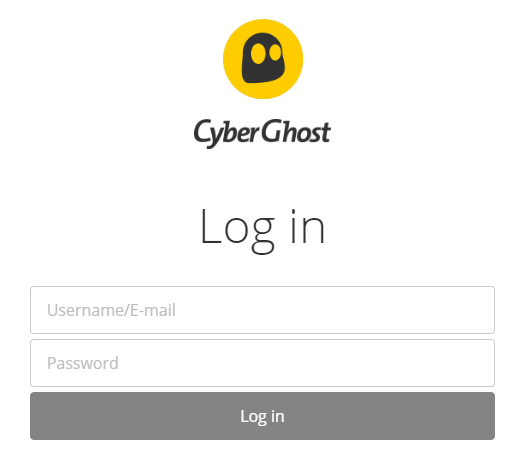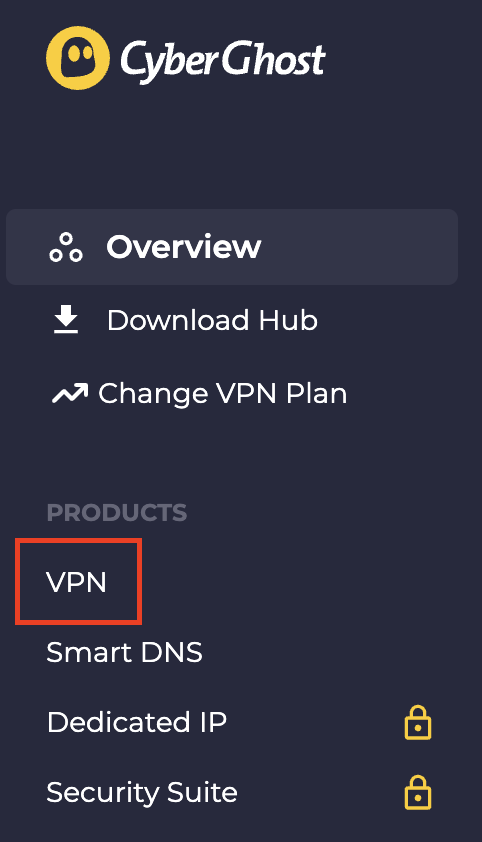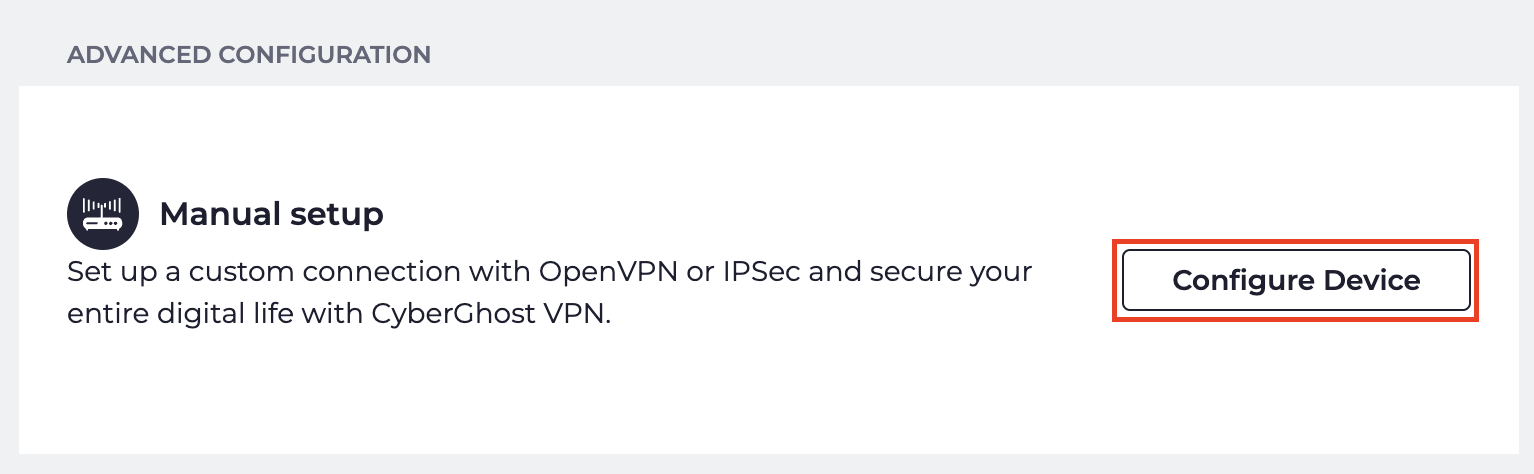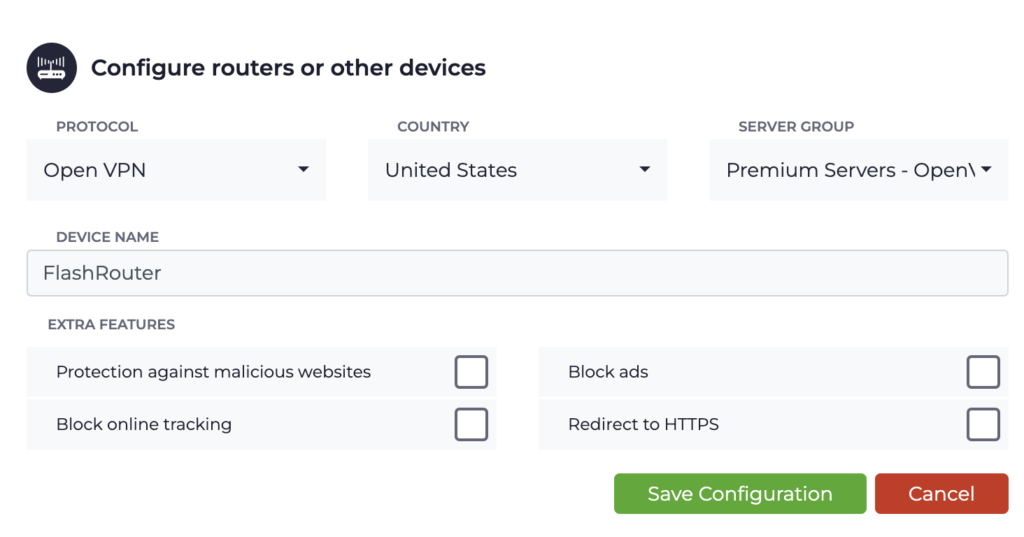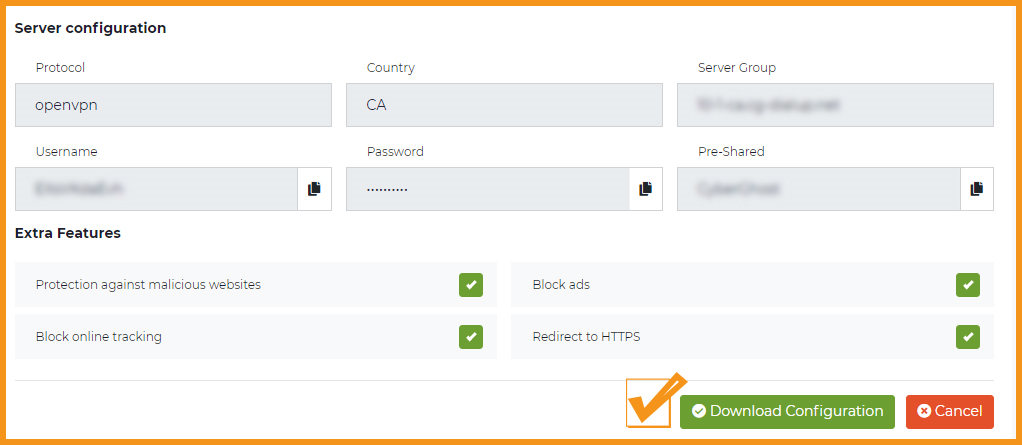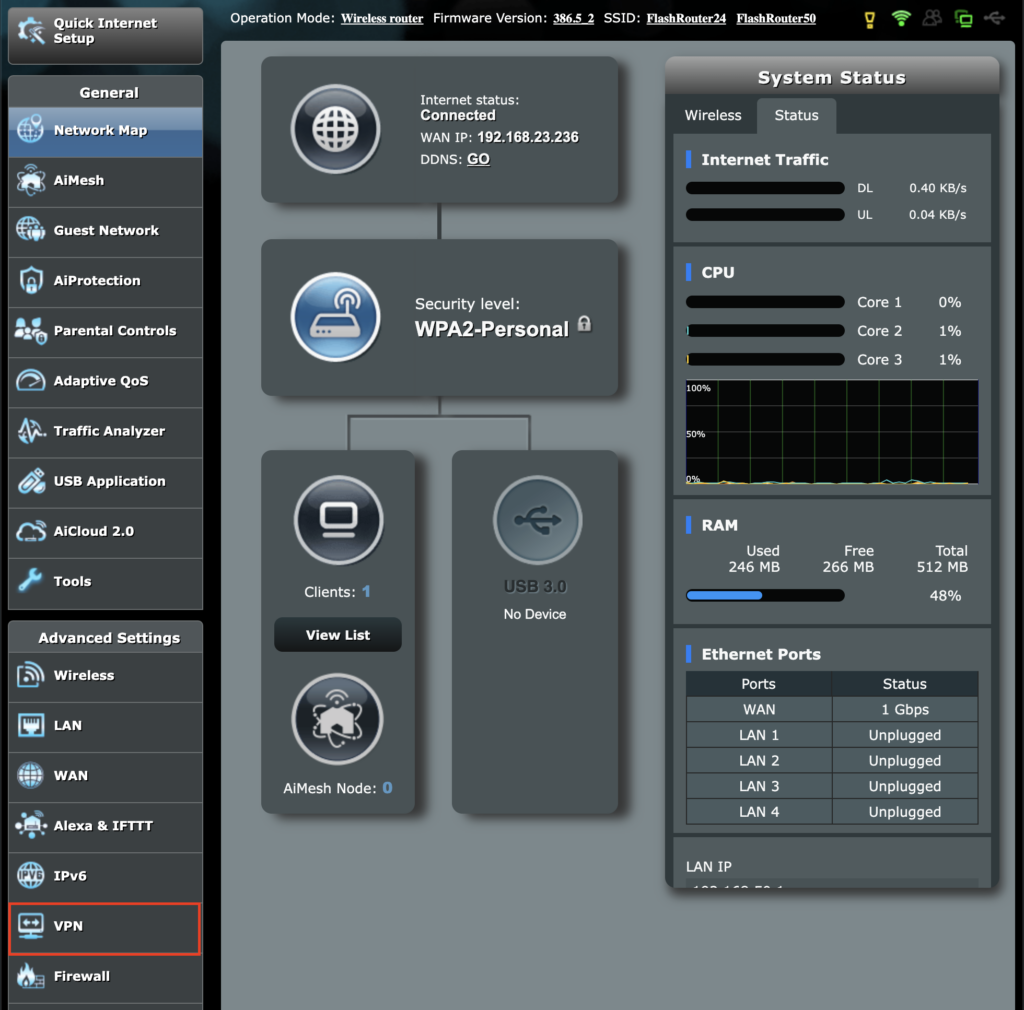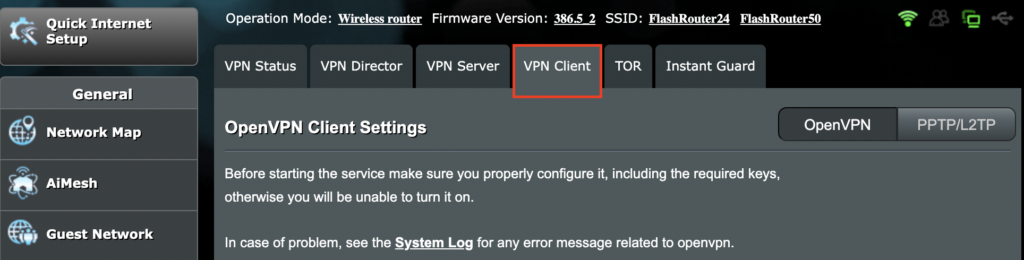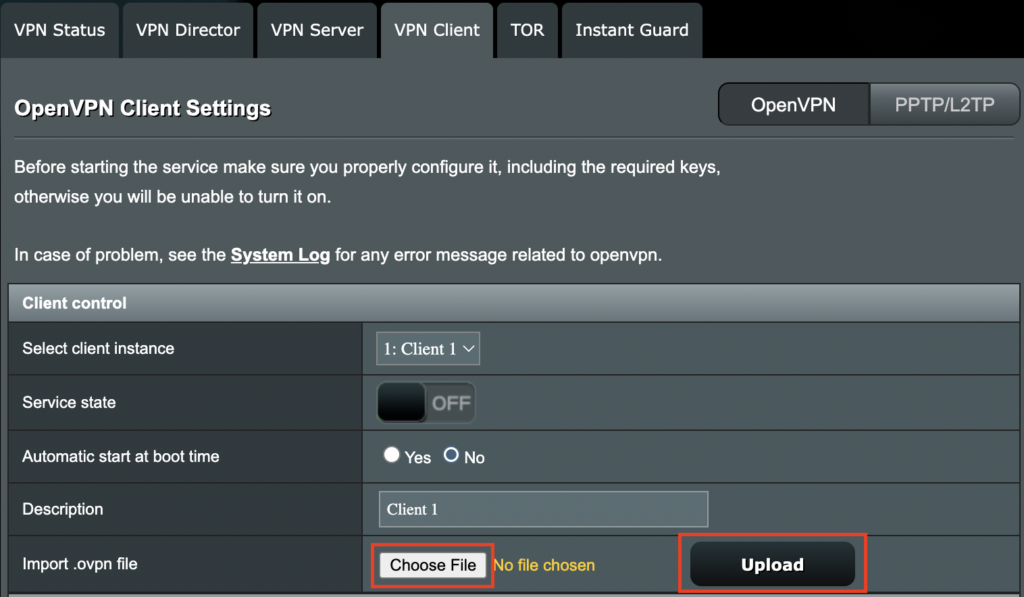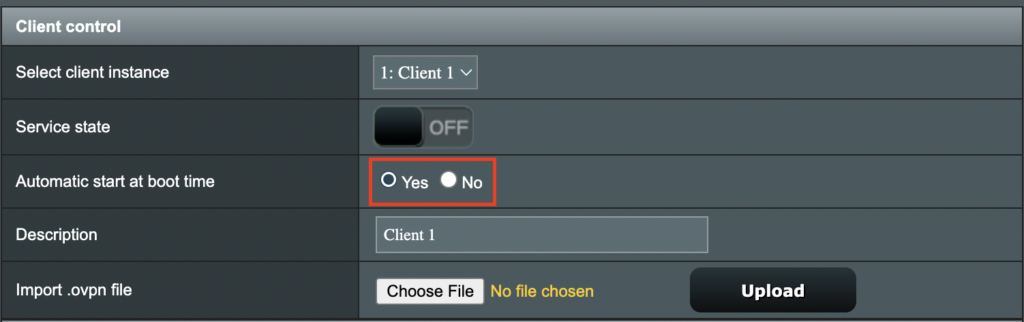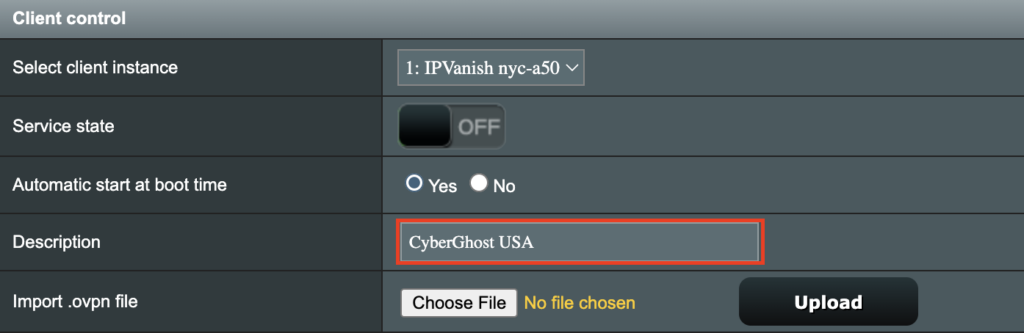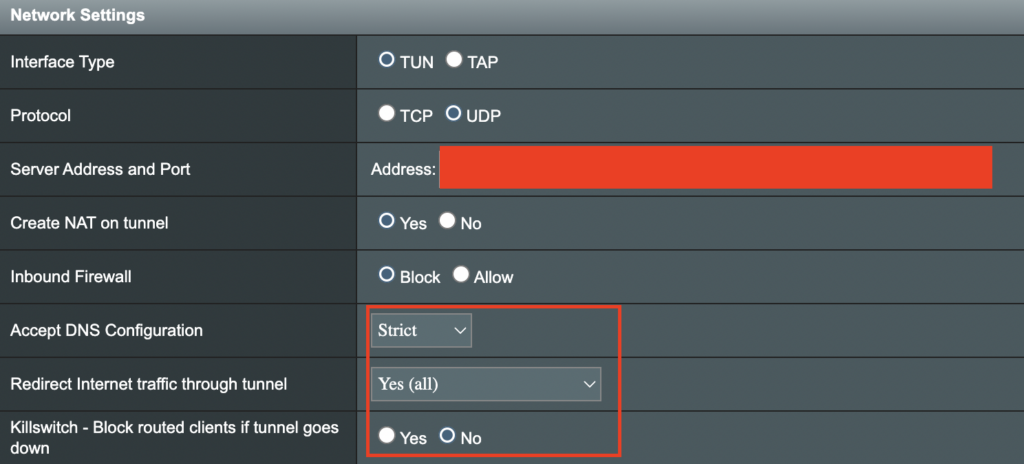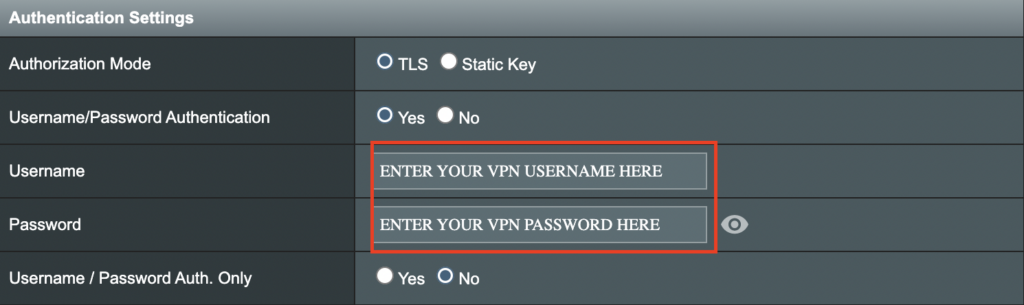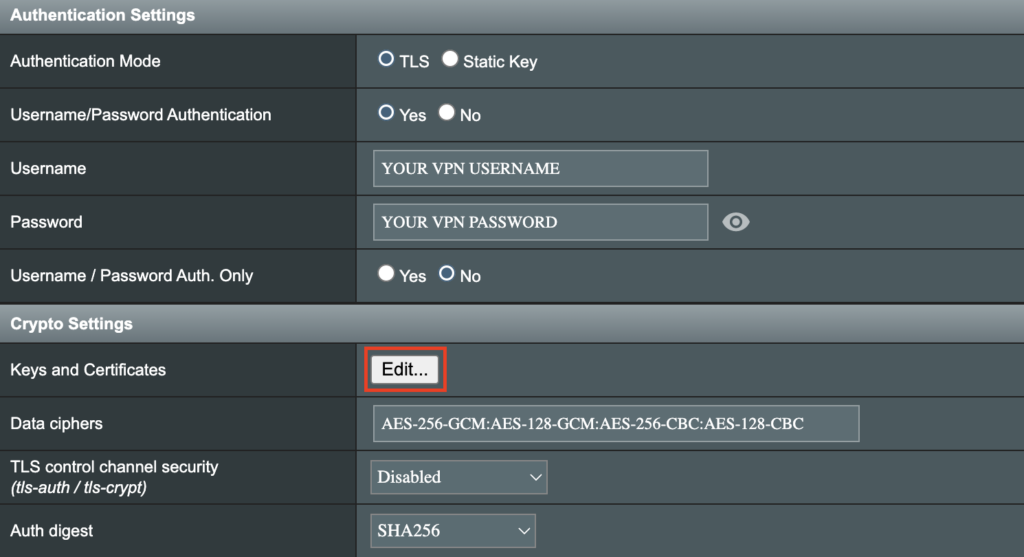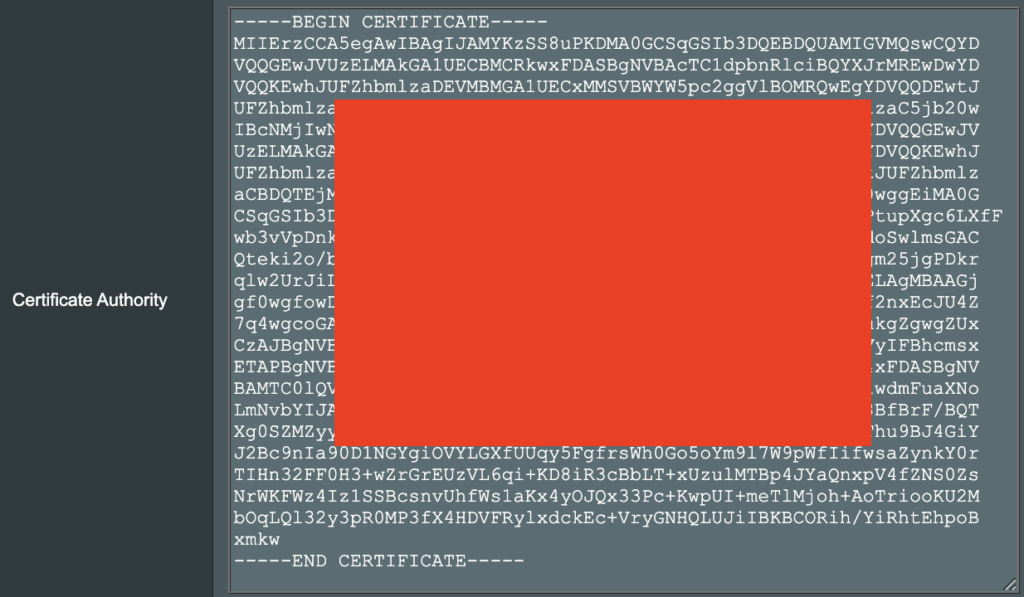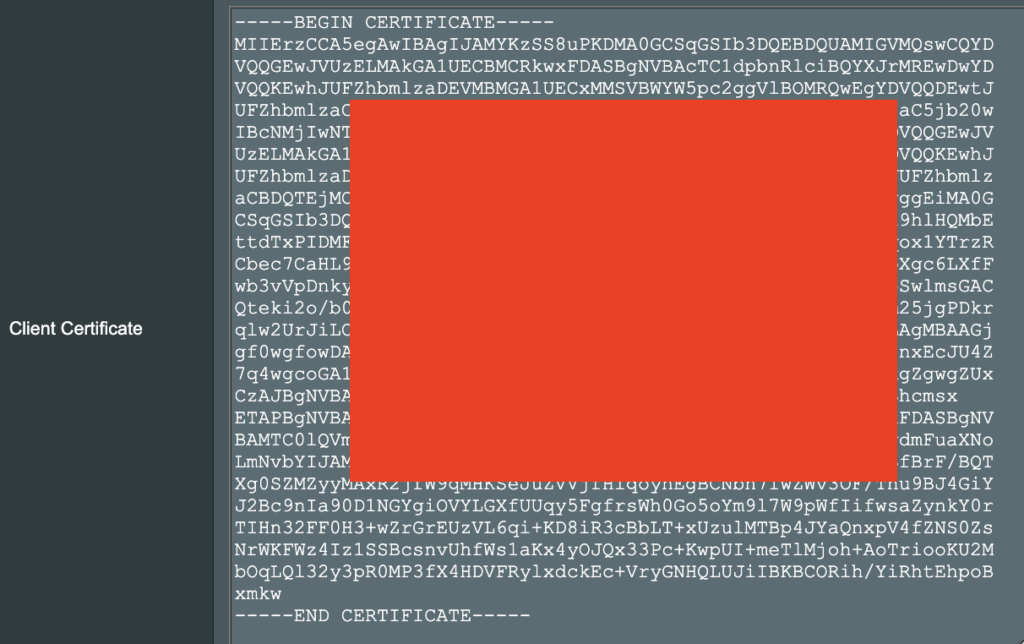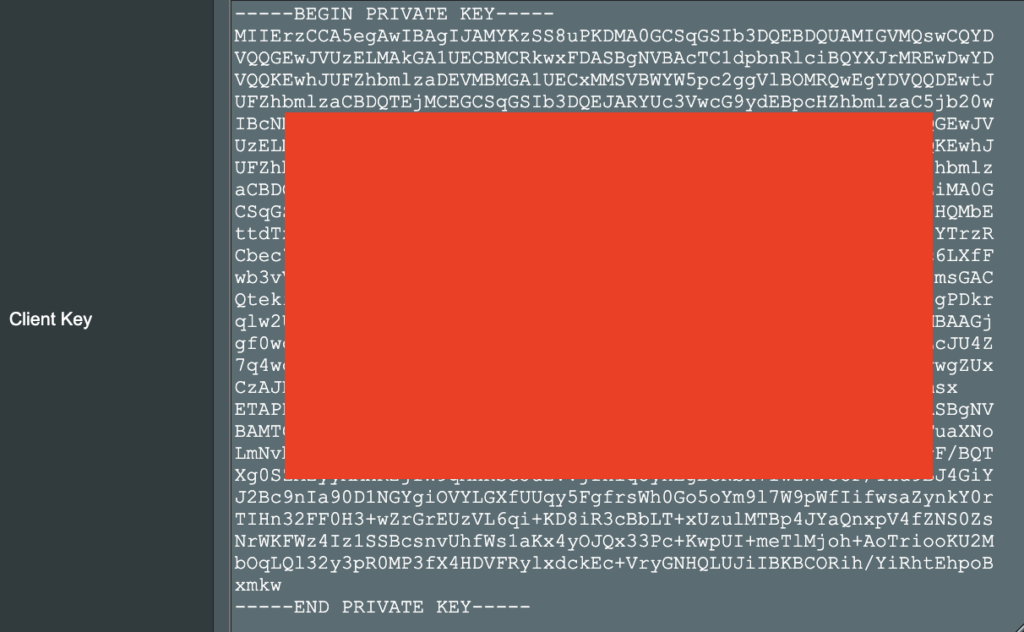What is a DNS leak?
A DNS Leak is an instance where your ISP receives DNS requests despite being connected to a VPN tunnel.
How do I check if my DNS is leaking?
- Perform the extended test on DNSLeakTest.com. Be sure to do so on multiple web browsers for best accuracy.
- Here you should only find one server and your ISP should not be listed as your actual ISP.
- If your actual ISP is not listed there is no DNS leak.
How can I prevent a DNS leak in DD-WRT?
Check your device's browser settings
Updates to web browsers have added DNS settings capabilities, while this often makes your browsing experience more secure it can also effect the results of a DNS leak test. You can go into your browser’s settings and search for “DNS” and disable the DNS of the browser for more accurate DNS leak test results.
A simple web search for “DNS settings [browser name]” should return helpful information for finding the setting in your browser.
Adjust DD-WRT settings
1. On the Setup > Basic Setup page of the DD-WRT settings check the Ignore WAN DNS box.
This setting may not appear in older DD-WRT firmware builds. If it is not appearing for you, upgrade your DD-WRT firmware.
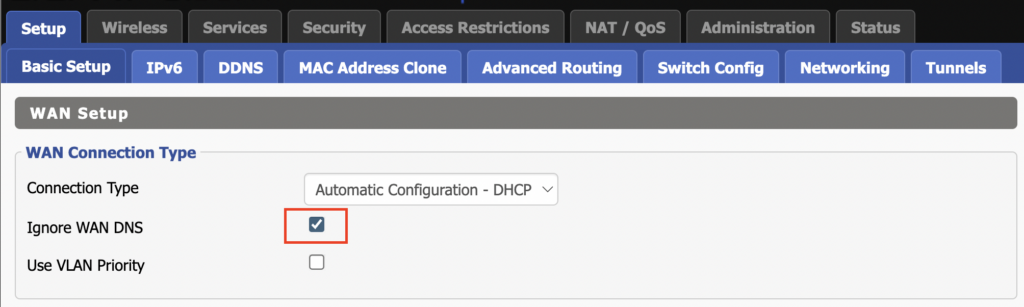
2. Lower on the same page check the Forced DNS Redirection box.
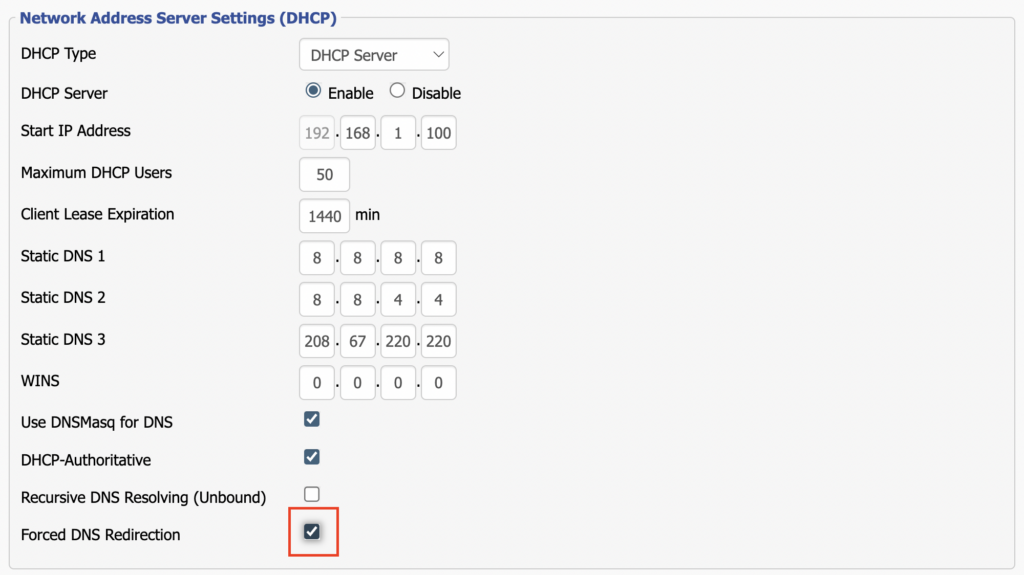
3. Click Apply Settings at the bottom of the page and then wait a full minute and power the FlashRouter off and back on. Reconnect to the FlashRouter’s network once it boots back up and then make sure you are connected to VPN by going to https://whatismyipaddress.com then perform the DNS leak test again.
Adding your VPN provider’s DNS servers to the router’s configuration can be helpful as well. The DNS servers are typically found on the VPN provider’s website or you can reach out to their team for a recommendation of what DNS servers to enter.