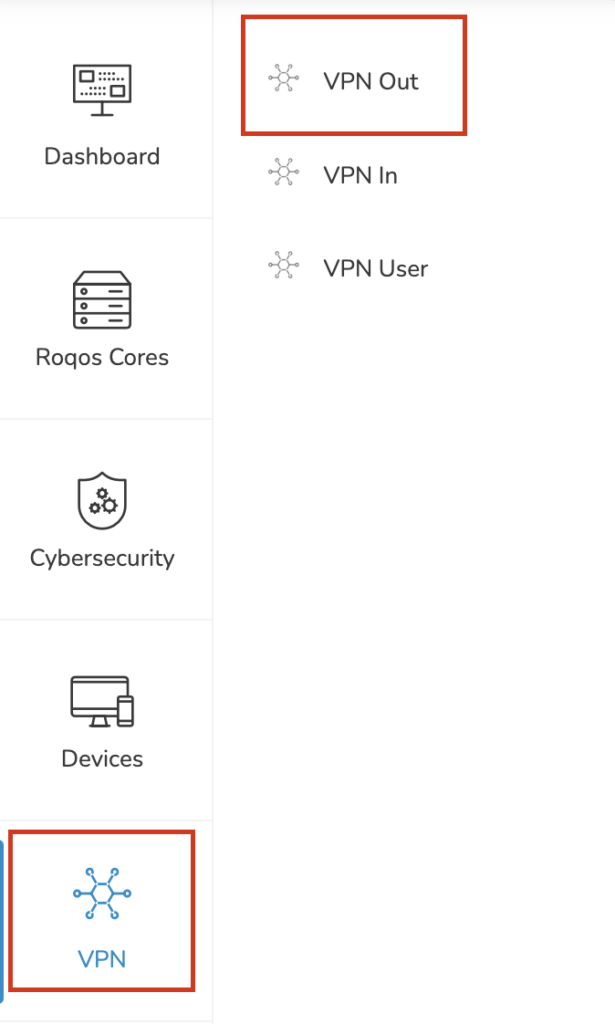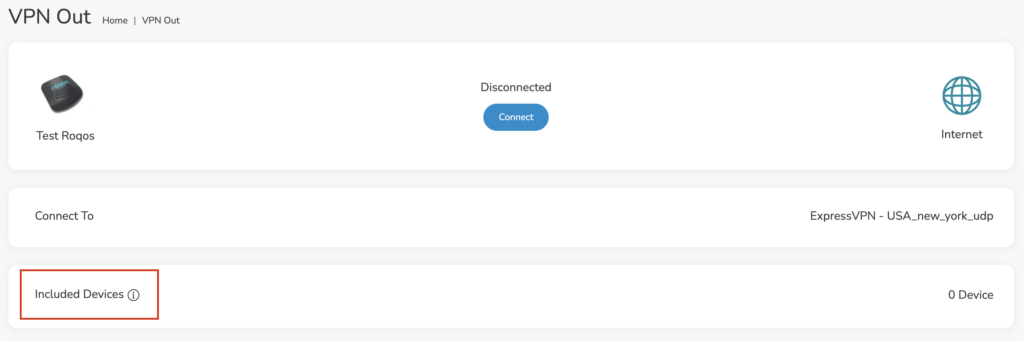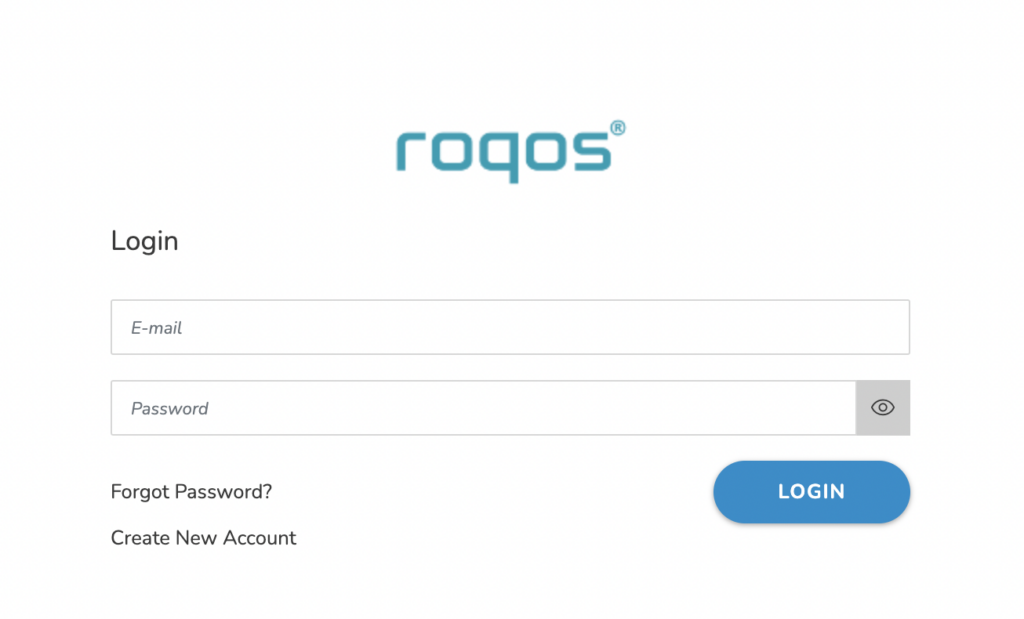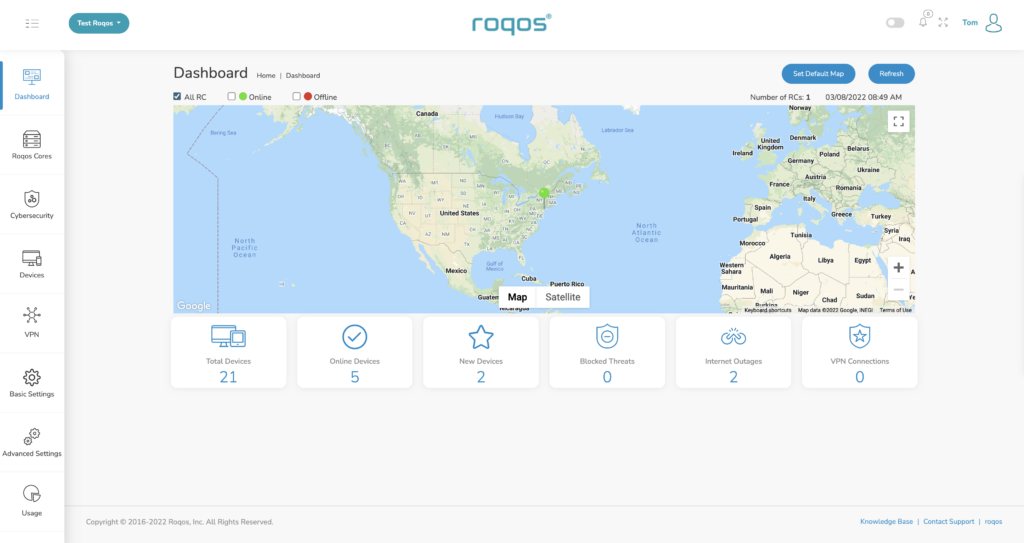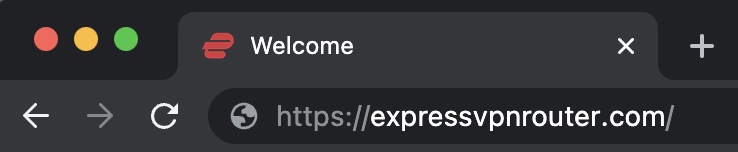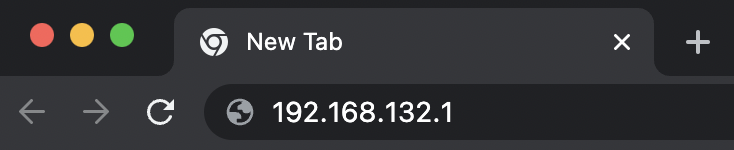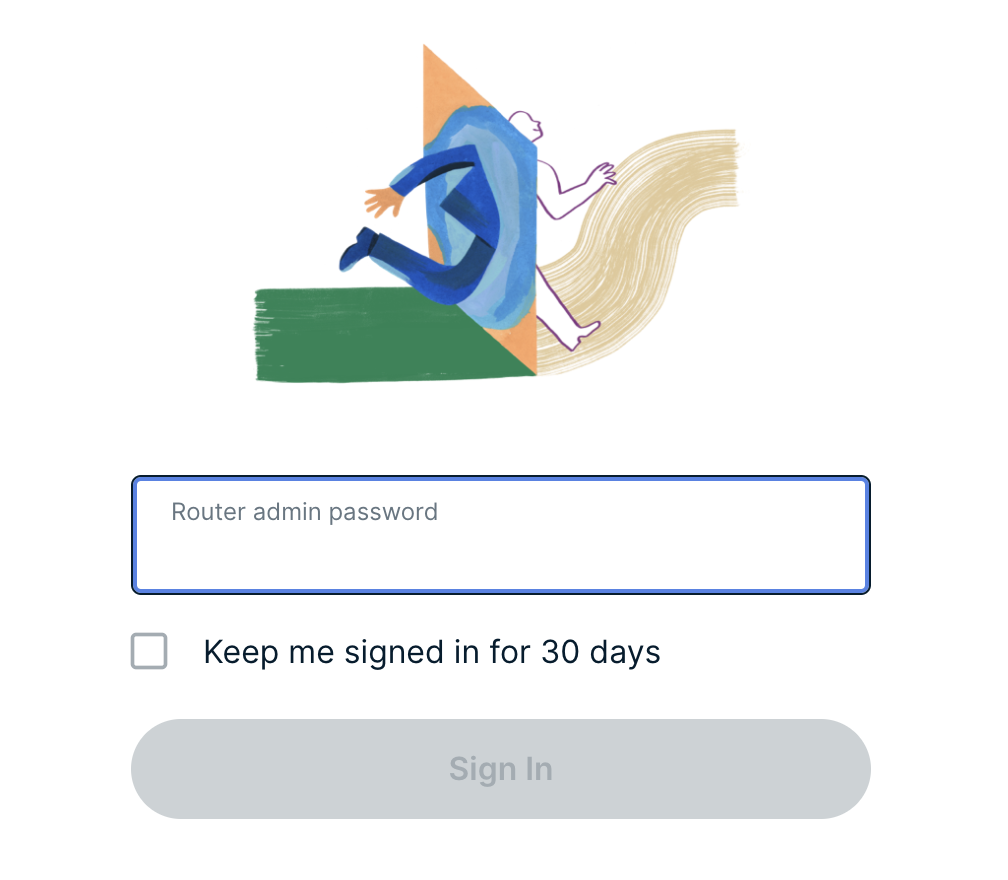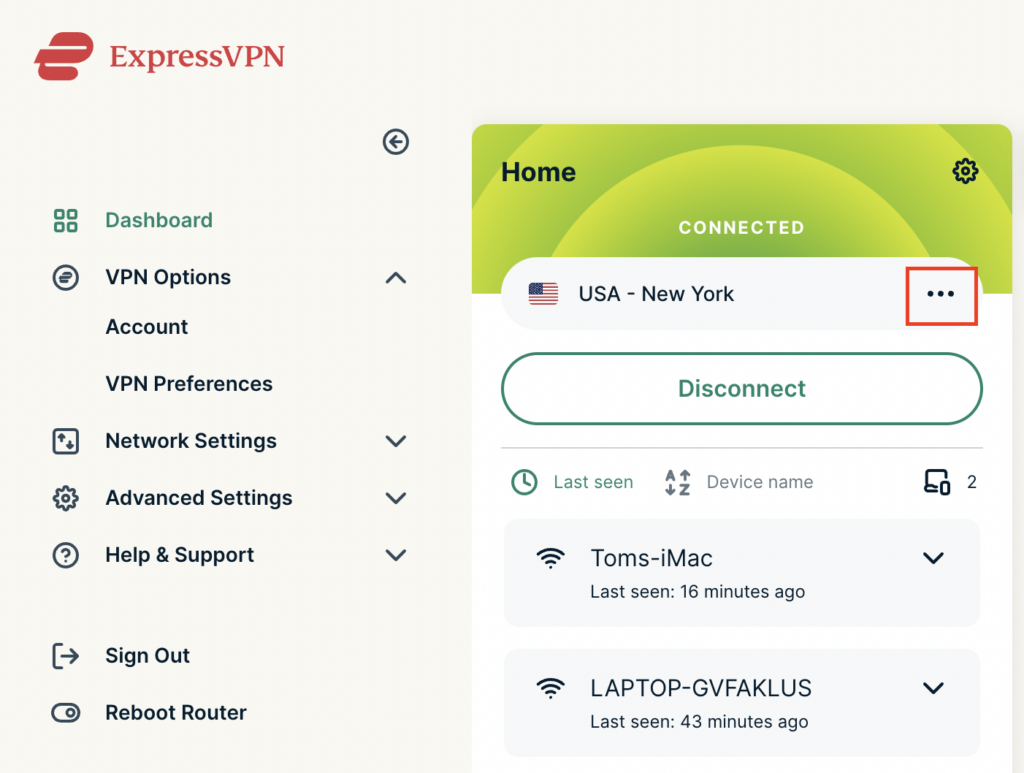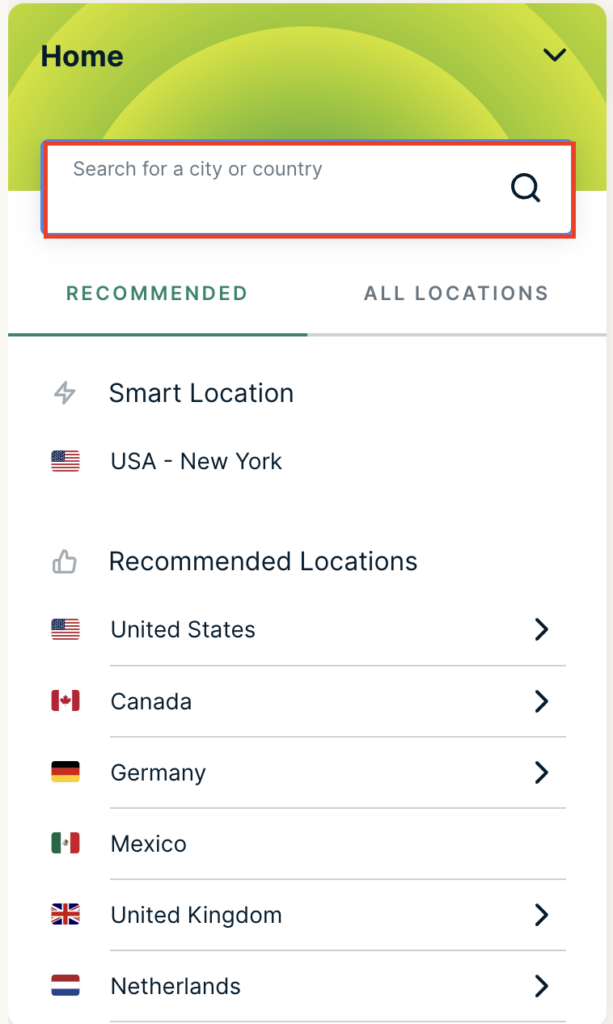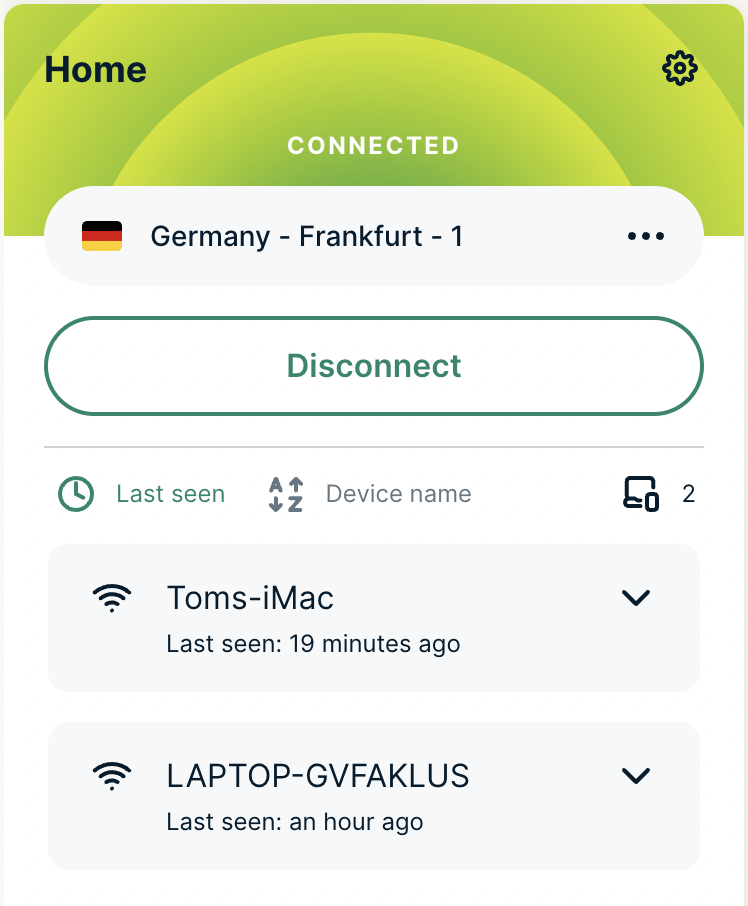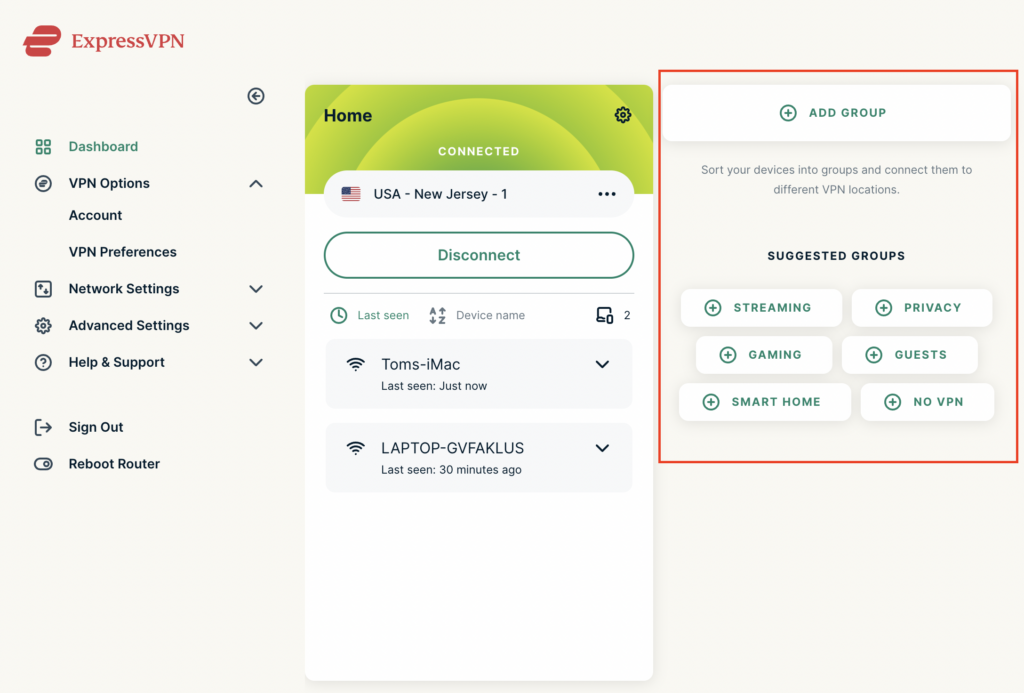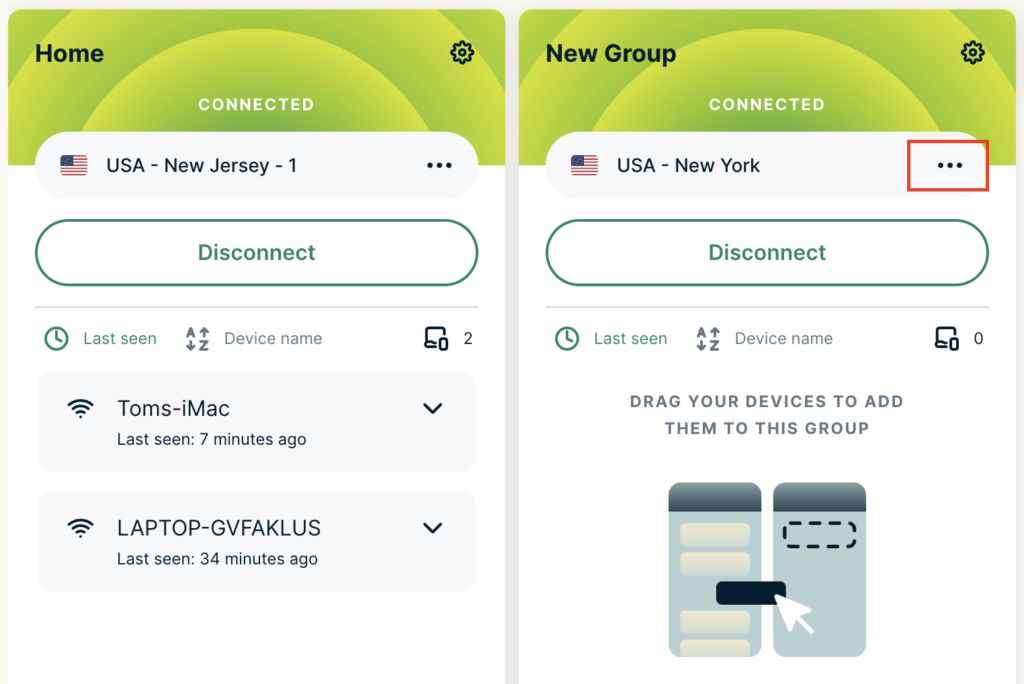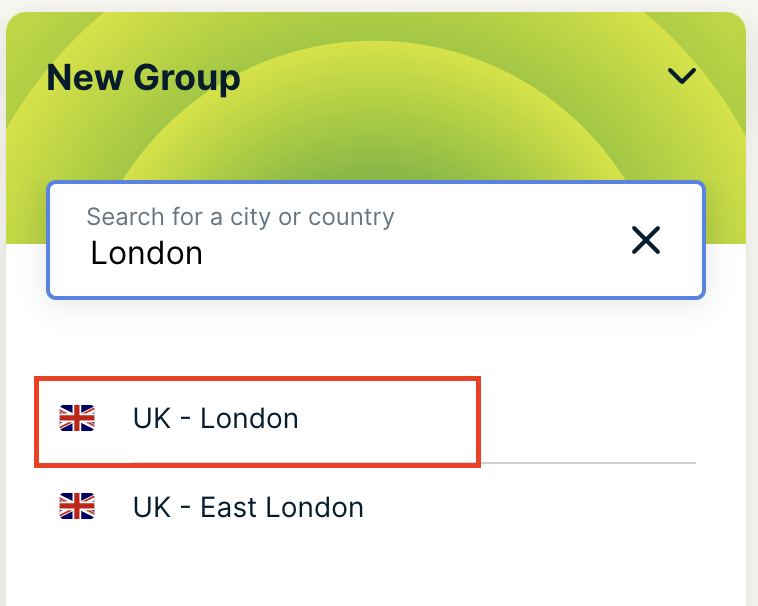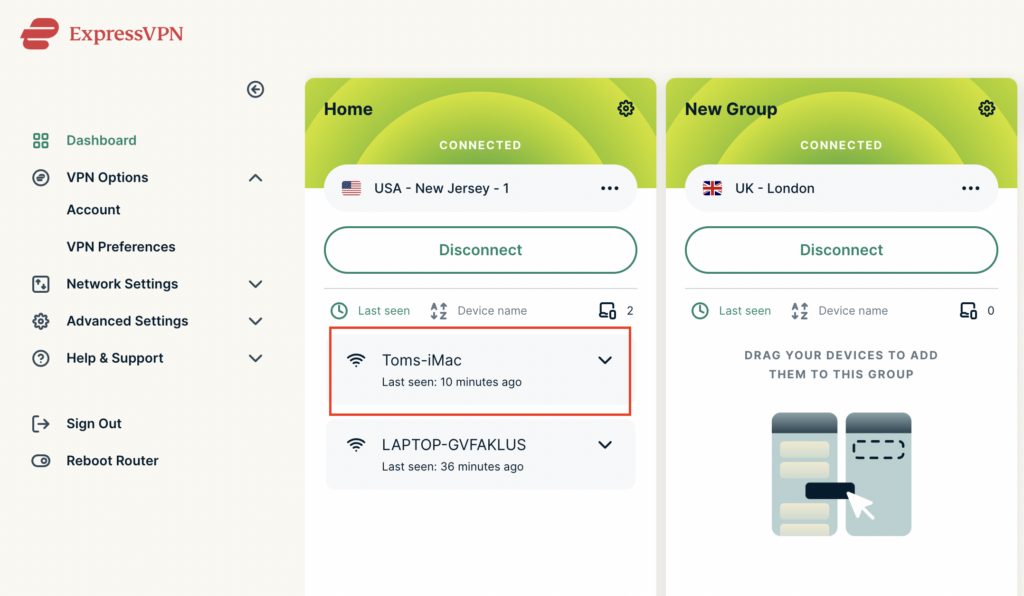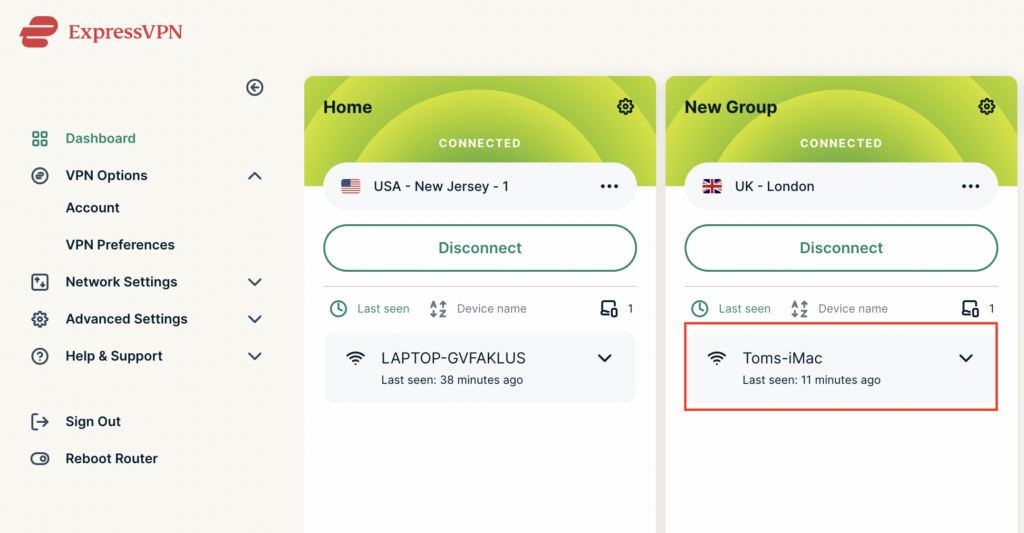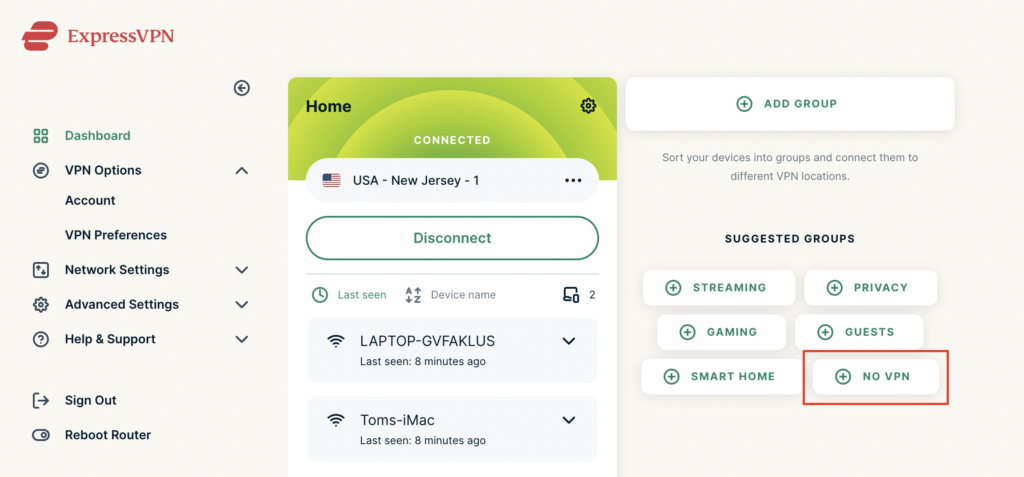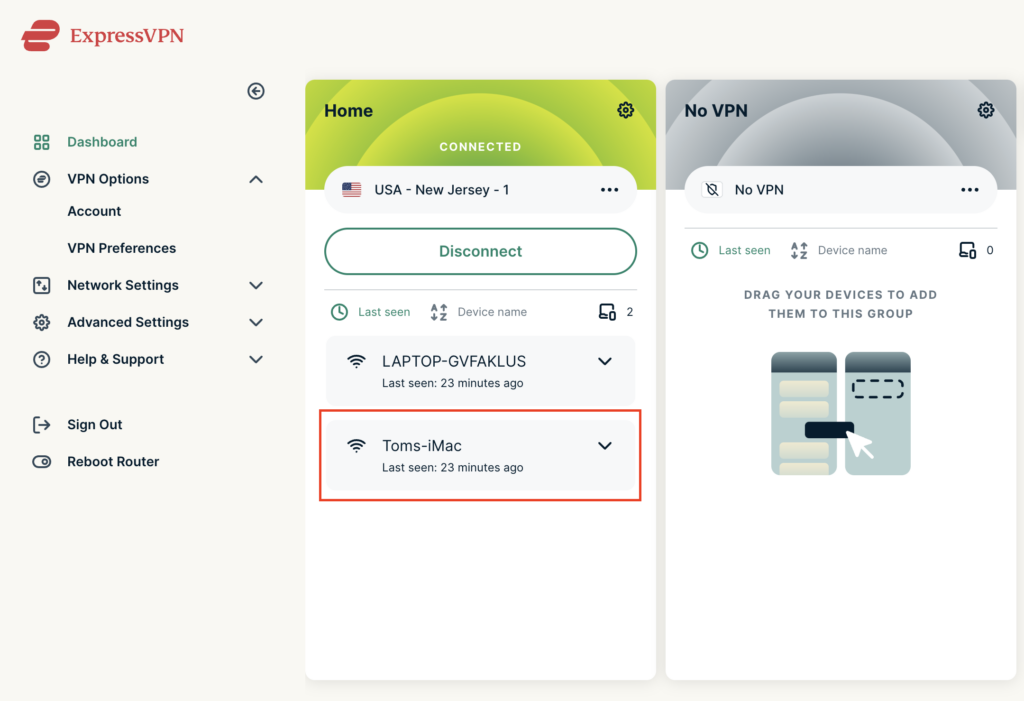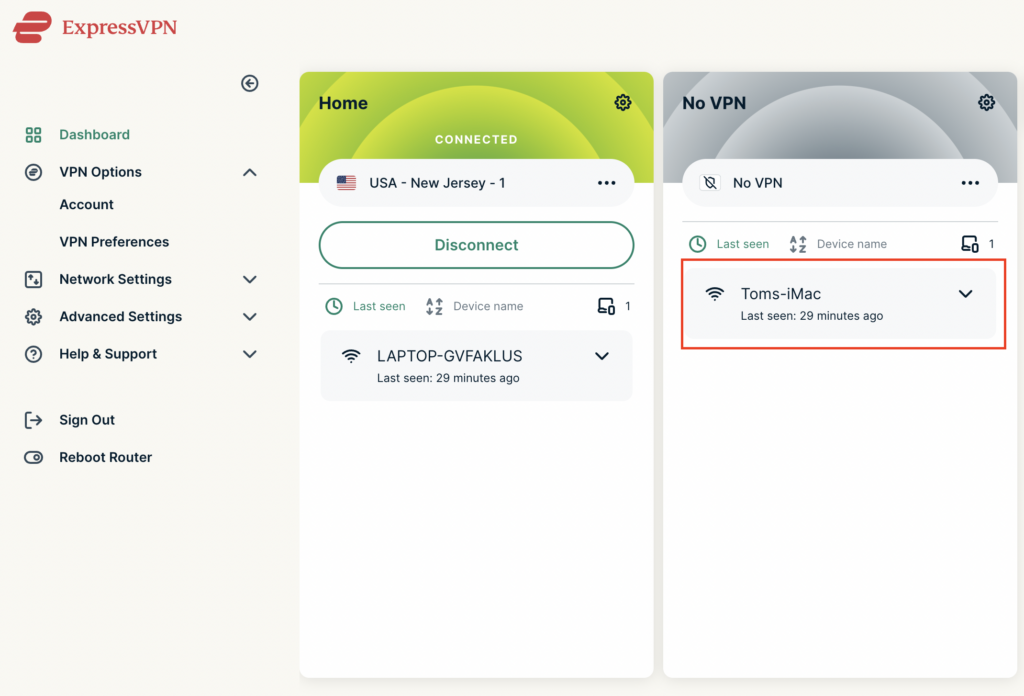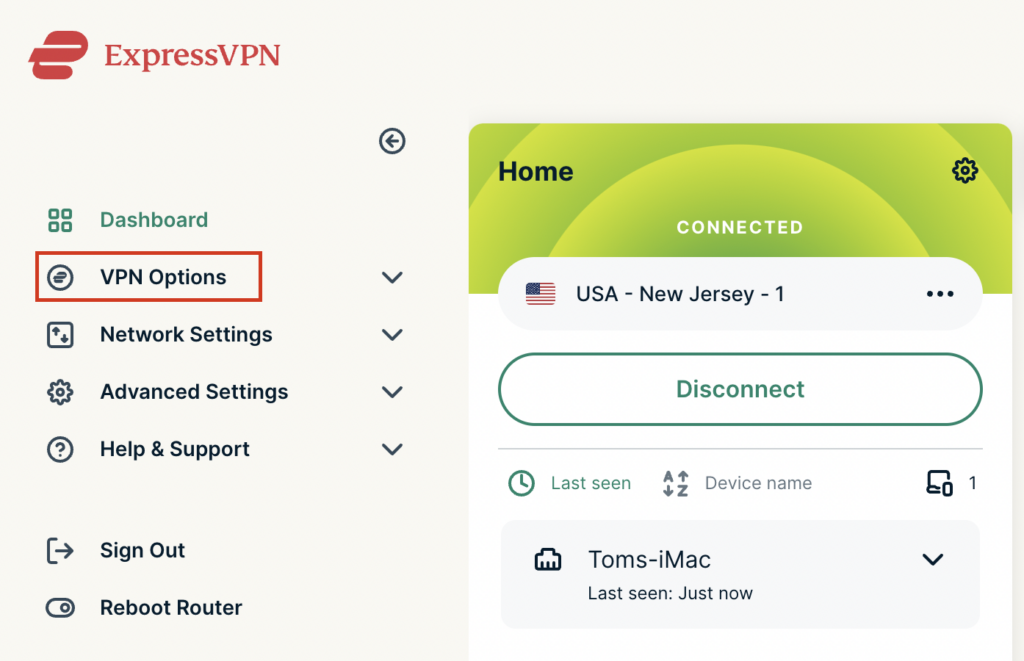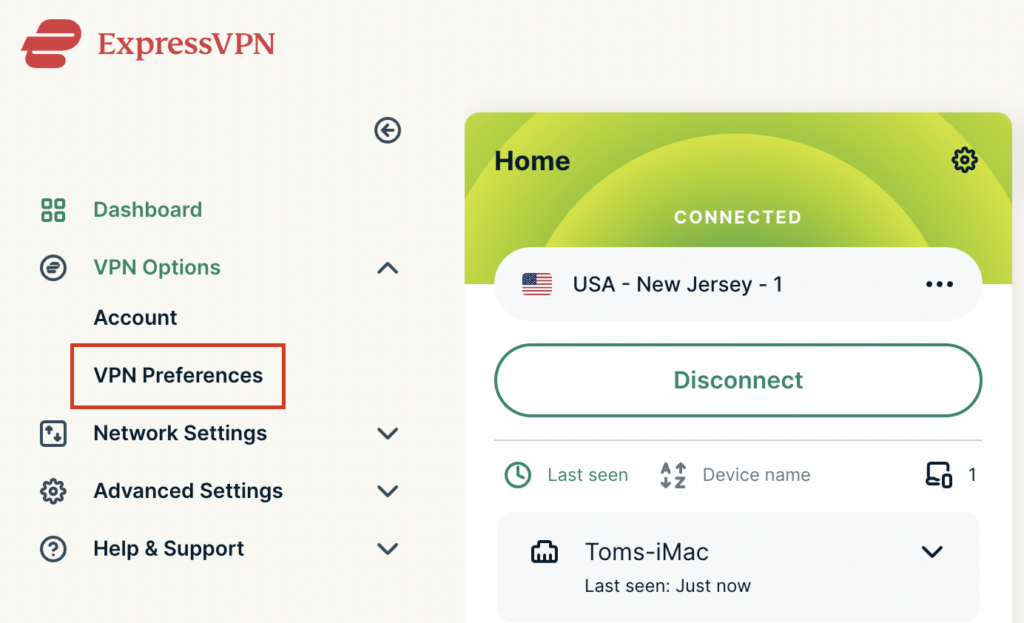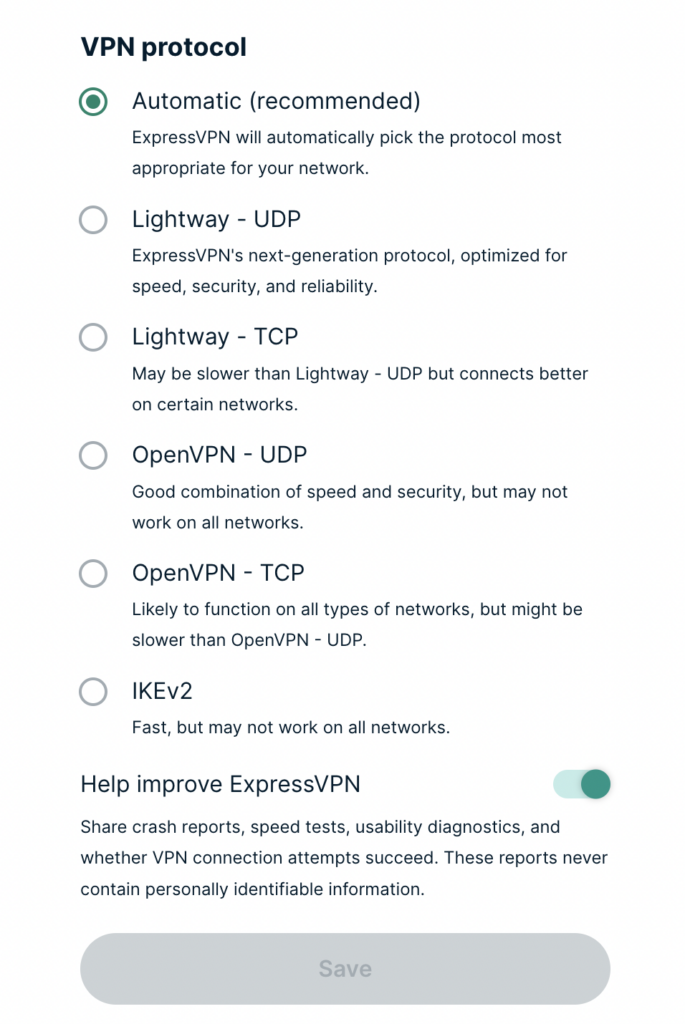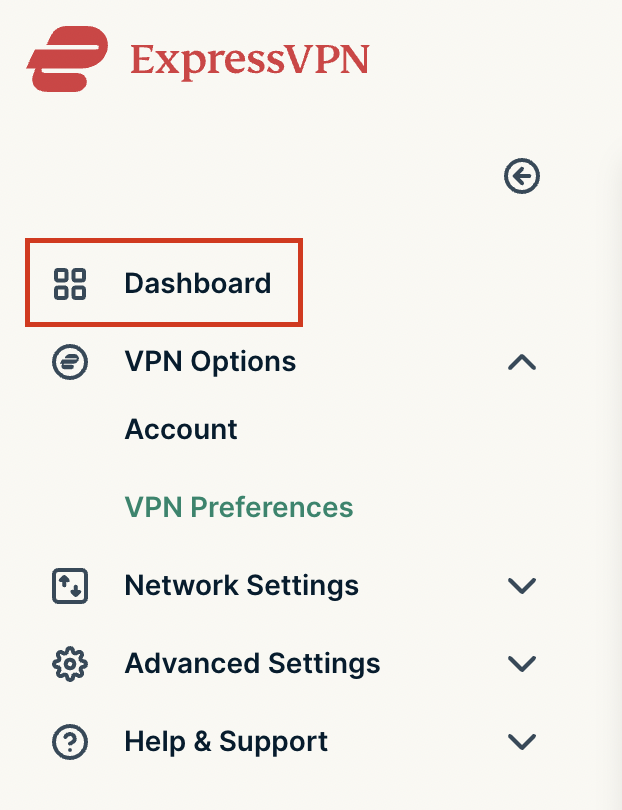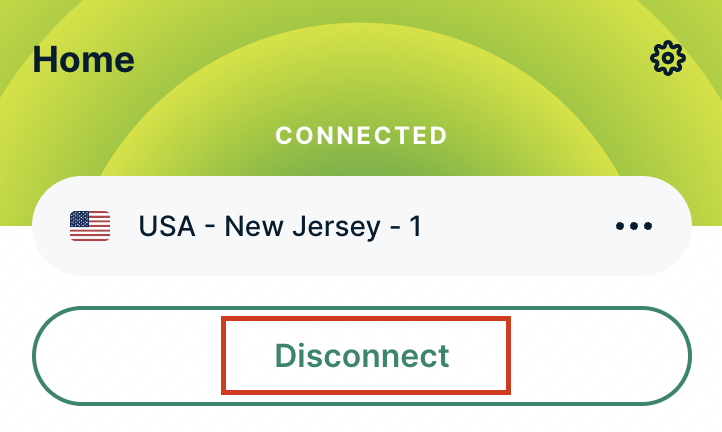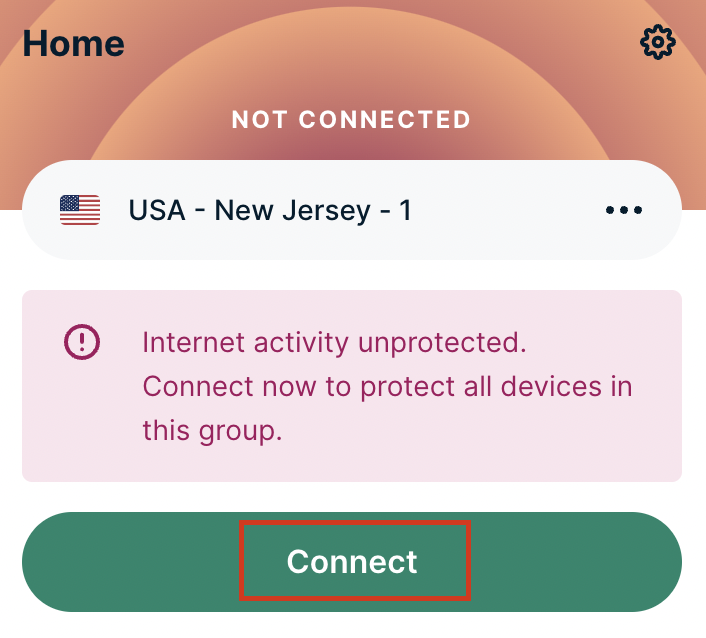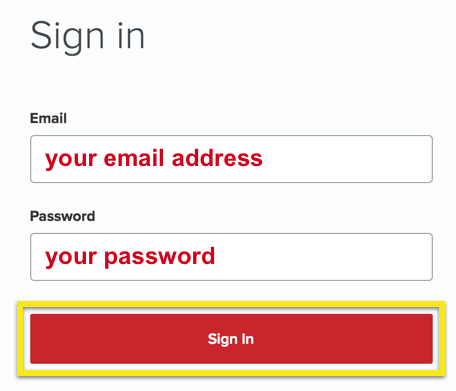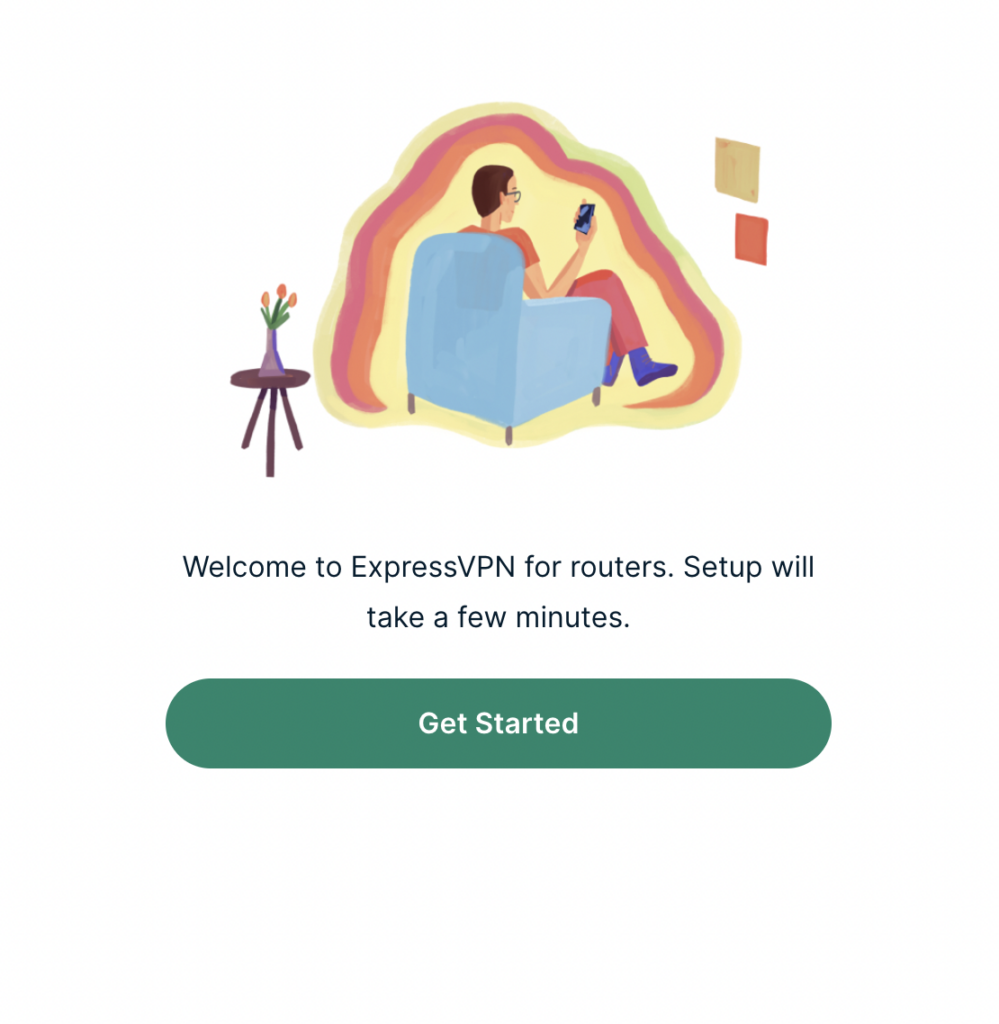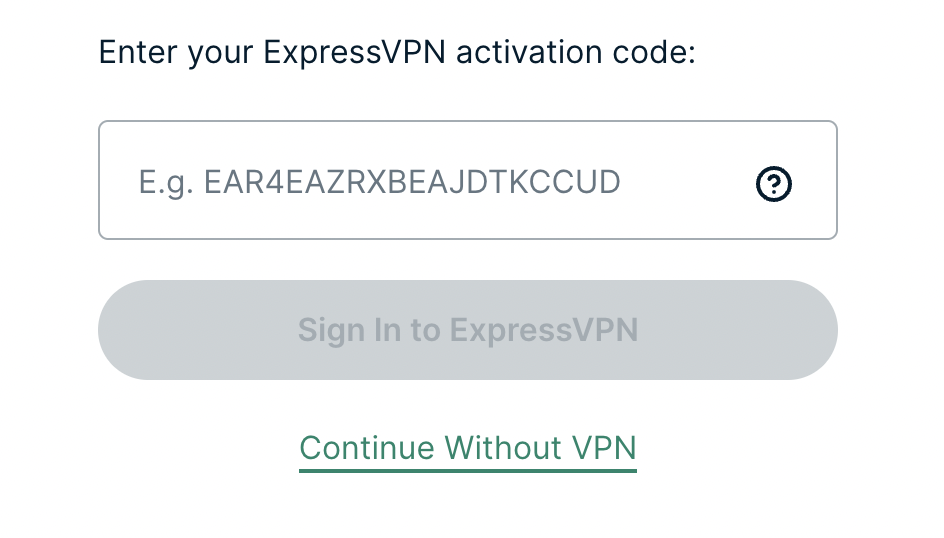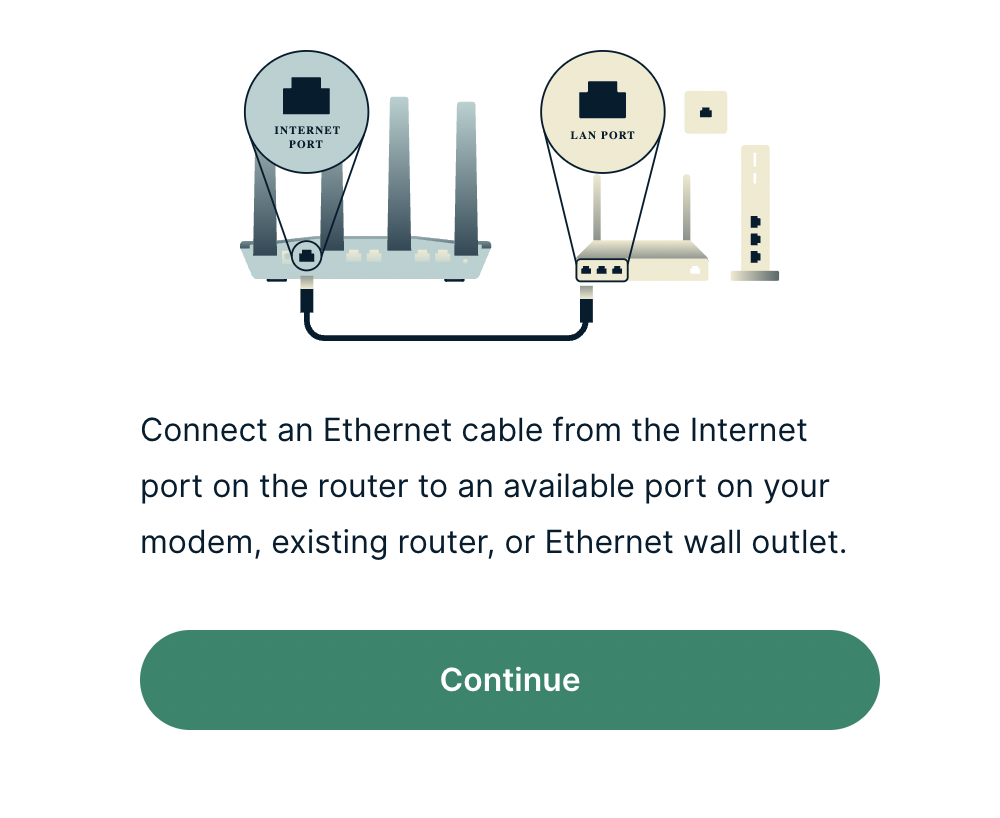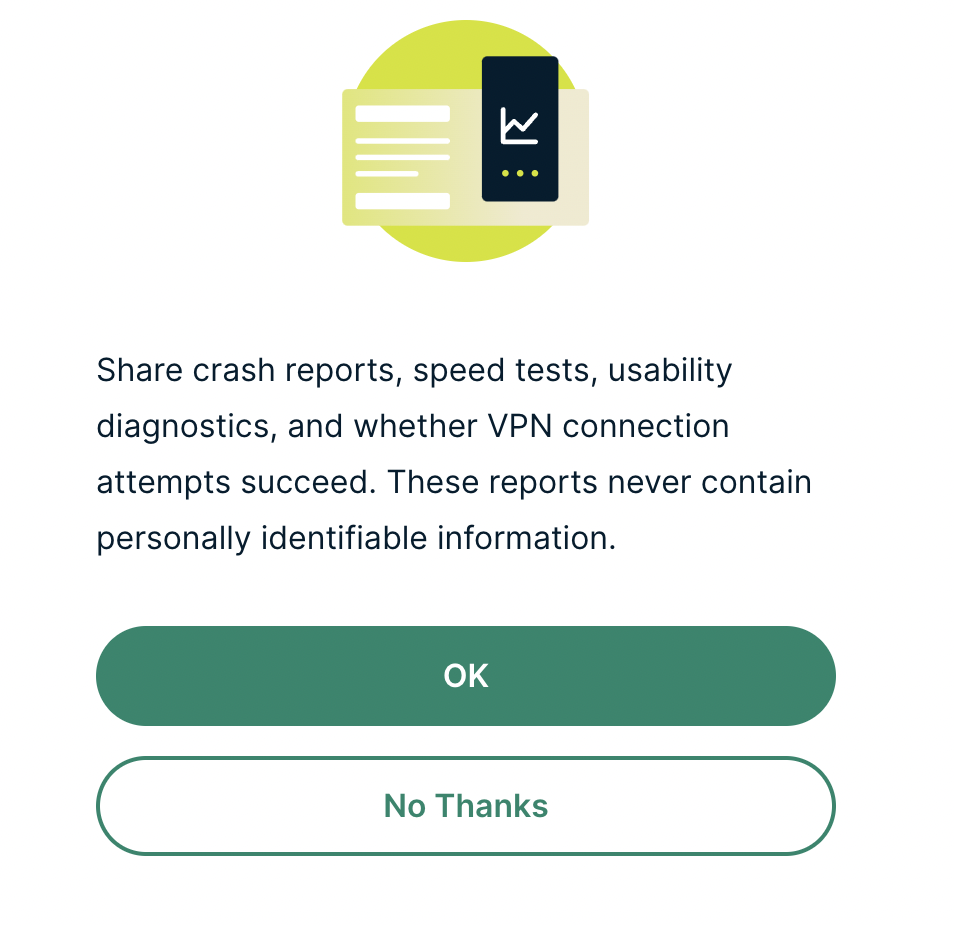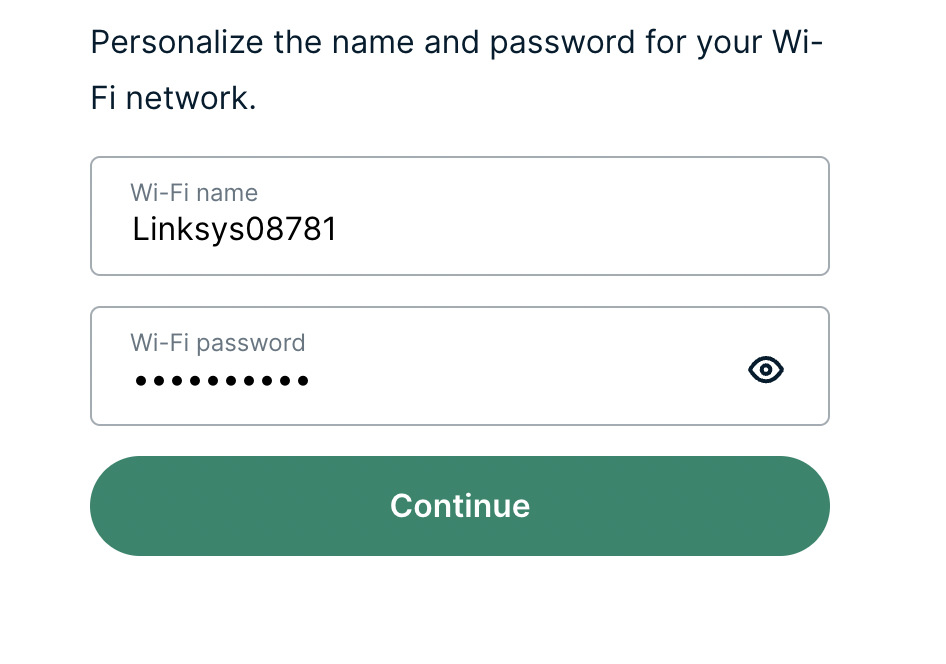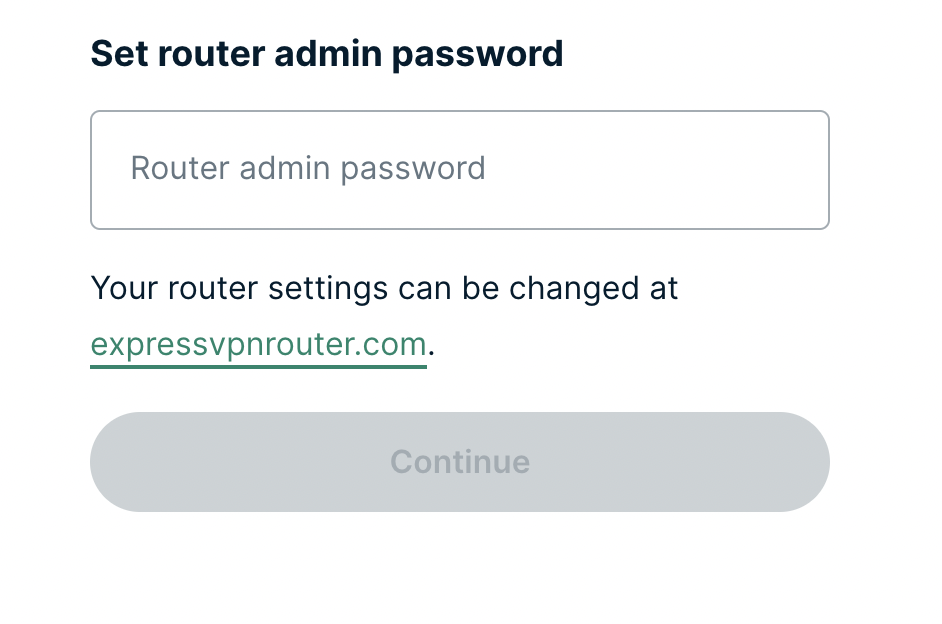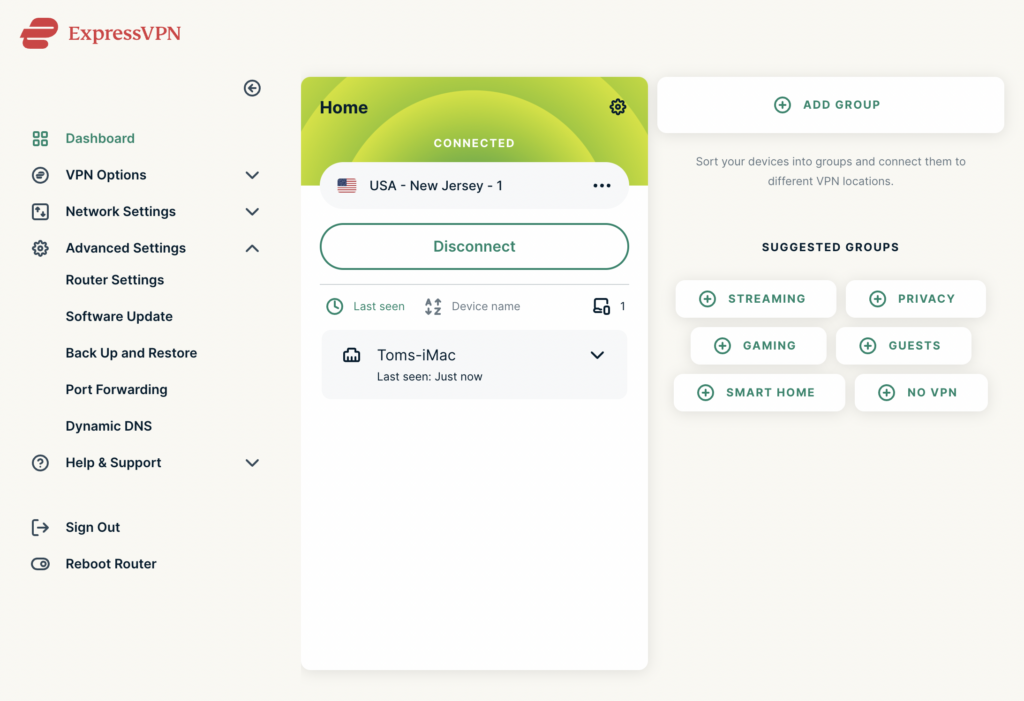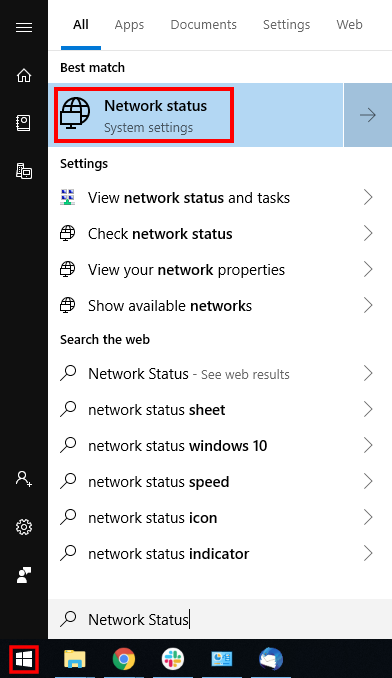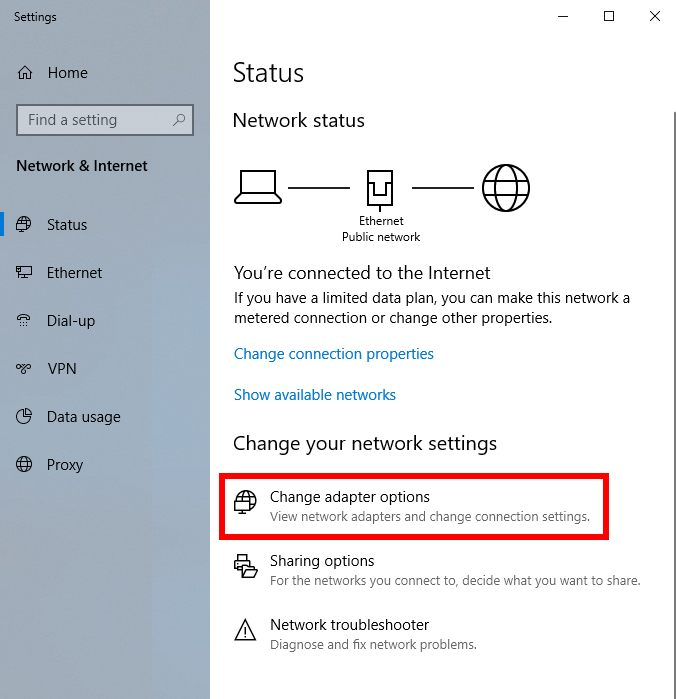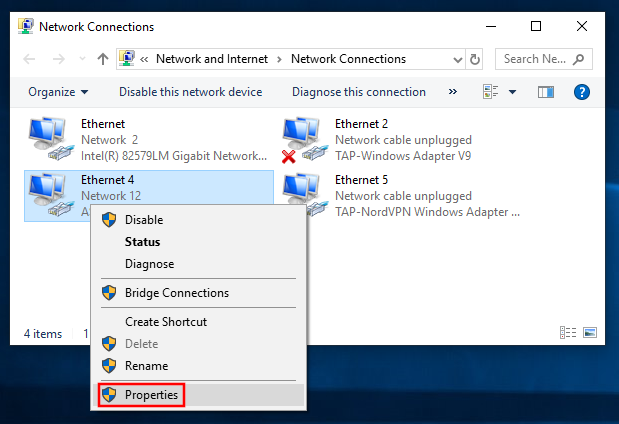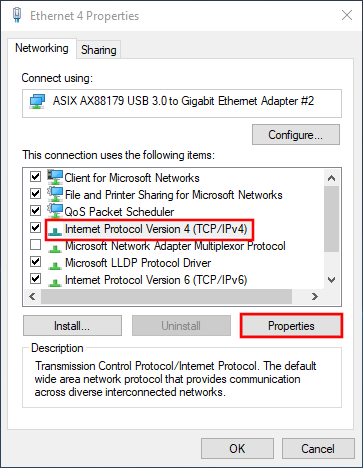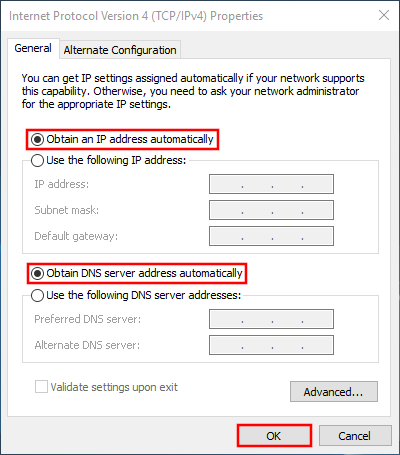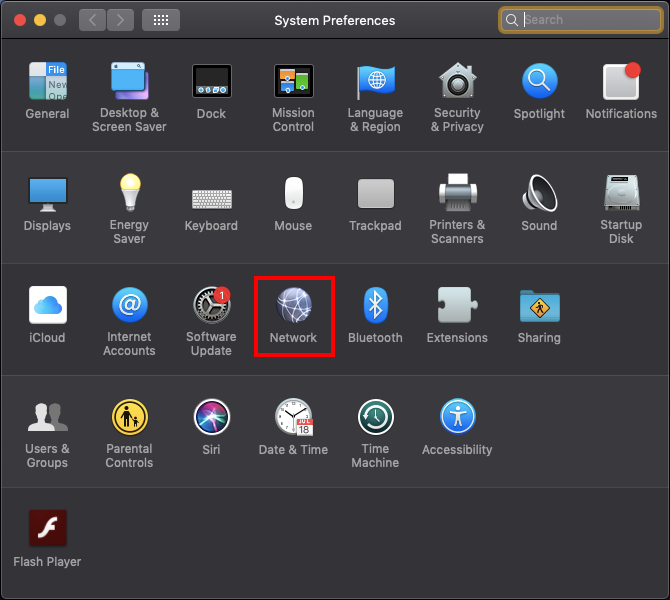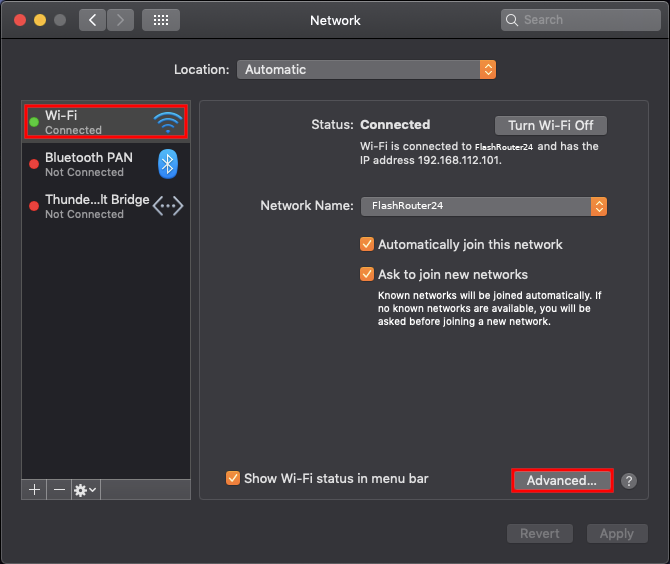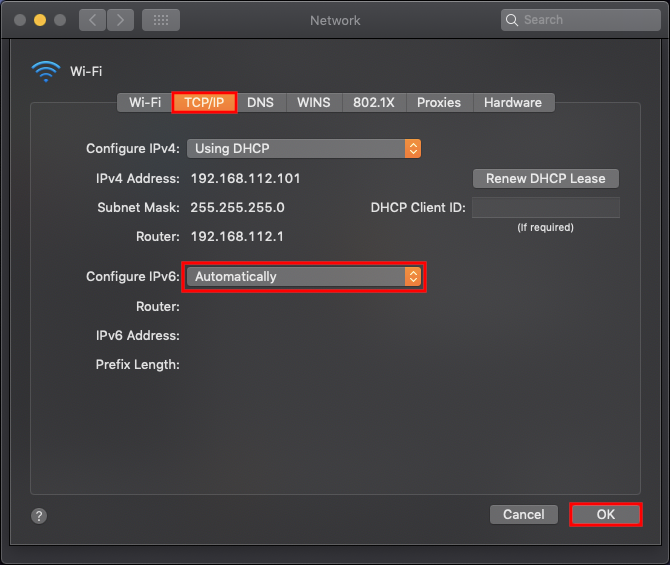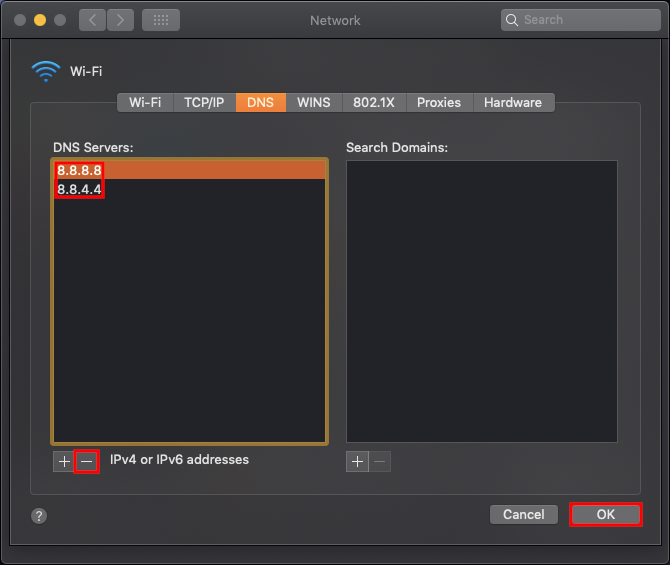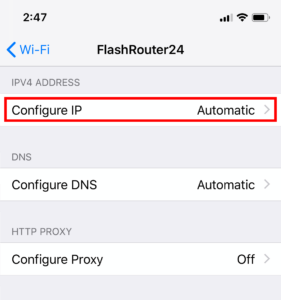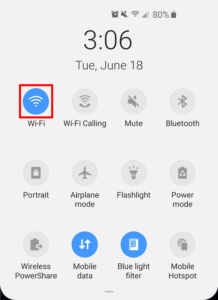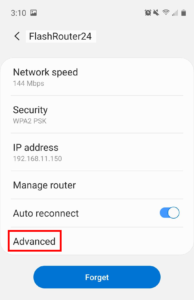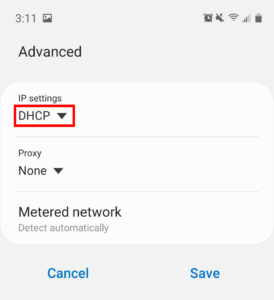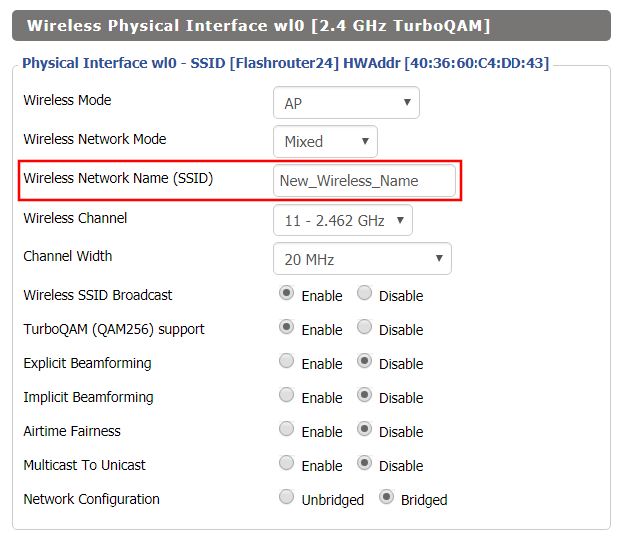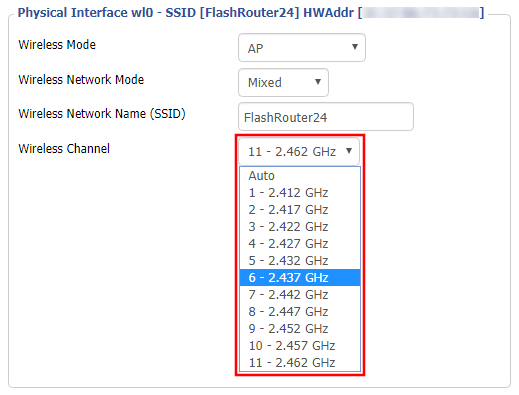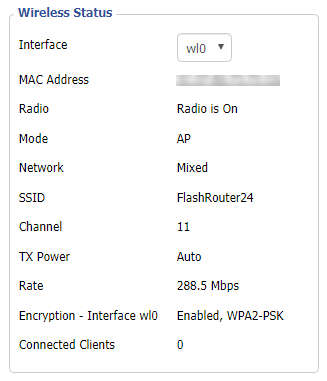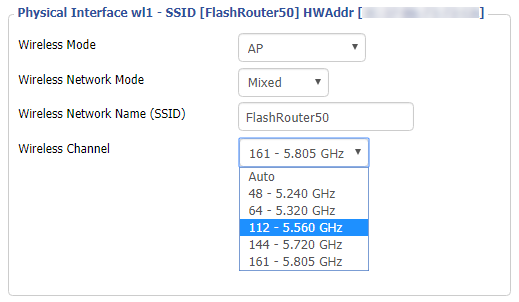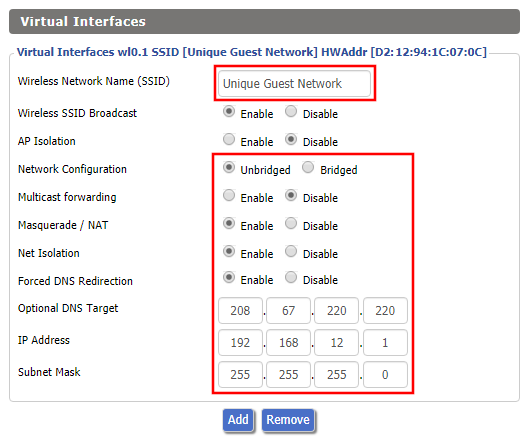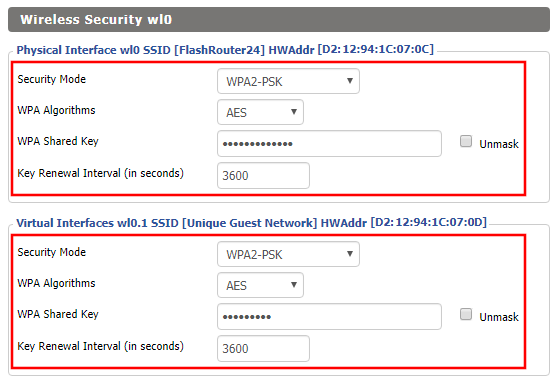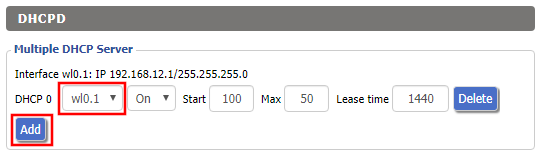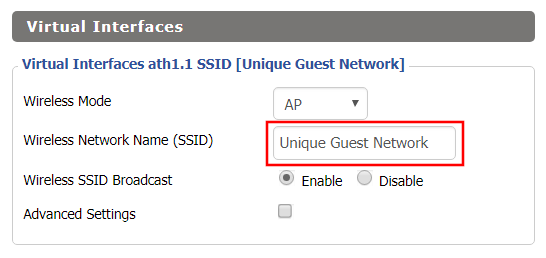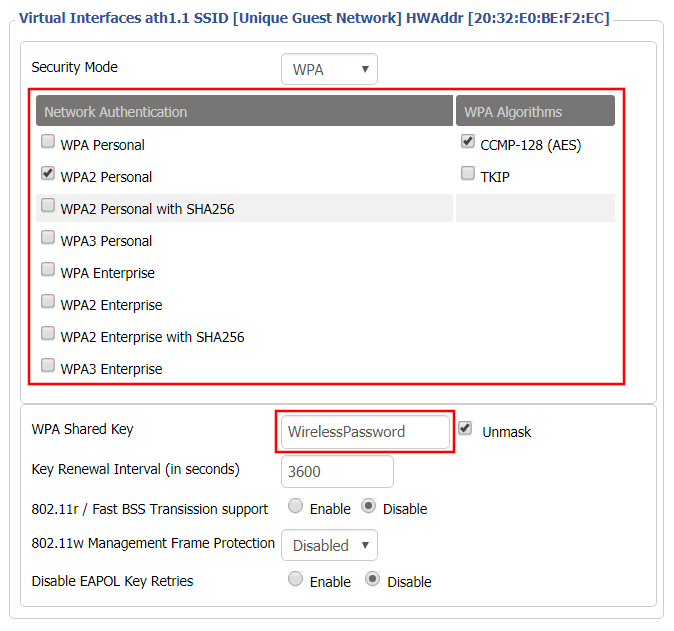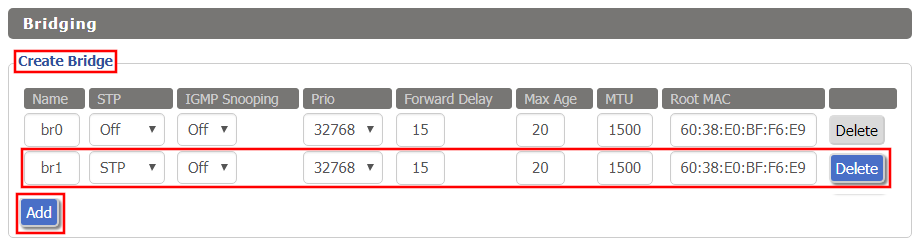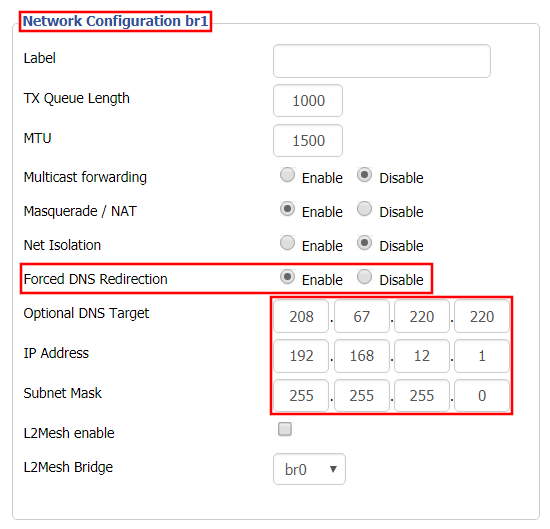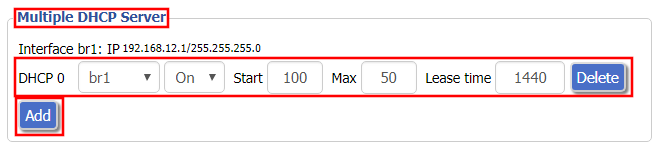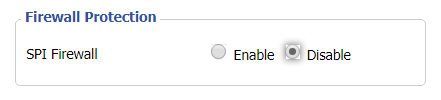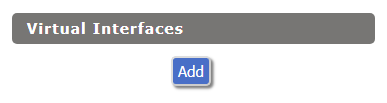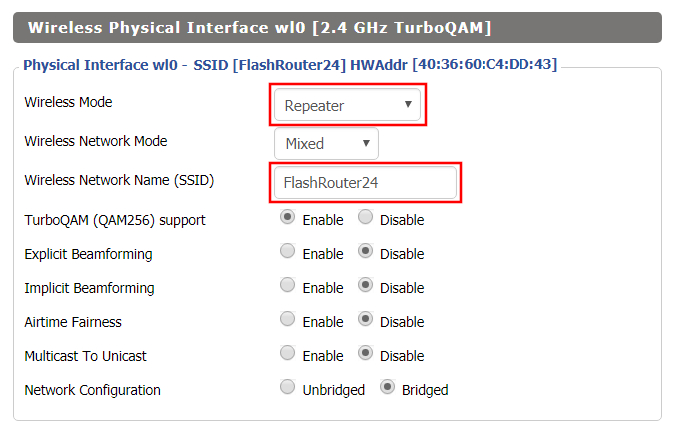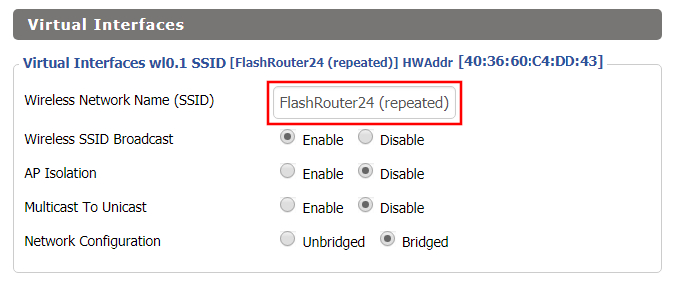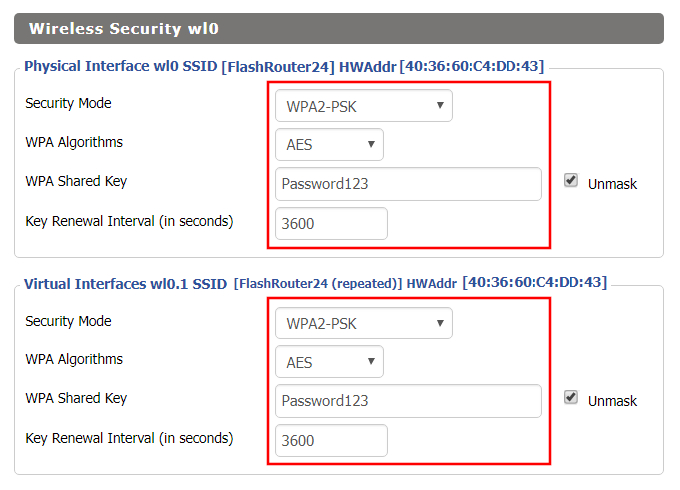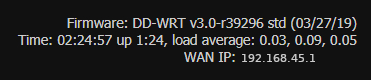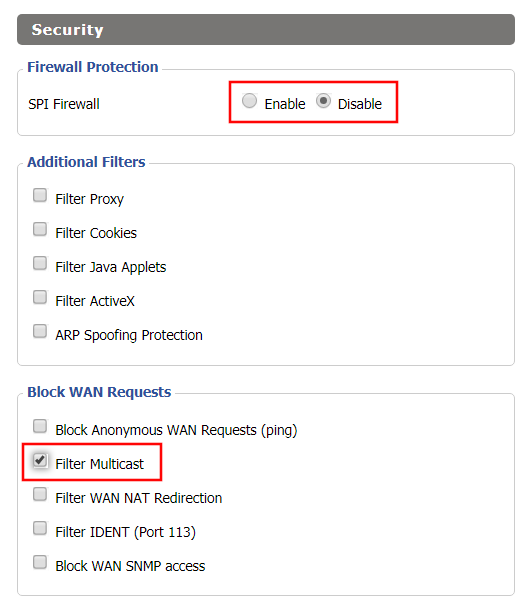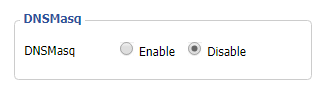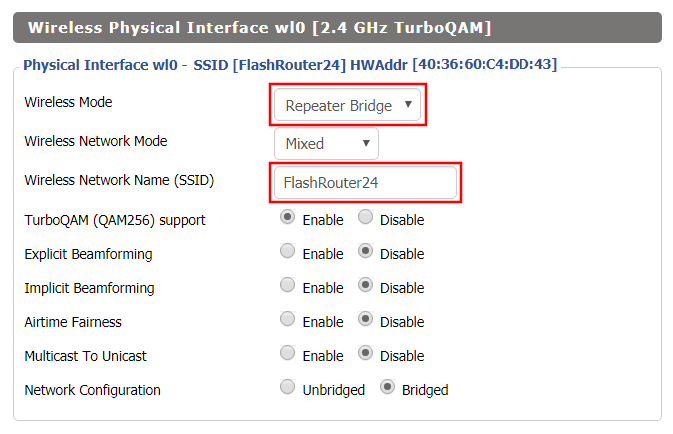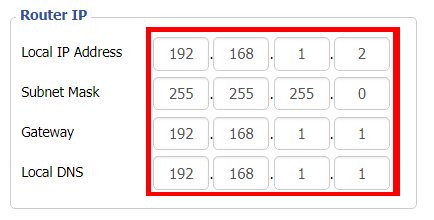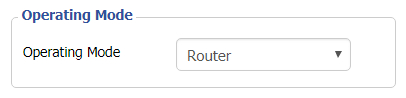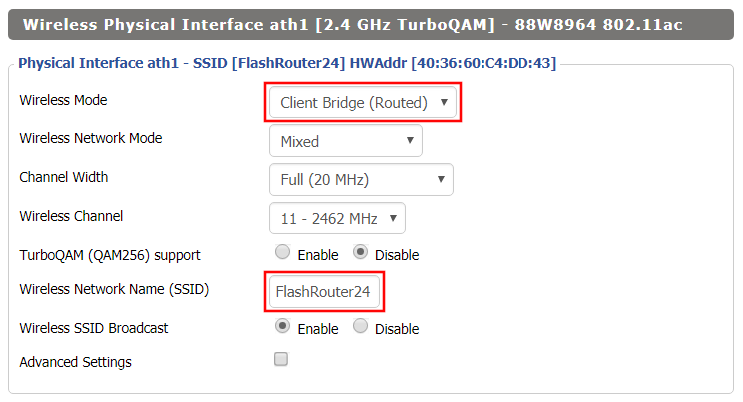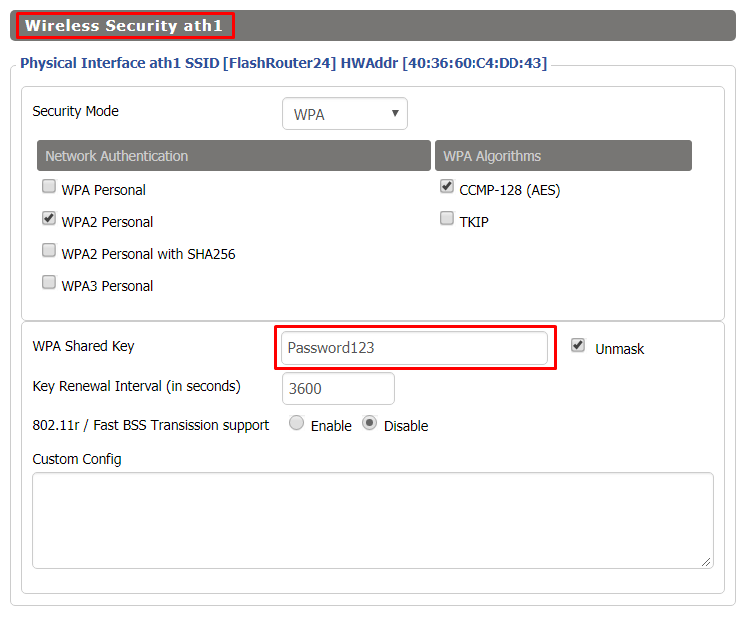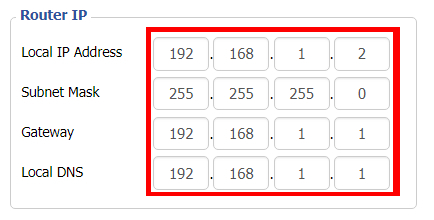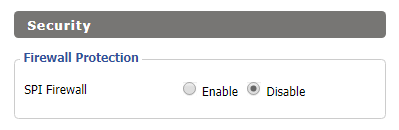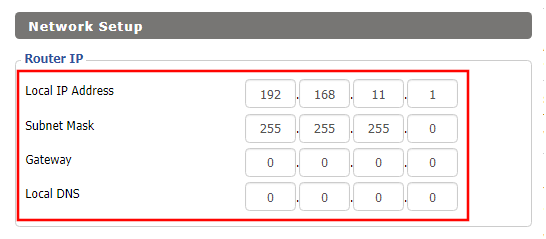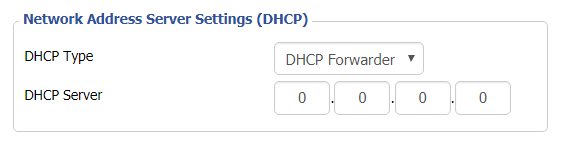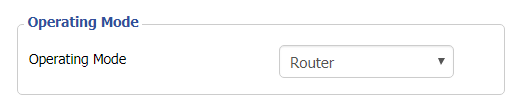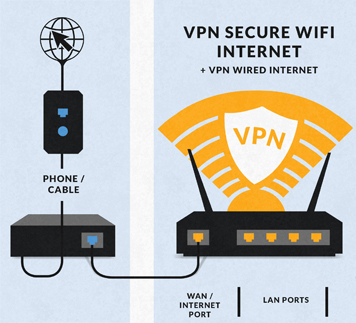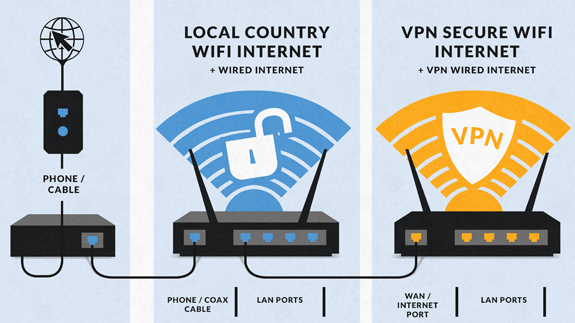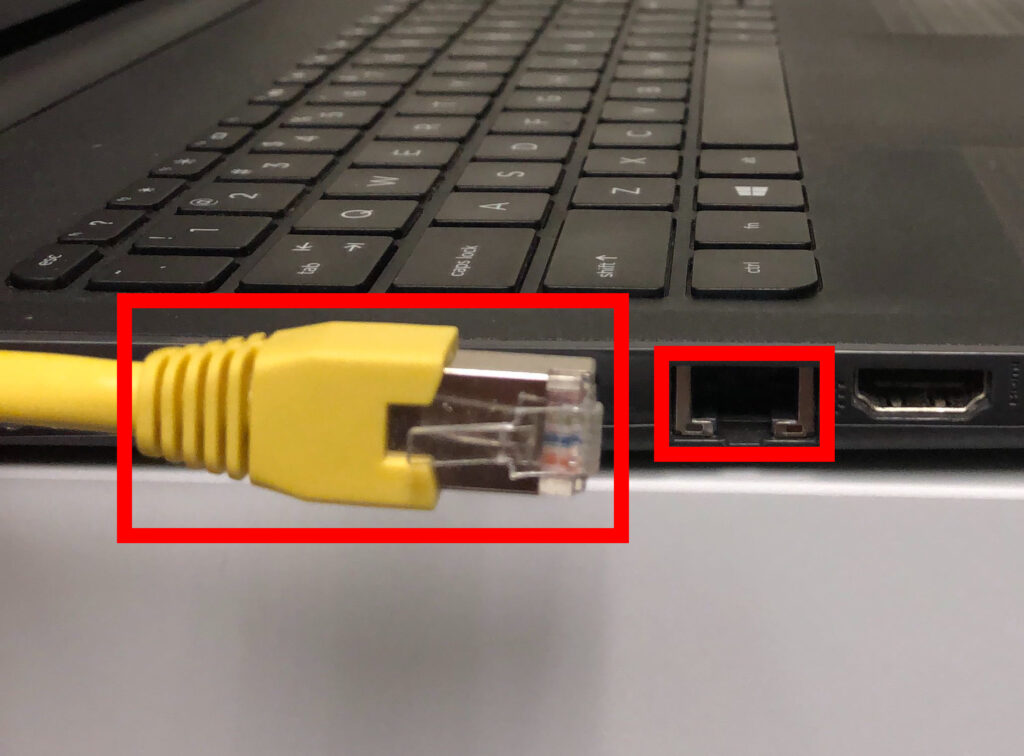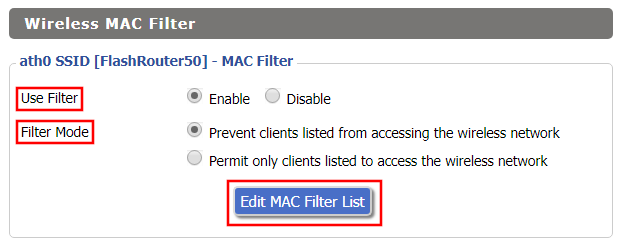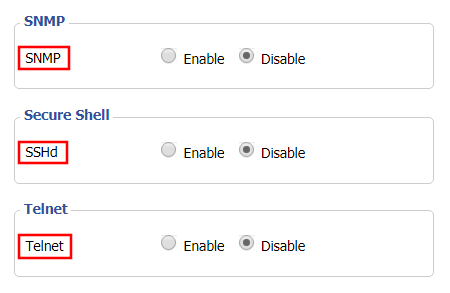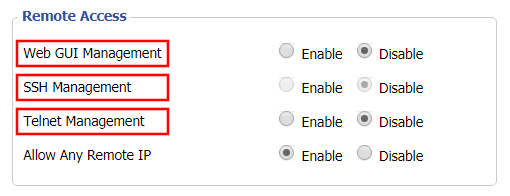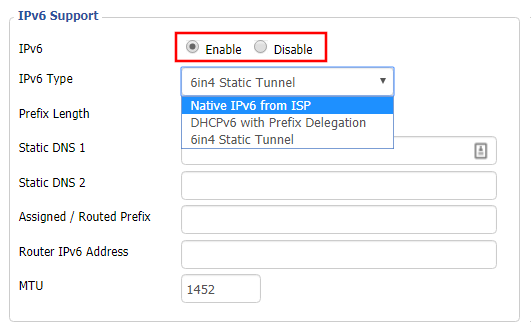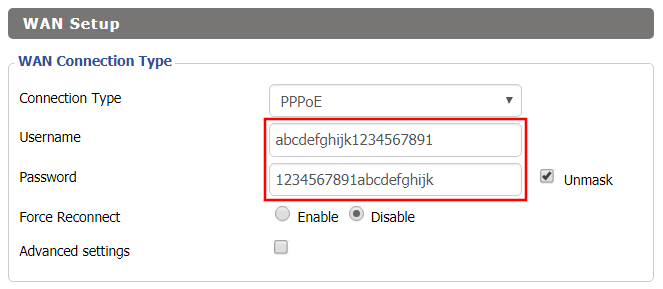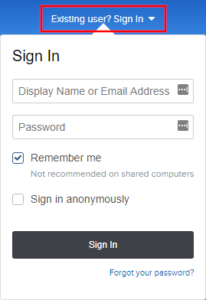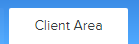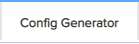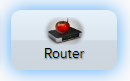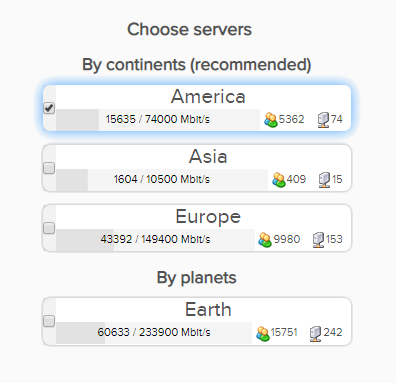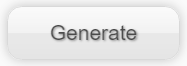Whenever a device joins the FlashRouter network via wired or WiFi connection the DHCP server on the router gives out a local IP address to each device so all these devices can interact on your local network.
Increase the DHCP range to allow more users to automatically be assigned an IP address or decrease the DHCP range to limit the users that are automatically assigned an IP address.
Navigate to Setup > Basic Setup
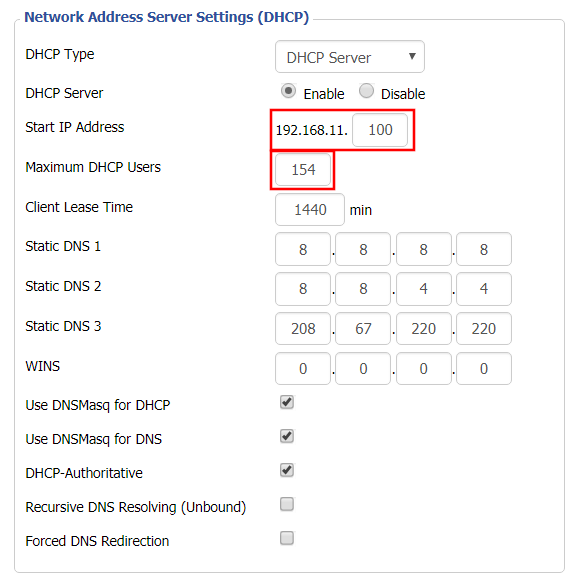
- Under Network Address Server Settings (DHCP) change the Maximum DHCP Users to your preferred value.
- You can edit the Start IP Address to 2 and Maximum DHCP Users to 254 for the most available slots.
- Click Apply Settings.