
Quick Start Guide for Cudy FlashRouters
Find setup guides, FAQs and troubleshooting tips for Cudy configured FlashRouters.

WR3000, M1800, M3000
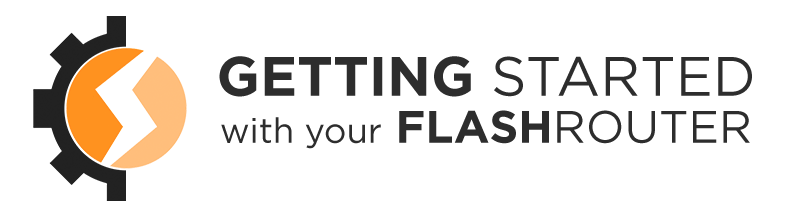
Prioritizing Privacy


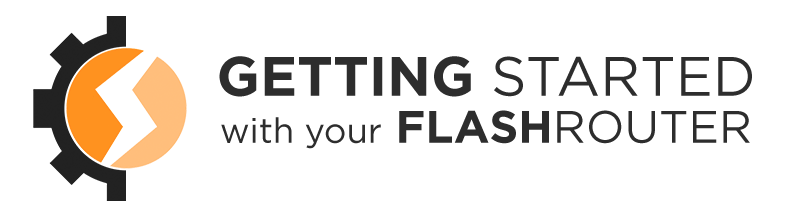
TeamFlashRouters · ·
Important Update: DD-WRT Privacy App Discontinued
The FlashRouter Privacy App has been discontinued and is no longer compatible with new versions of DD-WRT firmware. If you are using DD-WRT, you can still set up OpenVPN or WireGuard manually with the latest DD-WRT builds. Our team is available to assist anyone with an active service plan during this transition.
For the easiest and most secure VPN setup experience, we highly recommend our Privacy Hero 2 solution. It’s designed to make home network security simple and comes with exclusive features, including pre-configured VPN and streaming capabilities.
If you need assistance or want to explore Privacy Hero 2, don’t hesitate to reach out!
If you are not already a PIA user Sign Up Now.
Visit PIA’s website login page and verify your account information by successfully logging in. You will enter this login in the FlashRouters Privacy App.
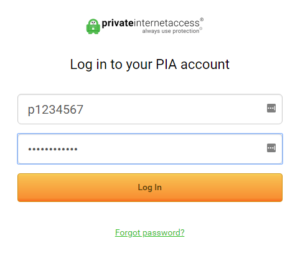
Navigate to Status > MyPage in your DD-WRT settings to access the FlashRouters Privacy App.
In the Username and Password field enter the PIA login that you verified before.
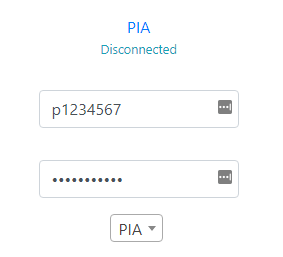
Default Encryption (AES-128) typically provides faster speeds and Strong Encryption (AES-256) provides stronger encryption. Select the one that fits your needs.
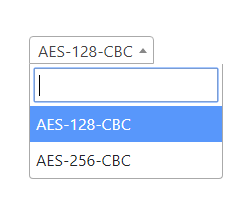
Click the Server location dropdown and type in or scroll to your preferred server location.
The servers that appear in the dropdown are the only servers compatible with PIA router connections. Dedicated IP Addresses are not able to connect via routers.

Click the Connect button to start your PIA connection. Please be patient as the router connects your entire network through VPN.
Visit PIA’s IP Check to verify your new IP address and virtual location.
You should see Connected at the top of the page underneath PIA.
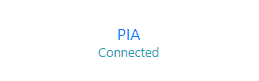
To change your server select a new server from the Server location dropdown and click Reconnect.

To disconnect from PIA click the Disconnect button.

Still having issues? Visit the FR Privacy App Troubleshooting section.
TeamFlashRouters · ·
Your Privacy Hero router uses Cloud Based router management which means you can access the router settings from anywhere on any device that has an internet connection. You can follow these steps while connected to your phone, other Wi-Fi network, or the Privacy Hero network.
1. From any device that has a browser such as a computer, smartphone, or tablet visit app.privacyhero.com

2. Enter your Privacy Hero account email and password. Click Login.

If you have not created your Privacy Hero account yet please follow these instructions.
Still having issues? Visit the VPN Troubleshooting section.
TeamFlashRouters · ·
Your Privacy Hero router uses Cloud Based router management which means you can access the router settings from anywhere on any device that has an internet connection. You can follow these steps while connected to your phone, other Wi-Fi network, or the Privacy Hero network.
The Bedtime settings feature allows users to schedule when internet access will be turned off for specific user profiles. All devices assigned to this profile will have these rules applied.
1. From any device that has a browser such as a computer, smartphone, or tablet visit app.privacyhero.com

2. Enter your Privacy Hero account email and password. Click Login.
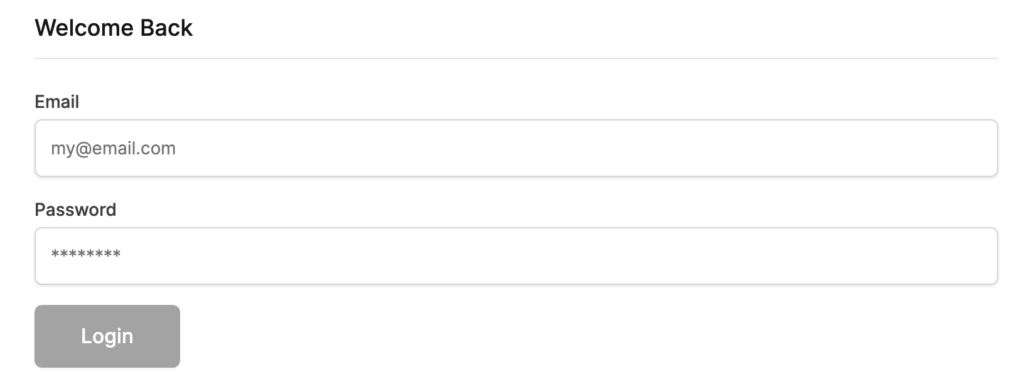
If you have not created your Privacy Hero account yet please follow these instructions.
3. Click the Profiles symbol.

4. Click the name of the User Profile.
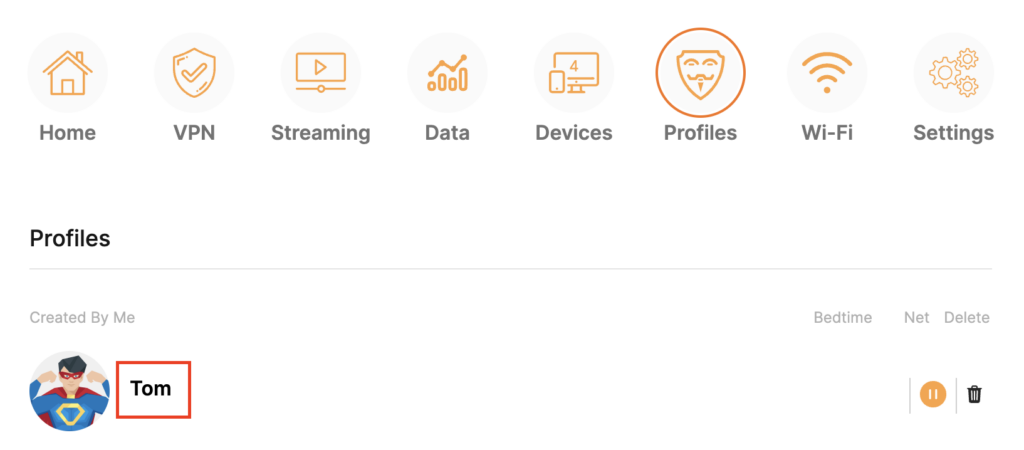
5. Click Schoolnights or Weekends depending on which you need to set rules for.

6. Select the time that you want the Internet to turn off and the days you want this rule to apply to. Click Save.

7. Set the Bedtime toggle to On.

Still having issues? Visit the VPN Troubleshooting section.
TeamFlashRouters · ·
Your Privacy Hero router uses Cloud Based router management which means you can access the router settings from anywhere on any device that has an internet connection. You can follow these steps while connected to your phone, other Wi-Fi network, or the Privacy Hero network.
The Safe Surf settings feature allows users to block inappropriate search results, YouTube videos, and adult content. All devices assigned to this profile will have these rules applied.
1. From any device that has a browser such as a computer, smartphone, or tablet visit app.privacyhero.com

2. Enter your Privacy Hero account email and password. Click Login.
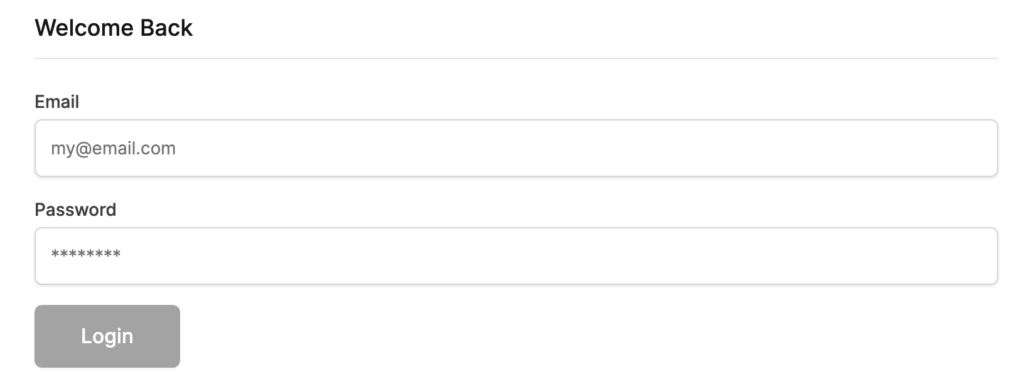
If you have not created your Privacy Hero account yet please follow these instructions.
3. Click the Profiles symbol.

4. Click the name of the User Profile.
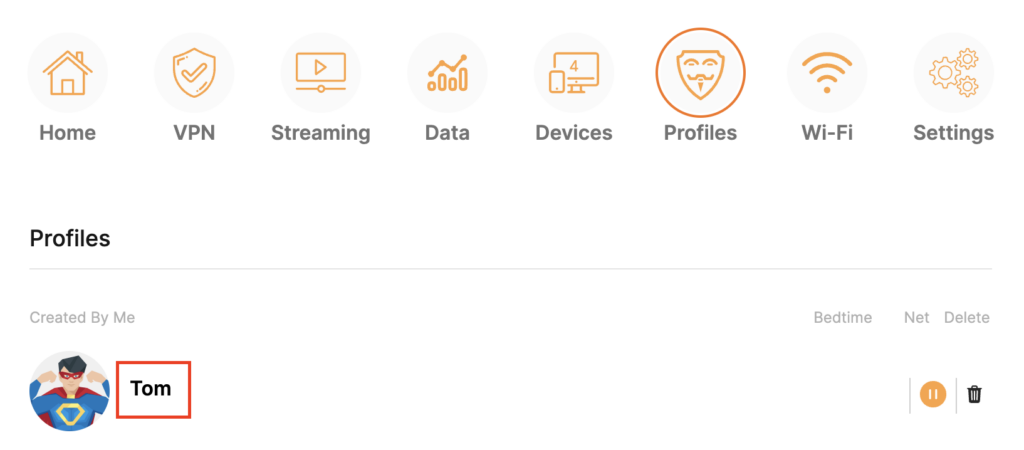
5. Toggle On the settings for Internet Safe Search, YouTube Safe Search, and Block Adult Content as needed.
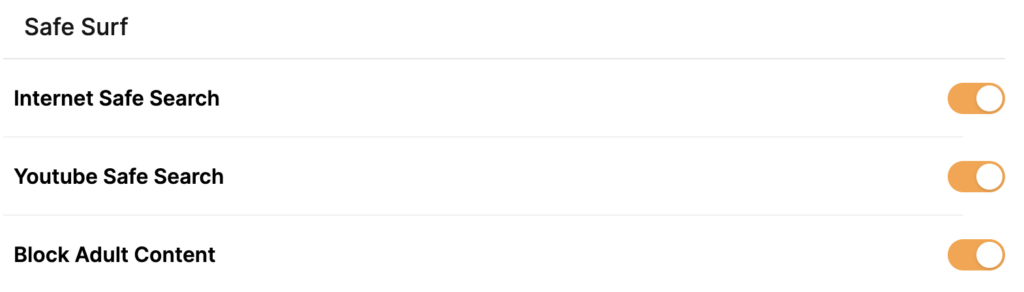
Still having issues? Visit the VPN Troubleshooting section.
TeamFlashRouters · ·
Important Update: DD-WRT Privacy App Discontinued
The FlashRouter Privacy App has been discontinued and is no longer compatible with new versions of DD-WRT firmware. If you are using DD-WRT, you can still set up OpenVPN or WireGuard manually with the latest DD-WRT builds. Our team is available to assist anyone with an active service plan during this transition.
For the easiest and most secure VPN setup experience, we highly recommend our Privacy Hero 2 solution. It’s designed to make home network security simple and comes with exclusive features, including pre-configured VPN and streaming capabilities.
If you need assistance or want to explore Privacy Hero 2, don’t hesitate to reach out!
Name your devices connected to the FlashRouter’s network using the FlashRouters Privacy App. The ability to name and thus quickly identify your devices within the FlashRouters Privacy App will go a long way to keep your network organized.
Access the FR Privacy App and then pop out the FlashRouters Privacy App logo in the navigation area and make sure you are on the Options page.
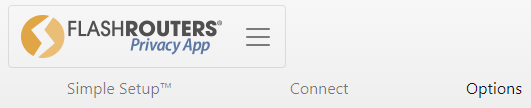
In the Device column, click on the device that you would like to rename, enter the desired device name and click the check mark.
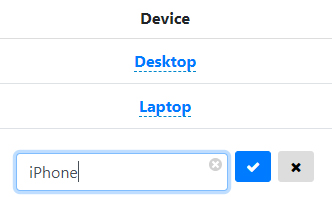
Click Apply at the bottom of the page.
Still having issues? Visit our Troubleshooting section to diagnose common problems here.
TeamFlashRouters · ·
Important Update: DD-WRT Privacy App Discontinued
The FlashRouter Privacy App has been discontinued and is no longer compatible with new versions of DD-WRT firmware. If you are using DD-WRT, you can still set up OpenVPN or WireGuard manually with the latest DD-WRT builds. Our team is available to assist anyone with an active service plan during this transition.
For the easiest and most secure VPN setup experience, we highly recommend our Privacy Hero 2 solution. It’s designed to make home network security simple and comes with exclusive features, including pre-configured VPN and streaming capabilities.
If you need assistance or want to explore Privacy Hero 2, don’t hesitate to reach out!
If you are not already a CyberGhost user Sign Up Now.
1. Log in to your account on the CyberGhost website.
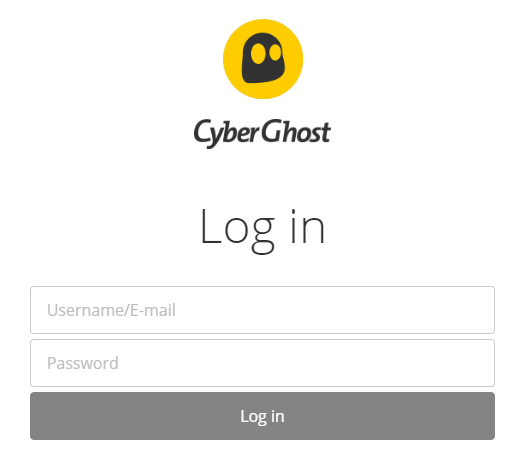
2. Select My Devices.
3. Select Other and then Configure New Device.
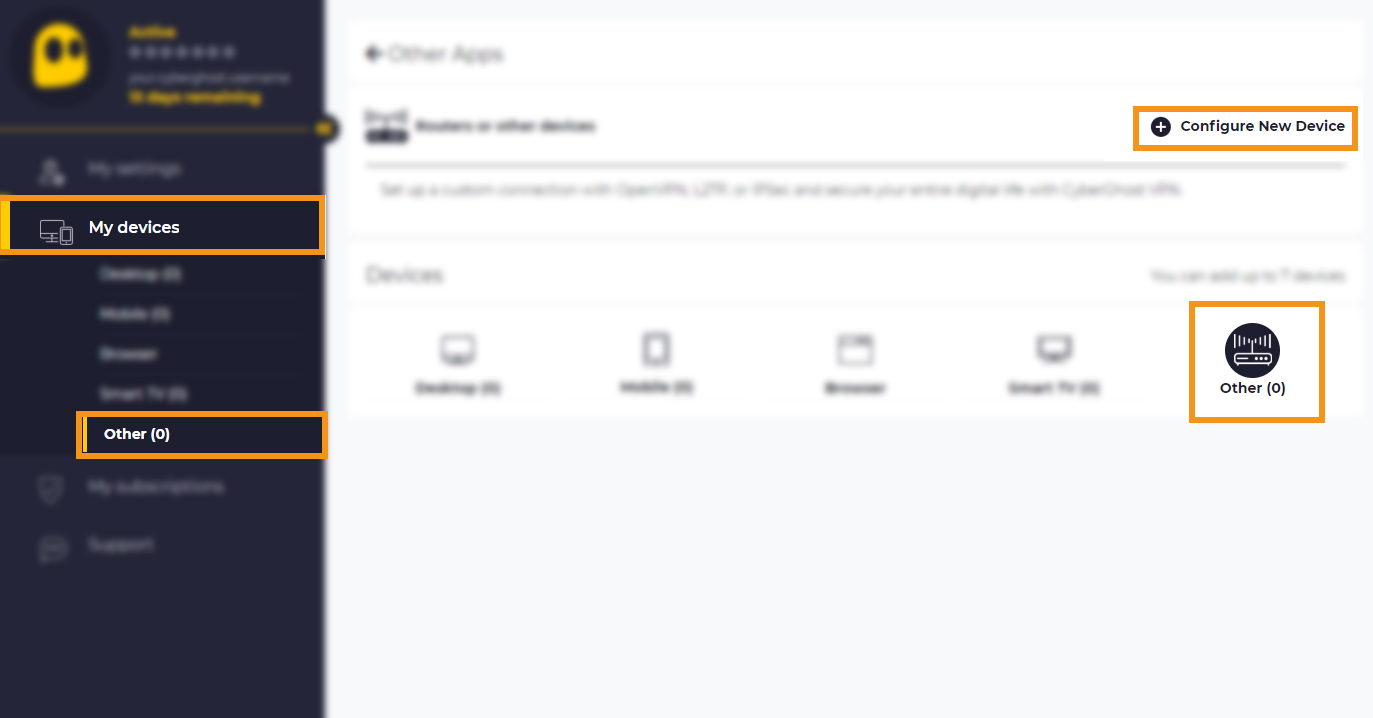
4. Set Protocol to OpenVPN. Select the Country you would like to connect to. Select the Server Group. Name the device in the Device Name field. Click Save Configuration.
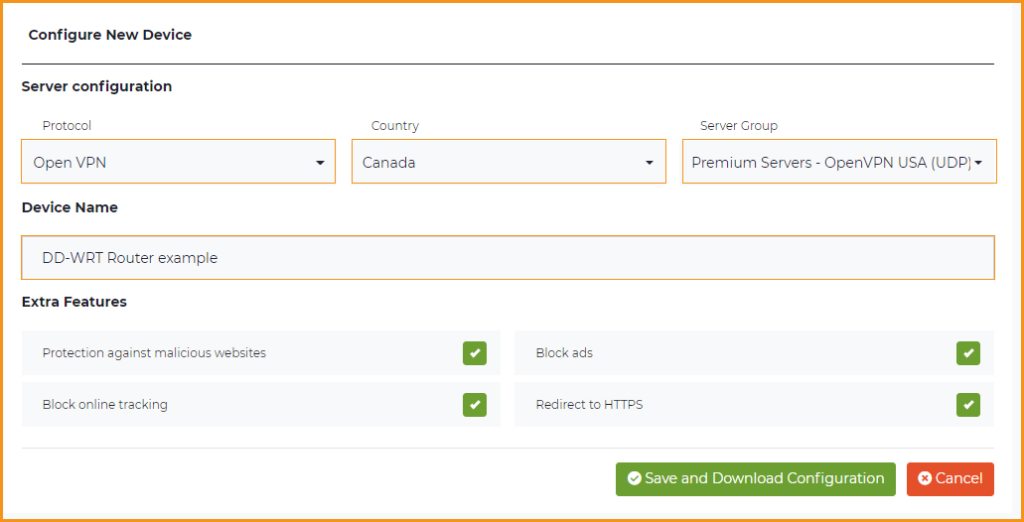
5. Press View configuration.

6. Copy the Username, and Password that appear to a notepad, since you will need this information later in the setup process. Click Download Configuration.
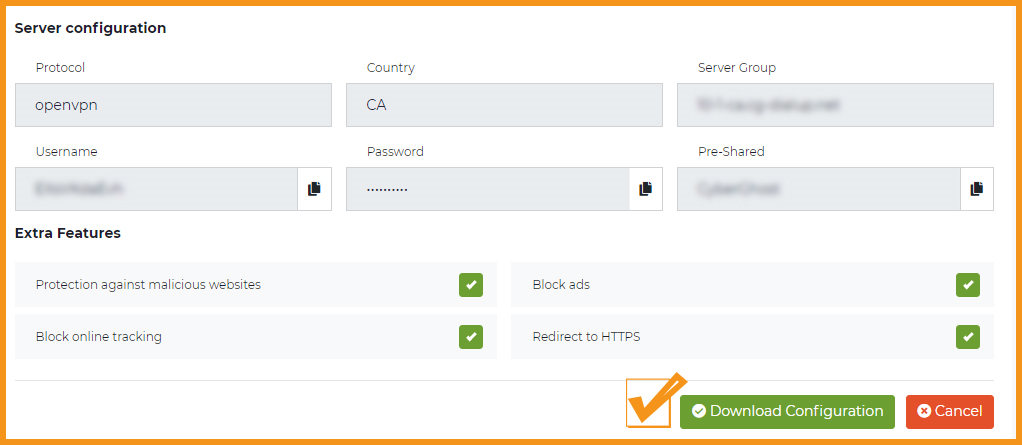
Open the file that was downloaded with NotePad++ for Windows or TextEdit for Apple. You only need the client.crt, and client.key files. All CyberGhost servers have different keys and certificates.
Navigate to Status > MyPage in your DD-WRT settings to access the FlashRouters Privacy App.
In the Username and Password field enter the CyberGhost OpenVPN Username and Password that you obtained.
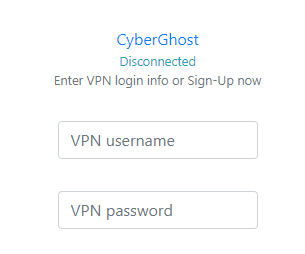
In the User Certificate field copy and paste all contents of the client.crt file starting and ending with:
—–BEGIN CERTIFICATE—–
…
—–END CERTIFICATE—–

In the User Key field copy and paste all contents of the client.key file starting and ending with:
—–BEGIN PRIVATE KEY—–
…
—–END PRIVATE KEY—–

Click the Server location dropdown and type in or scroll to the server you selected when generating the OpenVPN information.
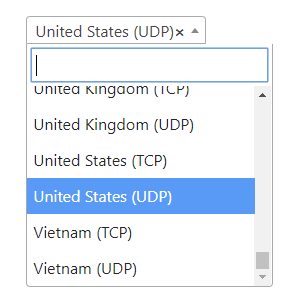
Click the Connect button to start your CyberGhost connection. Please be patient as the router connects your entire network through VPN.
Visit CyberGhost’s website to verify your new IP address and virtual location.
You should see Connected at the top of the page underneath CyberGhost.
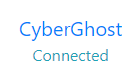

To disconnect from CyberGhost click the Disconnect button.

Still having issues? Visit the FR Privacy App Troubleshooting section.
TeamFlashRouters · ·
Important Update: DD-WRT Privacy App Discontinued
The FlashRouter Privacy App has been discontinued and is no longer compatible with new versions of DD-WRT firmware. If you are using DD-WRT, you can still set up OpenVPN or WireGuard manually with the latest DD-WRT builds. Our team is available to assist anyone with an active service plan during this transition.
For the easiest and most secure VPN setup experience, we highly recommend our Privacy Hero 2 solution. It’s designed to make home network security simple and comes with exclusive features, including pre-configured VPN and streaming capabilities.
If you need assistance or want to explore Privacy Hero 2, don’t hesitate to reach out!
If you are not already an IPVanish user Sign Up Now.
1. Visit IPVanish’s website login page.
2. Verify your account information by successfully logging in. You will enter this login in the FlashRouters Privacy App.
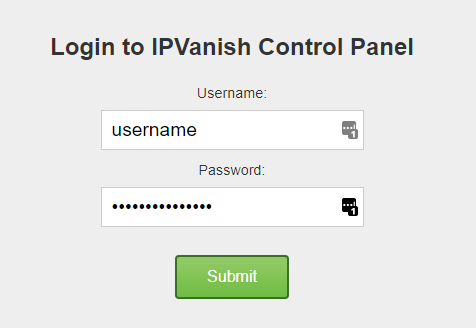
Navigate to Status > MyPage in your DD-WRT settings to access the FlashRouters Privacy App.
In the Username and Password field enter the IPVanish login that you verified before.
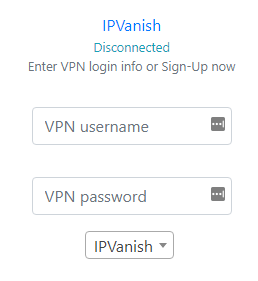
Click the Server location dropdown and type in or scroll to your preferred server location.
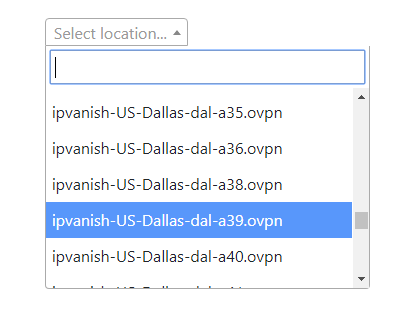
To list countries by their closest server to your location click Server Sort and select By Country – Closest to you. Then select your preferred country and you will automatically be connected to the server closest to your location.
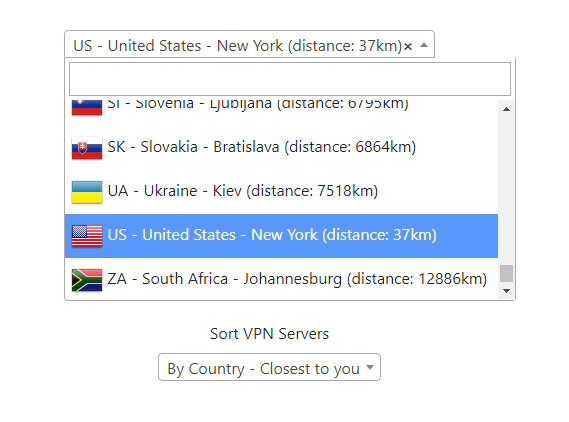
To list countries by the least loaded server click Server Sort and select By Country – Least Loaded. Then select your preferred country and you will automatically be connected to the least loaded server.
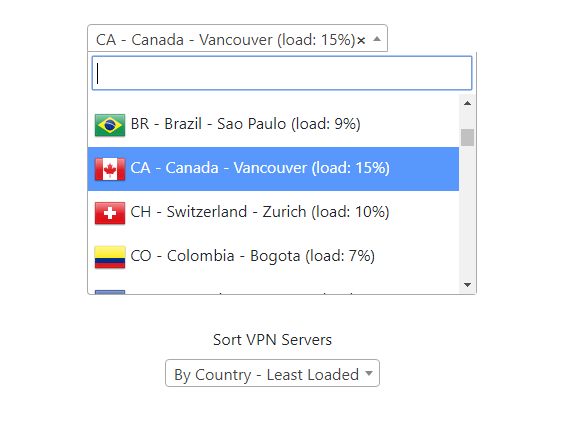
Click the Connect button to start your IPVanish connection. Please be patient as the router connects your entire network through VPN.
Visit IPVanish’s IP Check to verify your new IP address and virtual location.
You should see Connected at the top of the page underneath IPVanish.

To change your server select a new server from the Server location dropdown and click Reconnect.

To disconnect from IPVanish click the Disconnect button.

Still having issues? Visit the FR Privacy App Troubleshooting section.
TeamFlashRouters · ·
Important Update: DD-WRT Privacy App Discontinued
The FlashRouter Privacy App has been discontinued and is no longer compatible with new versions of DD-WRT firmware. If you are using DD-WRT, you can still set up OpenVPN or WireGuard manually with the latest DD-WRT builds. Our team is available to assist anyone with an active service plan during this transition.
For the easiest and most secure VPN setup experience, we highly recommend our Privacy Hero 2 solution. It’s designed to make home network security simple and comes with exclusive features, including pre-configured VPN and streaming capabilities.
If you need assistance or want to explore Privacy Hero 2, don’t hesitate to reach out!
Navigate to Administration > Commands
1. Copy the install script below.
curl –silent https://api.flashroutersapp.com/api/v1.0/ddwrt/group/vpn/provider/default/install | sh
2. Paste the install script into the Commands Shell.

3. Click Run Commands.

4. After a few moments you should see an installation successful message. If you do not then try reloading the page.
Navigate to Status > MyPage
Proceed with entering your VPN information as found in our FlashRouters Privacy App VPN setup guides.
TeamFlashRouters · ·
Important Update: DD-WRT Privacy App Discontinued
The FlashRouter Privacy App has been discontinued and is no longer compatible with new versions of DD-WRT firmware. If you are using DD-WRT, you can still set up OpenVPN or WireGuard manually with the latest DD-WRT builds. Our team is available to assist anyone with an active service plan during this transition.
For the easiest and most secure VPN setup experience, we highly recommend our Privacy Hero 2 solution. It’s designed to make home network security simple and comes with exclusive features, including pre-configured VPN and streaming capabilities.
If you need assistance or want to explore Privacy Hero 2, don’t hesitate to reach out!
Policy routing by network allows for you to select specific networks that you want to bypass VPN or connect to VPN. First Setup your Guest Network via the FlashRouters Privacy App (LINK).
Global Kill Switch must be Disabled on the Connect page in order to use the Kill Switch by device feature. Also, Policy Routing by Device features will not work at the same time as Policy Routing by Network, you must use one or the other.
Access the FR Privacy App and then pop out the FlashRouters Privacy App logo in the navigation area and make sure you are on the Options page.
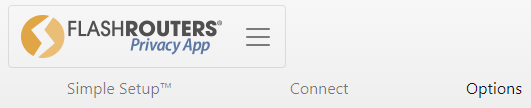
Select Networks under Policy Routing and identify the network that you plan on adding a policy routing rule for and then select the Action option that you would like to use.
Click Apply at the bottom of the page.
Dave · ·
Important Update: DD-WRT Privacy App Discontinued
The FlashRouter Privacy App has been discontinued and is no longer compatible with new versions of DD-WRT firmware. If you are using DD-WRT, you can still set up OpenVPN or WireGuard manually with the latest DD-WRT builds. Our team is available to assist anyone with an active service plan during this transition.
For the easiest and most secure VPN setup experience, we highly recommend our Privacy Hero 2 solution. It’s designed to make home network security simple and comes with exclusive features, including pre-configured VPN and streaming capabilities.
If you need assistance or want to explore Privacy Hero 2, don’t hesitate to reach out!
If you are not already a Hotspot Shield user Sign Up Now.
1. Log in to your account on the Hotspot Shield website.
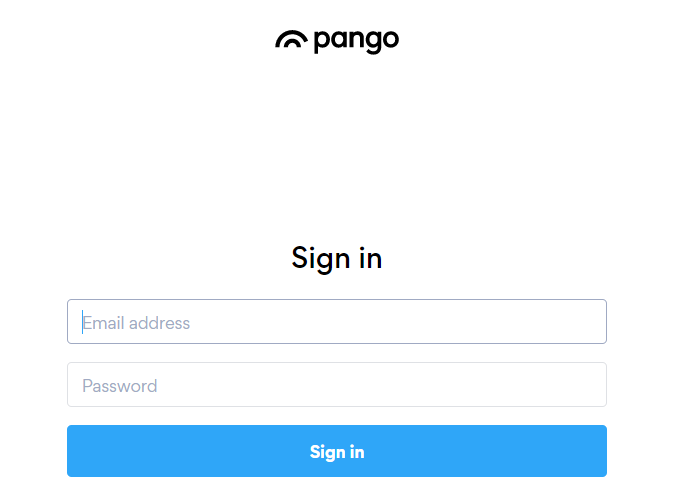
2. Click Hotspot Shield on the left side navigation.
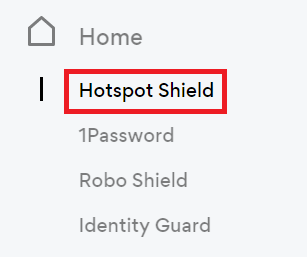
3. Under Choose your device click Router.
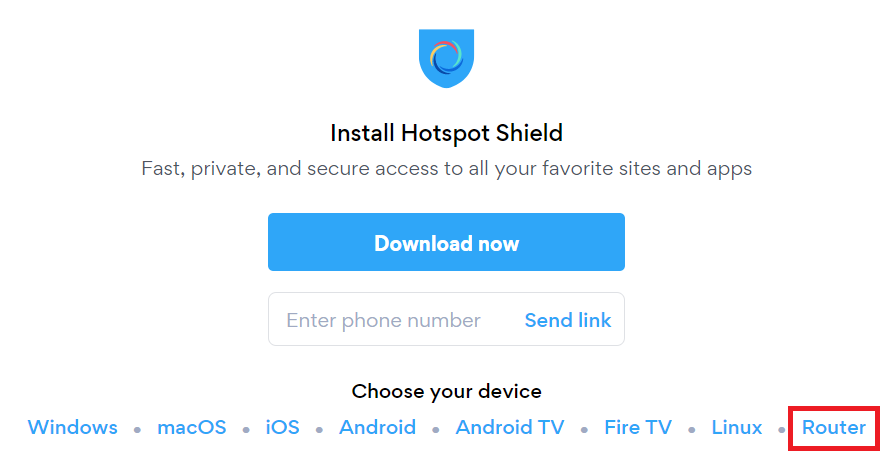
4. In the Set up your router section Select your desired virtual location and then click Download file.
Open the file that was downloaded with NotePad++ for Windows or TextEdit for Apple. You only need the <cert> and <key> from the .ovpn file. All Hotspot Shield servers have different keys and certificates.
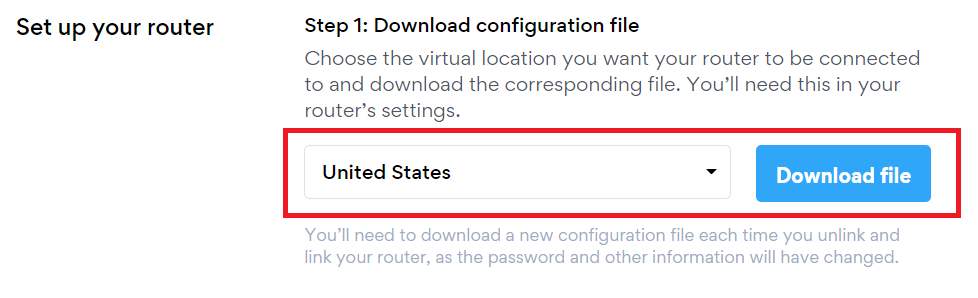
5. Copy the VPN Username, and Password that appear under Step 2 to a notepad, you will need this information later in the setup process.
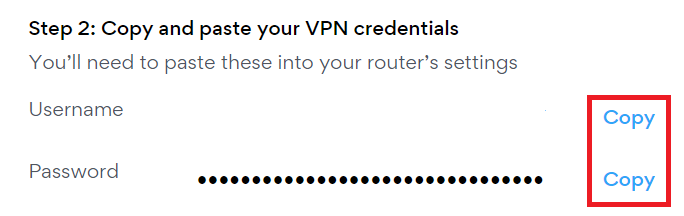
Navigate to Status > MyPage in your DD-WRT settings to access the FlashRouters Privacy App.
In the Username and Password field enter the Hotspot Shield OpenVPN Username and Password that you obtained.
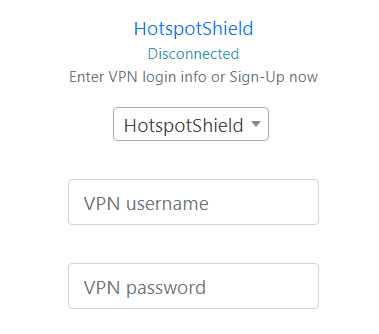
In the User Certificate field copy and paste all contents of the client.crt file starting and ending with:
—–BEGIN CERTIFICATE—–
…
—–END CERTIFICATE—–

In the User Key field copy and paste all contents of the client.key file starting and ending with:
—–BEGIN PRIVATE KEY—–
…
—–END PRIVATE KEY—–

Click the Server location dropdown and type in or scroll to the server you selected when generating the OpenVPN information.
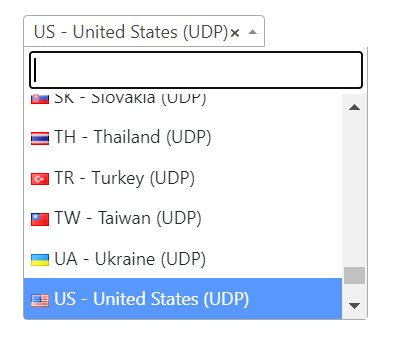
Click the Connect button to start your Hotspot Shield connection. Please be patient as the router connects your entire network through VPN.
Visit What Is My IP Address? to verify your new IP address and virtual location.
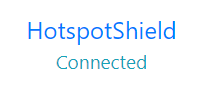

To disconnect from Hotspot Shield click the Disconnect button.

Still having issues? Visit the FR Privacy App Troubleshooting section.
TeamFlashRouters · ·
Important Update: DD-WRT Privacy App Discontinued
The FlashRouter Privacy App has been discontinued and is no longer compatible with new versions of DD-WRT firmware. If you are using DD-WRT, you can still set up OpenVPN or WireGuard manually with the latest DD-WRT builds. Our team is available to assist anyone with an active service plan during this transition.
For the easiest and most secure VPN setup experience, we highly recommend our Privacy Hero 2 solution. It’s designed to make home network security simple and comes with exclusive features, including pre-configured VPN and streaming capabilities.
If you need assistance or want to explore Privacy Hero 2, don’t hesitate to reach out!
Change your VPN provider in a few click with the FlashRouters Privacy App.

TeamFlashRouters · ·
Important Update: DD-WRT Privacy App Discontinued
The FlashRouter Privacy App has been discontinued and is no longer compatible with new versions of DD-WRT firmware. If you are using DD-WRT, you can still set up OpenVPN or WireGuard manually with the latest DD-WRT builds. Our team is available to assist anyone with an active service plan during this transition.
For the easiest and most secure VPN setup experience, we highly recommend our Privacy Hero 2 solution. It’s designed to make home network security simple and comes with exclusive features, including pre-configured VPN and streaming capabilities.
If you need assistance or want to explore Privacy Hero 2, don’t hesitate to reach out!
If you are not already an IVPN user Sign Up Now.
Visit IVPN’s website login page and verify your account information by successfully logging in.
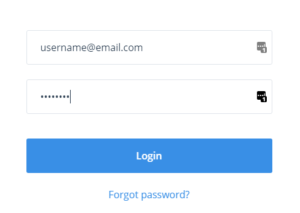
In the Client area you will see your IVPN OpenVPN Username displayed. Note this as you will enter this username in the FlashRouters Privacy App. The password will be the same as your login password.
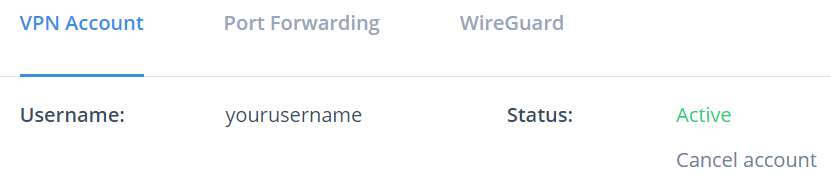
Navigate to Status > MyPage in your DD-WRT settings to access the FlashRouters Privacy App.
In the Username and Password field enter the IVPN Username that you obtained and the Password that you logged into your account with.
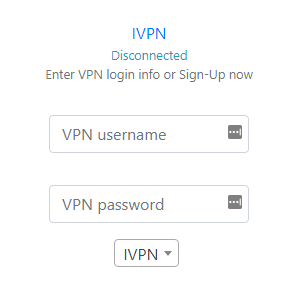
Click the Server location dropdown and type in or scroll to your preferred server location.
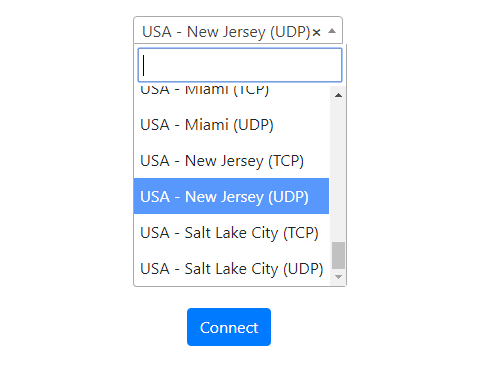
Click the Connect button to start your IVPN connection. Please be patient as the router connects your entire network through VPN.
Visit IVPN’s website to verify your status as Connected.
You should see Connected at the top of the page underneath IVPN.
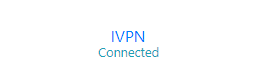
To change your server select a new server from the Server location dropdown and click Reconnect.

To disconnect from IVPN click the Disconnect button.

Still having issues? Visit the FR Privacy App Troubleshooting section.
TeamFlashRouters · ·
Important Update: DD-WRT Privacy App Discontinued
The FlashRouter Privacy App has been discontinued and is no longer compatible with new versions of DD-WRT firmware. If you are using DD-WRT, you can still set up OpenVPN or WireGuard manually with the latest DD-WRT builds. Our team is available to assist anyone with an active service plan during this transition.
For the easiest and most secure VPN setup experience, we highly recommend our Privacy Hero 2 solution. It’s designed to make home network security simple and comes with exclusive features, including pre-configured VPN and streaming capabilities.
If you need assistance or want to explore Privacy Hero 2, don’t hesitate to reach out!
If you are not already a SaferVPN user Sign Up Now.
Visit SaferVPN’s website login page and verify your account information by successfully logging in. You will enter this login in the FlashRouters Privacy App.
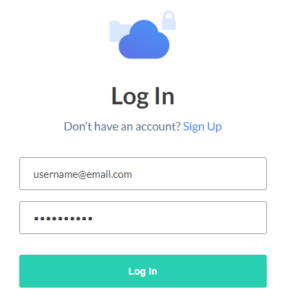
Navigate to Status > MyPage in your DD-WRT settings to access the FlashRouters Privacy App.
In the Username and Password field enter the SaferVPN login that you verified before.
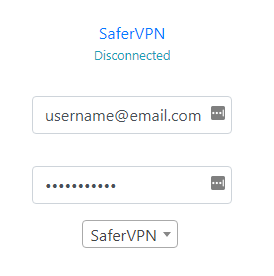
Click the Server location dropdown and type in or scroll to your preferred server location.
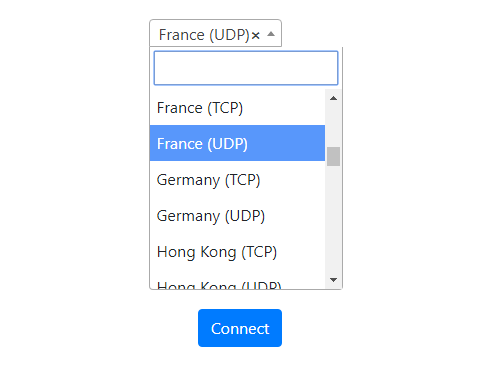
Click the Connect button to start your SaferVPN connection. Please be patient as the router connects your entire network through VPN.
Visit SaferVPN’s IP website to verify your new IP Address and status as Protected.
You should see Connected at the top of the page underneath SaferVPN.
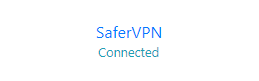
To change your server select a new server from the Server location dropdown and click Reconnect.

To disconnect from SaferVPN click the Disconnect button.

Still having issues? Visit the FR Privacy App Troubleshooting section.
TeamFlashRouters · ·
Important Update: DD-WRT Privacy App Discontinued
The FlashRouter Privacy App has been discontinued and is no longer compatible with new versions of DD-WRT firmware. If you are using DD-WRT, you can still set up OpenVPN or WireGuard manually with the latest DD-WRT builds. Our team is available to assist anyone with an active service plan during this transition.
For the easiest and most secure VPN setup experience, we highly recommend our Privacy Hero 2 solution. It’s designed to make home network security simple and comes with exclusive features, including pre-configured VPN and streaming capabilities.
If you need assistance or want to explore Privacy Hero 2, don’t hesitate to reach out!
If you are not already a VyprVPN user Sign Up Now.
Visit VyprVPN’s website login page and verify your account information by successfully logging in. You will enter this login in the FlashRouters Privacy App.
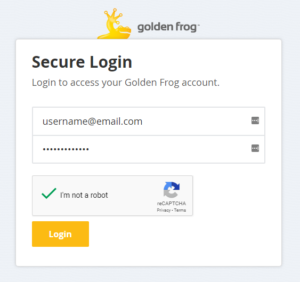
Navigate to Status > MyPage in your DD-WRT settings to access the FlashRouters Privacy App.
In the Username and Password field enter the VyprVPN login that you verified before.
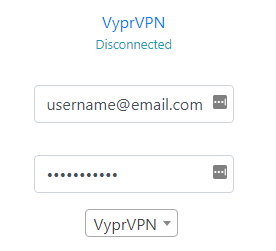
VyprVPN Default Encryption typically provides faster speeds and VyprVPN Strong Encryption provides stronger encryption. Select the one that fits your needs.
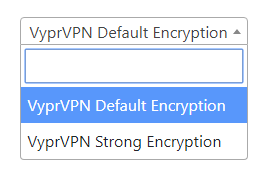
Click the Server location dropdown and type in or scroll to your preferred server location.
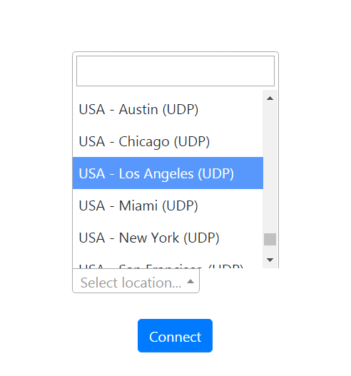
Click the Connect button to start your VyprVPN connection. Please be patient as the router connects your entire network through VPN.
Visit VyprVPN ‘s IP Check to verify your new IP address and virtual location.
You should see Connected at the top of the page underneath VyprVPN.
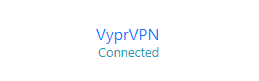
To change your server select a new server from the Server location dropdown and click Reconnect.
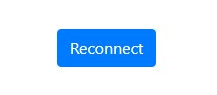
To disconnect from VyprVPN click the Disconnect button.

Still having issues? Visit the FR Privacy App Troubleshooting section.
TeamFlashRouters · ·
Important Update: DD-WRT Privacy App Discontinued
The FlashRouter Privacy App has been discontinued and is no longer compatible with new versions of DD-WRT firmware. If you are using DD-WRT, you can still set up OpenVPN or WireGuard manually with the latest DD-WRT builds. Our team is available to assist anyone with an active service plan during this transition.
For the easiest and most secure VPN setup experience, we highly recommend our Privacy Hero 2 solution. It’s designed to make home network security simple and comes with exclusive features, including pre-configured VPN and streaming capabilities.
If you need assistance or want to explore Privacy Hero 2, don’t hesitate to reach out!
Check your IP Address from within the FlashRouters Privacy App – an easy way to double check that you are sending all internet traffic through a VPN IP address rather than through your ISP.
Access the FR Privacy App and then pop out the FlashRouters Privacy App logo in the navigation area and make sure you are on the Options page.
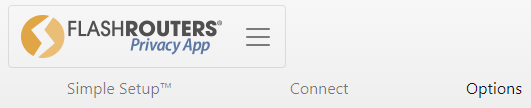
Click What is my IP? and a notification will appear at the top of the page saying: “Your IP Address is now…”

Check your IP address again by clicking on your current IP address or by refreshing the page and clicking What is my IP? once again.
TeamFlashRouters · ·
Important Update: DD-WRT Privacy App Discontinued
The FlashRouter Privacy App has been discontinued and is no longer compatible with new versions of DD-WRT firmware. If you are using DD-WRT, you can still set up OpenVPN or WireGuard manually with the latest DD-WRT builds. Our team is available to assist anyone with an active service plan during this transition.
For the easiest and most secure VPN setup experience, we highly recommend our Privacy Hero 2 solution. It’s designed to make home network security simple and comes with exclusive features, including pre-configured VPN and streaming capabilities.
If you need assistance or want to explore Privacy Hero 2, don’t hesitate to reach out!
Changing VPN providers on your FlashRouter has never been easier thanks to the FlashRouters Privacy App. There are currently more than 25 VPN providers to choose from in the default FR App installation.
Access the FR Privacy App and then pop out the FlashRouters Privacy App logo in the navigation area and make sure you are on the Connect page.
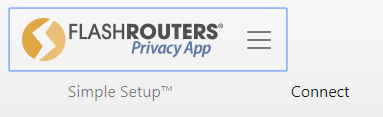
Choose your VPN provider from the dropdown menu options and be patient as your provider settings load into the FR Privacy App. If you are using a provider that has 1000+ servers it may take a bit longer to load.
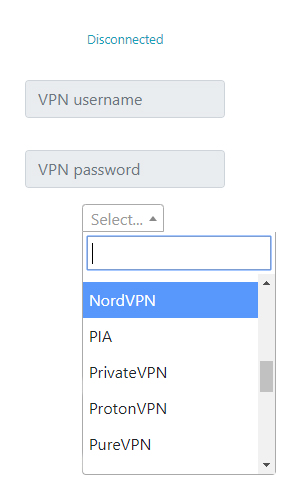
Now you can go ahead and follow your VPN provider setup to connect to your preferred VPN server location. Most providers simply require a username and password to complete the setup, but certain providers require additional certificate and key information as well.
TeamFlashRouters · ·
Important Update: DD-WRT Privacy App Discontinued
The FlashRouter Privacy App has been discontinued and is no longer compatible with new versions of DD-WRT firmware. If you are using DD-WRT, you can still set up OpenVPN or WireGuard manually with the latest DD-WRT builds. Our team is available to assist anyone with an active service plan during this transition.
For the easiest and most secure VPN setup experience, we highly recommend our Privacy Hero 2 solution. It’s designed to make home network security simple and comes with exclusive features, including pre-configured VPN and streaming capabilities.
If you need assistance or want to explore Privacy Hero 2, don’t hesitate to reach out!
Navigate to the Simple Setup and Options pages within the FlashRouters Privacy App to access additional features.

Click on the FlashRouters Privacy App logo to display the pages available in the FlashRouters Privacy App.
TeamFlashRouters · ·
Important Update: DD-WRT Privacy App Discontinued
The FlashRouter Privacy App has been discontinued and is no longer compatible with new versions of DD-WRT firmware. If you are using DD-WRT, you can still set up OpenVPN or WireGuard manually with the latest DD-WRT builds. Our team is available to assist anyone with an active service plan during this transition.
For the easiest and most secure VPN setup experience, we highly recommend our Privacy Hero 2 solution. It’s designed to make home network security simple and comes with exclusive features, including pre-configured VPN and streaming capabilities.
If you need assistance or want to explore Privacy Hero 2, don’t hesitate to reach out!
If you are not already an ExpressVPN user Sign Up Now.
1. Visit ExpressVPN’s website login page.

2. Successfully log in with your account information. Select More.
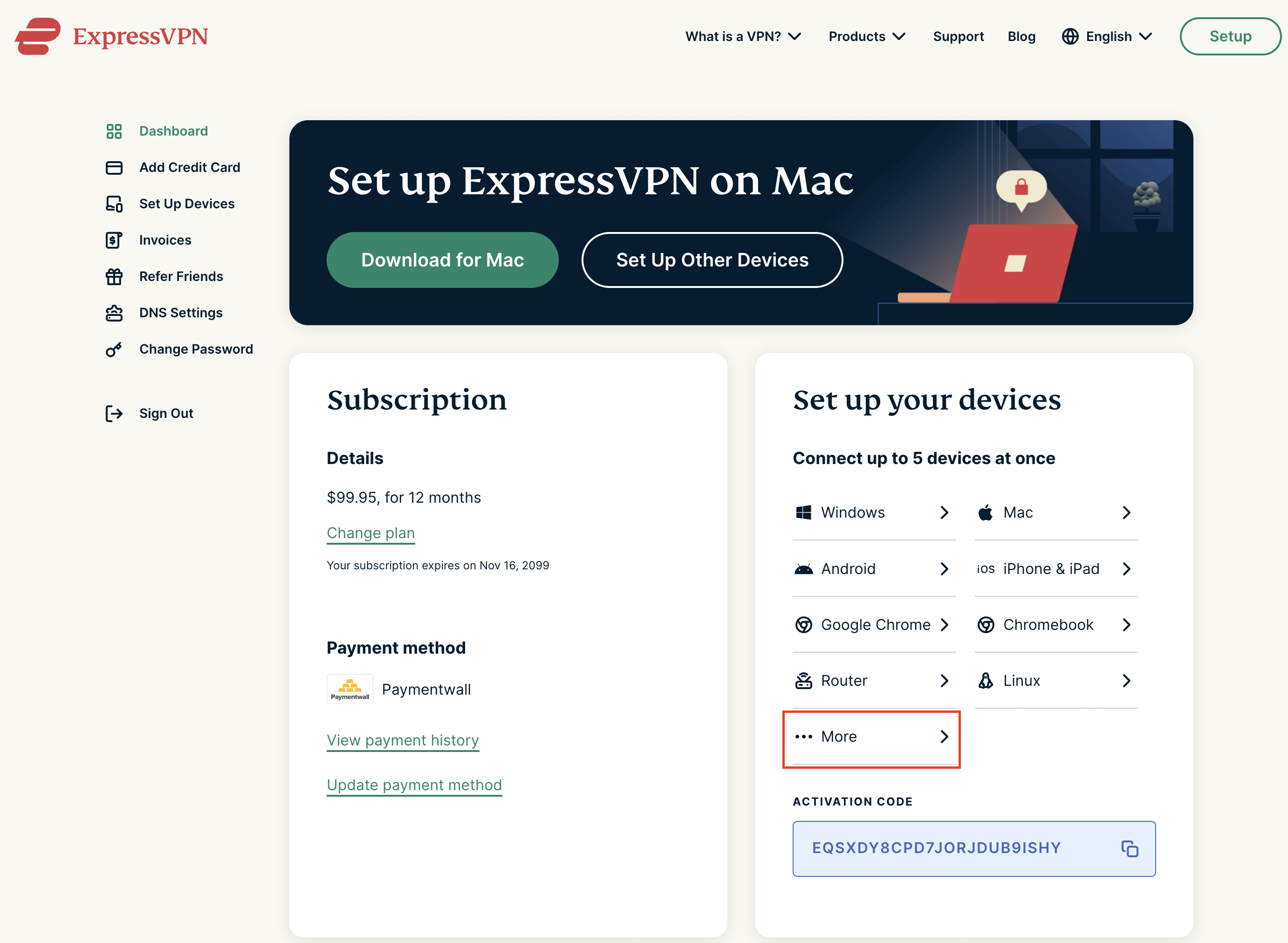
3. Select Manual Configuration and copy the Username and Password that are displayed on the right hand side of the screen.


Navigate to Status > MyPage in your DD-WRT settings to access the FlashRouters Privacy App.
In the Username and Password field enter the ExpressVPN OpenVPN Username and Password that you obtained.
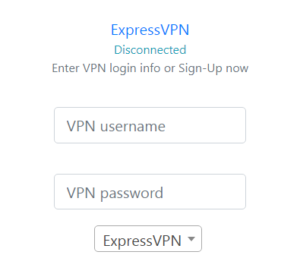
Click the Server location dropdown and type in or scroll to your preferred server location.
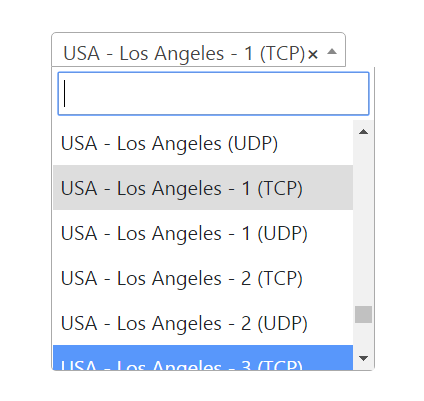
Click the Connect button to start your ExpressVPN connection. Please be patient as the router connects your entire network through VPN.
Visit ExpressVPN’s IP Check to verify your new IP Address and virtual location.
You should see Connected at the top of the page underneath ExpressVPN.
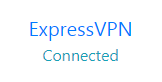
To change your server select a new server from the Server location dropdown and click Reconnect.

To disconnect from ExpressVPN click the Disconnect button.

Still having issues? Visit the FR Privacy App Troubleshooting section.
TeamFlashRouters · ·
Important Update: DD-WRT Privacy App Discontinued
The FlashRouter Privacy App has been discontinued and is no longer compatible with new versions of DD-WRT firmware. If you are using DD-WRT, you can still set up OpenVPN or WireGuard manually with the latest DD-WRT builds. Our team is available to assist anyone with an active service plan during this transition.
For the easiest and most secure VPN setup experience, we highly recommend our Privacy Hero 2 solution. It’s designed to make home network security simple and comes with exclusive features, including pre-configured VPN and streaming capabilities.
If you need assistance or want to explore Privacy Hero 2, don’t hesitate to reach out!
The Simple Setup tab in the FlashRouters DD-WRT Privacy App gives you an easy way to change the most common router settings without ever having to exit from the FlashRouters Privacy App.
Navigate to the Status > MyPage page of the DD-WRT settings. Click the FlashRouters Prviacy App logo and select Simple Setup.
The Router Local IP Address is the address you enter into your browser URL to access router settings. If you would like to change your Router IP then simply enter your new IP in the box and a popup will appear asking “Change router local IP address now?” If you click “Cancel” the IP will remain the same. If you click “OK” the IP will change and you will see a message “Please Wait, the page will refresh automatically. You may need to re-connect to your FlashRouter.”
At this time you will need to disconnect and reconnect to the FlashRouter network to gain access to the router at the new IP address. If you refresh the connection to your computer the FR App will load automatically. Otherwise manually enter the new IP address into your browser URL to access at the new IP address.
The Username and Password are used to access the Administration settings of your router as well as the FR App. If you would like to change your admin access credentials then enter your preferred username and password, then click “Apply”.
As soon as you click Apply you will be prompted to enter the new Username and Password to regain access to router settings.
Remember not to forget this login or make any typos when changing as you will need to reset the router to default DD-WRT settings and install the FR App again if this happens.
Certain VPN providers and ISP’s may require you to Enable IPv6 in your router settings. To Enable, simply Check the box, then Click Apply. Your router will automatically Reboot and IPv6 will be Enabled.
Enter any custom DNS servers from a trusted source like Google, OpenDNS, or your VPN provider. If you subscribe to SmartDNS then you may also enter those servers here then click Apply. Your router will automatically Reboot and DNS servers will be updated.
View and/or edit your FlashRouter 2.4Ghz and/or 5Ghz Wi-Fi network SSIDs or Passwords. Click “Apply” and your router will automatically Reboot and 2.4Ghz WiFi network info will be updated.
Navigate to Administration > Backup
Still having issues? Visit our Troubleshooting section to diagnose common problems here.
TeamFlashRouters · ·
Important Update: DD-WRT Privacy App Discontinued
The FlashRouter Privacy App has been discontinued and is no longer compatible with new versions of DD-WRT firmware. If you are using DD-WRT, you can still set up OpenVPN or WireGuard manually with the latest DD-WRT builds. Our team is available to assist anyone with an active service plan during this transition.
For the easiest and most secure VPN setup experience, we highly recommend our Privacy Hero 2 solution. It’s designed to make home network security simple and comes with exclusive features, including pre-configured VPN and streaming capabilities.
If you need assistance or want to explore Privacy Hero 2, don’t hesitate to reach out!
If you are not already a NordVPN user Sign Up Now.
1. Visit NordVPN’s website login page.

2. Click NordVPN on the left hand side and then click Setup NordVPN manually.

3. Enter in the verification code that was sent to your email.

4. Copy and paste your NordVPN manual username and password to a secure location. This is the username and password you will enter into the router settings to connect to NordVPN.

Navigate to Status > MyPage in your DD-WRT settings to access the FlashRouters Privacy App.
In the Username and Password field enter the NordVPN username and password that you obtained earlier.
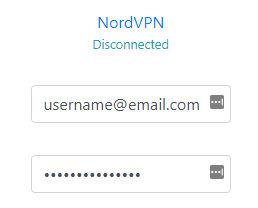
Click the Server location dropdown and type in or scroll to your preferred server location.
Please be patient at this time while thousands of NordVPN servers are loading.
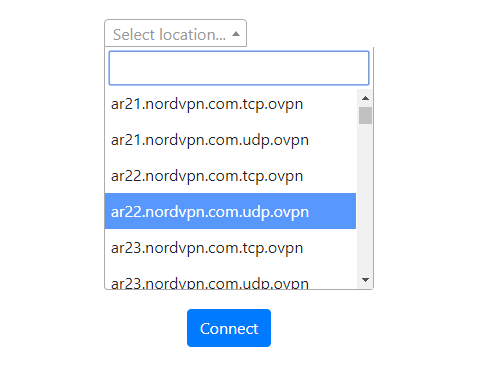
To list countries by their closest server to your location click Server Sort and select By Country – Closest to you. Then select your preferred country and you will automatically be connected to the server closest to your location.
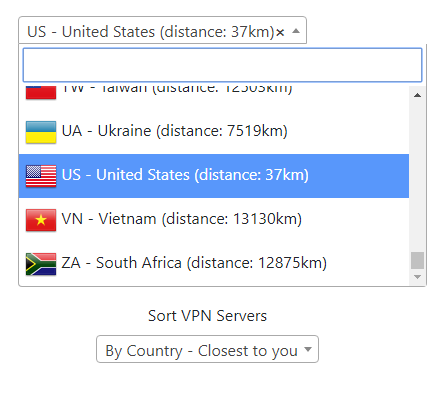
To list countries by the least loaded server click Server Sort and select By Country – Least Loaded. Then select your preferred country and you will automatically be connected to the least loaded server.
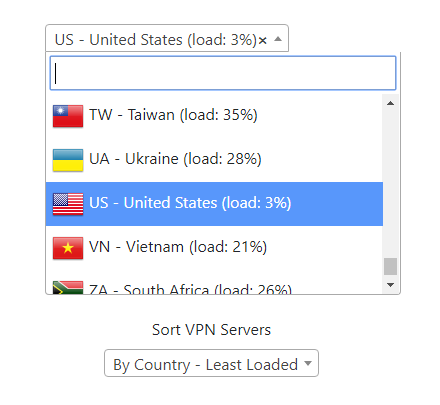
Click the Connect button to start your NordVPN connection. Please be patient as the router connects your entire network through VPN.
Visit NordVPN’s website to verify your new IP address, virtual location, and status as Protected at the top of the page.
You should see Connected at the top of the page underneath NordVPN.

To change your server select a new server from the Server location dropdown and click Reconnect.
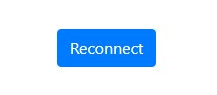
To disconnect from NordVPN click the Disconnect button.

Still having issues? Visit the FR Privacy App Troubleshooting section.
TeamFlashRouters · ·
Important Update: DD-WRT Privacy App Discontinued
The FlashRouter Privacy App has been discontinued and is no longer compatible with new versions of DD-WRT firmware. If you are using DD-WRT, you can still set up OpenVPN or WireGuard manually with the latest DD-WRT builds. Our team is available to assist anyone with an active service plan during this transition.
For the easiest and most secure VPN setup experience, we highly recommend our Privacy Hero 2 solution. It’s designed to make home network security simple and comes with exclusive features, including pre-configured VPN and streaming capabilities.
If you need assistance or want to explore Privacy Hero 2, don’t hesitate to reach out!
Check the Auto Connect to VPN box so that anytime you reboot the FlashRouter, the FR Privacy App VPN connection will start up automatically with the internet.
Access the FR Privacy App and then pop out the FlashRouters Privacy App logo in the navigation area and make sure you are on the Connect page.
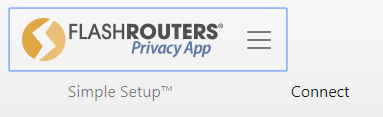
Check the Auto Connect to VPN to have your FlashRouter connect to VPN when it boots up. This is assuming you have internet on the FlashRouter and you have entered valid VPN connection information into your Privacy App settings.

Uncheck the box if you would like to manually connect to VPN each time the router powers up and connects to the internet.
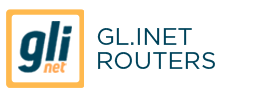
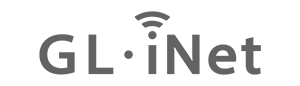
Flint GL-AX1800, Slate GL-AXT1800, Beryl GL-MT3000, Velica GL-B2200
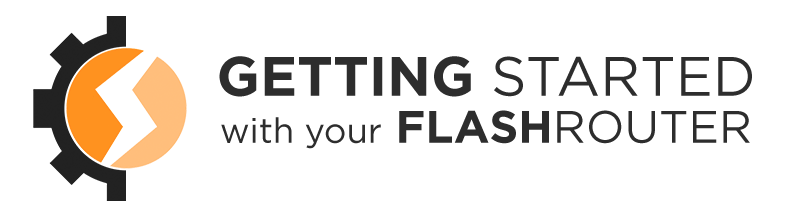



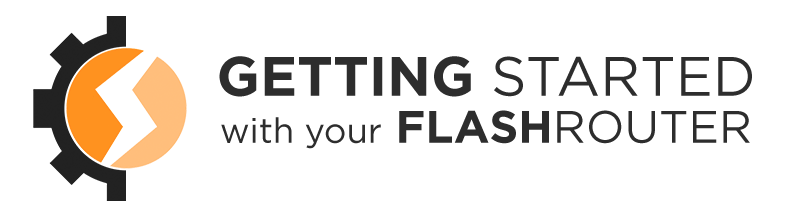
TeamFlashRouters · ·
Important Update: DD-WRT Privacy App Discontinued
The FlashRouter Privacy App has been discontinued and is no longer compatible with new versions of DD-WRT firmware. If you are using DD-WRT, you can still set up OpenVPN or WireGuard manually with the latest DD-WRT builds. Our team is available to assist anyone with an active service plan during this transition.
For the easiest and most secure VPN setup experience, we highly recommend our Privacy Hero 2 solution. It’s designed to make home network security simple and comes with exclusive features, including pre-configured VPN and streaming capabilities.
If you need assistance or want to explore Privacy Hero 2, don’t hesitate to reach out!
Global Kill Switch is a very important feature if you want to keep your internet connection secure at all times, even in the rare case that your VPN connection unexpectedly drops for any reason at any time.
By enabling Kill Switch this will block internet access entirely if the VPN disconnects, and the internet will only be accessible again once the VPN connection starts up again.
Access the FR Privacy App and then pop out the FlashRouters Privacy App logo in the navigation area and make sure you are on the Connect page.
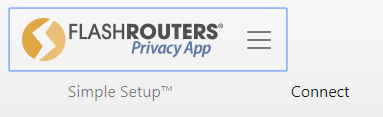
Check Global Kill Switch to have your FlashRouter disconnect from the internet if the VPN connection drops.
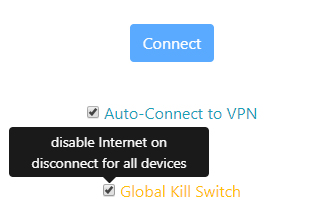
Uncheck this box to stay connected to the internet if the VPN is disconnected.
Feature alert! Kill Switch by device is available in the Options page of the FR Privacy App if you would like certain devices to be able to access the internet without VPN. If you want to use Kill Switch by device then you must first disable Global Kill Switch.
TeamFlashRouters · ·
Important Update: DD-WRT Privacy App Discontinued
The FlashRouter Privacy App has been discontinued and is no longer compatible with new versions of DD-WRT firmware. If you are using DD-WRT, you can still set up OpenVPN or WireGuard manually with the latest DD-WRT builds. Our team is available to assist anyone with an active service plan during this transition.
For the easiest and most secure VPN setup experience, we highly recommend our Privacy Hero 2 solution. It’s designed to make home network security simple and comes with exclusive features, including pre-configured VPN and streaming capabilities.
If you need assistance or want to explore Privacy Hero 2, don’t hesitate to reach out!
VPN connection logs can be very helpful for troubleshooting if you have a connection issue. These are not logs of your VPN activity but rather logs that will report errors for connection failures to your VPN service provider.
Access the FR Privacy App and then pop out the FlashRouters Privacy App logo in the navigation area and make sure you are on the Connect page.
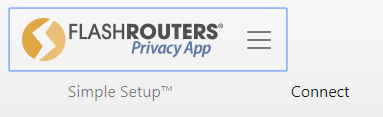
Scroll down and click Logs at the bottom of the page.
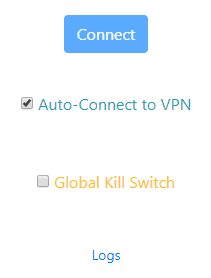
Within the Logs area you can take several actions.
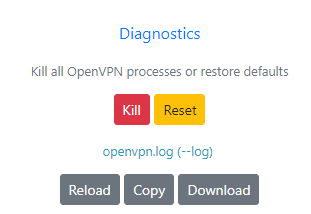
TeamFlashRouters · ·
Important Update: DD-WRT Privacy App Discontinued
The FlashRouter Privacy App has been discontinued and is no longer compatible with new versions of DD-WRT firmware. If you are using DD-WRT, you can still set up OpenVPN or WireGuard manually with the latest DD-WRT builds. Our team is available to assist anyone with an active service plan during this transition.
For the easiest and most secure VPN setup experience, we highly recommend our Privacy Hero 2 solution. It’s designed to make home network security simple and comes with exclusive features, including pre-configured VPN and streaming capabilities.
If you need assistance or want to explore Privacy Hero 2, don’t hesitate to reach out!
When an update is available for the FlashRouters Privacy App there are two ways of updating:
TeamFlashRouters · ·
Important Update: DD-WRT Privacy App Discontinued
The FlashRouter Privacy App has been discontinued and is no longer compatible with new versions of DD-WRT firmware. If you are using DD-WRT, you can still set up OpenVPN or WireGuard manually with the latest DD-WRT builds. Our team is available to assist anyone with an active service plan during this transition.
For the easiest and most secure VPN setup experience, we highly recommend our Privacy Hero 2 solution. It’s designed to make home network security simple and comes with exclusive features, including pre-configured VPN and streaming capabilities.
If you need assistance or want to explore Privacy Hero 2, don’t hesitate to reach out!
If you are not already a Surfshark user Sign Up Now.
1. Visit Surfshark’s website login page, and verify your account information by successfully logging in.
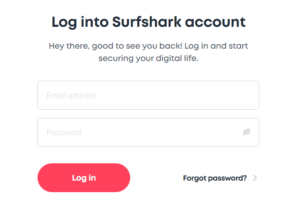
2. Successfully log in with your account information and Navigate to the Manual Connection Guide. Here you will find the OpenVPN Specific Username and Password required for connection.
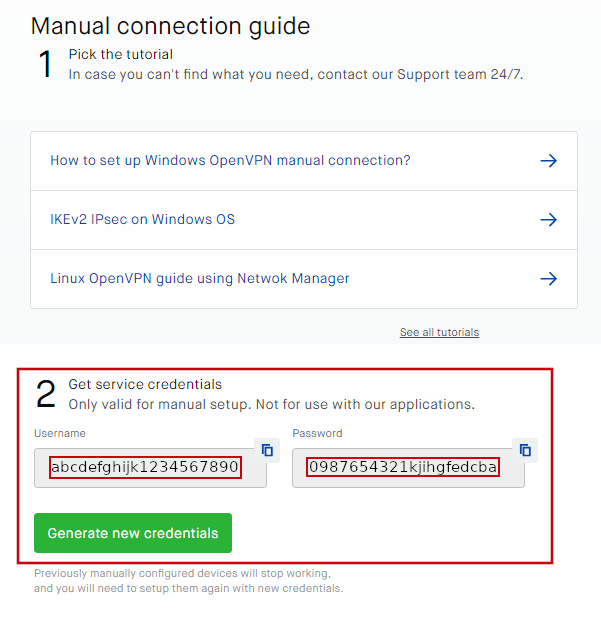
Navigate to Status > MyPage in your DD-WRT settings to access the FlashRouters Privacy App.
In the Username and Password field enter the Surfshark login that you obtained in your account Manual Connection Guide area before.
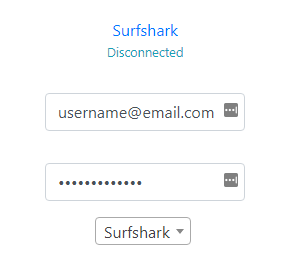
Click the Server location dropdown and type in or scroll to your preferred server location.
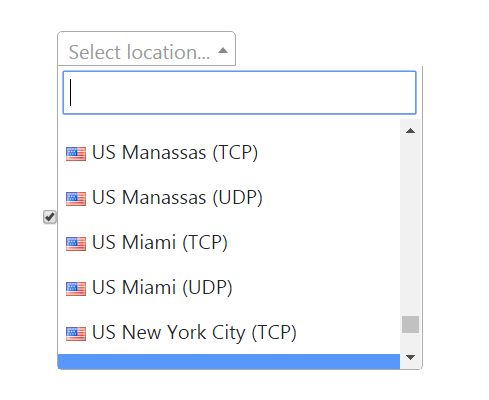
Click the Connect button to start your Surfshark connection. Please be patient as the router connects your entire network through VPN.
Visit What is my IP Address to verify your new IP Address and virtual location.
You should see Connected at the top of the page underneath Surfshark.
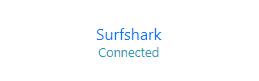
To change your server select a new server from the Server location dropdown and click Reconnect.
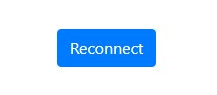
To disconnect from Surfshark click the Disconnect button.

Still having issues? Visit the FR Privacy App Troubleshooting section.
TeamFlashRouters · ·
Important Update: DD-WRT Privacy App Discontinued
The FlashRouter Privacy App has been discontinued and is no longer compatible with new versions of DD-WRT firmware. If you are using DD-WRT, you can still set up OpenVPN or WireGuard manually with the latest DD-WRT builds. Our team is available to assist anyone with an active service plan during this transition.
For the easiest and most secure VPN setup experience, we highly recommend our Privacy Hero 2 solution. It’s designed to make home network security simple and comes with exclusive features, including pre-configured VPN and streaming capabilities.
If you need assistance or want to explore Privacy Hero 2, don’t hesitate to reach out!
If you are not already a PureVPN user Sign Up Now.
Visit PureVPN’s website login page. Successfully log in with your account information.
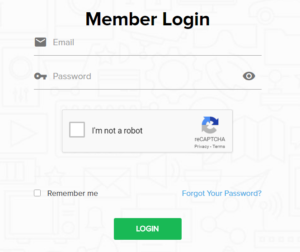
Under Home note your VPN specific Username displayed. Your password will be the password you were able to successfully login with.
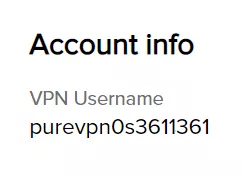
Navigate to Status > MyPage in your DD-WRT settings to access the FlashRouters Privacy App.
In the Username and Password field enter the PureVPN Username that you obtained and the Password that you logged into your account with.
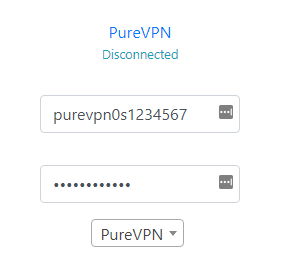
Click the Server location dropdown and type in or scroll to your preferred server location.
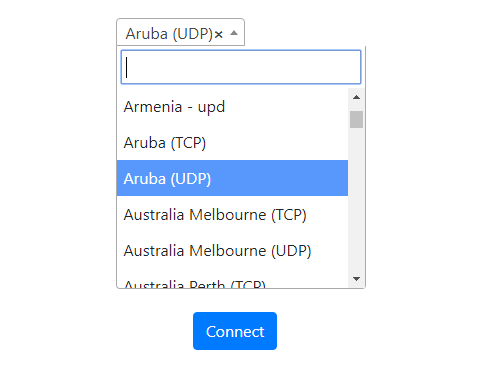
Click the Connect button to start your PureVPN connection. Please be patient as the router connects your entire network through VPN.
Visit PureVPN’s IP Check to verify your new IP Address and virtual location.
You should see Connected at the top of the page underneath PureVPN.
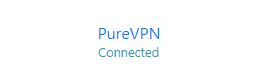
To change your server select a new server from the Server location dropdown and click Reconnect.
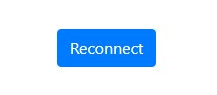
To disconnect from PureVPN click the Disconnect button.

Still having issues? Visit the FR Privacy App Troubleshooting section.
TeamFlashRouters · ·
Important Update: DD-WRT Privacy App Discontinued
The FlashRouter Privacy App has been discontinued and is no longer compatible with new versions of DD-WRT firmware. If you are using DD-WRT, you can still set up OpenVPN or WireGuard manually with the latest DD-WRT builds. Our team is available to assist anyone with an active service plan during this transition.
For the easiest and most secure VPN setup experience, we highly recommend our Privacy Hero 2 solution. It’s designed to make home network security simple and comes with exclusive features, including pre-configured VPN and streaming capabilities.
If you need assistance or want to explore Privacy Hero 2, don’t hesitate to reach out!
If you are not already a Windscribe user Sign Up Now.
1. Visit Windscribe’s website login page, and verify your account information by successfully logging in.
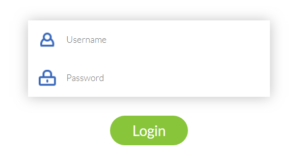
2. Click here for the Windscribe OpenVPN Config Generator and click Get Credentials. A Username and Password will appear. Note these credentials.
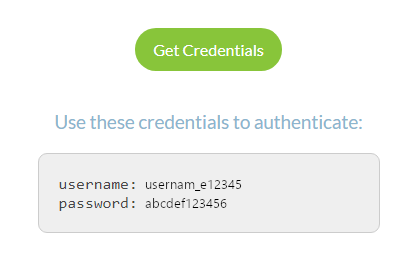
Navigate to Status > MyPage in your DD-WRT settings to access the FlashRouters Privacy App.
In the Username and Password field enter the Windscribe Username and Password that you obtained.
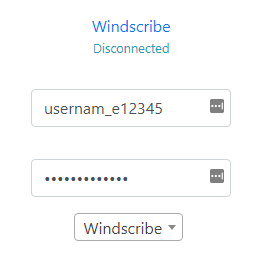
Click the Server location dropdown and type in or scroll to your preferred server location.
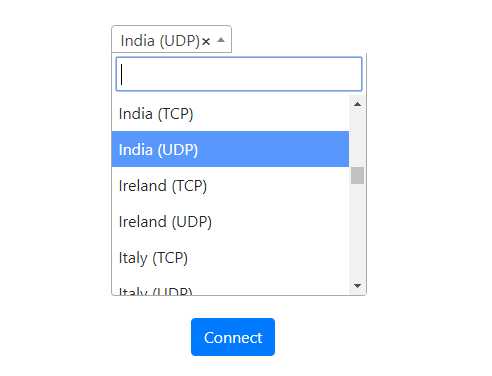
Visit What is my IP Address to verify your new IP Address and virtual location.
You should see Connected at the top of the page underneath Windscribe.
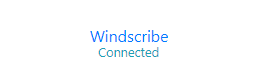
To change your server select a new server from the Server location dropdown and click Reconnect.

To disconnect from Windscribe click the Disconnect button.

Still having issues? Visit the FR Privacy App Troubleshooting section.