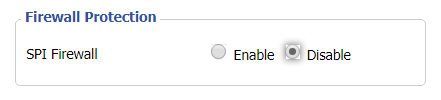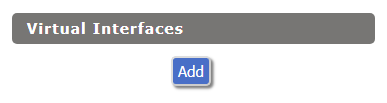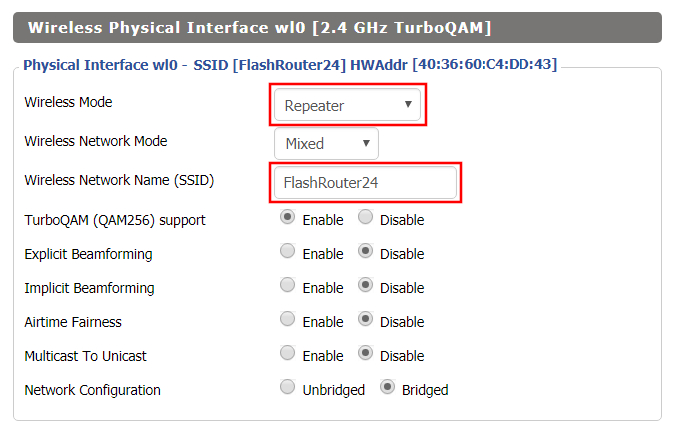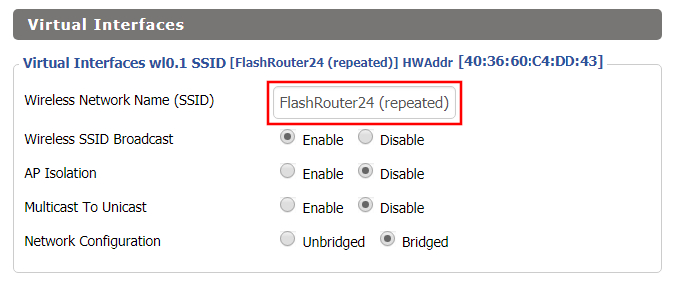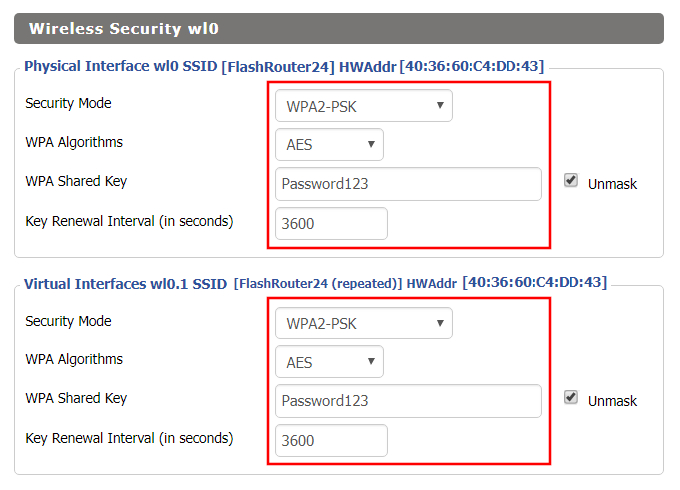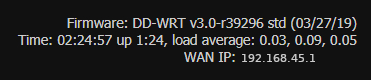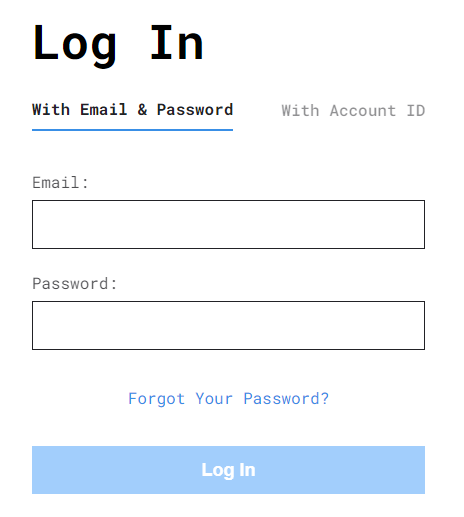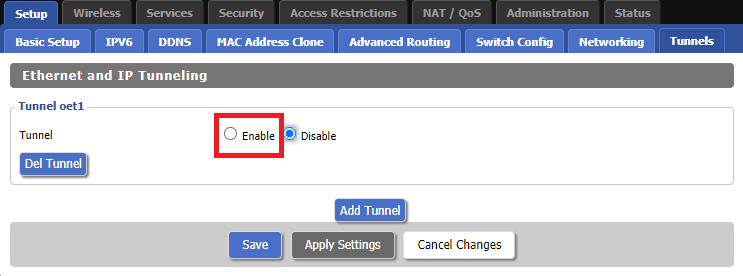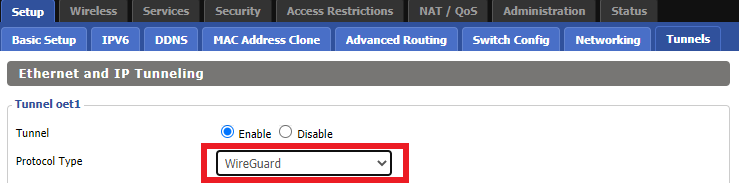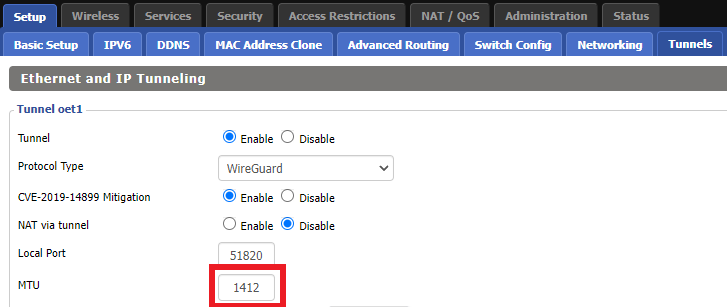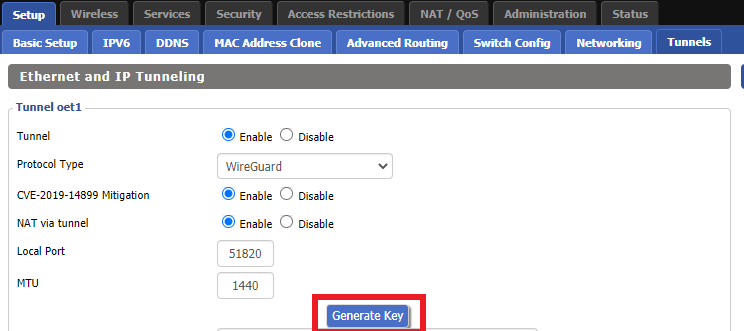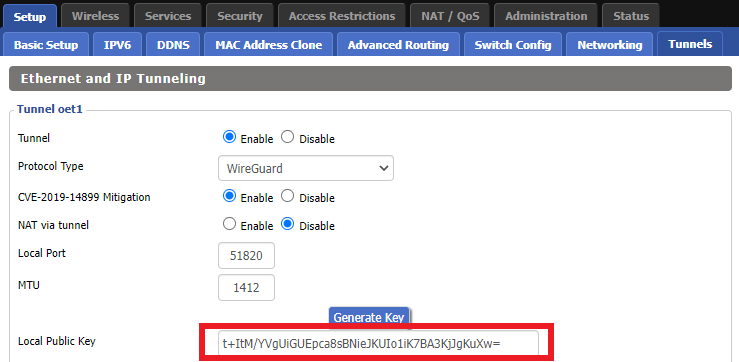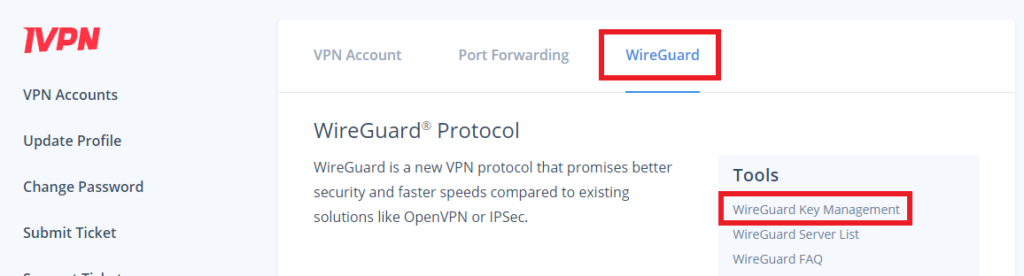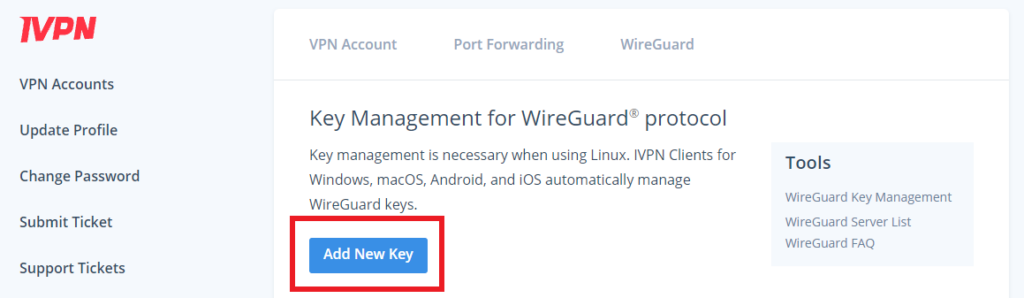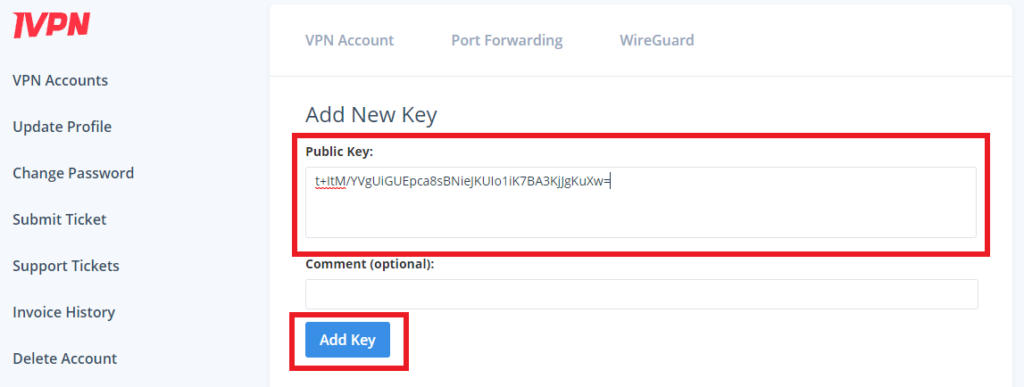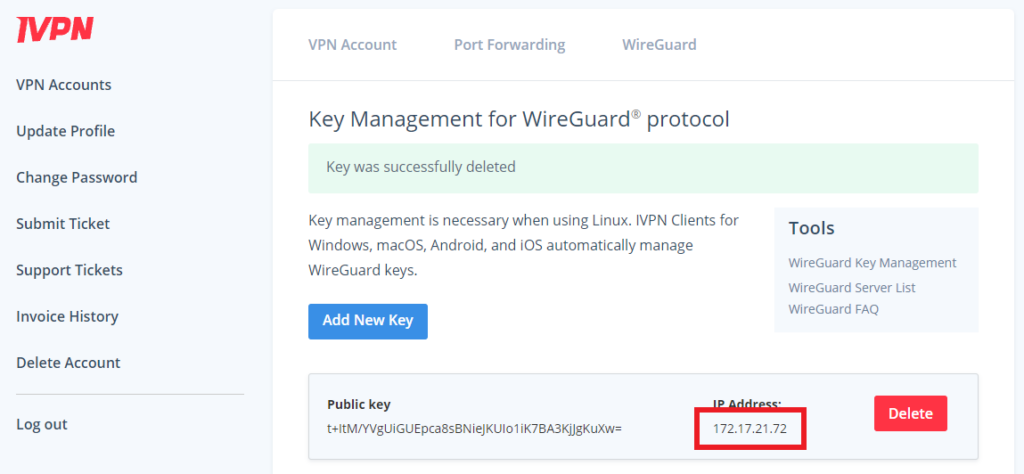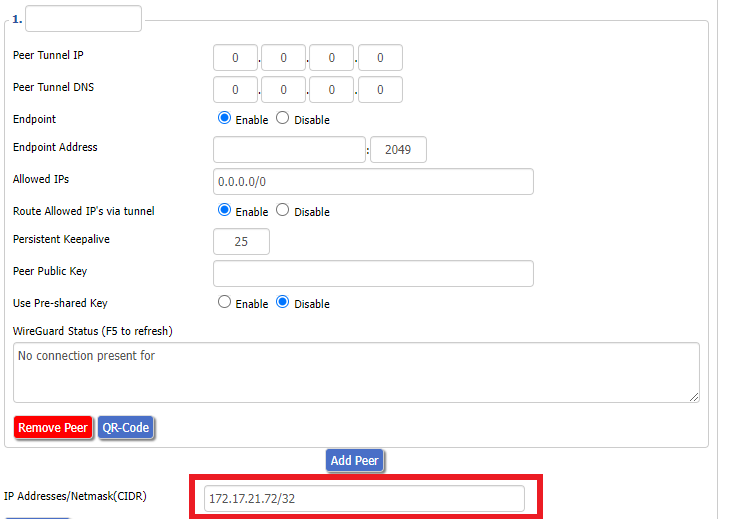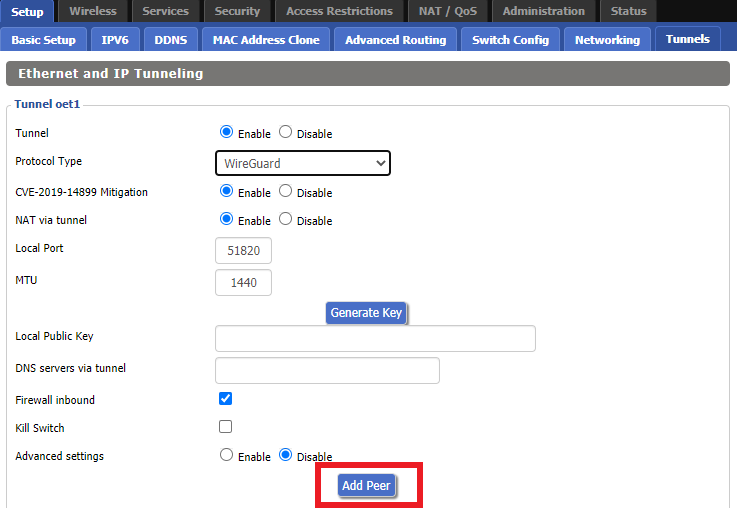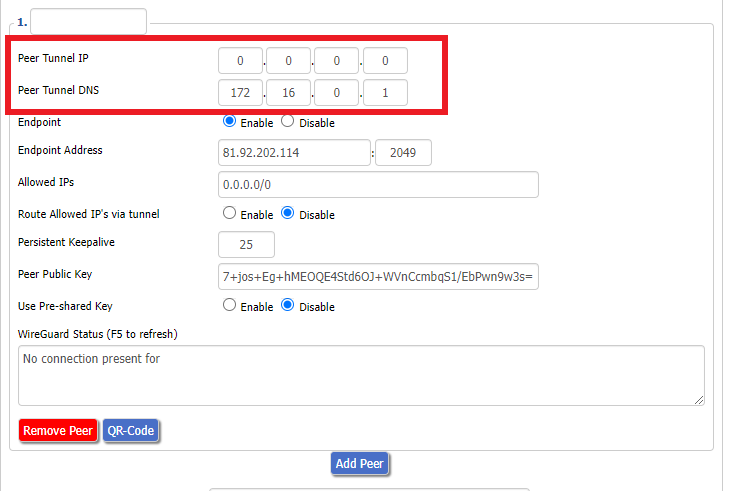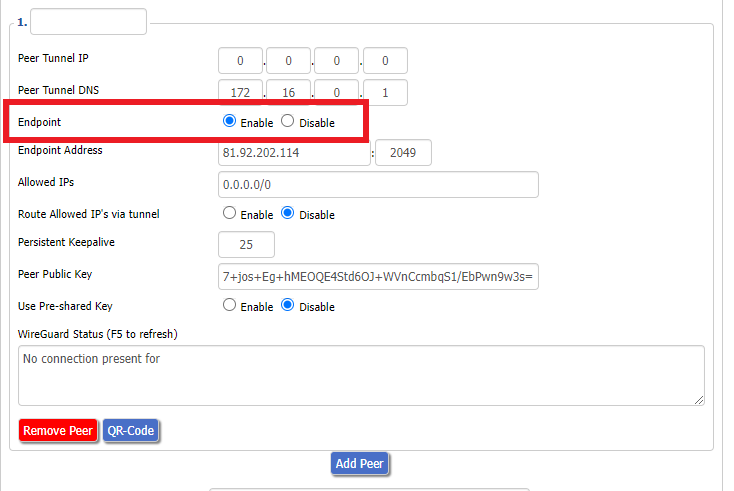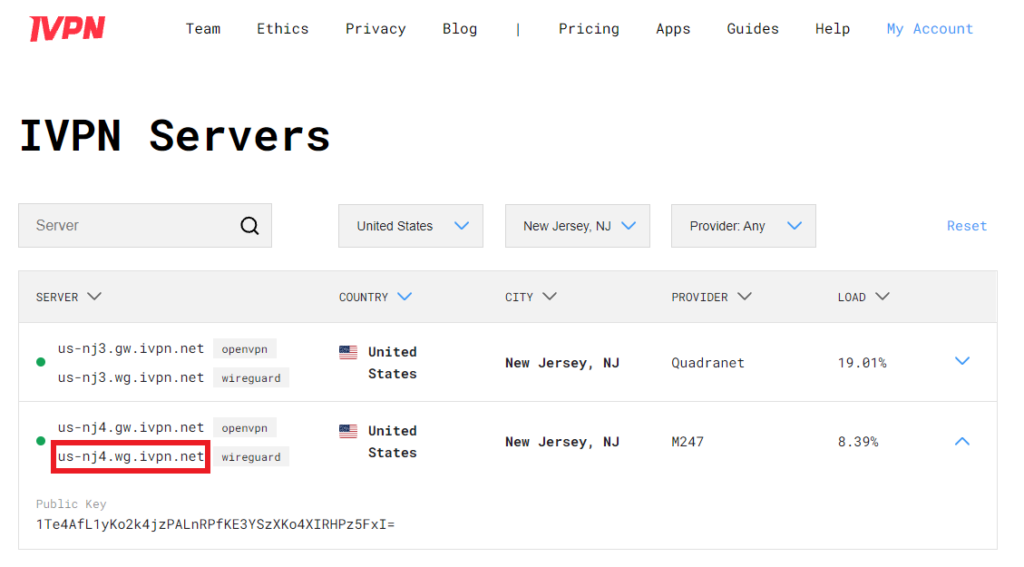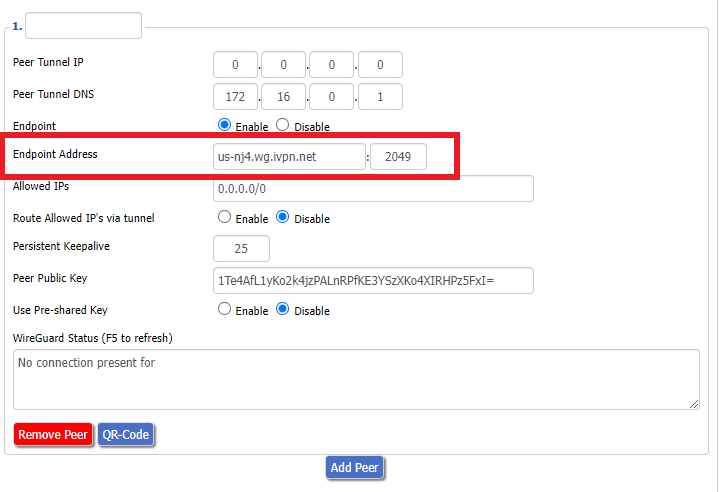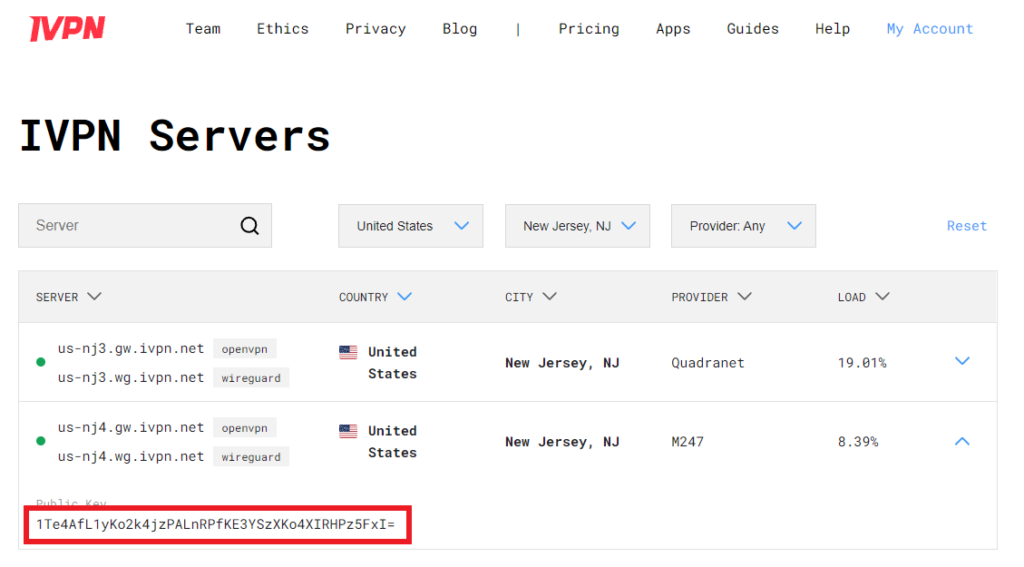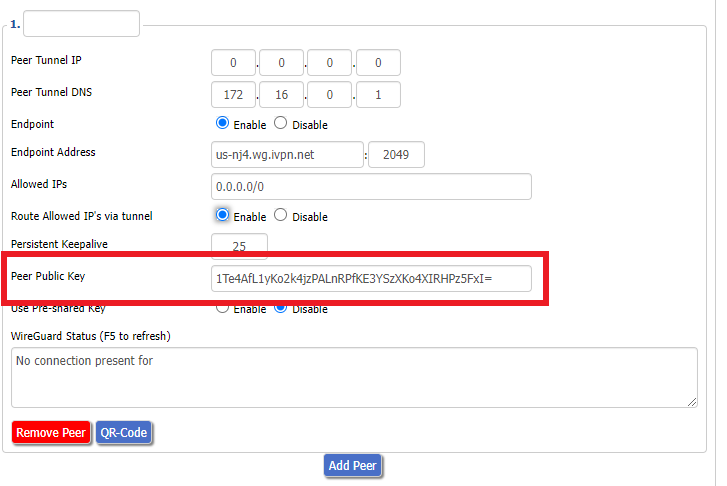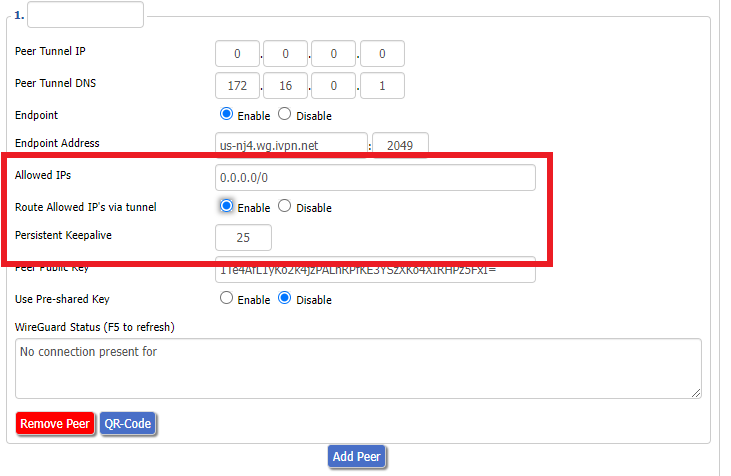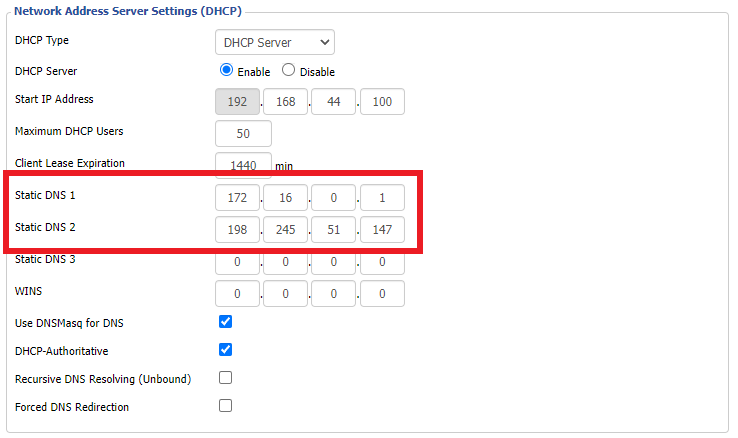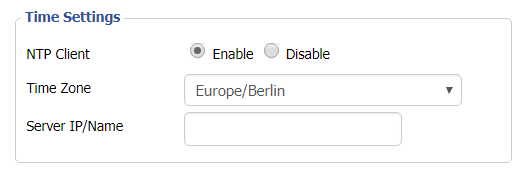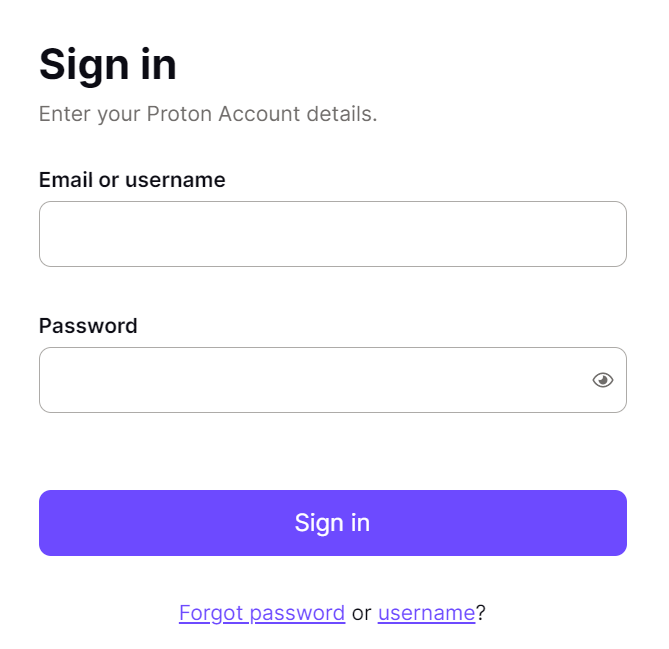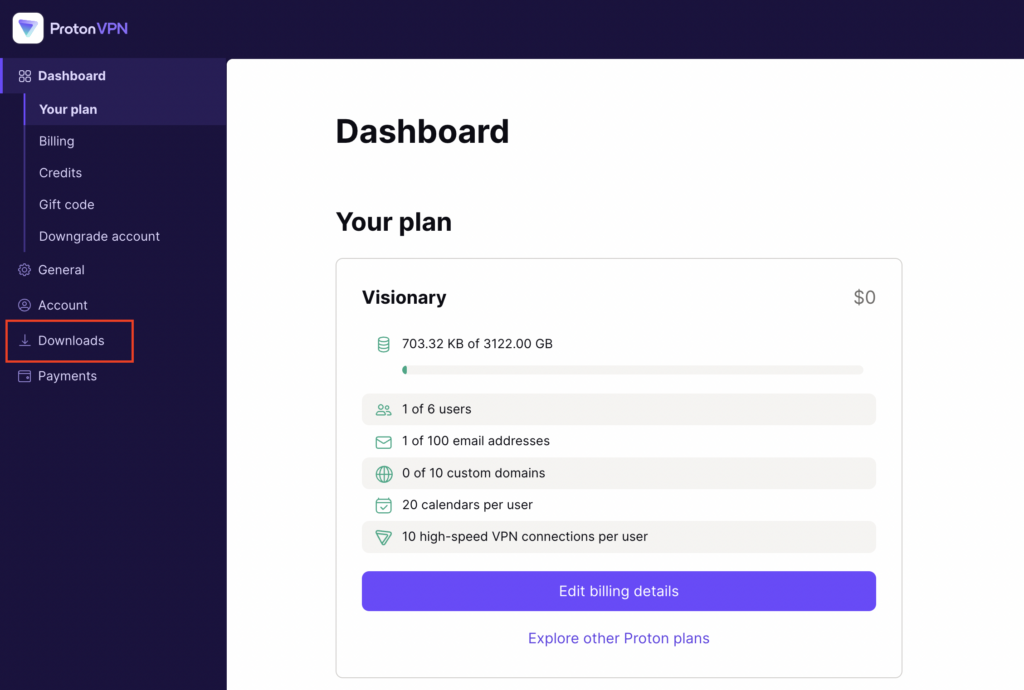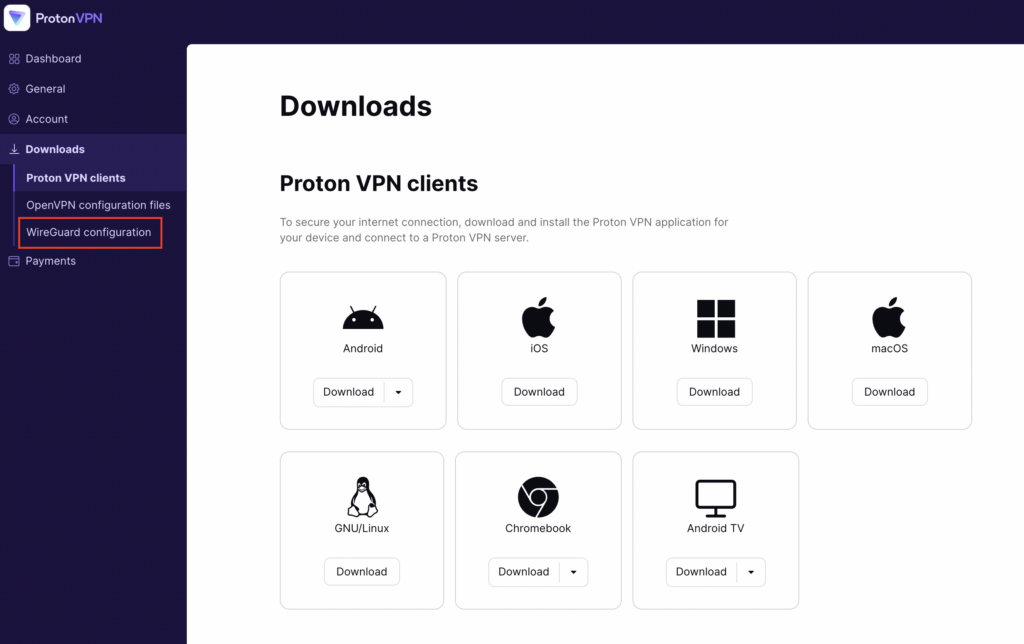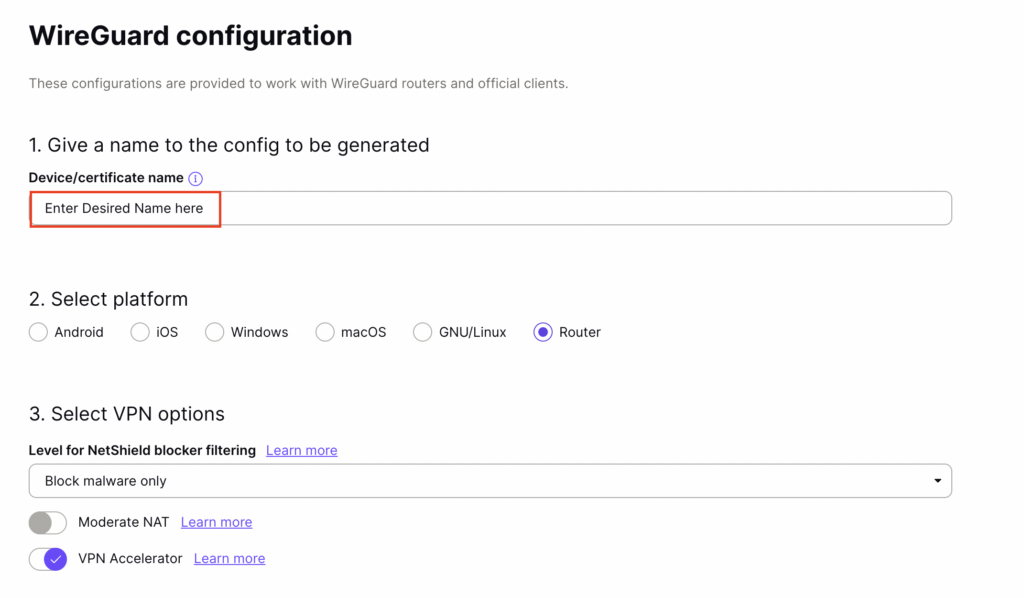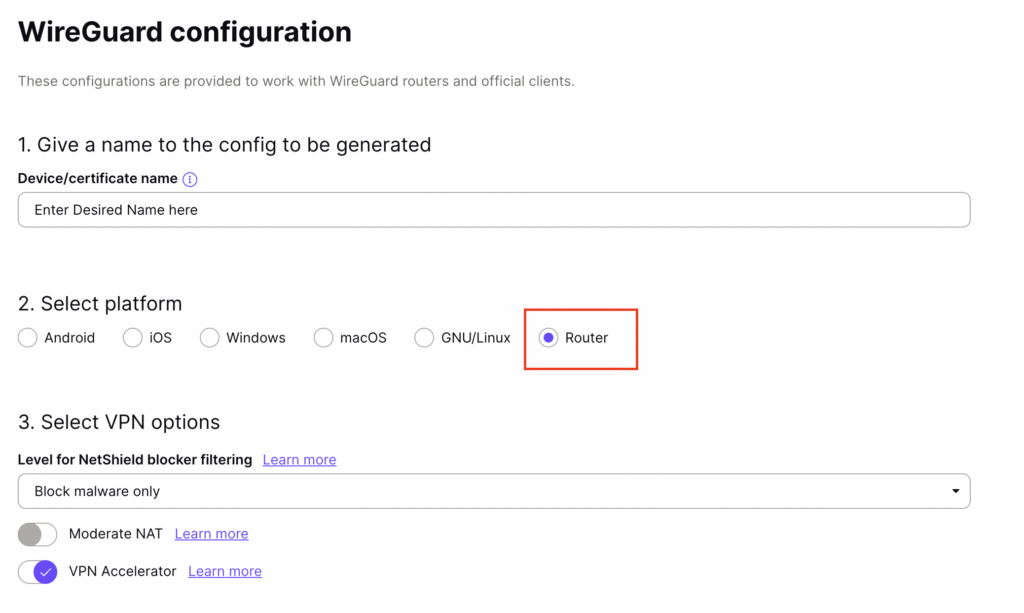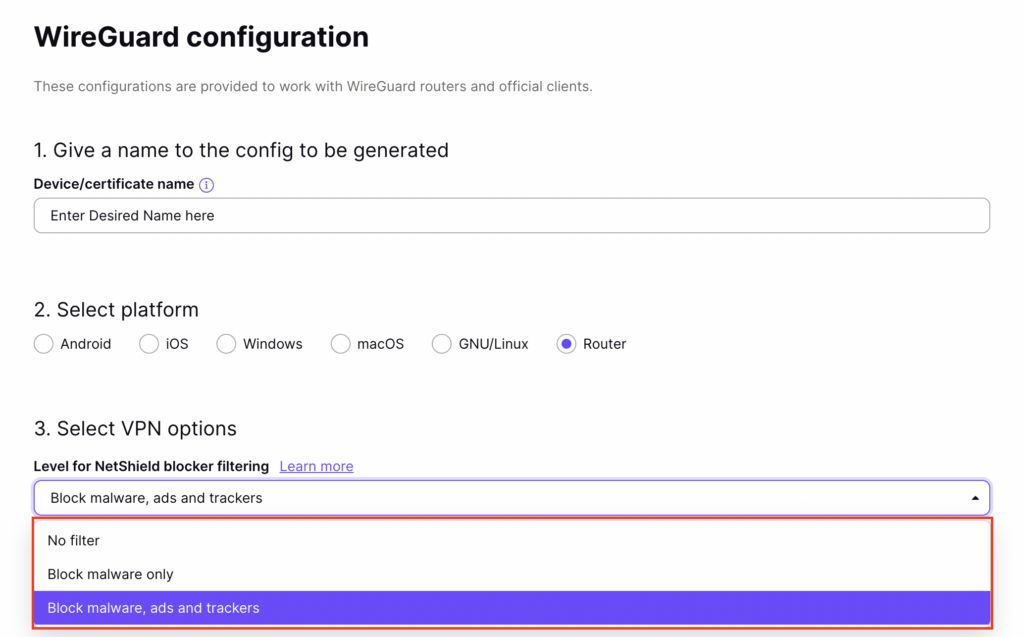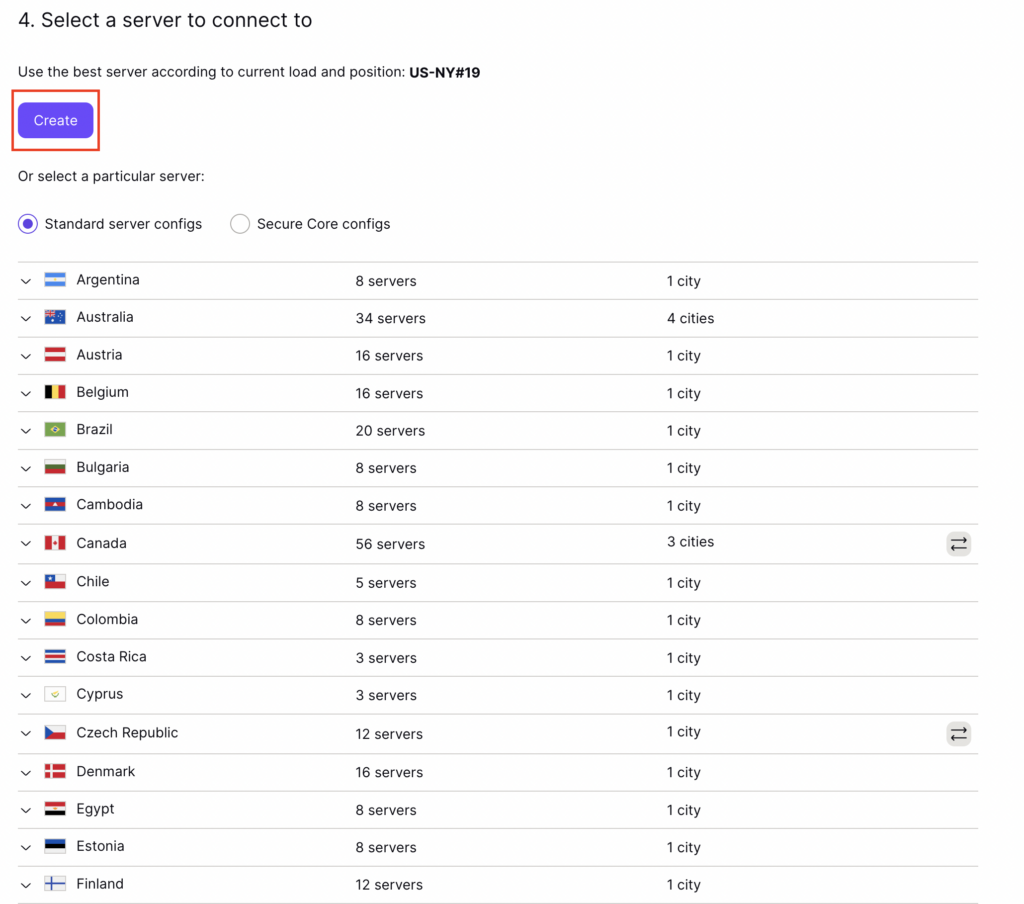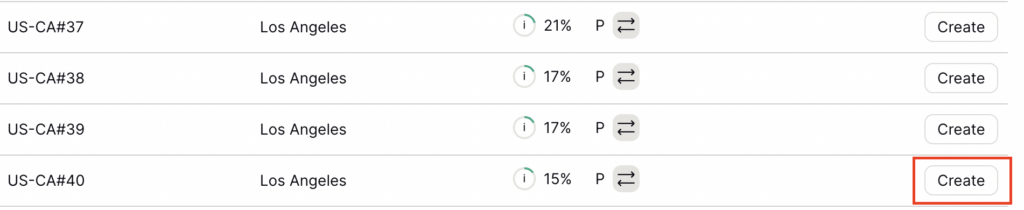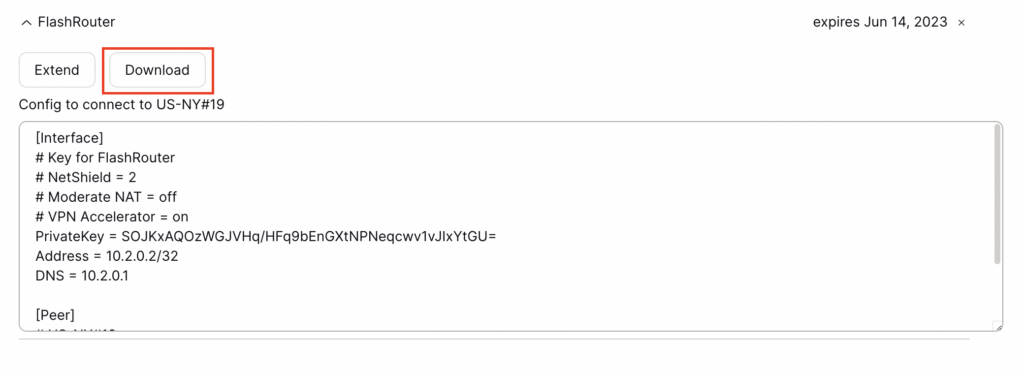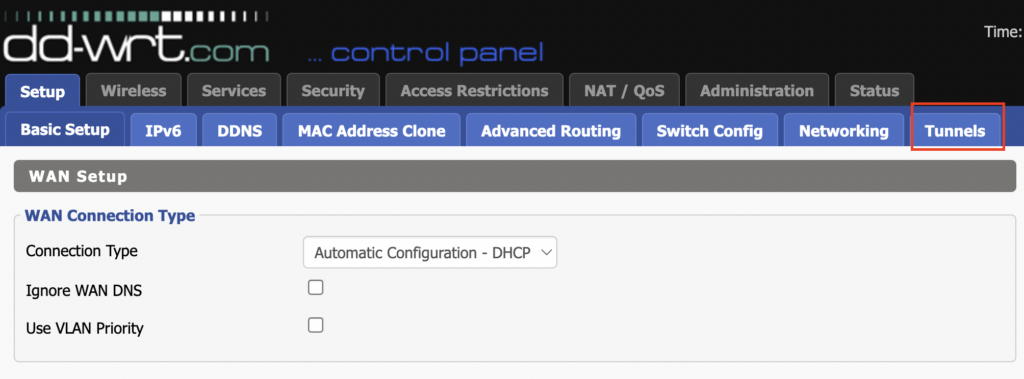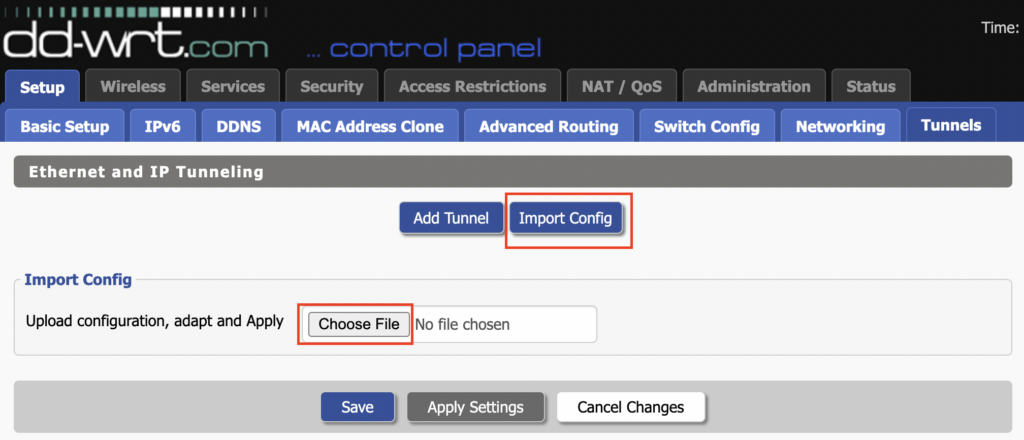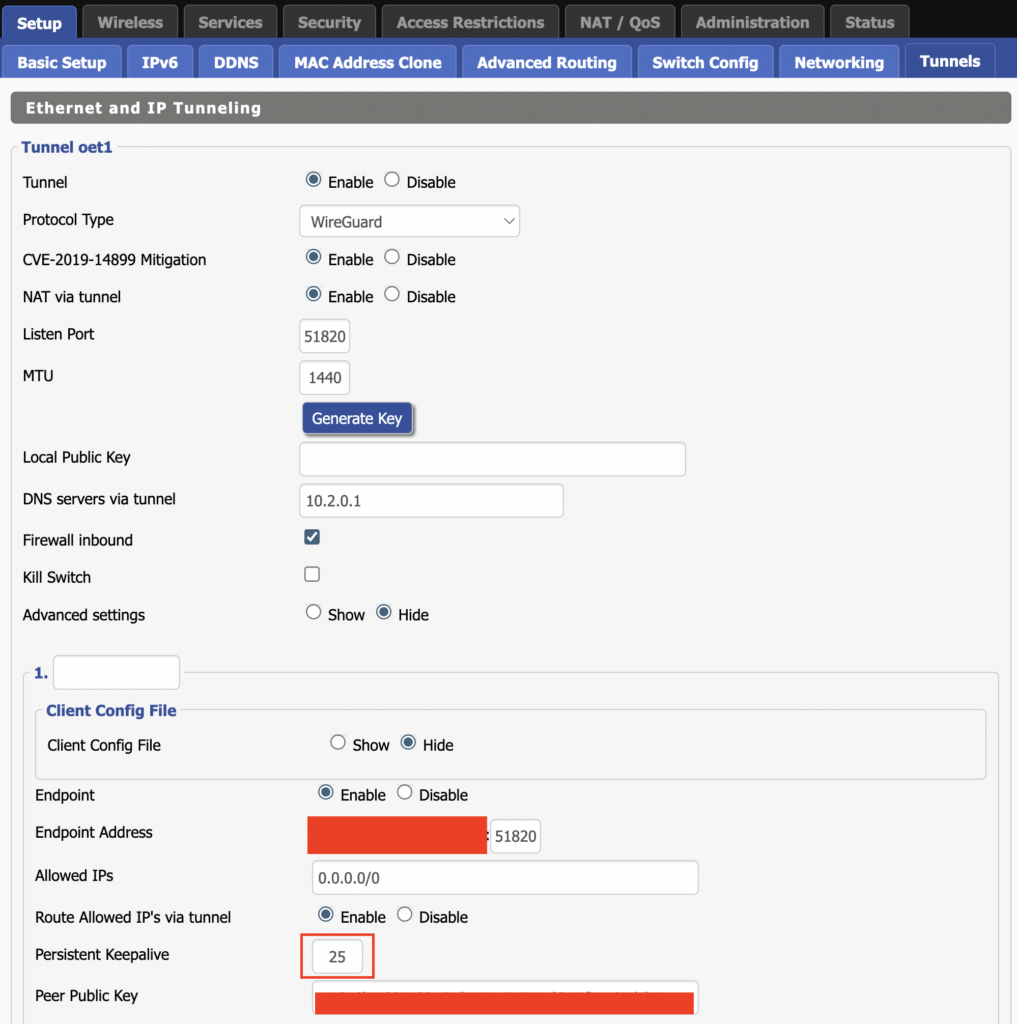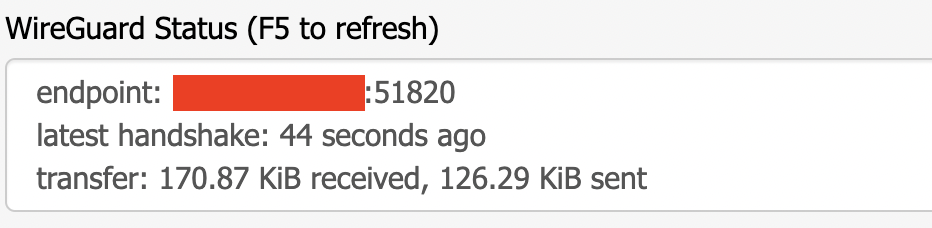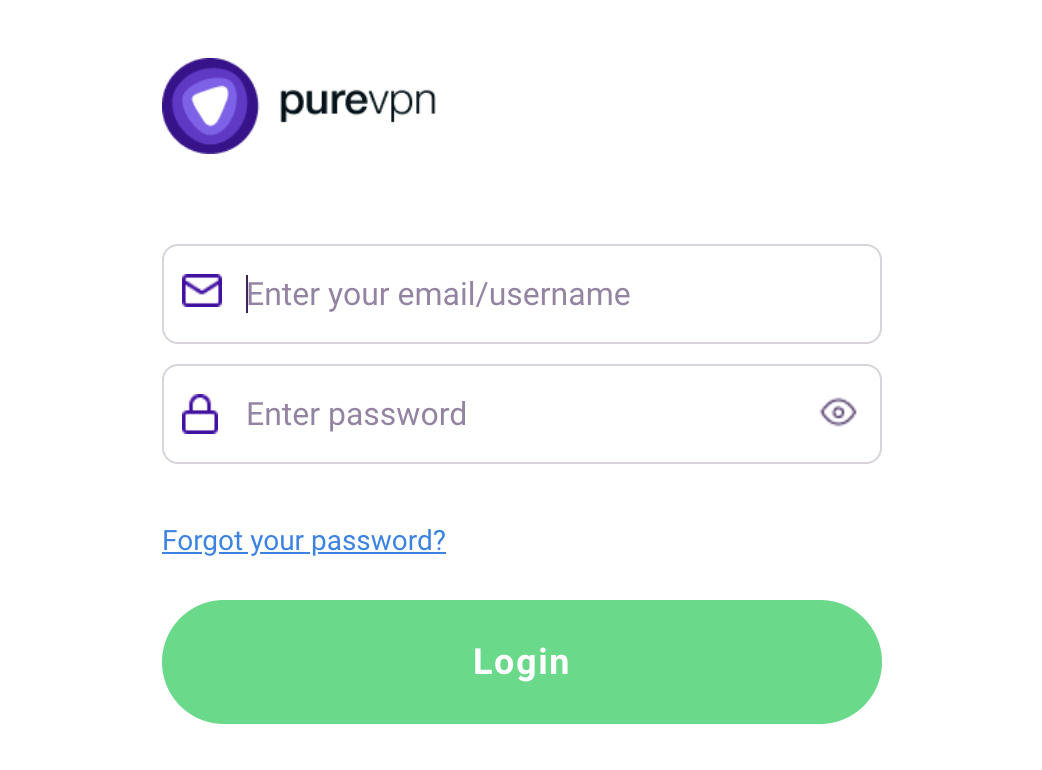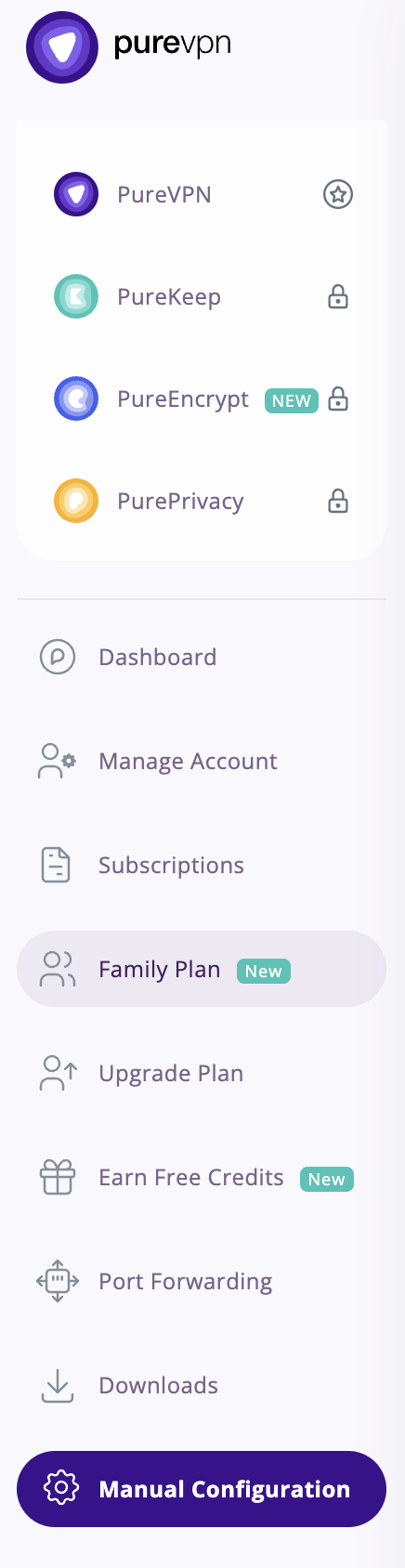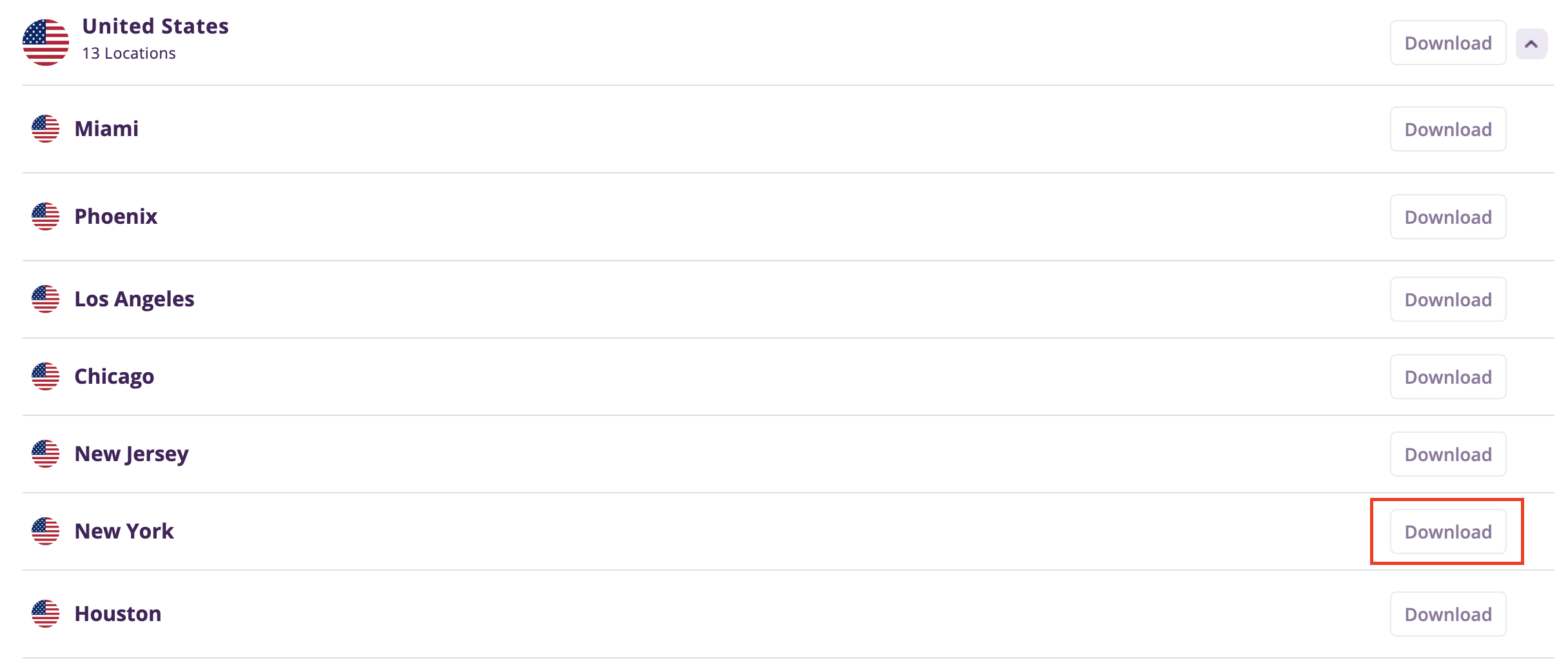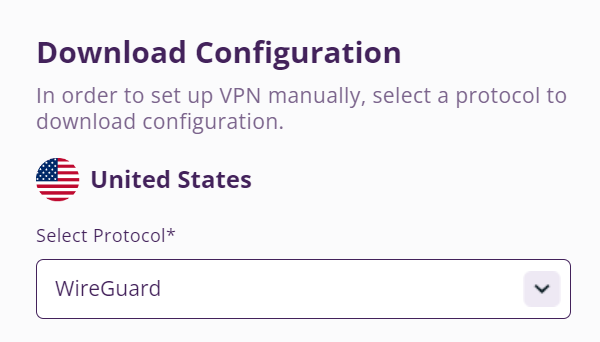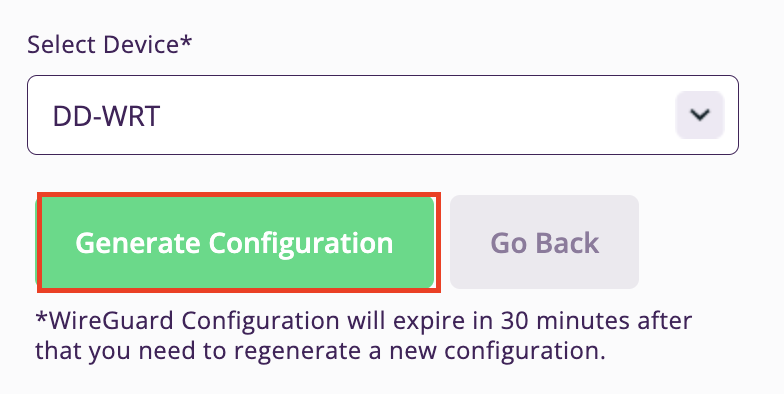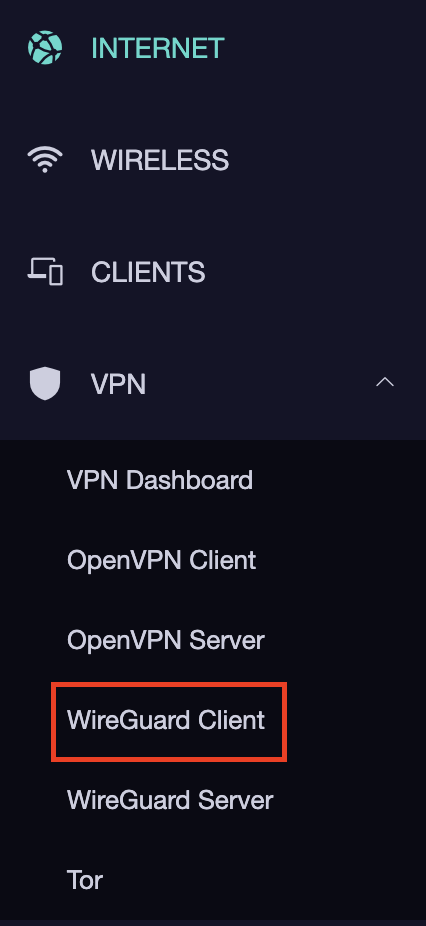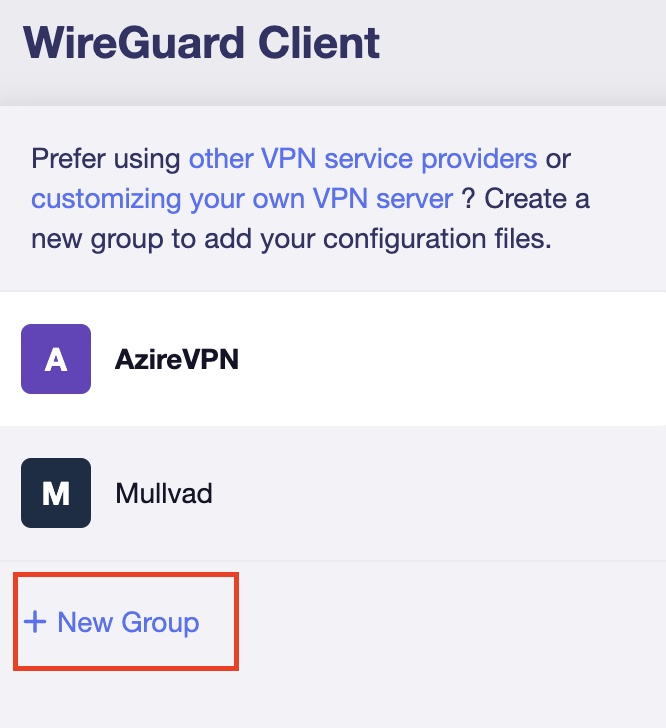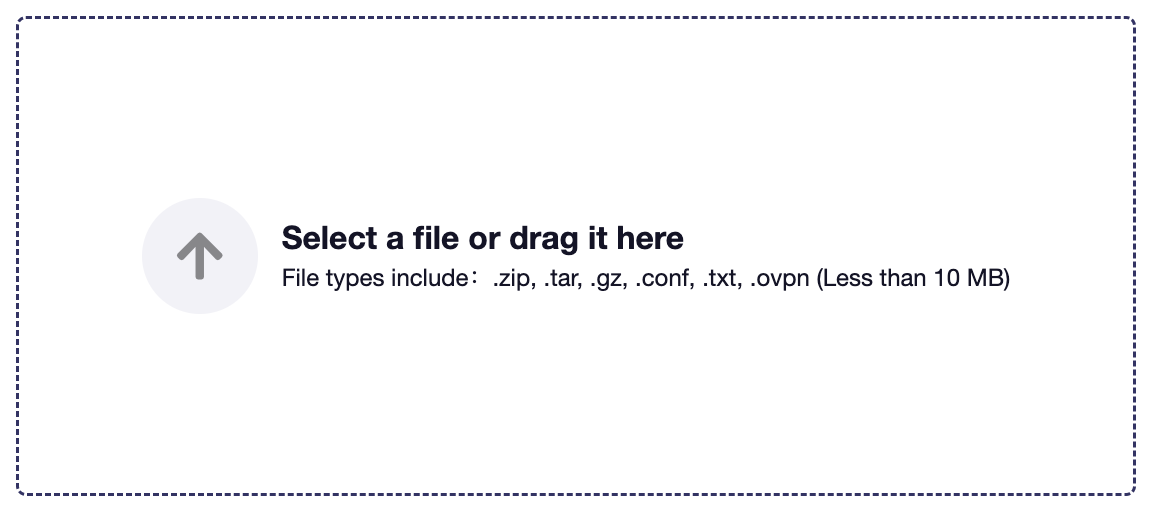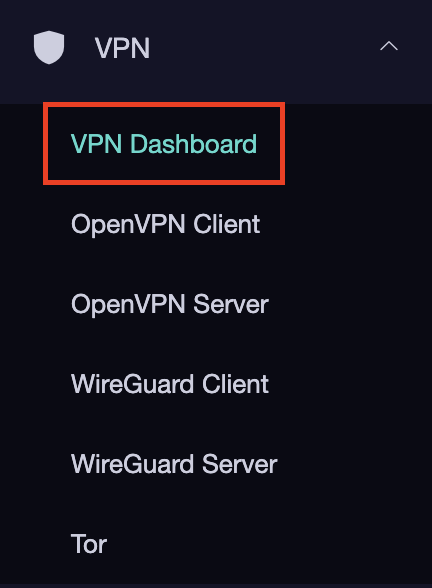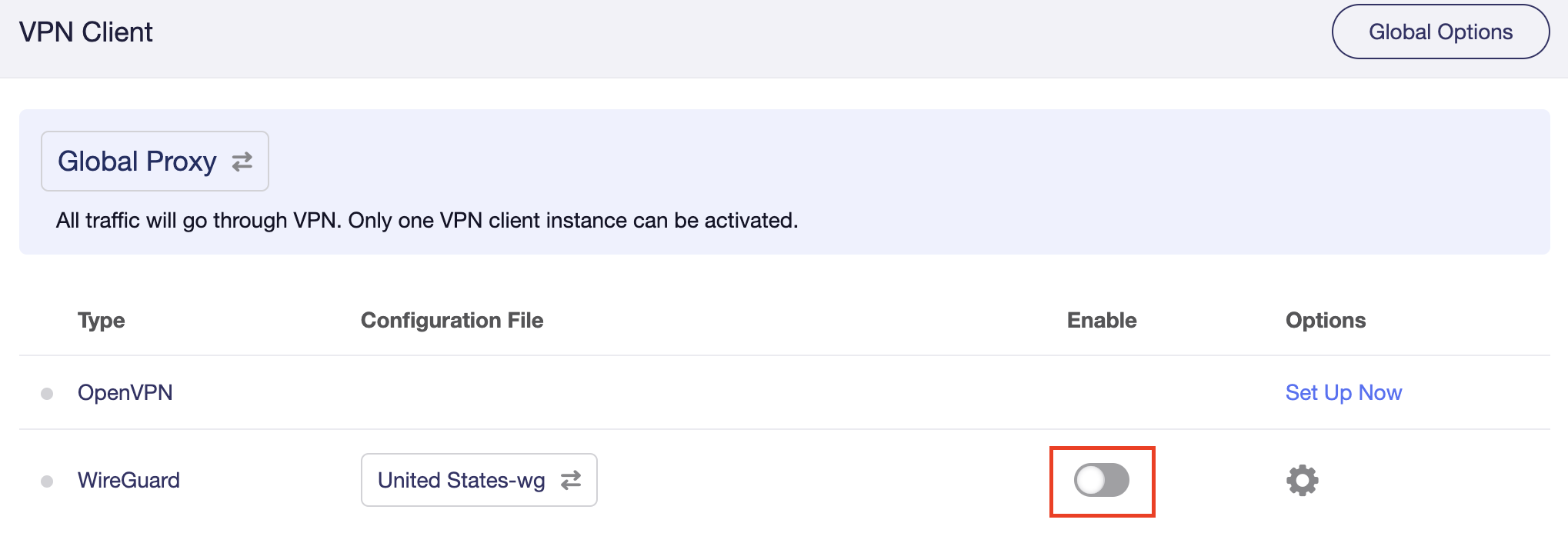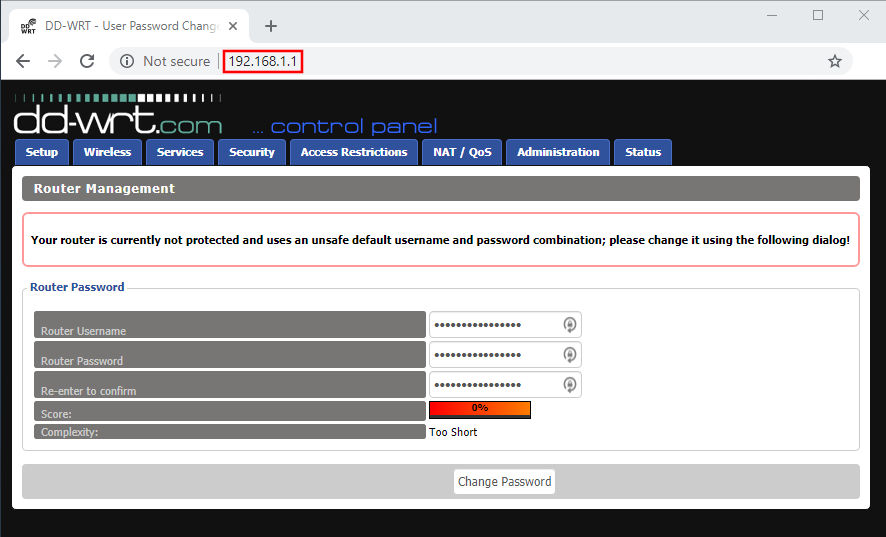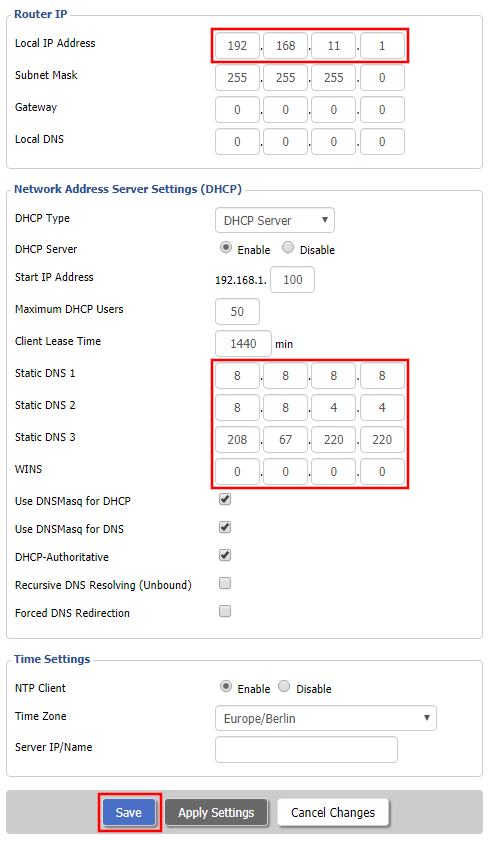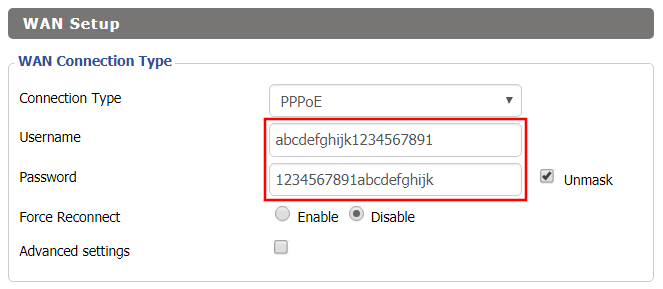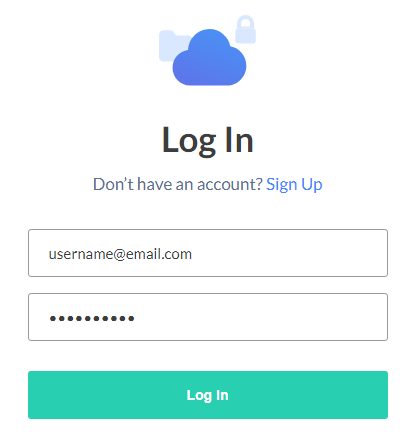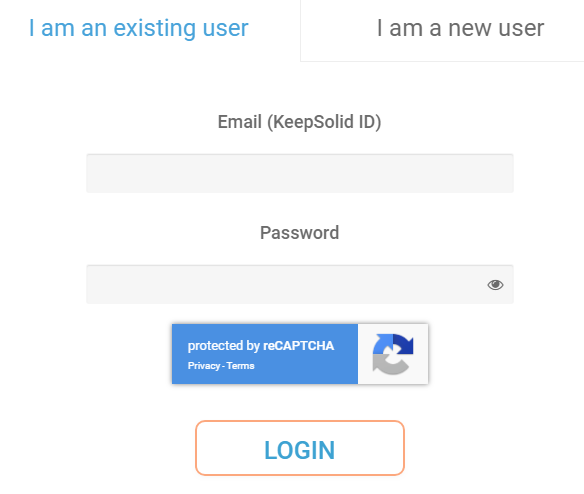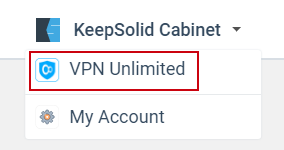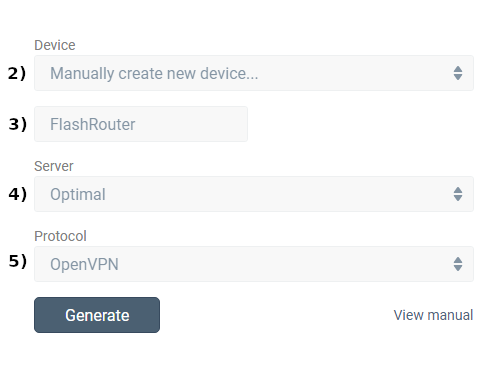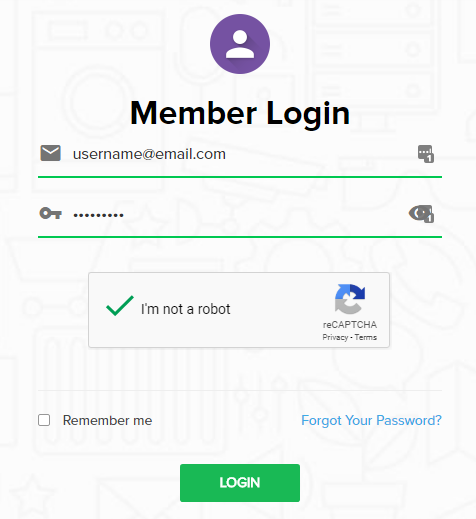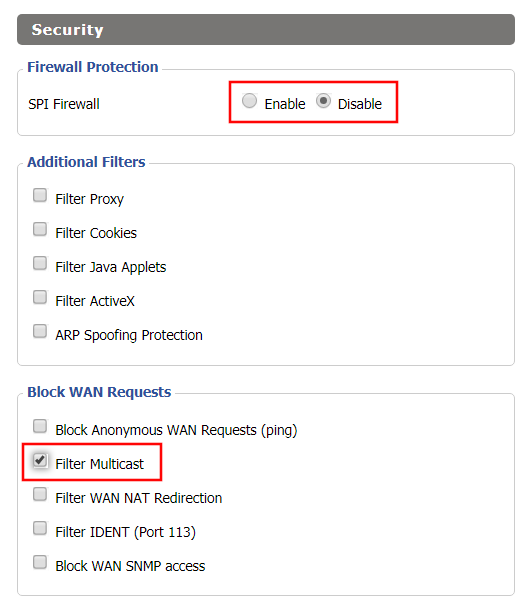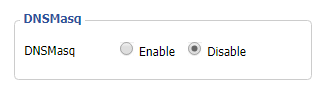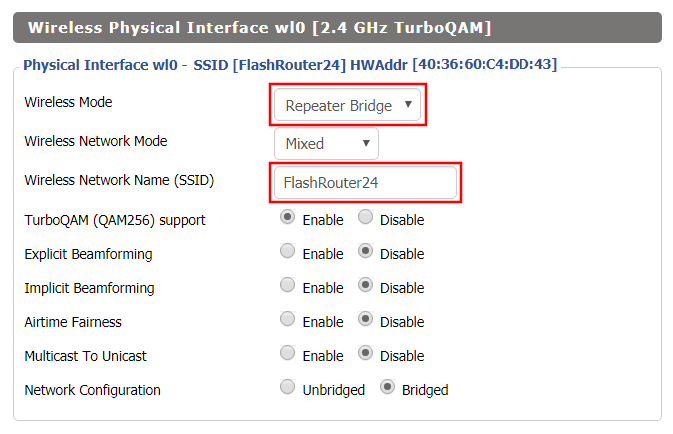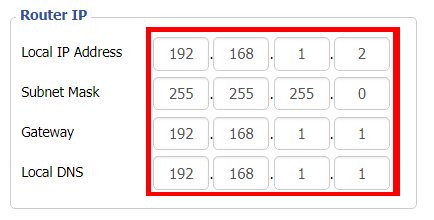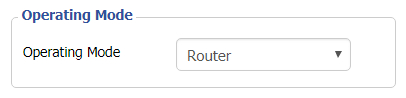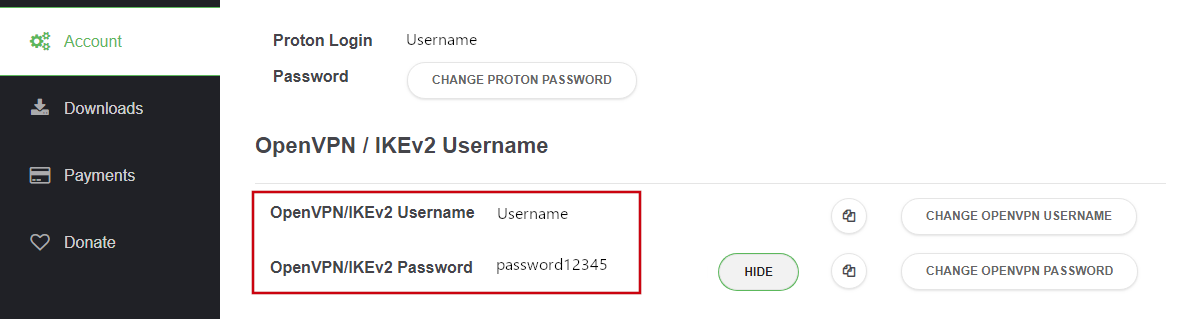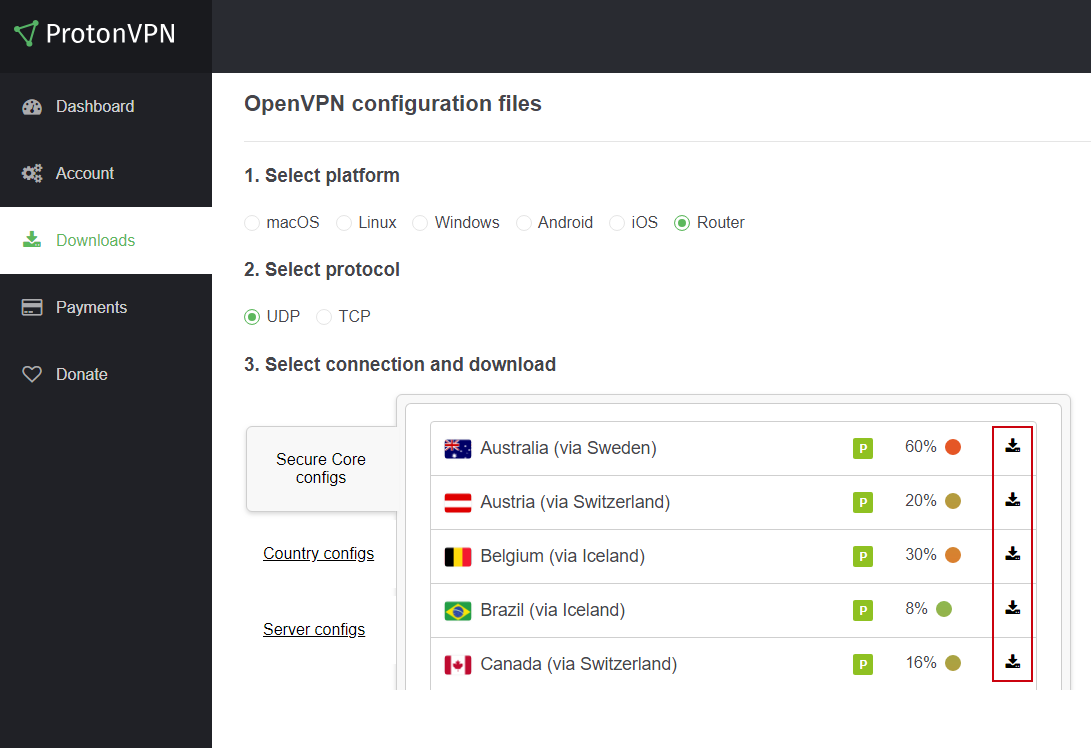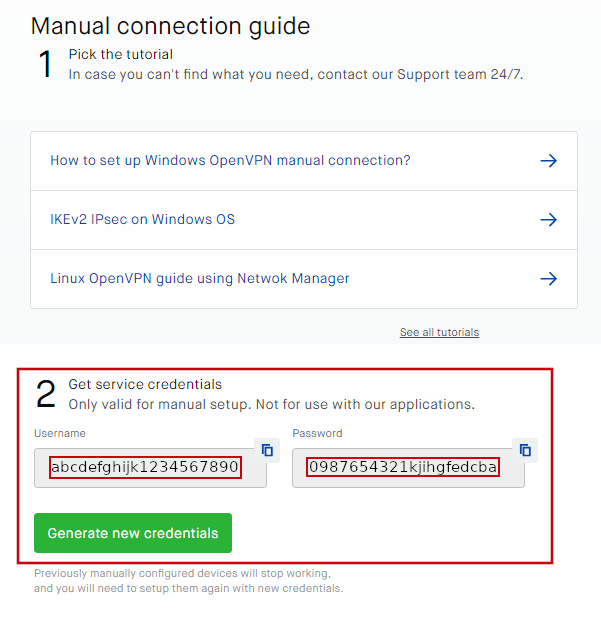Important Update: DD-WRT Privacy App Discontinued
The FlashRouter Privacy App has been discontinued and is no longer compatible with new versions of DD-WRT firmware. If you are using DD-WRT, you can still set up OpenVPN or WireGuard manually with the latest DD-WRT builds. Our team is available to assist anyone with an active service plan during this transition.
For the easiest and most secure VPN setup experience, we highly recommend our Privacy Hero 2 solution. It’s designed to make home network security simple and comes with exclusive features, including pre-configured VPN and streaming capabilities.
If you need assistance or want to explore Privacy Hero 2, don’t hesitate to reach out!
For certain providers in the FlashRouters Privacy App you will see two options for each server: UDP and TCP.
Learn more about the difference between UDP and TCP.
Feel free to try either option and see what works best for you.
If your VPN provider does not include both options then it is using UDP by default.
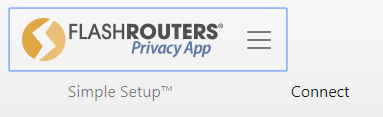
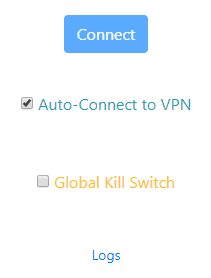
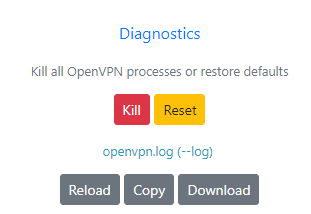
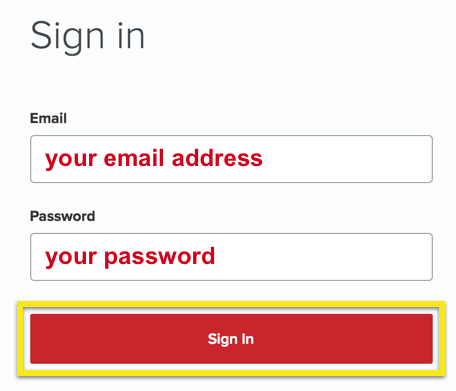
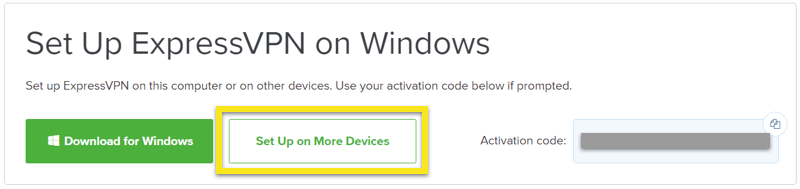
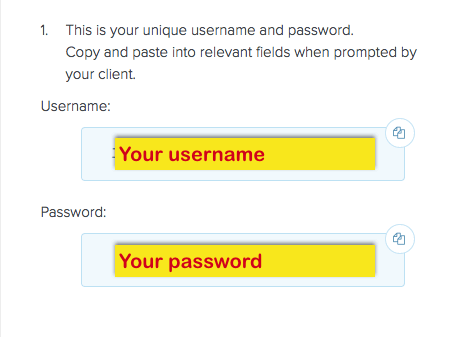


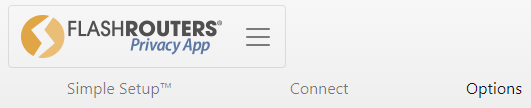
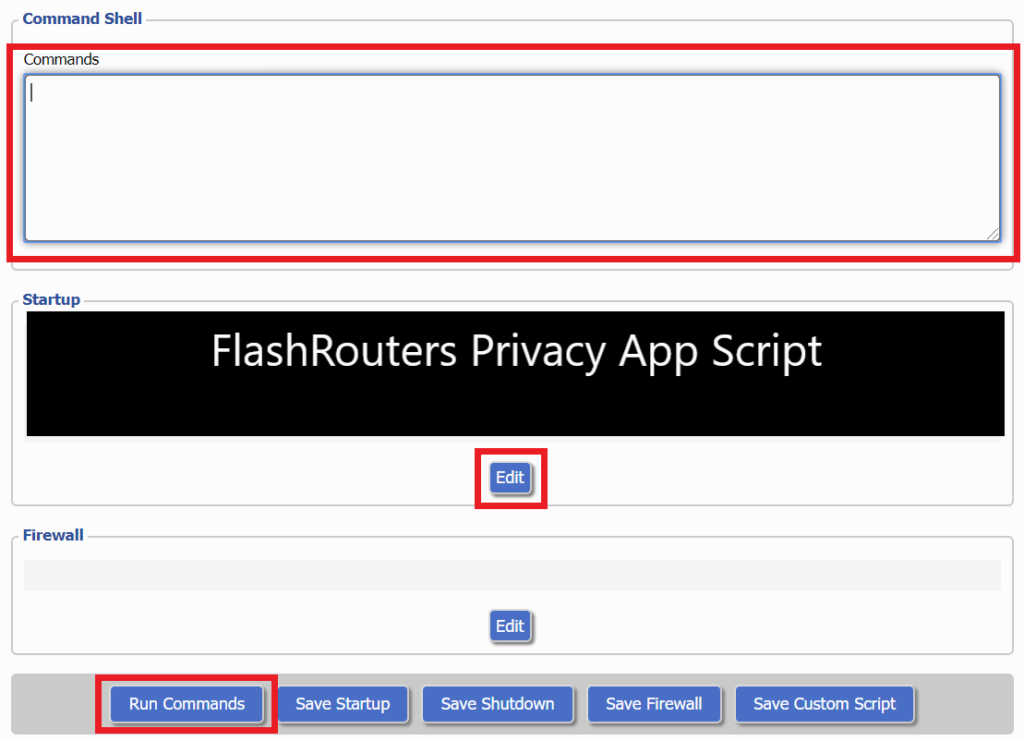
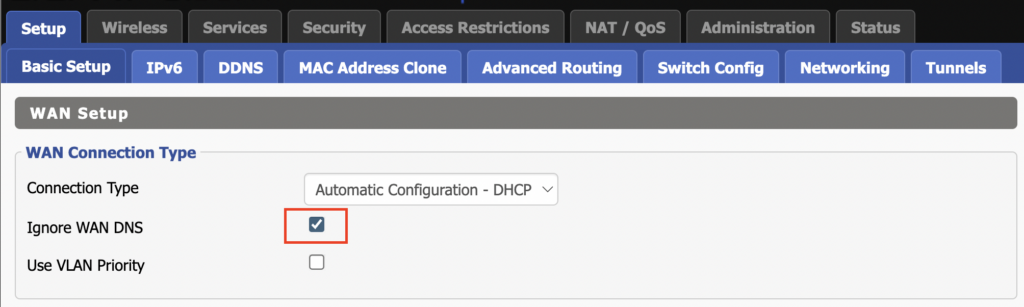
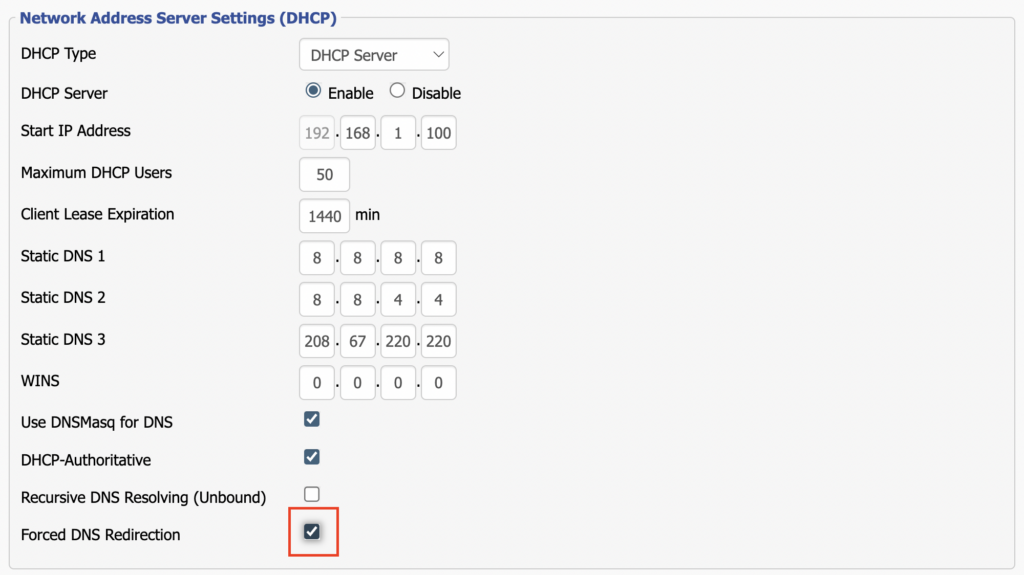
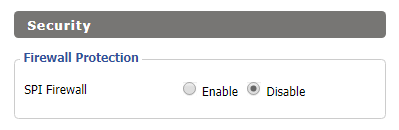

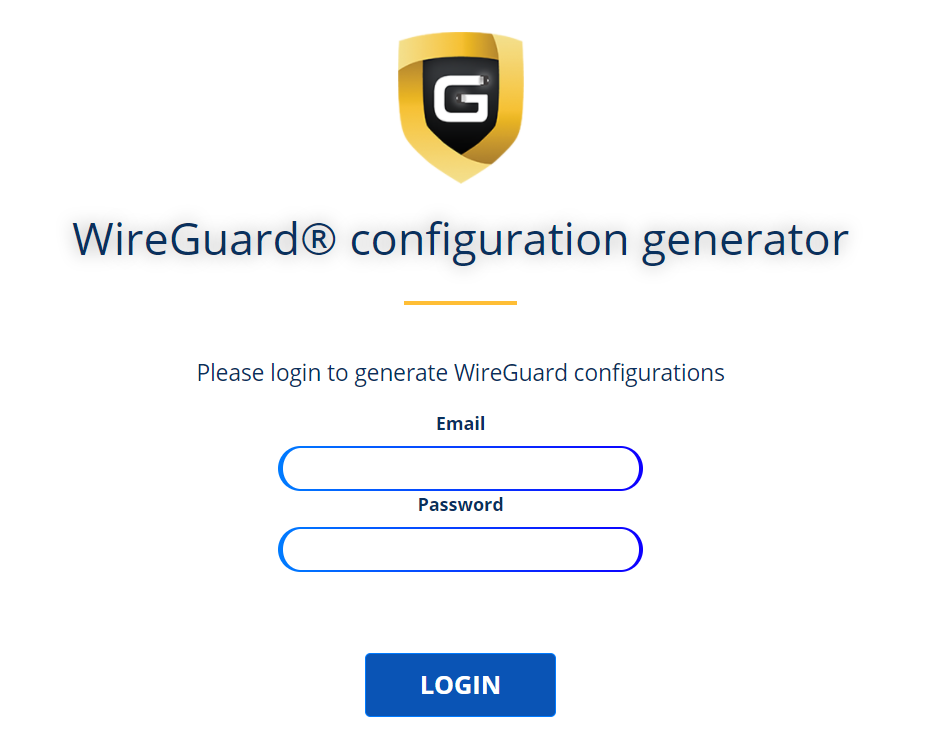
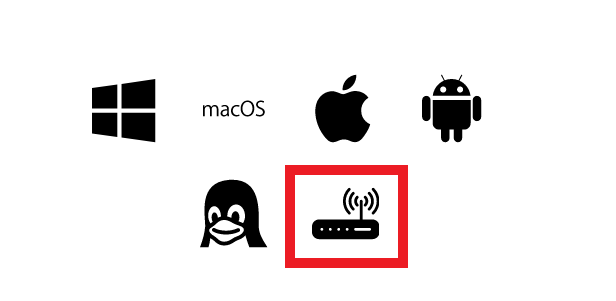
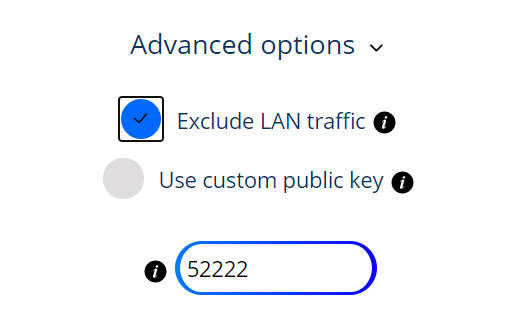
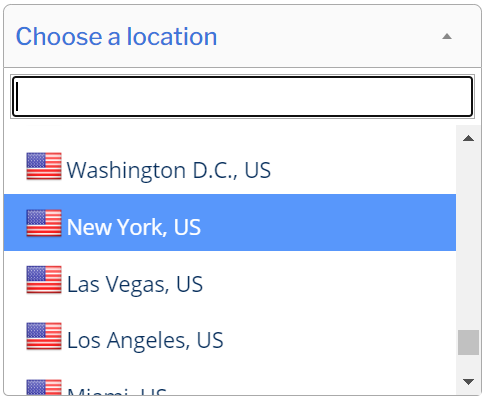
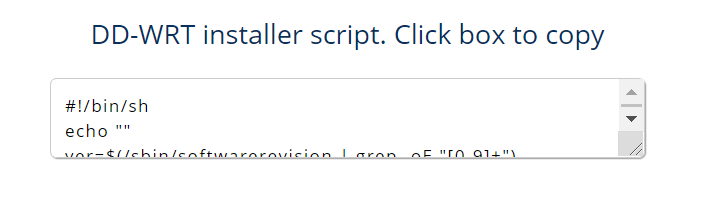
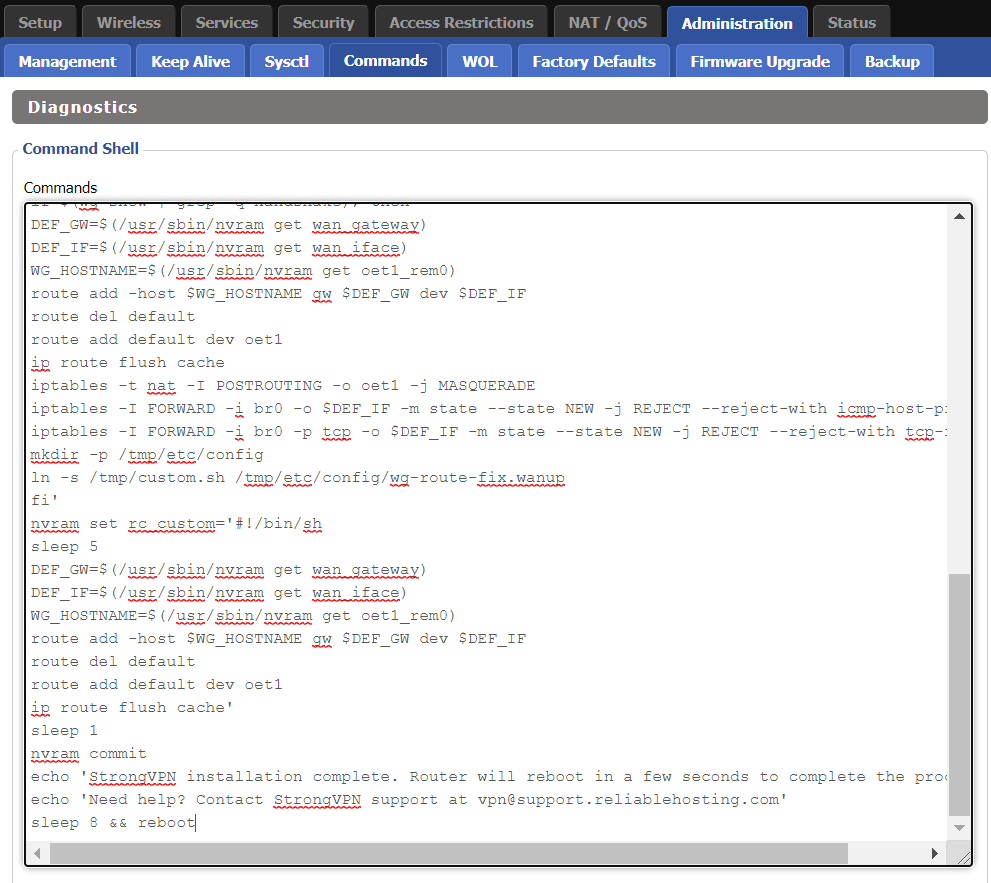
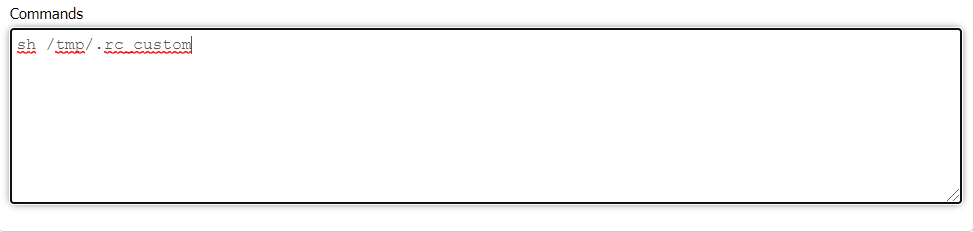
 Support Guides
Support Guides