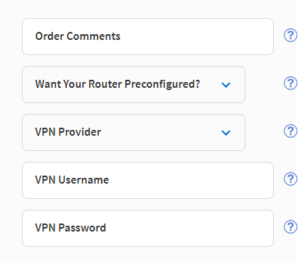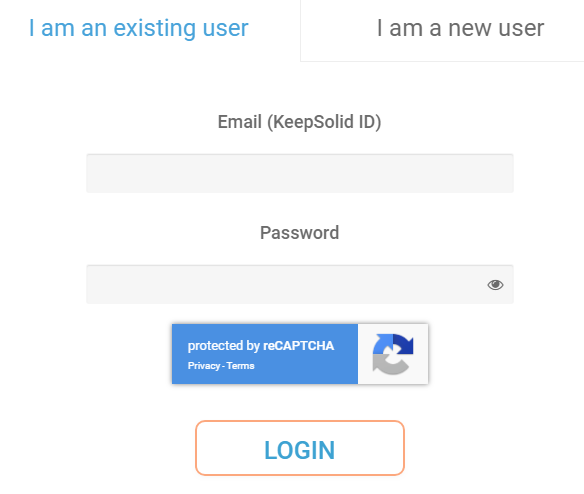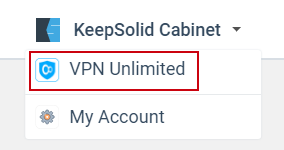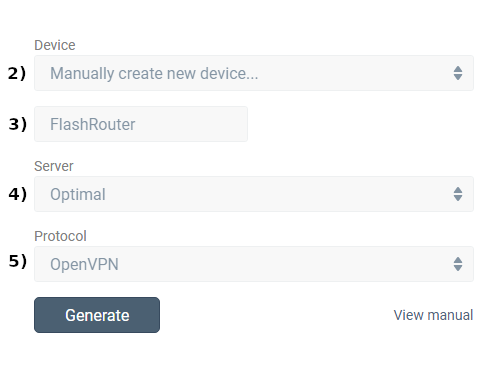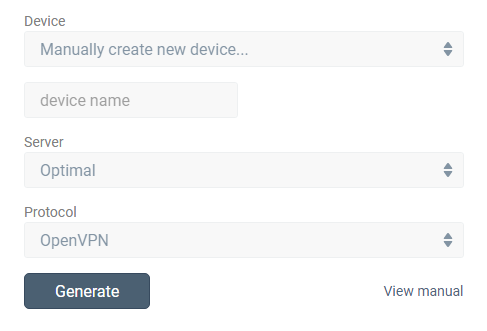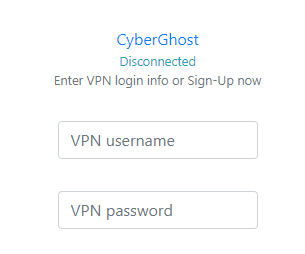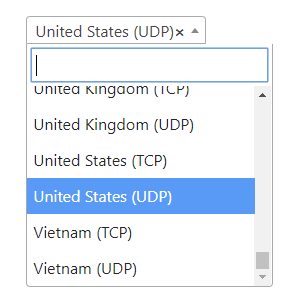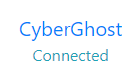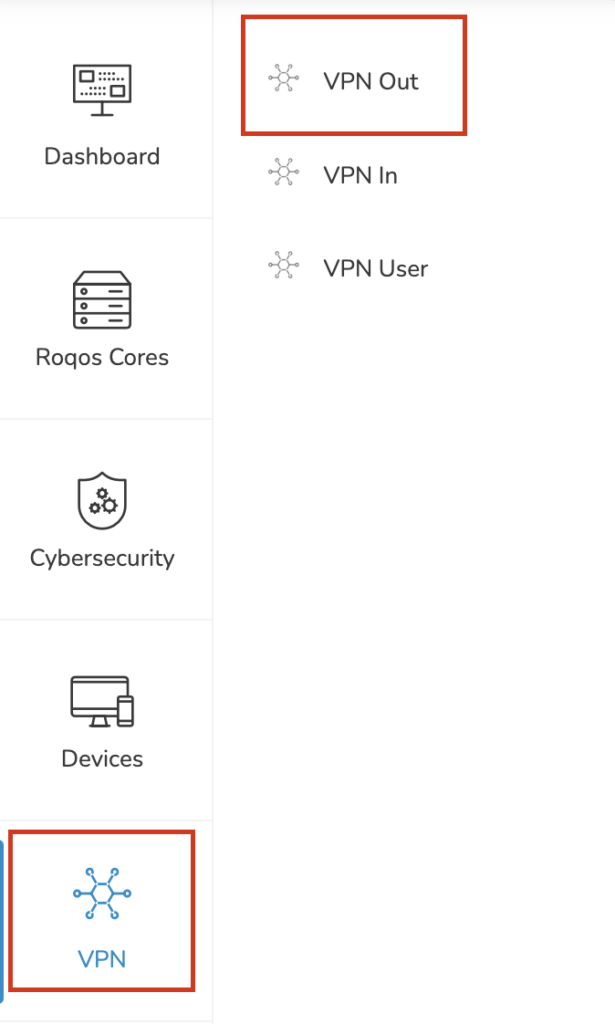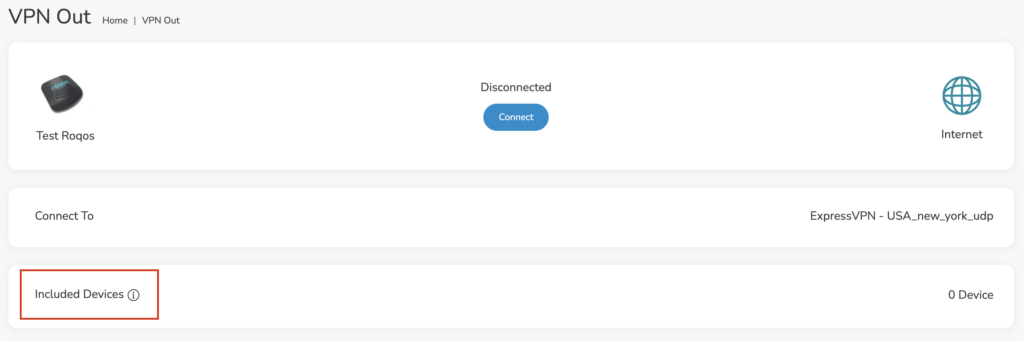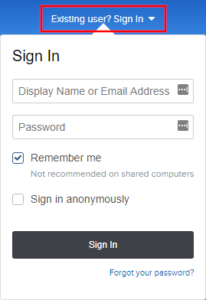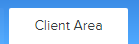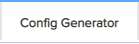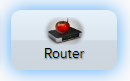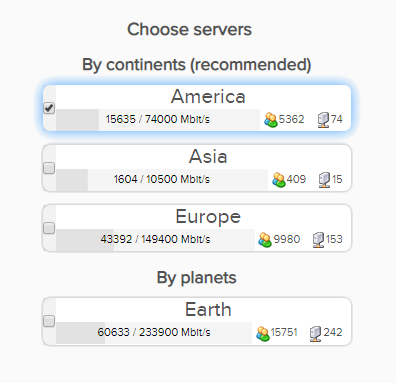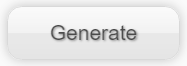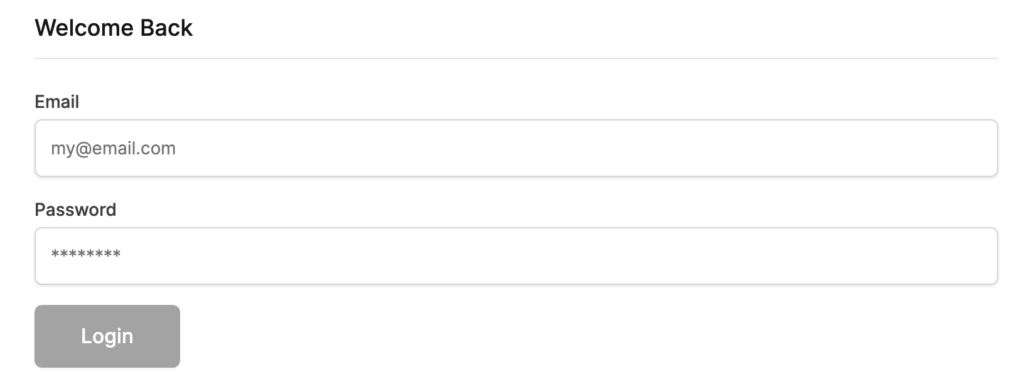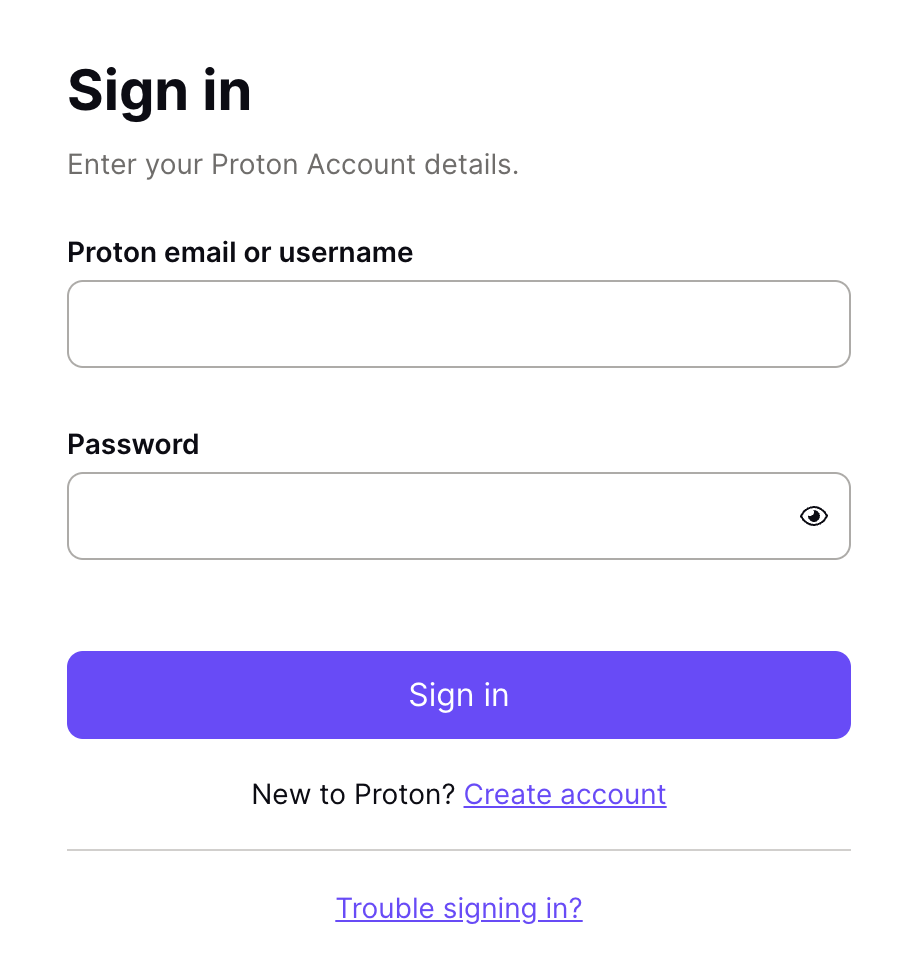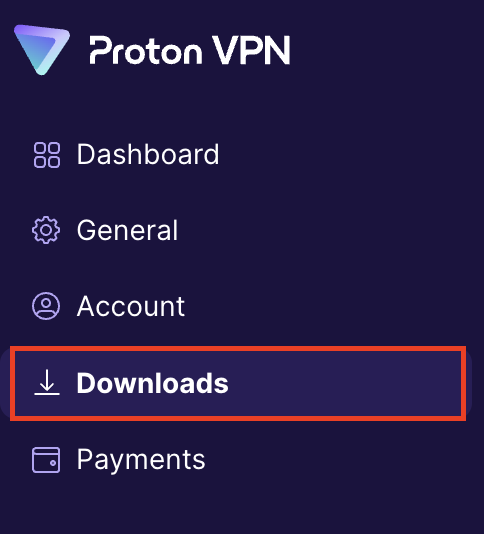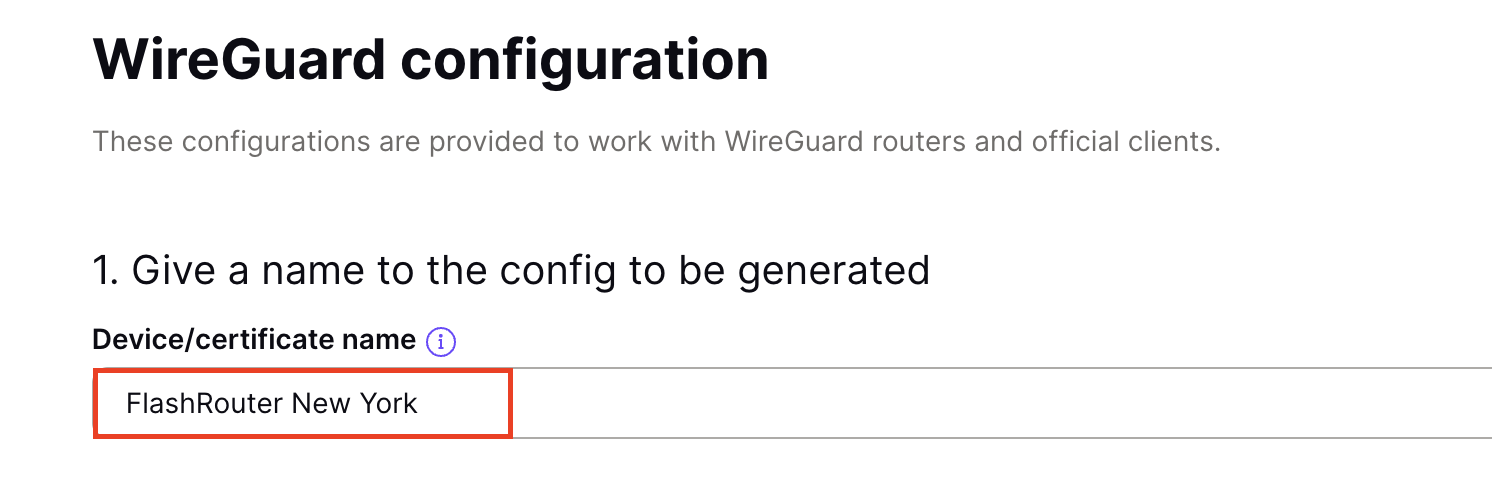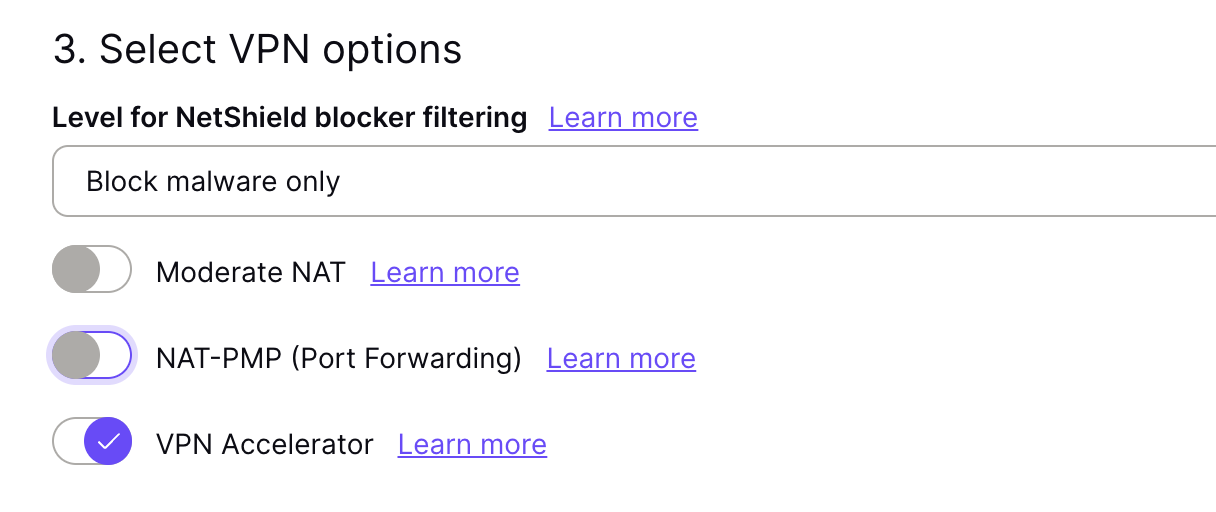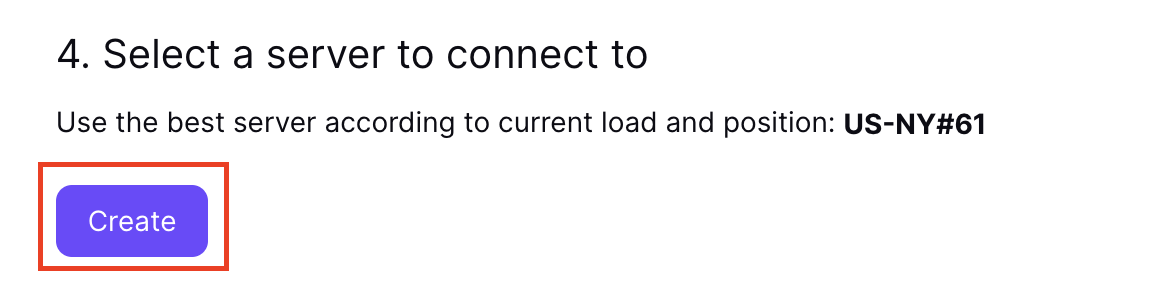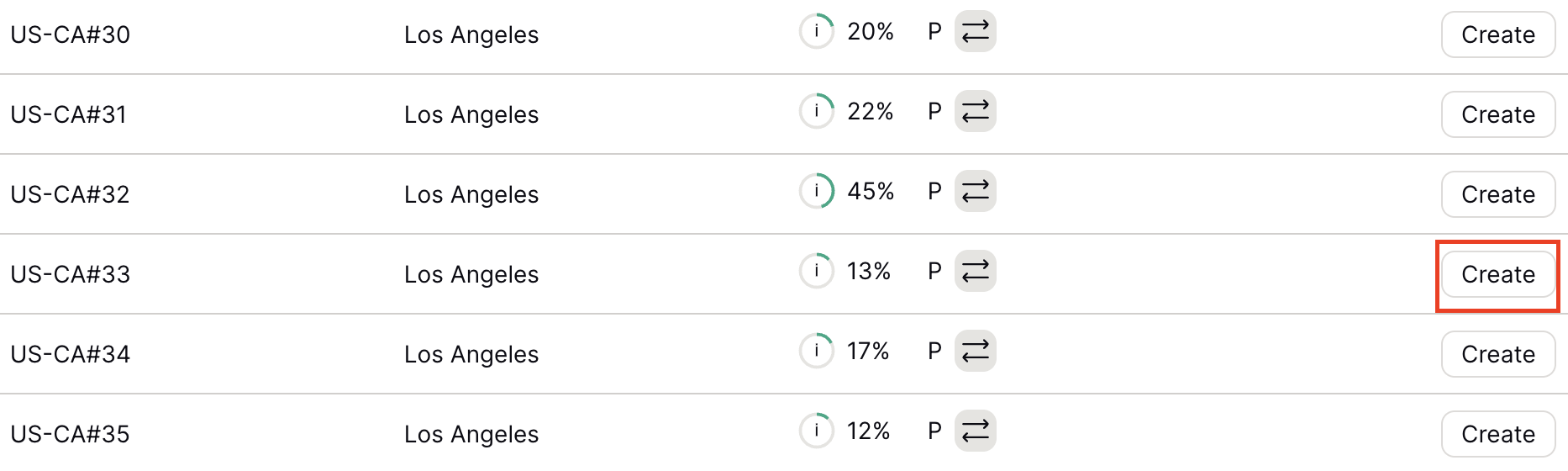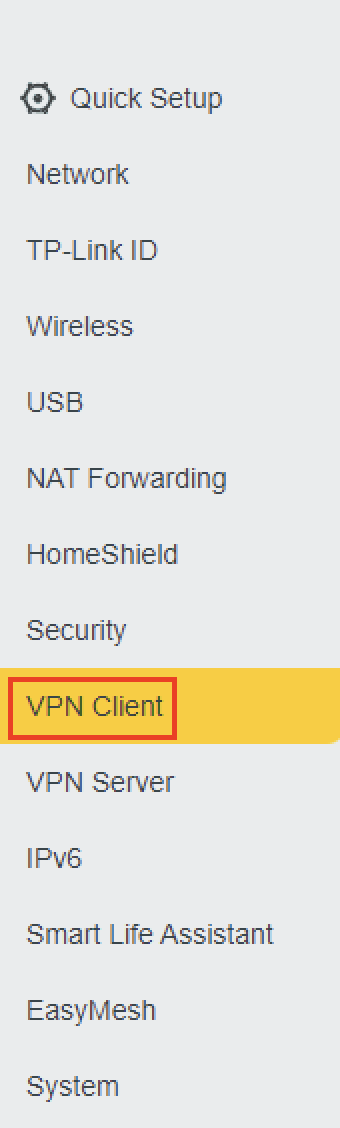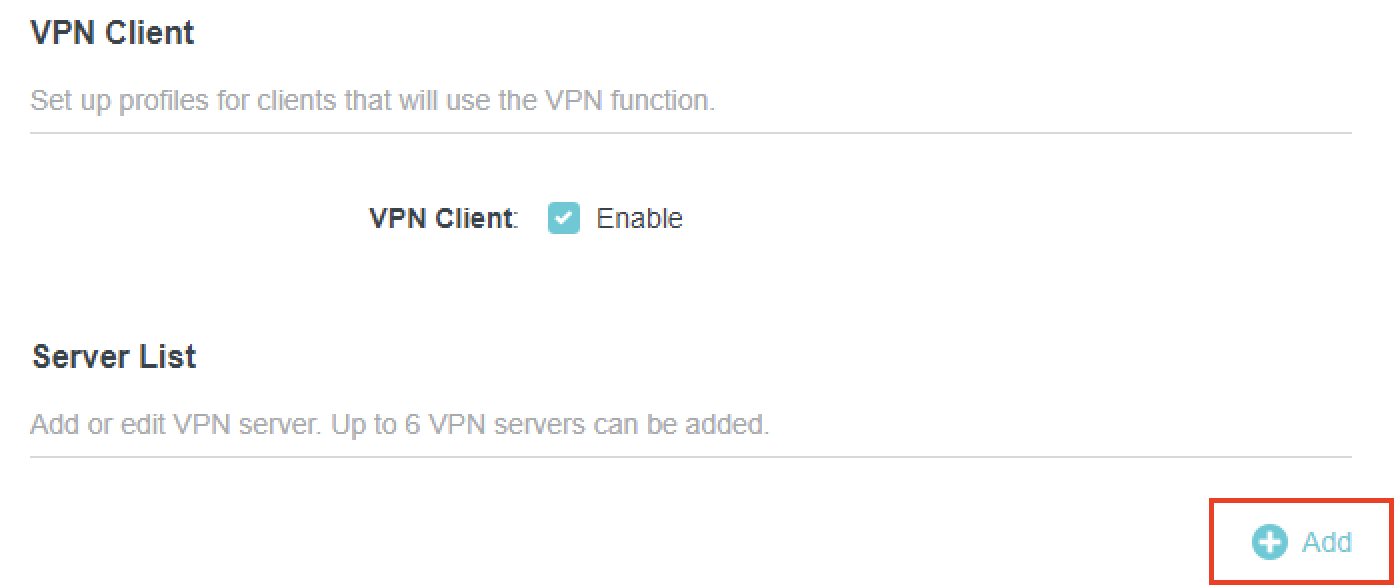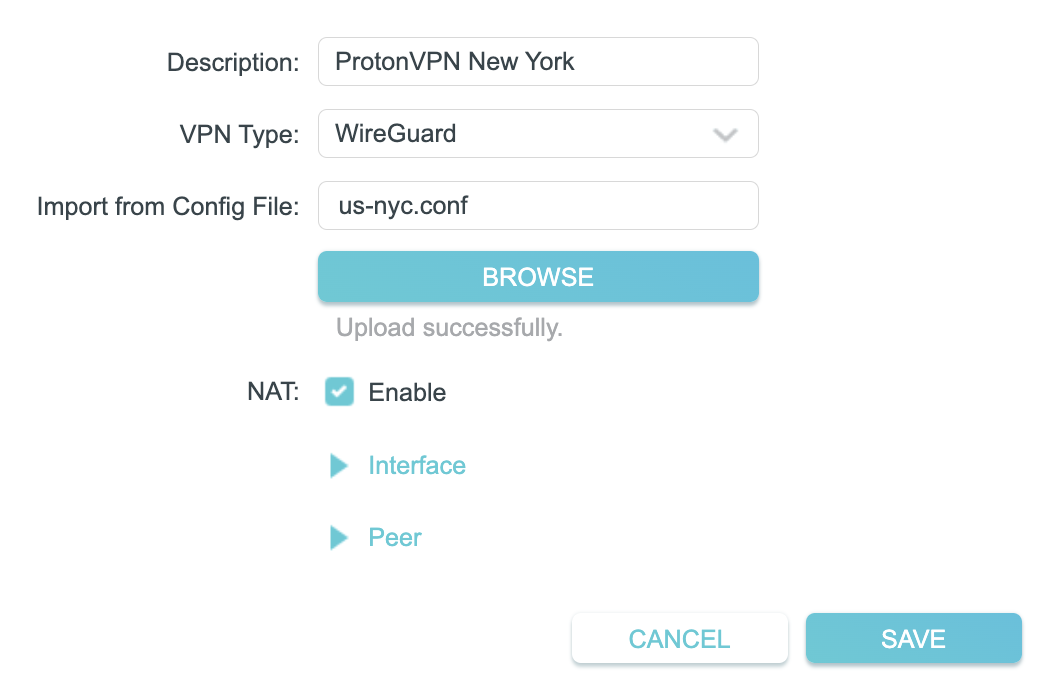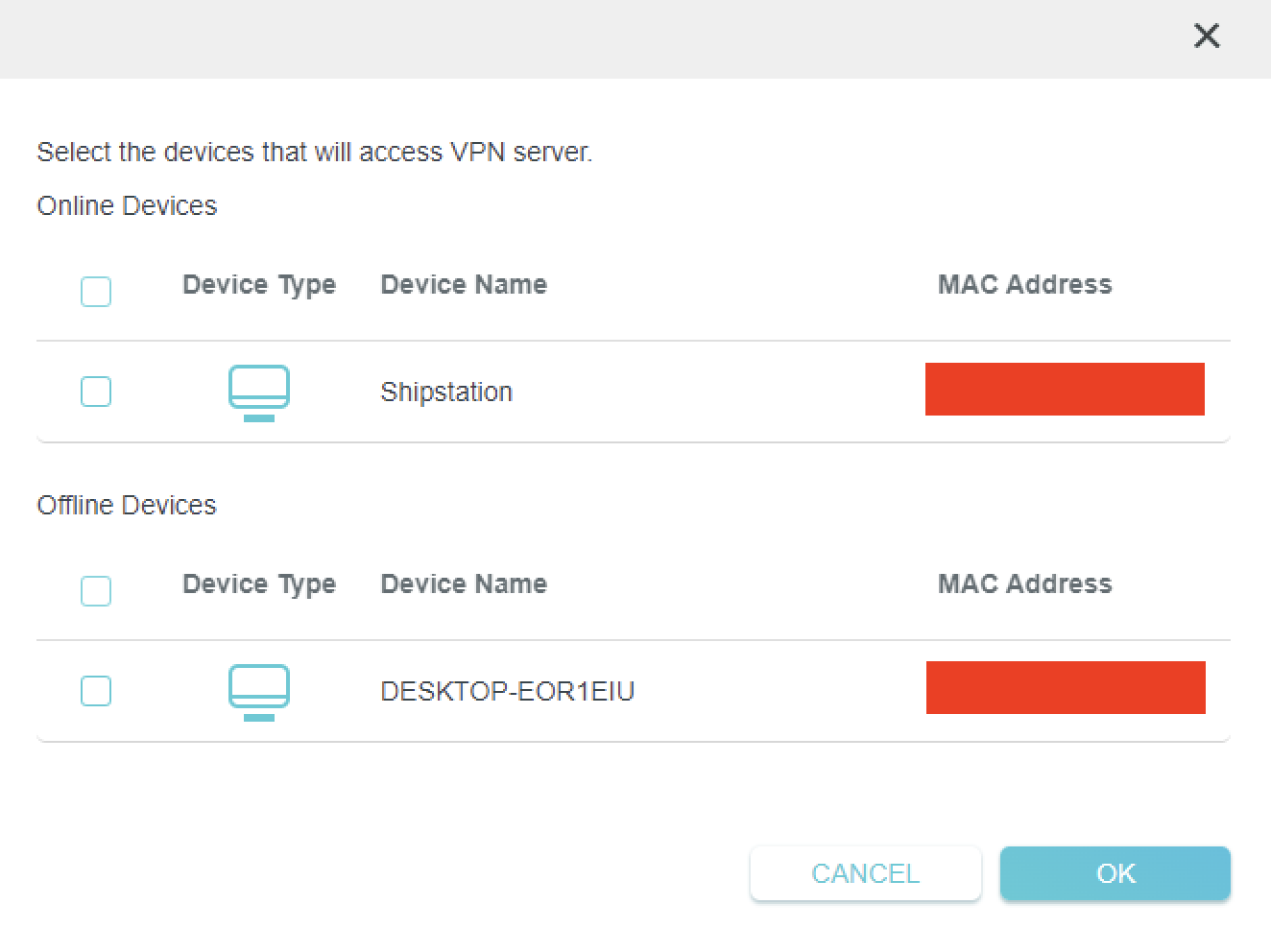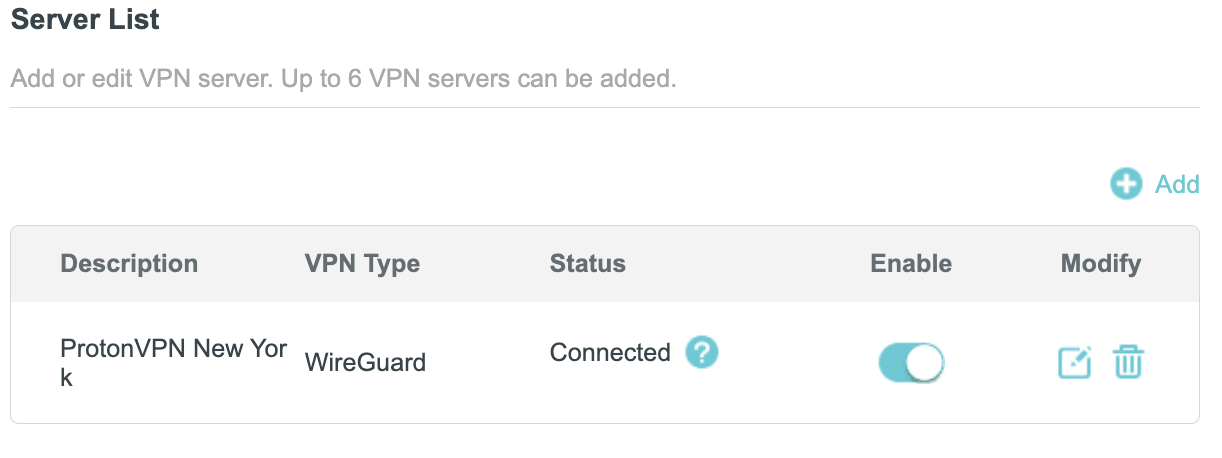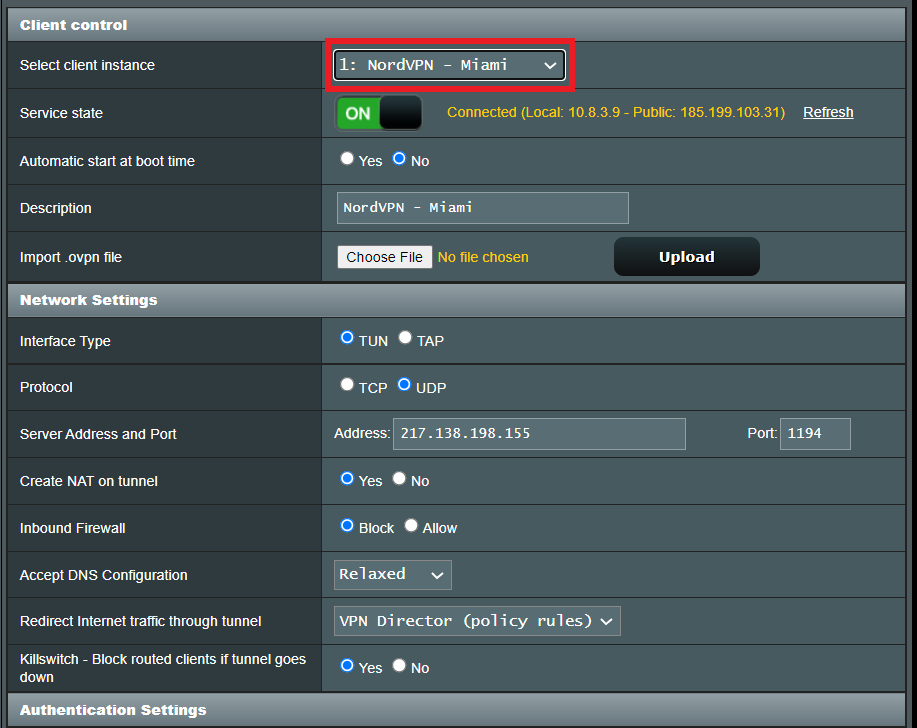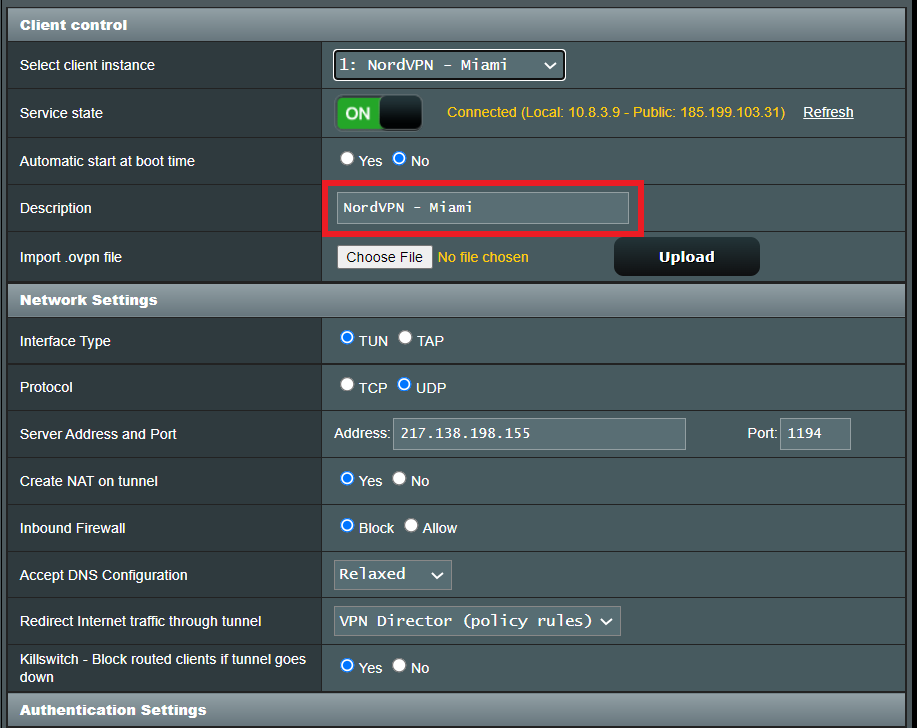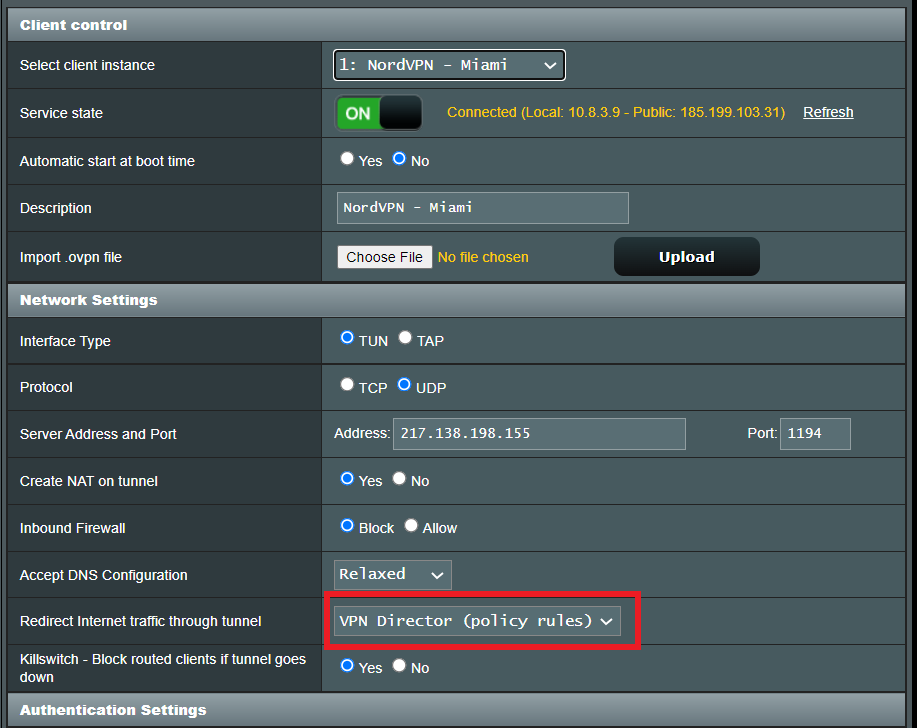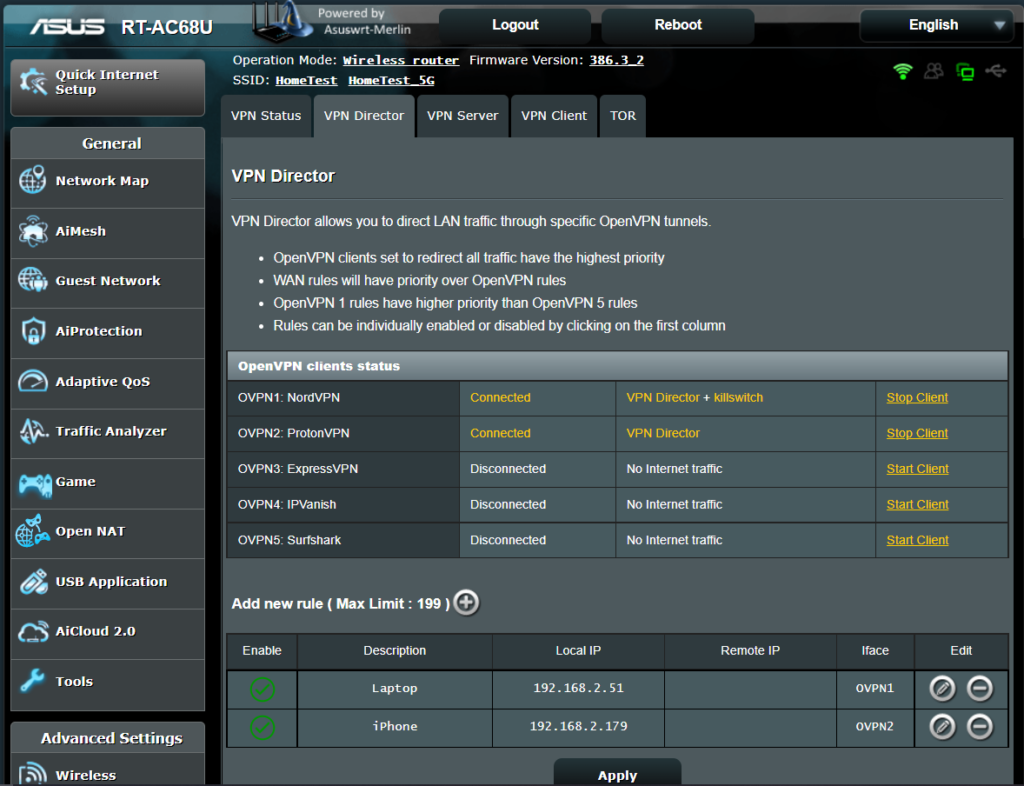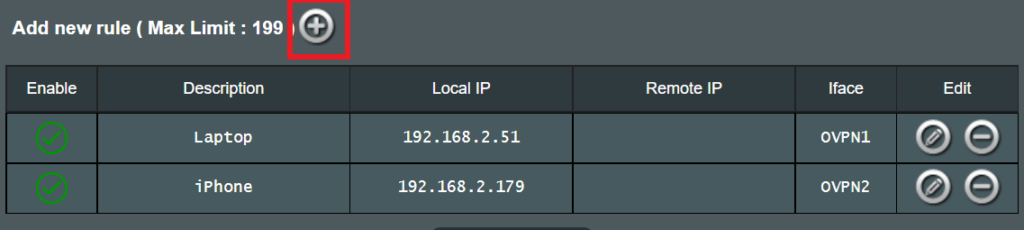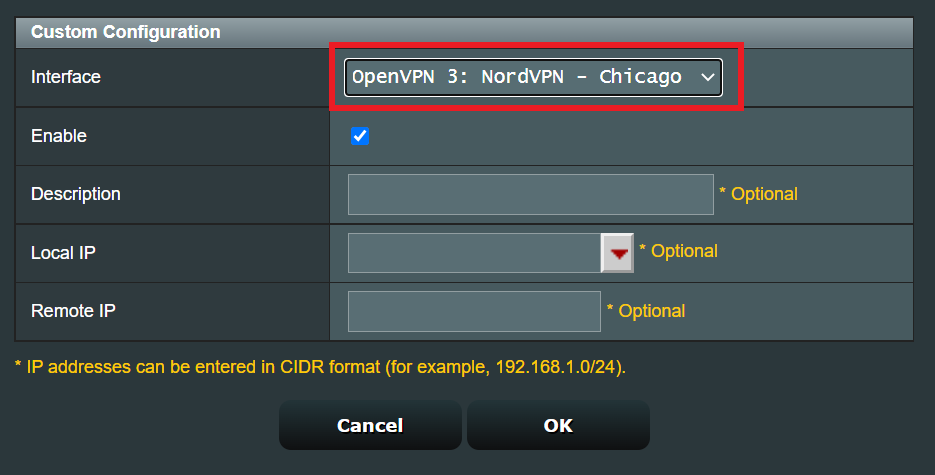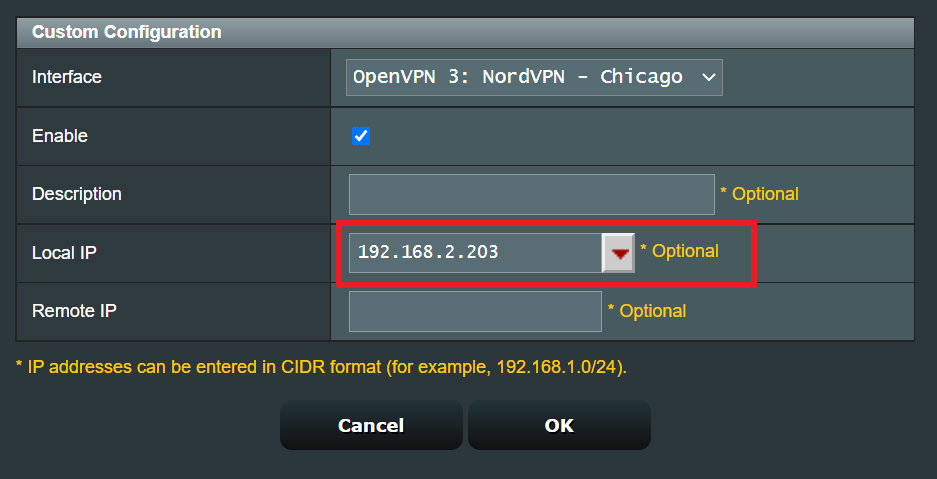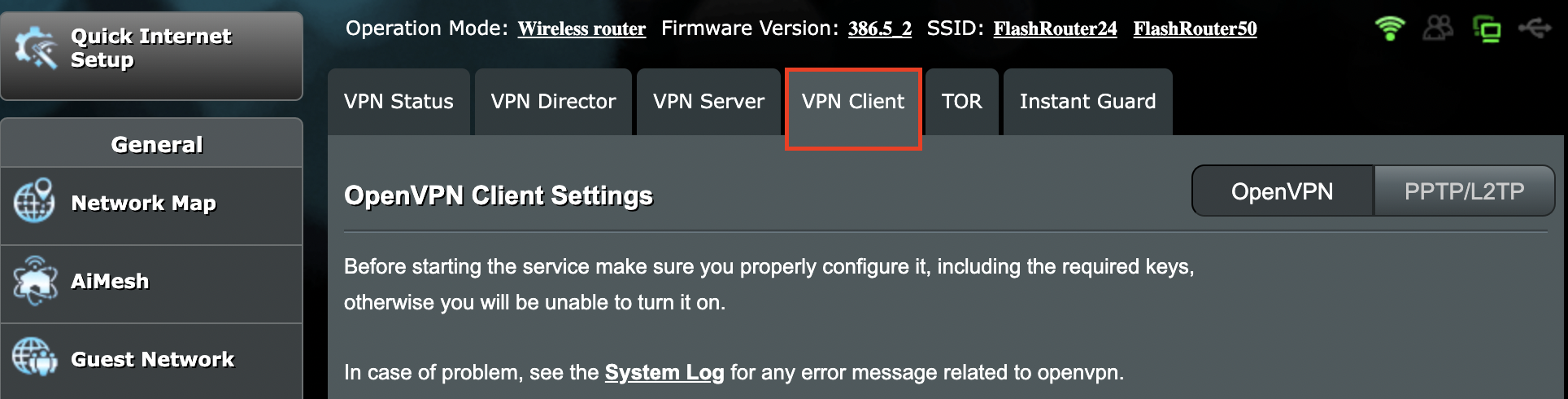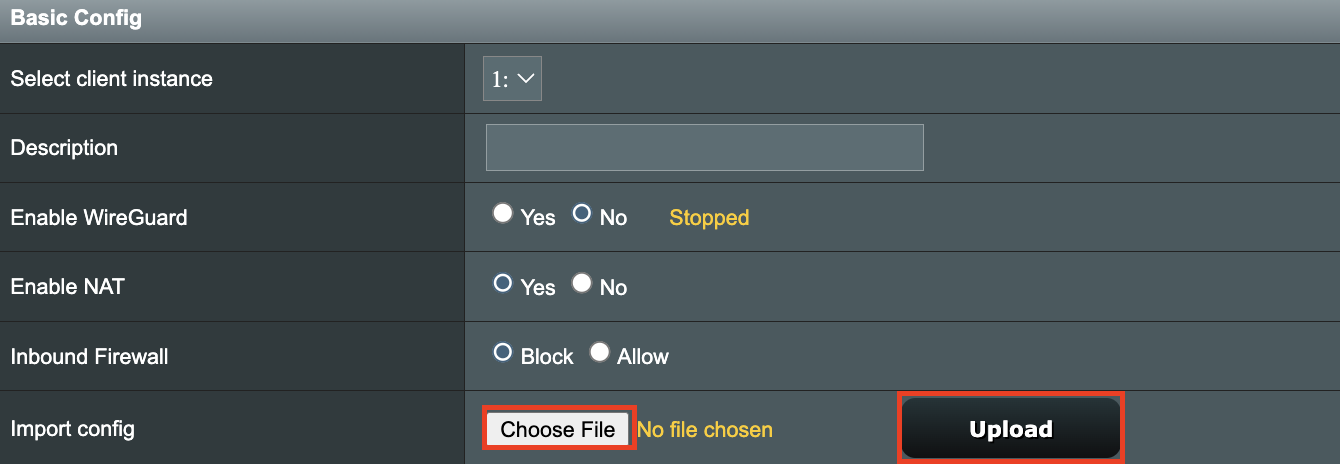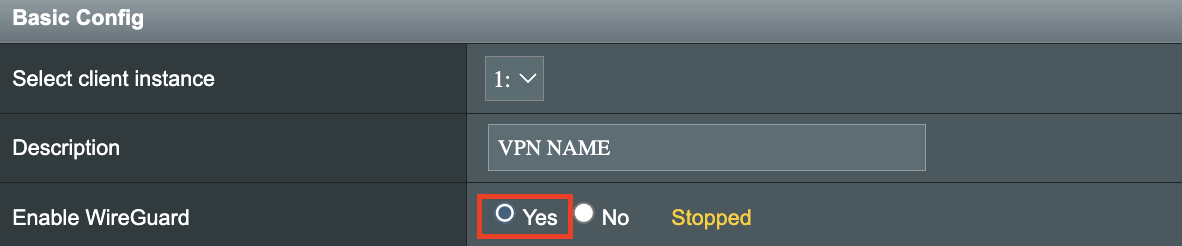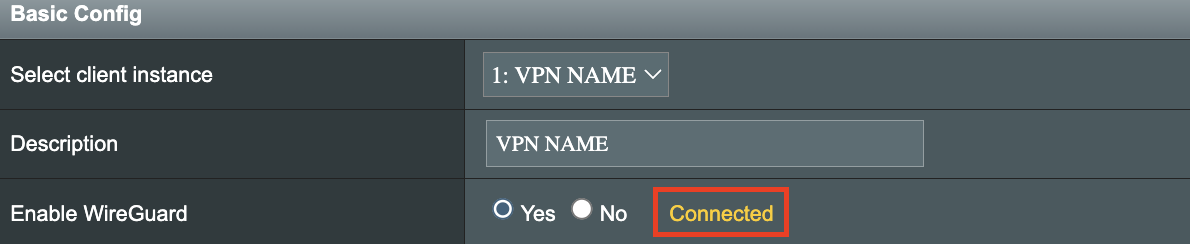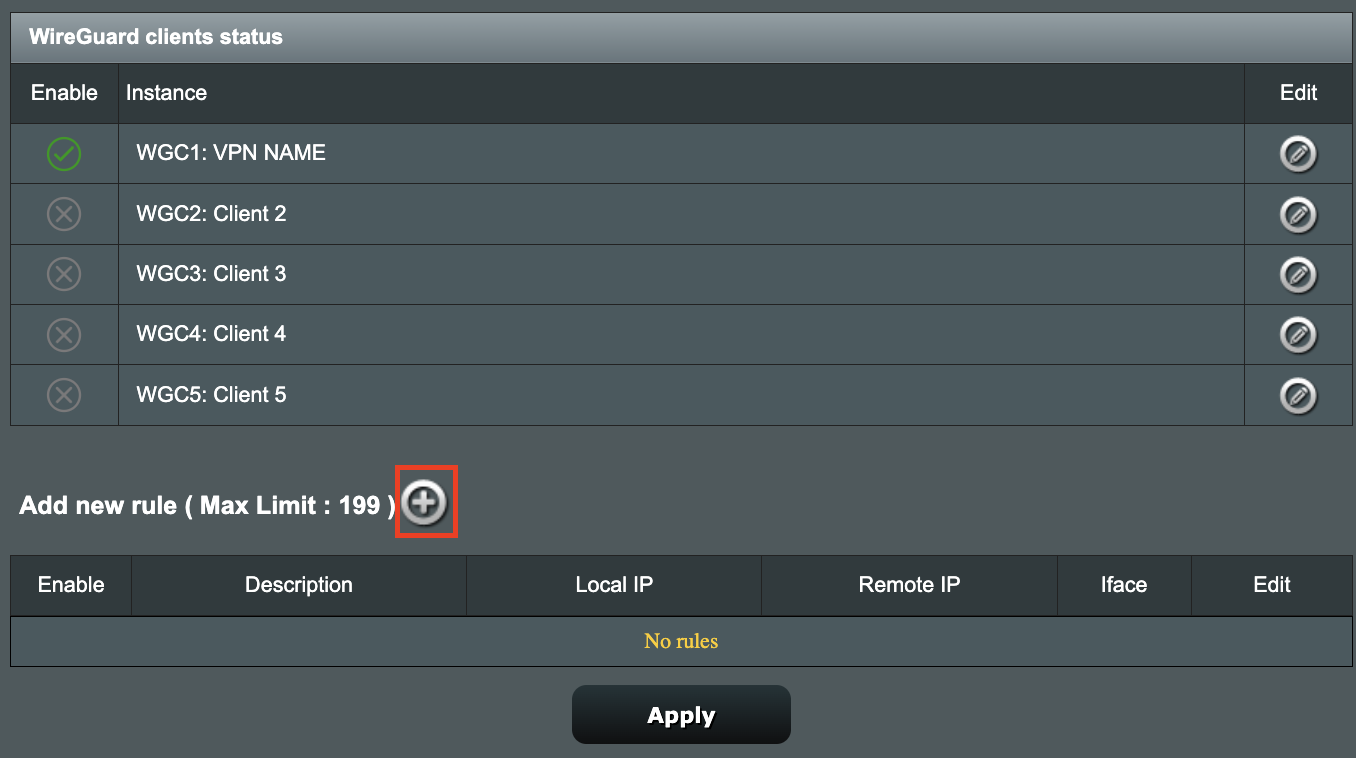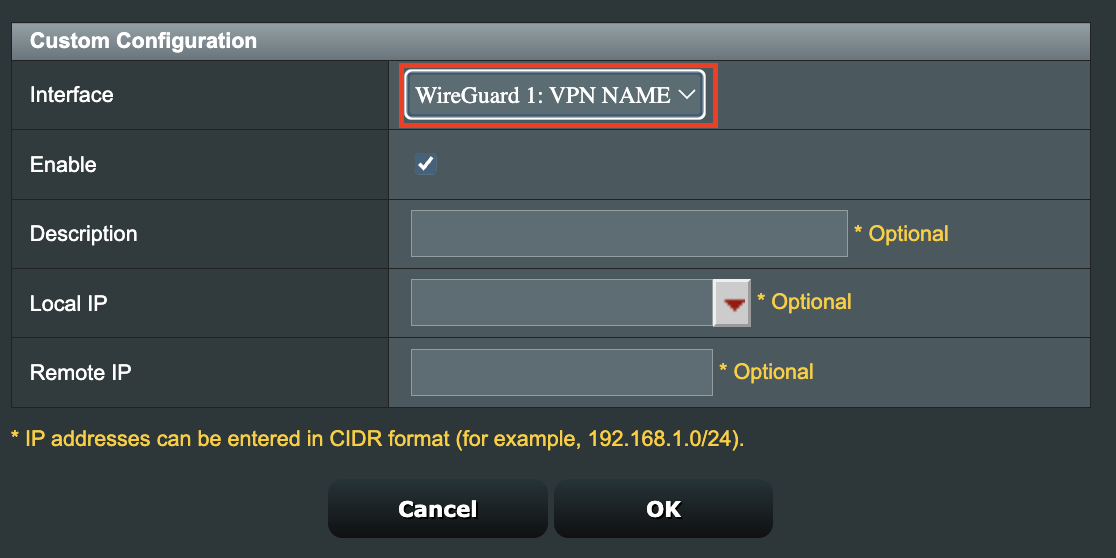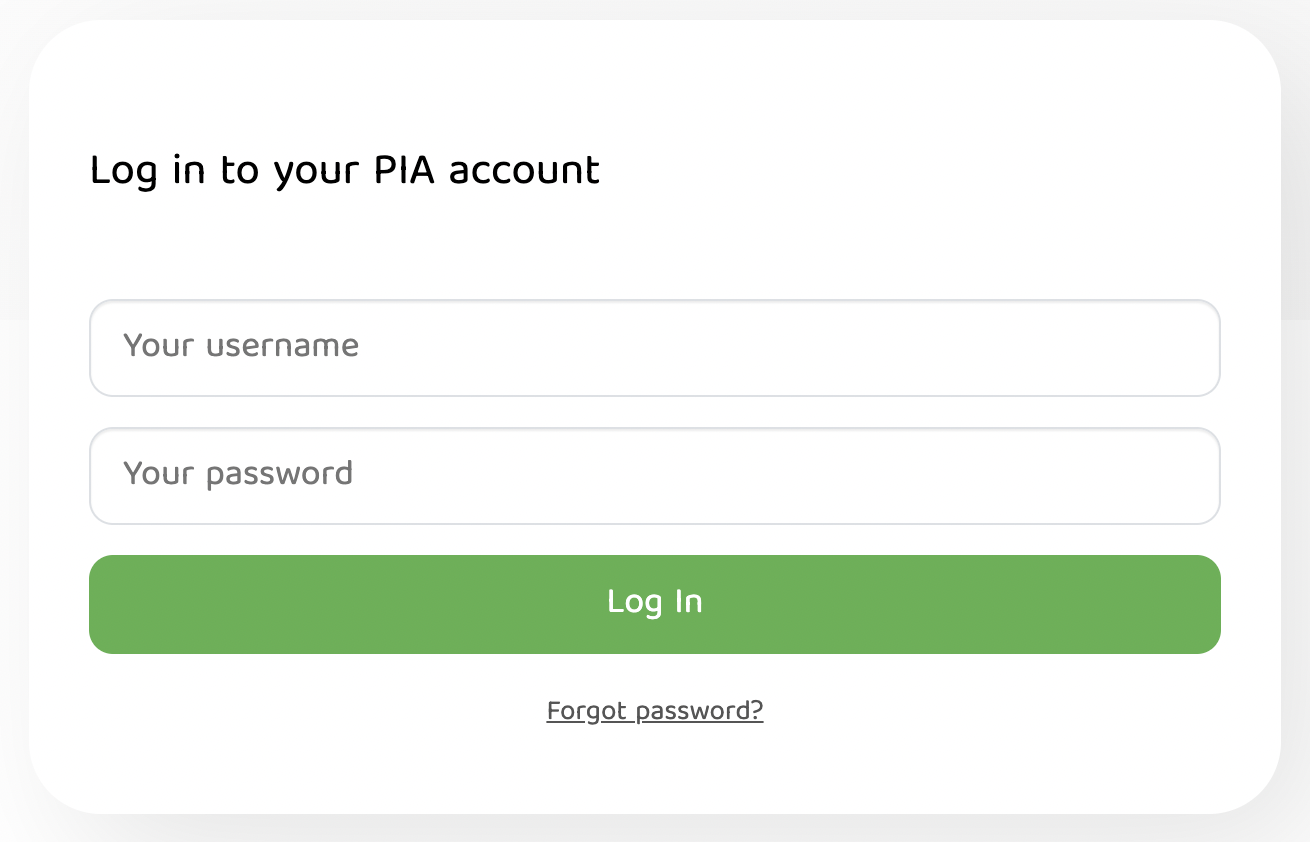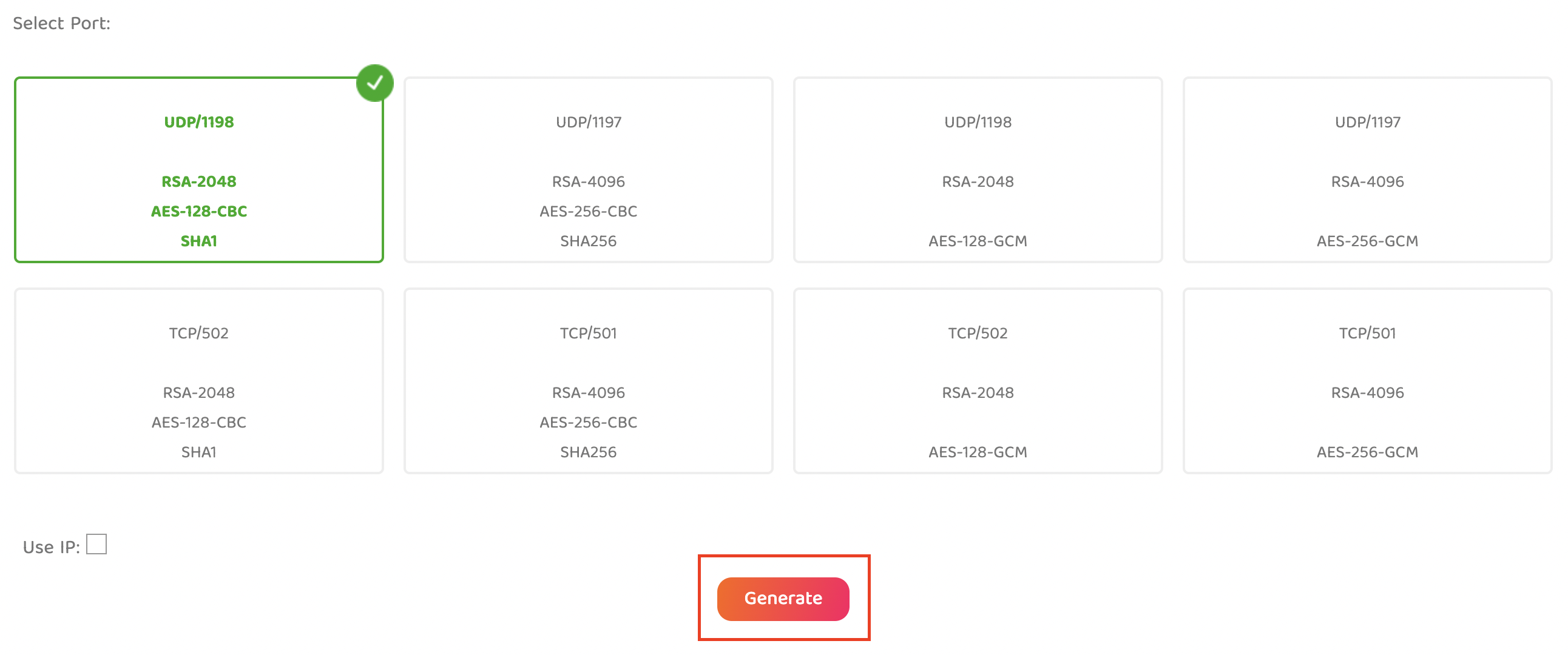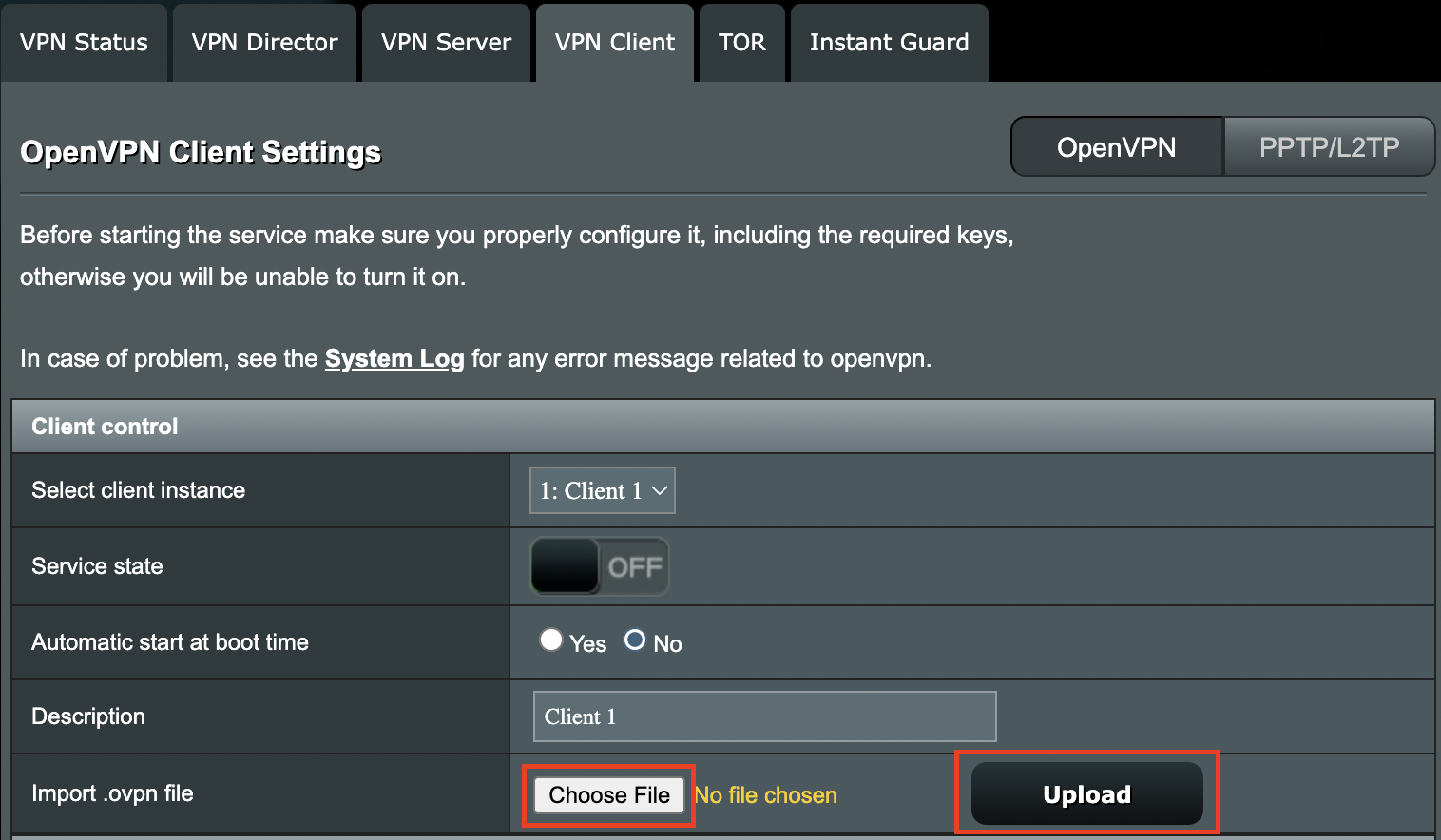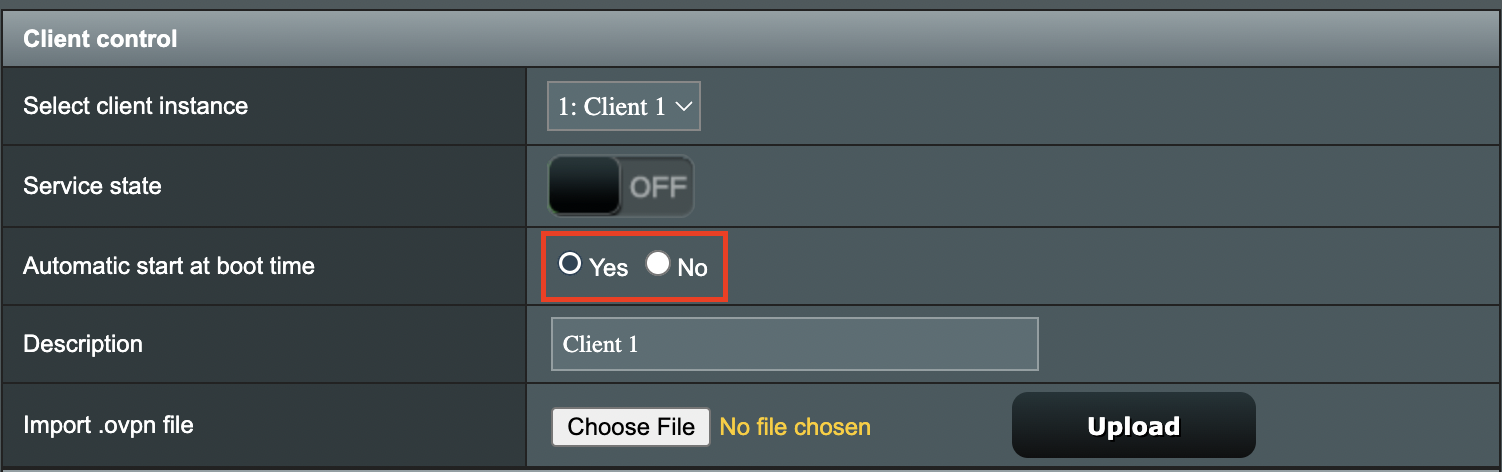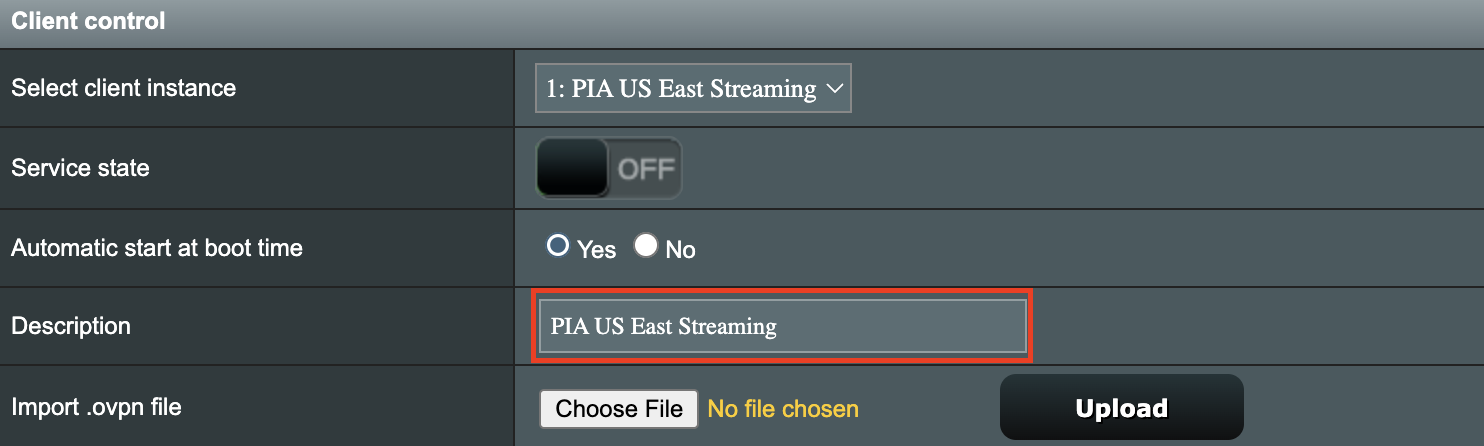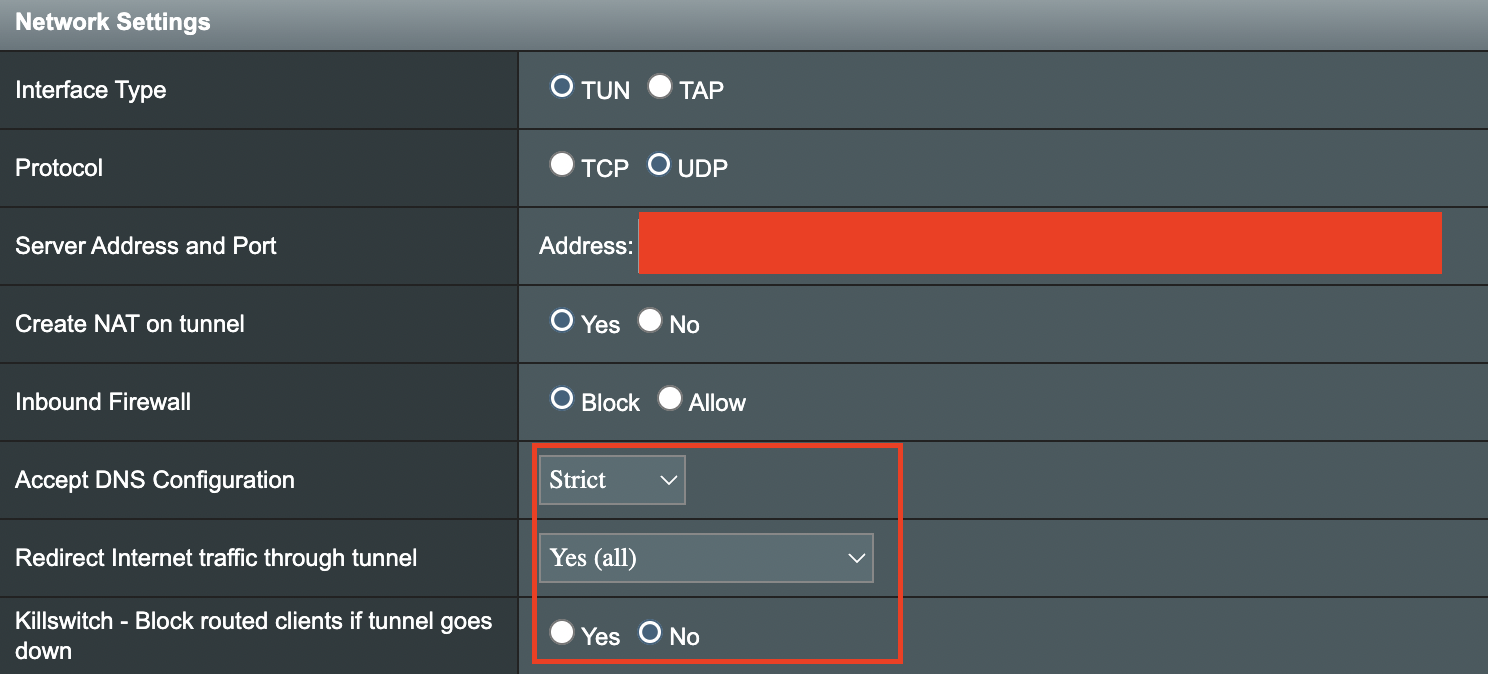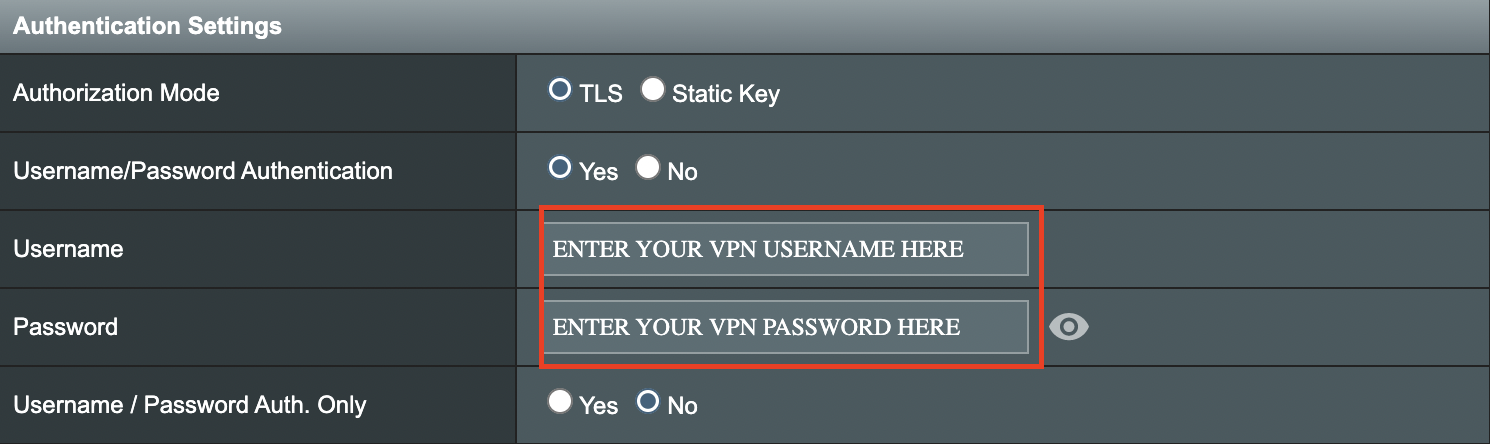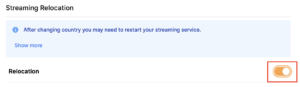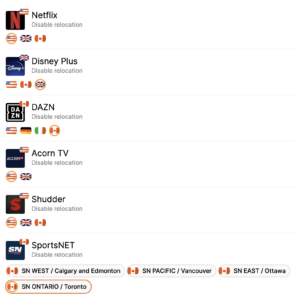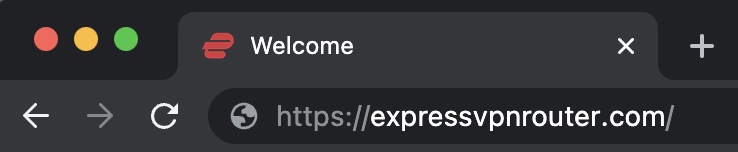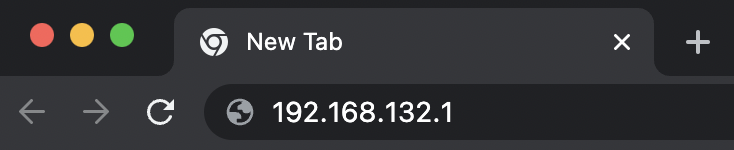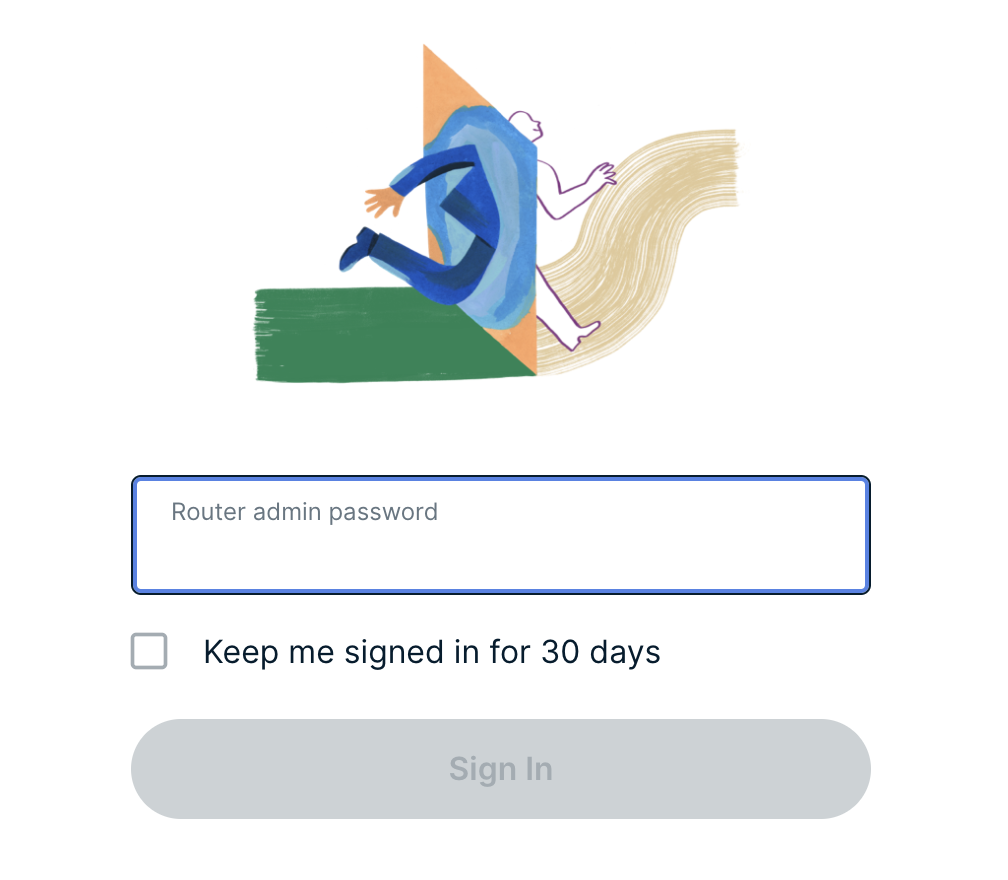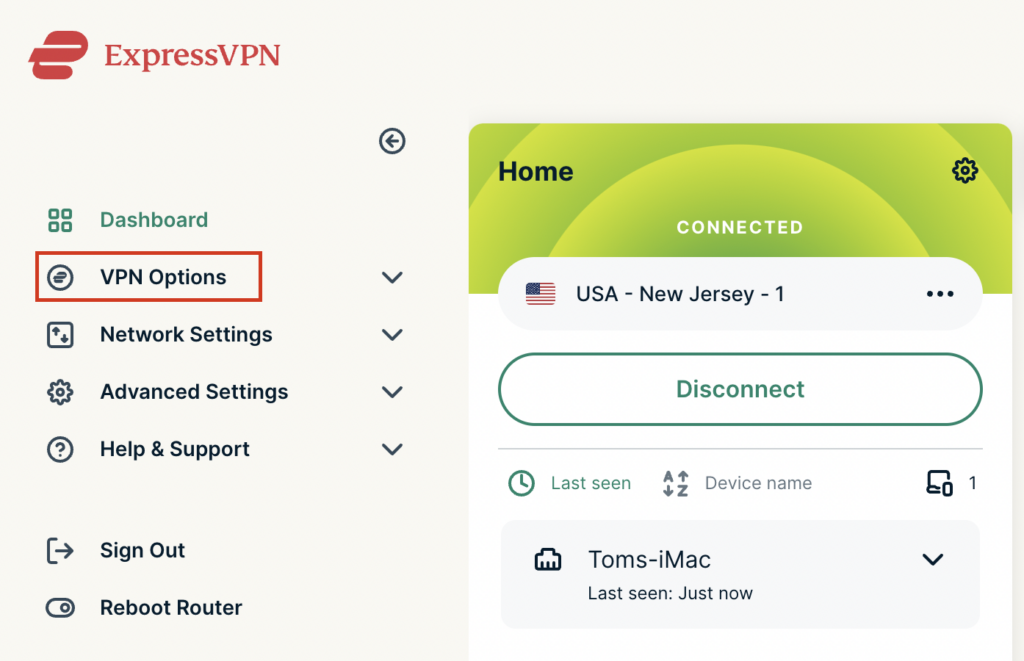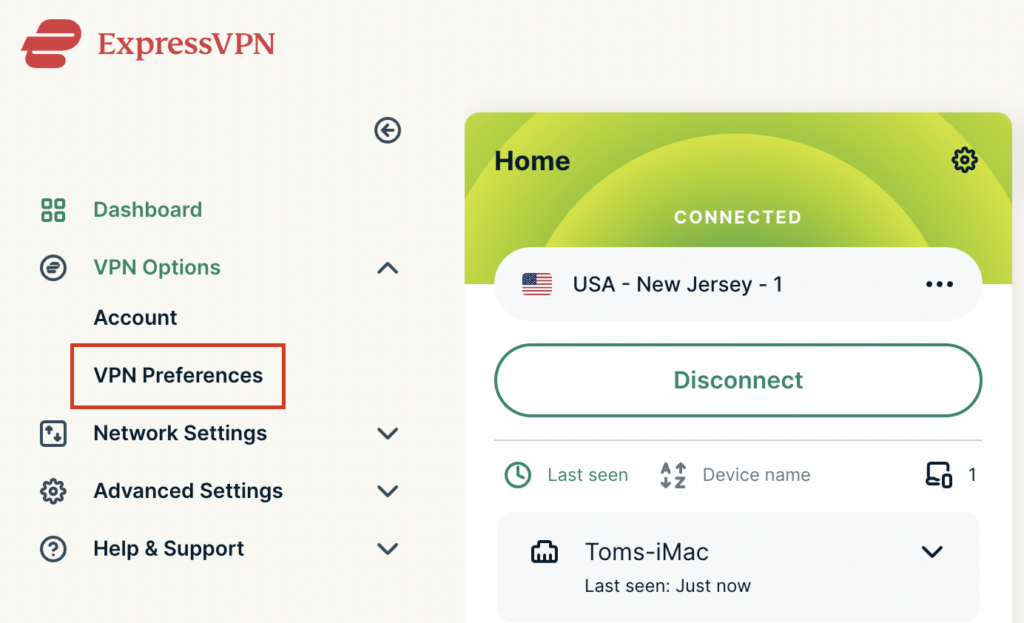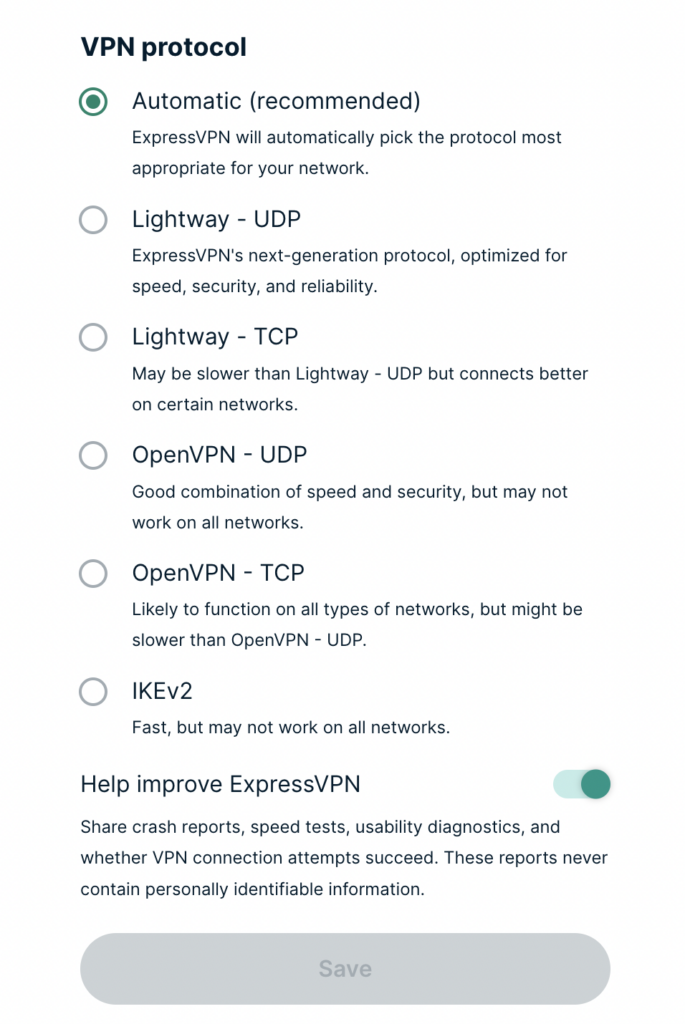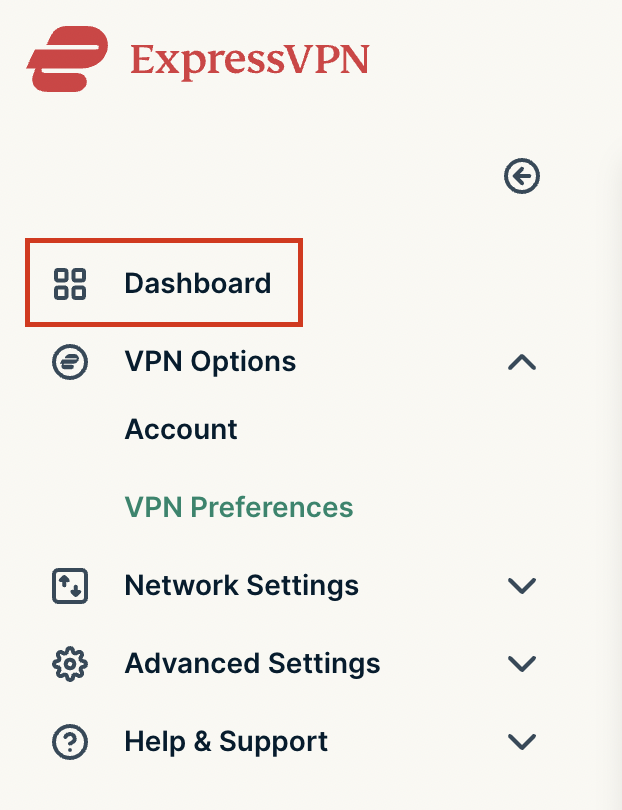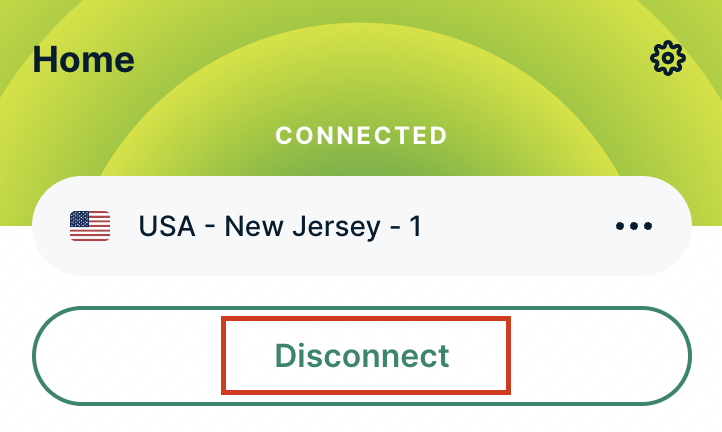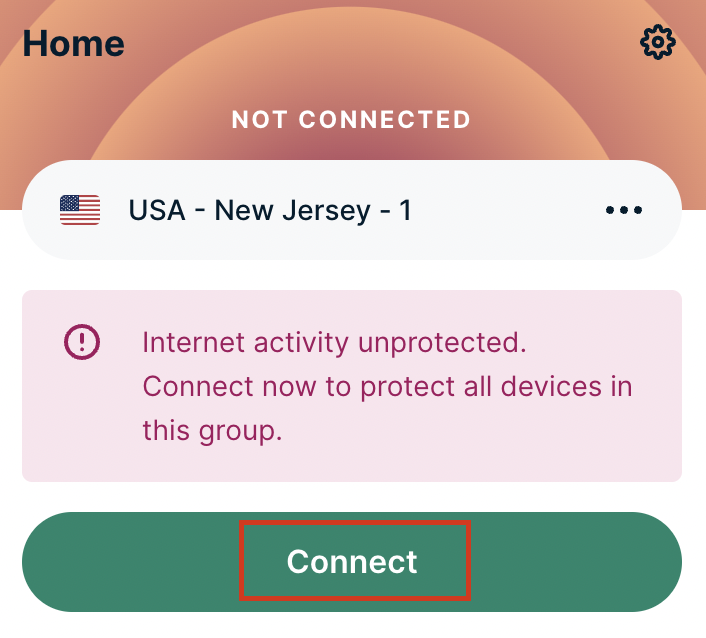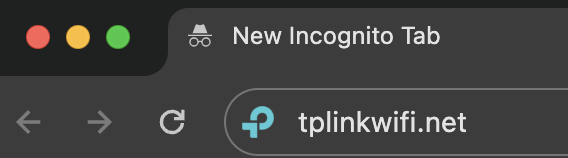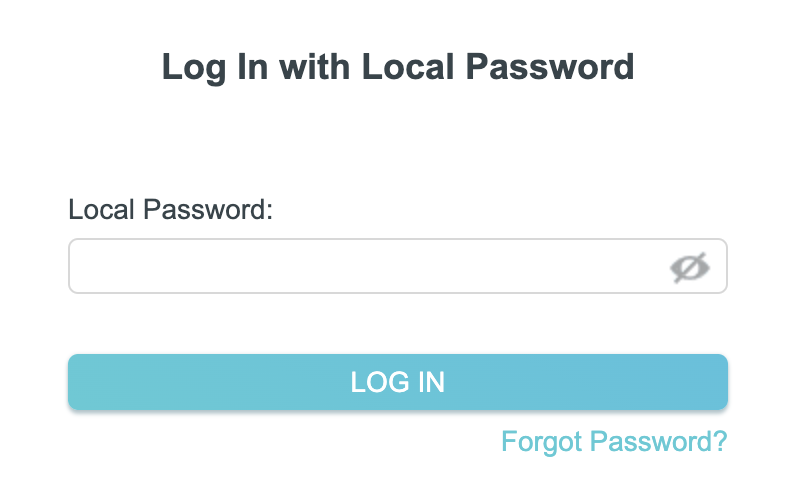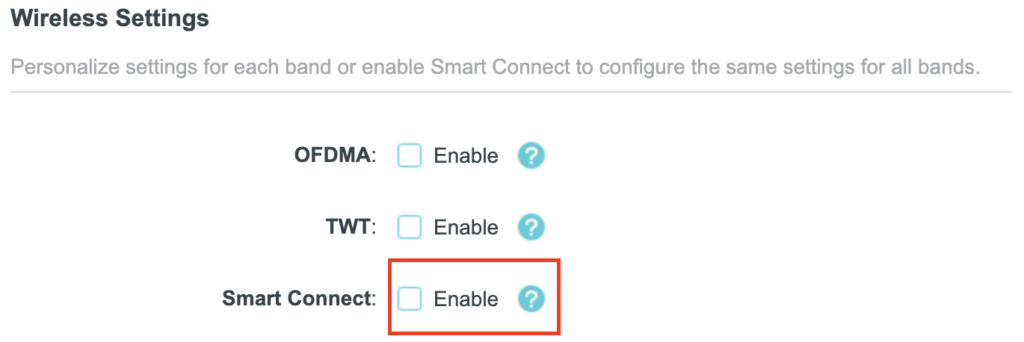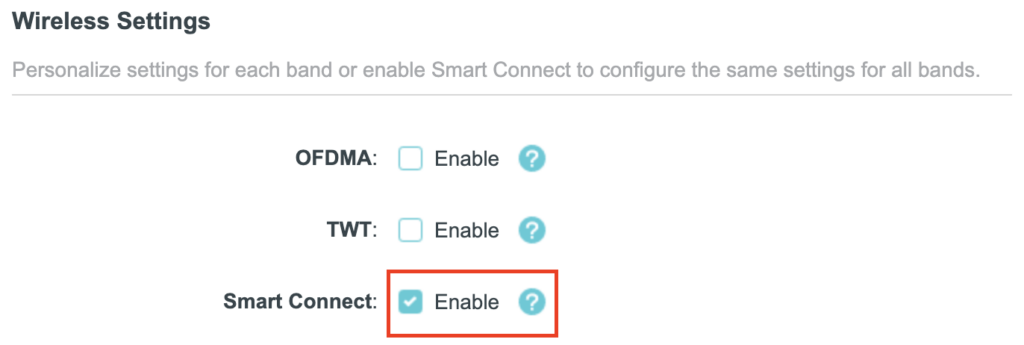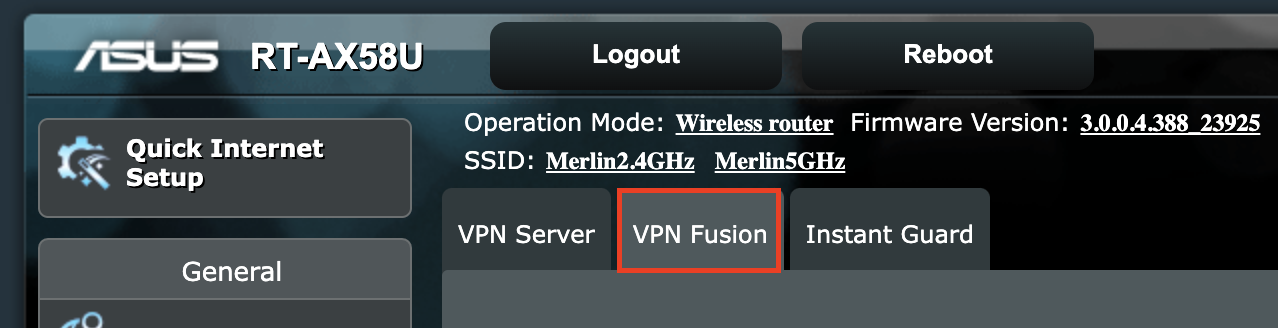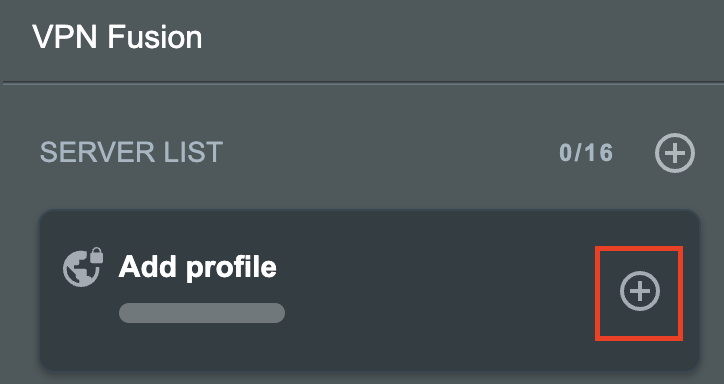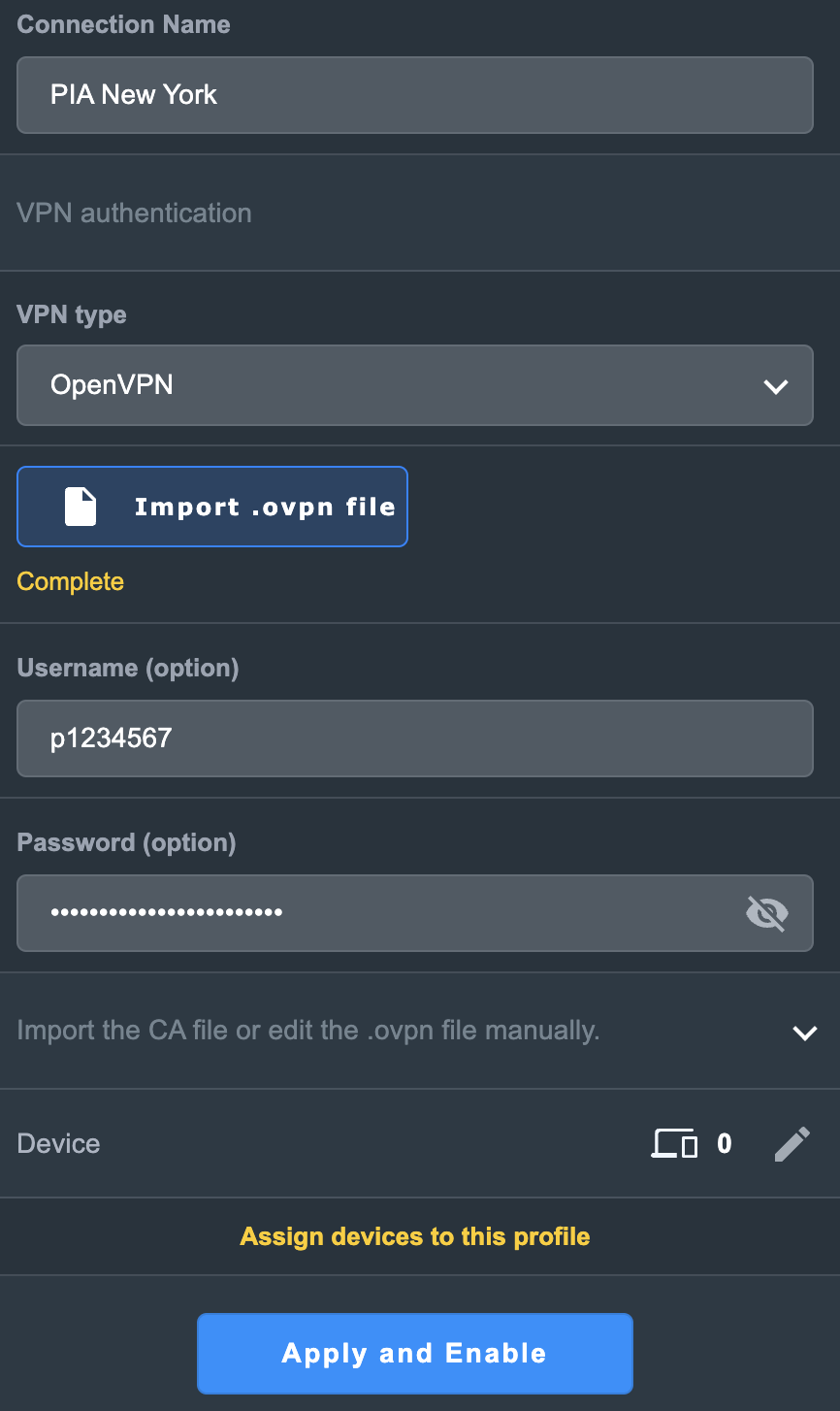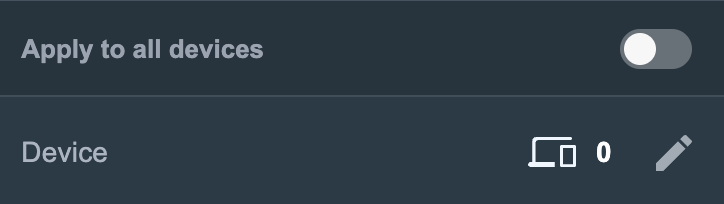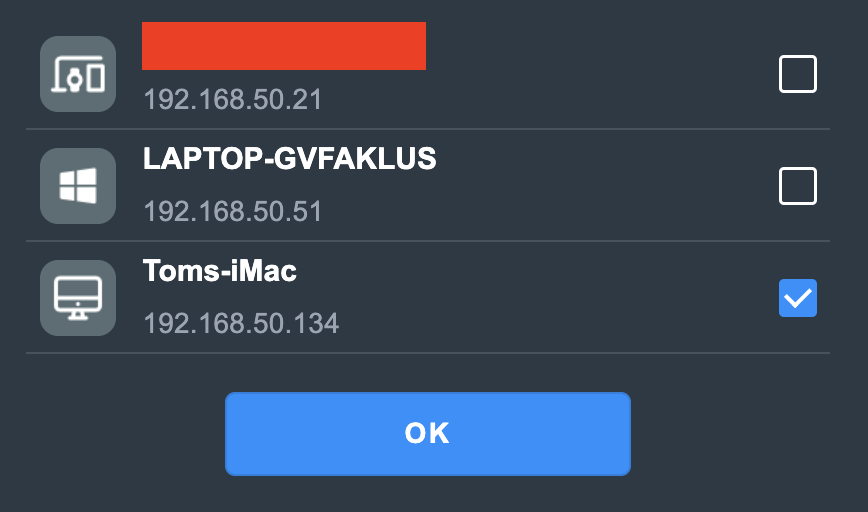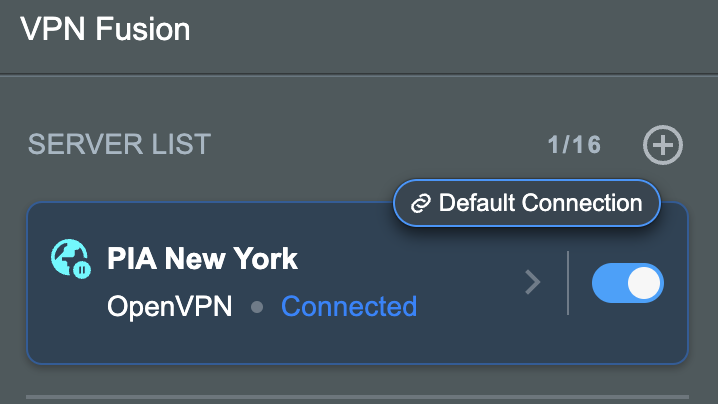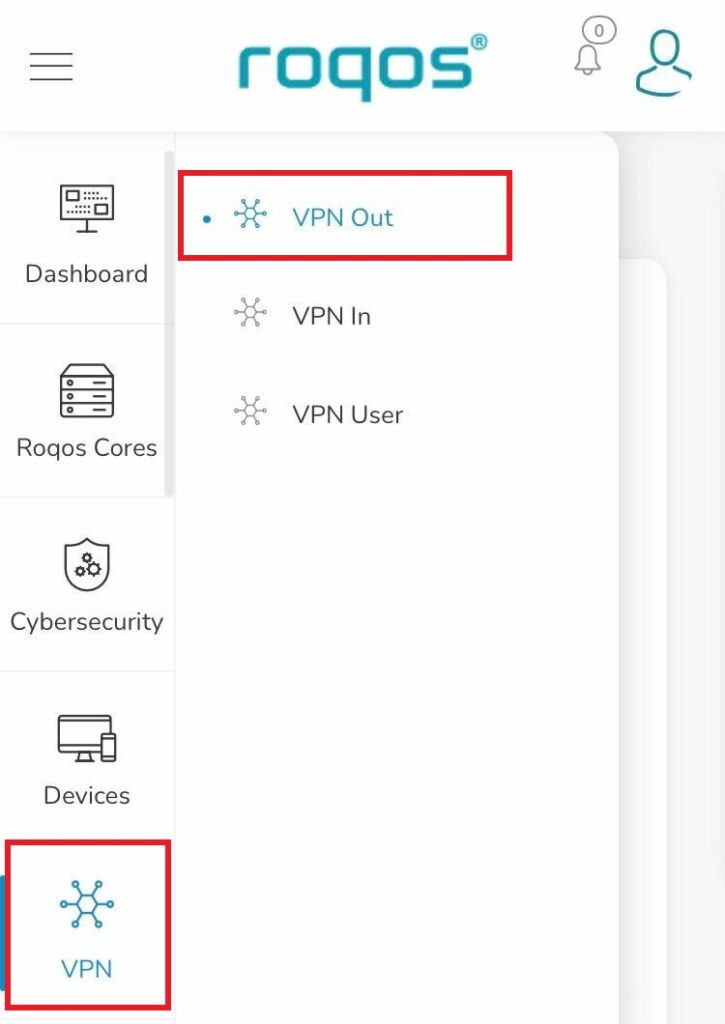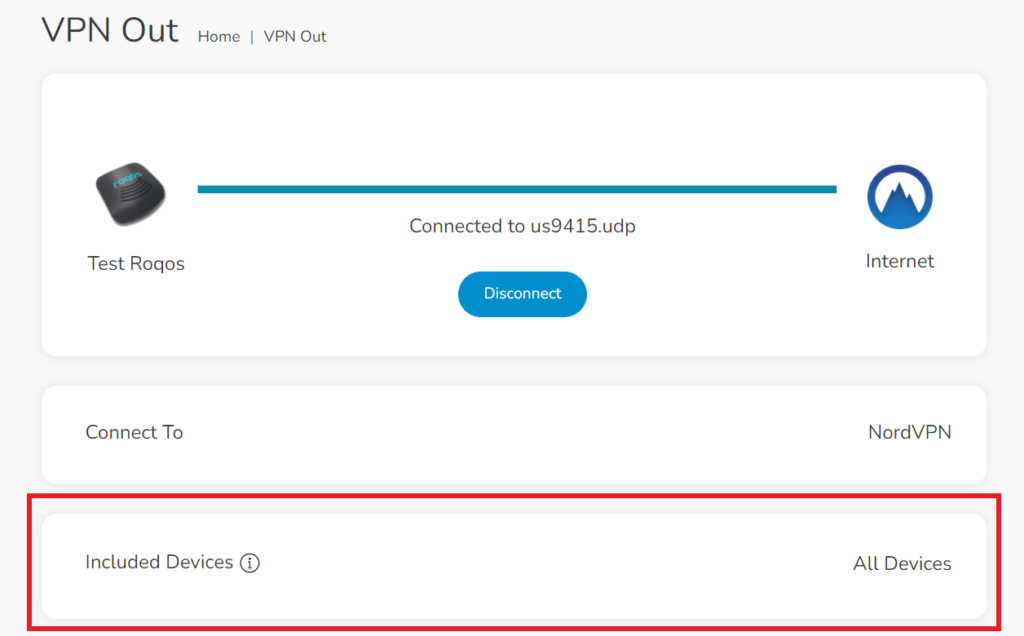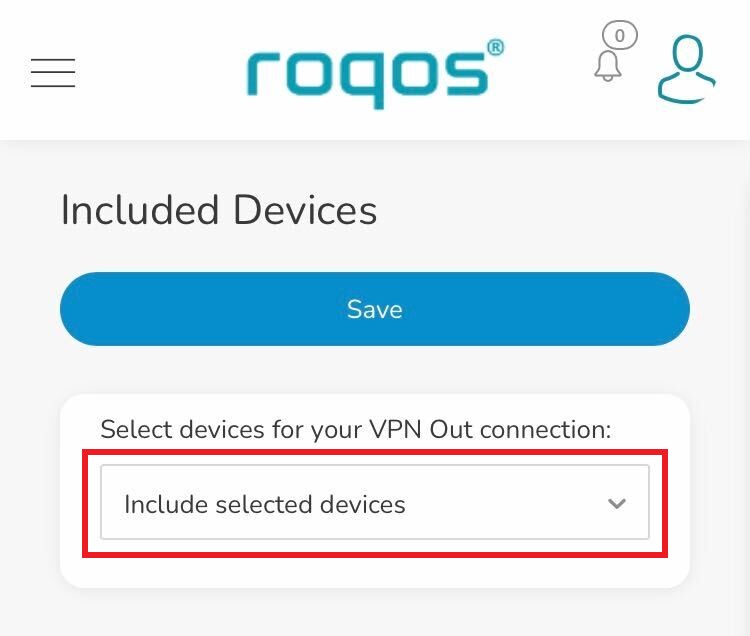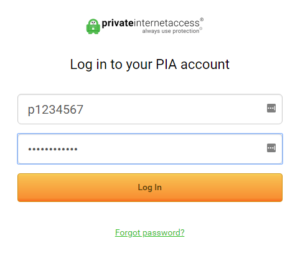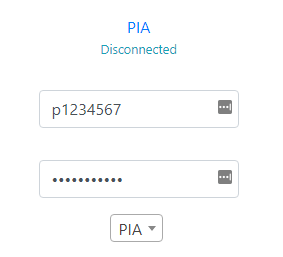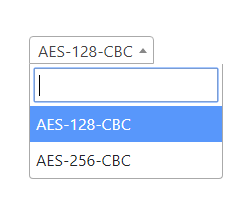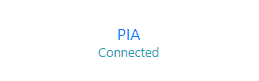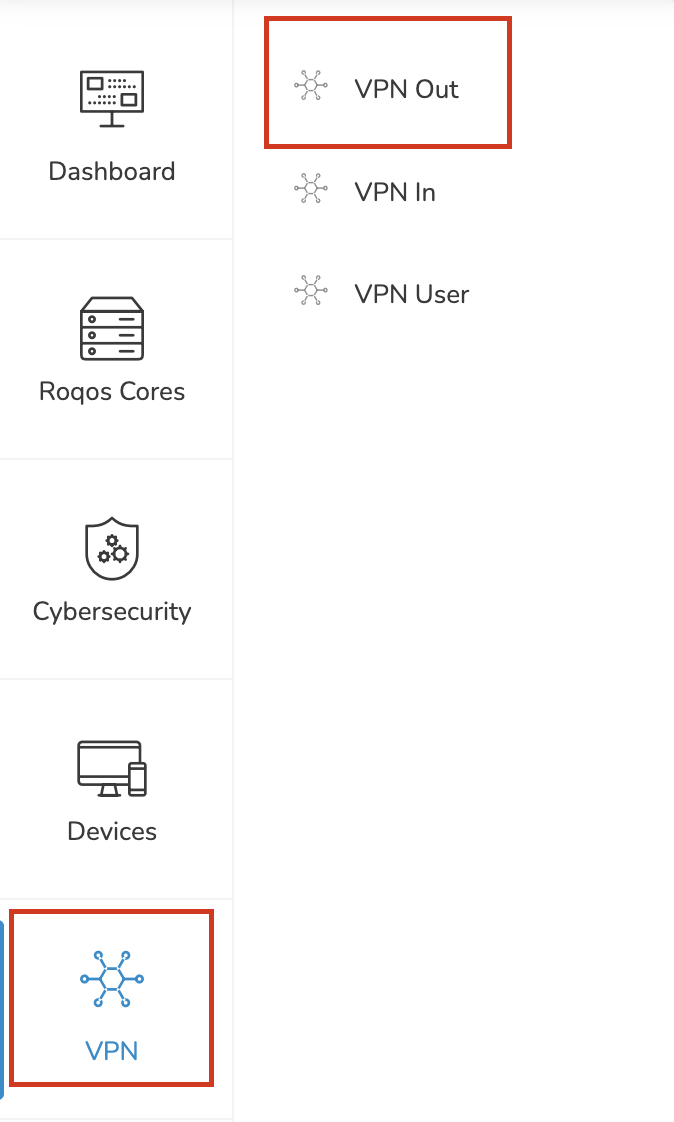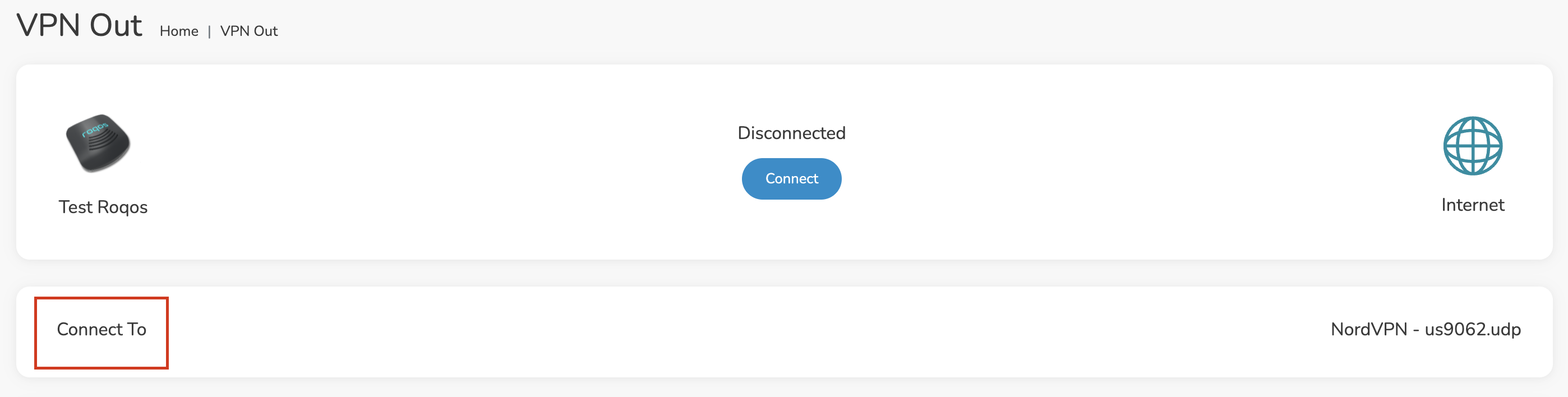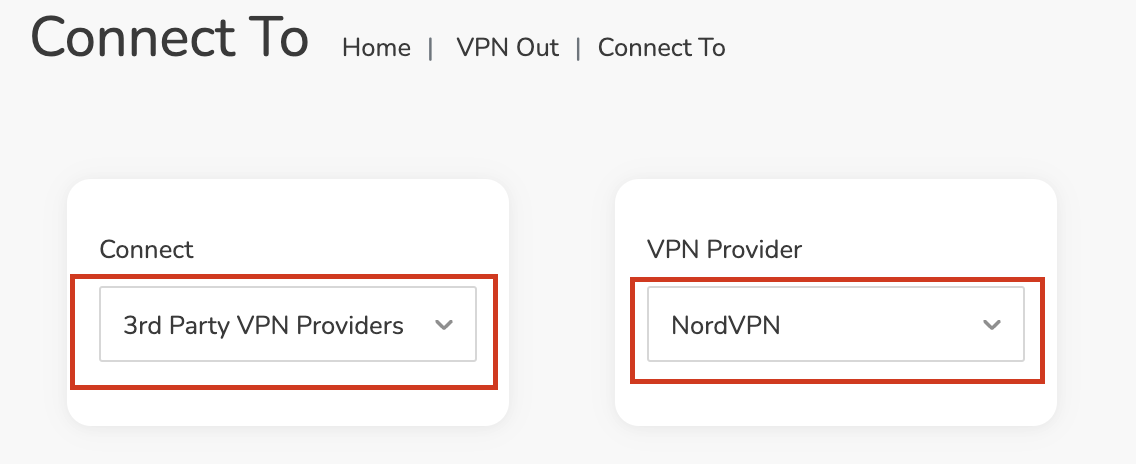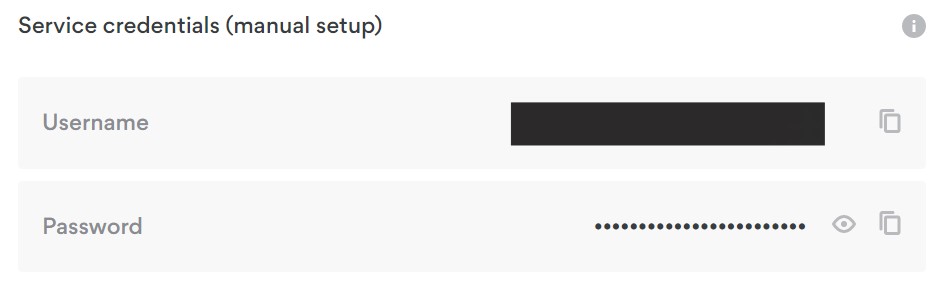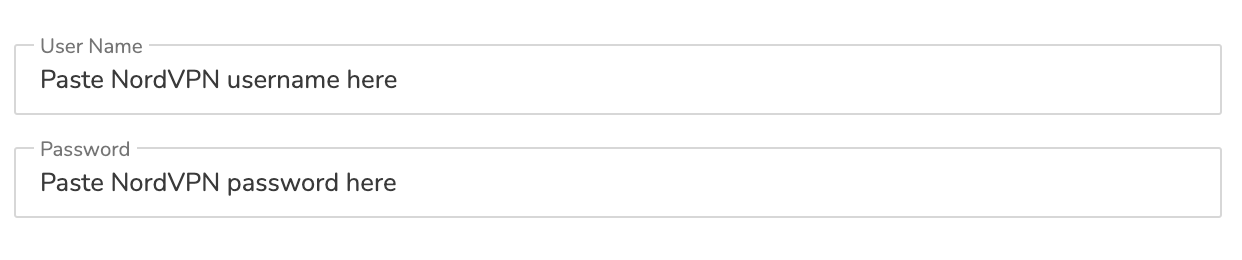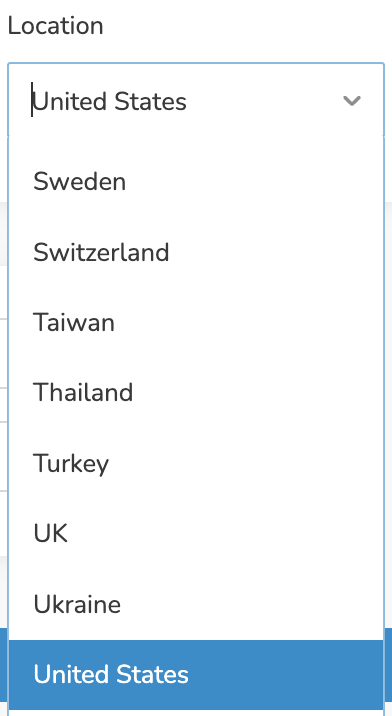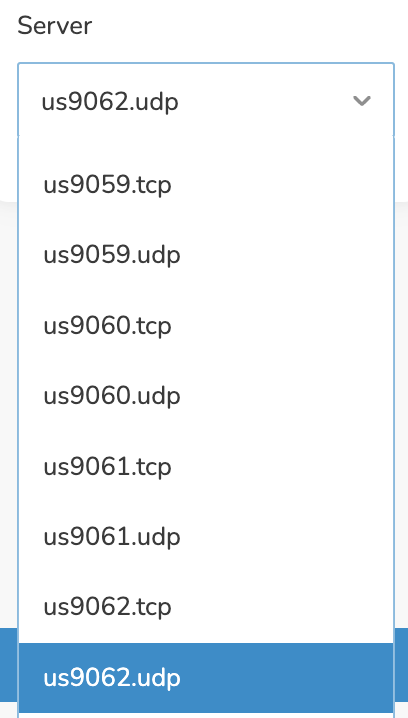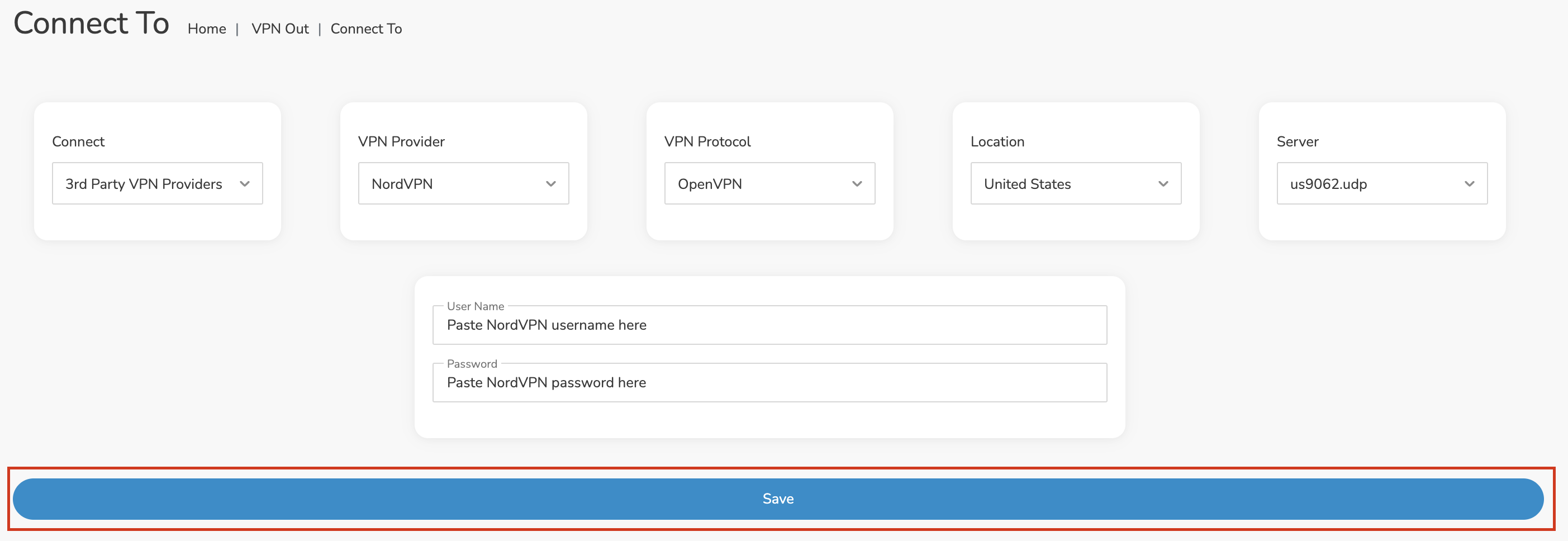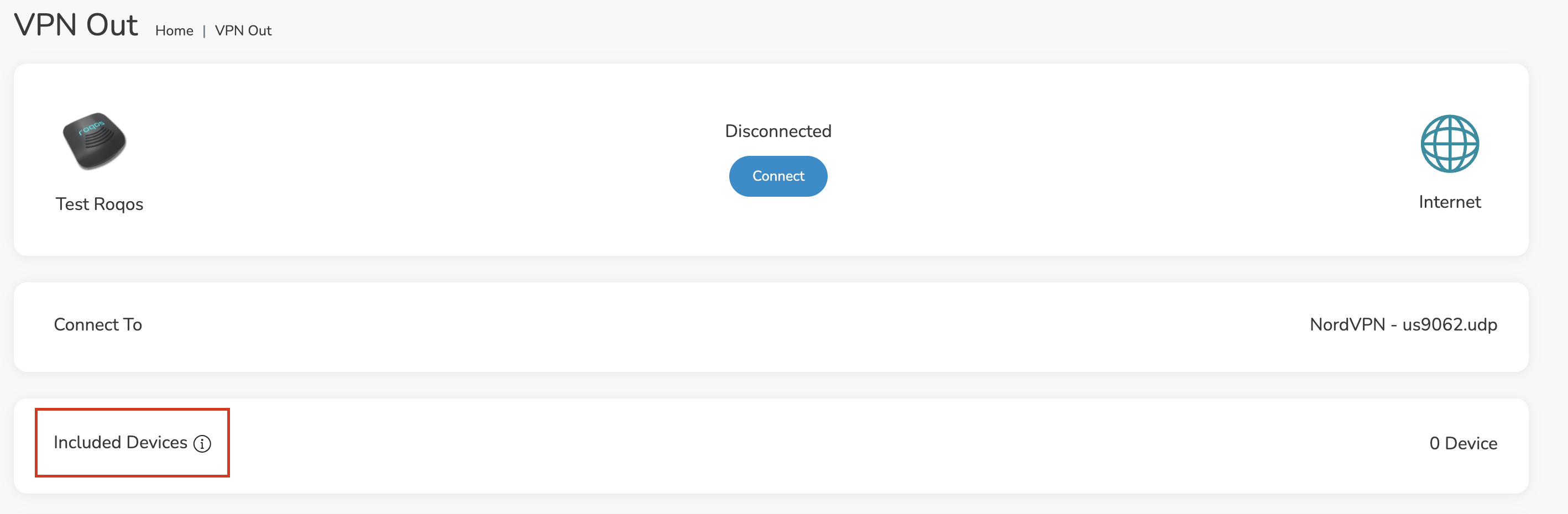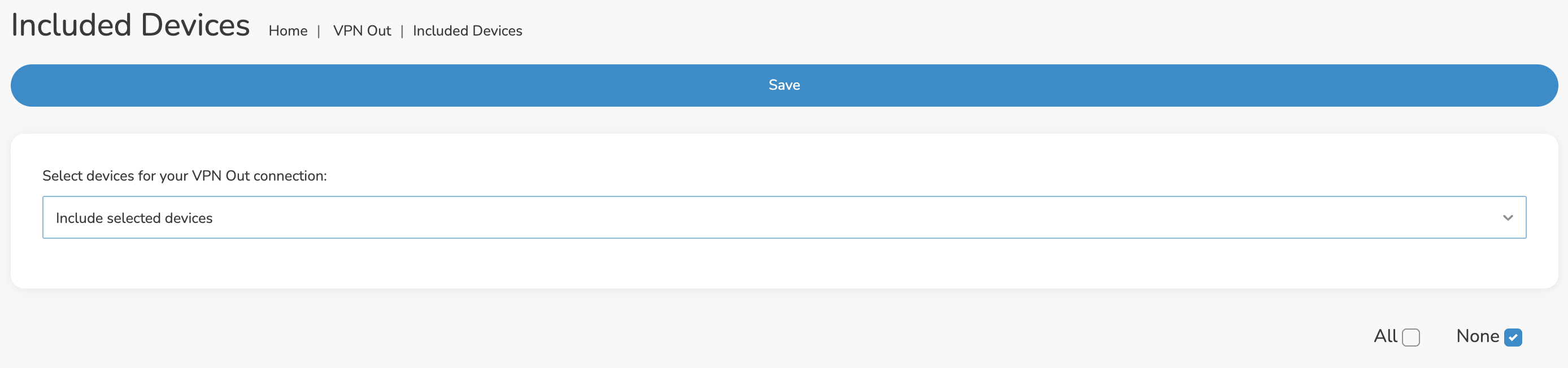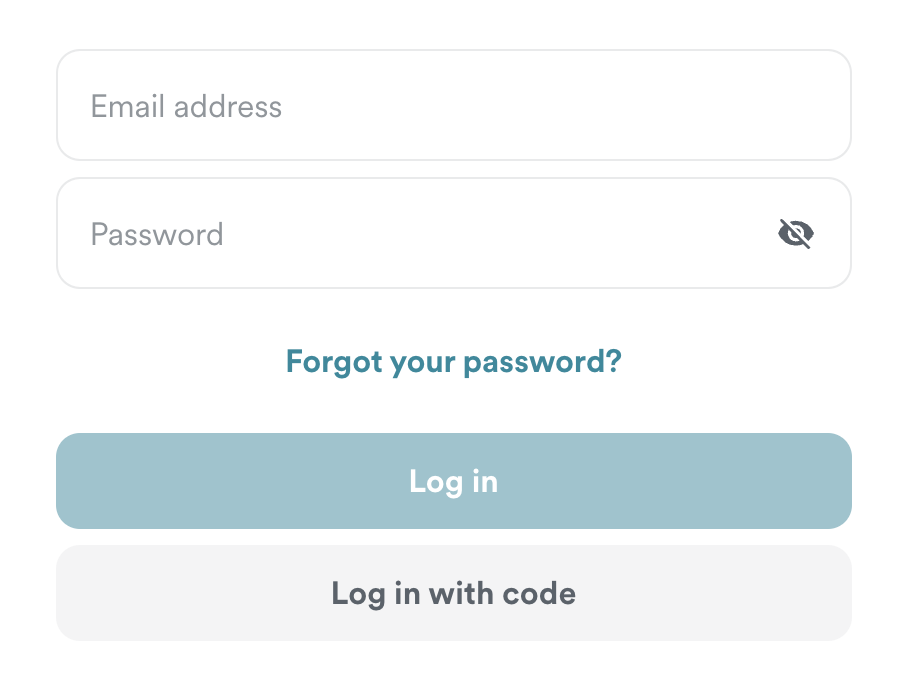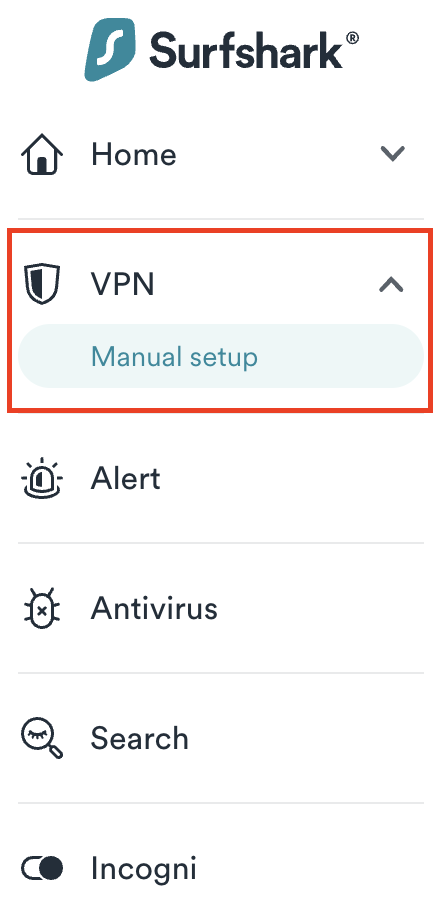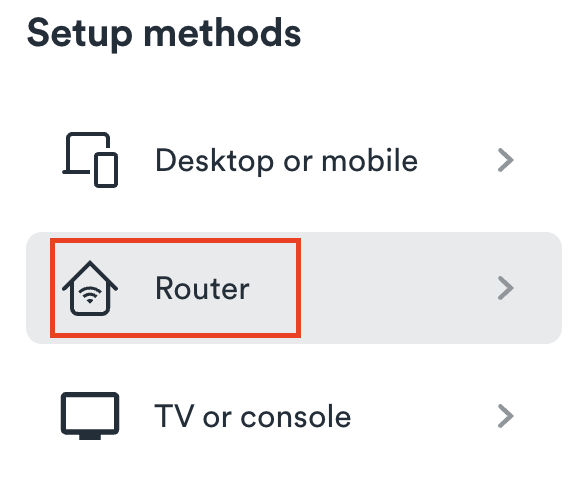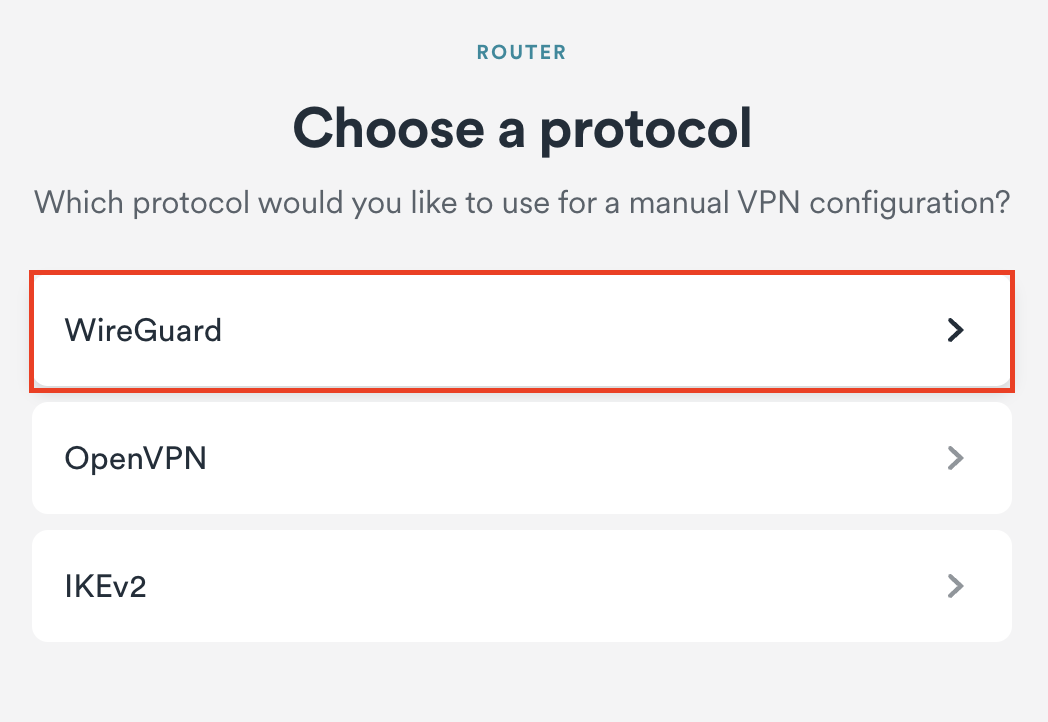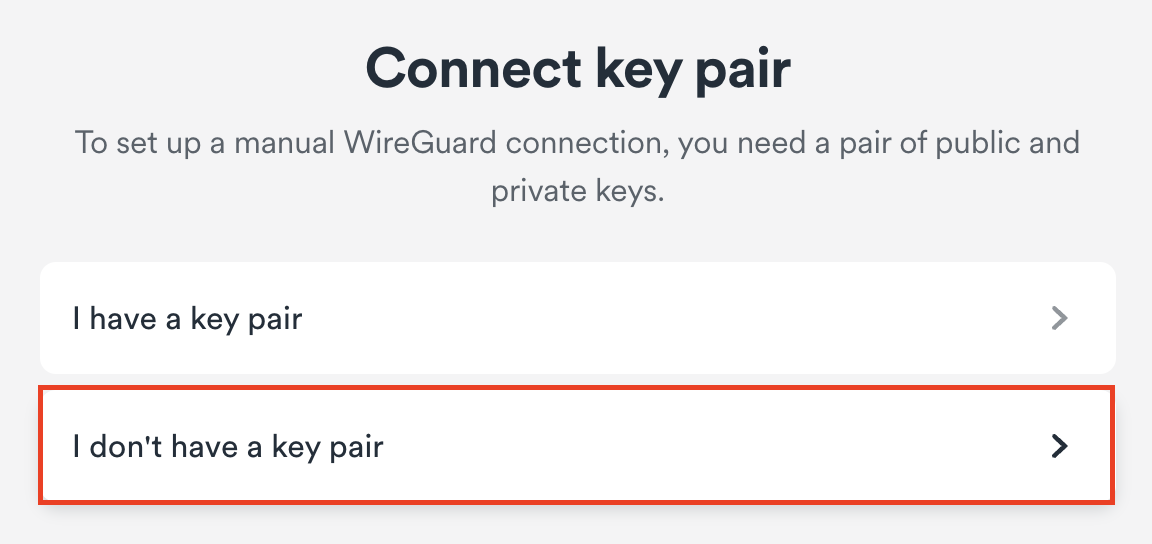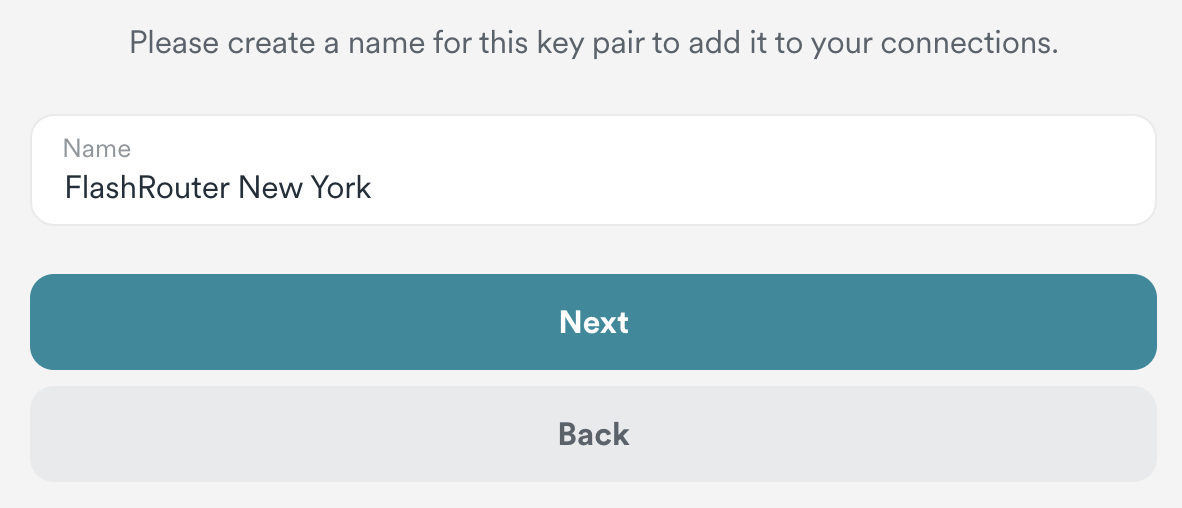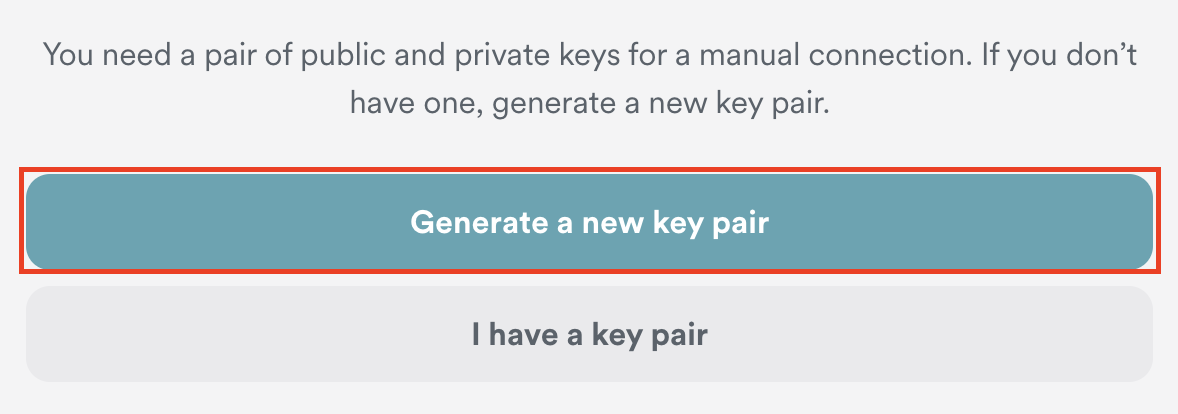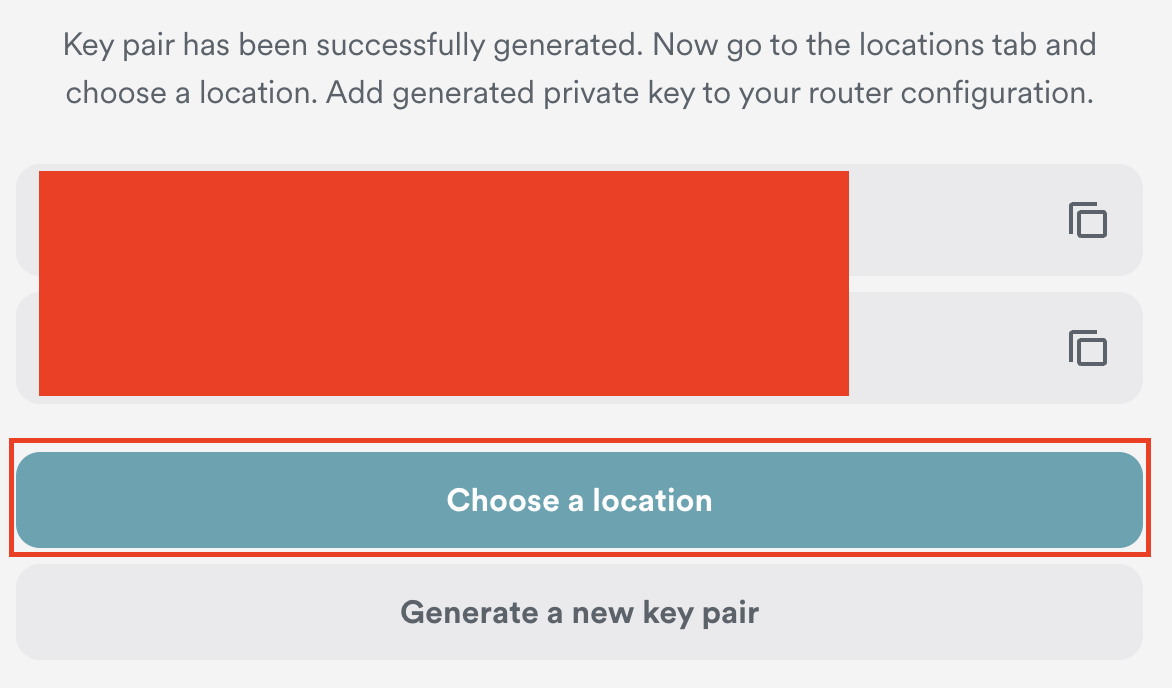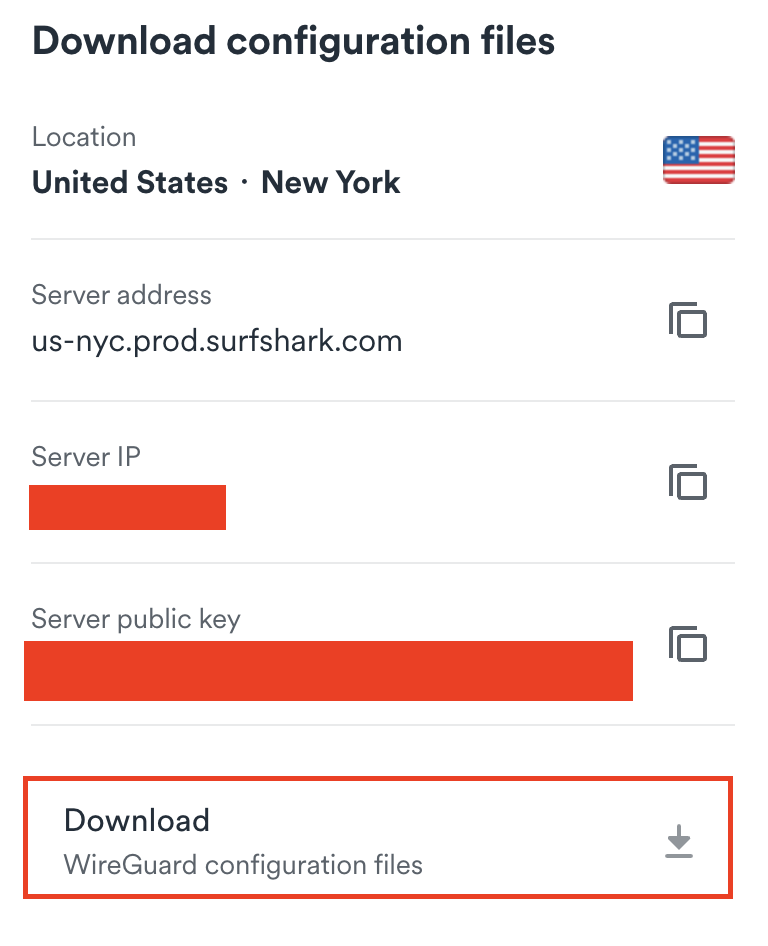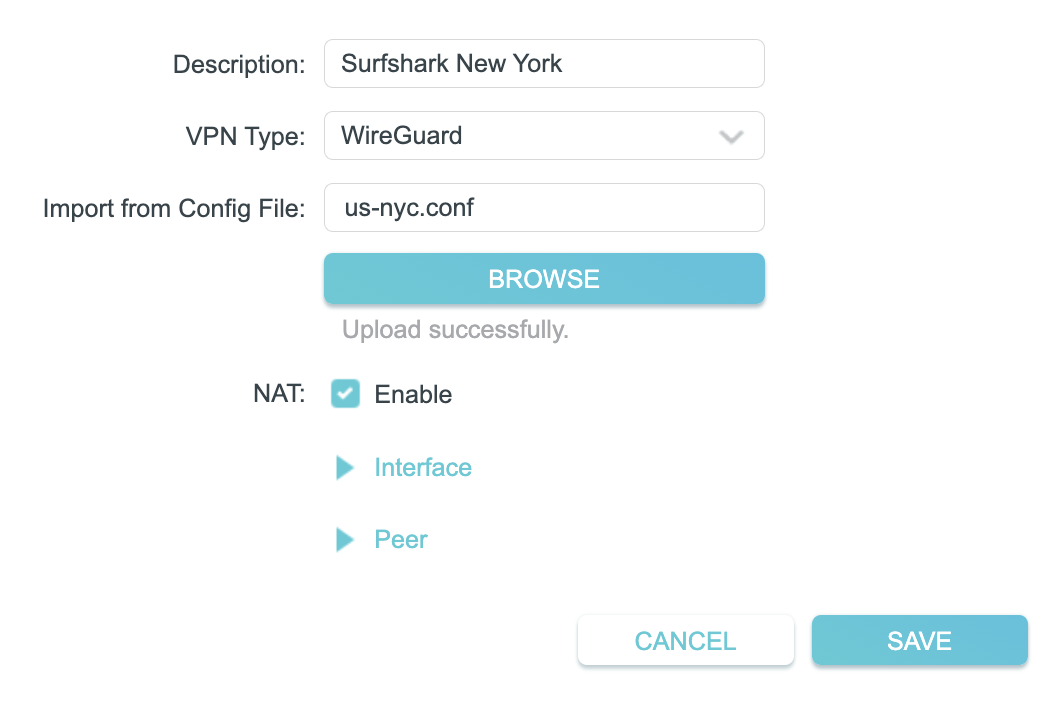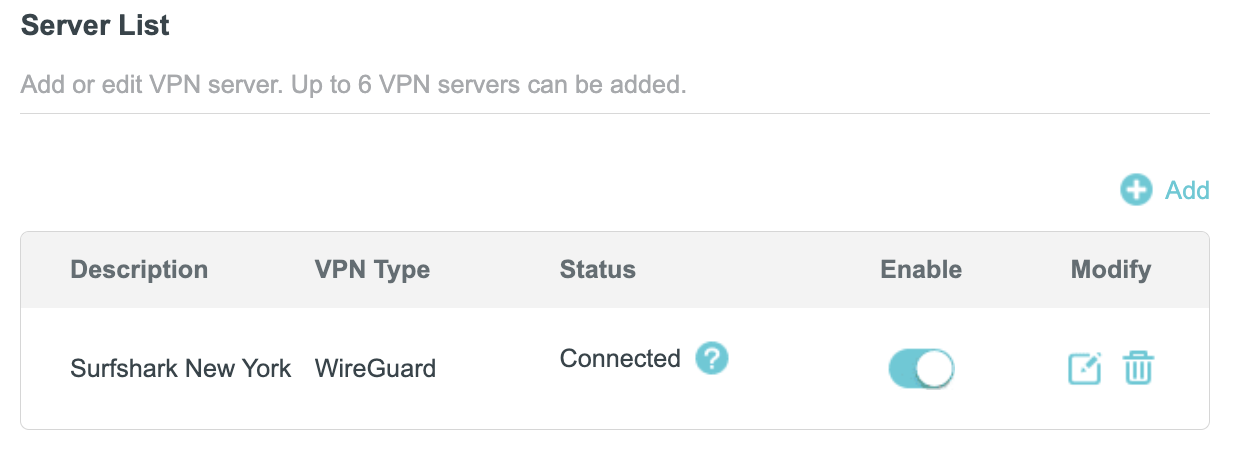Sales FAQs
Sales FAQs
Can My Router Be Preconfigured With My VPN Information?
Plug and Play VPN Support
Yes you can!
To receive a plug and play with VPN device, you will need to provide our team with the credentials from your VPN provider subscription.
IMPORTANT NOTE: This is not required but recommended for users who wish to have the simplest, most seamless experience when the FlashRouter arrives. You can always change the password when the device arrives if you wish as well.
To have your router VPN preconfigured:
- Check the “Connect To VPN For Me” box under VPN – Preconfiguration on the Product Page during check out.
- Select your VPN provider. If you don’t see your VPN listed select “Other” and you will see an additional field to input who your provider is.
- You’ll receive an email after purchase with detailed instructions. If you have any questions our team is happy to help!
Please note: If you do give a server location, we will automatically start the device with the closest/optimal server for the location we are shipping the device by default. A location has to be added to the initial configuration for plug and play encryption security to occur on the device.
Privacy Hero 2 Only:
While our team isn’t able to pre-configure the Privacy Hero 2 VPN Router before shipping it out since you’ll have to make a Privacy Hero user account and register your router, we can assist you with the VPN set up process once you receive the router and create your Privacy Hero user account via 1-on-1 remote session, email, or live chat on our site.
You can also use our step-by-step Privacy Hero VPN Router Setup Guide to complete the process.
Can I Use My Dedicated IP Address With A FlashRouter?
Dedicated IP Addresses from NordVPN, SurfShark, & TorGuard are supported on almost all of our FlashRouter options.
Check out our Dedicated IP Addresses Blog Post for more details!
Can I Use A FlashRouter With My Current Mesh System?
Yes!
You will be able to connect the FlashRouter of your choosing to your current mesh router via ethernet port as shown below:
ISP Modem/Router —- FlashRouter (VPN) —- Main Mesh Router (VPN from FlashRouter)
This setup will allow you to keep your mesh network with added VPN protection, as well as add the FlashRouter wireless network for your devices.
You can disable the wifi on the FlashRouter also if you only wanted to use the mesh network for wifi.
Can You Flash My Router and Connect me to VPN?
At FlashRouters, we offer expert router flashing and VPN configuration services through our Flash My Router plans. Whether your router needs custom firmware flashing or just a VPN configuration, we ensure it’s set up for maximum security, privacy, and streaming performance with your chosen VPN provider.
The appointment will take place via remote software. During the appointment, our team will also answer any questions you may have about using the VPN on the router. Flashing is done out of the East Coast of the United States – we will do our best to accommodate your time zone difference if you are located in another part of the United States or another country.
👉 Explore our Flash My Router plans:
🔗 Flash My Router Plans
🔹 How It Works
✅ Flashing vs. Configuration: Some routers require custom firmware (flashing) to enable VPN, while others can be configured without flashing.
✅ Fully Optimized: Our team ensures your router is ready to securely connect to your VPN, block ISP tracking, and enhance your streaming experience.
✅ Remote Assistance Available: Get expert help setting up your VPN connection remotely if needed.
Flashing vs. Configuration: Router Compatibility
At FlashRouters, we handle VPN setup differently based on your router brand and model. Some routers require flashing custom firmware (like DD-WRT or AsusWRT-Merlin), while others can be configured without flashing.
🛠 Router Setup Types by Brand
🔹 Flashing Required (Custom Firmware Installation)
These routers require firmware flashing (DD-WRT or AsusWRT-Merlin) to enable VPN compatibility.
- Asus – Flashed with AsusWRT-Merlin or updated to the latest AsusWRT build. Some models only require configuration.
- Linksys – Flashed with DD-WRT firmware.
- Netgear – Flashed with DD-WRT firmware.
🔹 Configuration Only (No Flashing Required)
These routers have built-in VPN support and only require proper setup.
- TP-Link – Configured without flashing.
- GL.iNet – Configured without flashing.
- Cudy – Configured without flashing.
📌 Other brands are not supported at this time. If you have a different router, we recommend checking out our pre-flashed router options.
✅ Supported VPN Providers
We work with a wide range of VPN providers, including:
- NordVPN
- ExpressVPN
- Surfshark
- CyberGhost
- IPVanish
- Private Internet Access (PIA)
- VyprVPN
- ProtonVPN
- PureVPN
- Windscribe
- IVPN
- Mullvad
- StrongVPN
- AzireVPN
- AstrillVPN
- HotspotShield VPN
(If your provider isn’t listed, reach out – we may still be able to support it!)
🔗 Get Started Today!
👉 Explore our Flash My Router plans:
🔗 Flash My Router Plans
🔹 Need help selecting the right option? Contact our support team! We’re happy to assist.
How Can I Add The 1 Year NordVPN Service From My FlashRouters.com Order To My Current NordVPN Account?
You can easily combine the free 1 year of NordVPN included with your FlashRouter purchase once you receive the NordVPN Activation Code Email from FlashRouters.com. The email is typically received within 24 hours of order completion and will contain a link as well as an activation code.
This code can be entered at nordvpn.com/activate with the email address associated with your current NordVPN account to add the 1 year of free service to your existing service.
Privacy Hero 2 Only:
You can easily combine the free 1 year of NordVPN included with the Privacy Hero 2 VPN Router during the router activation process.
After activating the router, you’ll receive a NordVPN activation code within your privacy hero account dashboard. This code can be entered at nordvpn.com/activate with the email address associated with your current NordVPN account to add the 1 year of free service to your existing service.
What Are the Differences Between New, Recertified, And Open Box FlashRouters?
New
- Direct from manufacturer, in new box.
- Custom flashed on demand at time of the order.
- 30 Day Satisfaction Guarantee / 1 Year Warranty.
Recertified (RM)
- Direct from manufacturer/reseller, may be reboxed.
- Custom flashed on demand at time of the order.
- Specialists tested to guarantee same functionality as NEW routers.
- 30 Day Satisfaction Guarantee / 1 Year Warranty.
Open Box
- Limited quantity, discount items reboxed that may have cosmetic imperfections.
- Same testing and functionality level and New and RM.
- 30 Day Satisfaction Guarantee / No Warranty.
Will a FlashRouter Work With My Internet Service Provider?
US Customers (Single Router Solution):
Almost all Internet Service Providers(ISPs) require a modem in place to establish a connection to their service, however a modem by itself doesn’t provide the wifi connectivity needed in the home or office. A FlashRouter can connect directly to all known modems provided by major ISPs to create a wireless network so long as there is an Ethernet port on the modem to connect to the FlashRouter Internet port.
US Customers (Dual Router Solution):
Yes, FlashRouters are compatible with your ISP in what is called a Dual Router Set Up.
For this type of setup, you would use your current router or modem router to connect to your local ISP while using a FlashRouter to connect to your VPN. This is recommended as you will not overhaul your network with a new router, and you will be able to use your selected VPN service on the devices you wish to use it with.
This set up would result in the creation of two networks, which can be seen as the “Local Network” and the “FlashRouter Network”. All devices connected to the FlashRouter Network will go through the VPN service.
For any device you would prefer to use without a VPN, you can connect to the local network. The chain of devices would be connected from LAN ton your modem or modem/router to WAN on the FlashRouter, with your current router connected to the FlashRouter via Ethernet cable.
International Customers (Single Router Solution):
Almost all Internet Service Providers (ISPs) require a modem in place to establish a connection to their service, however a modem by itself doesn’t provide the wifi connectivity needed in the home or office. A FlashRouter can connect directly to all known modems provided by major ISPs to create a wireless network so long as there is an Ethernet port on the modem to connect to the FlashRouter Internet port.
International Customers (Dual Router Solution):
ISPs should all be compatible. Some providers require VLAN tagging/VID settings when wiring directly from modem to FlashRouter.
For this type of setup, you would use your current router or modem router to connect to your local ISP while using a FlashRouter to connect to your VPN. This is recommended as you will not overhaul your network with a new router, and you will be able to use your selected VPN service on the devices you wish to use it with.
This set up would result in the creation of two networks, which can be seen as the “Local Network” and the “FlashRouter Network”. All devices connected to the FlashRouter Network will go through the VPN service.
For any device you would prefer to use without a VPN, you can connect to the local network. The chain of devices would be connected from LAN ton your modem or modem/router to WAN on the FlashRouter, with your current router connected to the FlashRouter via Ethernet cable.
What Stock Firmware Features Will I Lose If I Flash My Router
Open Source firmware like DD-WRT or Assu Merlin has many features equivalent to what stock firmware has, in addition to adding new features to a router. However, some features are lost from the stock firmware when a router is flashed.
These are typically features that are put into the stock firmware by the manufacturers themselves. Things like the Linksys App and the NetGear Genie are examples of what would not be available or compatible on the router after flashing.
Most routers also have a WPS button. By default, the WPS button’s functionality is disabled when a router is flashed as it can be vulnerable and a security risk. It can be re-enabled by following this guide but we do not recommend it.
Does a FlashRouter or Service Plan Purchase Include a VPN Subscription?
A subscription to a VPN does not come with a FlashRouter or Service plan. If you are planning to use a VPN, you would need to sign up for one separately, directly from a provider.
Need assistance in finding a VPN Provider? Please visit our recent VPN Provider Best Seller List.
Plug and Play VPN Support
Unlike other VPN Router providers, FlashRouters is proud to offer free VPN service integration with any purchase.
To receive a plug and play with VPN device, you will need to provide our team with the credentials from your VPN provider subscription.
IMPORTANT NOTE: This is not required but recommended for users who wish to have the simplest, most seamless experience when the FlashRouter arrives. You can always change the password when the device arrives if you wish as well.
To have your router VPN pre-configured:
- Select Yes from the “Want Your Router Preconfigured?” on the Payment Page during checkout.
- Select your VPN provider. If you don’t see your VPN listed select “Other” and you will see an additional field to input who your provider is.
- Enter your your VPN username and password
- For ExpressVPN Firmware Routers there will be an additional box for your activation code.
Please note: If you do not enter a server location request in “Order Comments”, we will automatically start the device with the closest/optimal server for the location we are shipping the device by default. A location has to be added to the initial configuration for plug and play encryption security to occur on the device.
Can I Use A FlashRouter To Work From Home?
Yes! A large number of our customers use their FlashRouters to “work from home” no matter where your travels take you. Check out our Working Remotely Blog Post for more details.
What is the Difference Between Business VPNs and VPN Services?
Location: VPN Services offer many server locations to encrypt your traffic through. They are located in several countries worldwide for creating a private VPN tunnel for your online activities. A business VPN connects to specific central servers for data or directly to your office, creating a direct tunnel for accessing sensitive work documents and information.
Logging: Most VPN services offer log-free connections for total anonymity and security when connected (it is important to check out their terms of service and privacy policy for full details). A business VPN is monitored and maintained by employers such as corporations, hospitals or universities.
Protection: VPN services secure your family’s personal data while using computers, SmartTVs and various Internet of Things devices. Business VPNs protect the data of the company while you are tunneling into work.
Are There VPN Service Providers That Offer VPN for Business?
There are in fact several trusted VPN providers that have services specially tailored for business use. NordVPN Teams and VyprVPN for Business offer a full suite of solutions like user management tools, dedicated IPs, personal product managers, global server access, business pricing, and more.
These solutions allow you to quickly deploy a safe and secure corporate network without building and maintaining your own servers. If you are a small business looking to quickly secure remote workers as they shift to work from home, and you do not have an in-house IT expert, then you should consider NordVPN Teams or VyprVPN for Business.
Even better, when choosing a business VPN provider like NordVPN or VyprVPN, employees can use routers with direct NordVPN and VyprVPN integration already included through the FR Privacy App. Meaning that a full network kill switch, routing by device, automatic connections, and more are all included as features with your business VPN connection.
Can I use a VPN on a FlashRouter With My Work/Corporate VPN?
Many of our customers have found that they can connect to both their corporate and personal VPN, however due to the variables beyond our control, we cannot guarantee this for every unique situation.
Using two VPNs at once can lead to unpredictable results. Bouncing your network traffic to multiple servers before finally arriving at it’s intended destination can sometimes introduce speed and connection issues.
Please consider that some employers and agencies are more vigilant regarding third party VPN use than others. There are tools readily available that detect the use of VPN services.
While these tools cannot decrypt and view your network traffic, they can tell your employer that you are potentially using a VPN, which can be against company policy.
If your corporate and personal VPN do not work together, then you can always set the computer using your work VPN to bypass the FlashRouter’s VPN tunnel by accessing the router admin panel for your device.
This way, your computer would only use the work VPN. Keep in mind however, your location would appear as your actual location to your work.
Every FlashRouter also comes with a 30 Day Satisfaction Guarantee.
If in the event you determine the FlashRouter is not working out for you, you can return the device within the first 30 Days. A $25 restocking fee does apply.
Can I Use a FlashRouter to Connect to a Dedicated Business VPN Network?
Of course! If you have an OpenVPN server running on a local machine or hosted on a cloud provider like Amazon Web Services (AWS), FlashRouters can create a custom router client configuration to connect the entire router and all connected devices to your OpenVPN server. Instead of employees connecting device-by-device, a router-based VPN connection allows for always-on secure VPN tunneling.
Our service team is here to work with you to test and ensure compatibility before purchasing. Interested in a router based custom client VPN solution for your remote workers? Please do not hesitate to contact us.
And, if you’re looking for a specific router, take a look at some of our most popular options!
How can I Reset the Password for My FlashRouters.com Customer Account?
To reset your password, you’ll want to click the “Account” icon in the upper right hand corner on our main website (Flashrouters.com). Once clicked, a menu will open where you can enter your login information, or select the “Forgot Password” button to trigger a reset email.
If you’re still having issues accessing your FlashRouters.com customer account after attempting a password reset, please reach out to us at support@flashrouters.com for further assistance.
What Payment Methods does FlashRouters Accept?
We accept Apple Pay, Google Pay, and all major cred/debit card providers on our payment method options page during checkout.
If you’d like to complete a purchase using PayPal as a payment method, please contact our team at support@flashrouters.com to request an invoice.
Can I Make Change/Update/Cancel My Order?
We strive to process and ship all orders within one business day. If you wish to make changes or cancellations, please contact us within 24 hours of placing your order at support@flashrouters.com with your order number and the changes you’d like to make.
While we will do our best to accommodate your request, please note that we cannot guarantee changes or cancellations.
Please note that if you need to update the shipping address, the order will require reapproval through our fraud prevention system with the new address.
Trouble Checking Out
Some customers have found that trying the methods below have helped solve any checkout errors they may have encountered:
⚡️Clearing cache
⚡️Refreshing web page
⚡️Switching web browsers
⚡️Using an incognito/private window
⚡️Confirming all billing information is accurate
⚡️Disable VPN if one is enabled
⚡️Disable Ad & Script Blockers if enabled
⚡️If you’re using a mobile device, switching to a computer or laptop would be ideal.