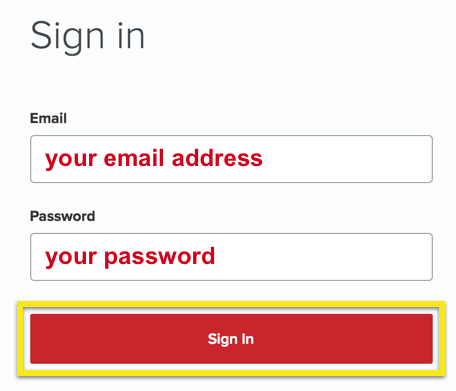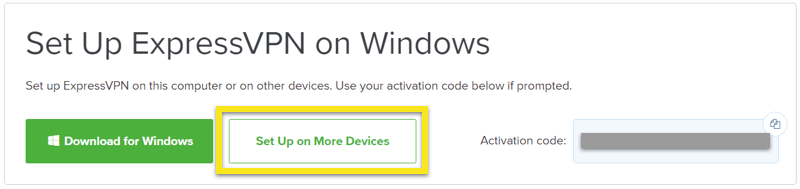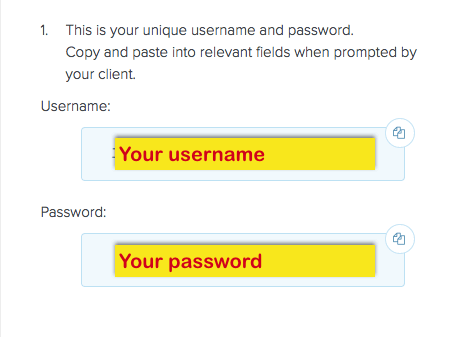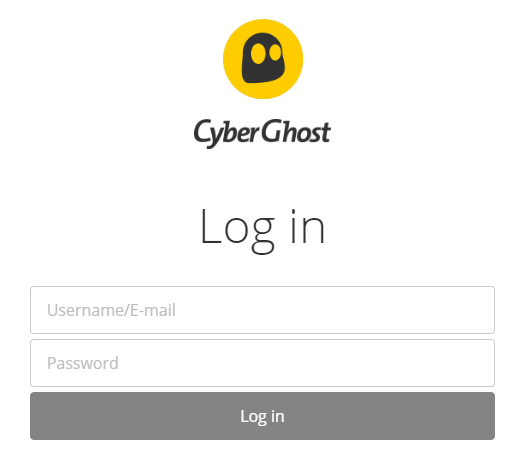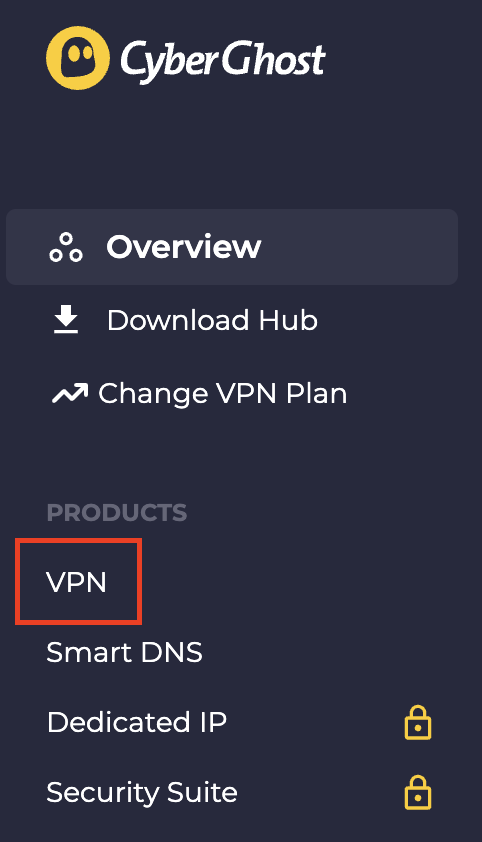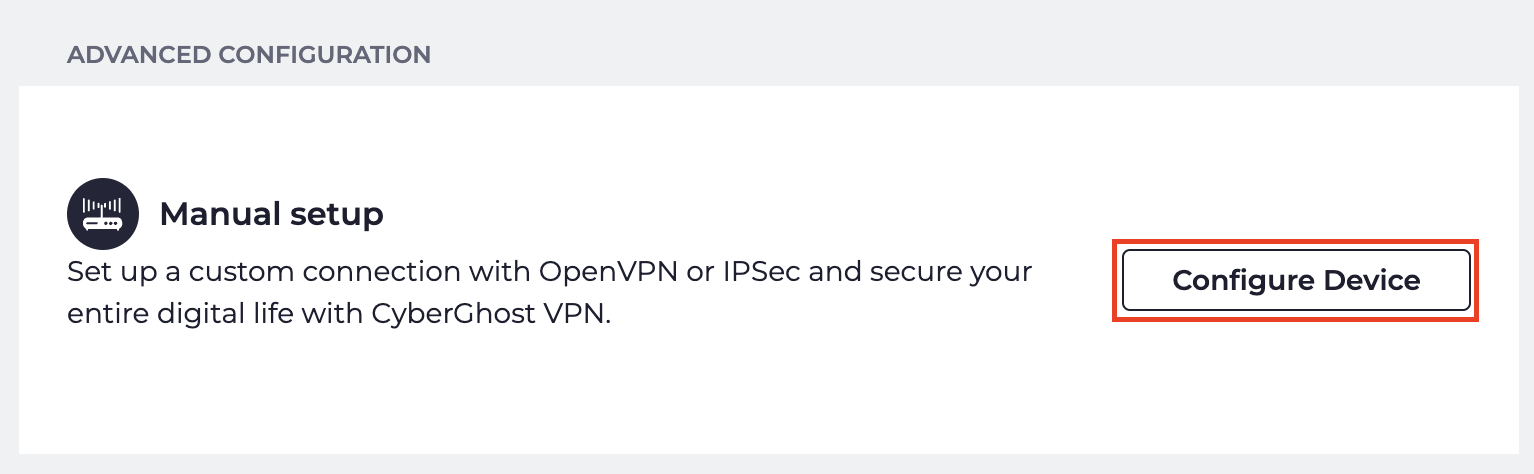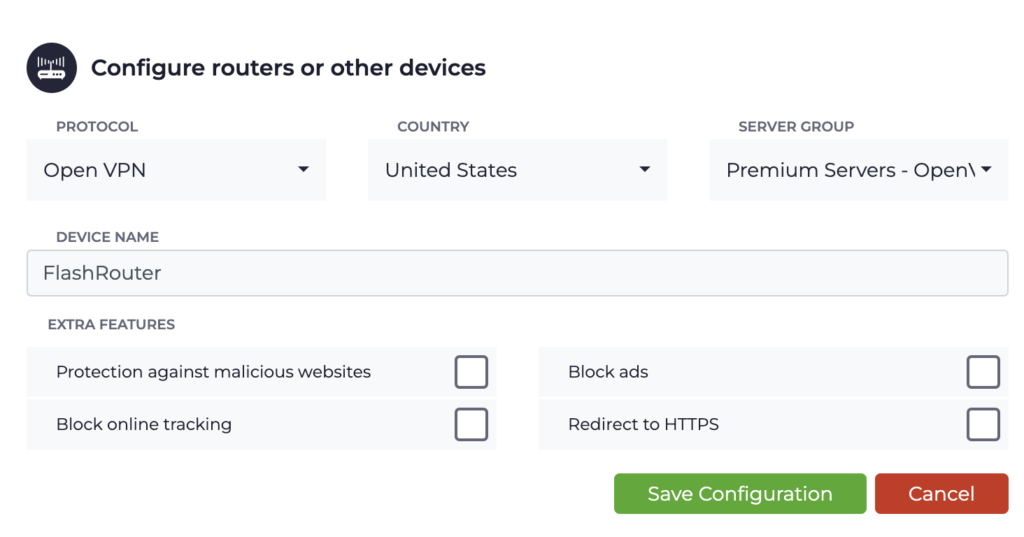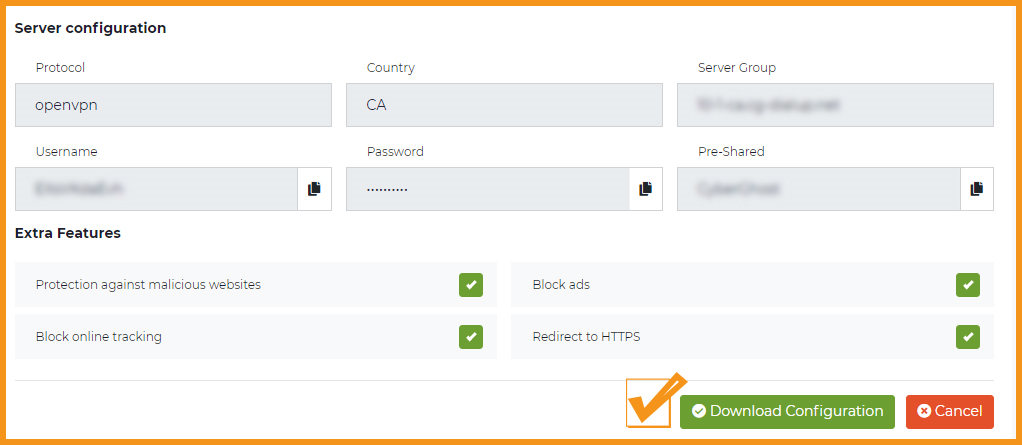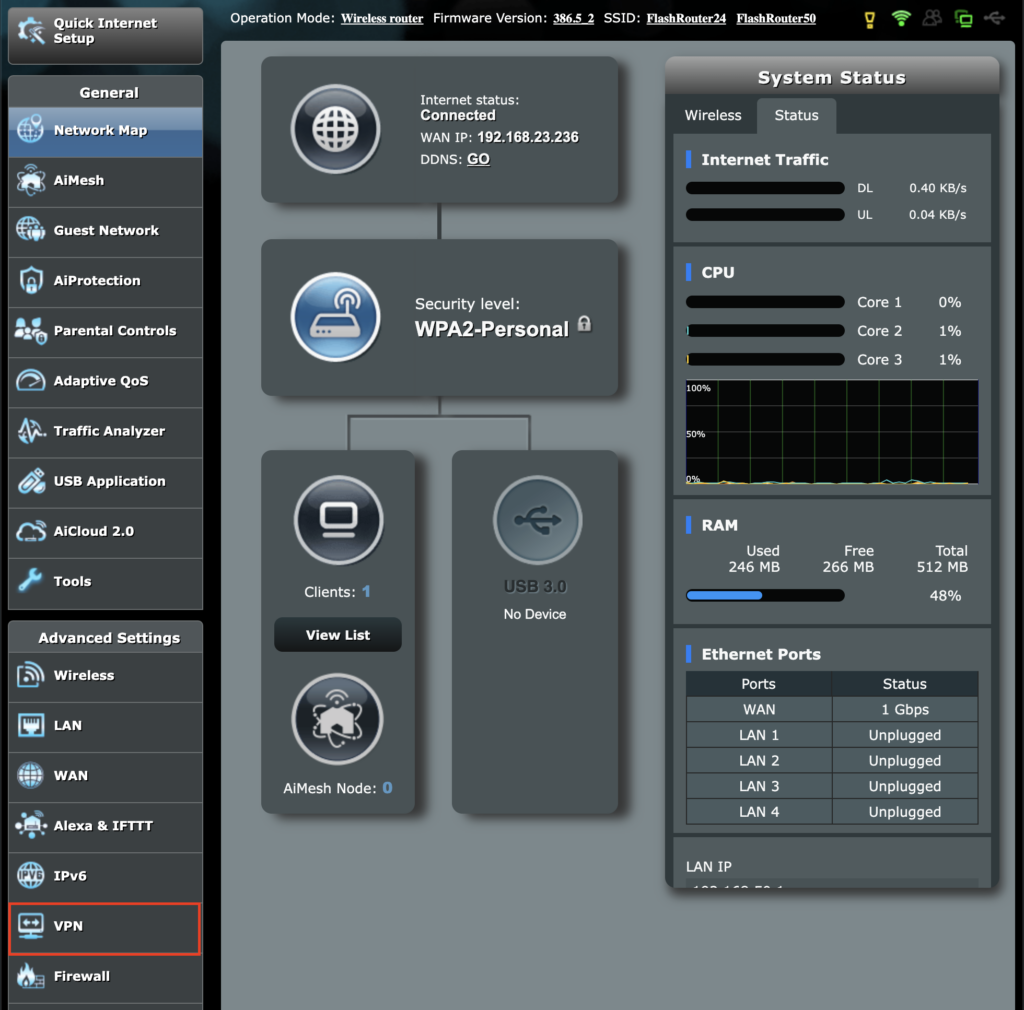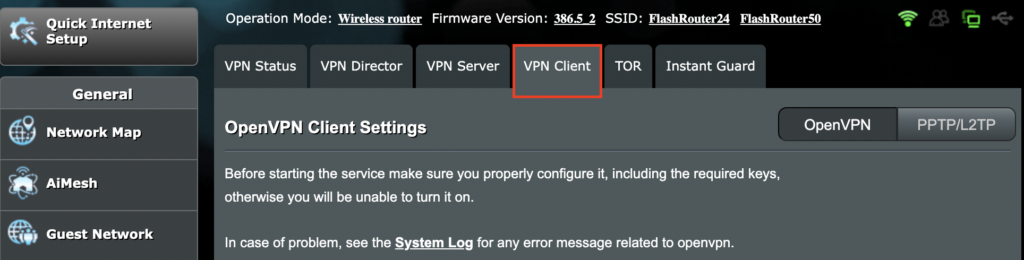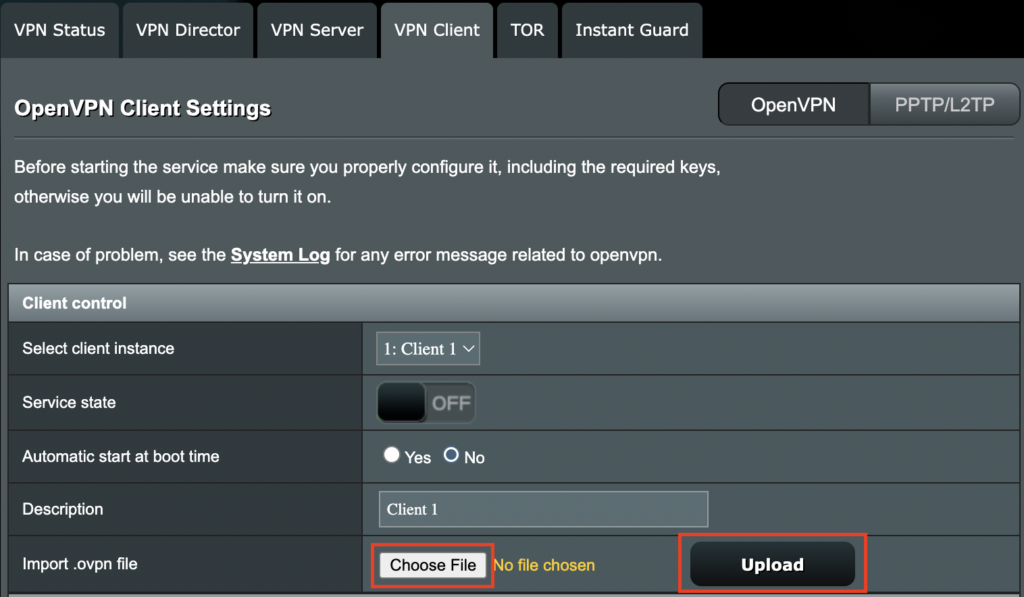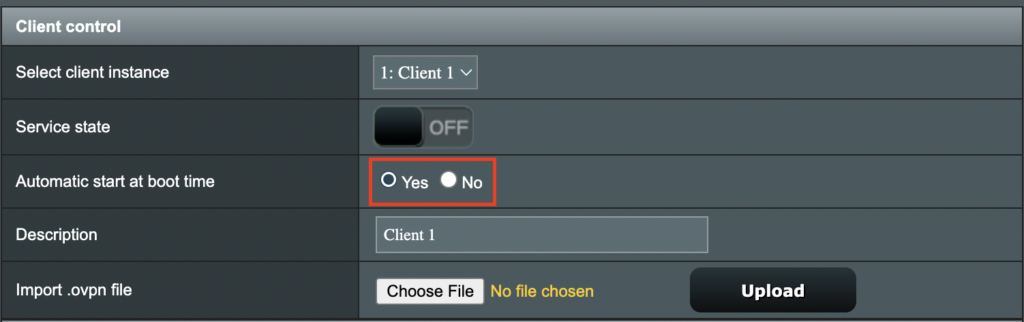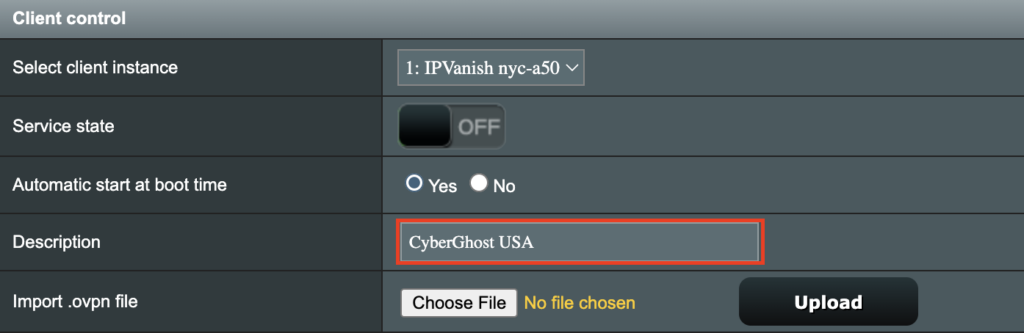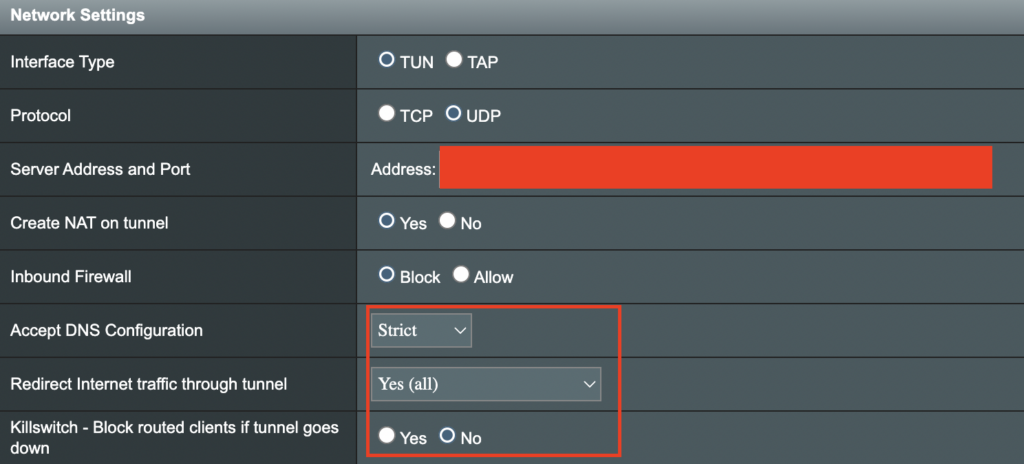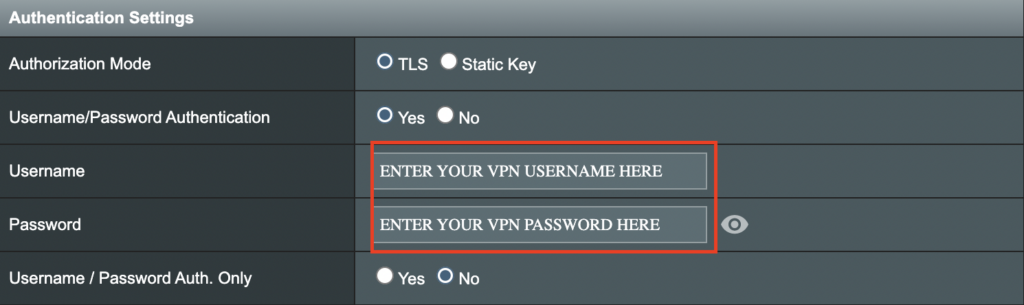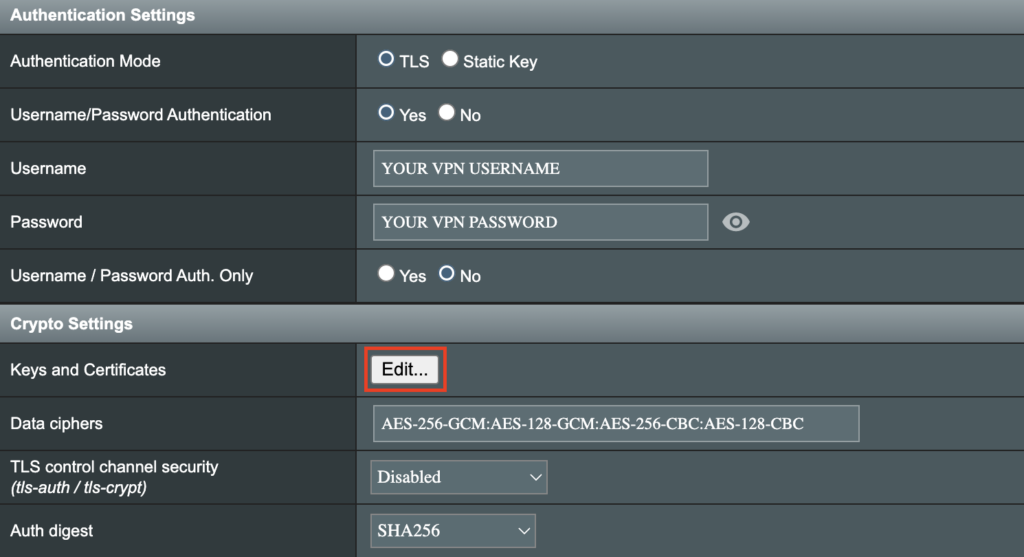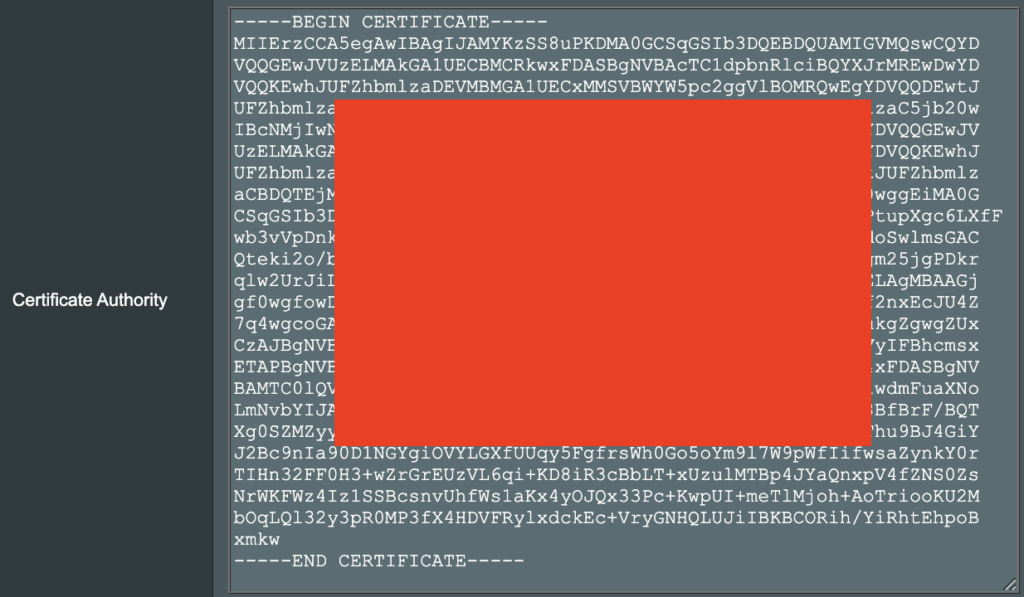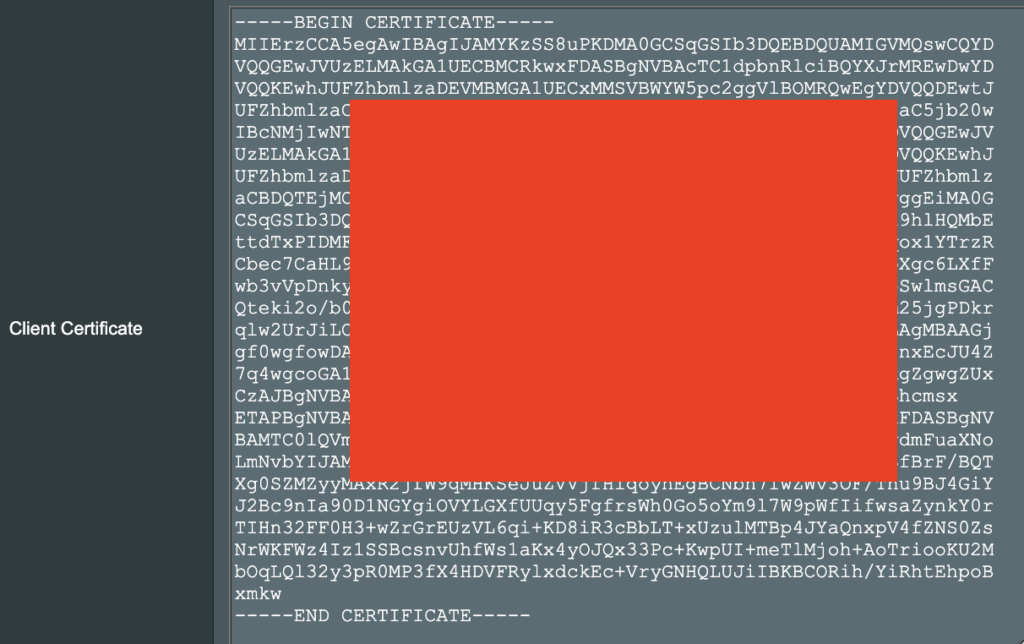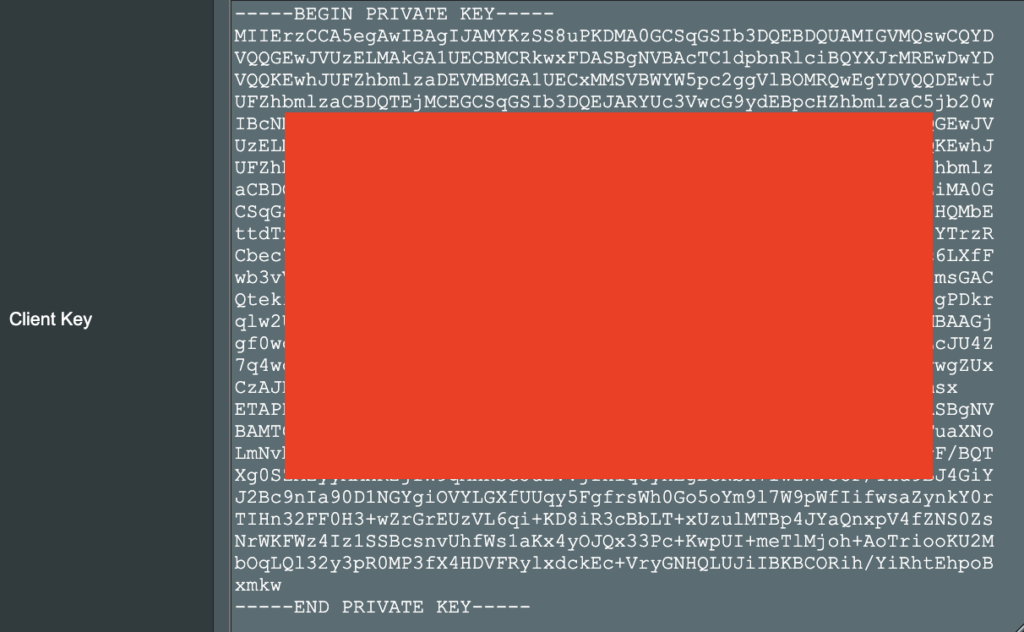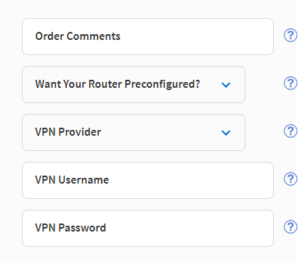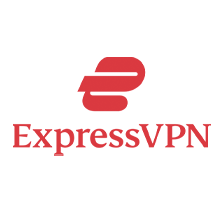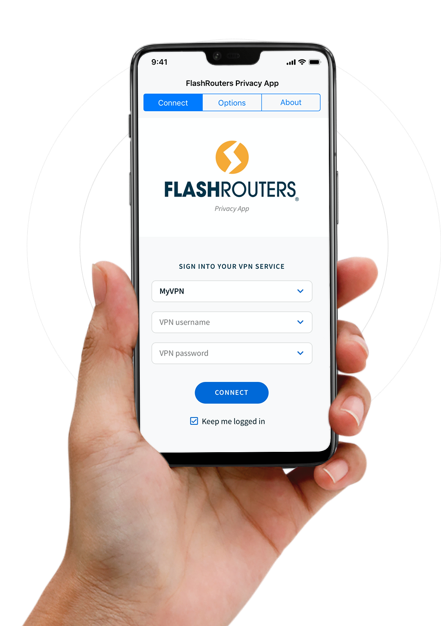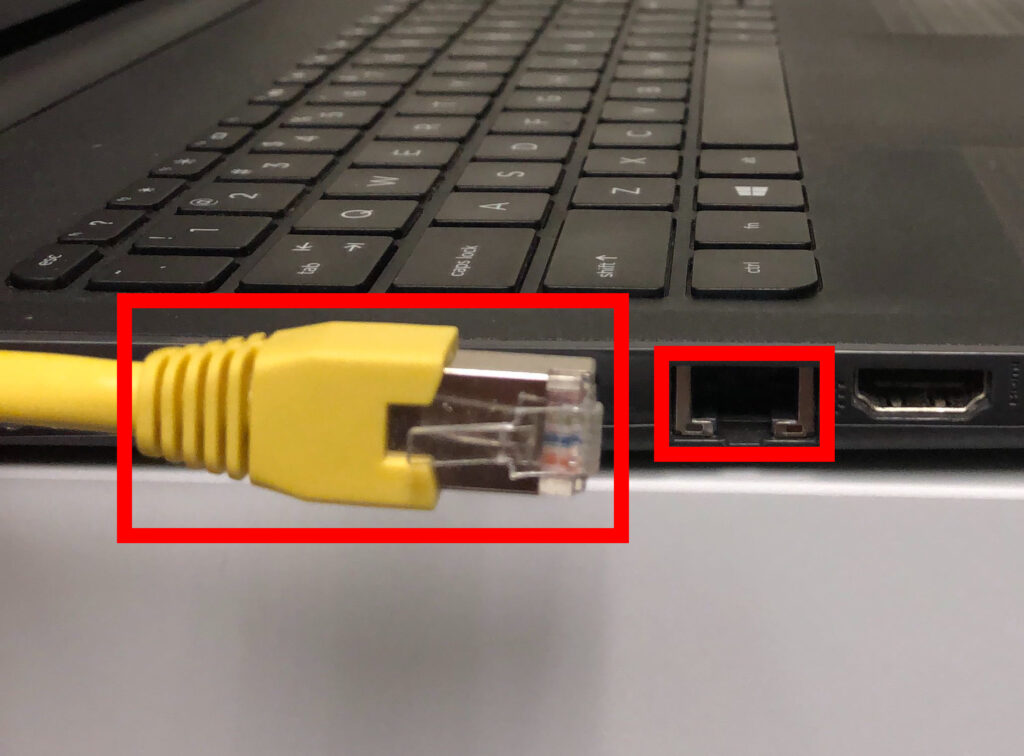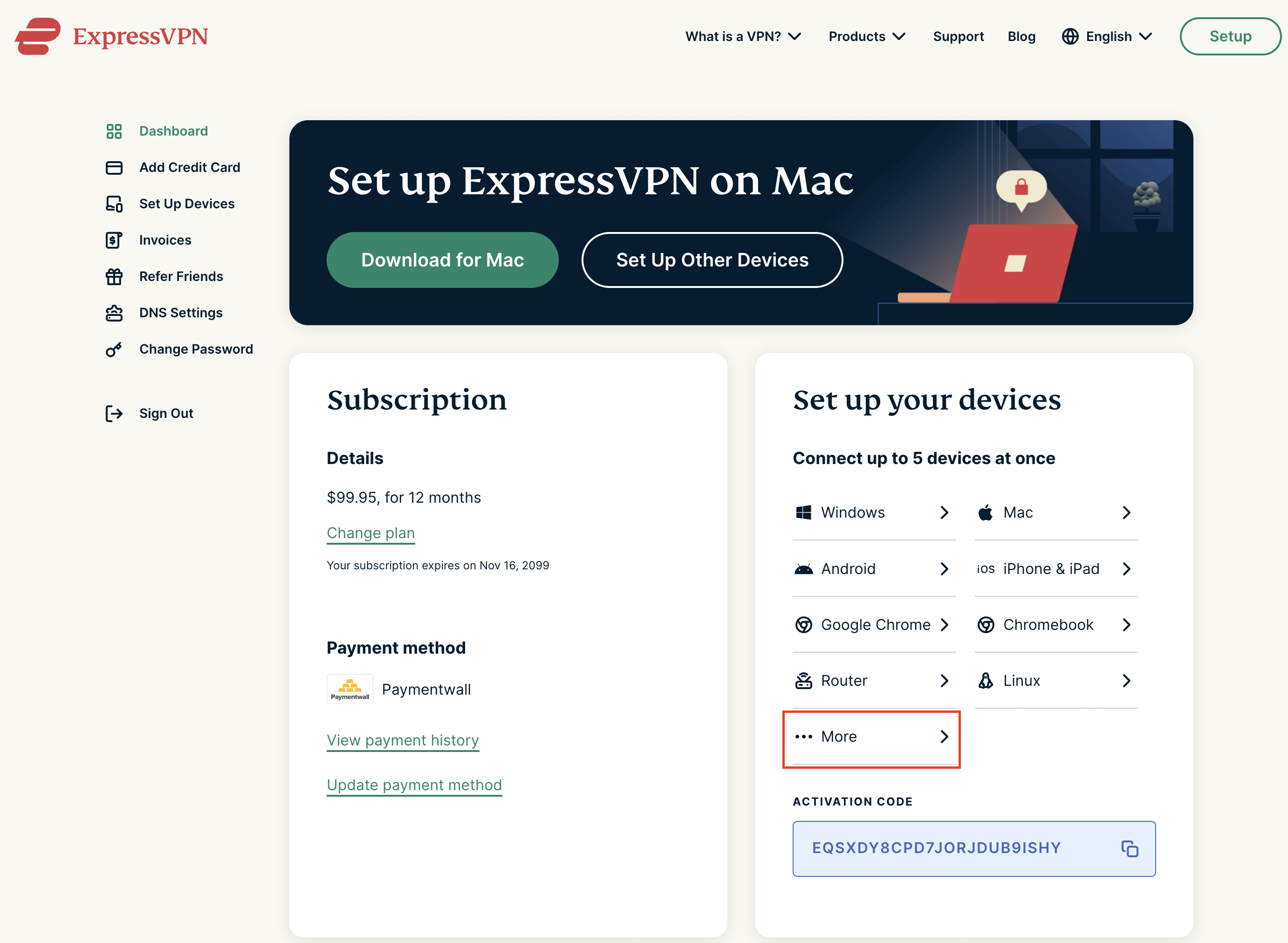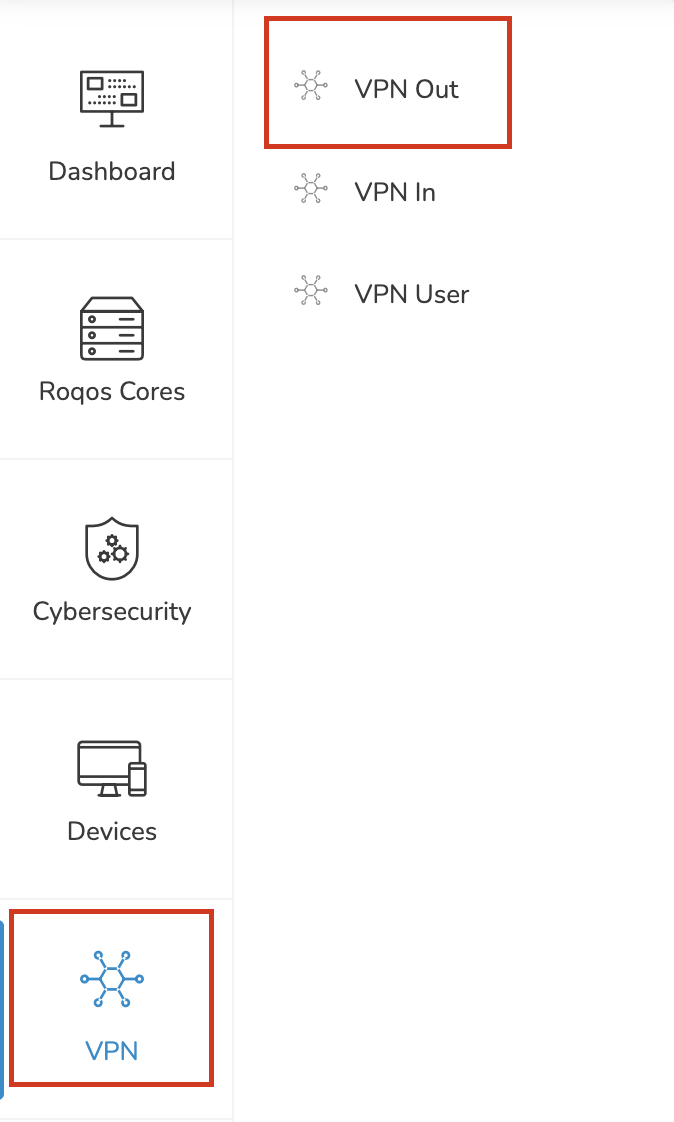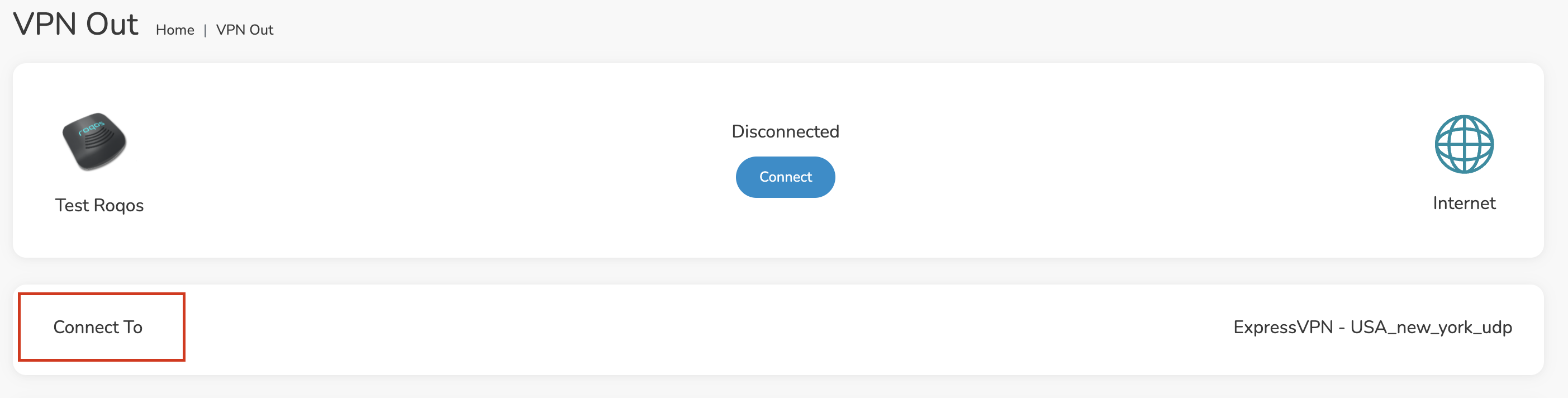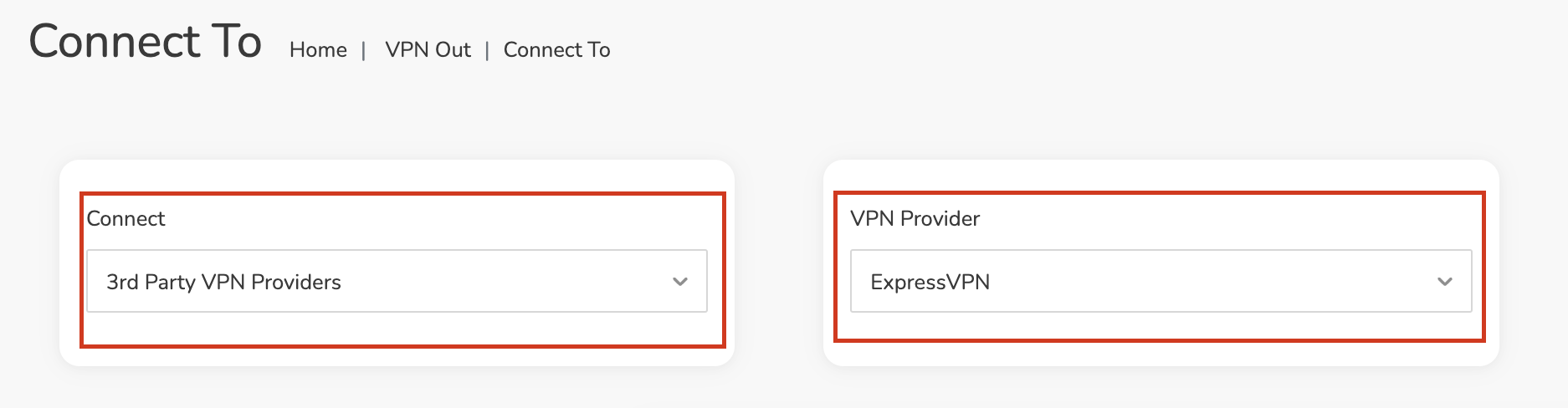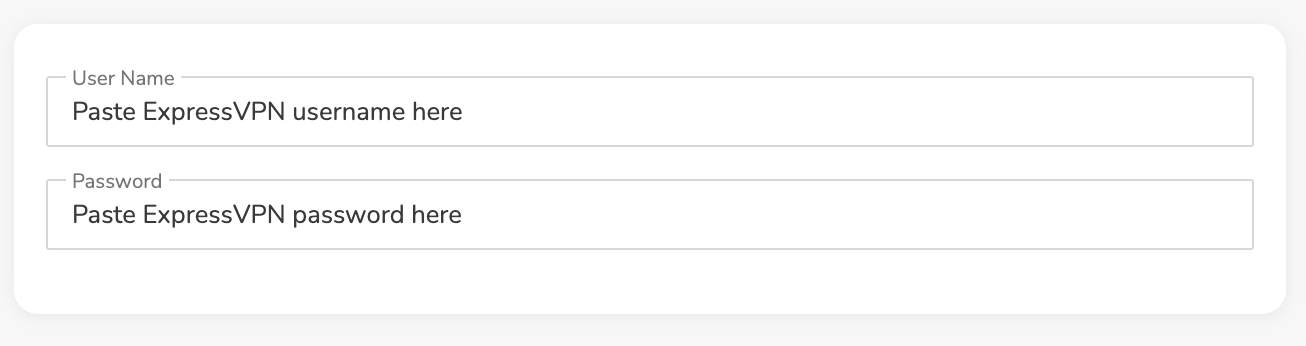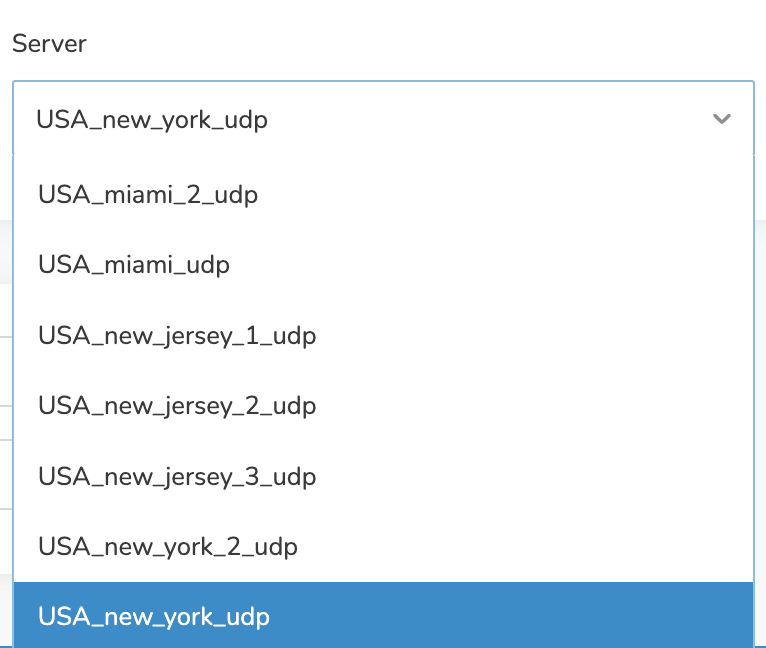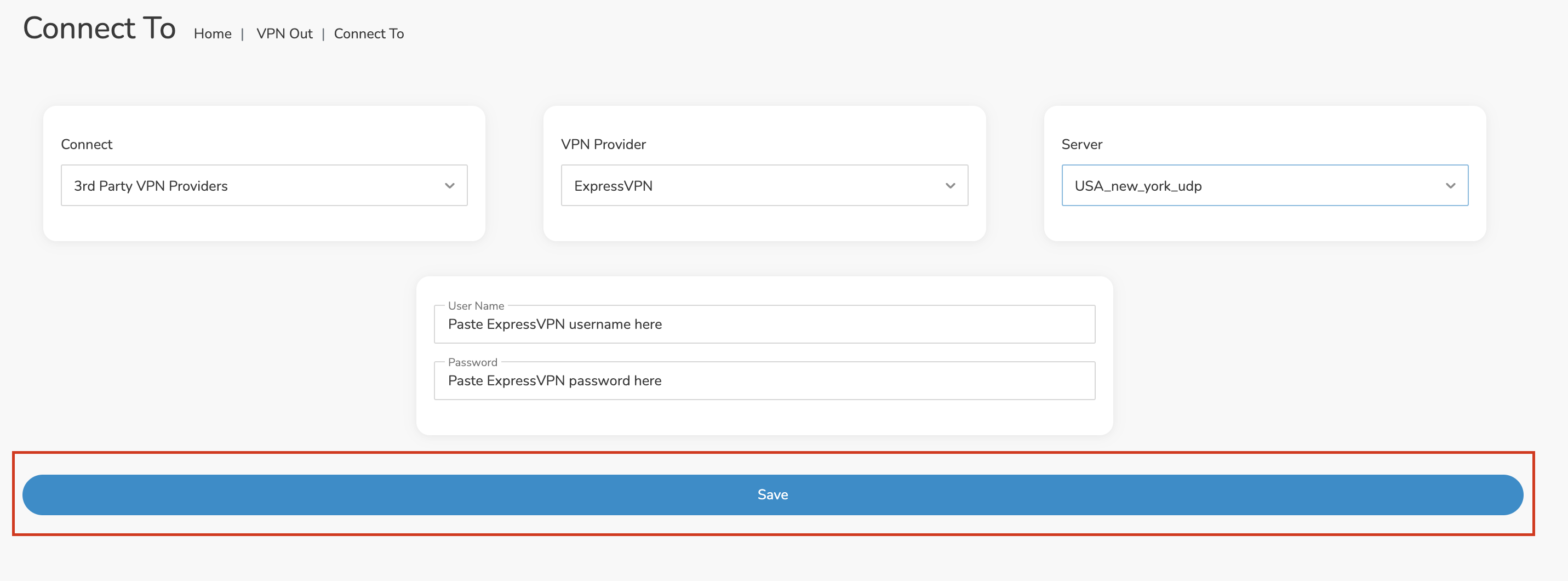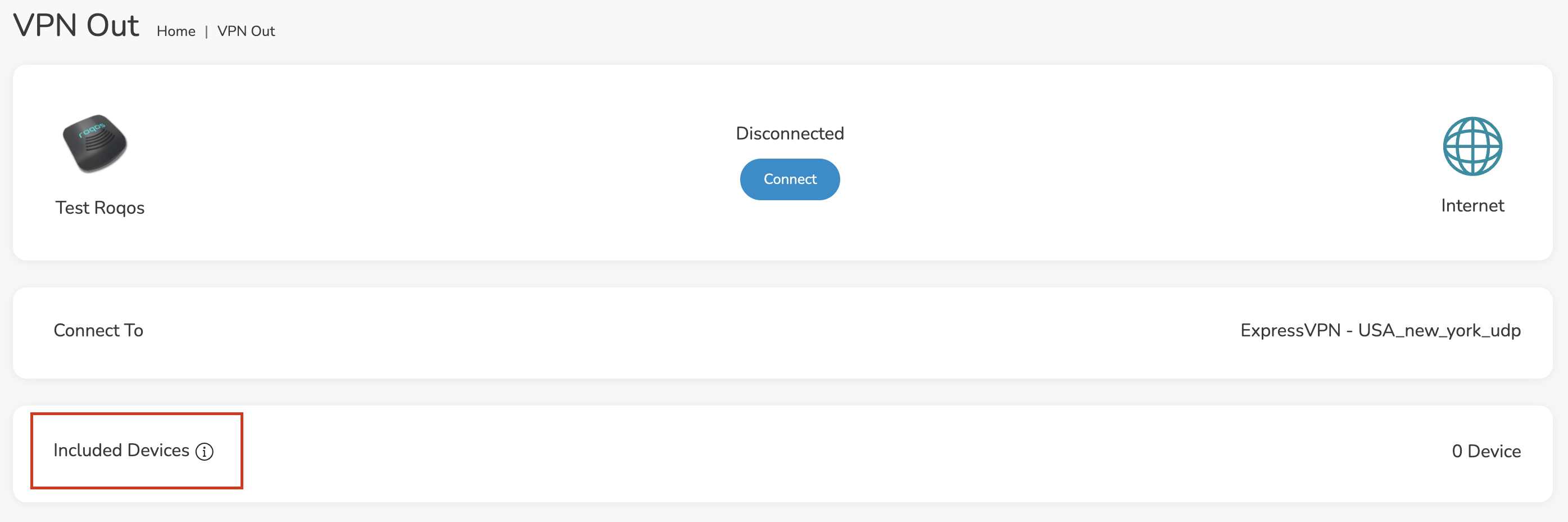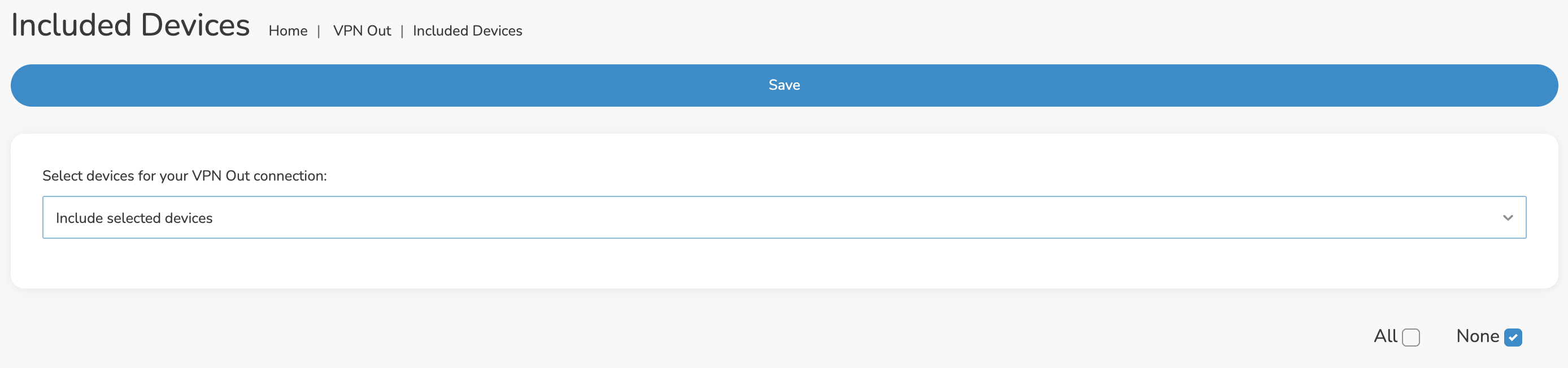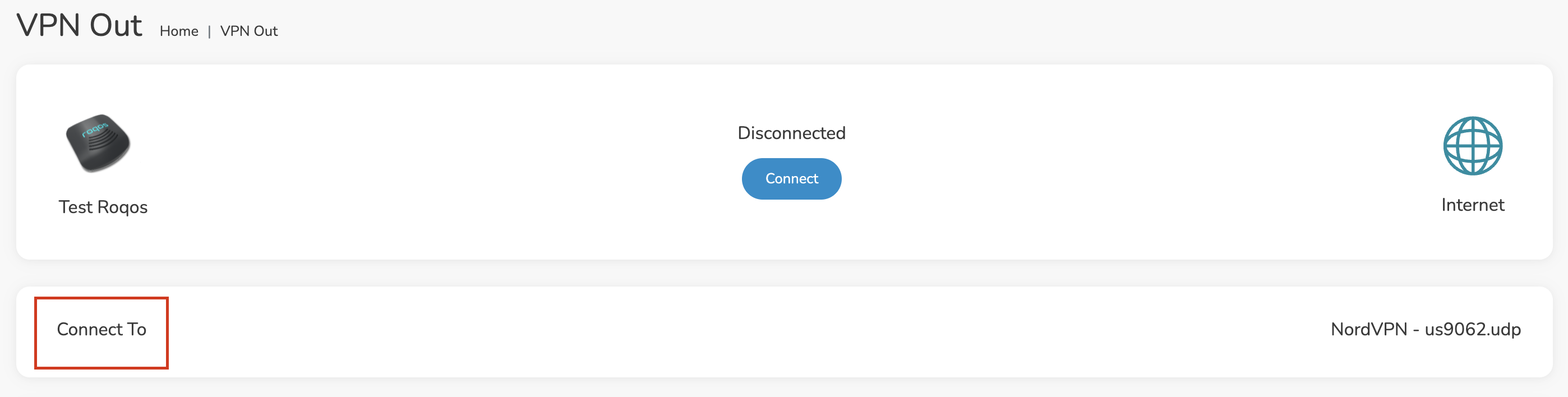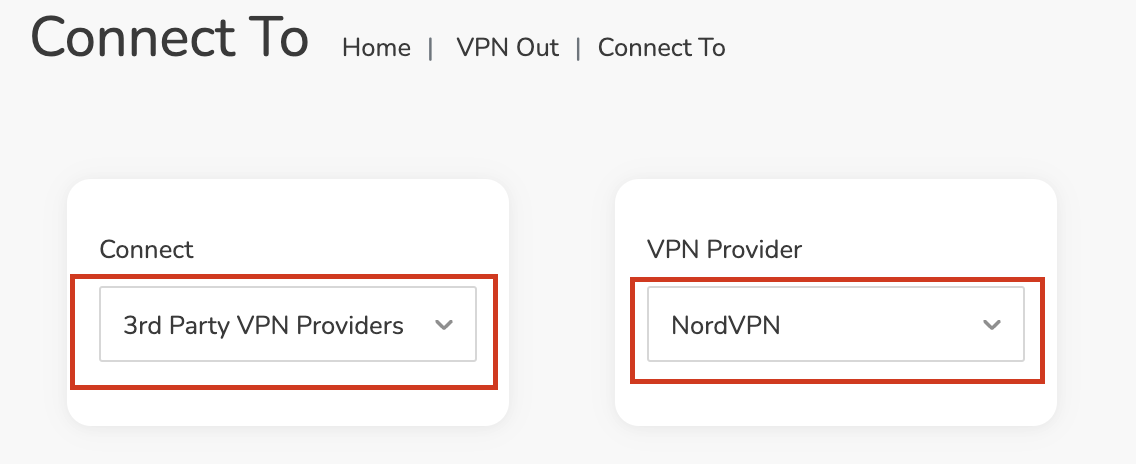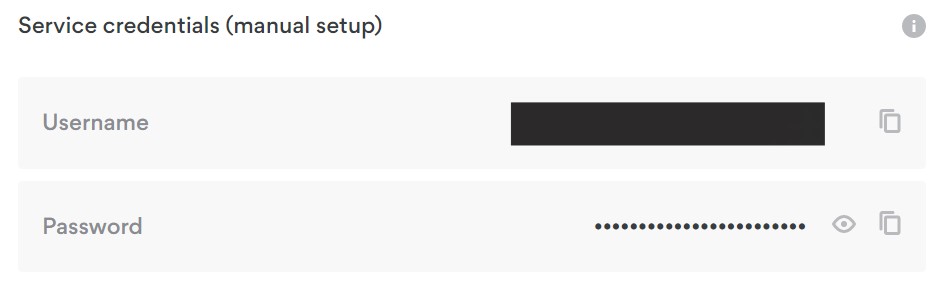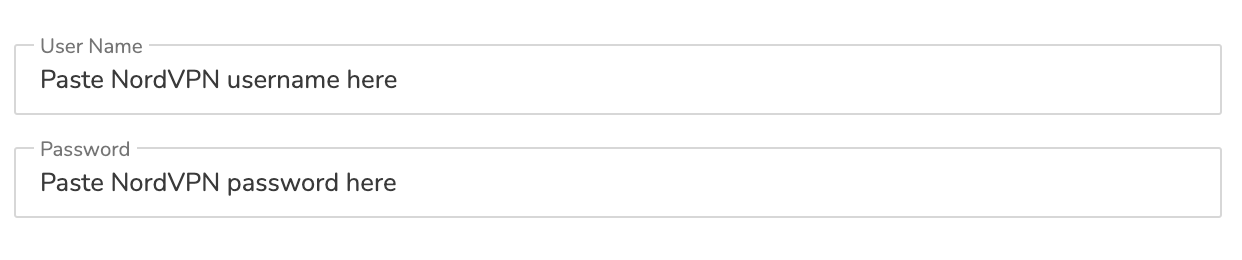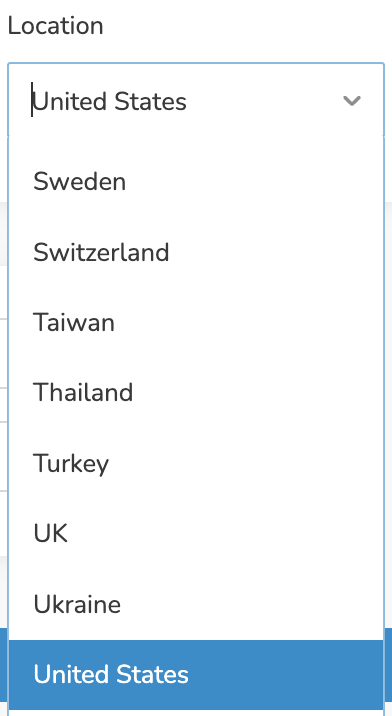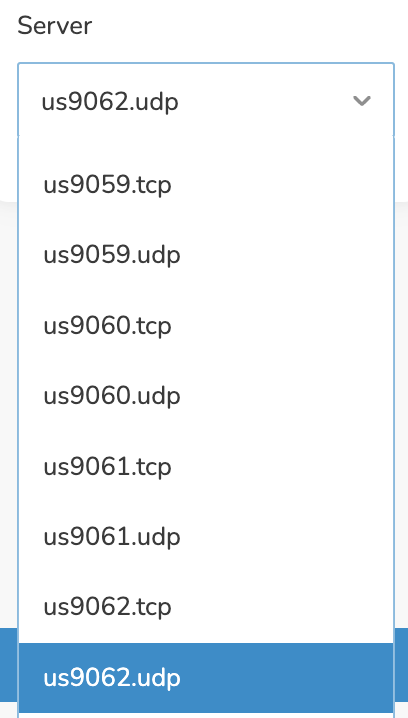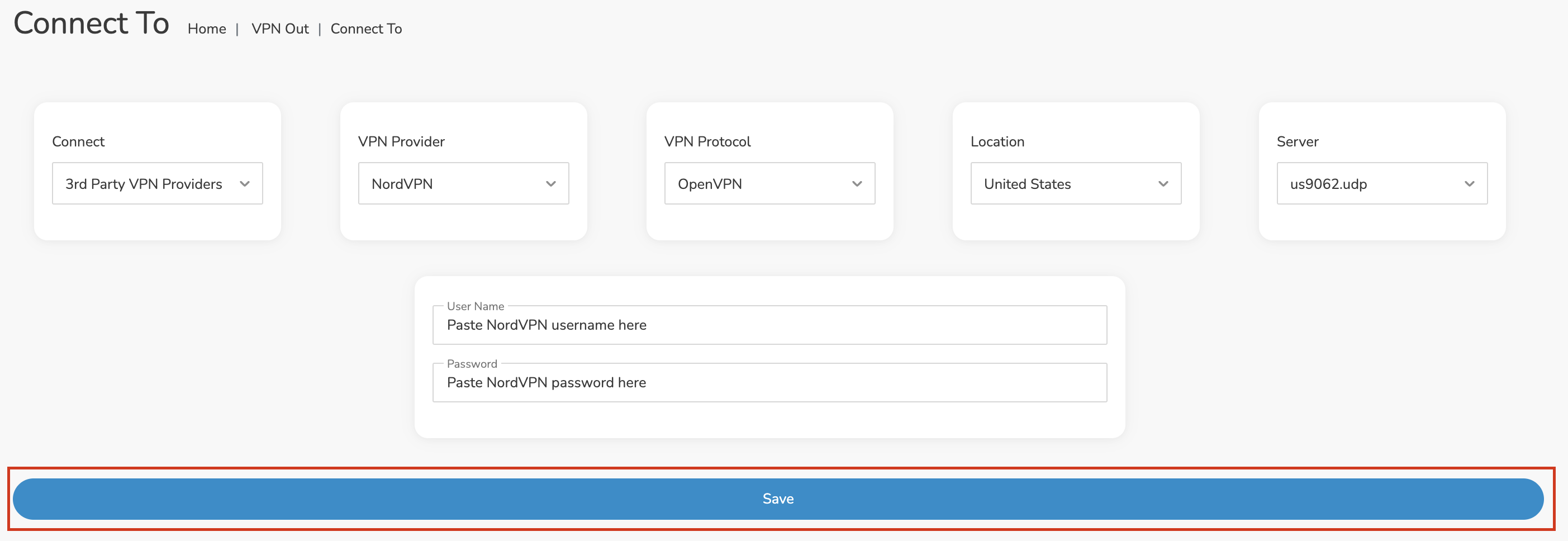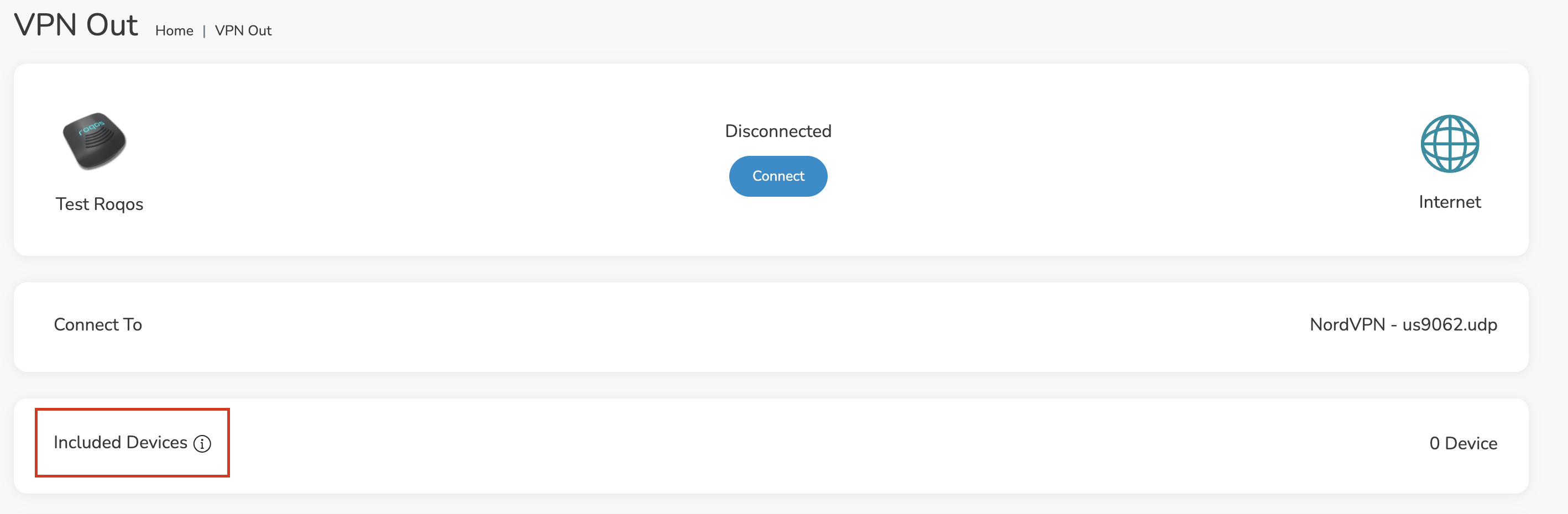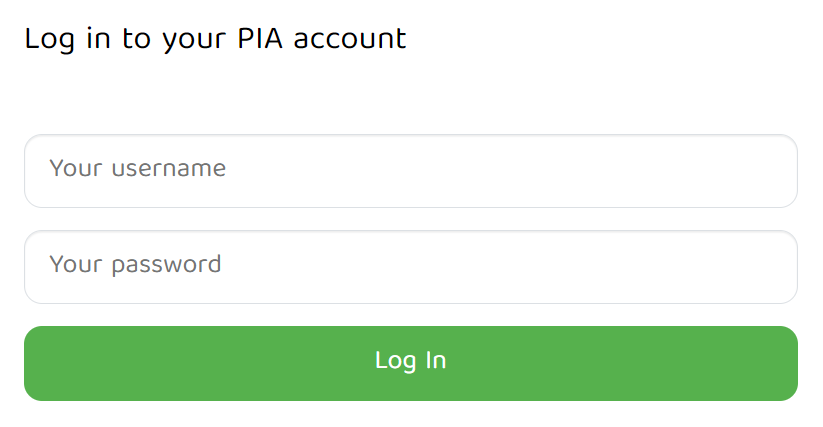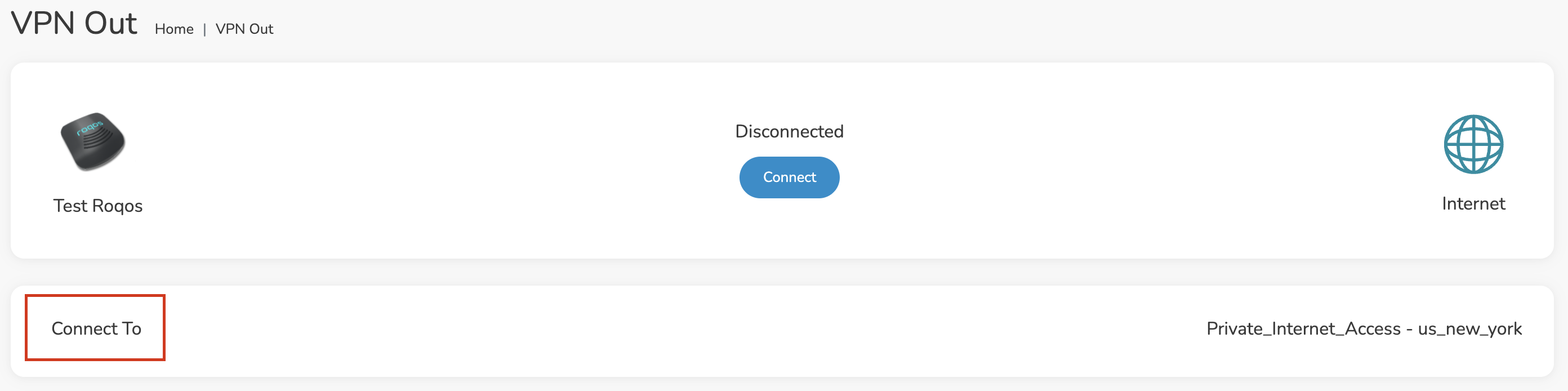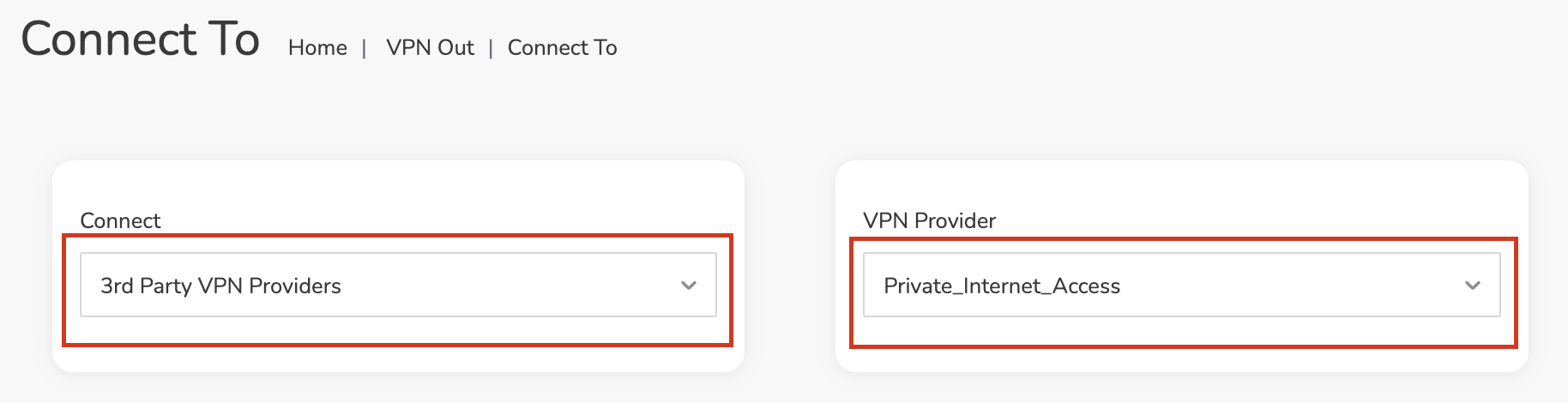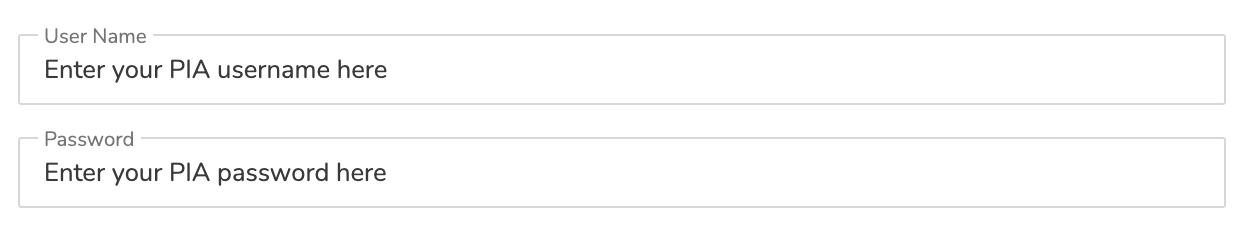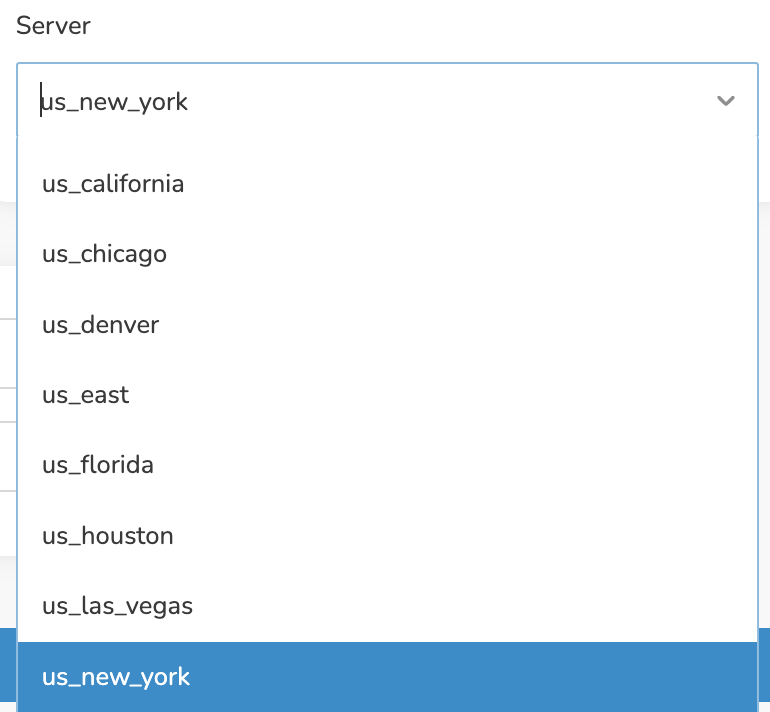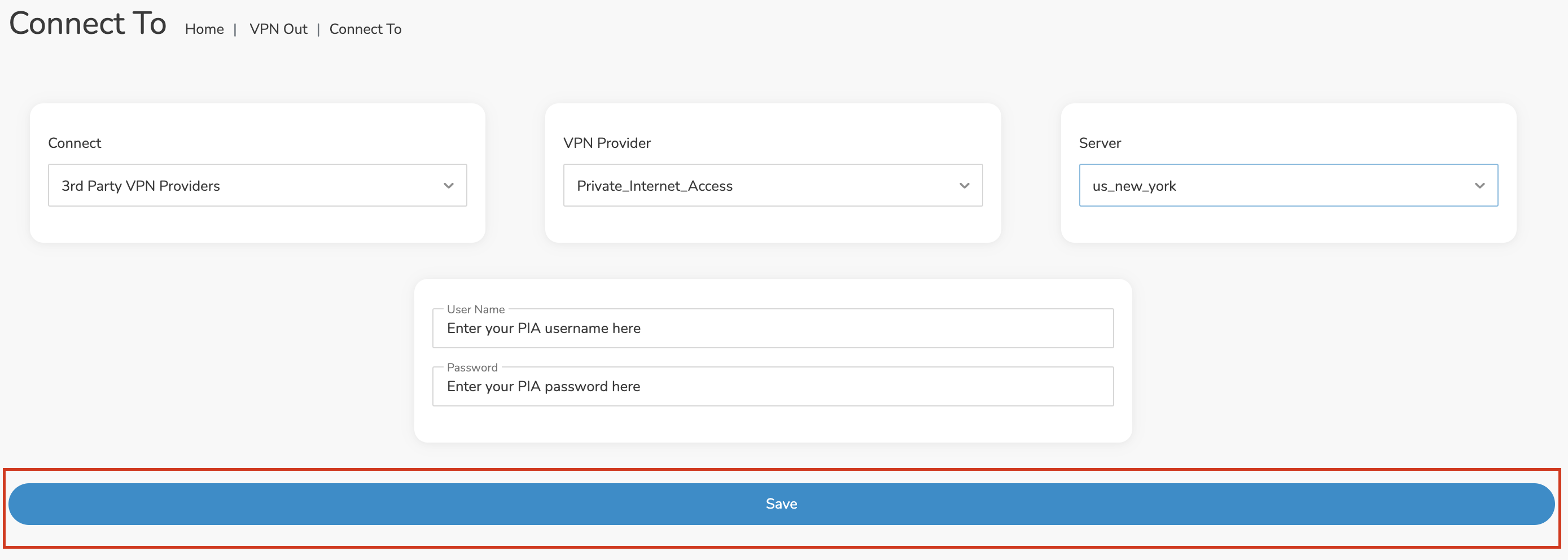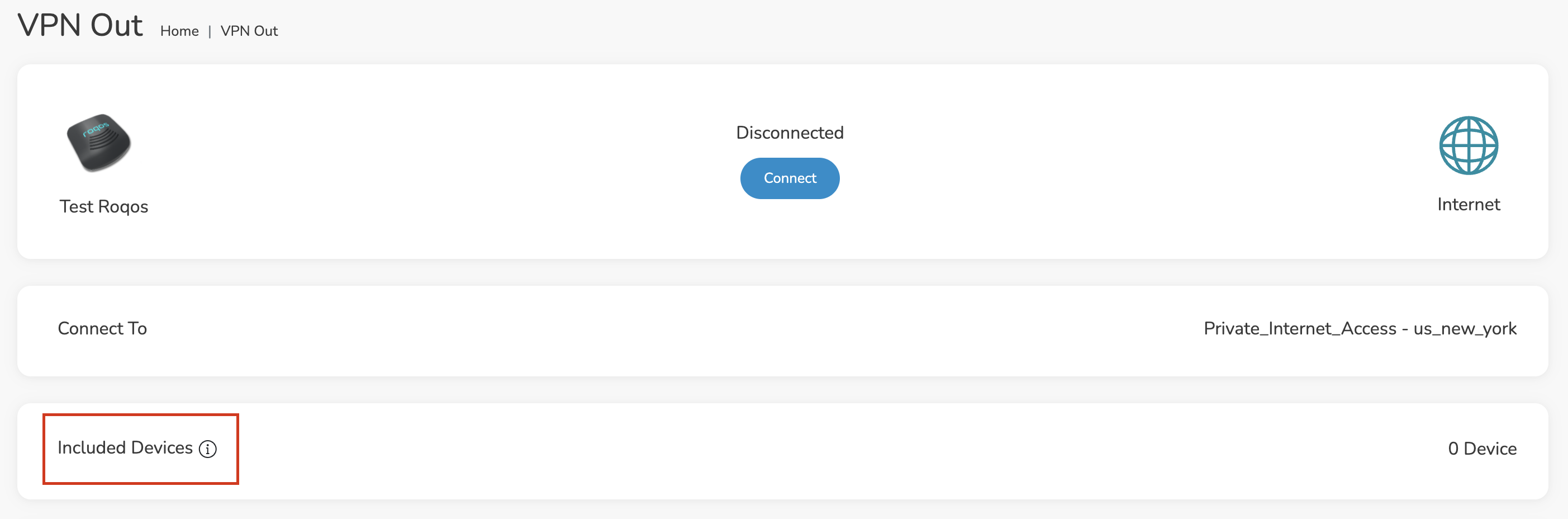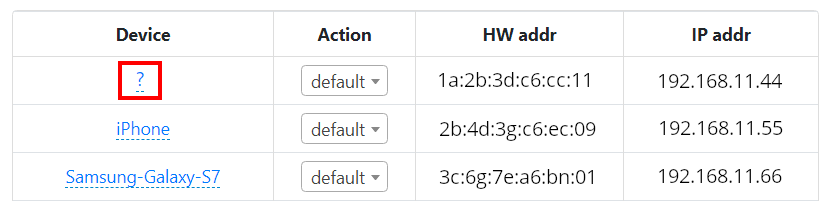Important Update: DD-WRT Privacy App Discontinued
The FlashRouter Privacy App has been discontinued and is no longer compatible with new versions of DD-WRT firmware. If you are using DD-WRT, you can still set up OpenVPN or WireGuard manually with the latest DD-WRT builds. Our team is available to assist anyone with an active service plan during this transition.
For the easiest and most secure VPN setup experience, we highly recommend our Privacy Hero 2 solution. It’s designed to make home network security simple and comes with exclusive features, including pre-configured VPN and streaming capabilities.
If you need assistance or want to explore Privacy Hero 2, don’t hesitate to reach out!
A Server is down message may appear in the FlashRouters Privacy App when trying to connect to VPN. This may happen if:
- The connection did not complete. Try pressing Connect once again.
- Your country is blocking OpenVPN connections. Try changing UDP or TCP protocol if applicable.
- The server is actually down. Try selecting a different server or server protocol.
- The server could be removed from the VPN cluster. Try a different server.



 Support Guides
Support Guides