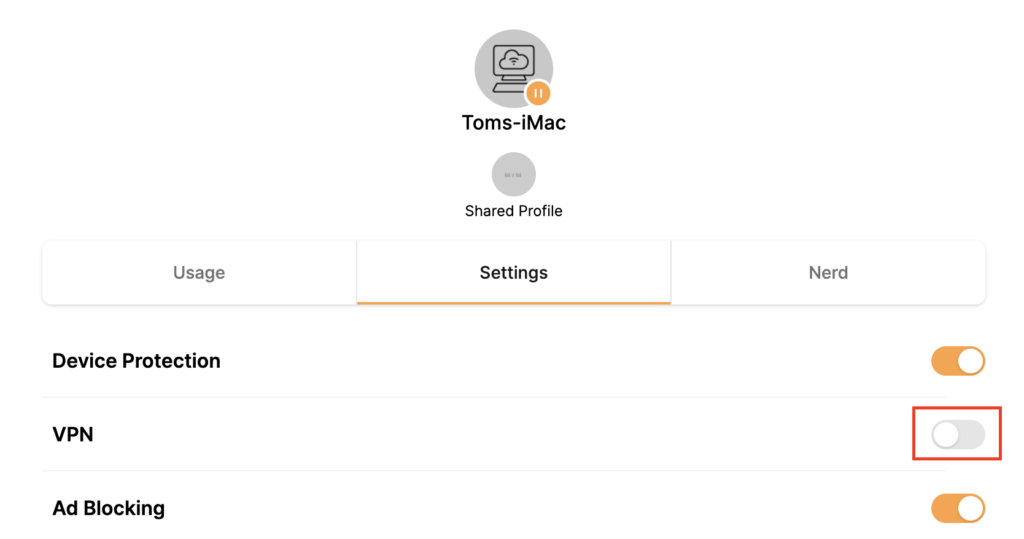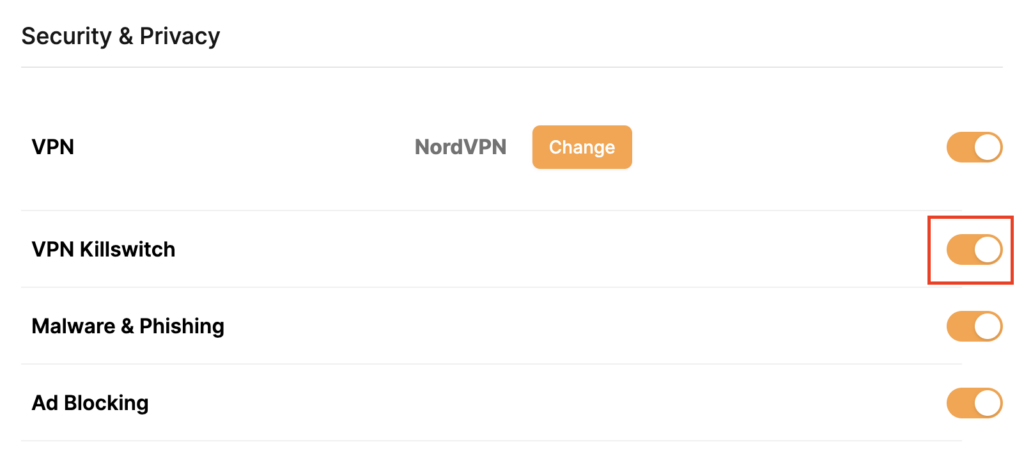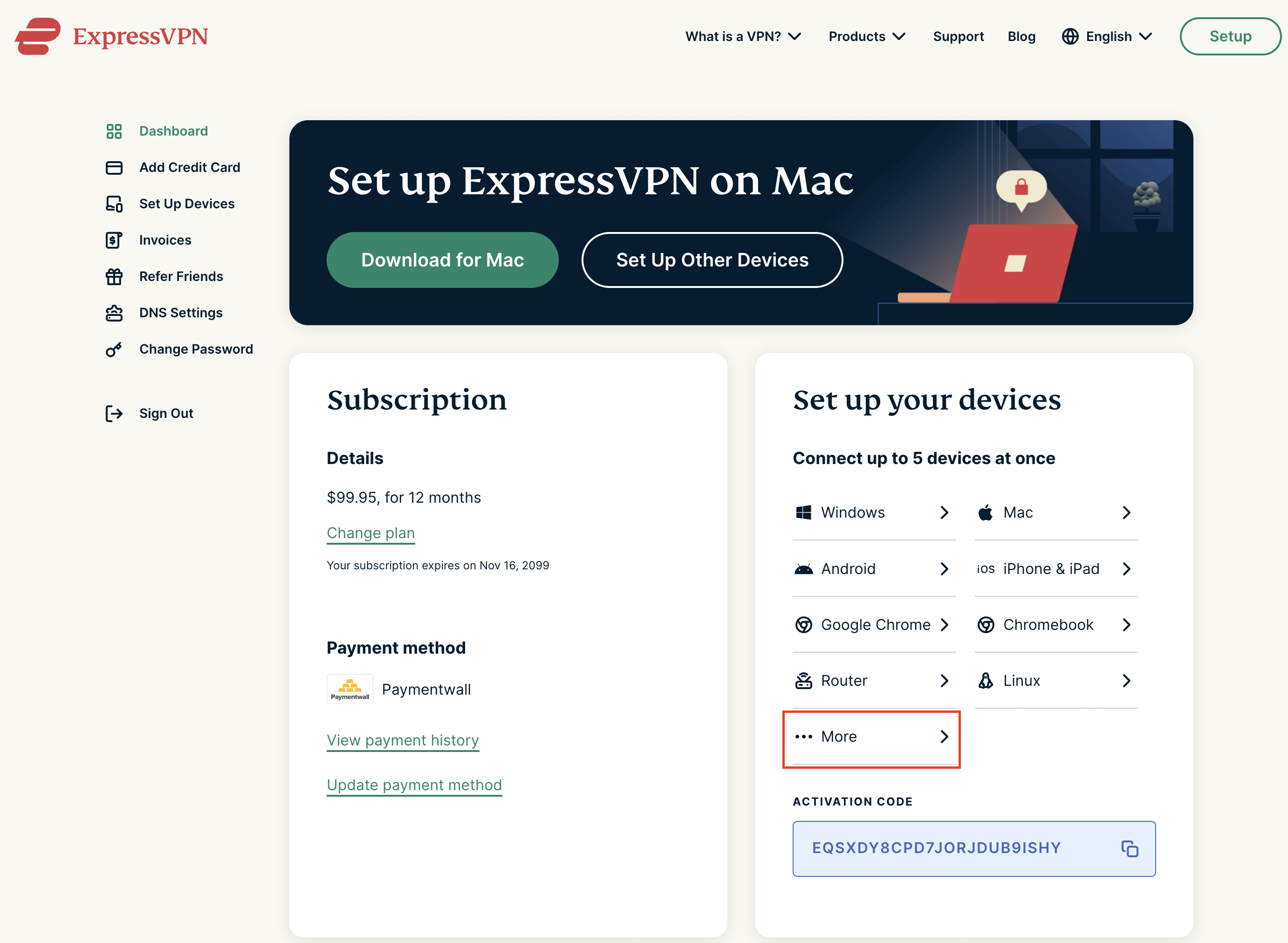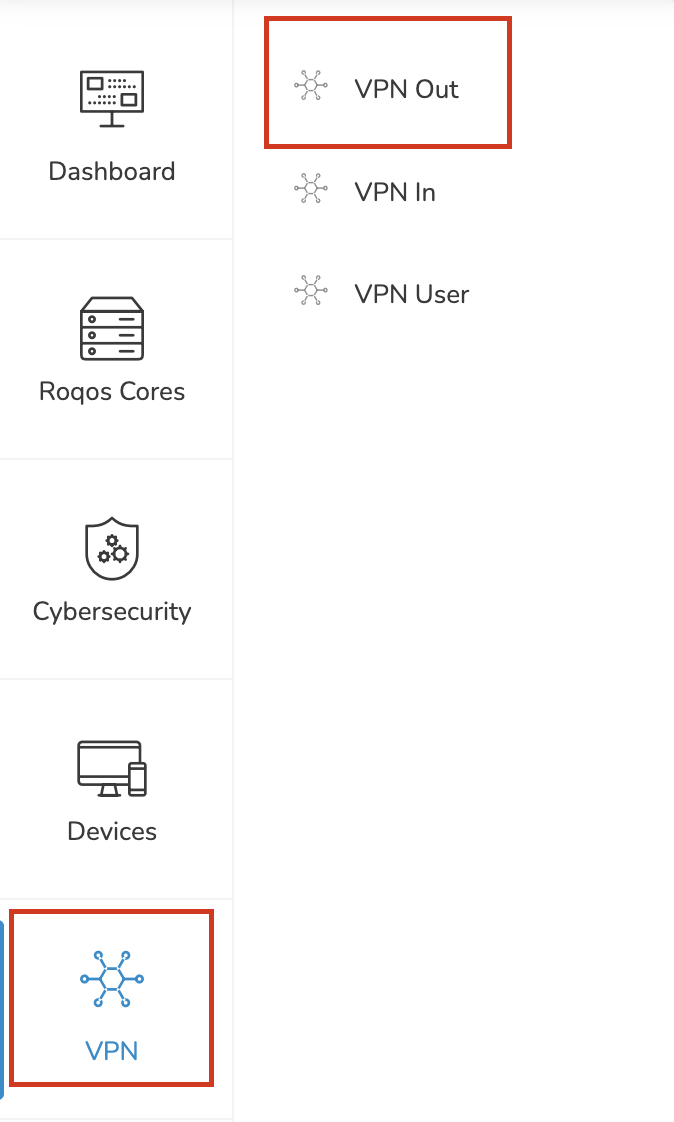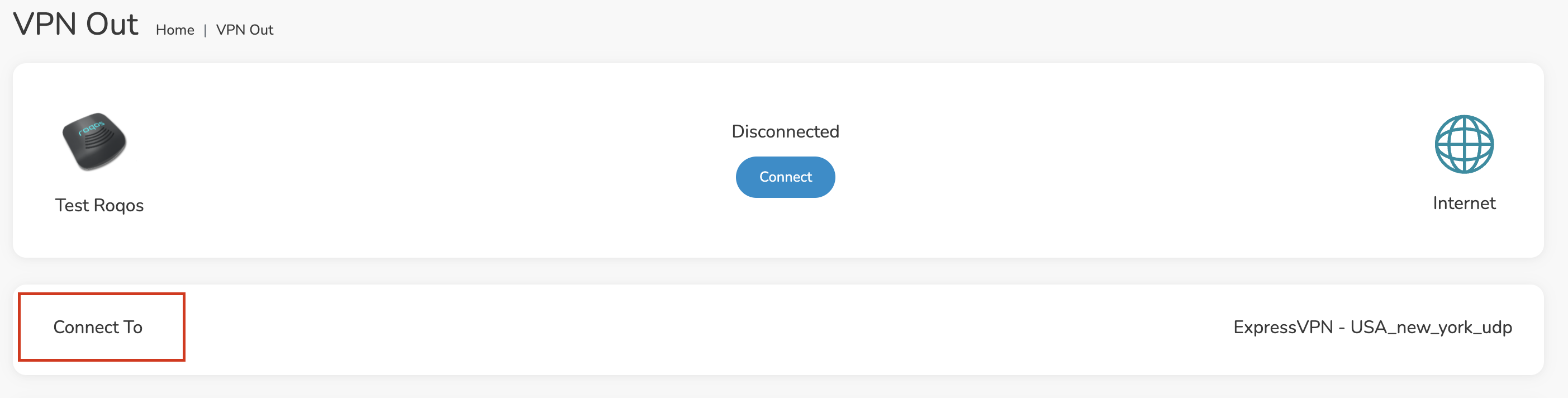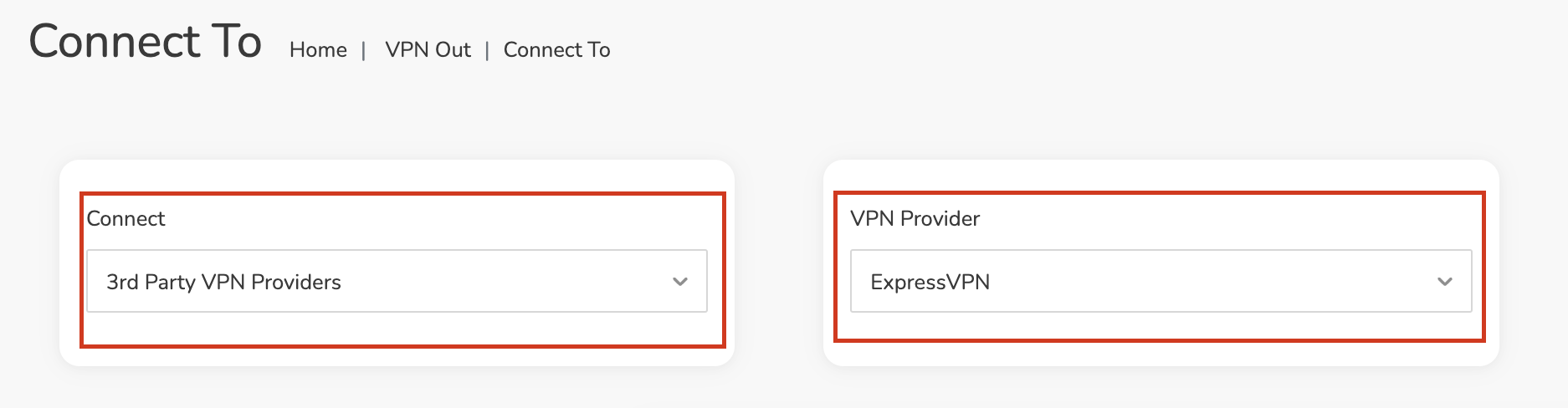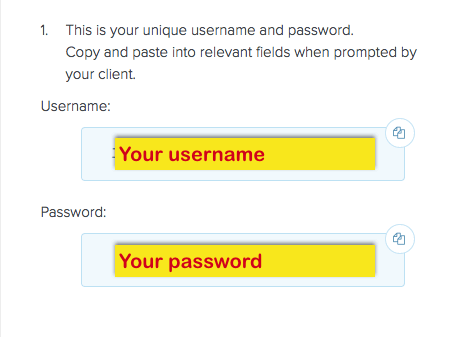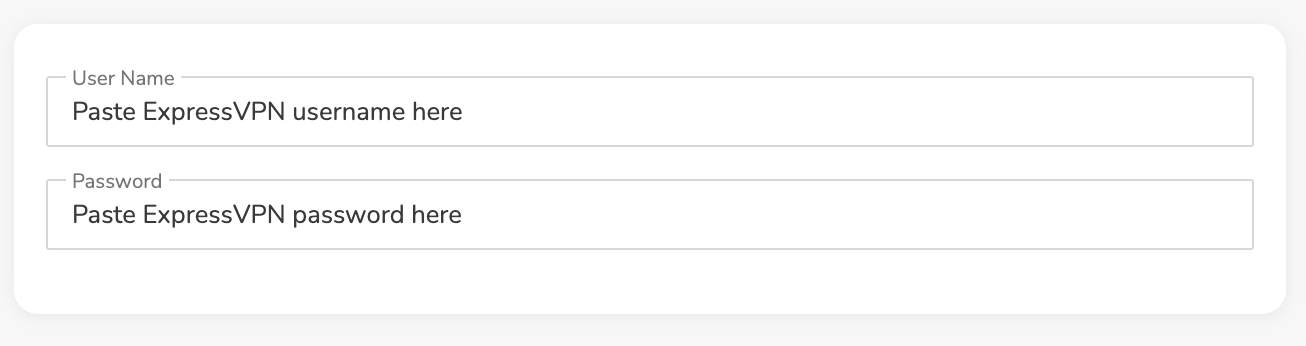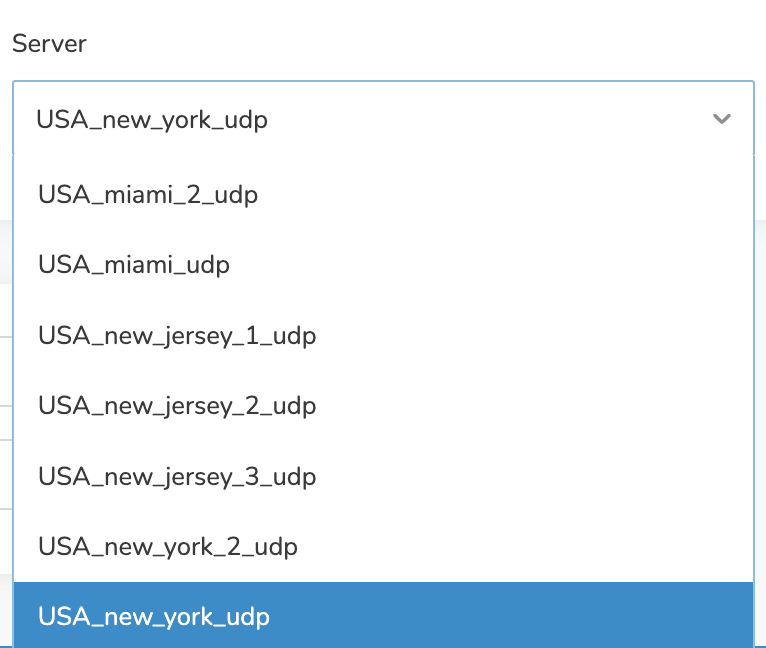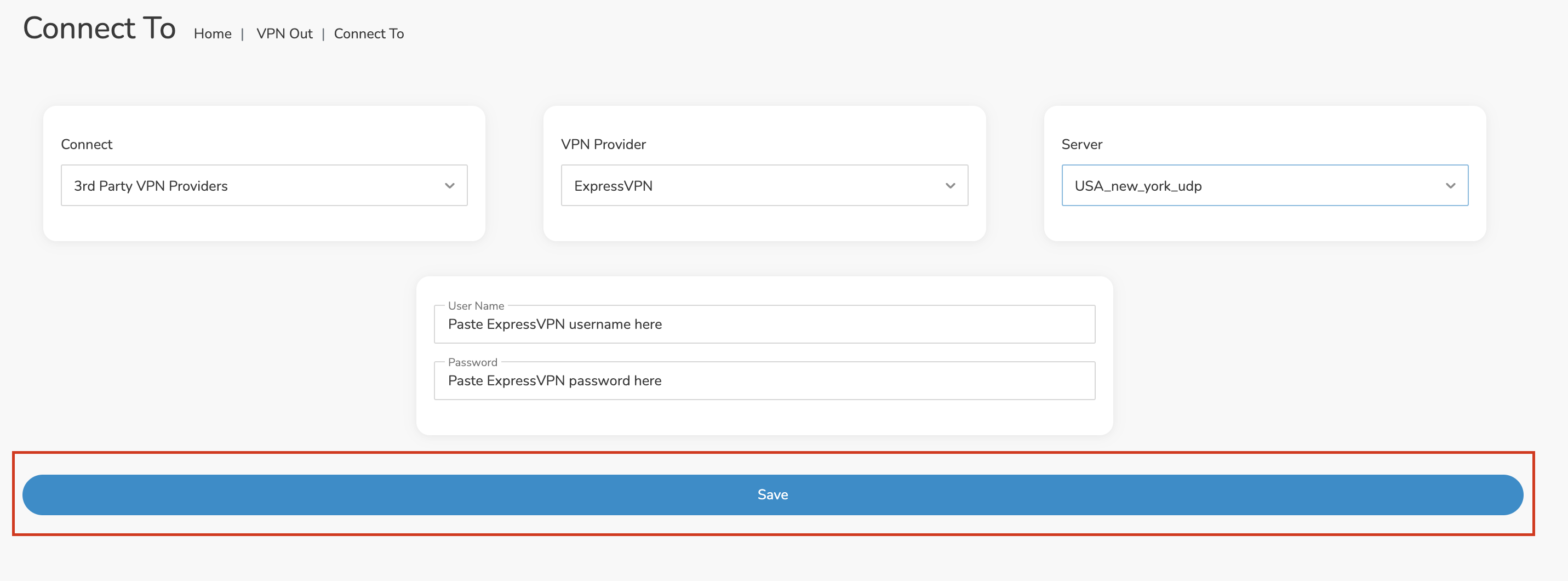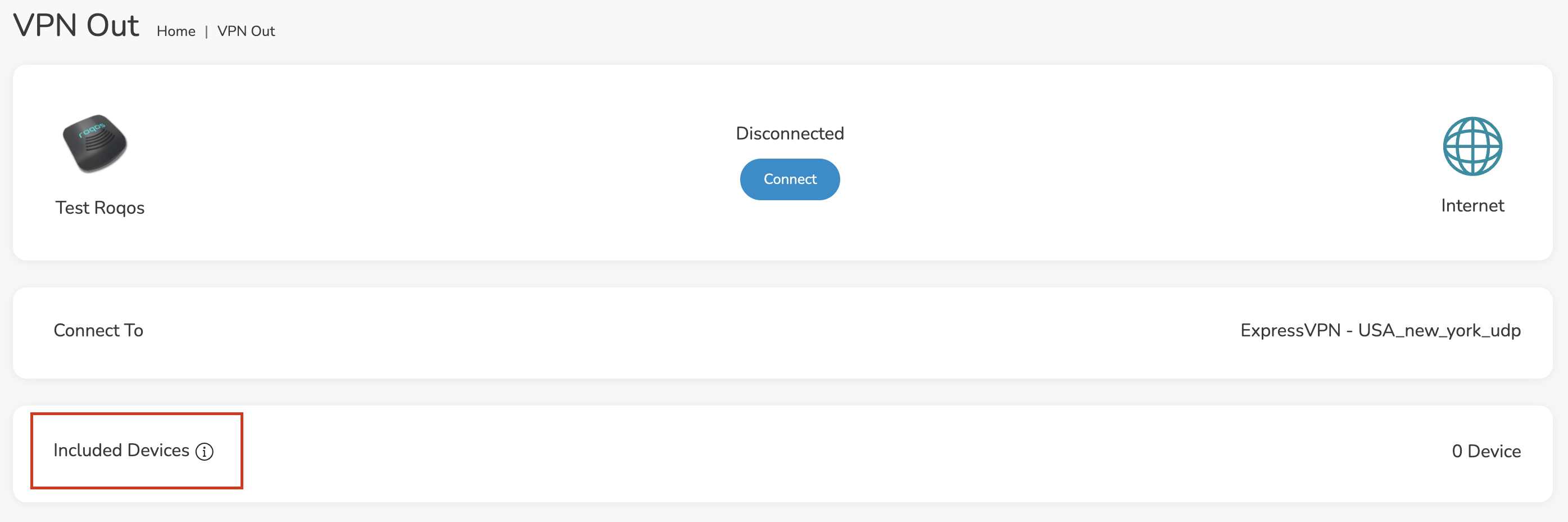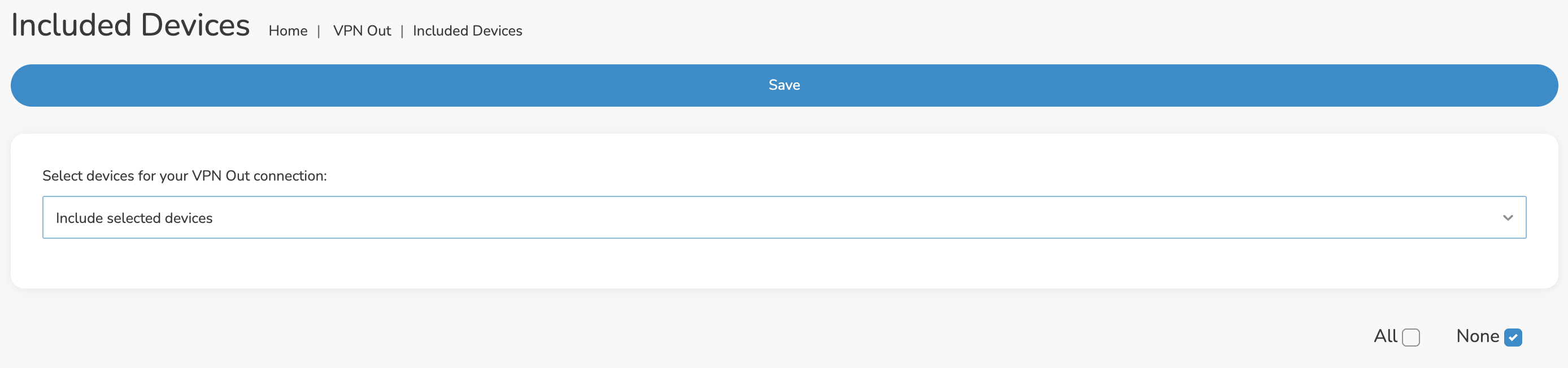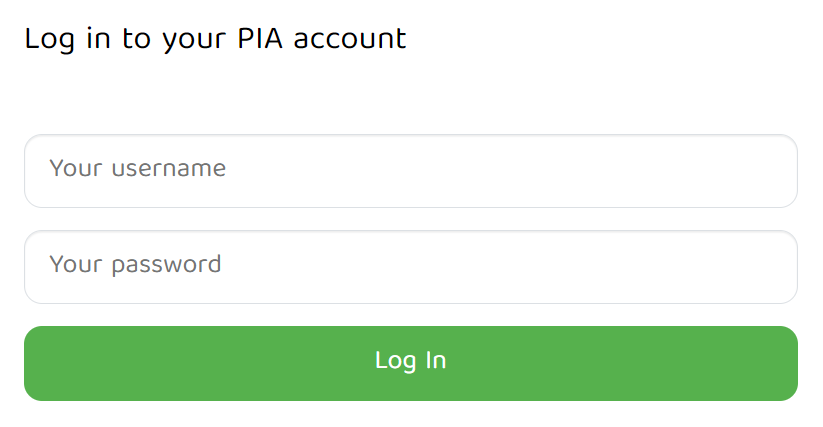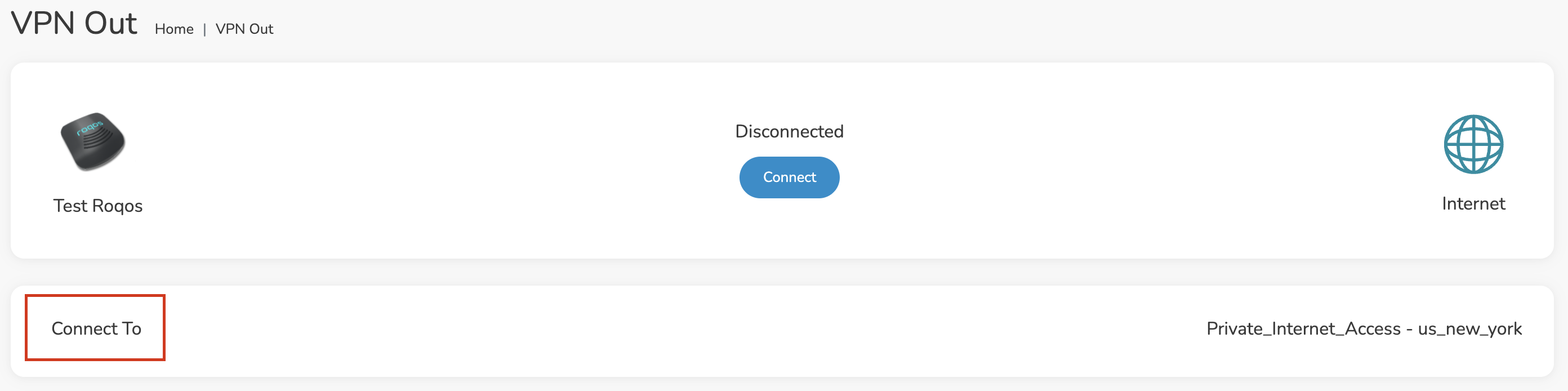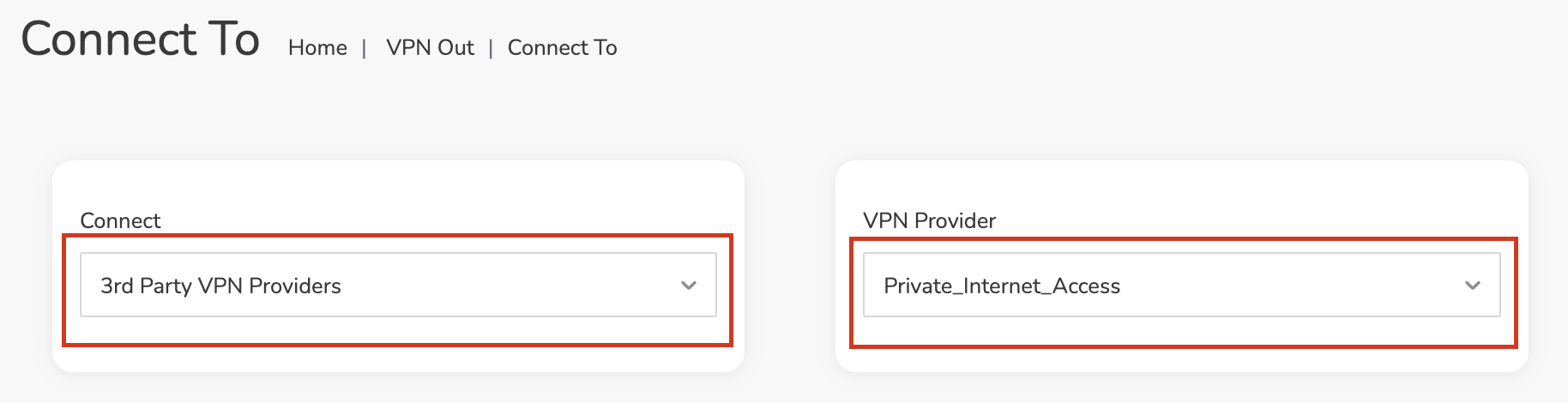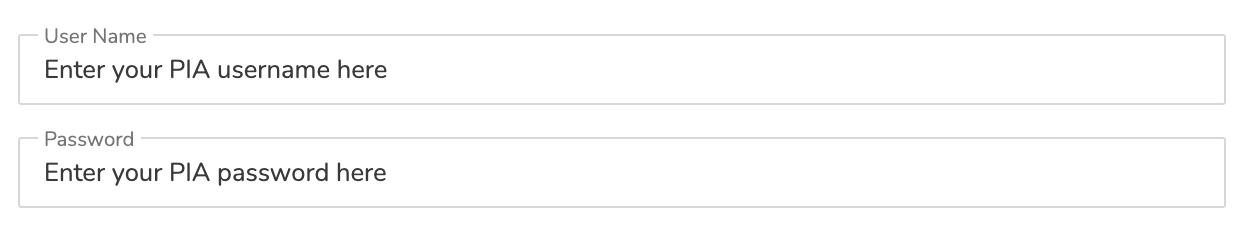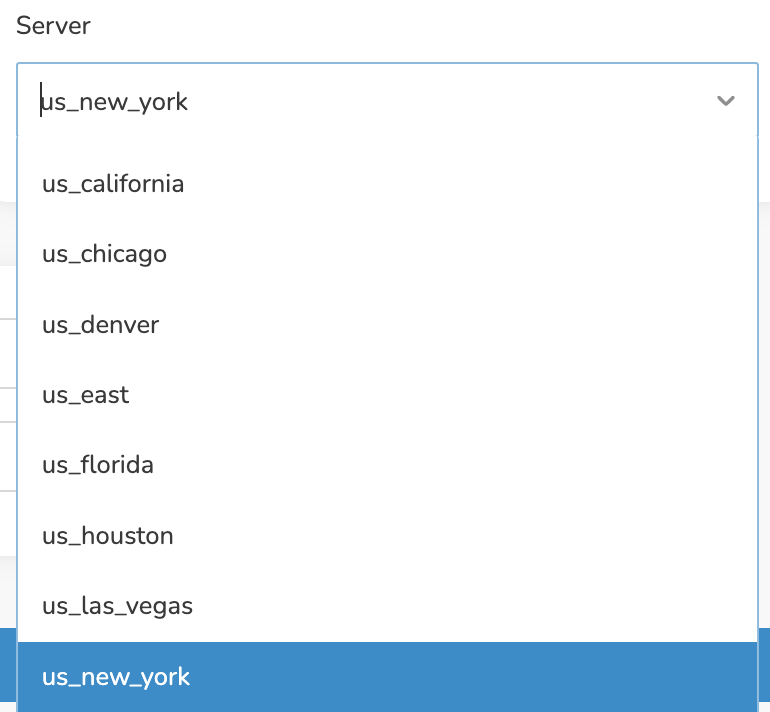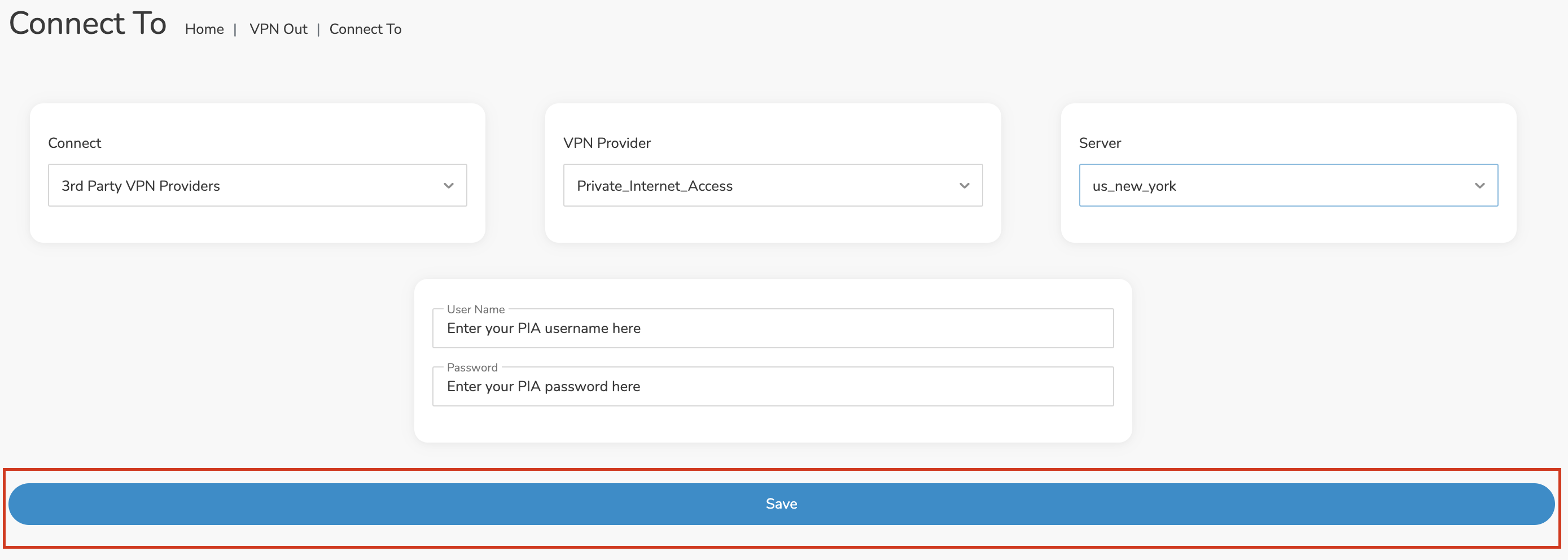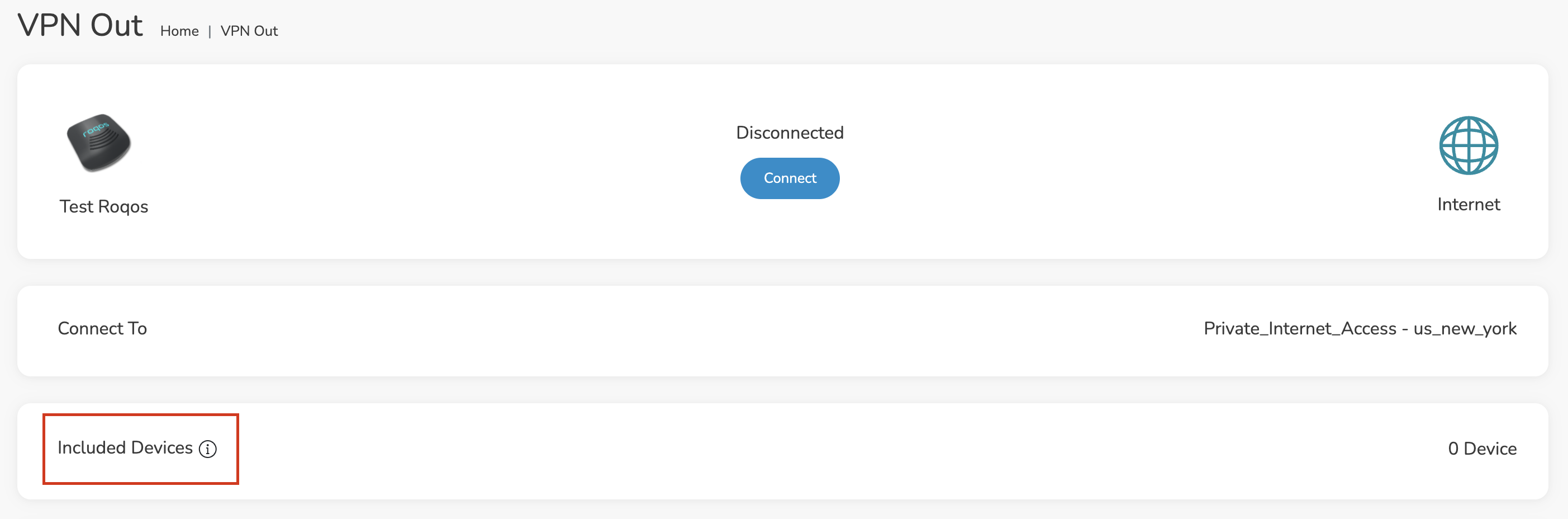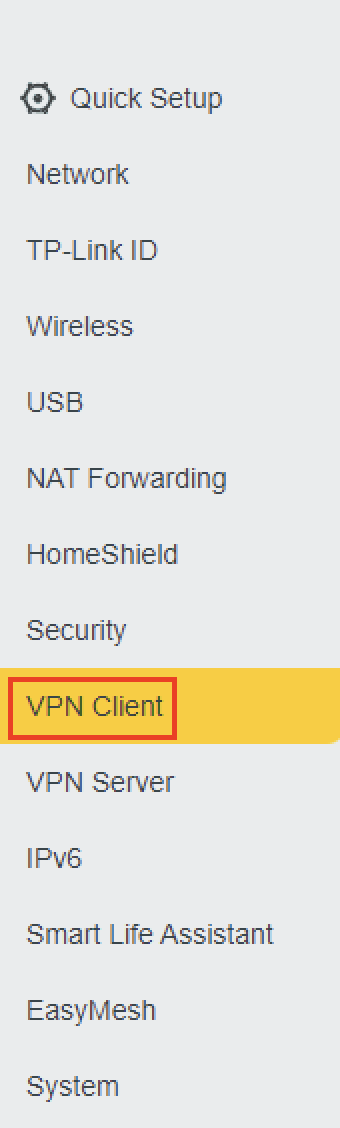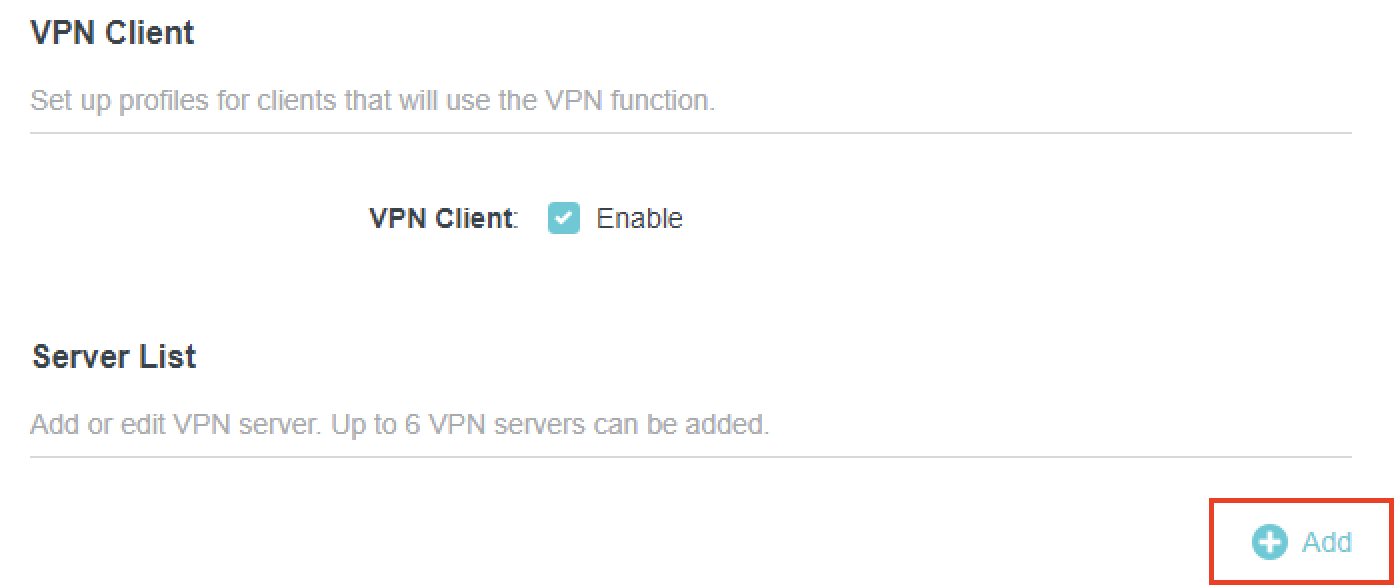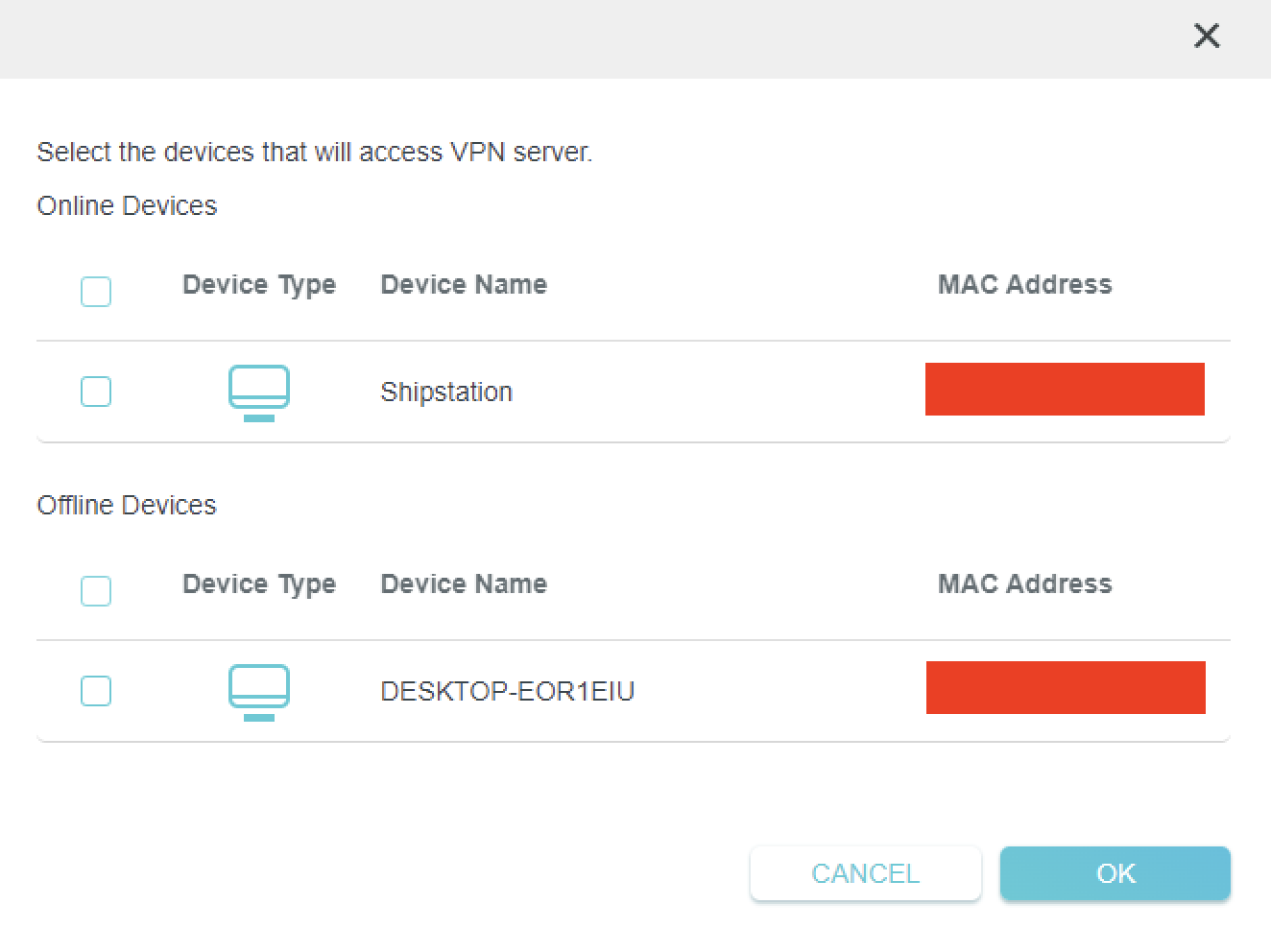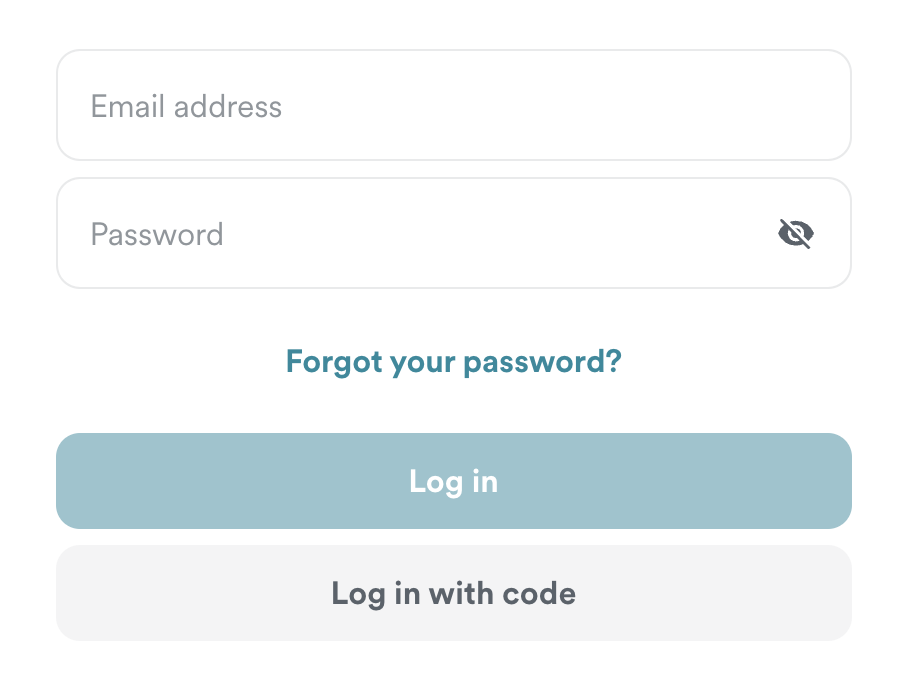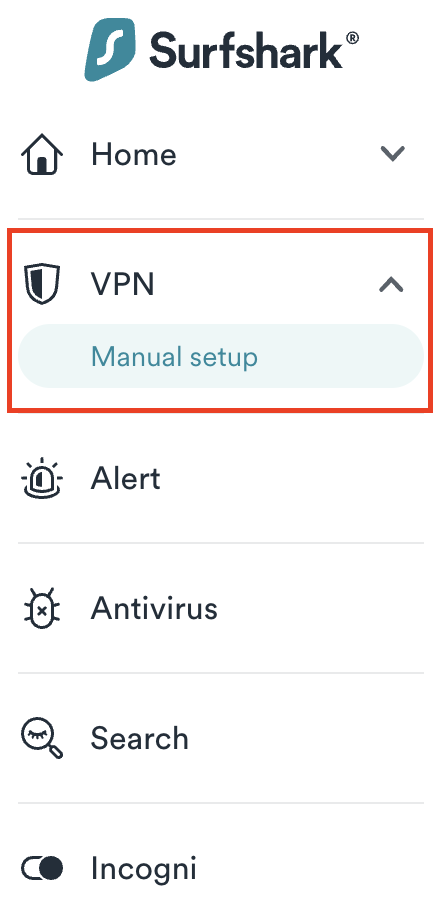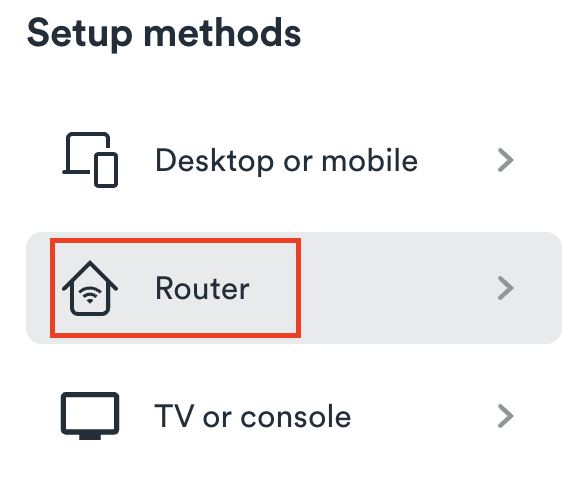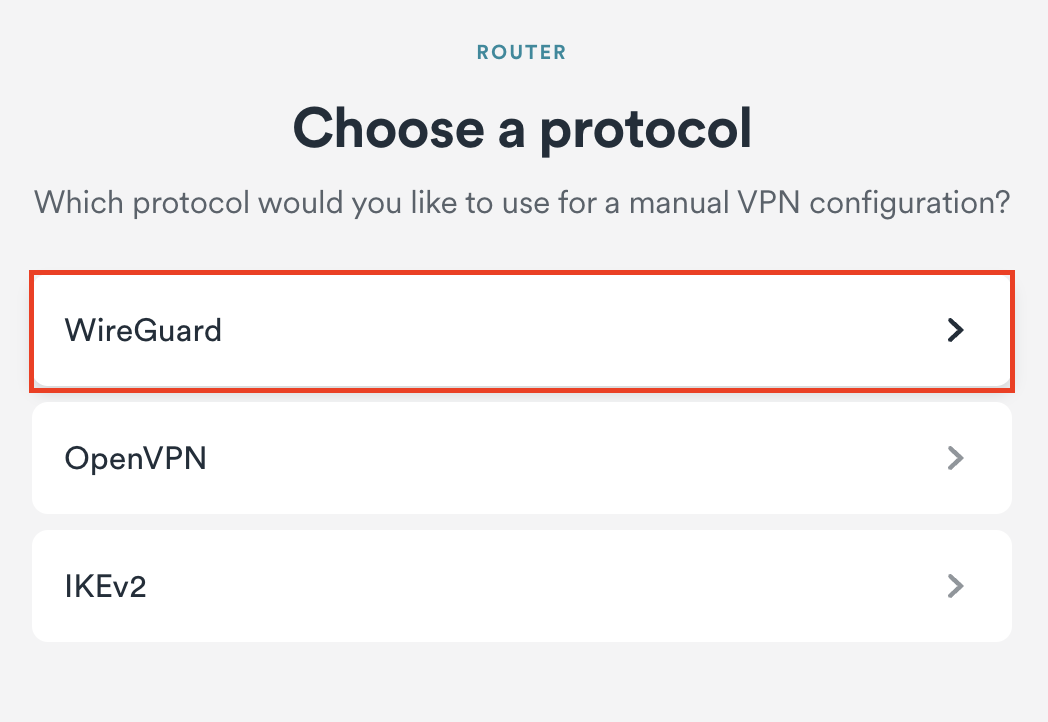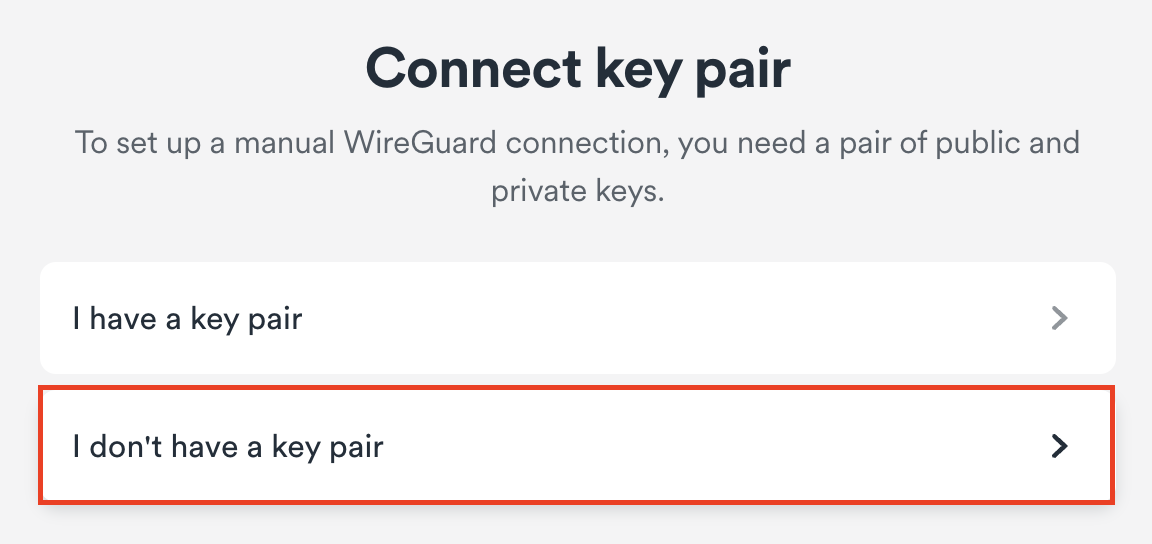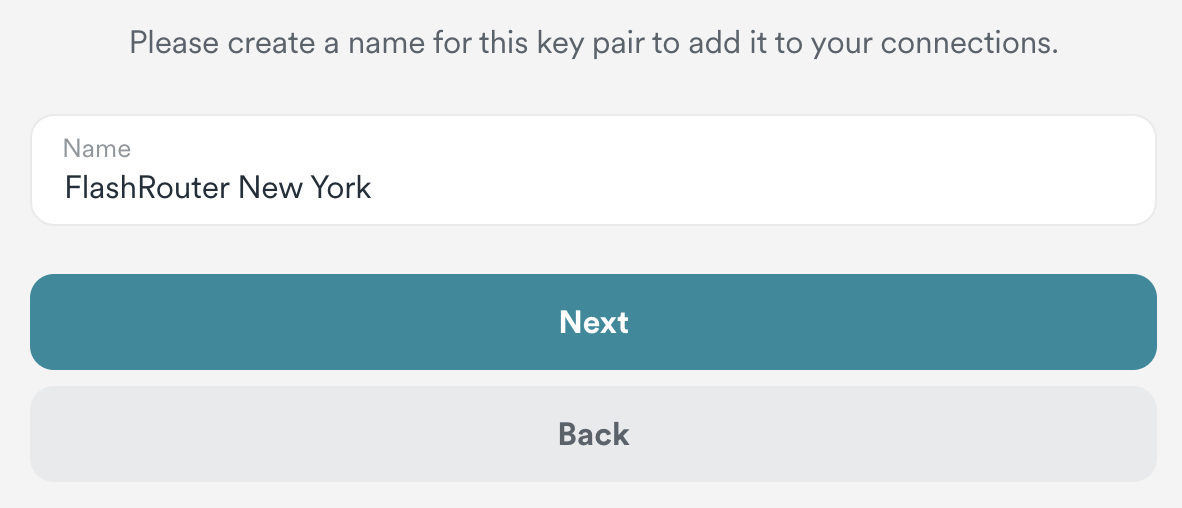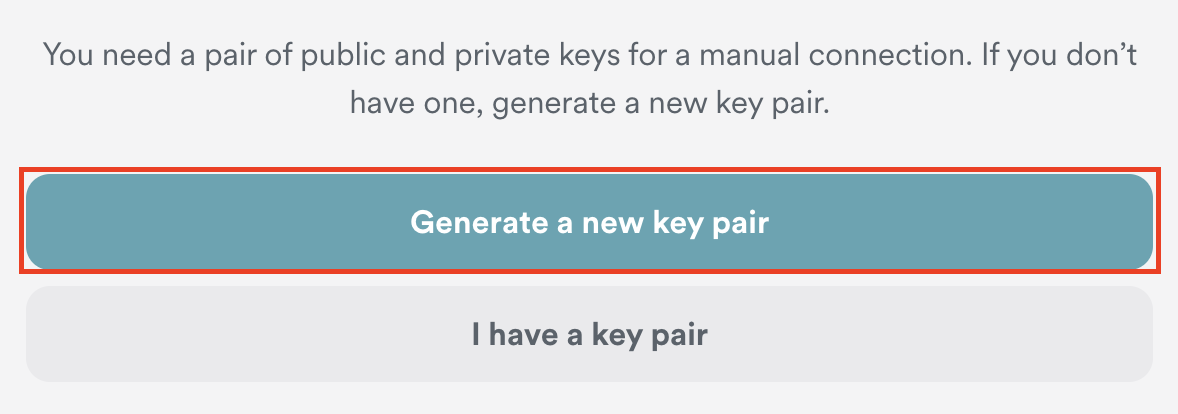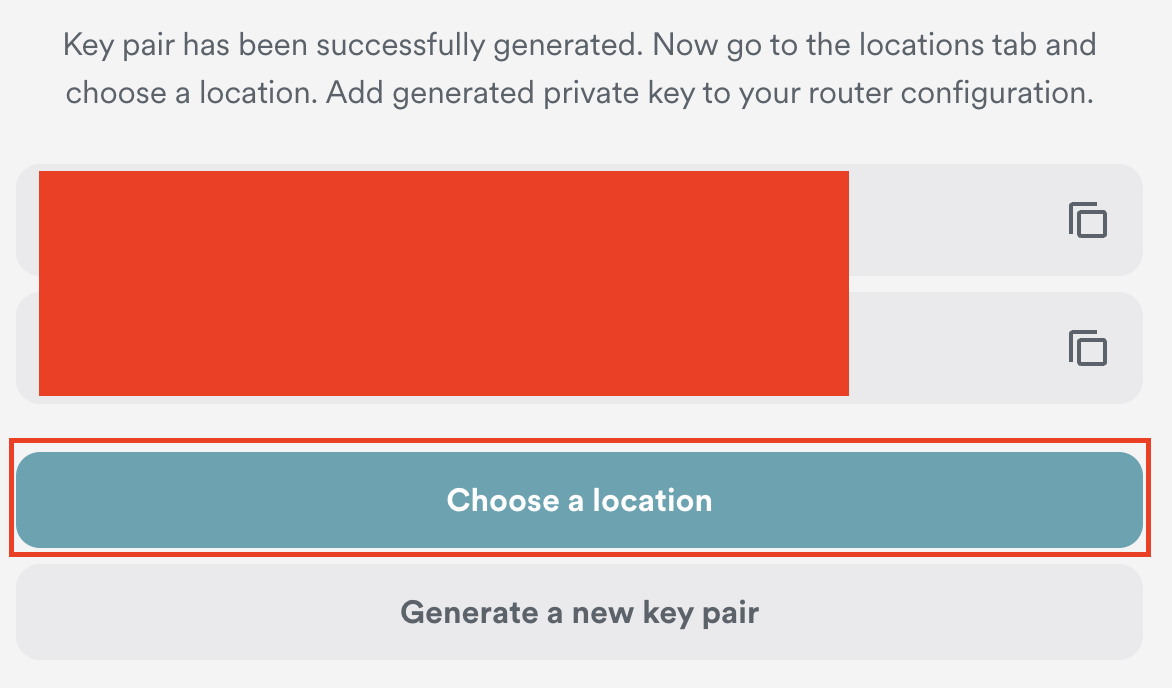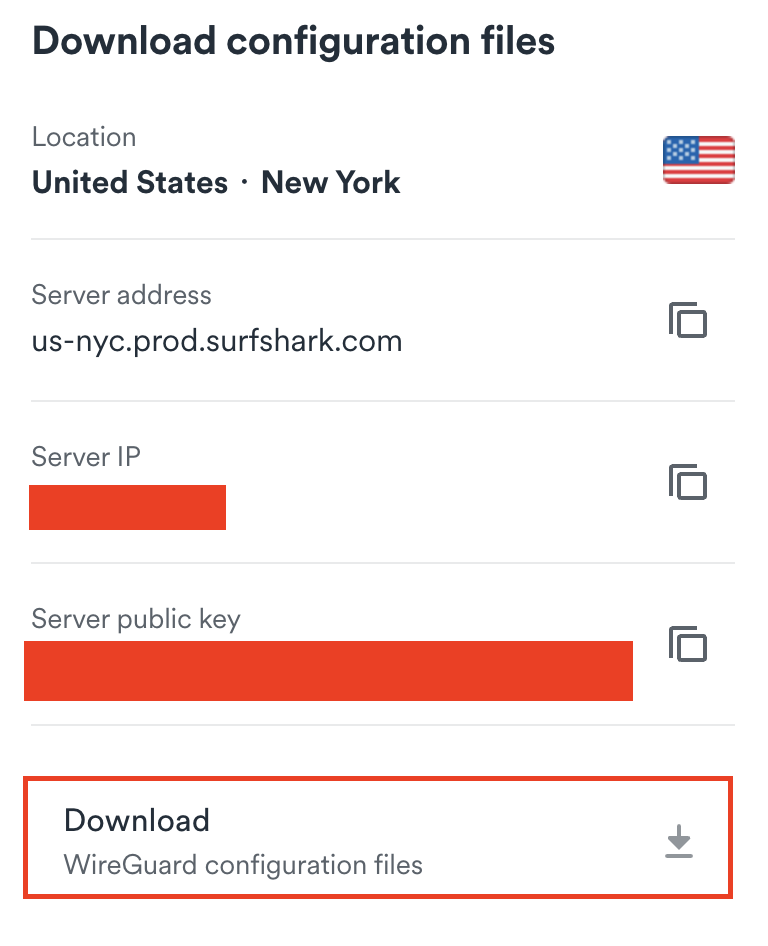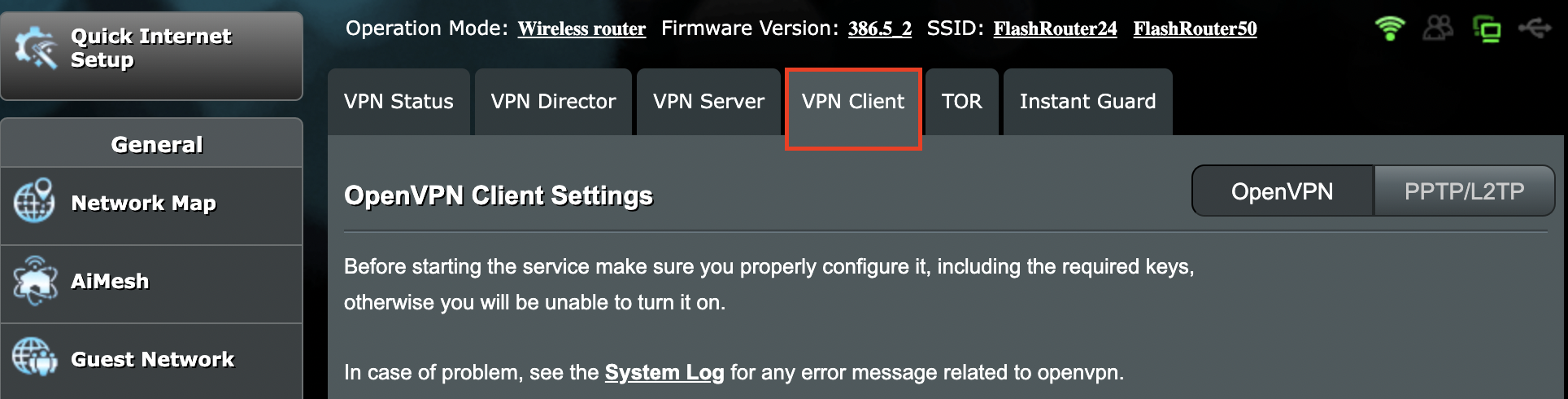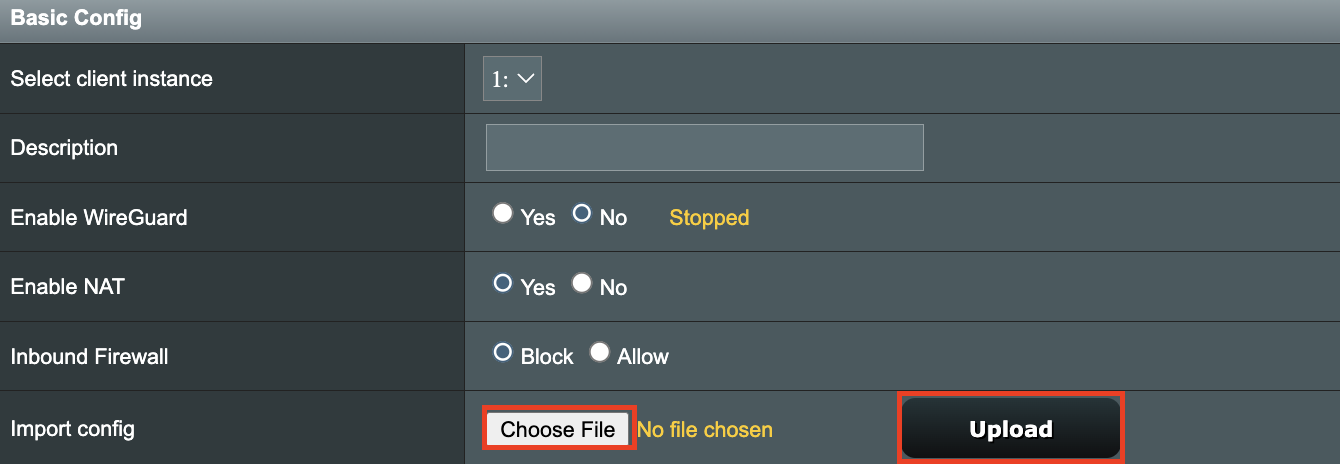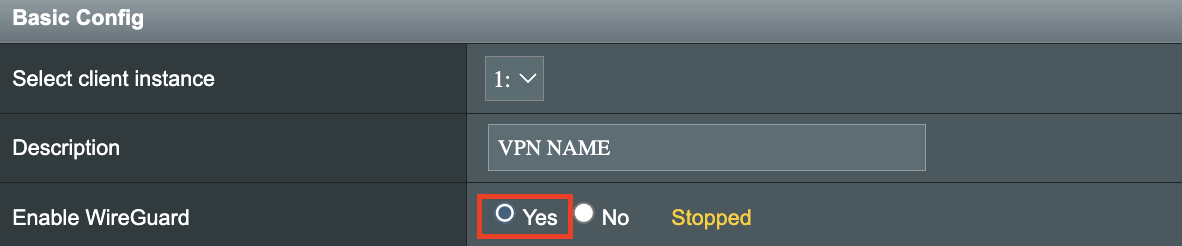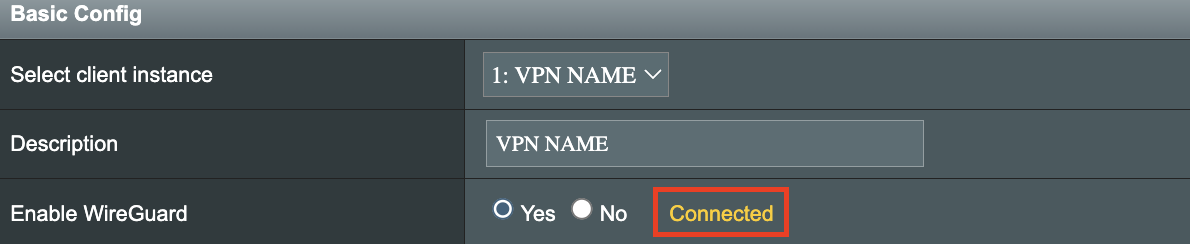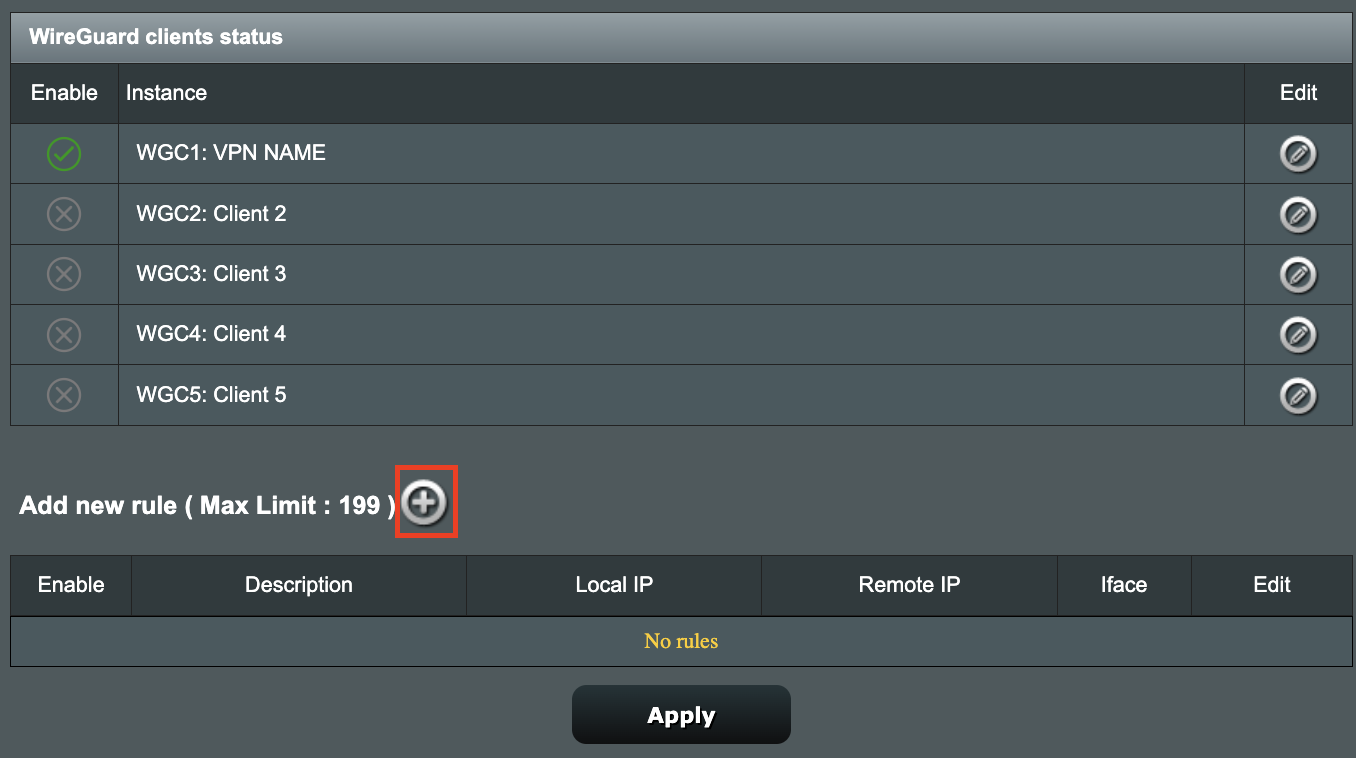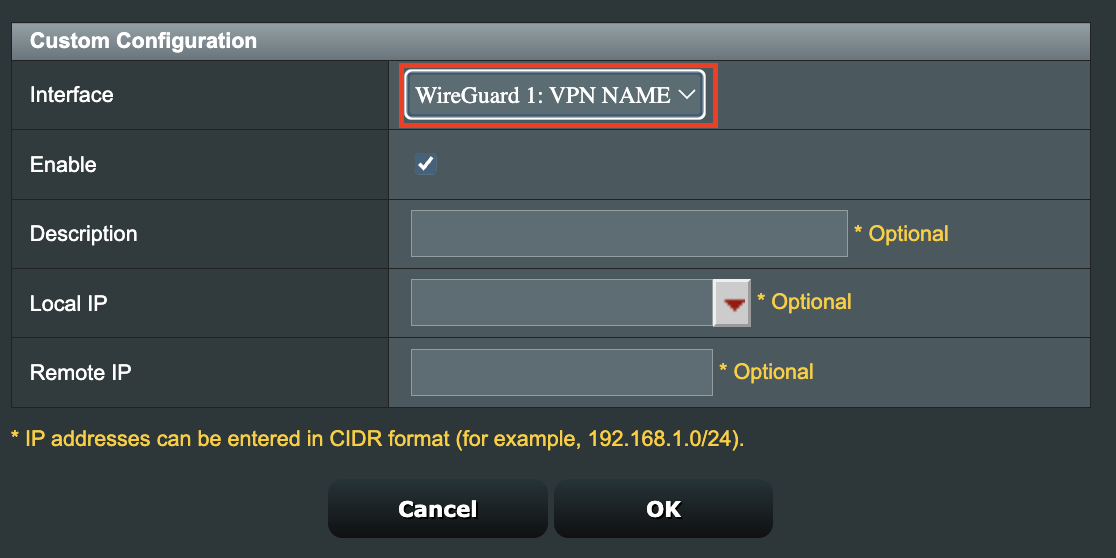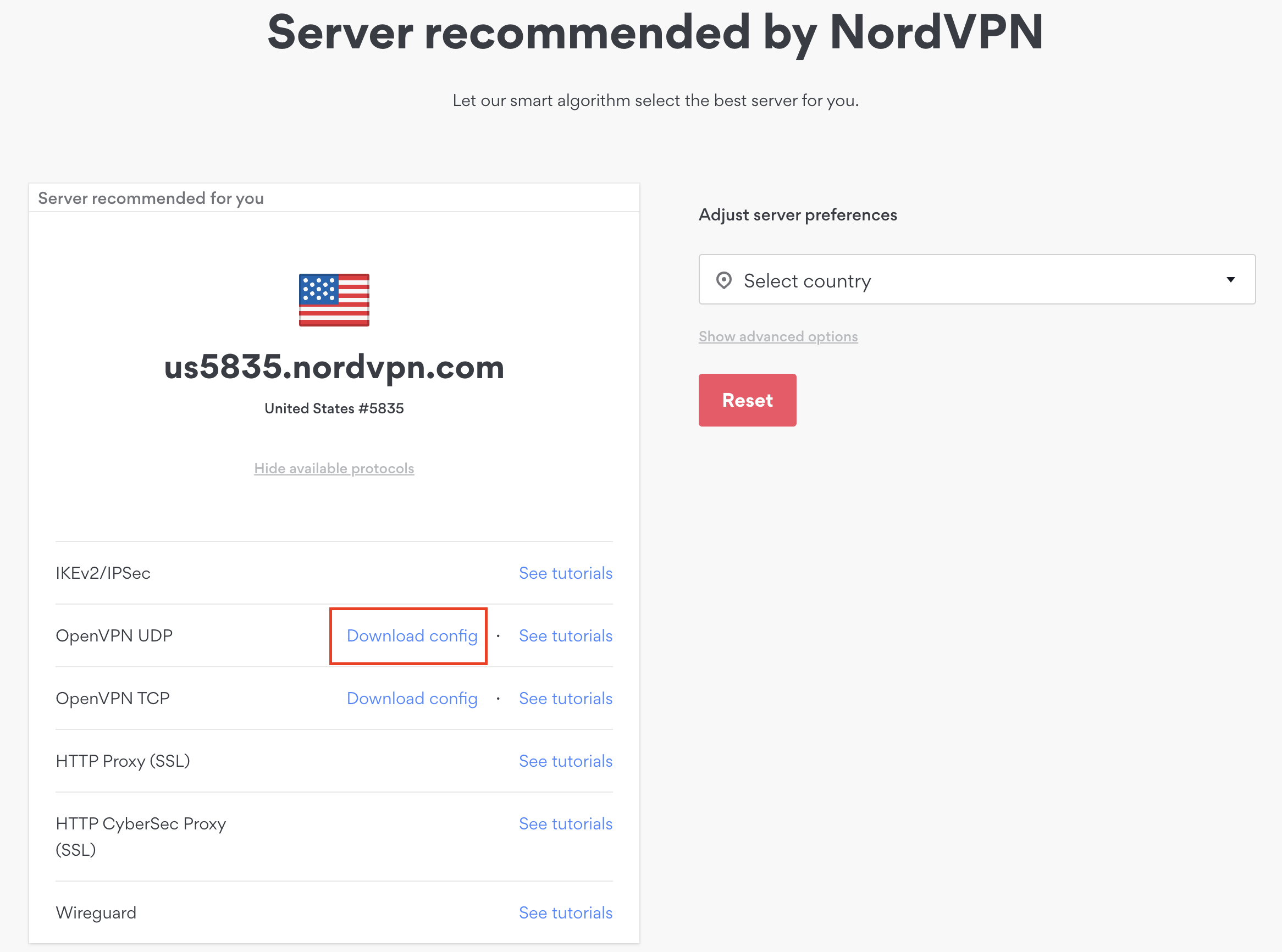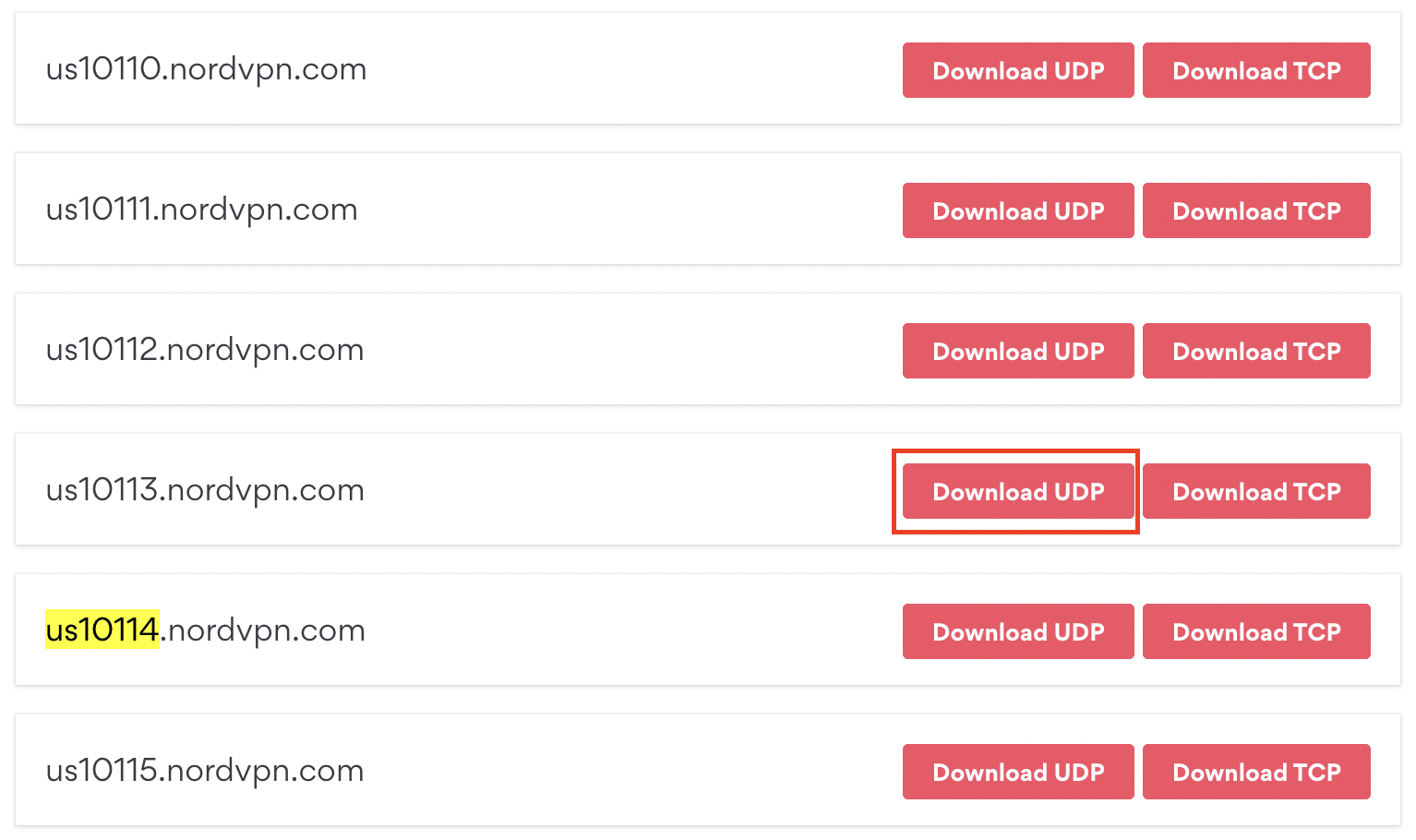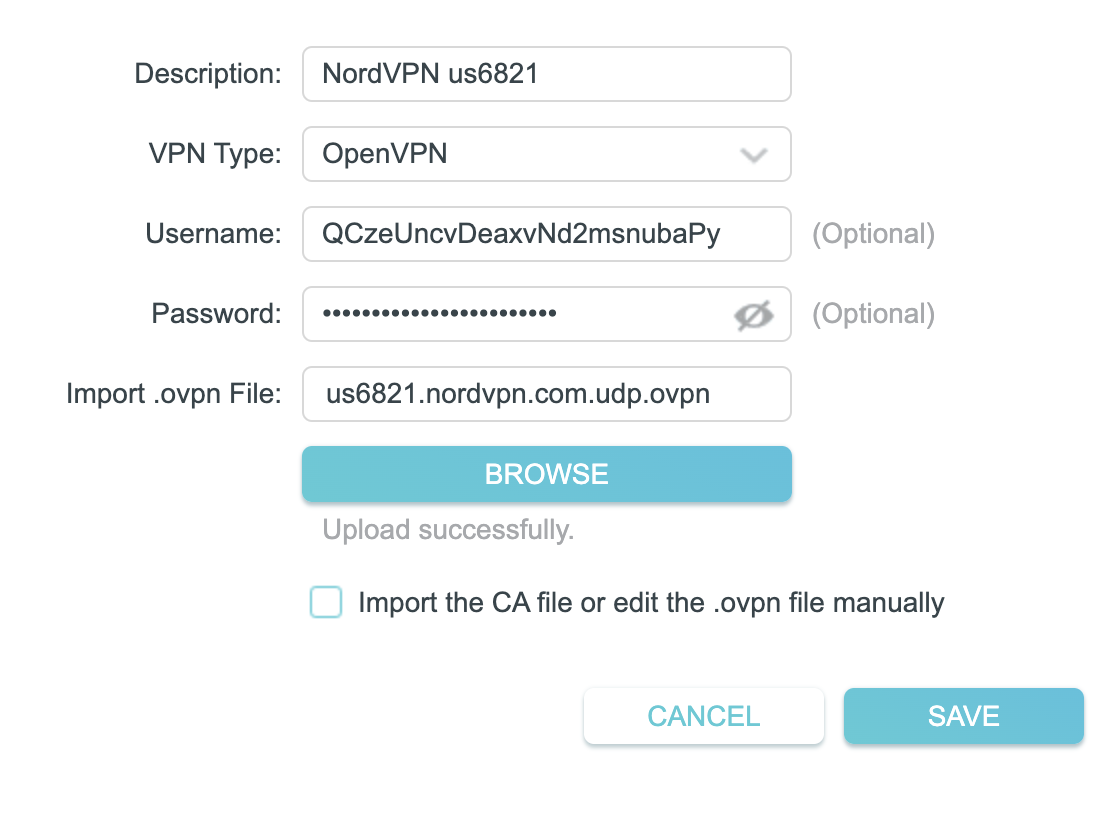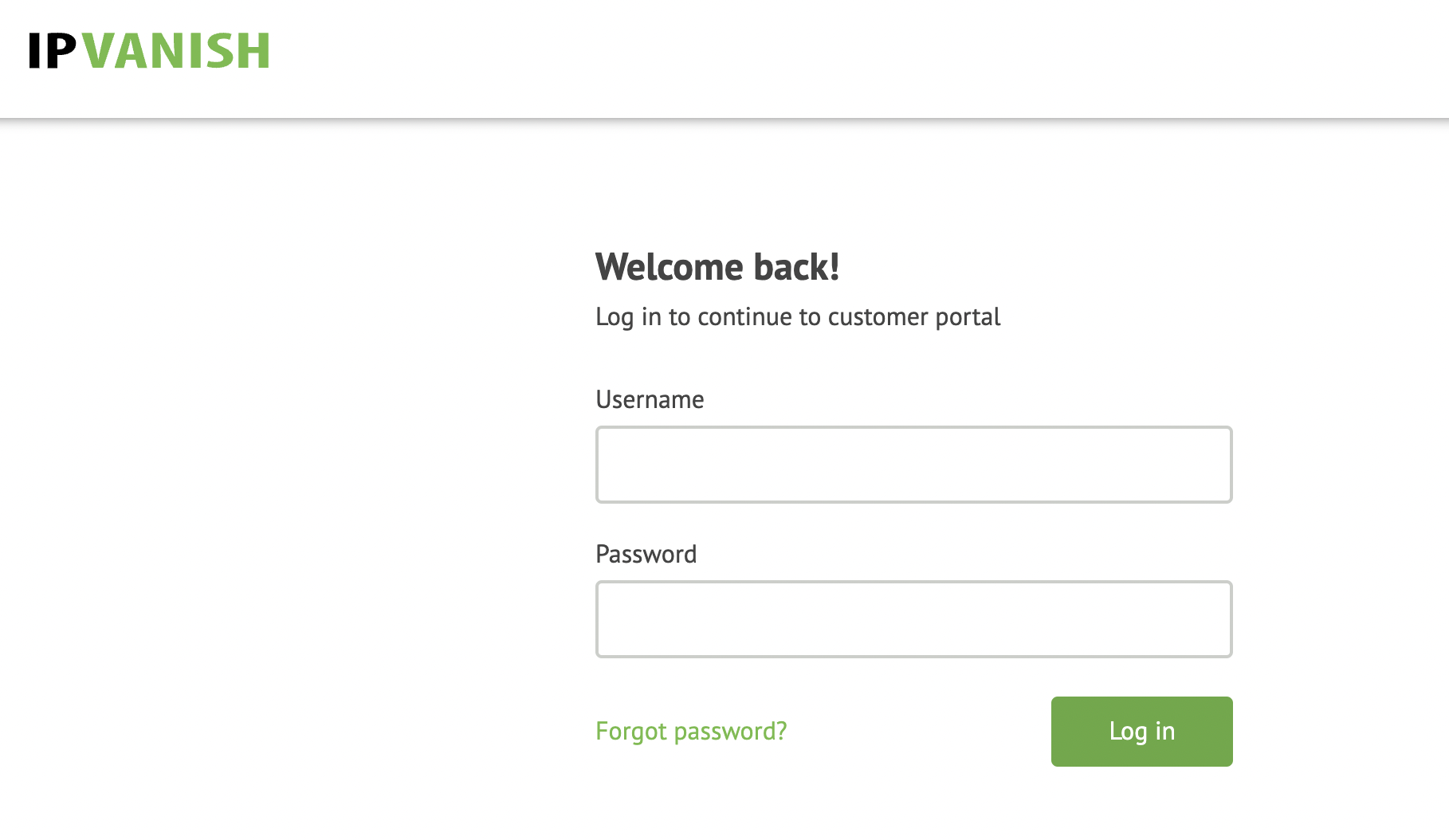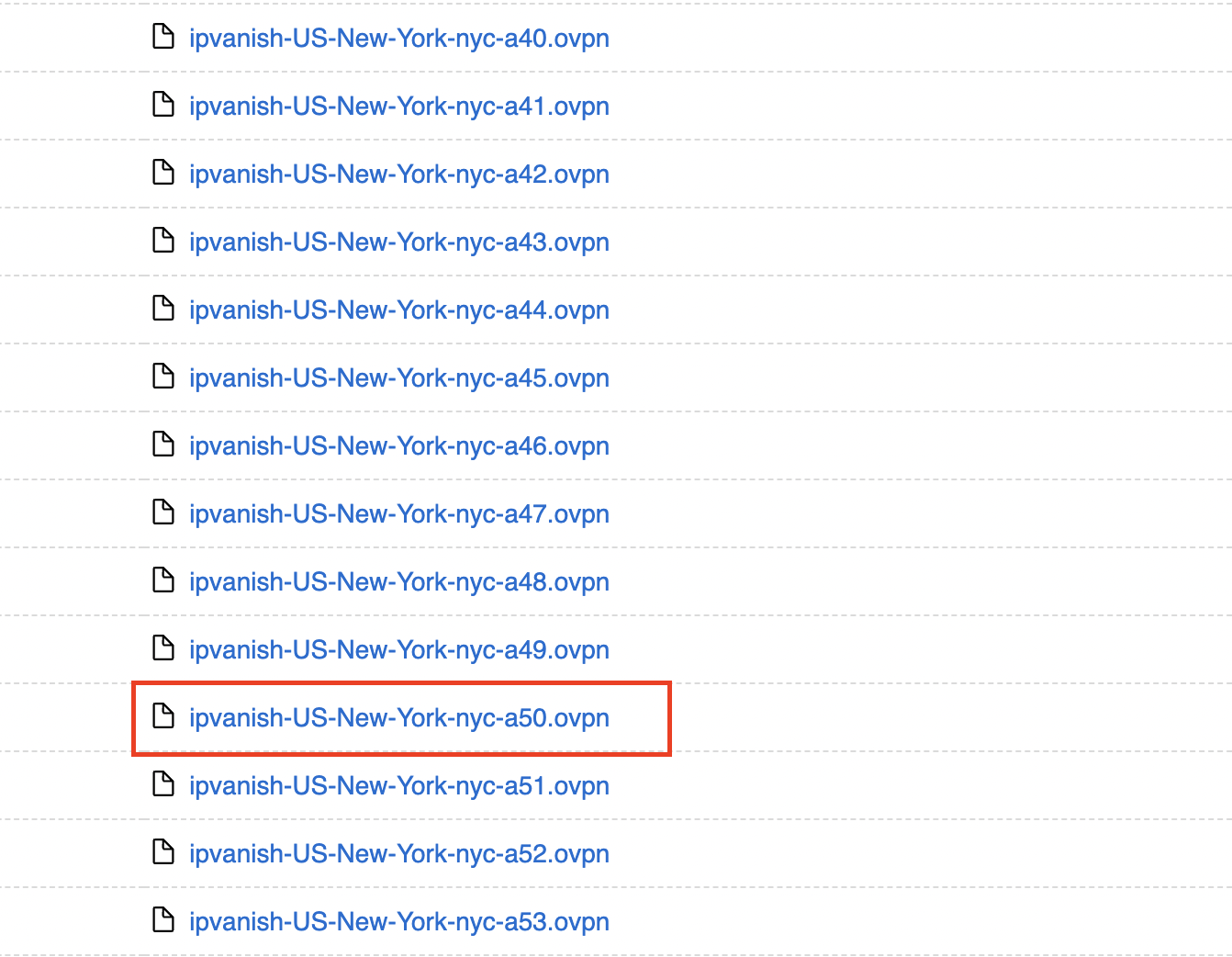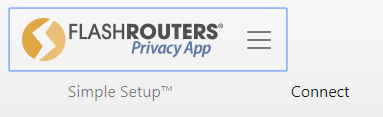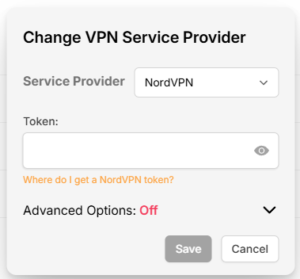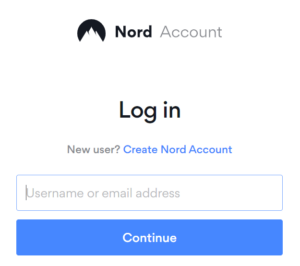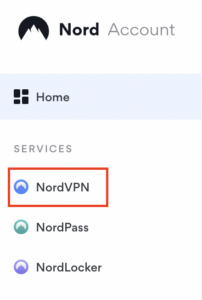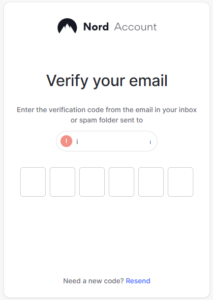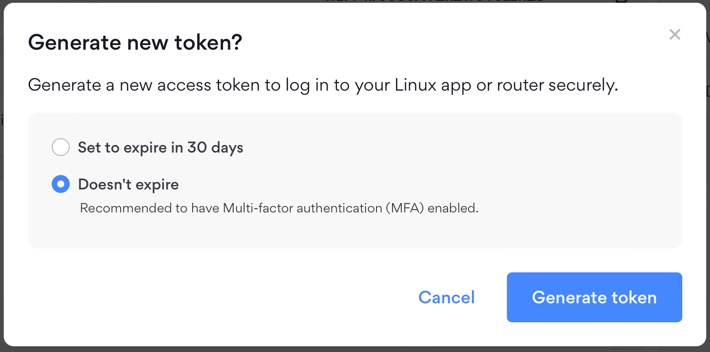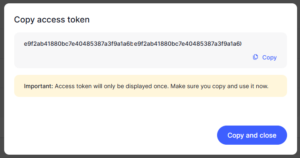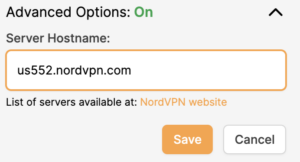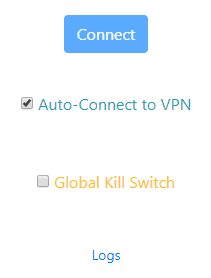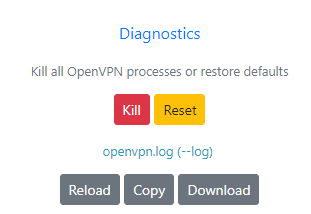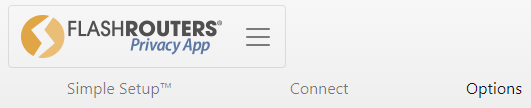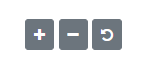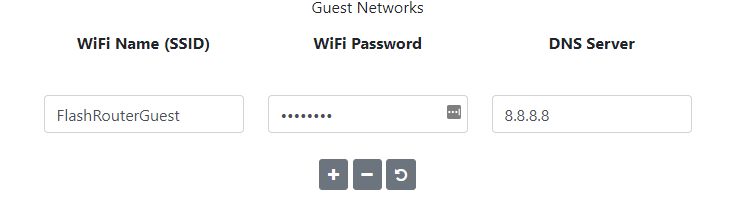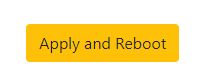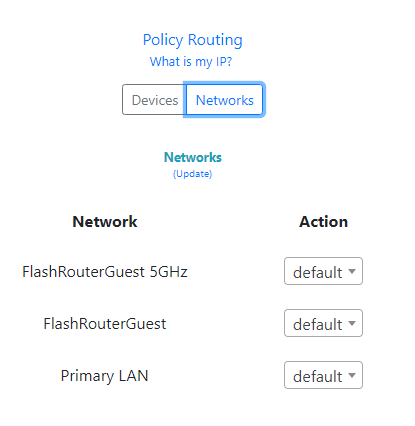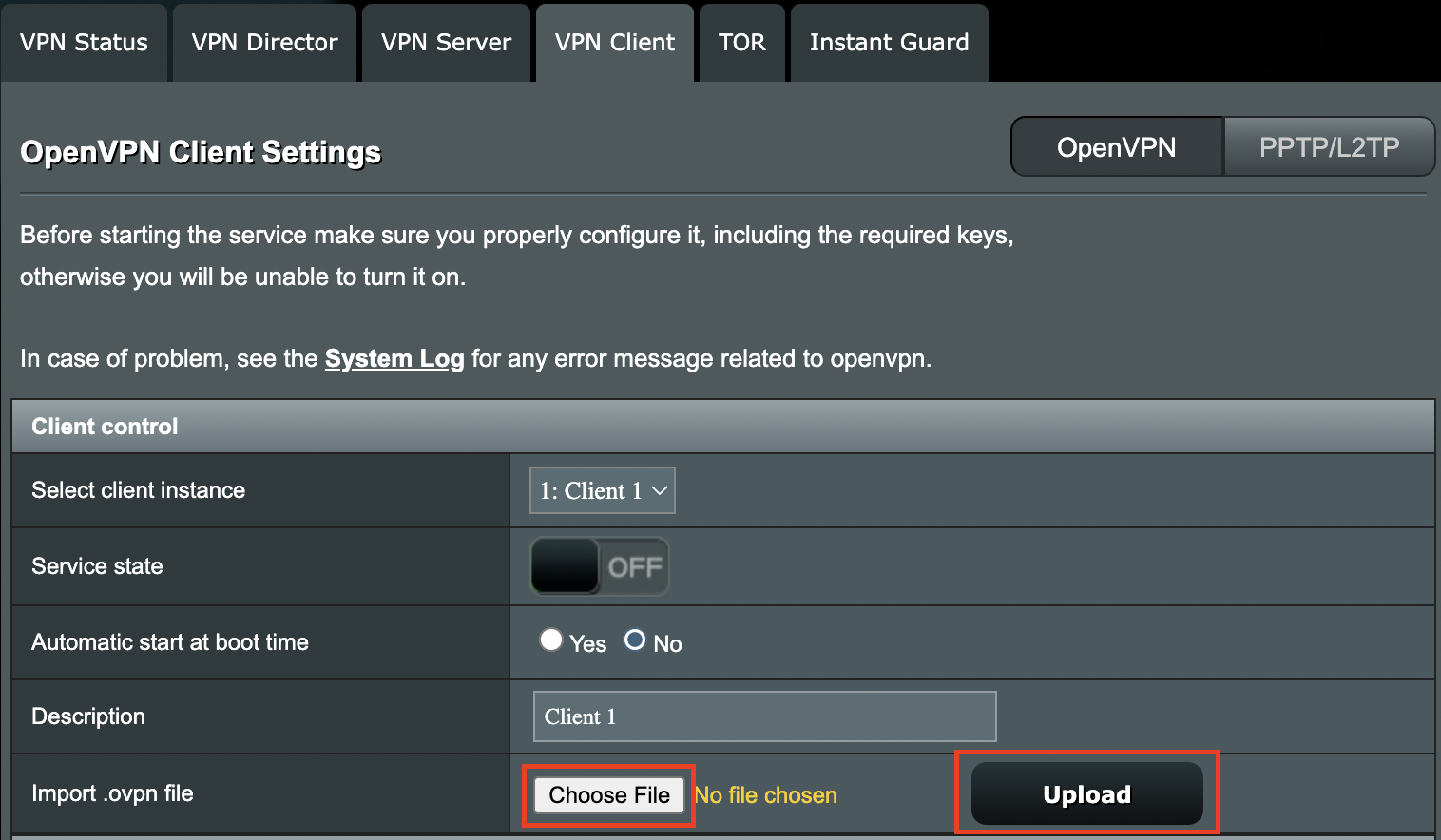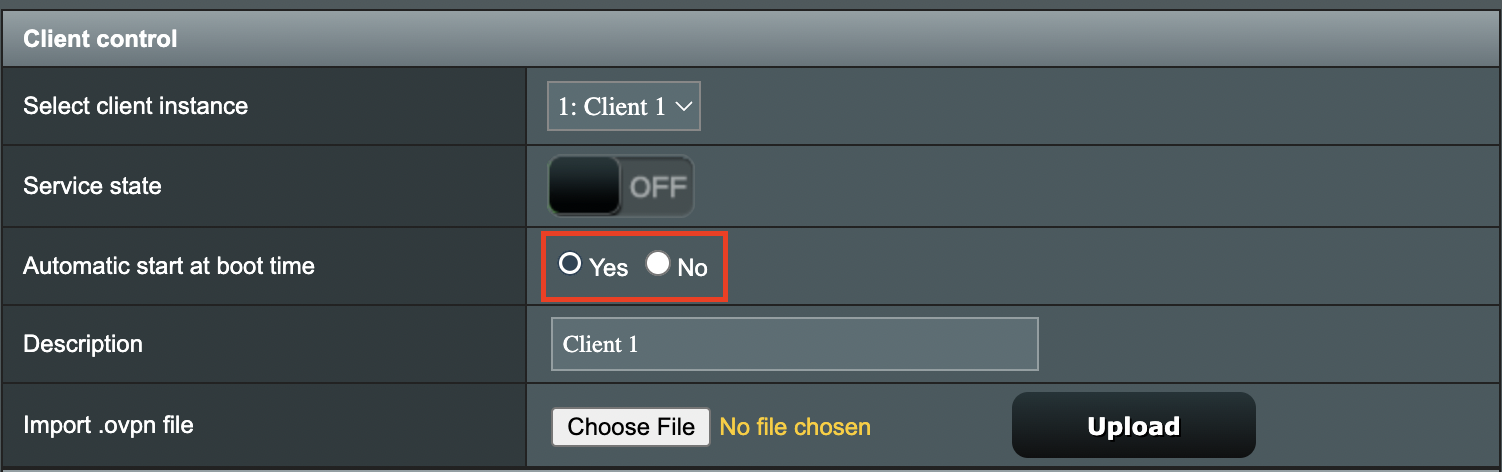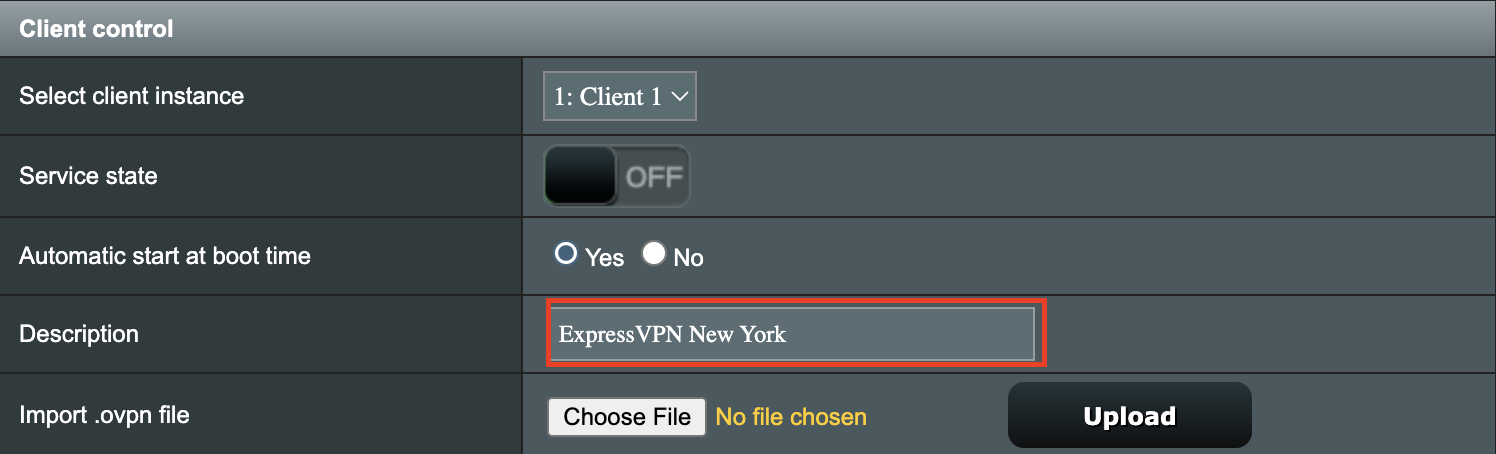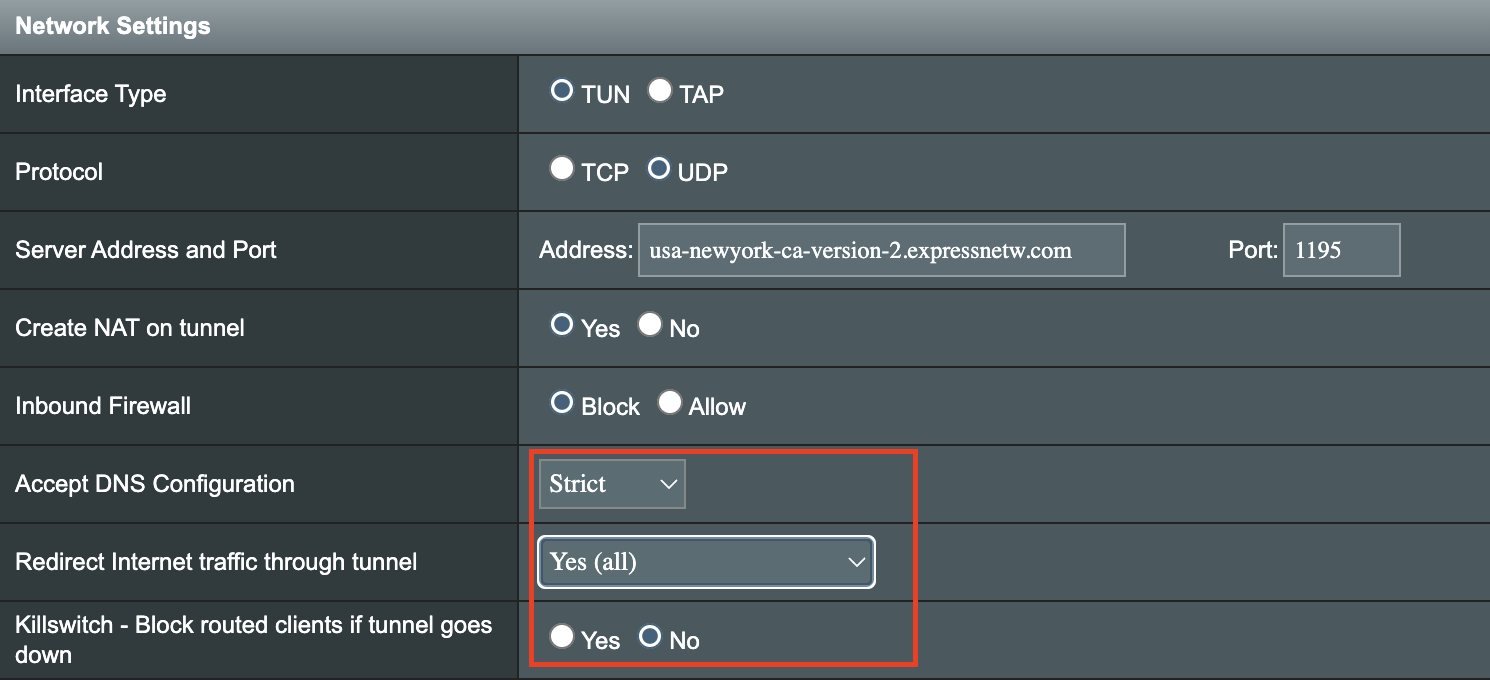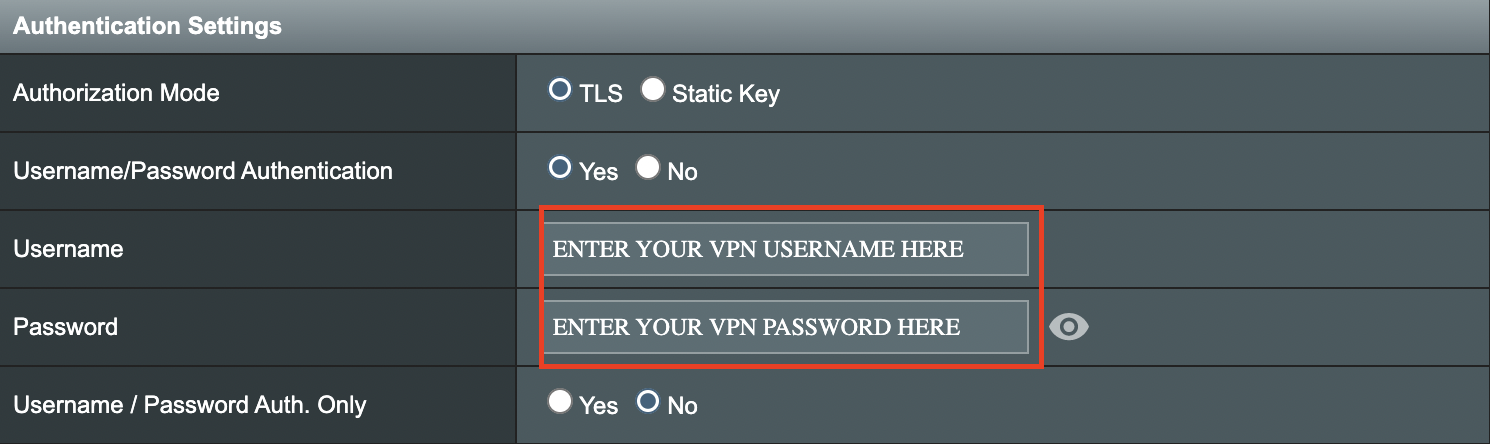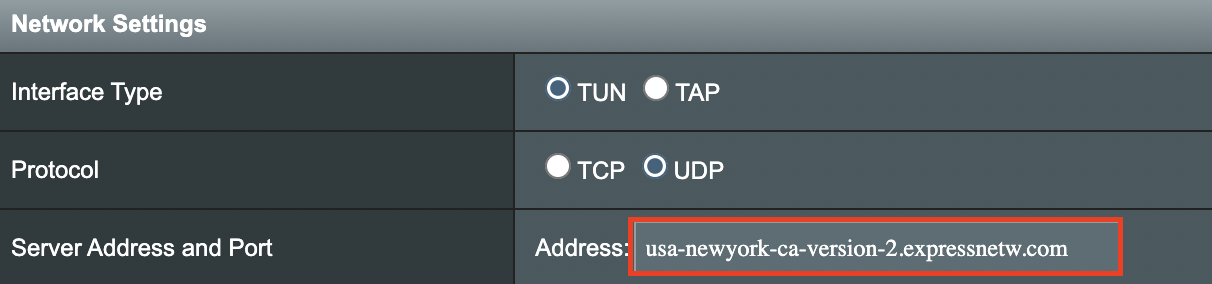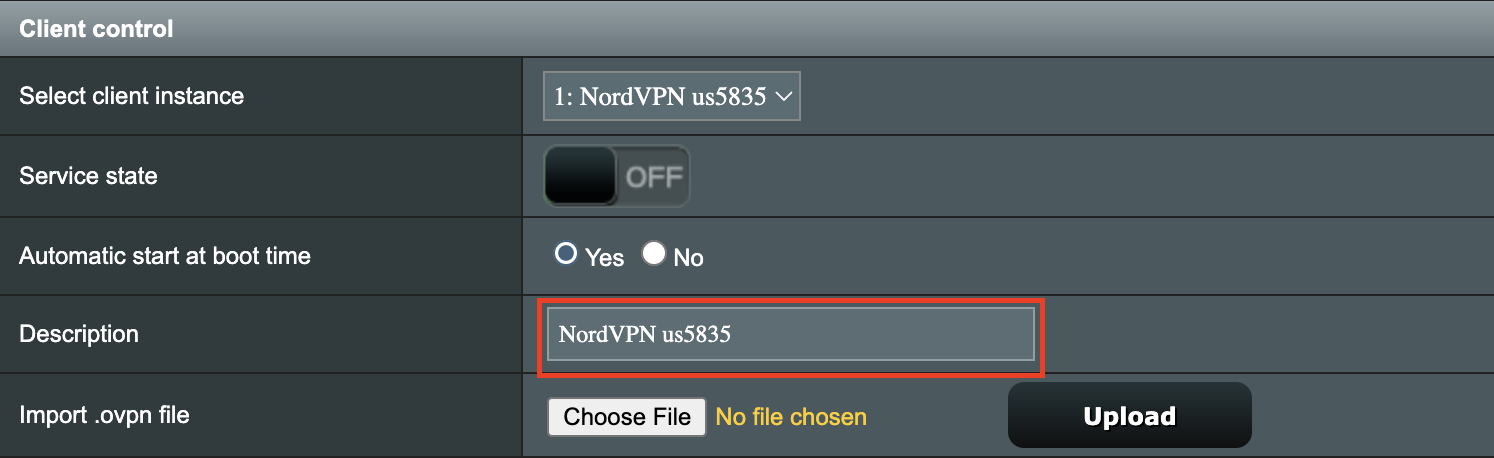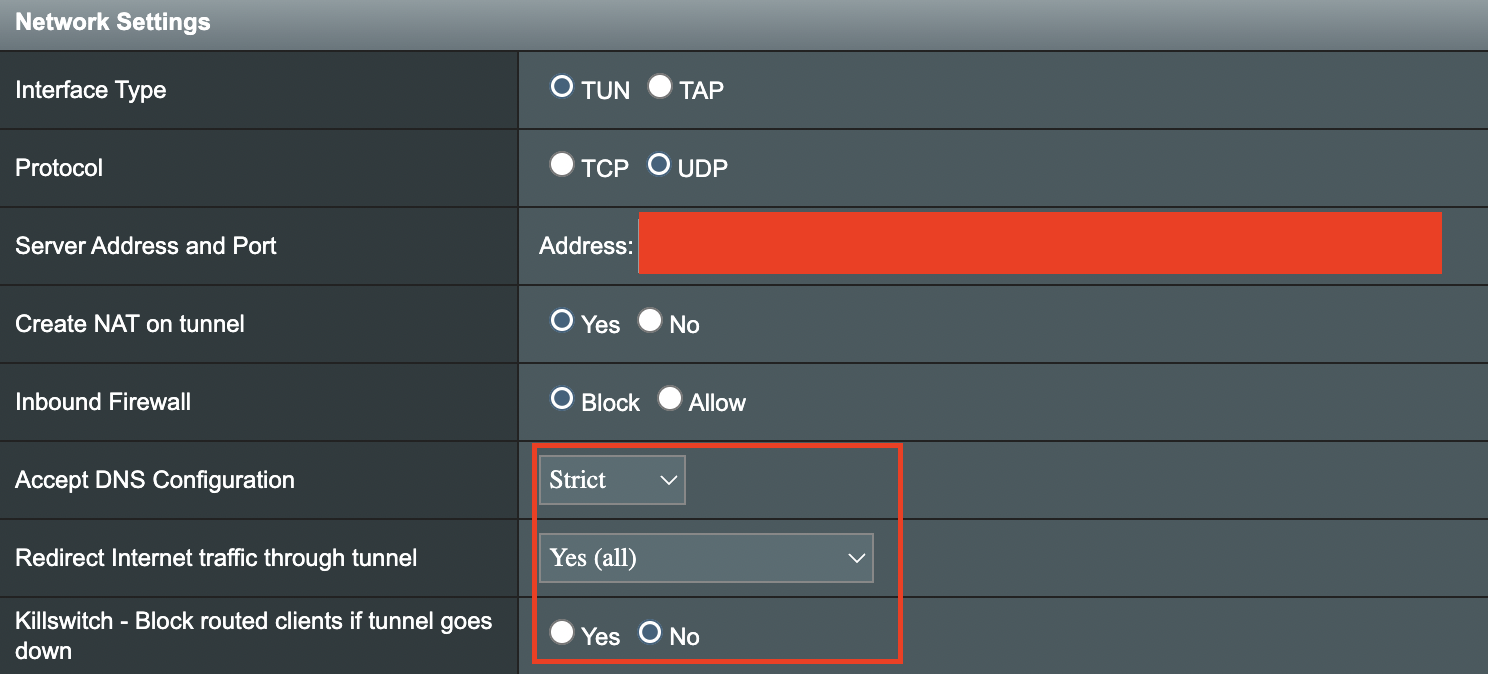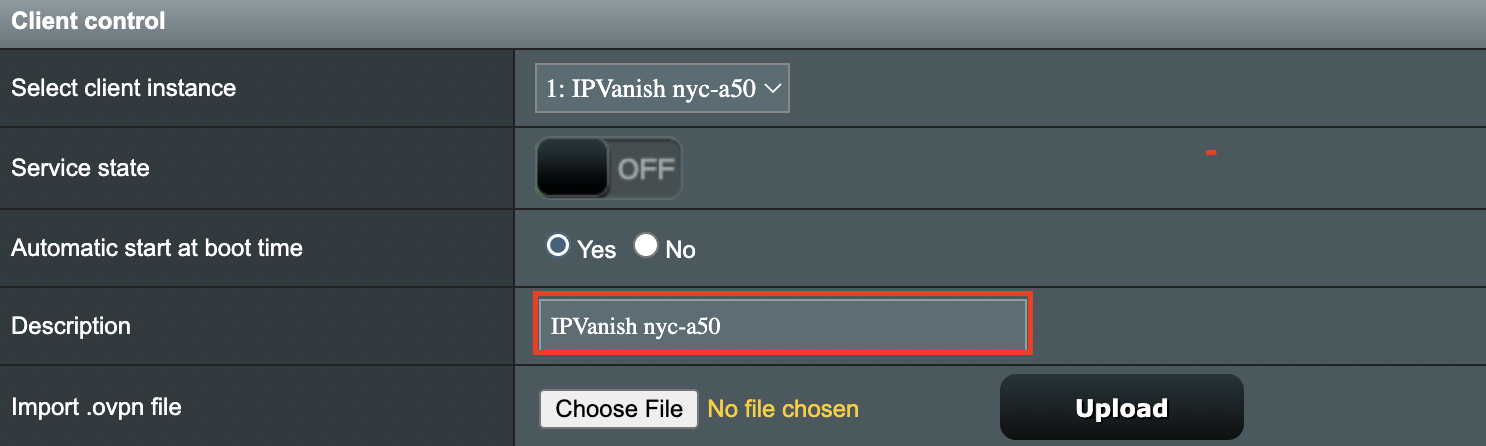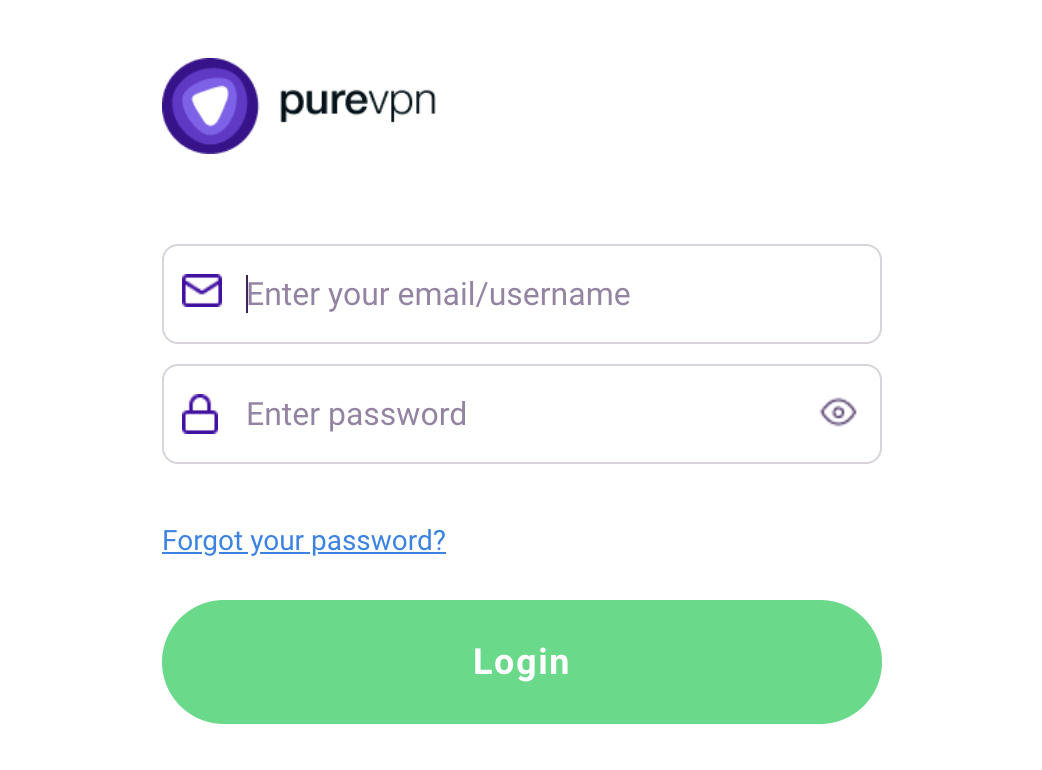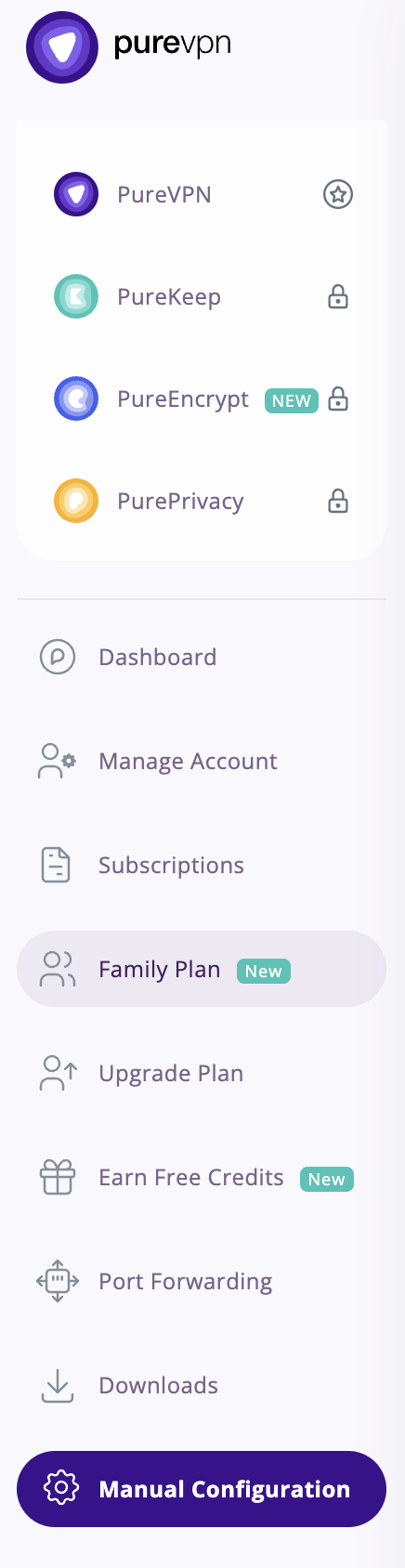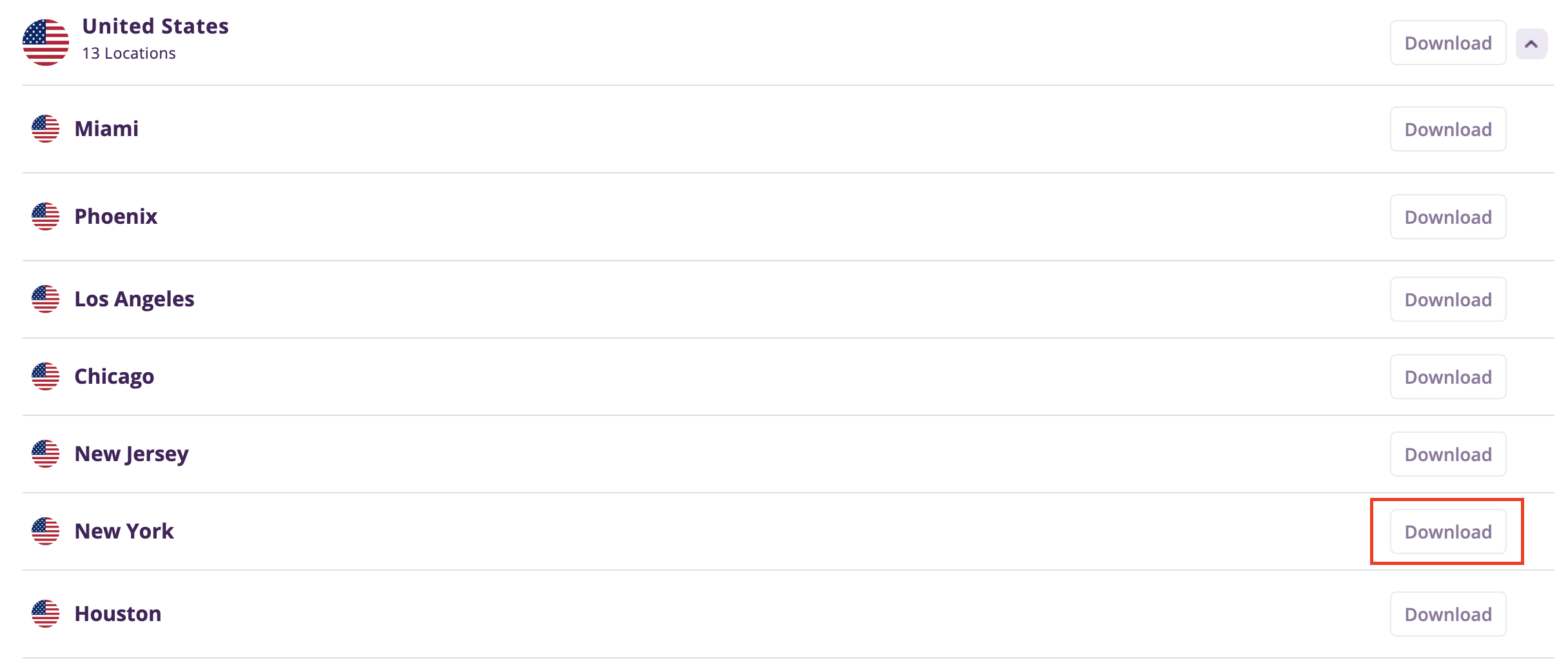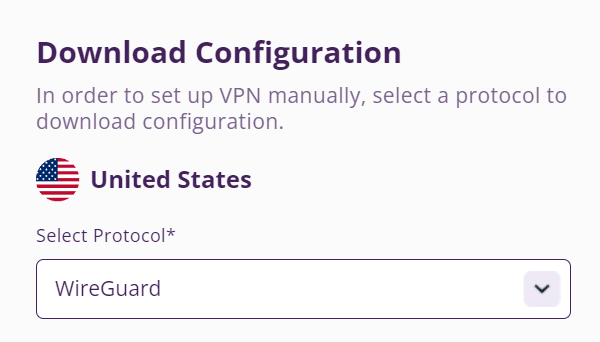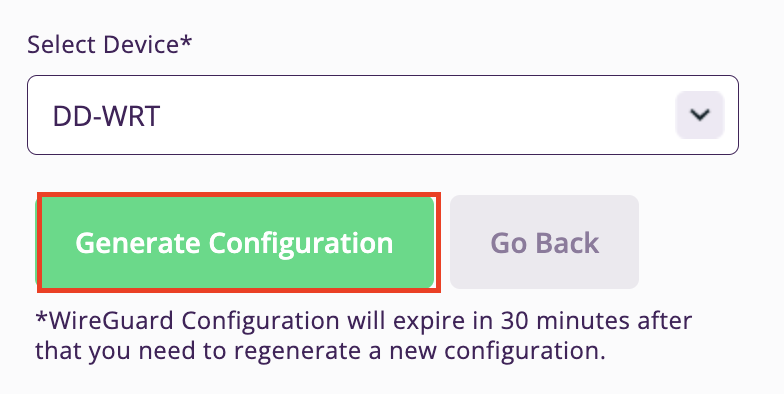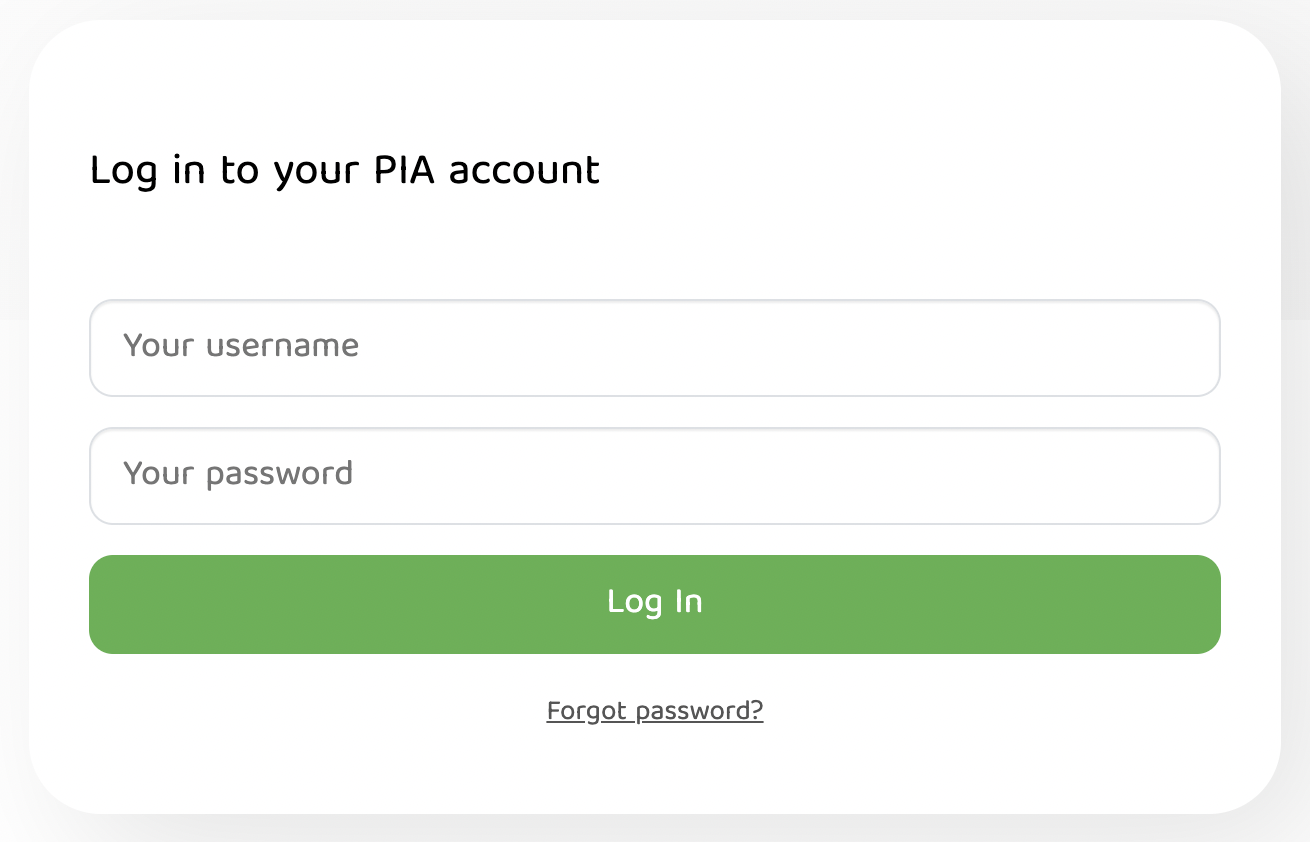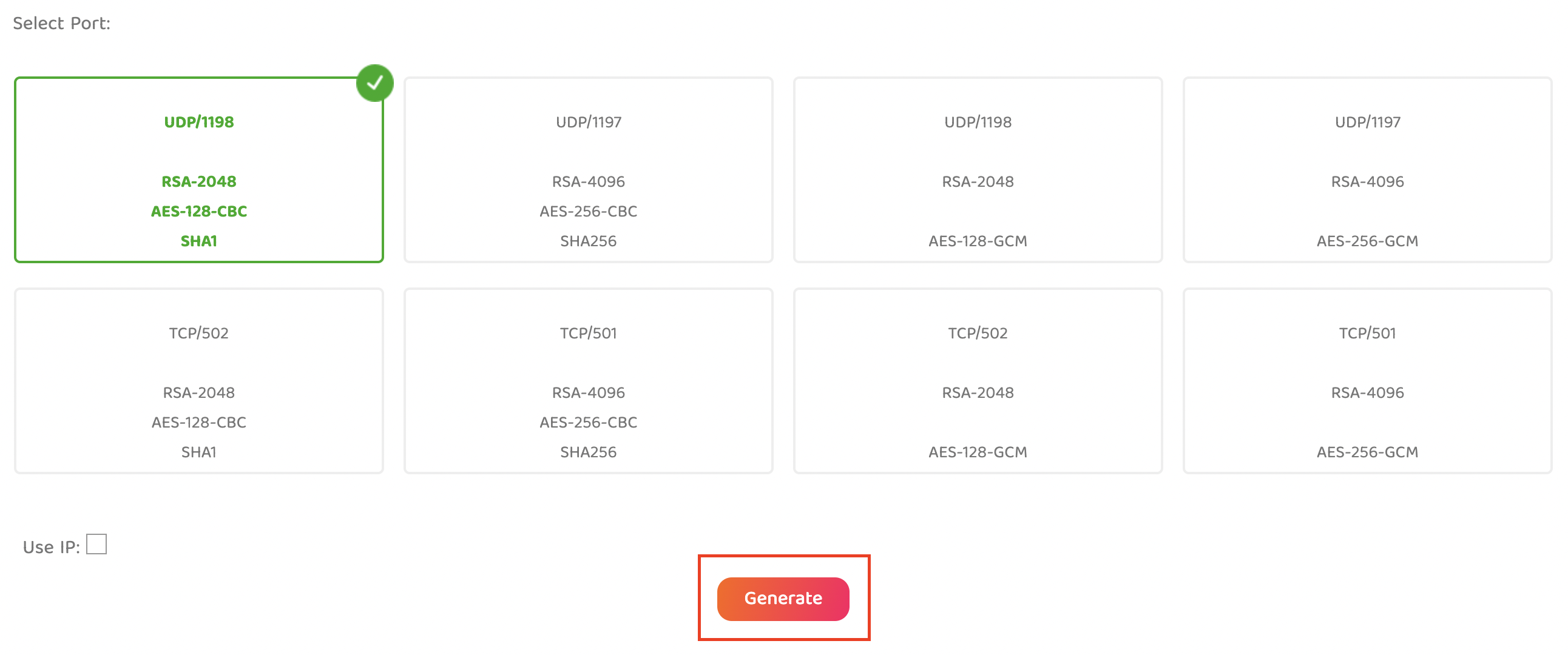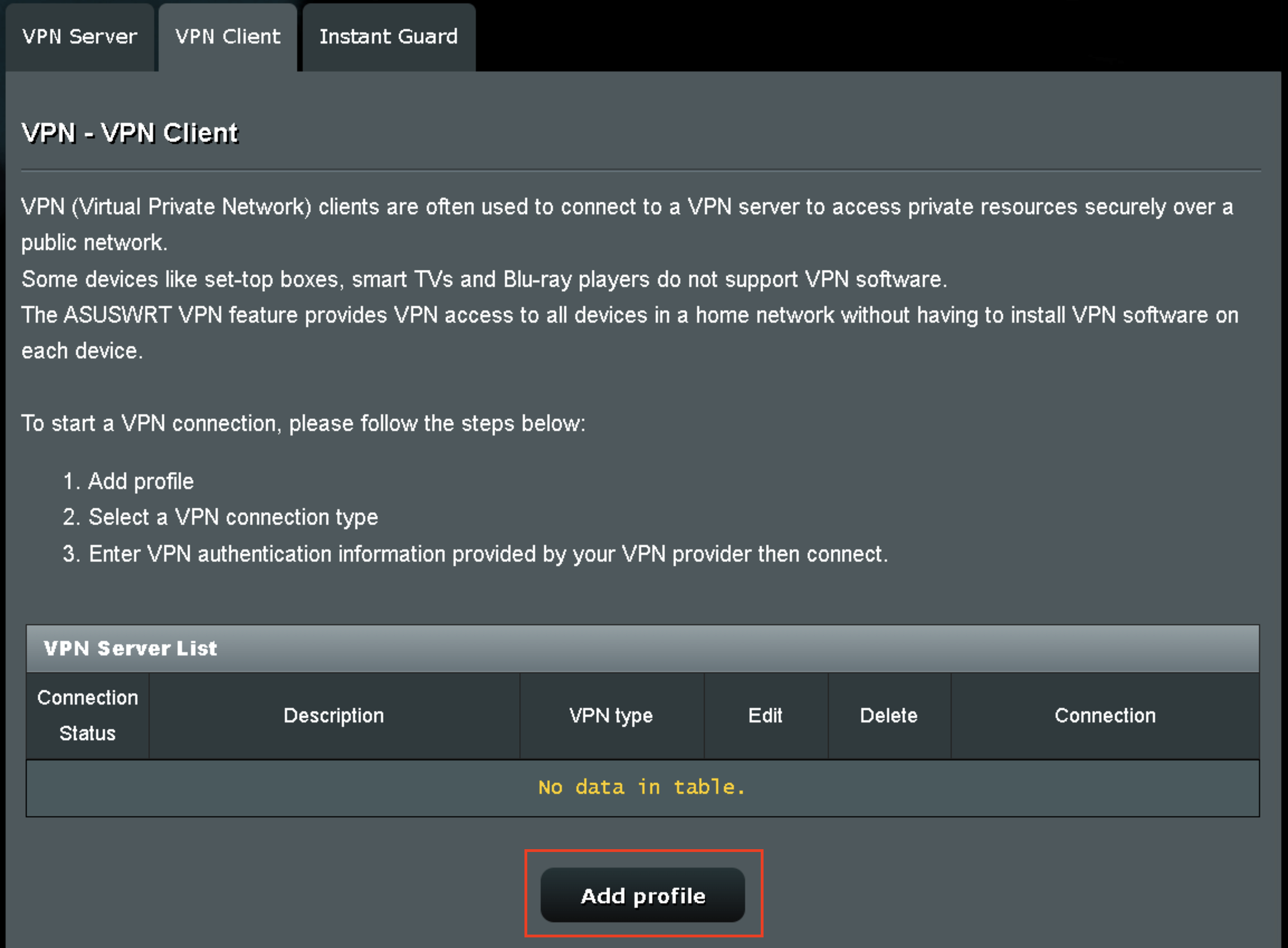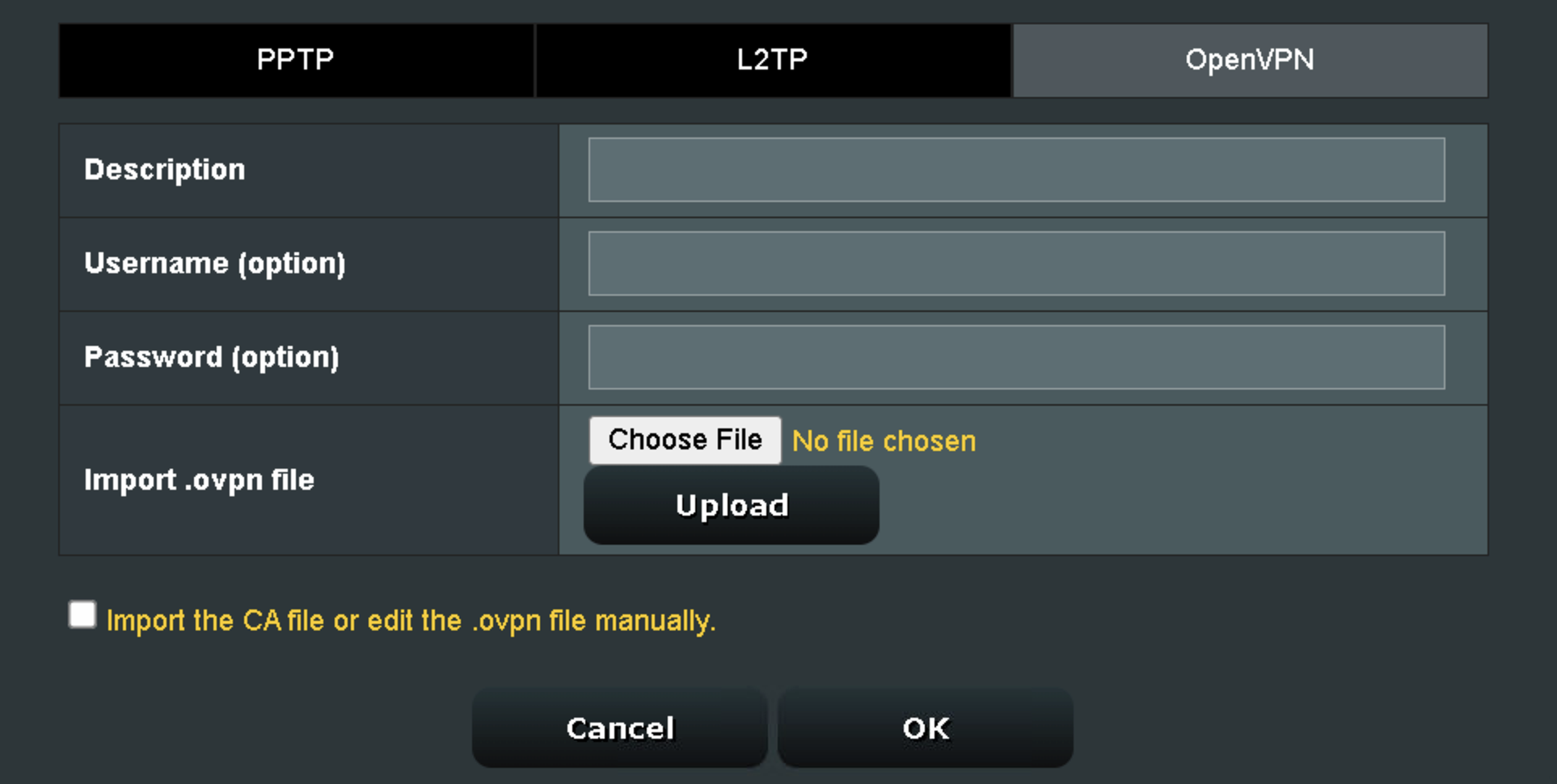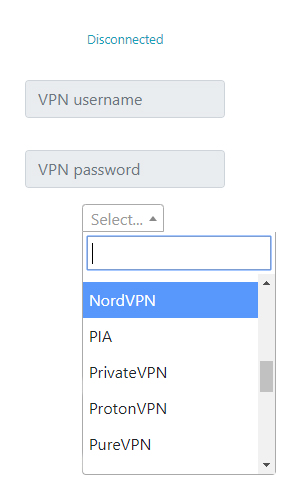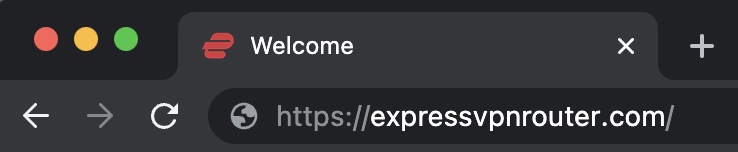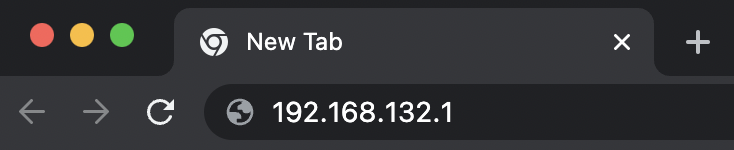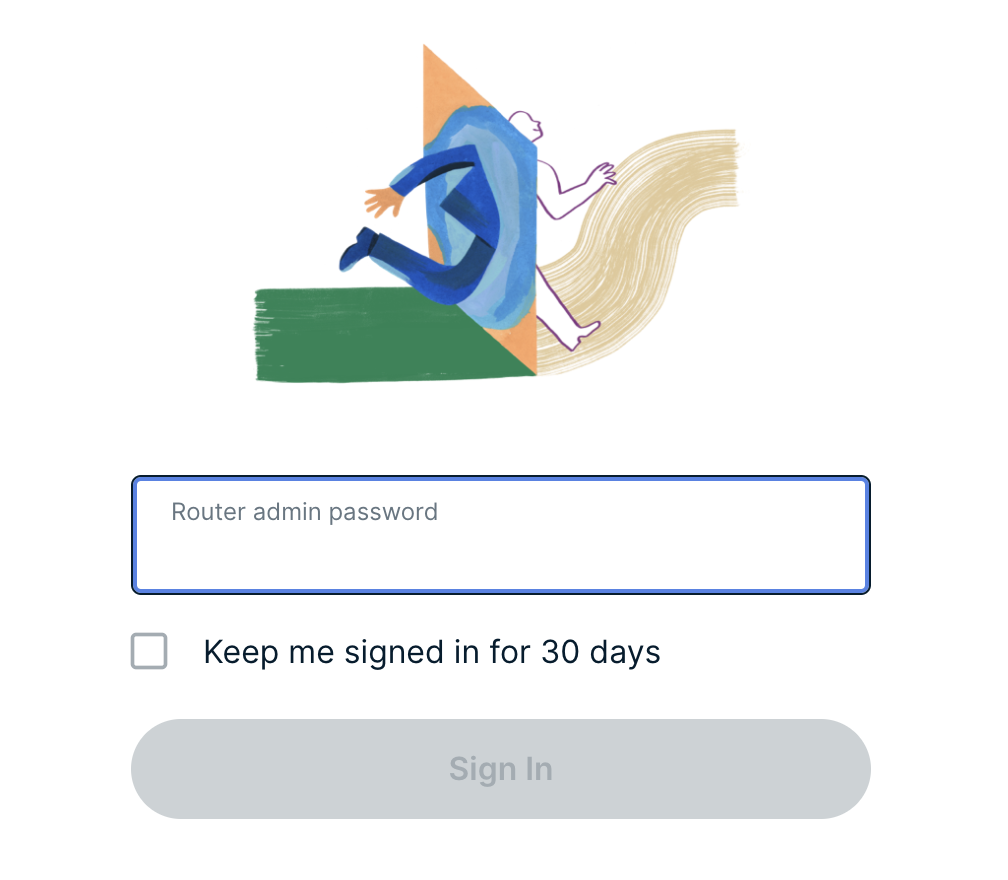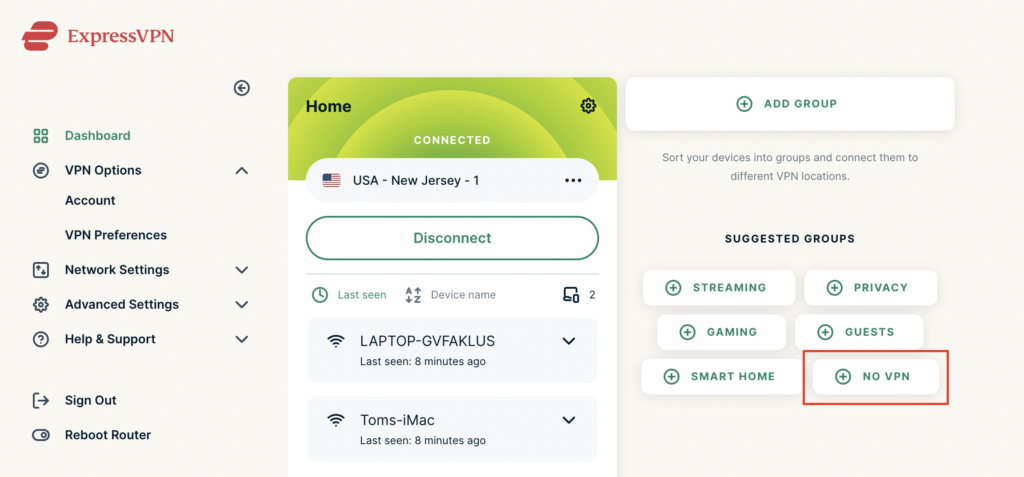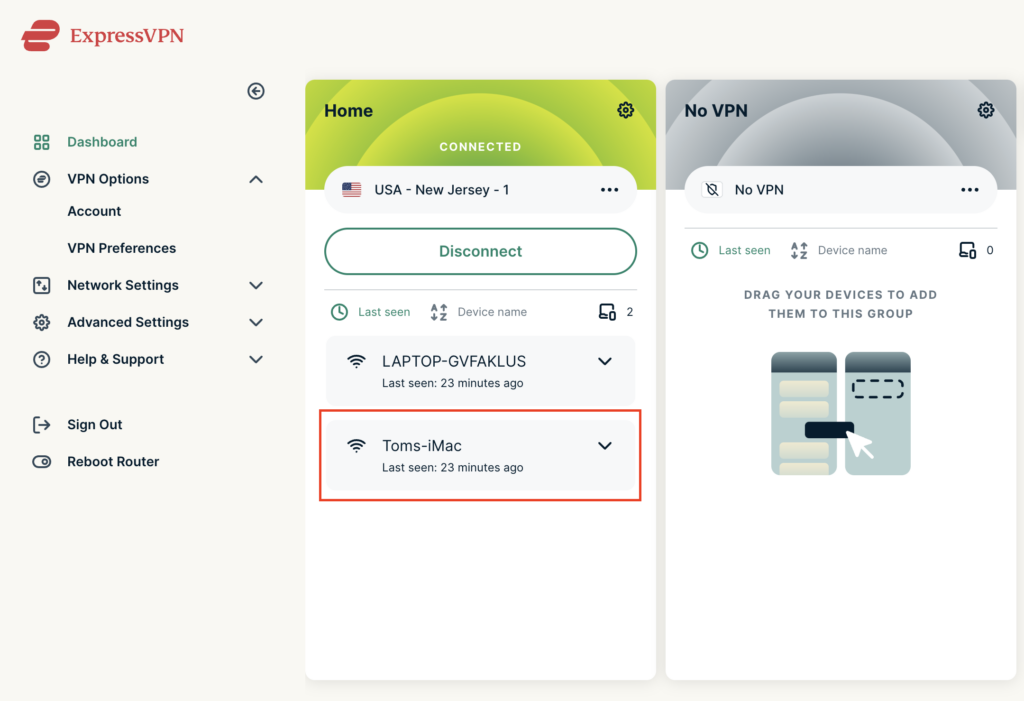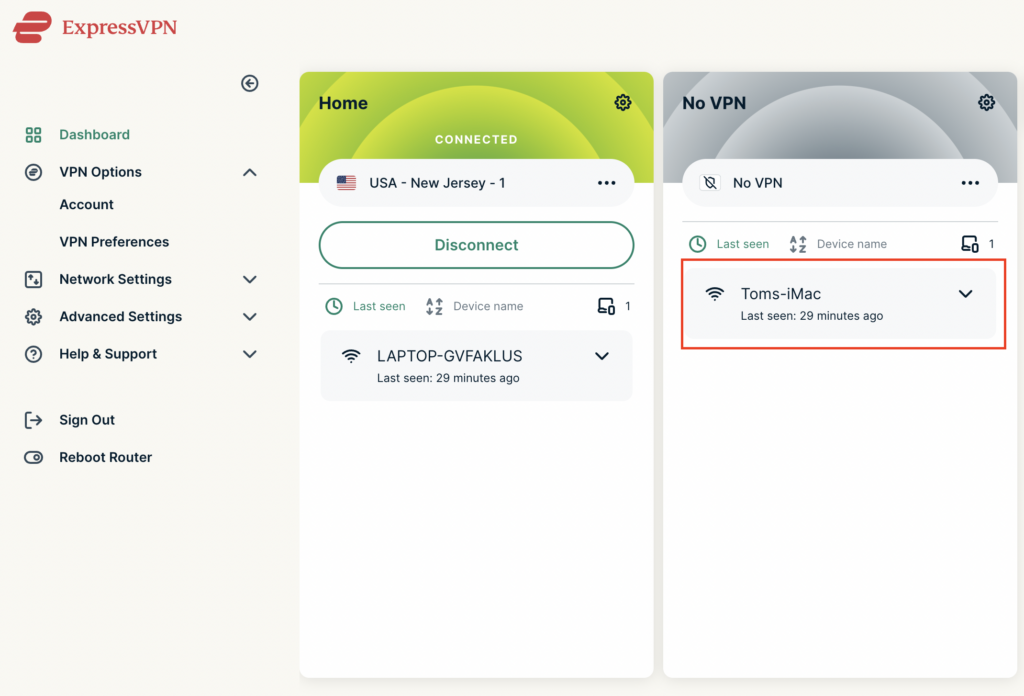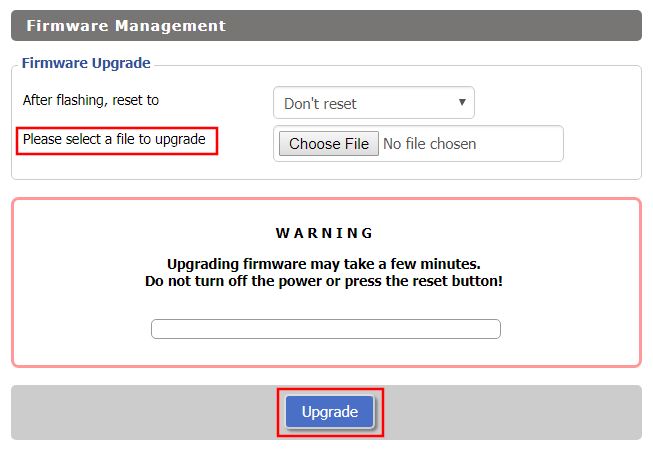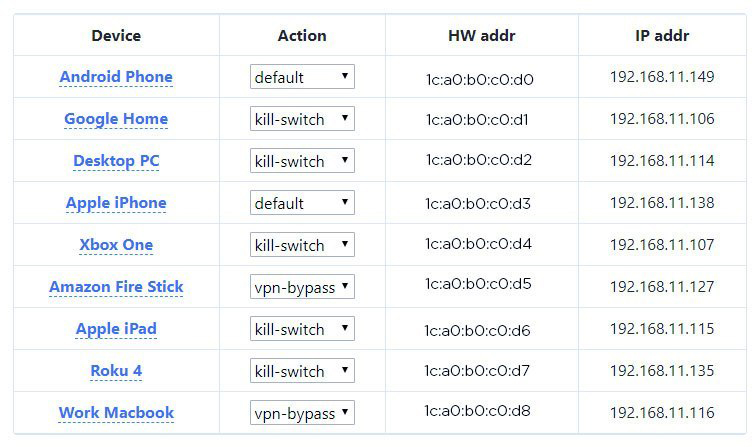Your Privacy Hero router uses Cloud Based router management which means you can access the router settings from anywhere on any device that has an internet connection. You can follow these steps while connected to your phone, other Wi-Fi network, or the Privacy Hero network.
If you have certain devices in your network that you do NOT want connecting to VPN you can follow these steps to bypass these devices from the Privacy Hero’s VPN connection.
1. From any device that has a browser such as a computer, smartphone, or tablet visit app.privacyhero.com

2. Enter your Privacy Hero account email and password. Click Login.
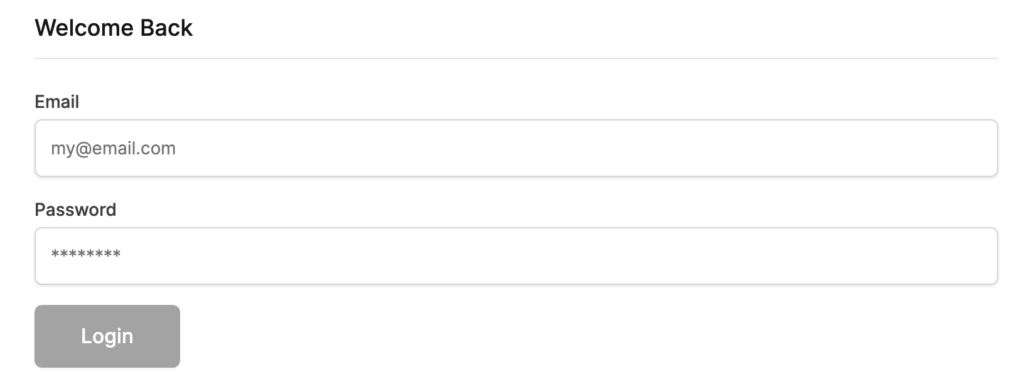
If you have not created your Privacy Hero account yet please follow these instructions.
3. Click the Devices symbol.

4. Click the name of the Device you want to bypass from VPN.
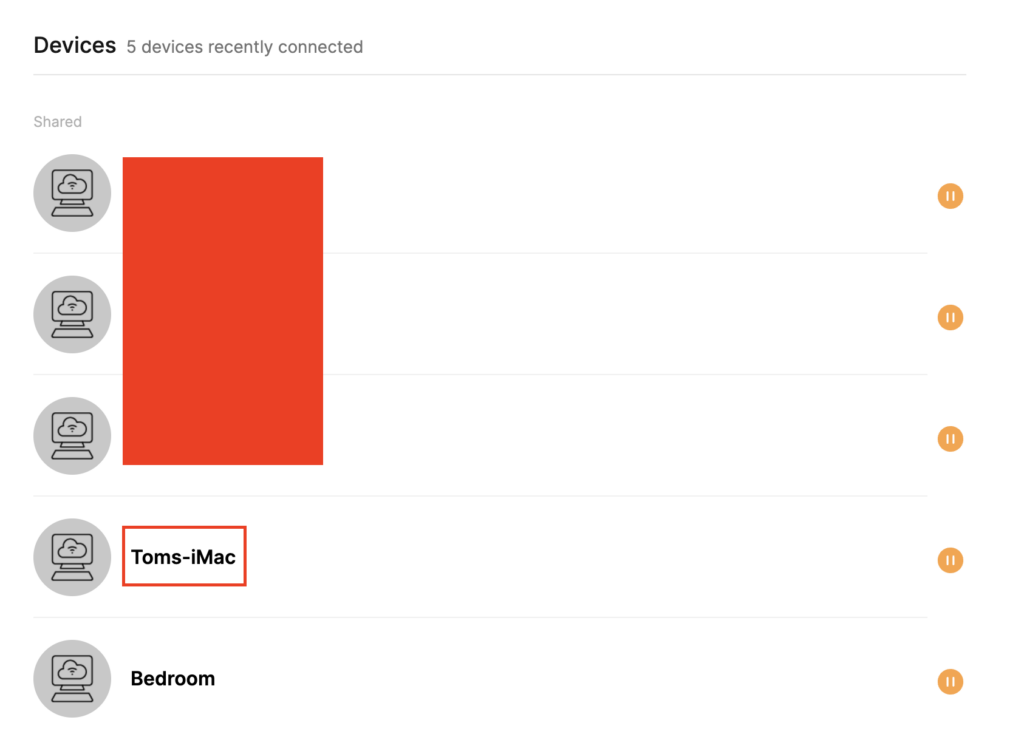
5. Set the VPN toggle to Off. You can also do the same for Adblocking and Device Protection as needed.