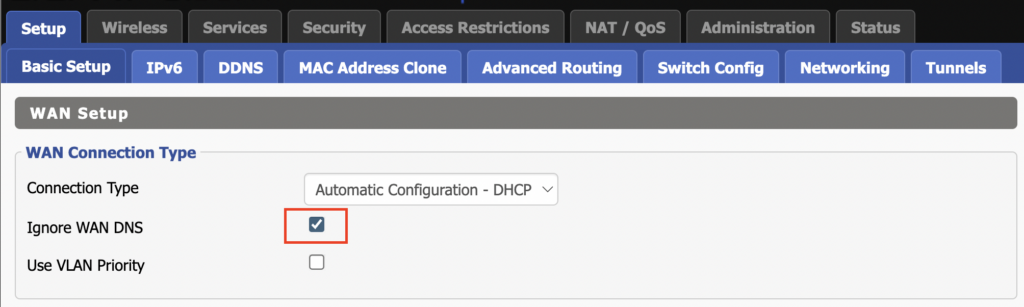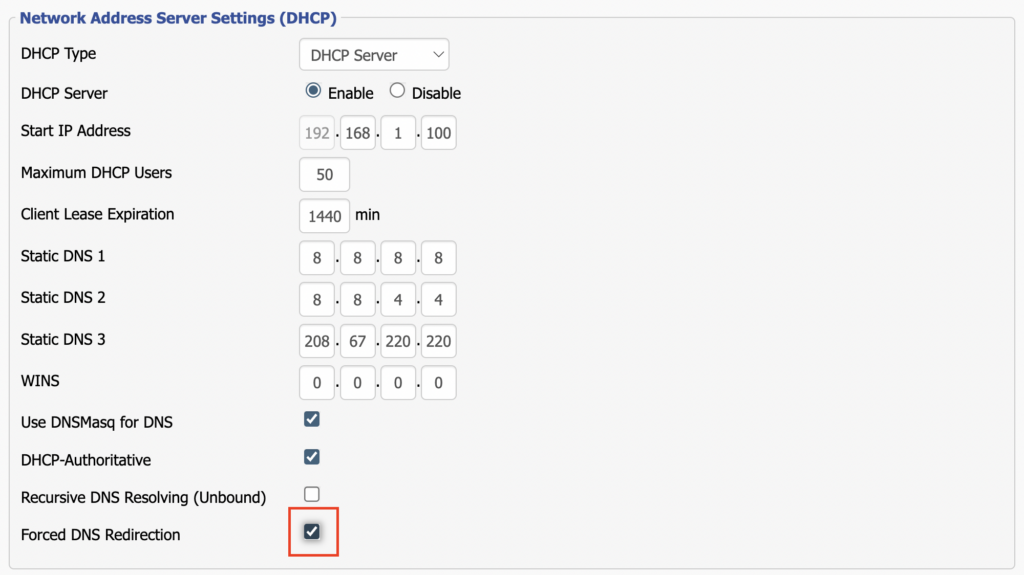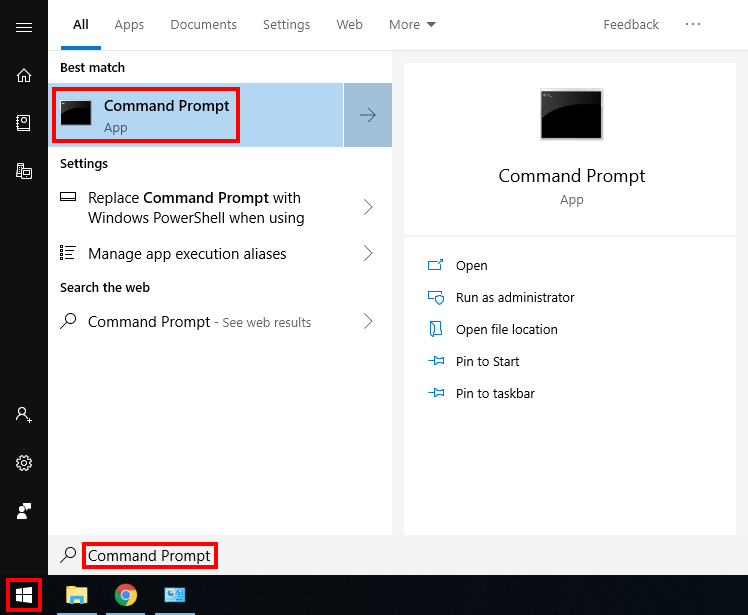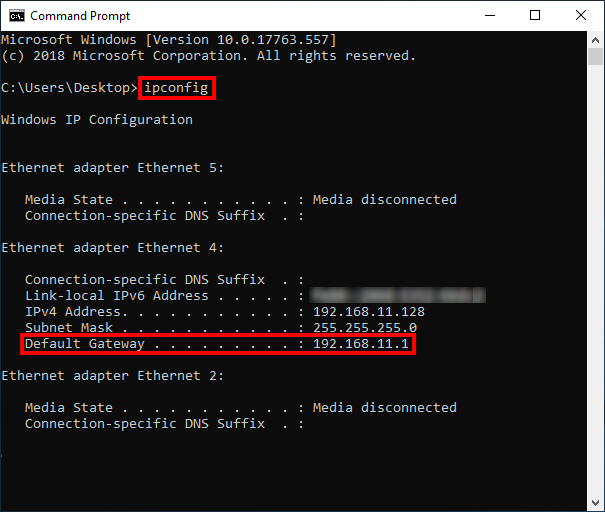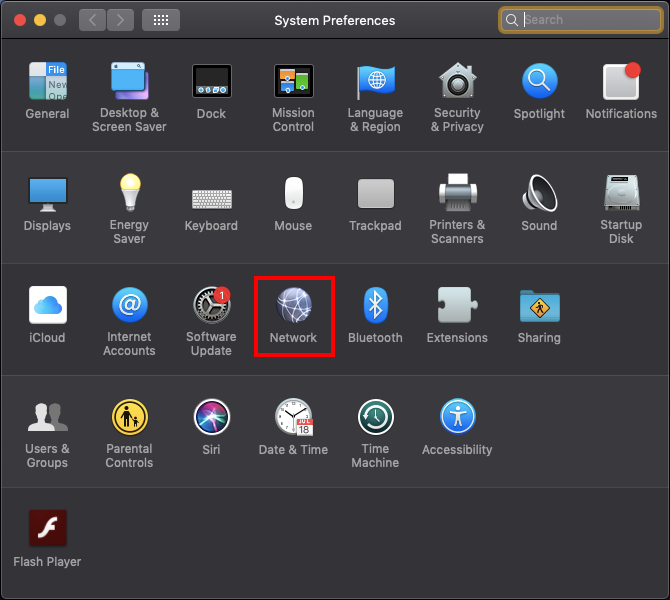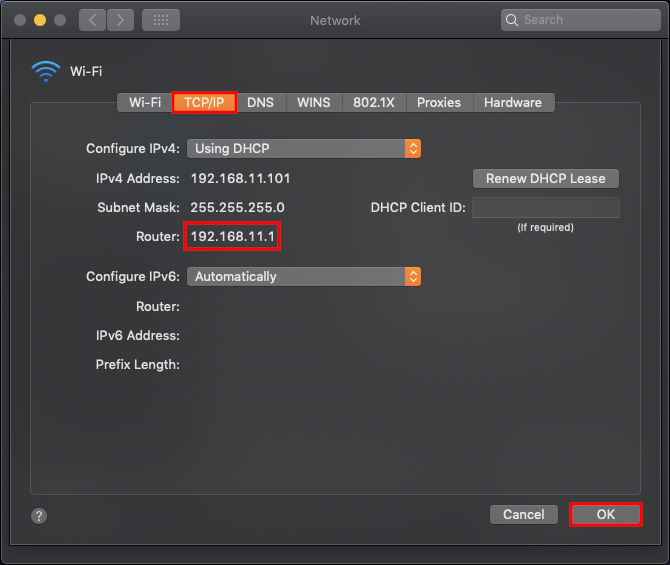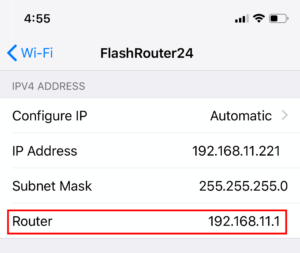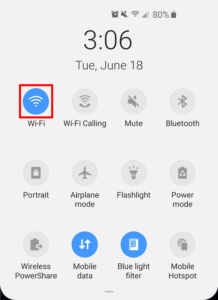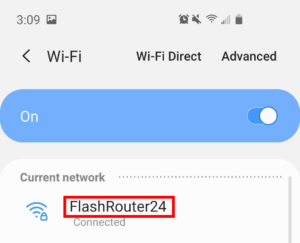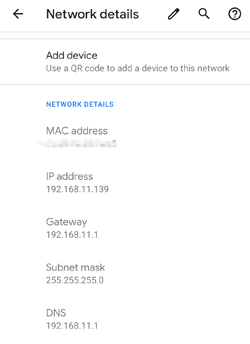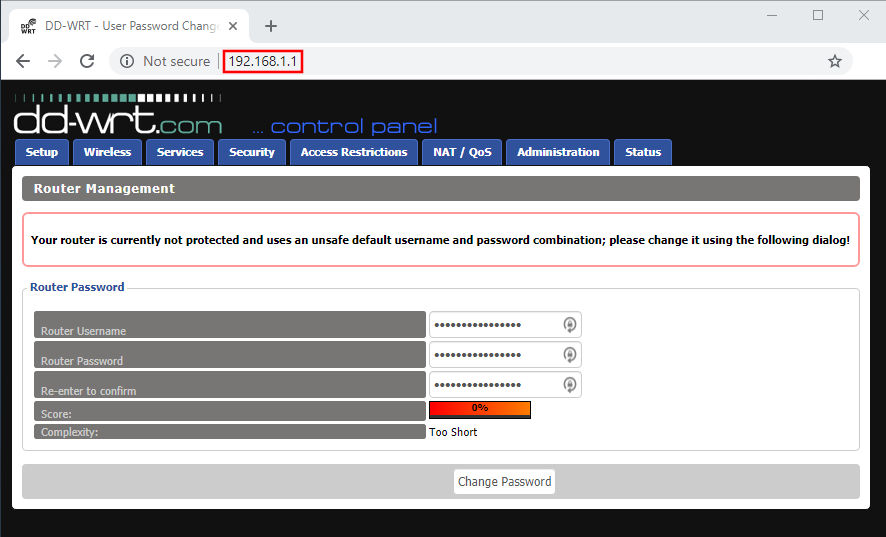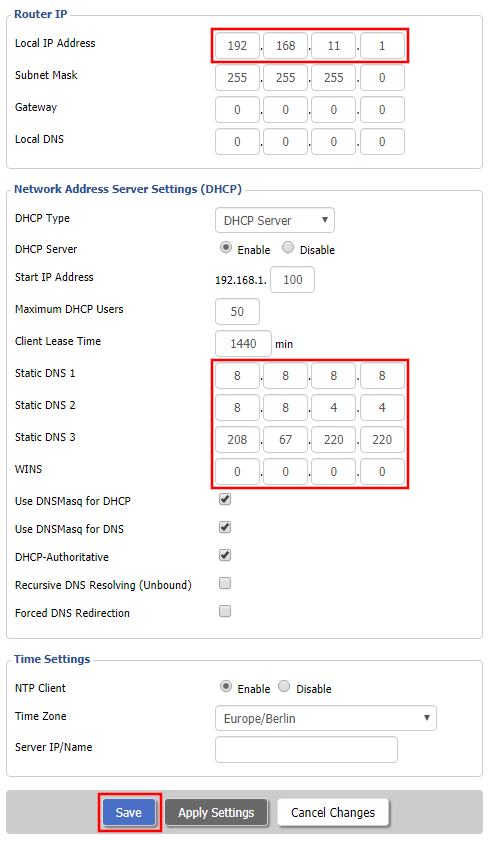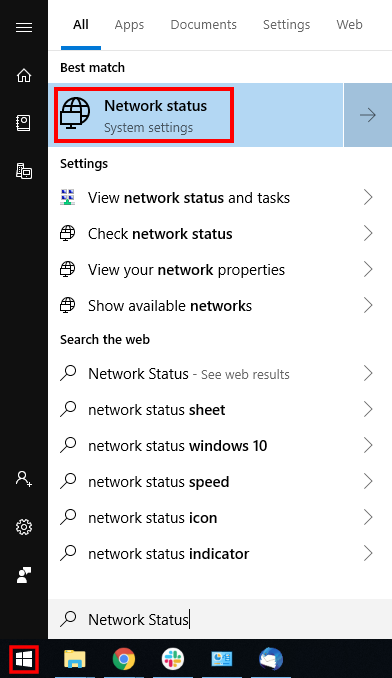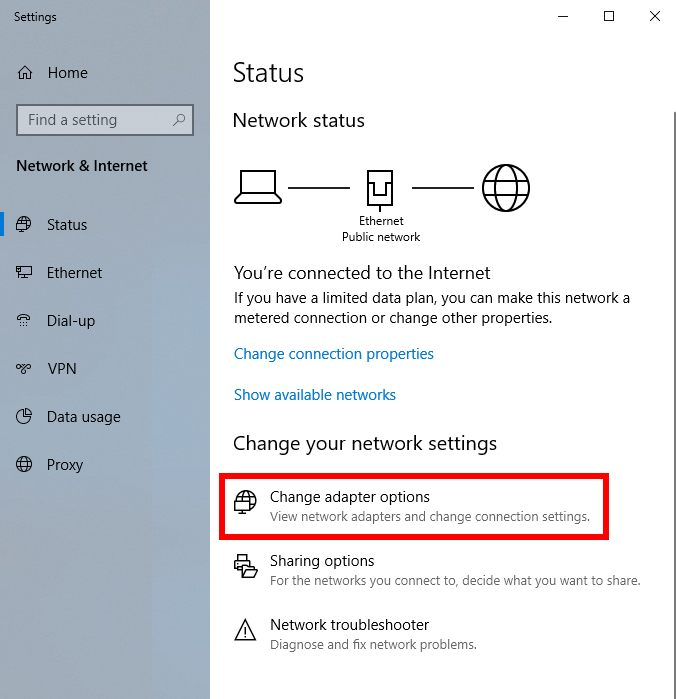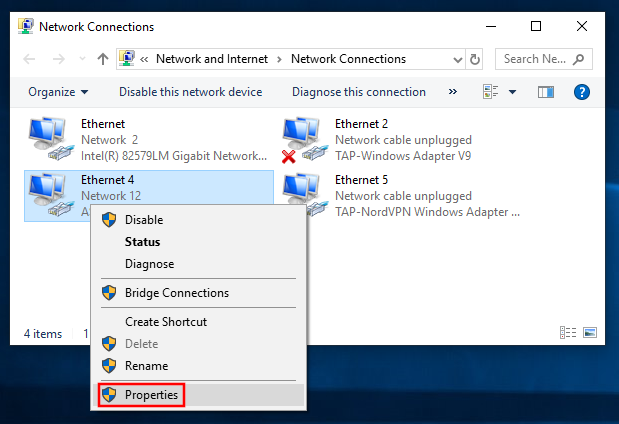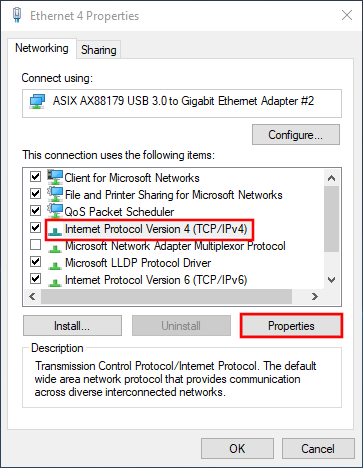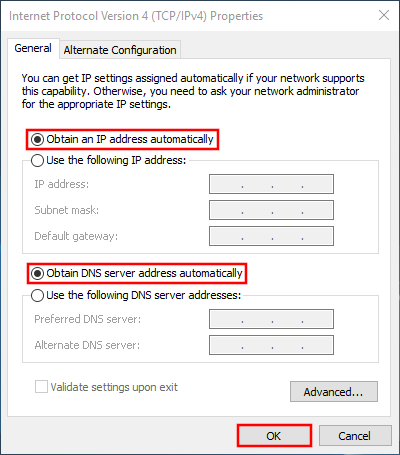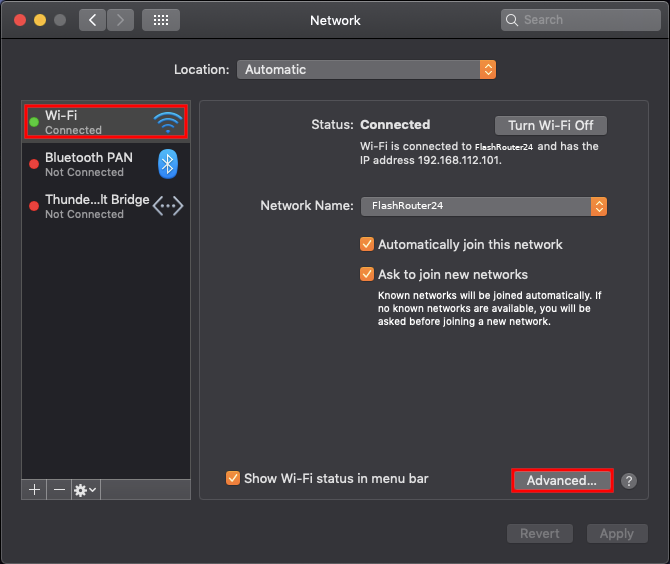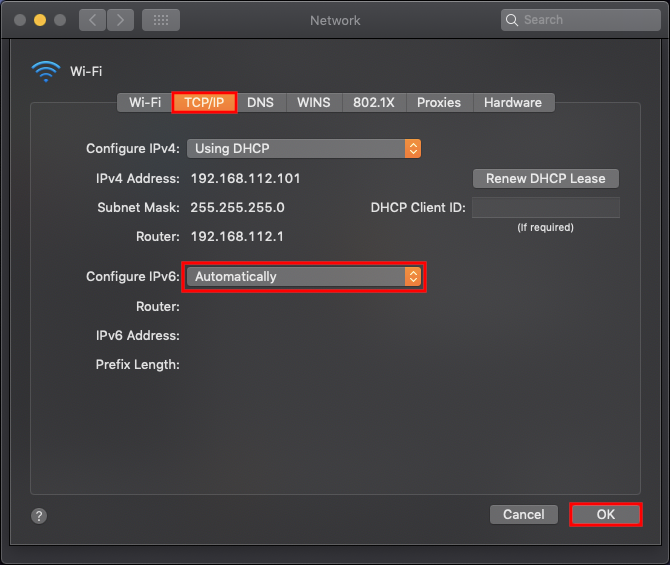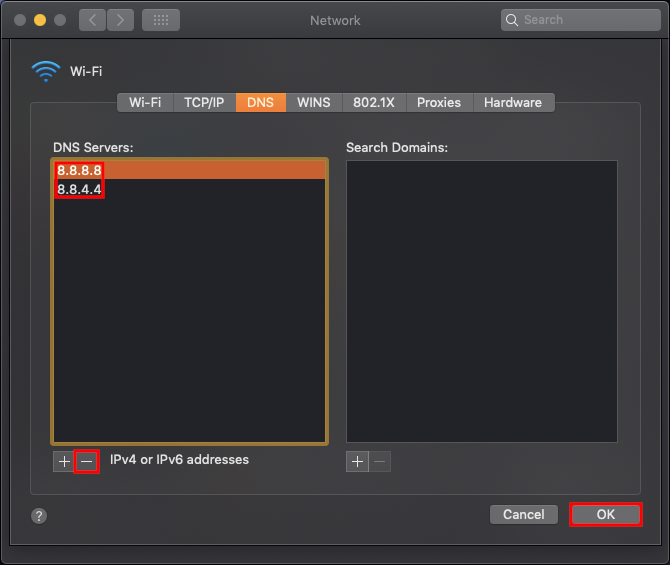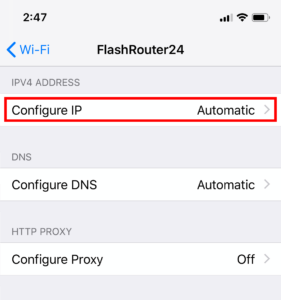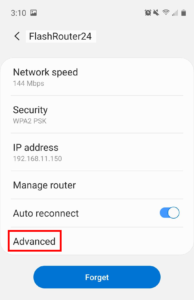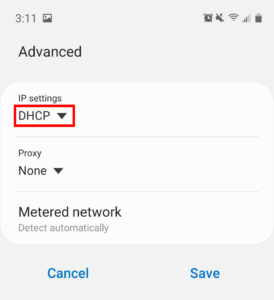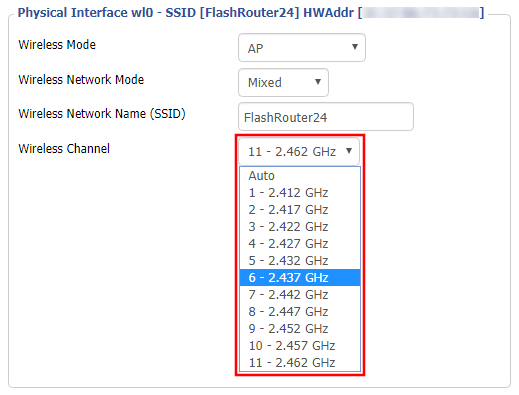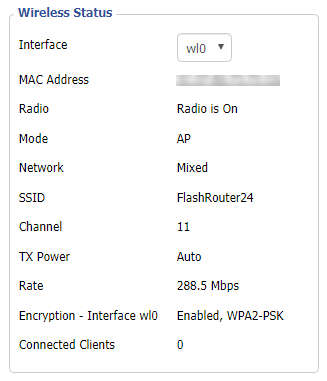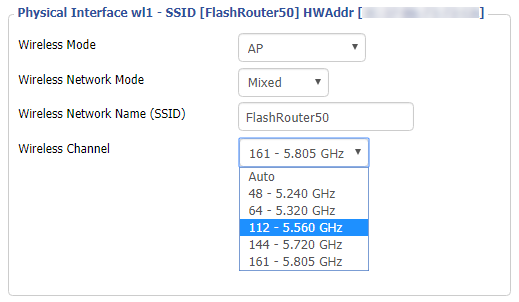Can’t send or receive emails? Connecting to a VPN server can result in your email client not being able to send or receive emails. This can happen for several reasons:
- The VPN provider you are connected to is blocking the ports the email client is using (SMTP).
- Your email service is blocking access to datacenter IPs
- Your email service is only allowing access to residential IPs
- Your email service is only allowing access to IPs of its own country
- Your email service is only allowing access to certain ISPs
This issue will only occur with email client applications and not with web browser email.
Steps to take if your email is not working
Change SMTP port
Access the settings of your email client and change the SMTP port to 587 or 465.
Change the VPN server
Connect to a different VPN server. The process for changing servers is detailed in your provider’s setup instructions.
Disconnect from VPN
Disconnect from VPN on the FlashRouter and use your ISP Internet connection when using email.
Dual router setup users can leave the VPN running on the FlashRouter and simply connect to the other router’s network when using email.
Contact your VPN Service Provider
In some cases if you contact your VPN service provider they will be able to give you access to a specifically requested e-mail service.