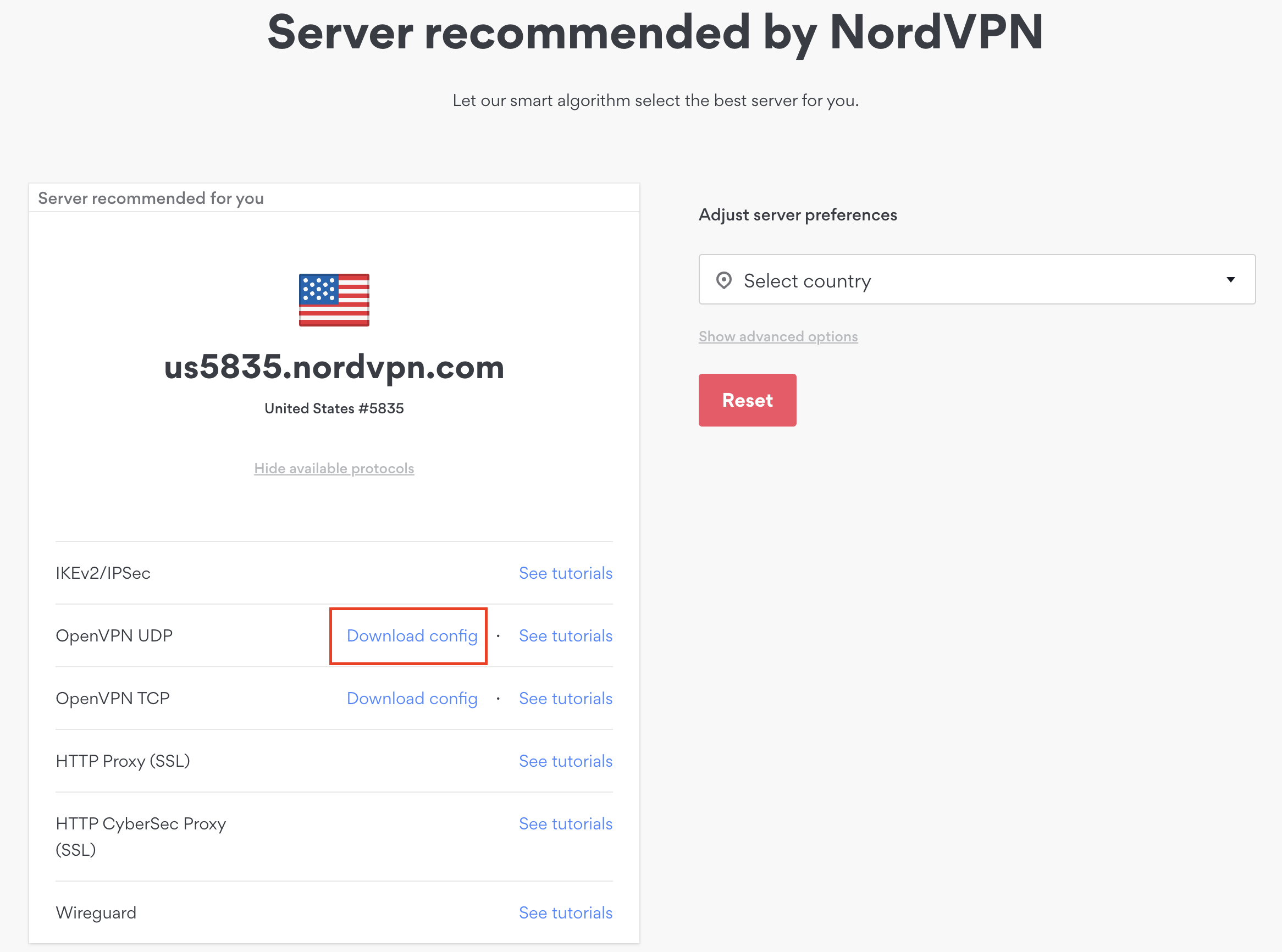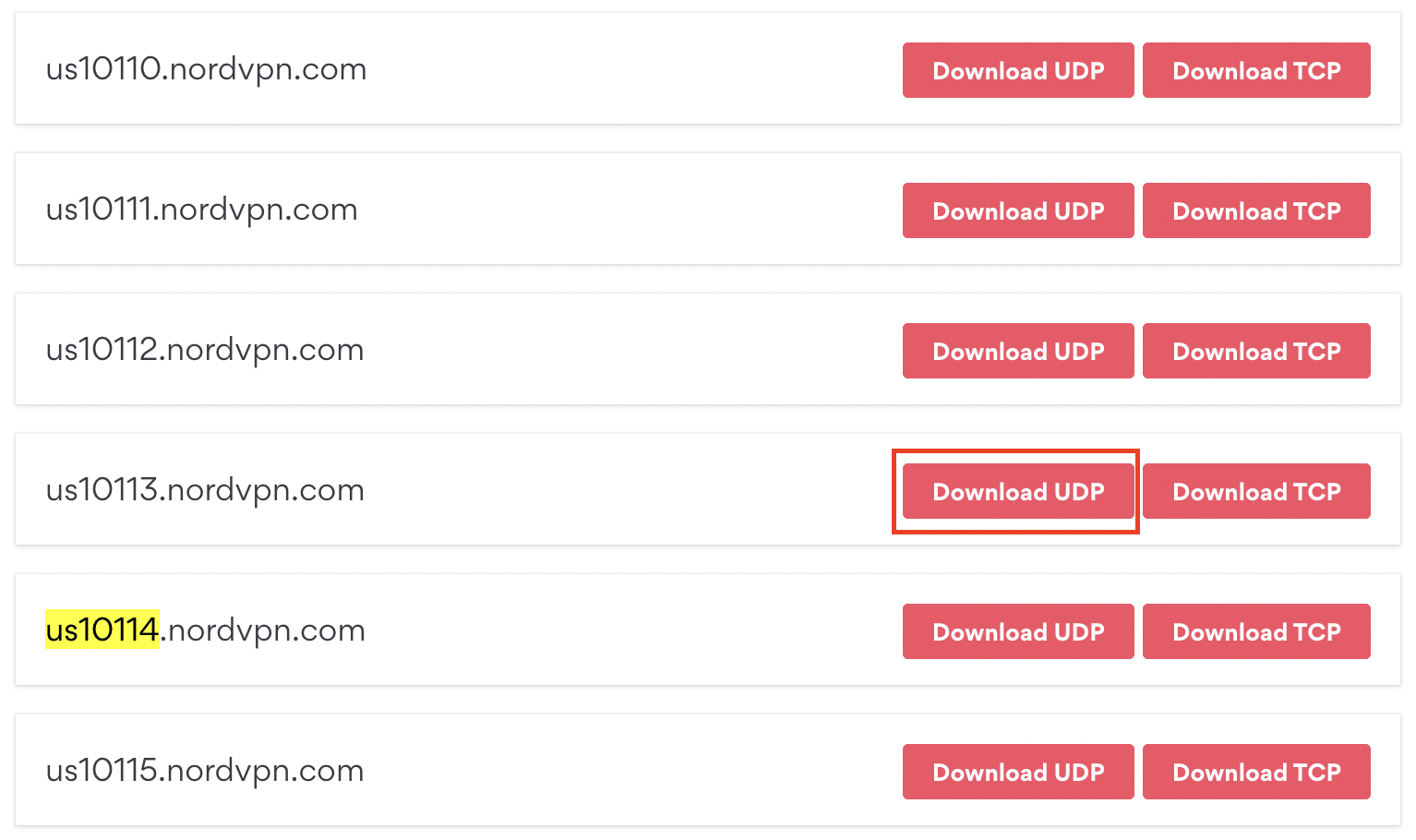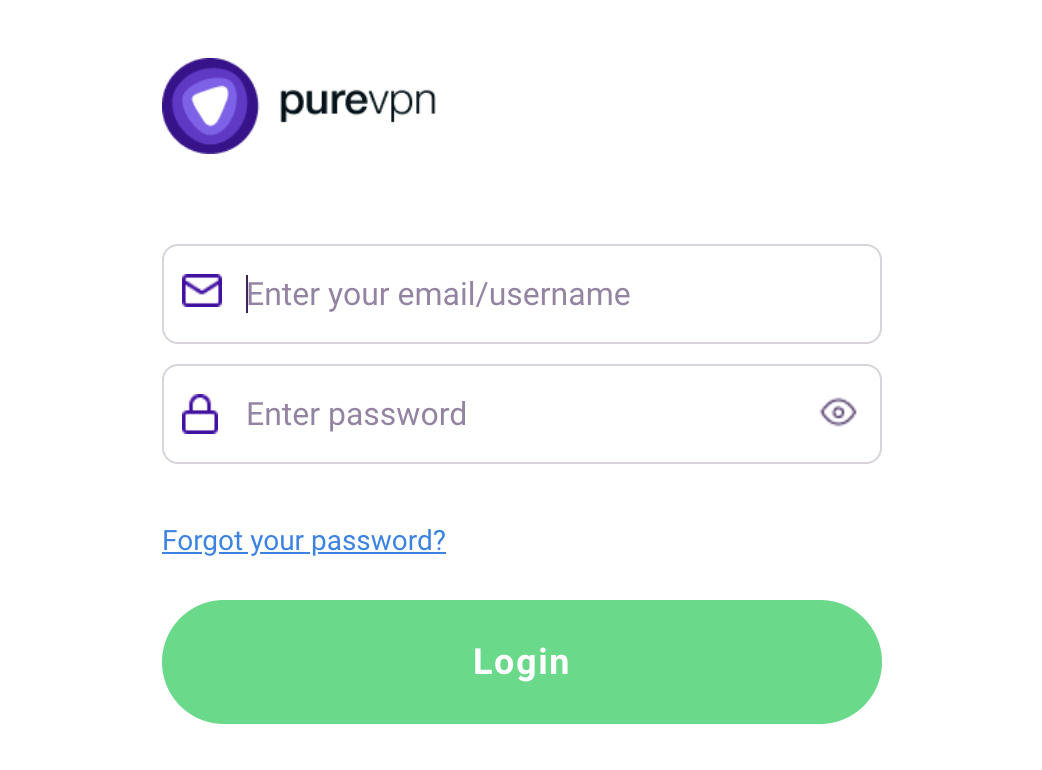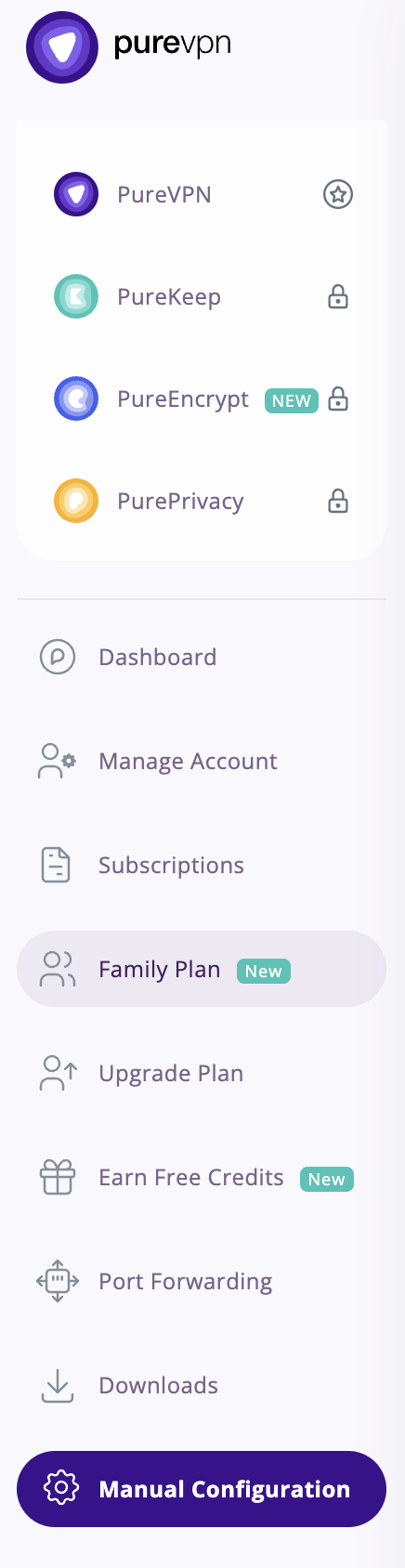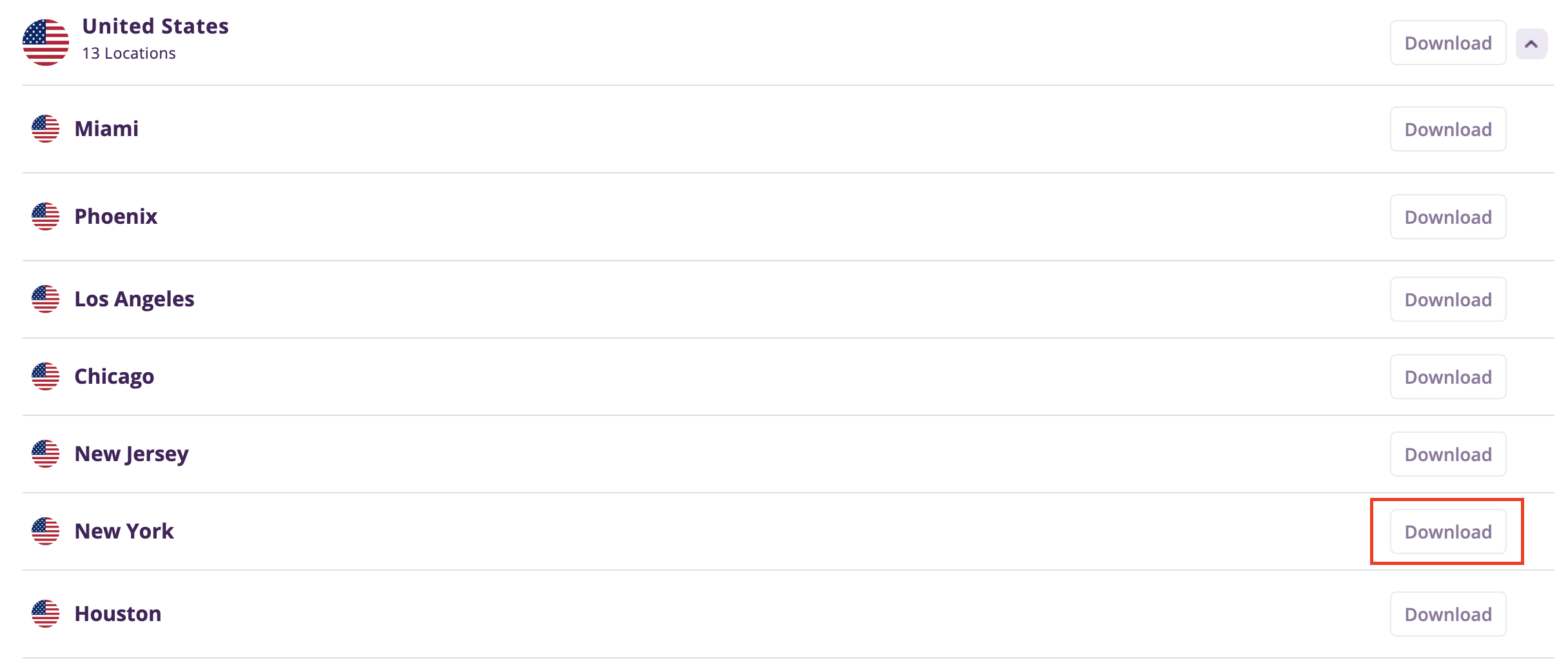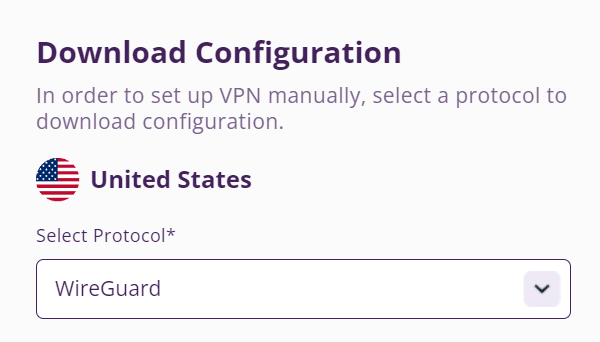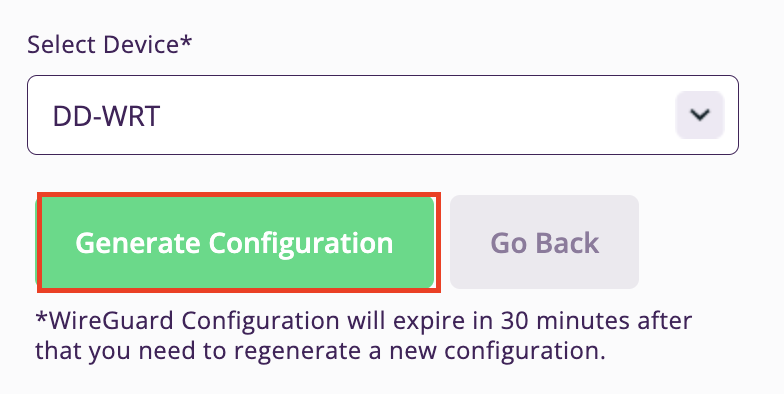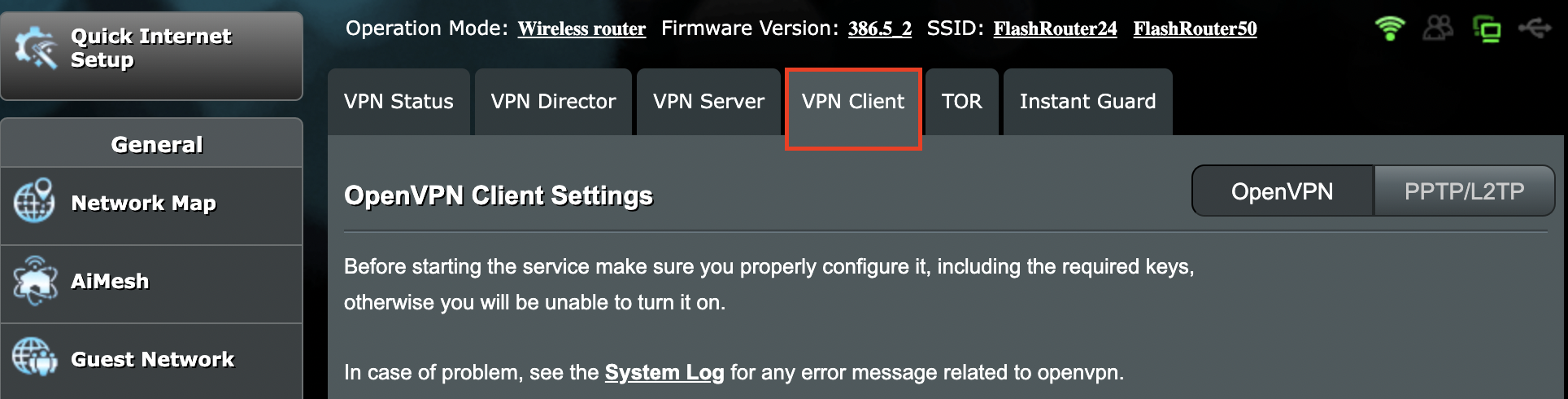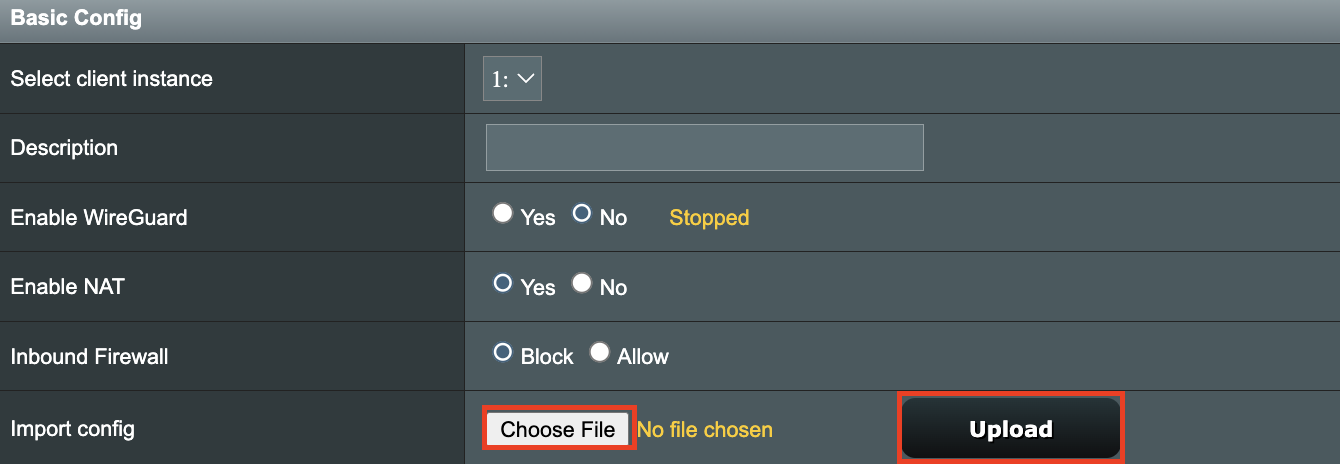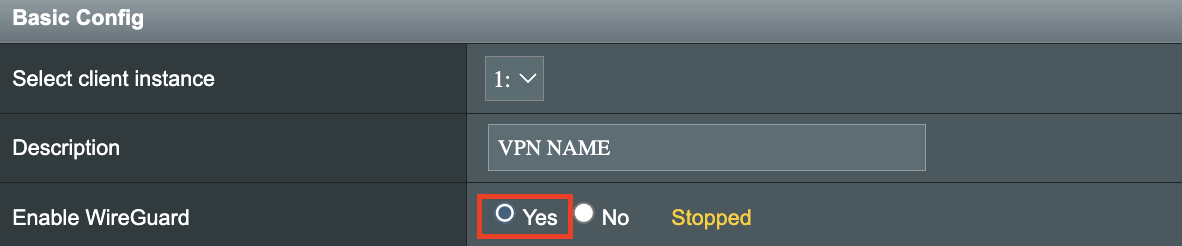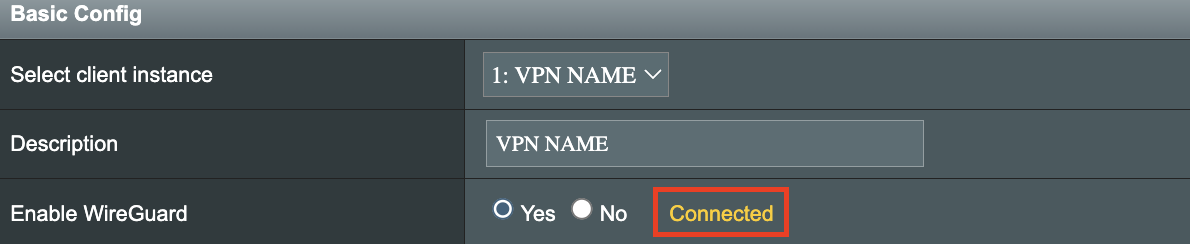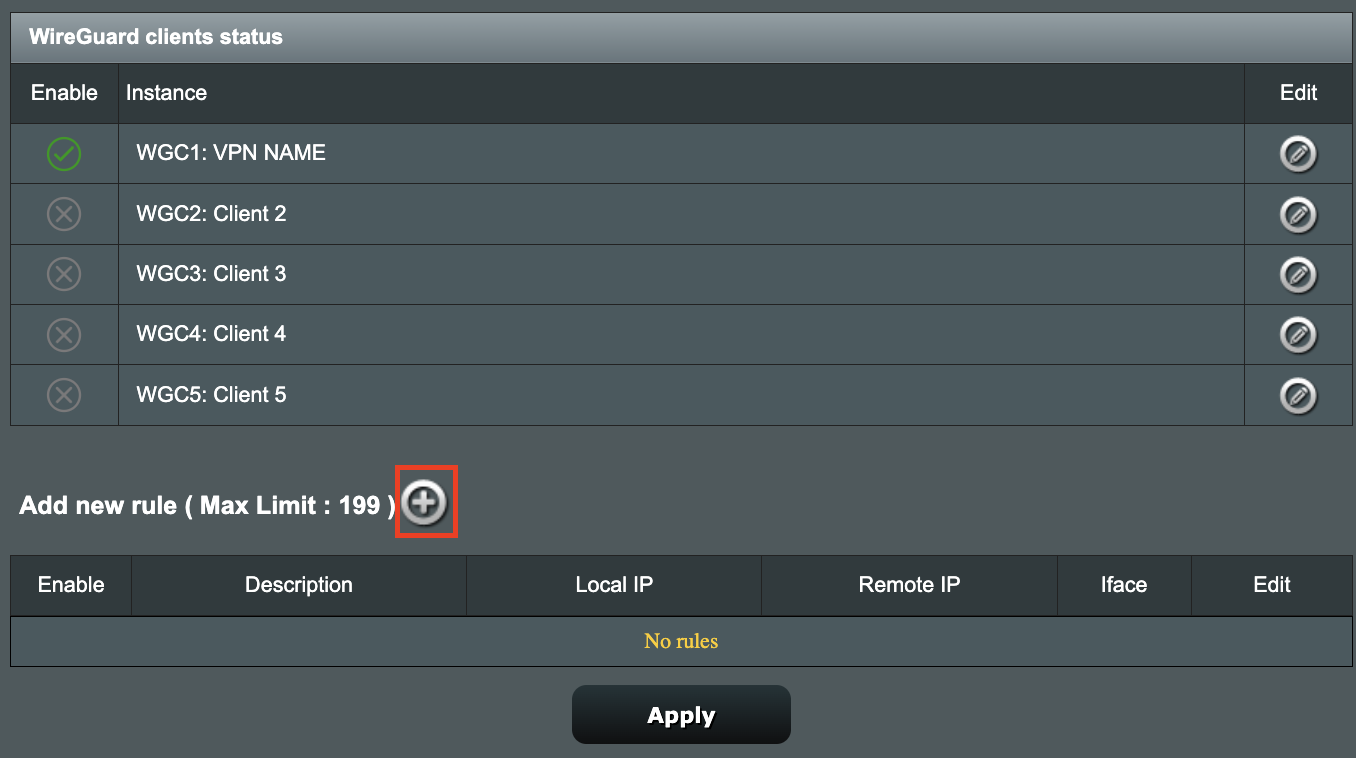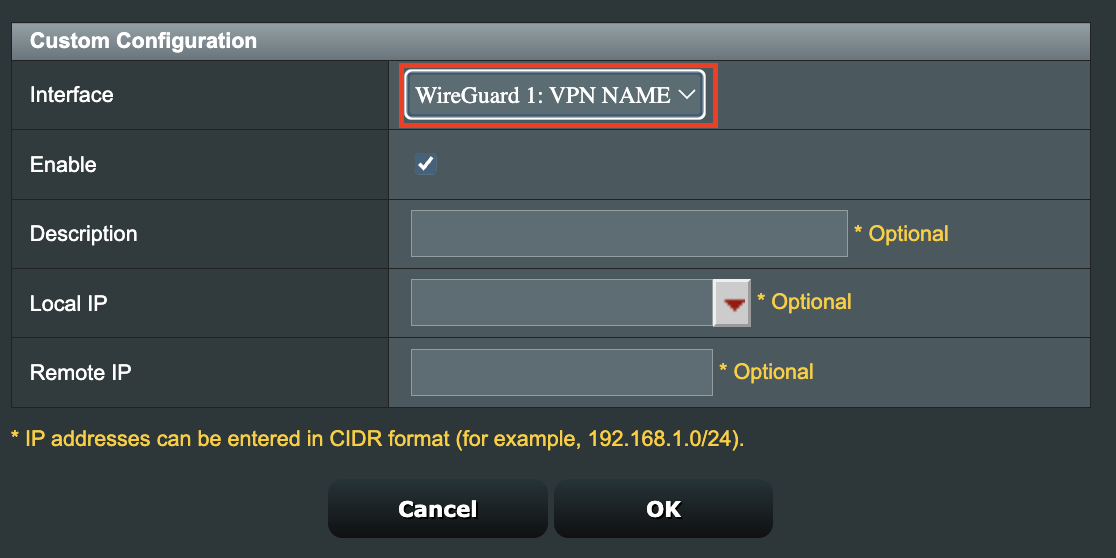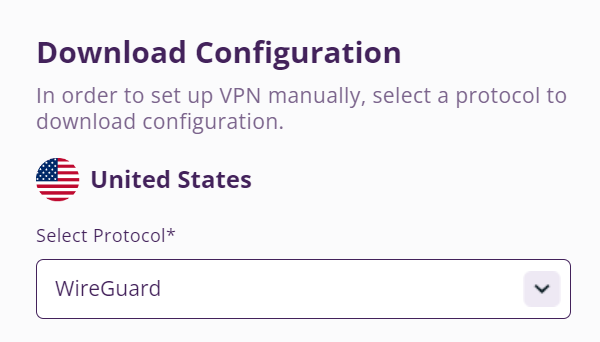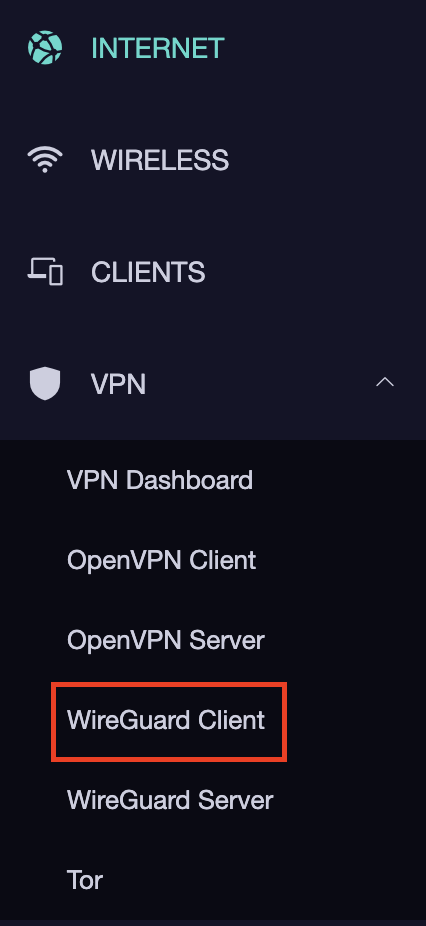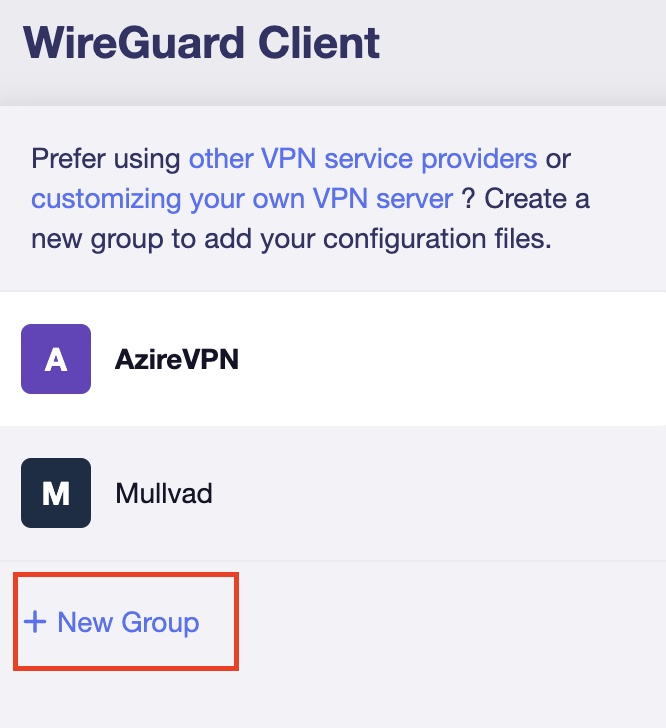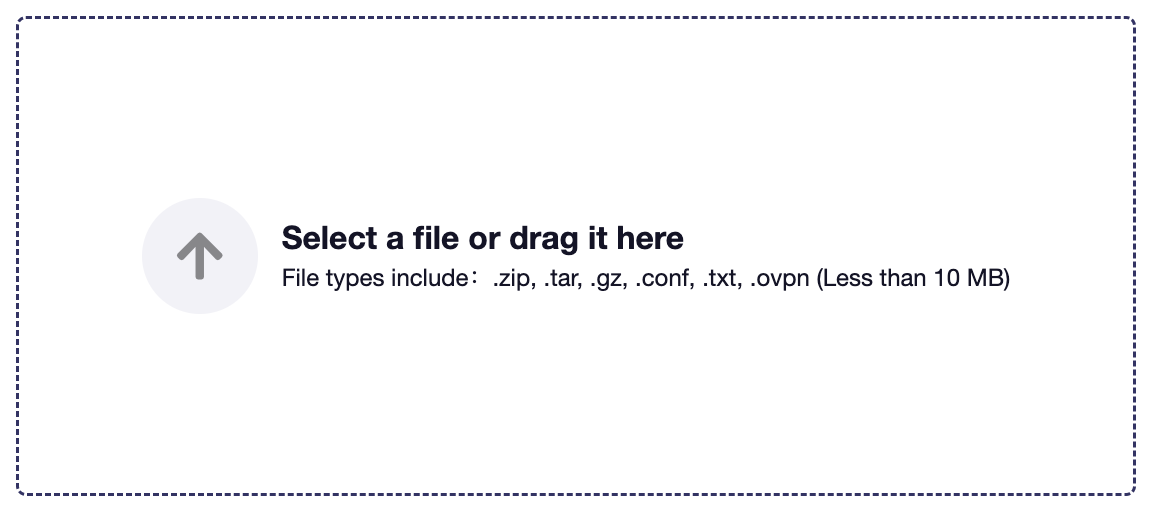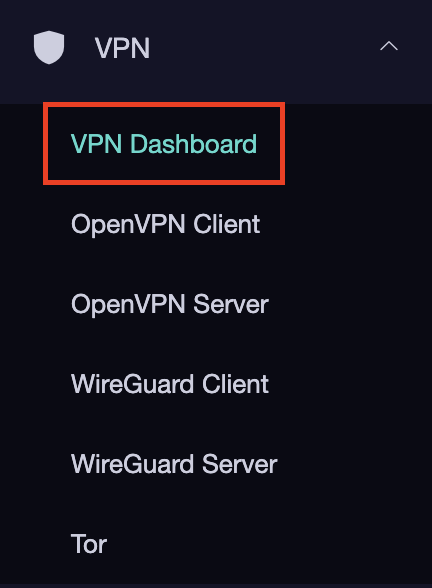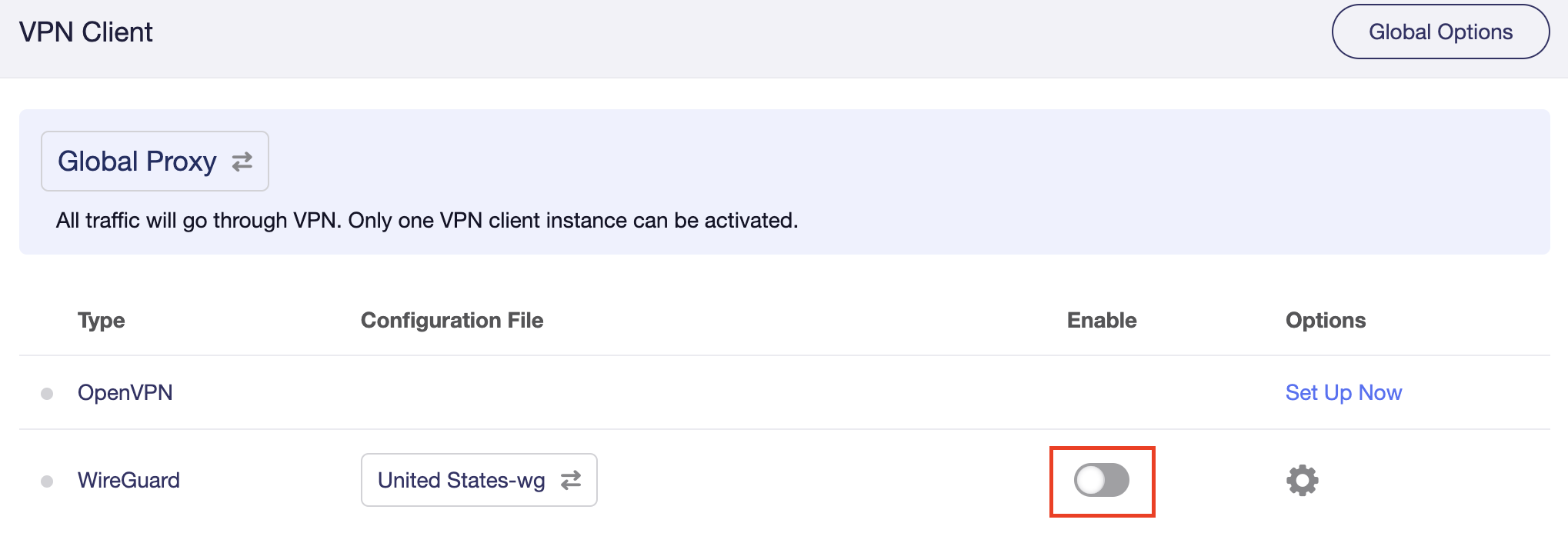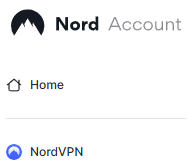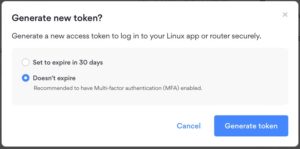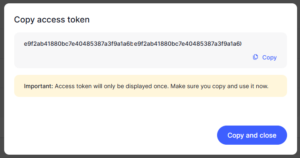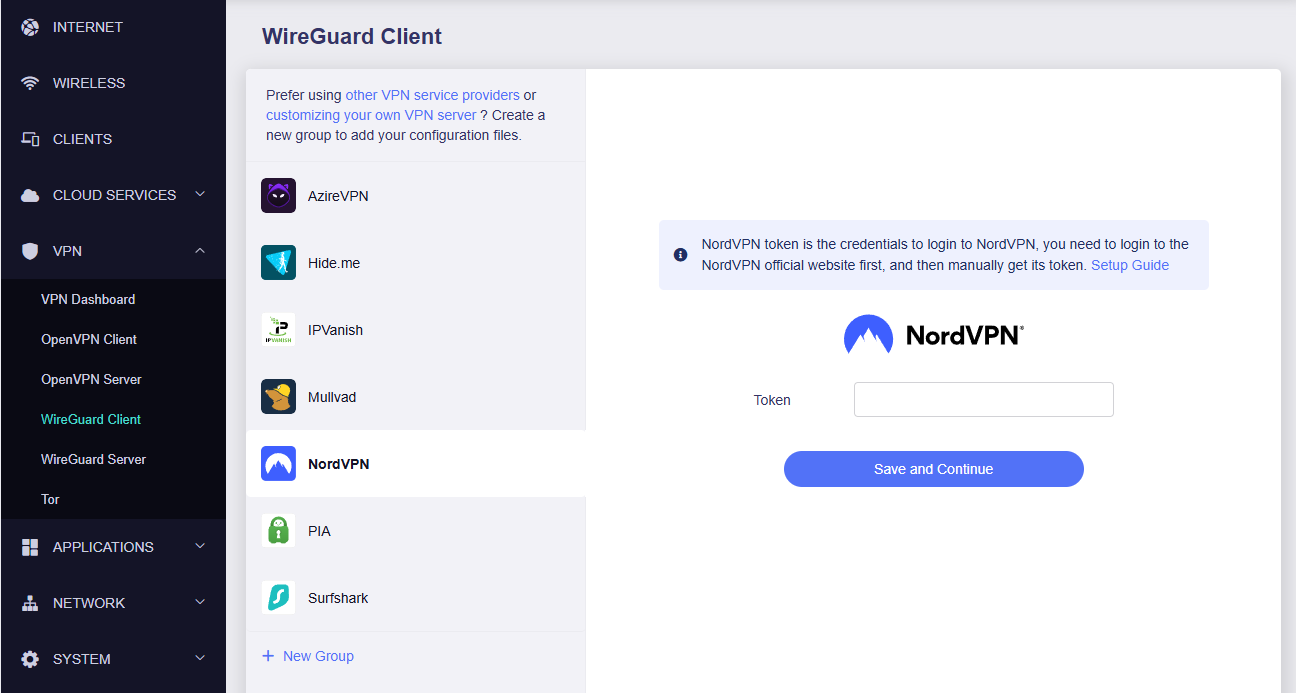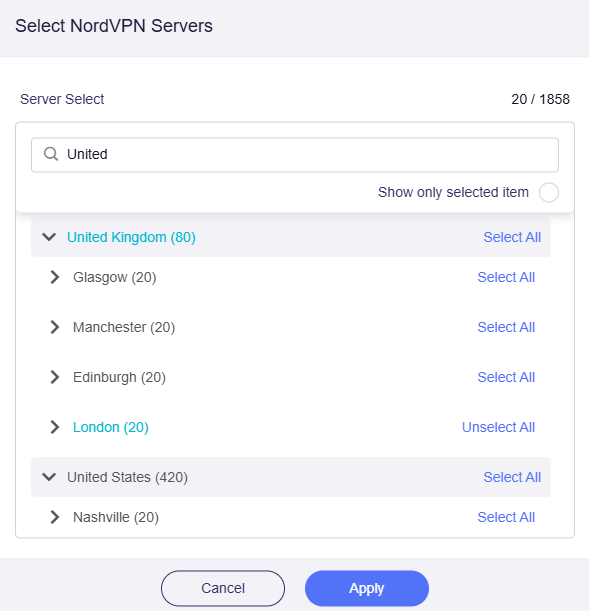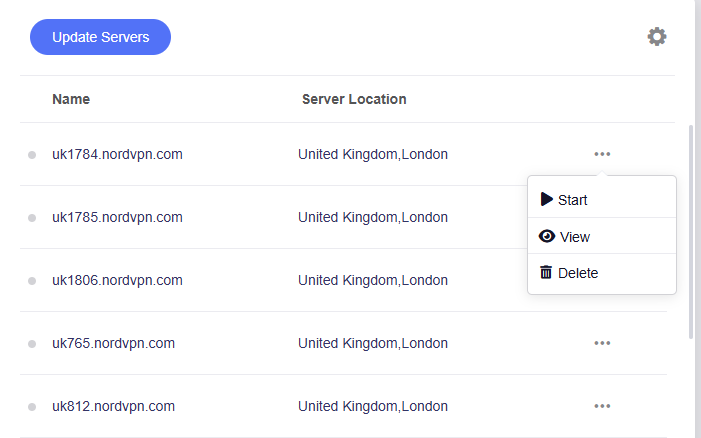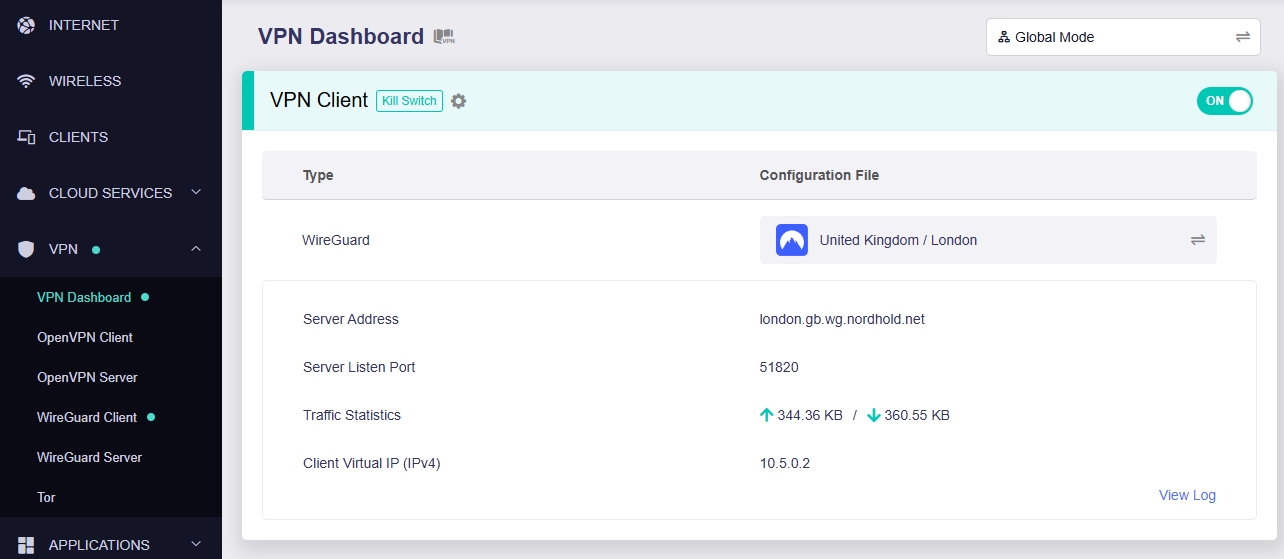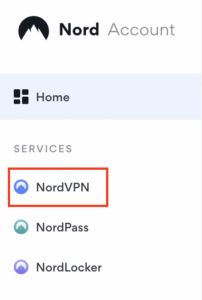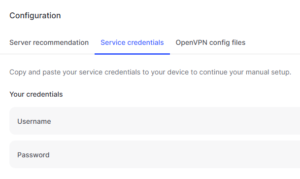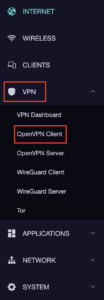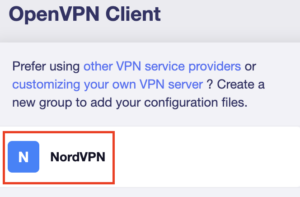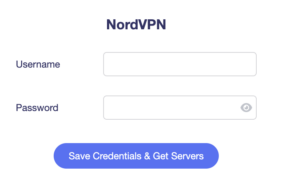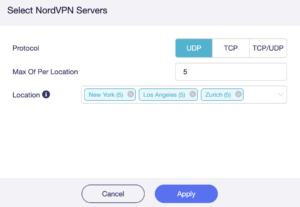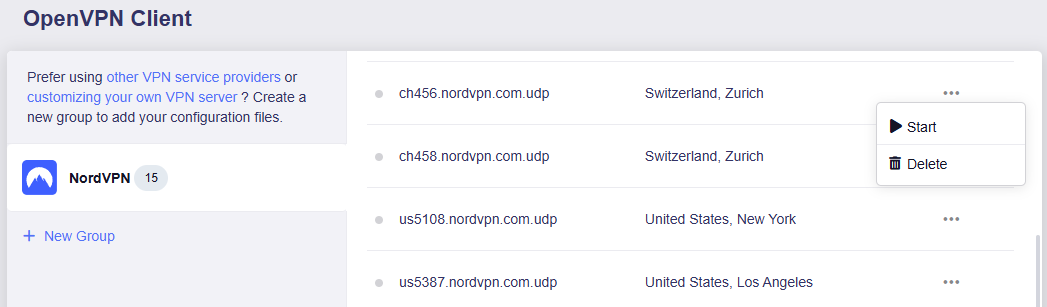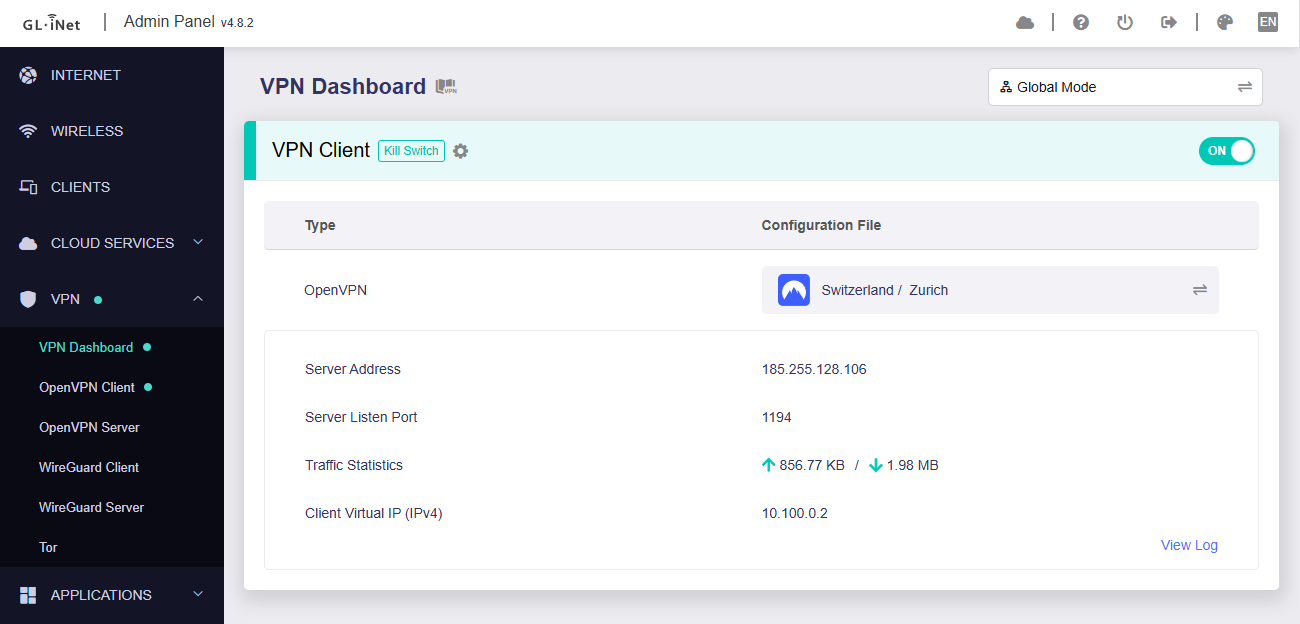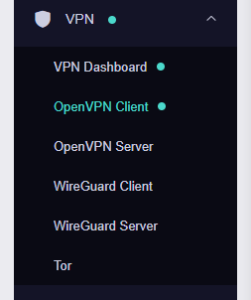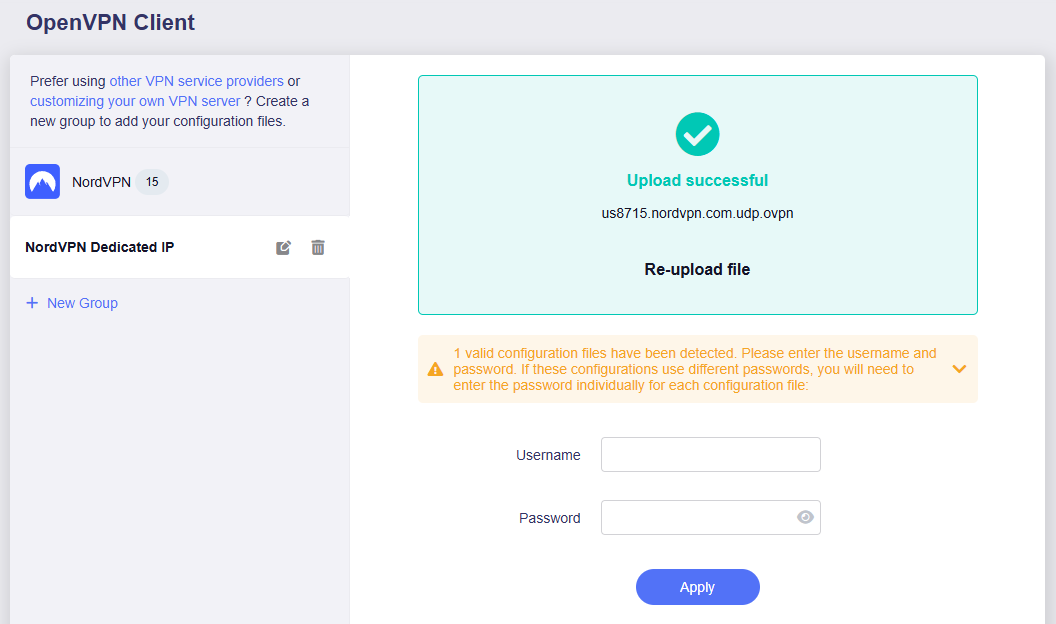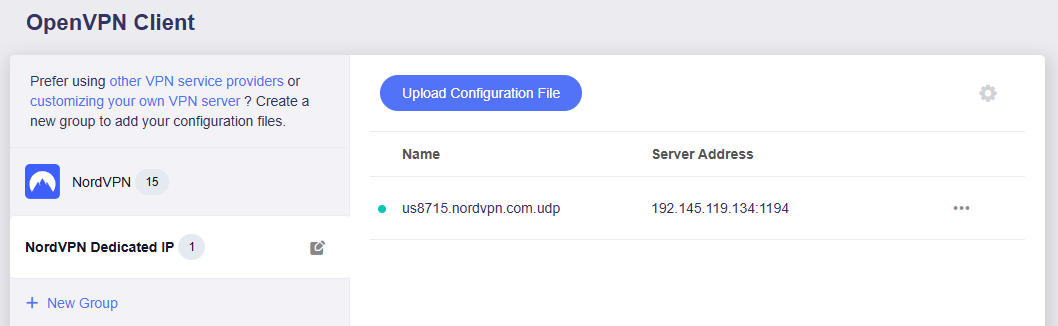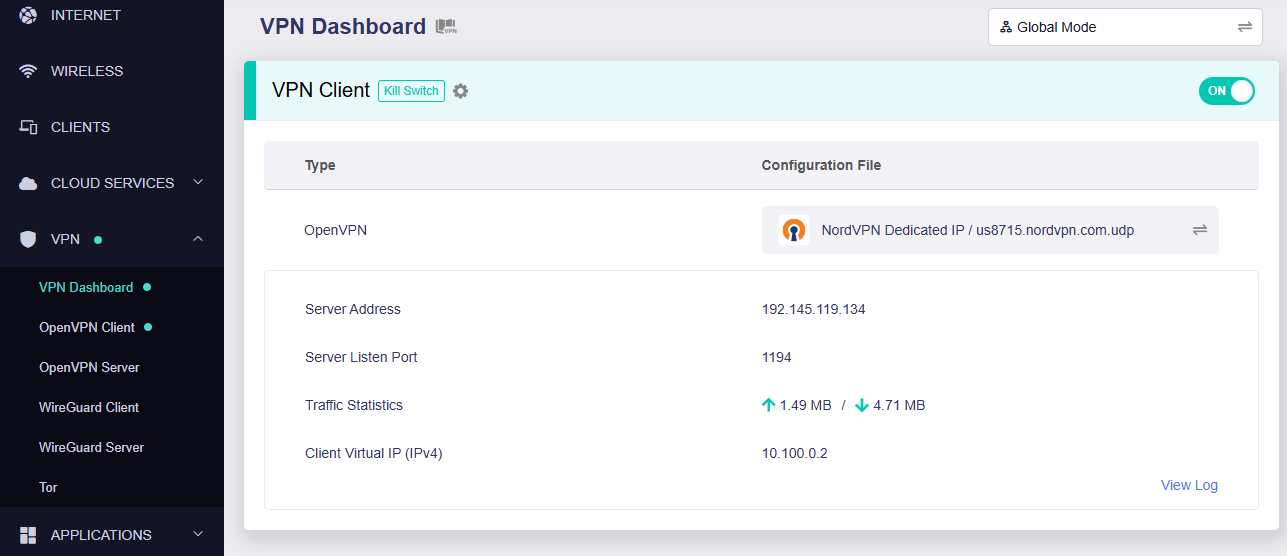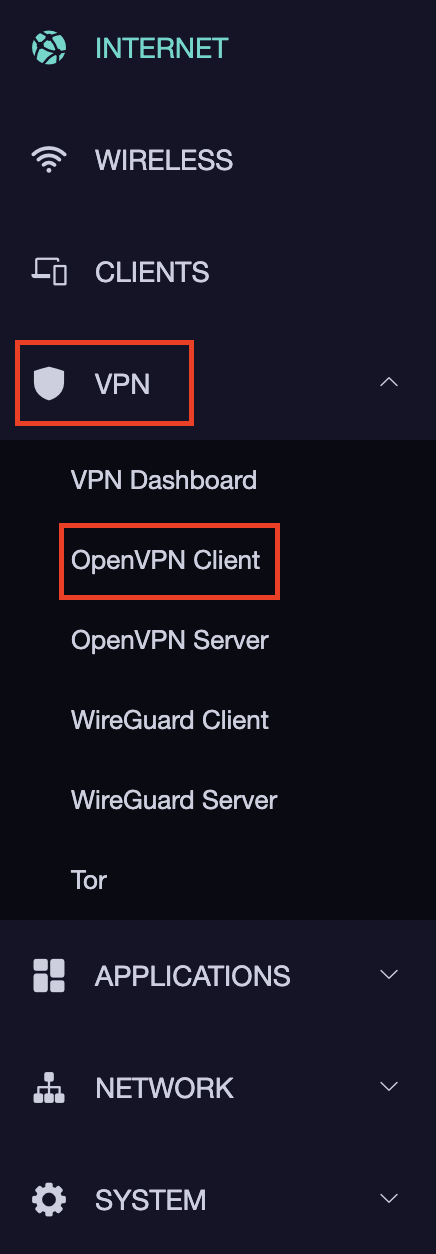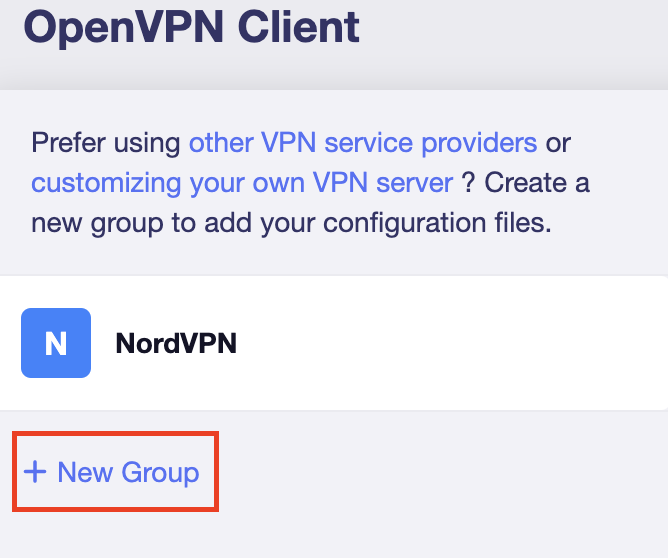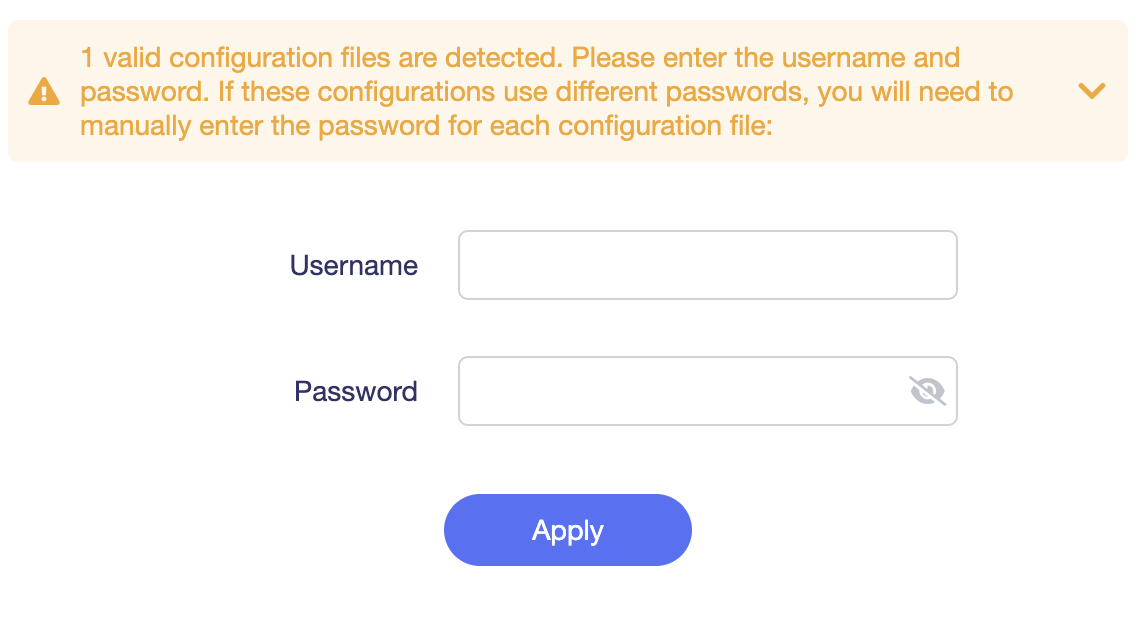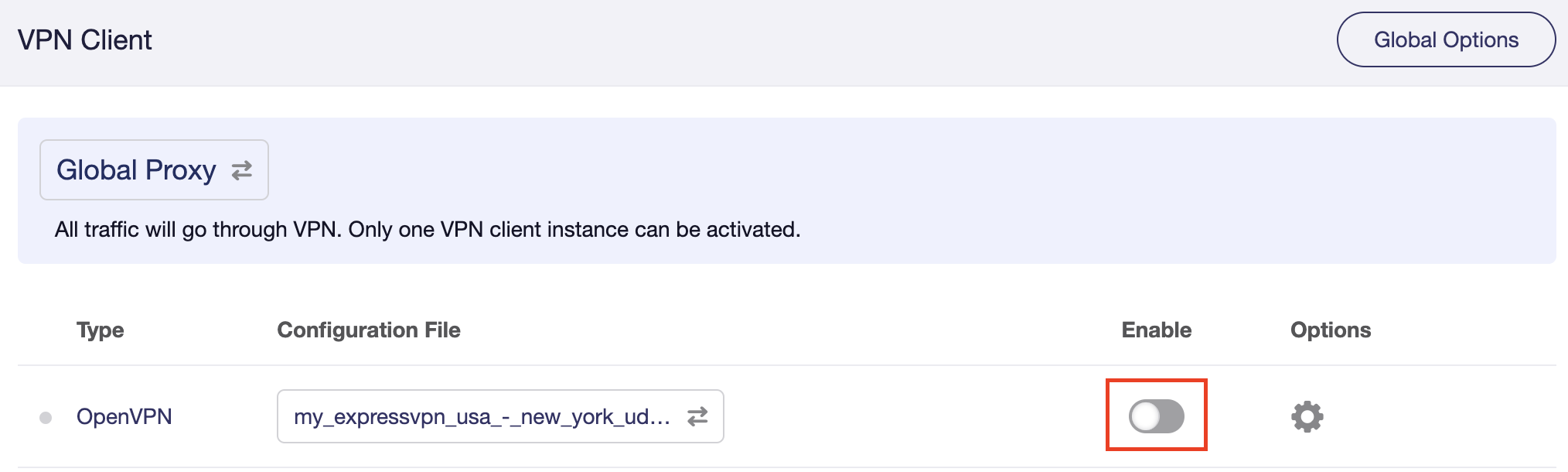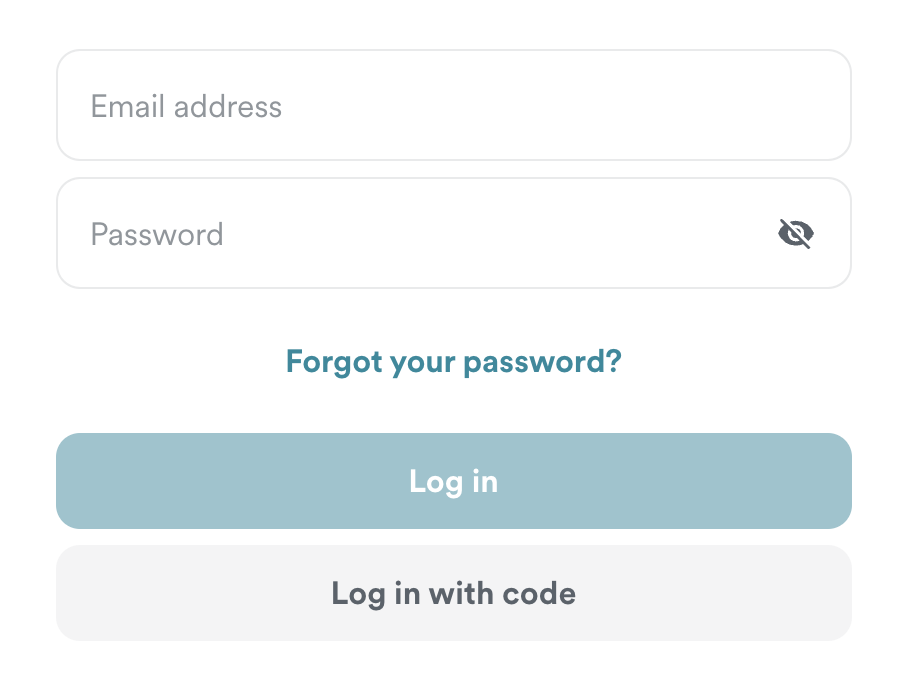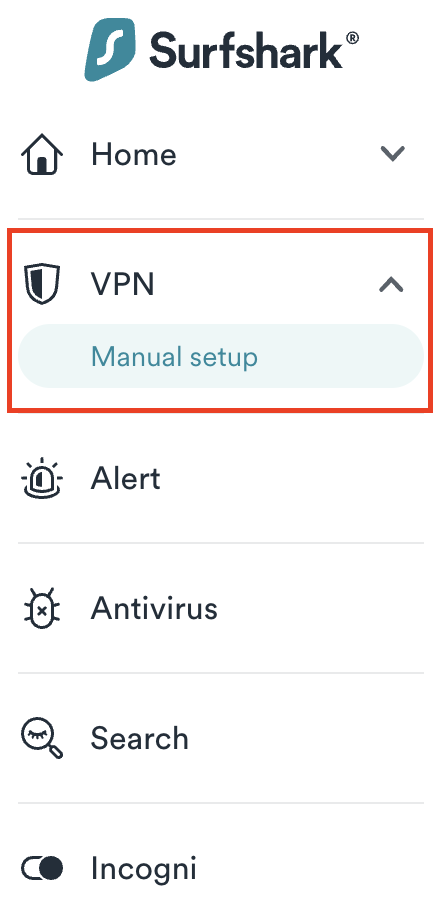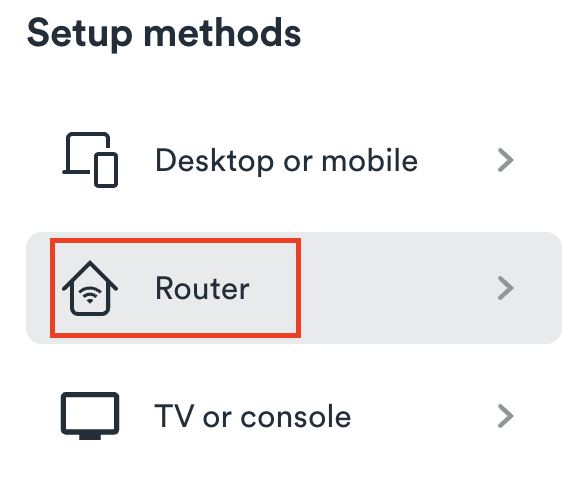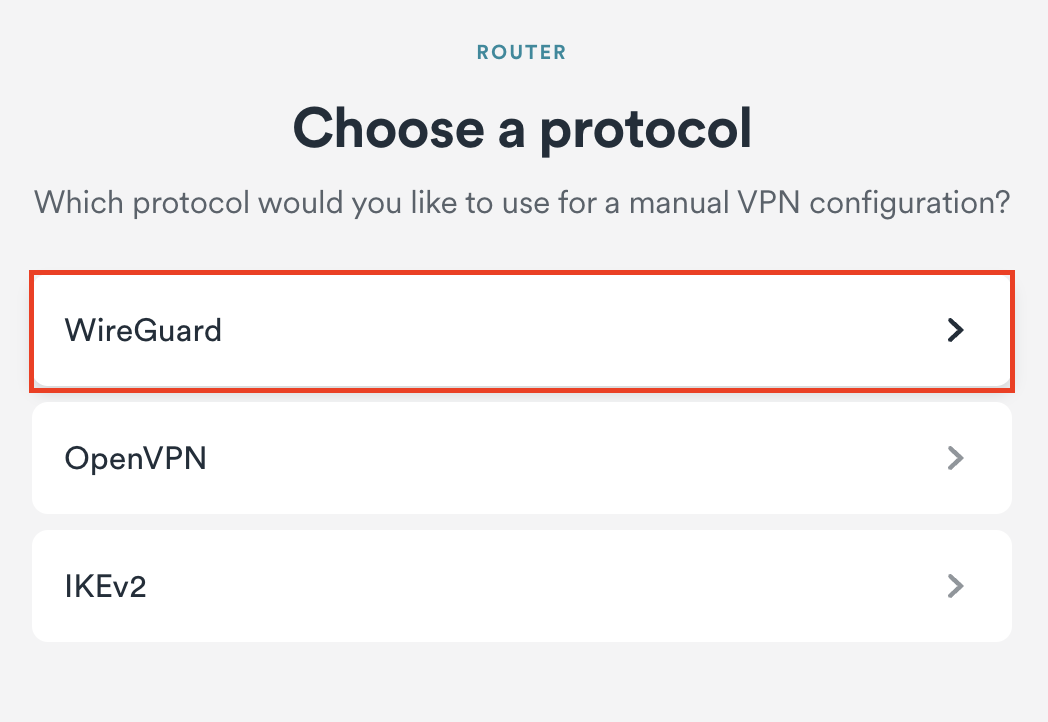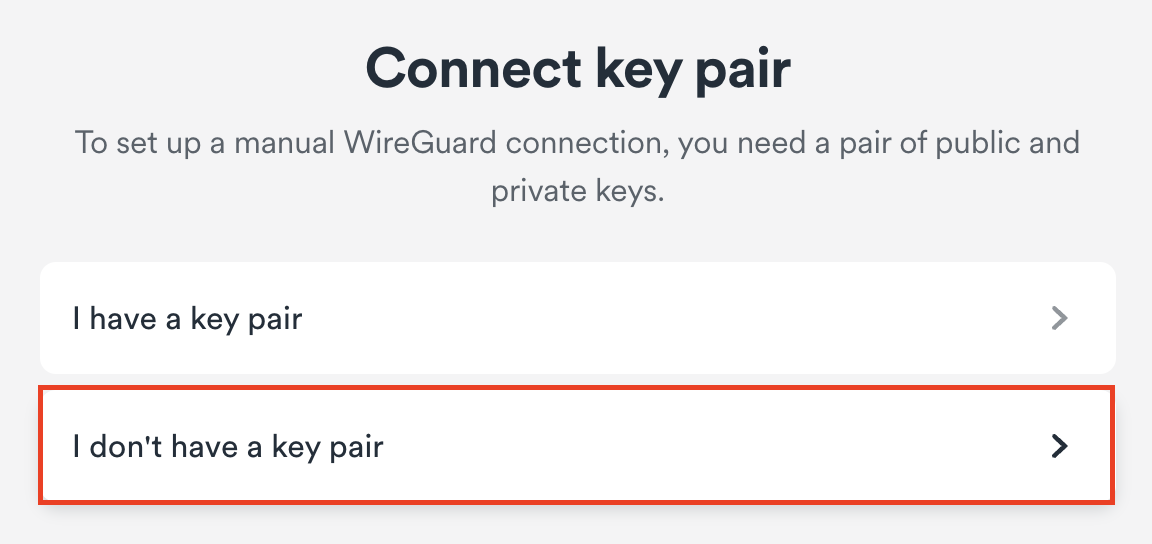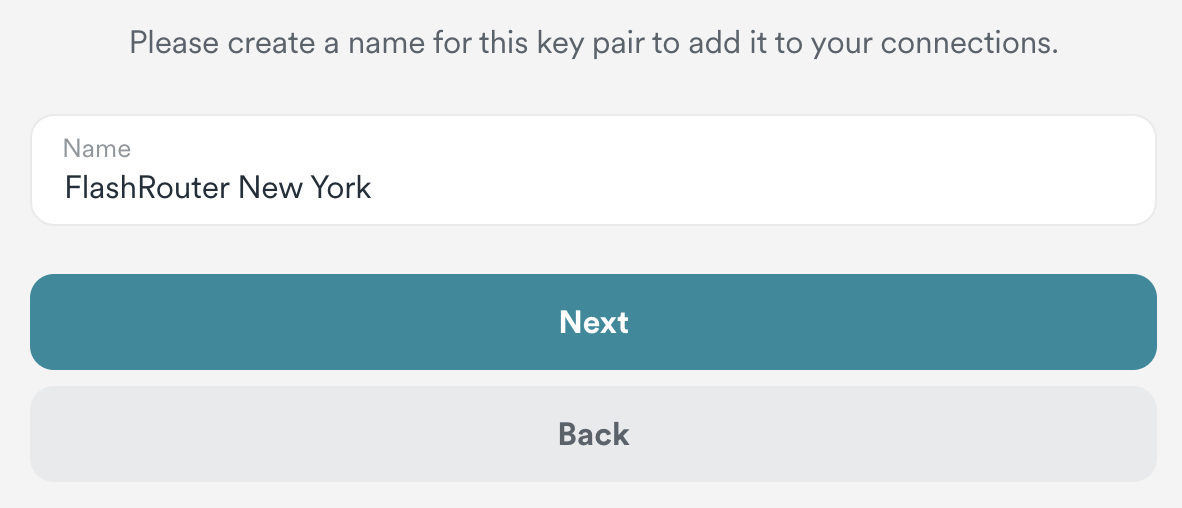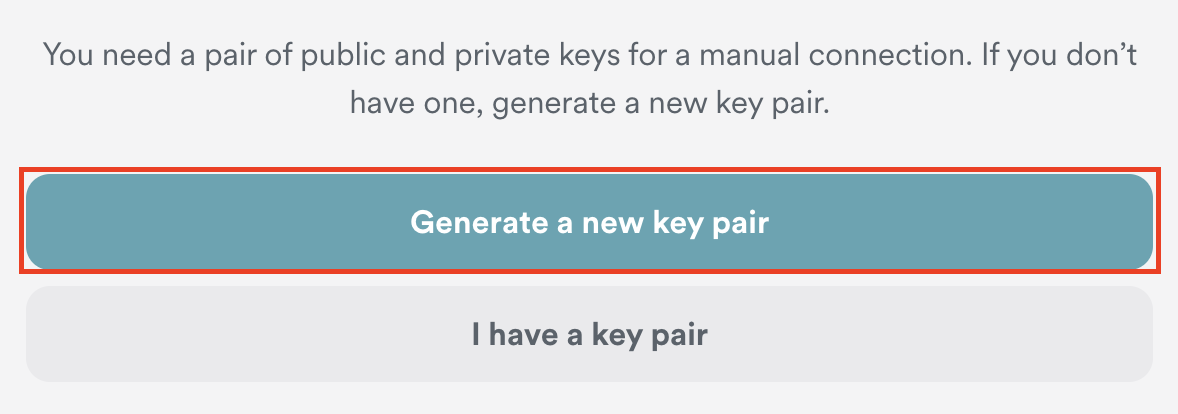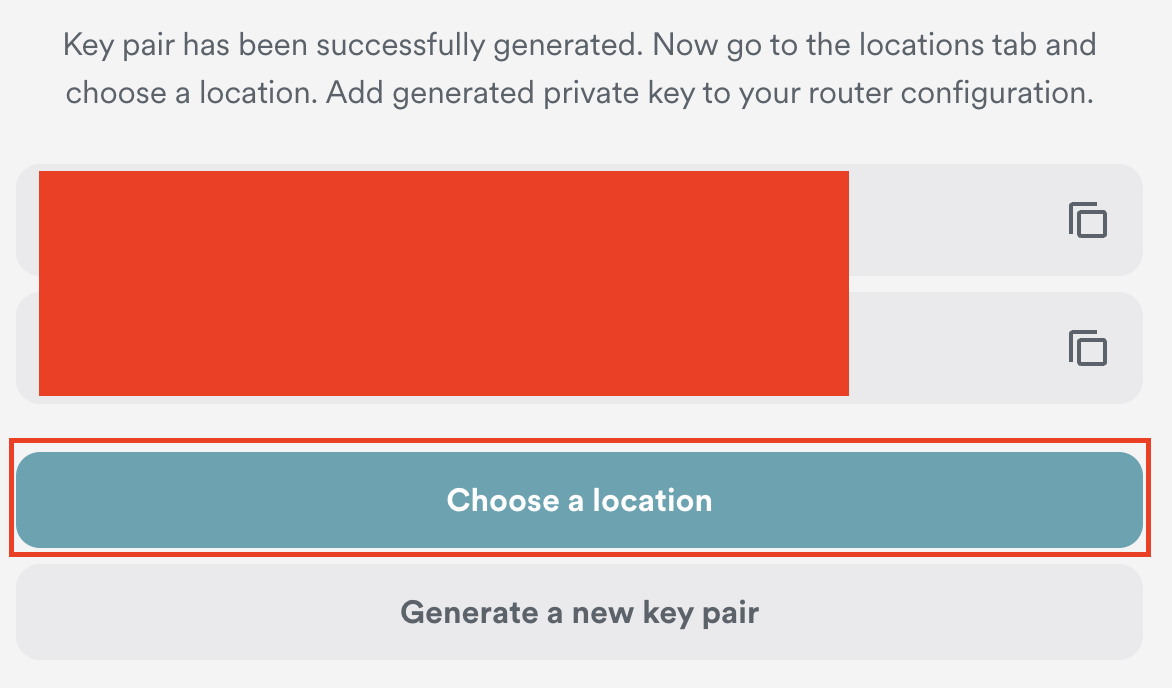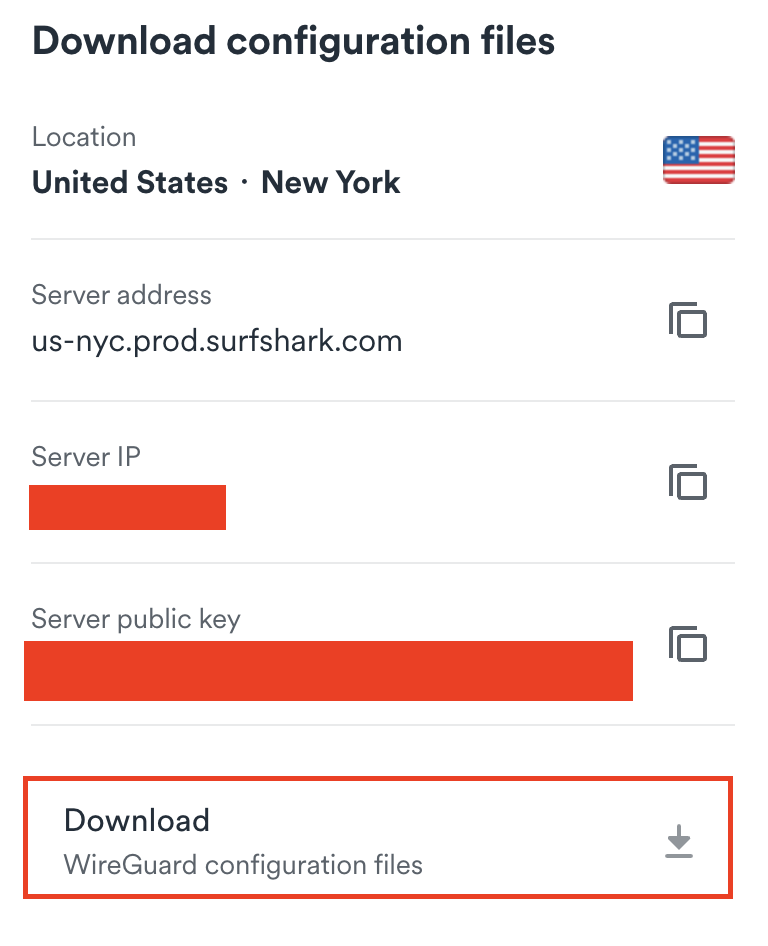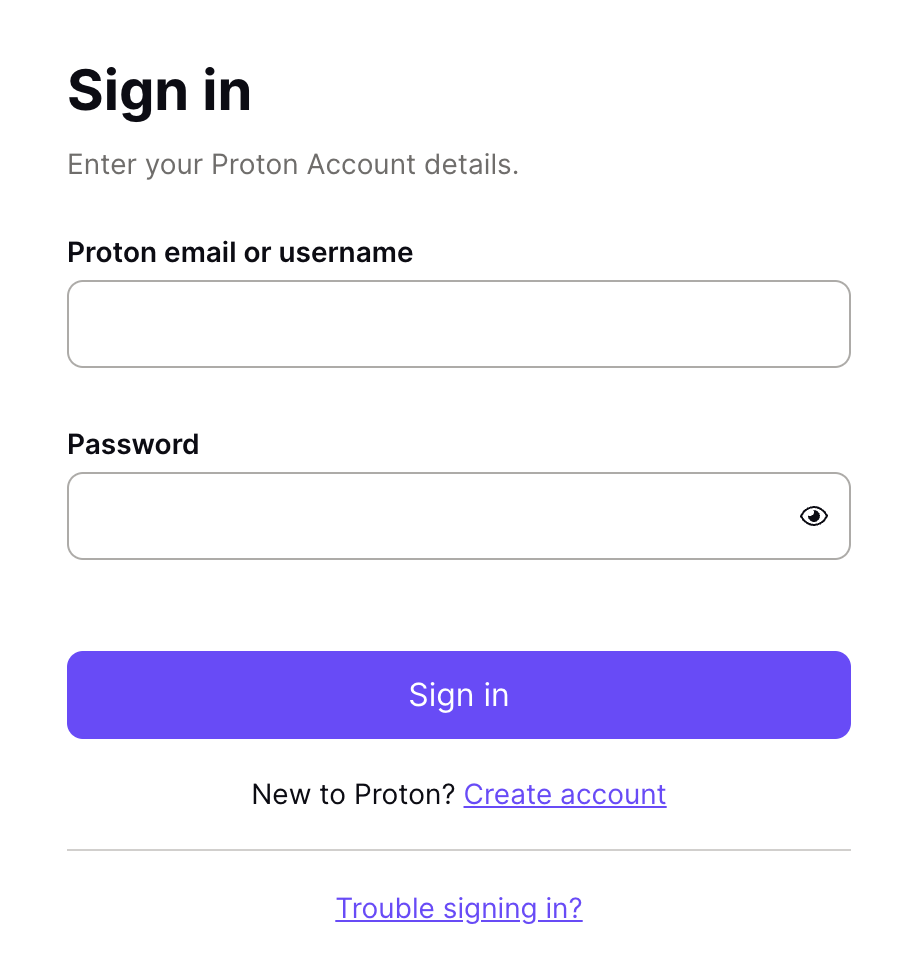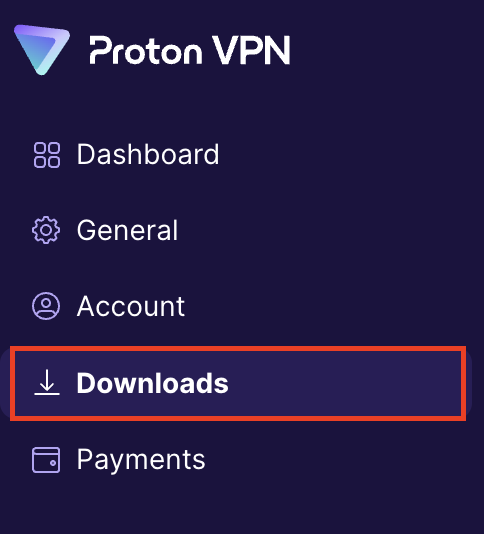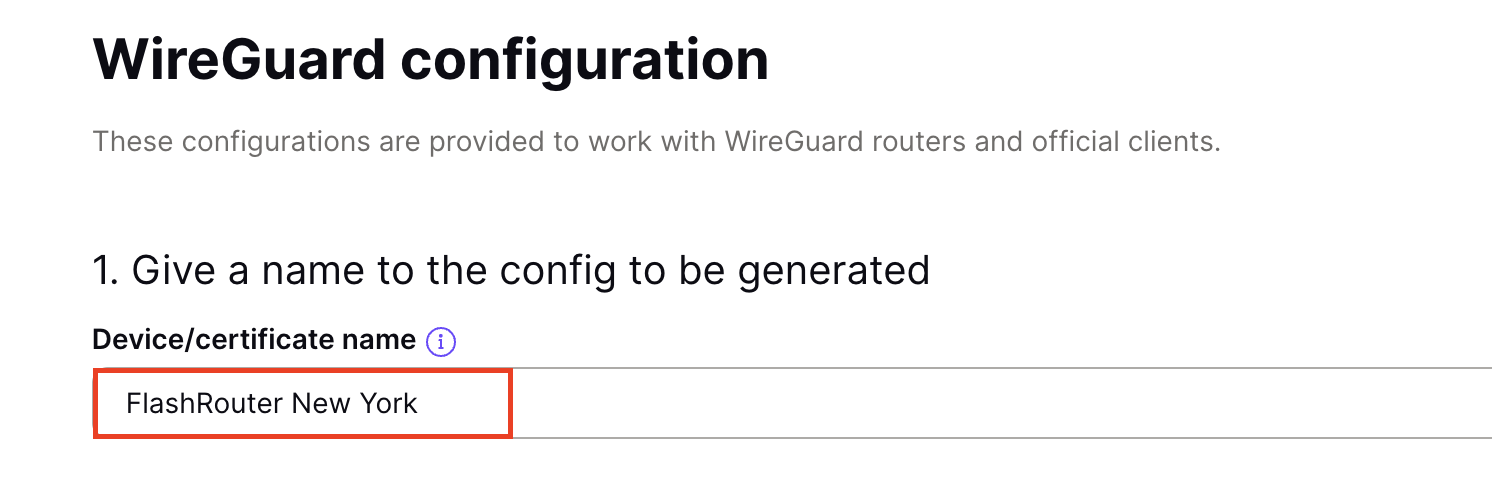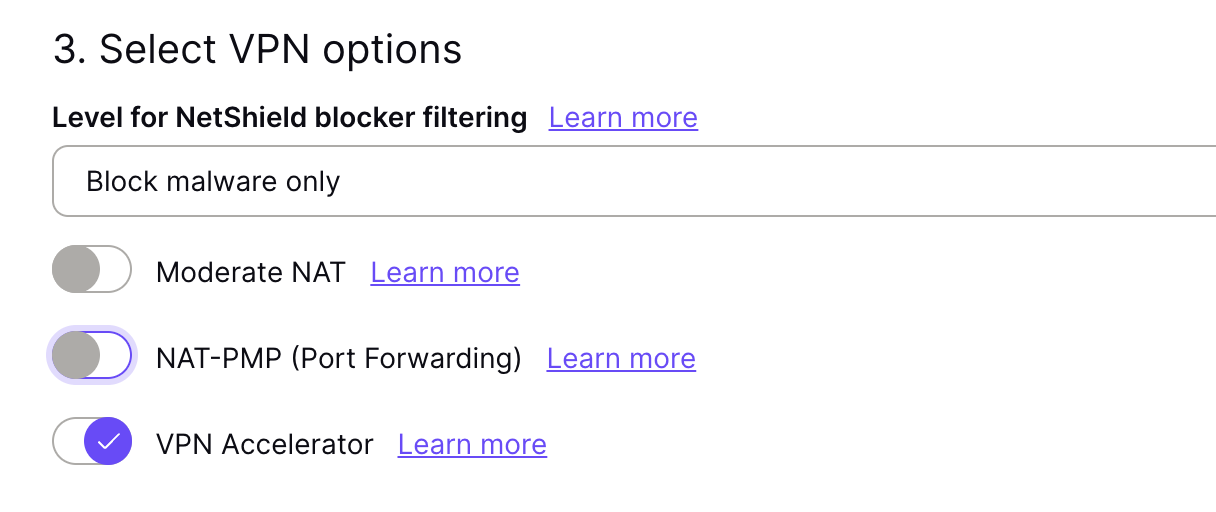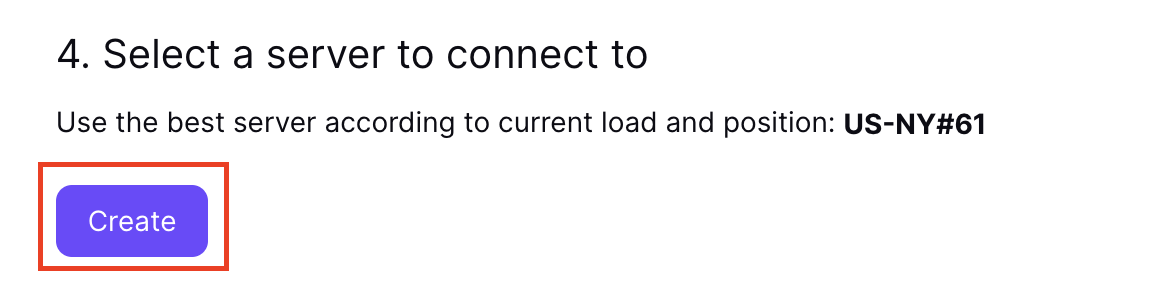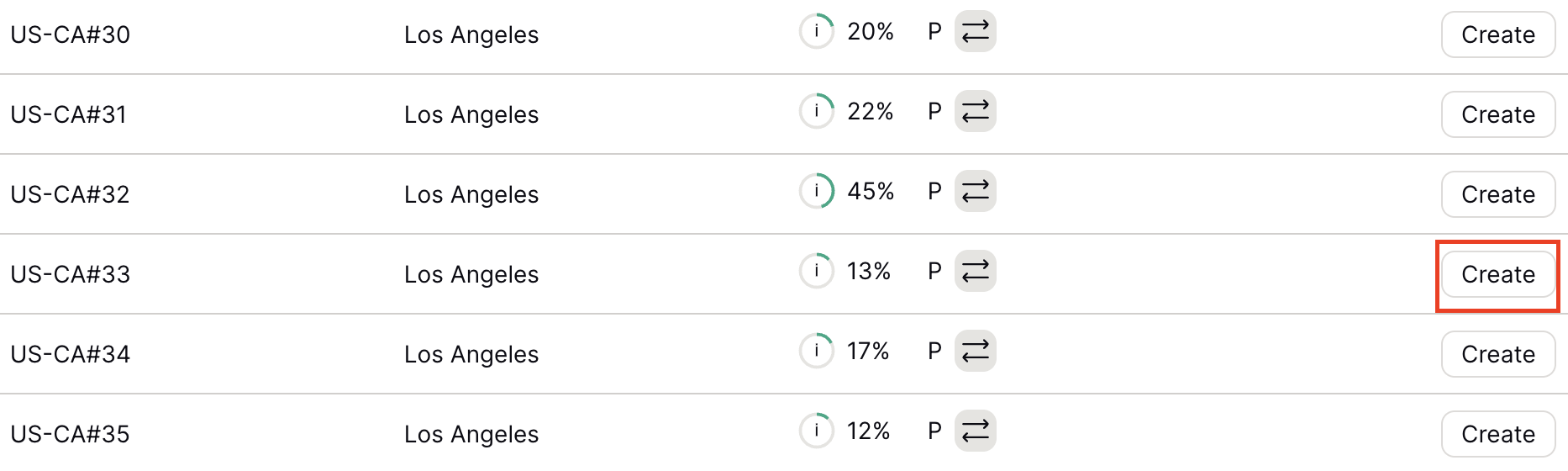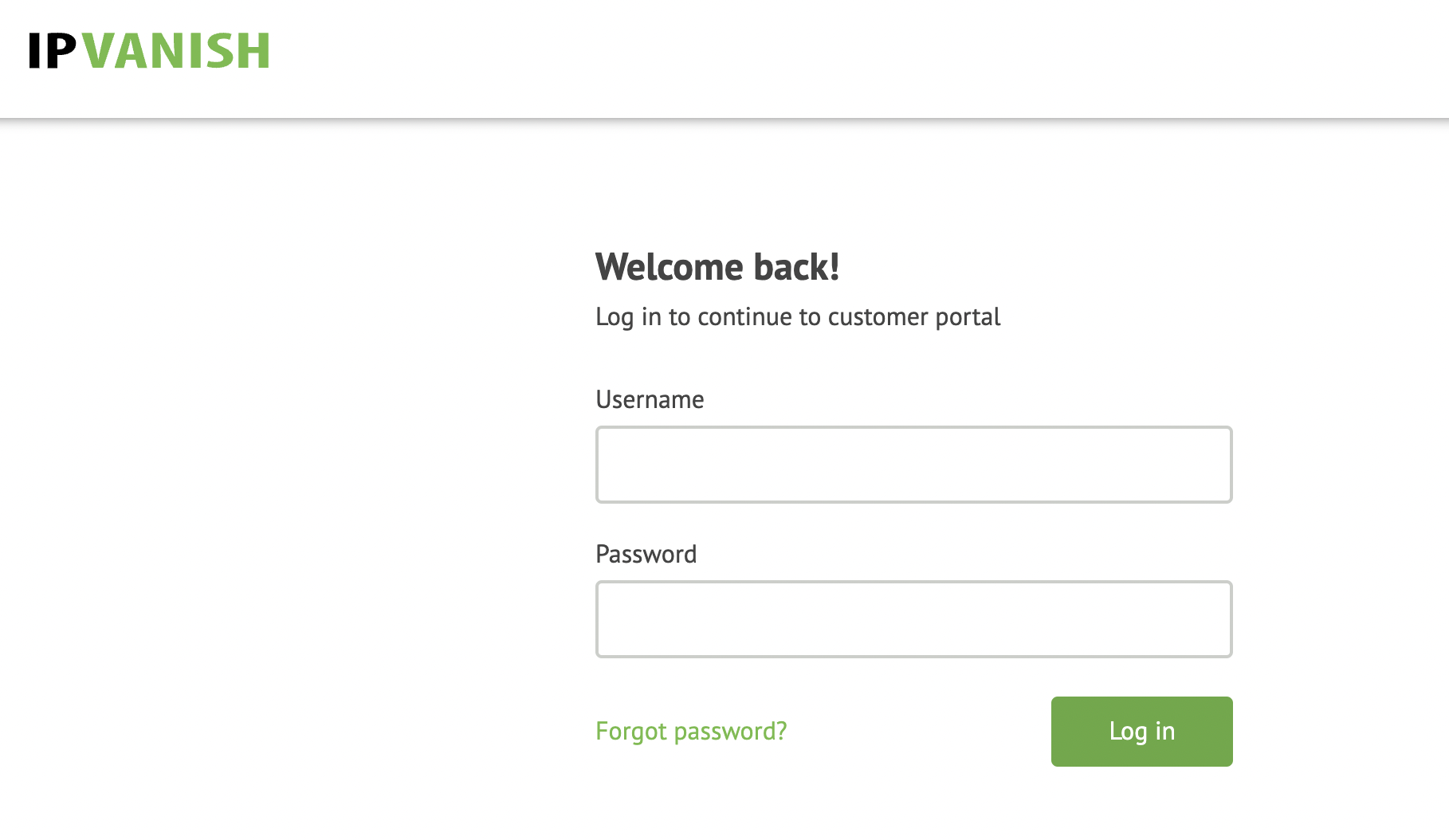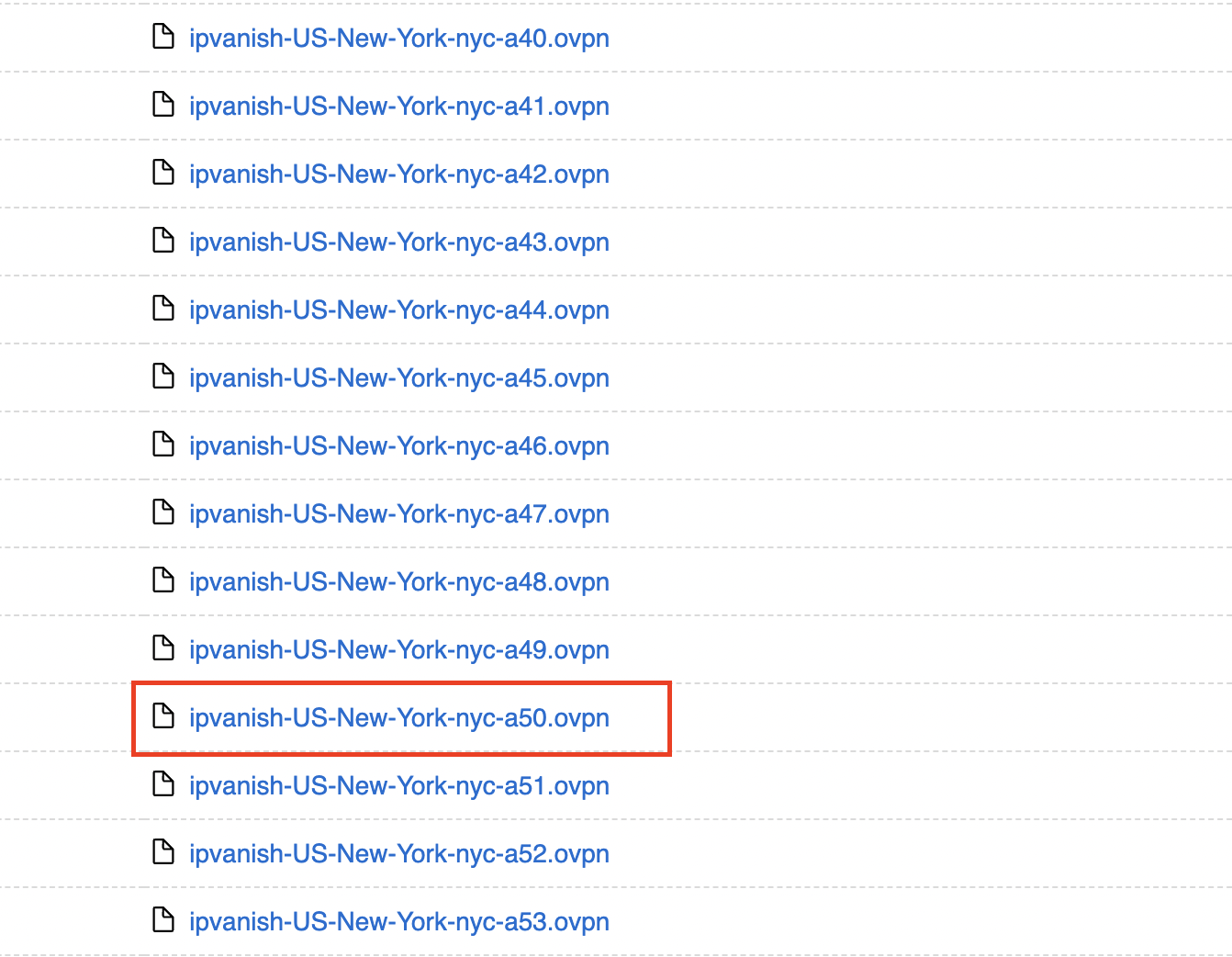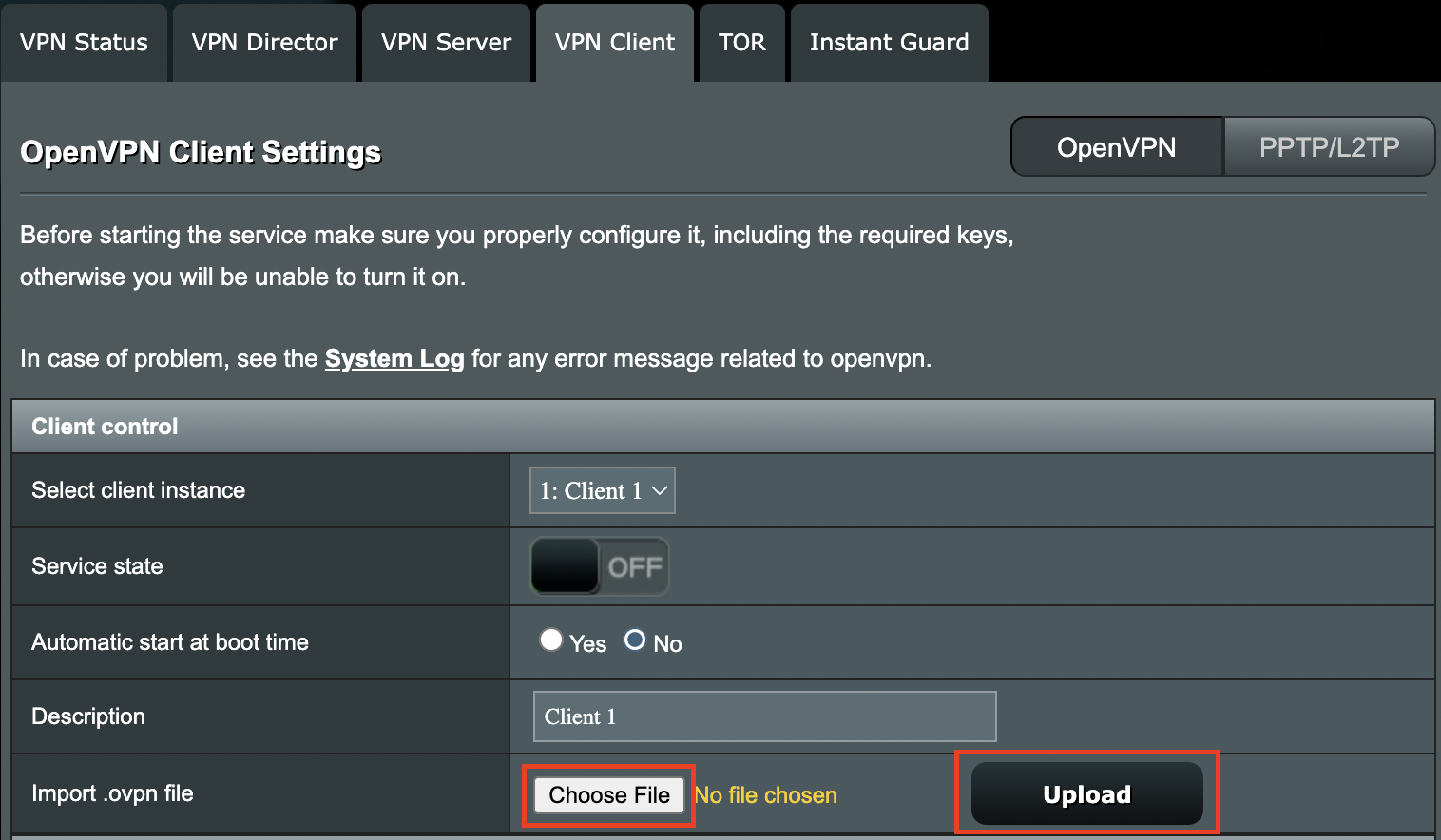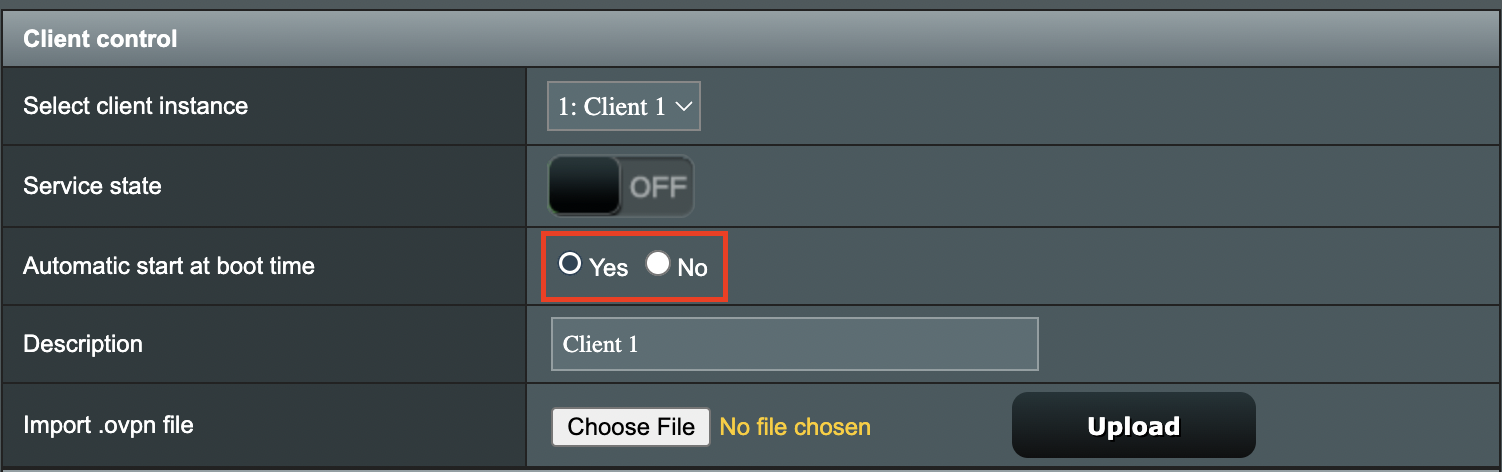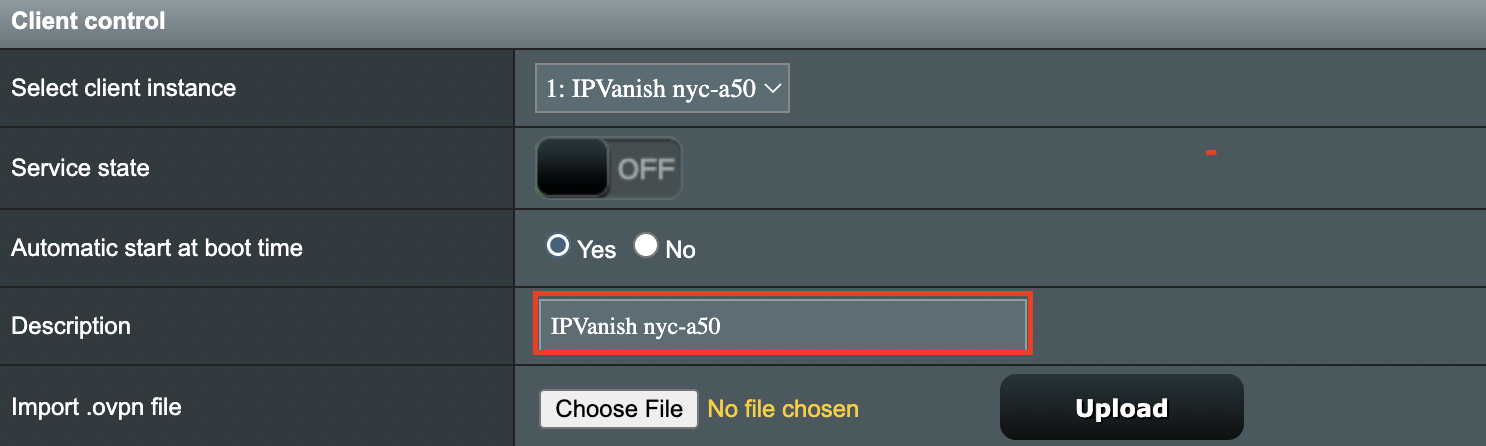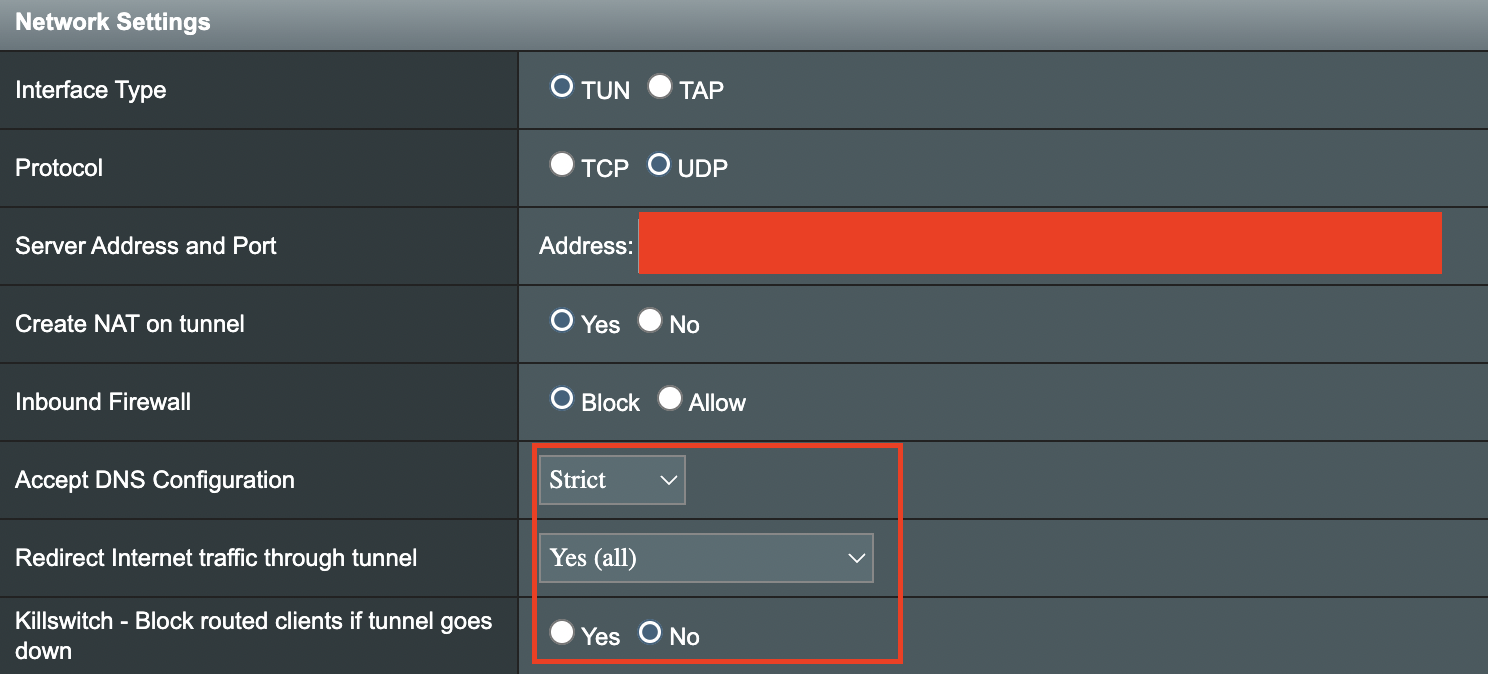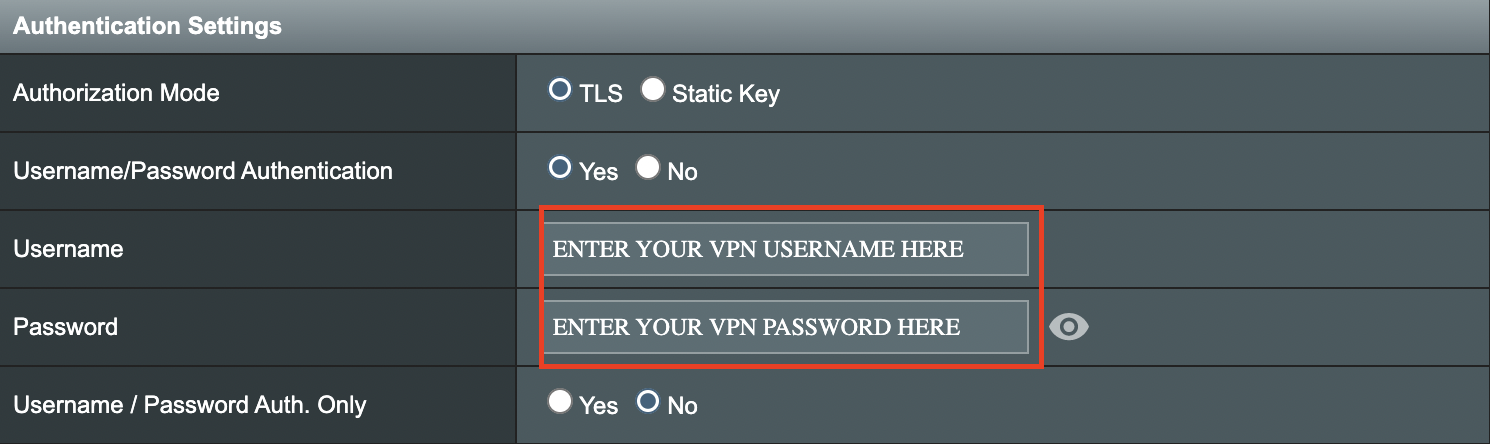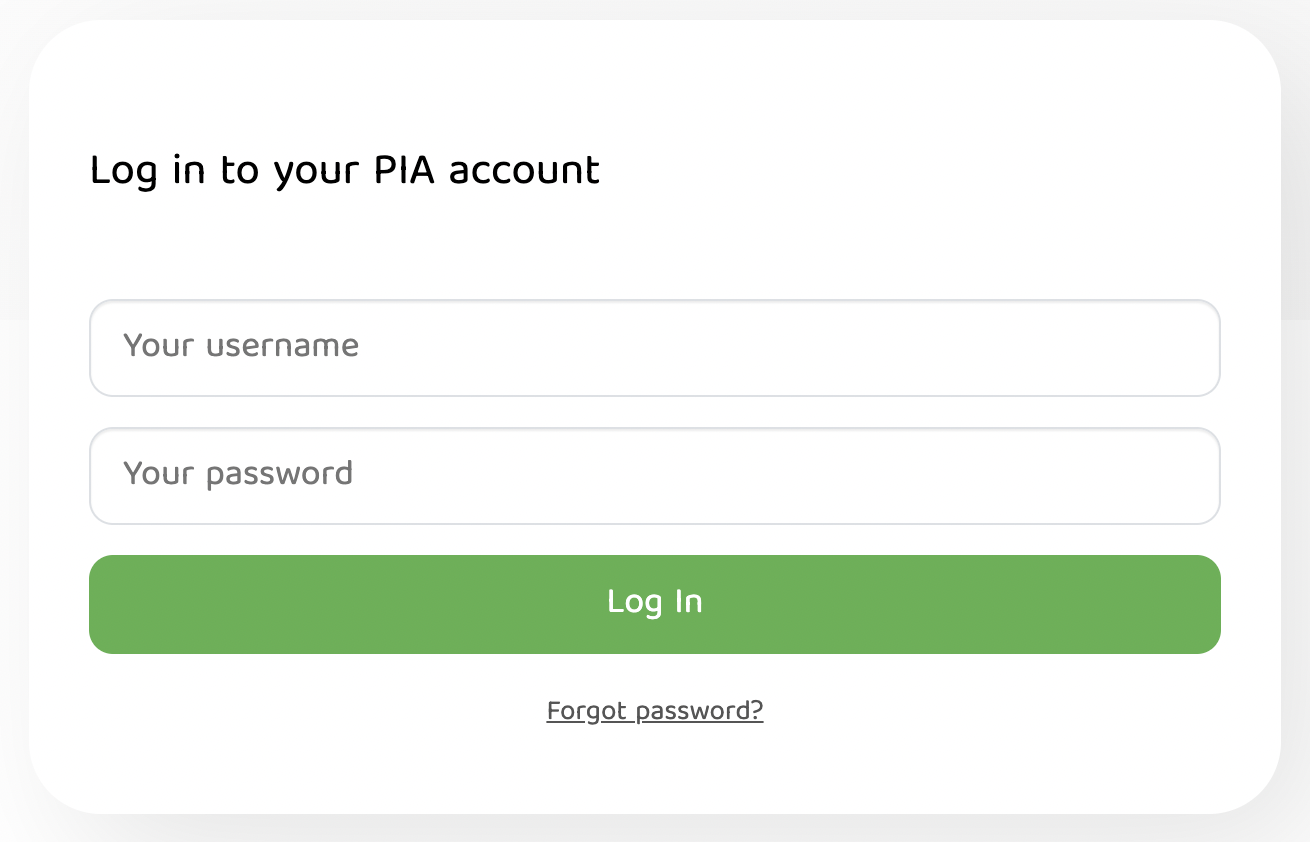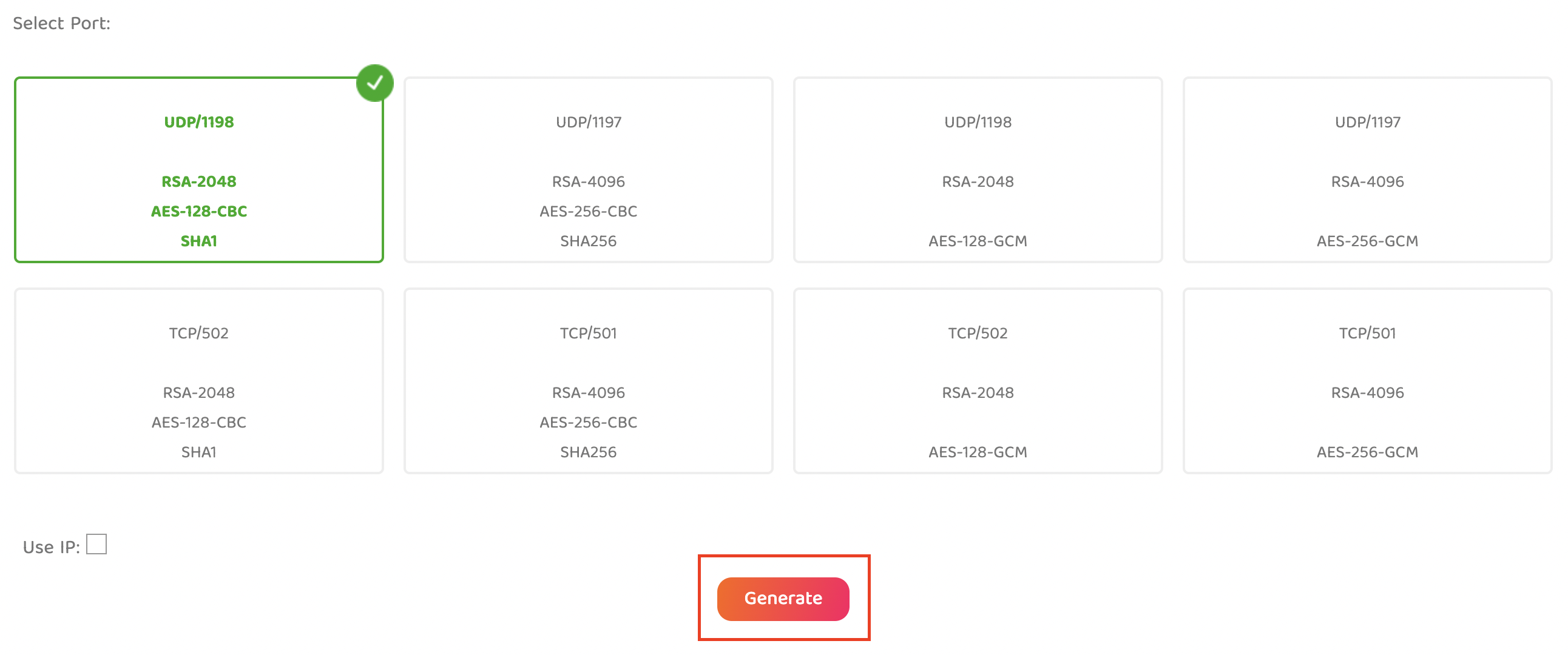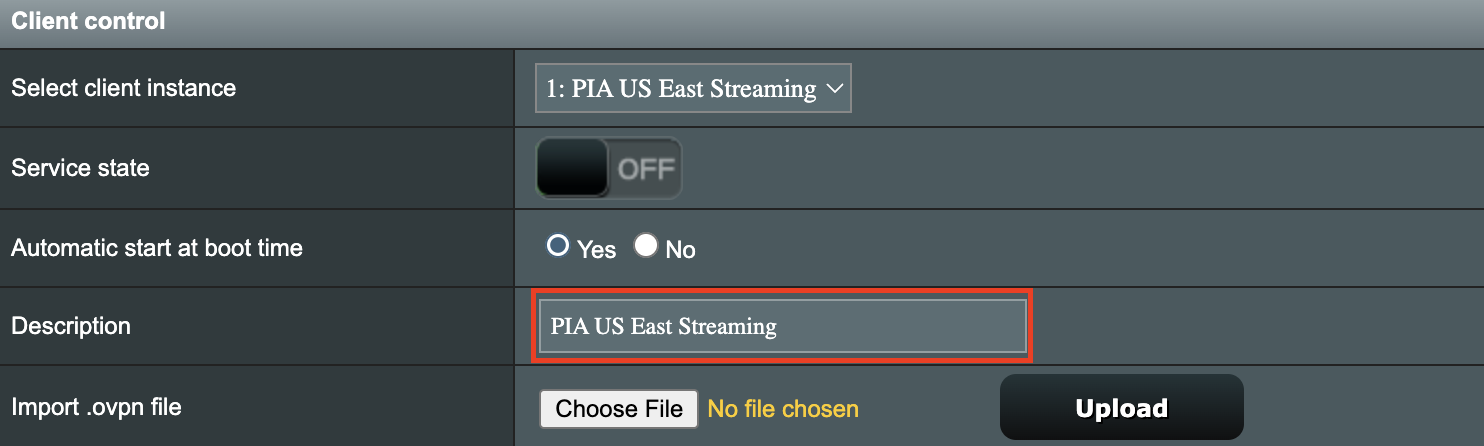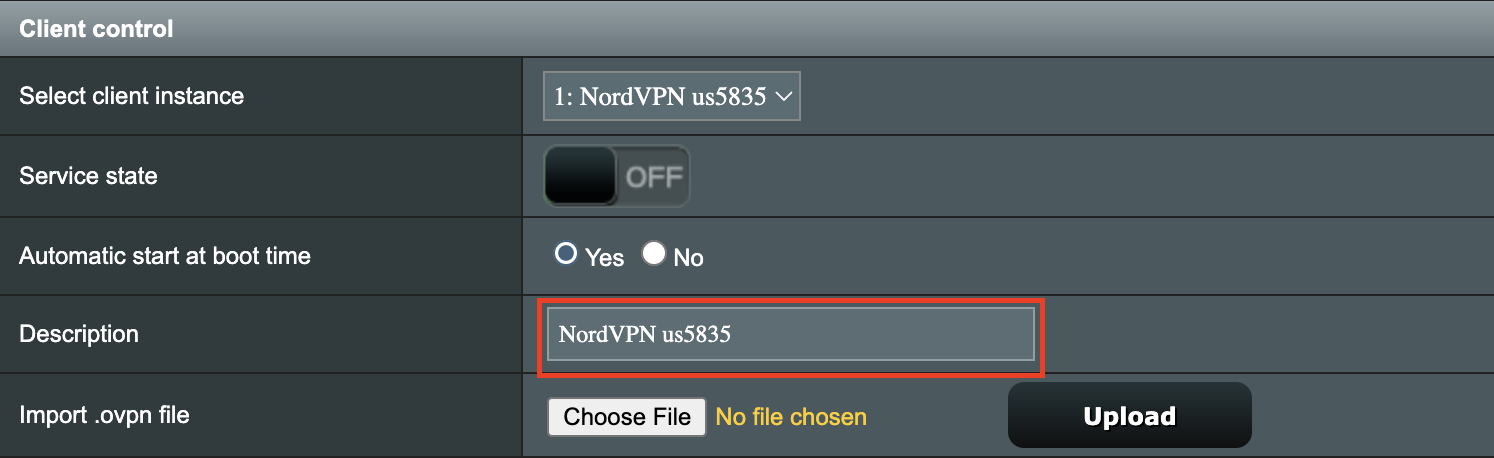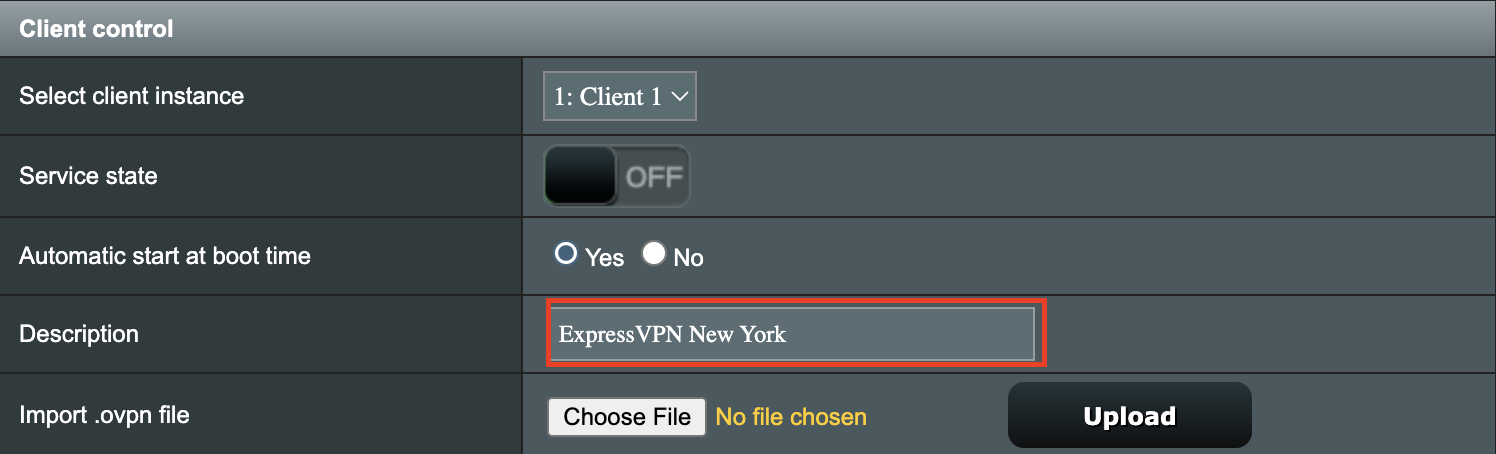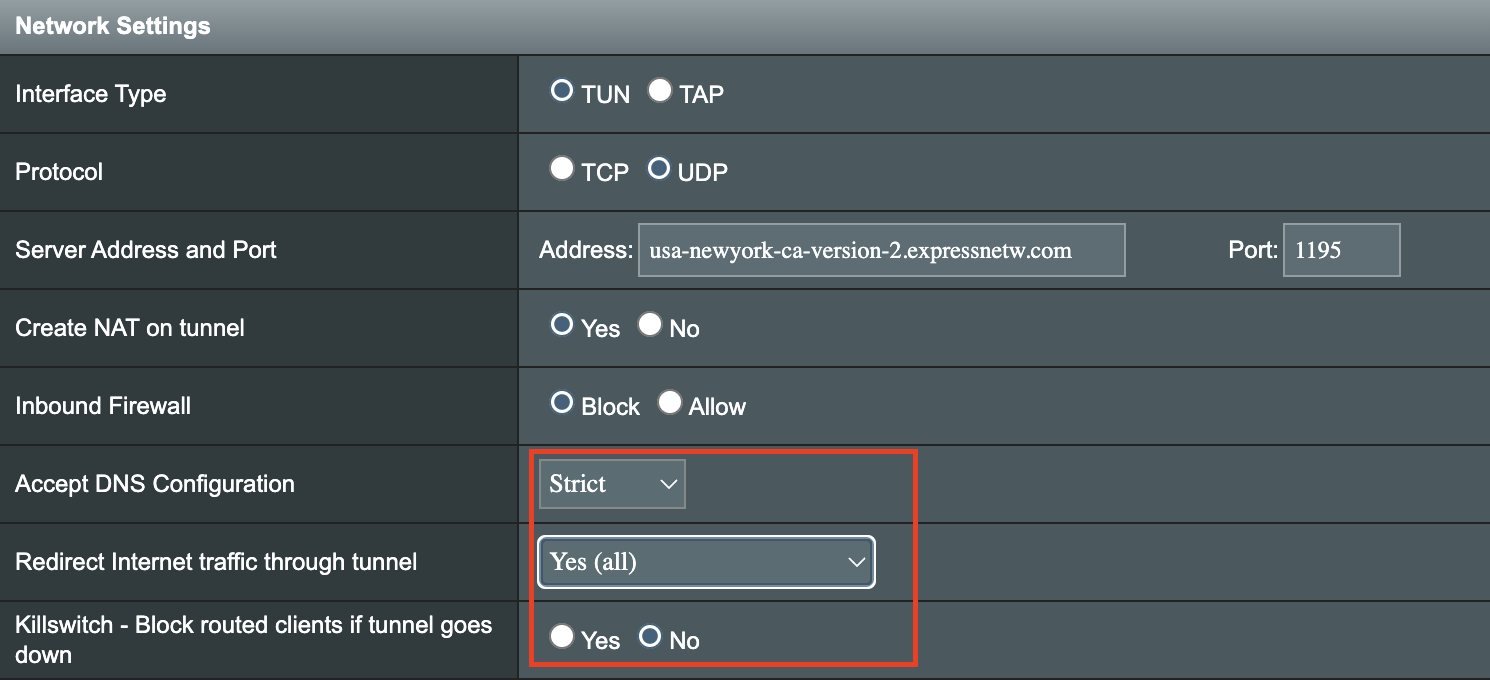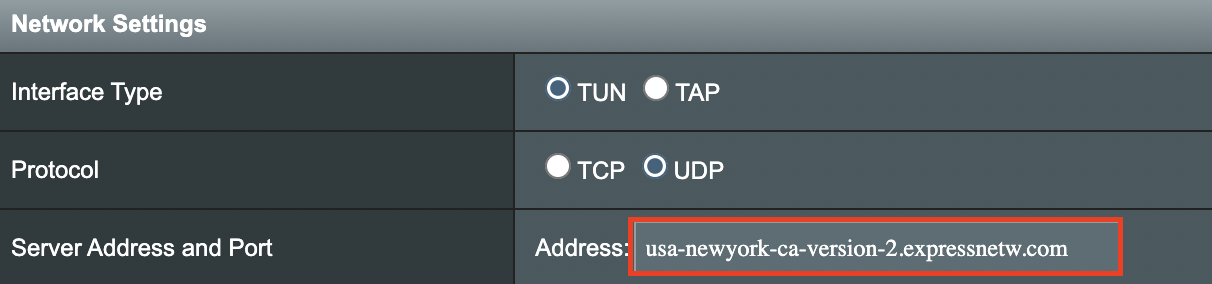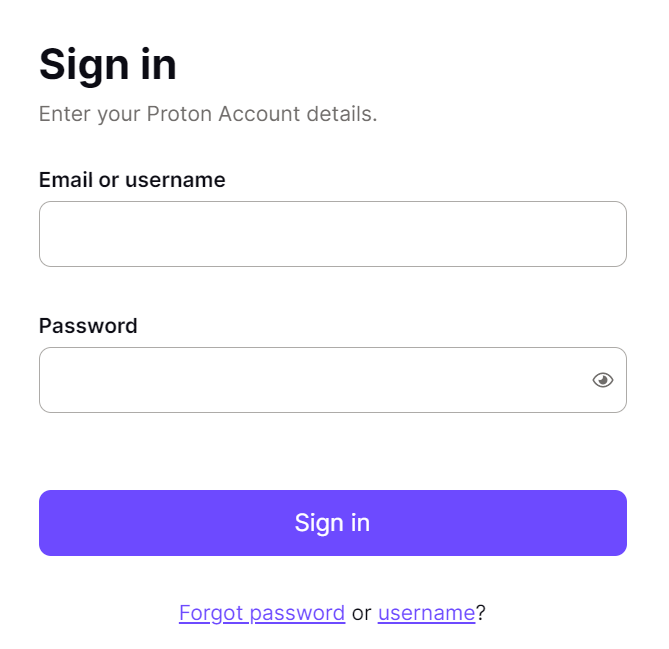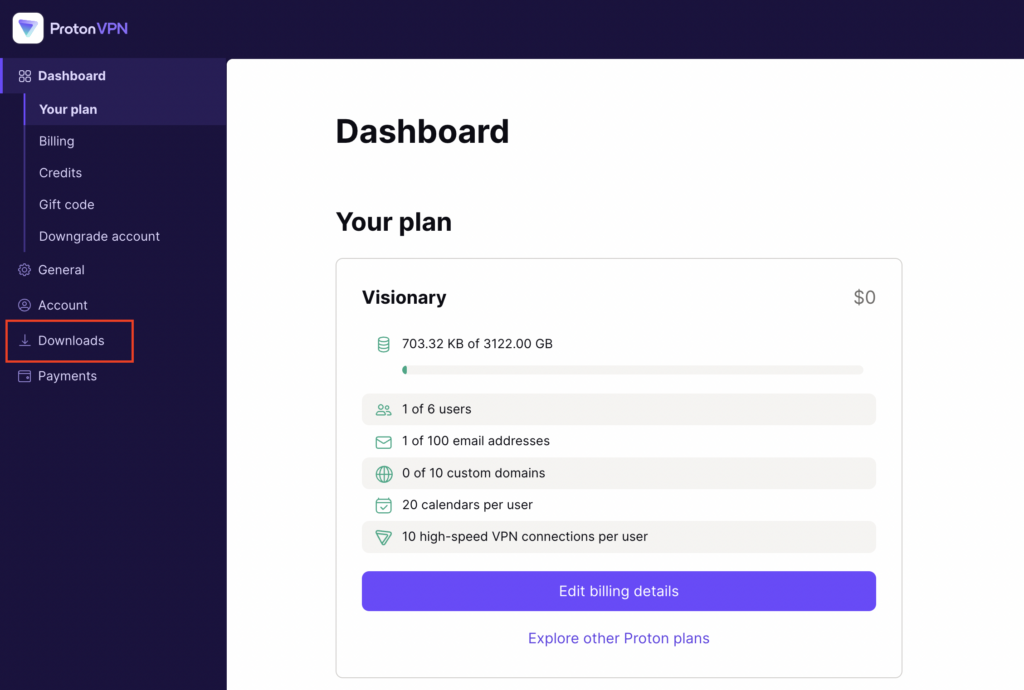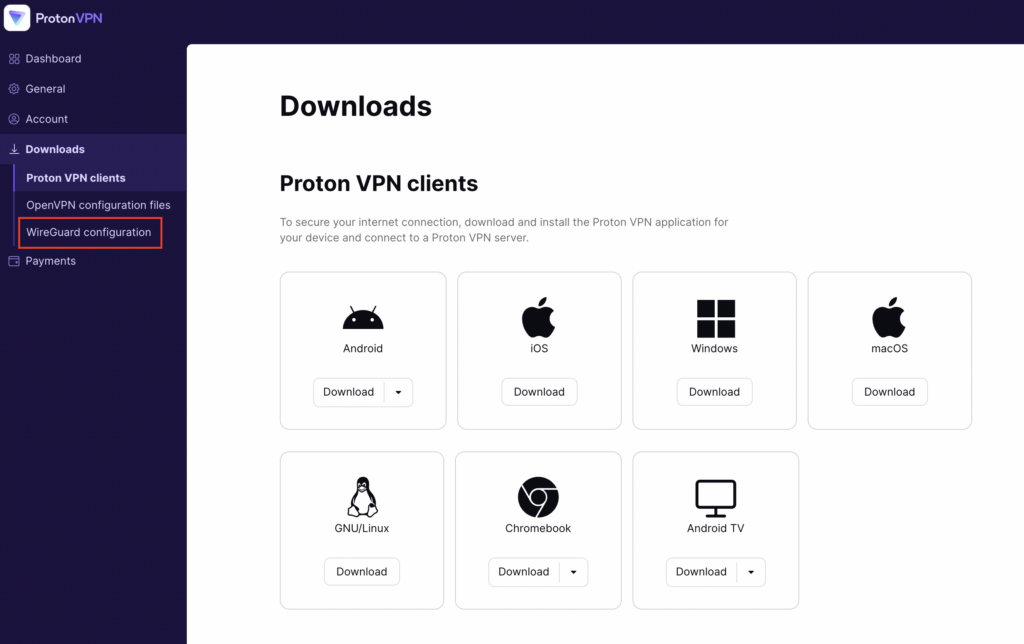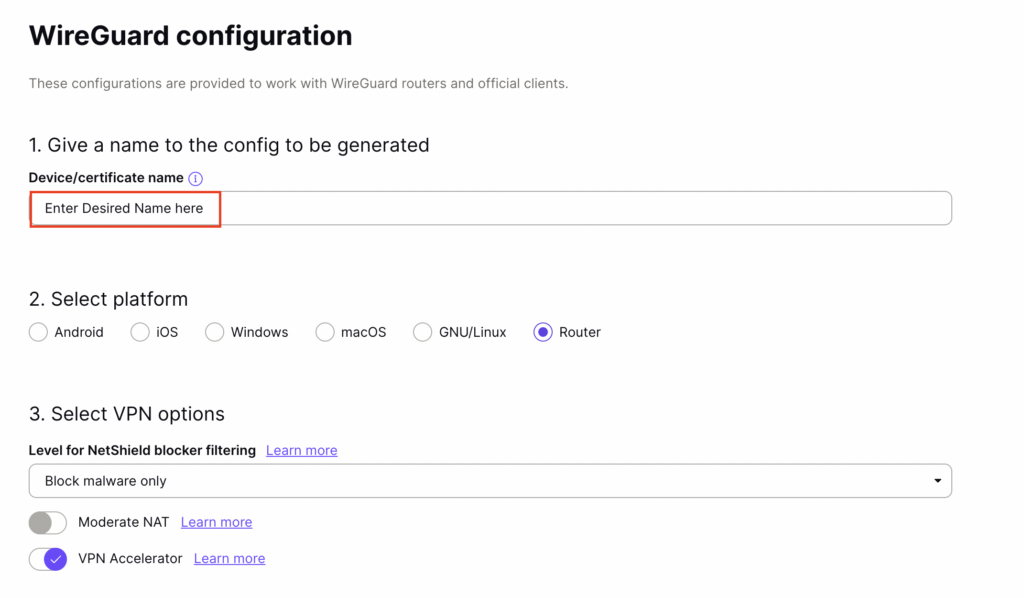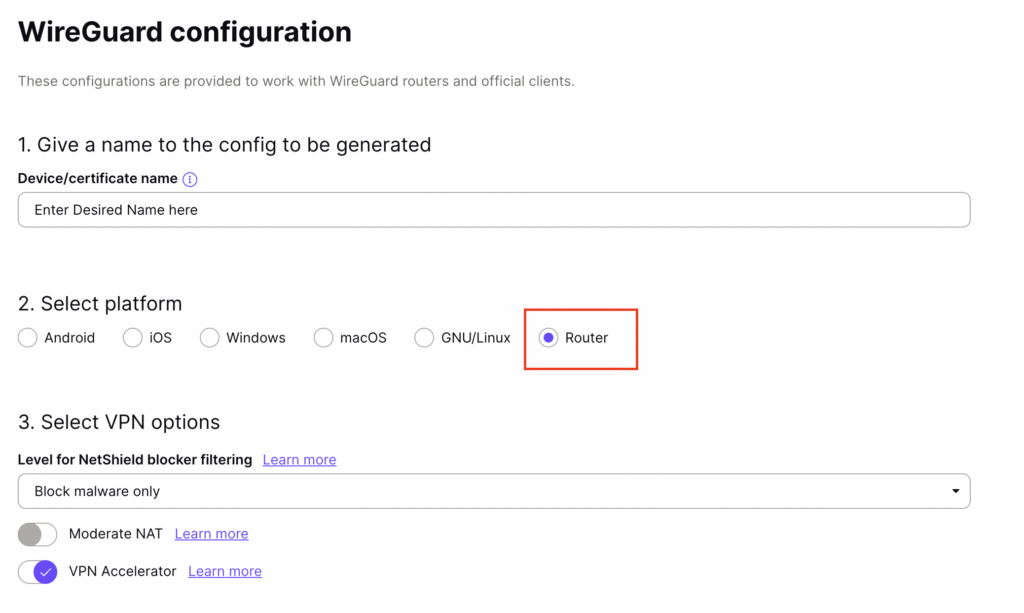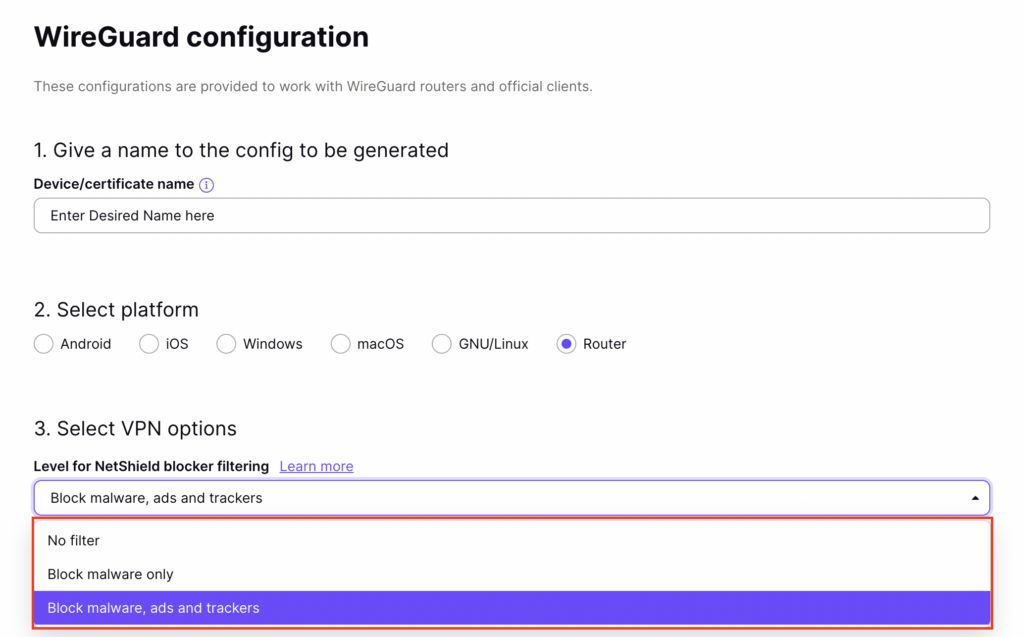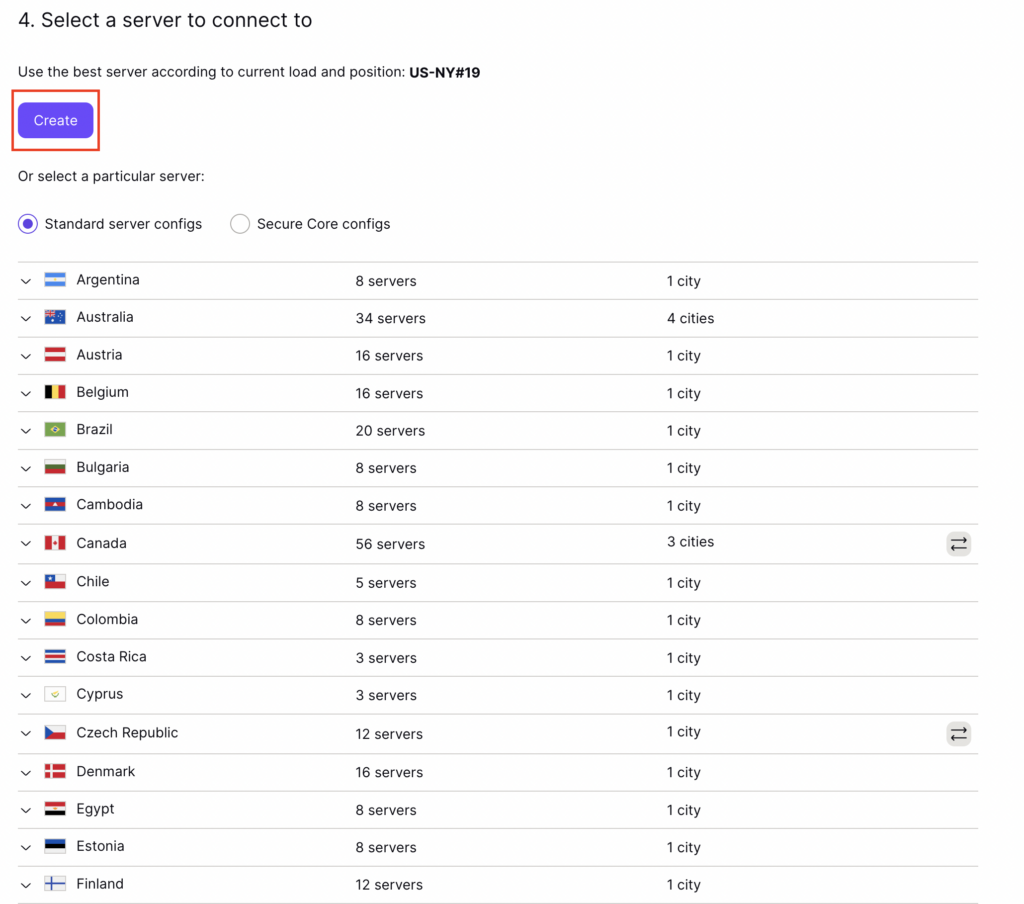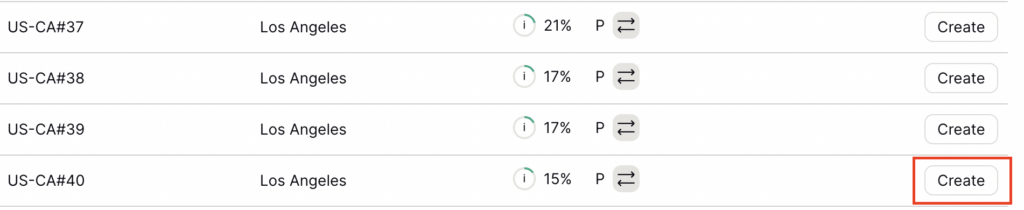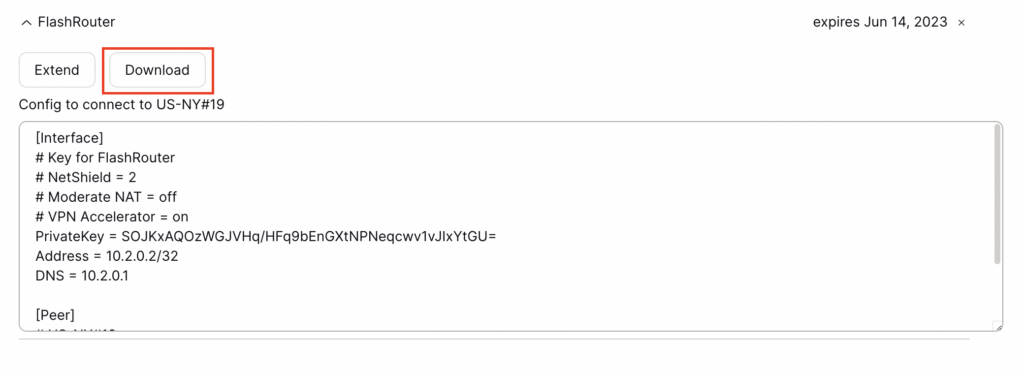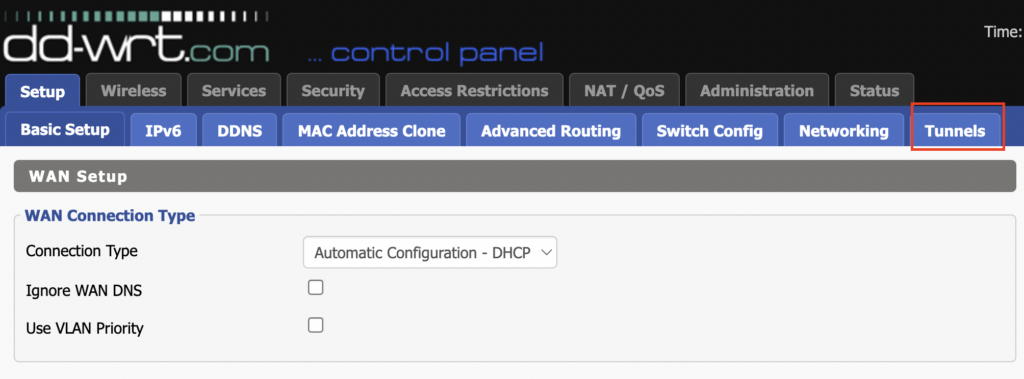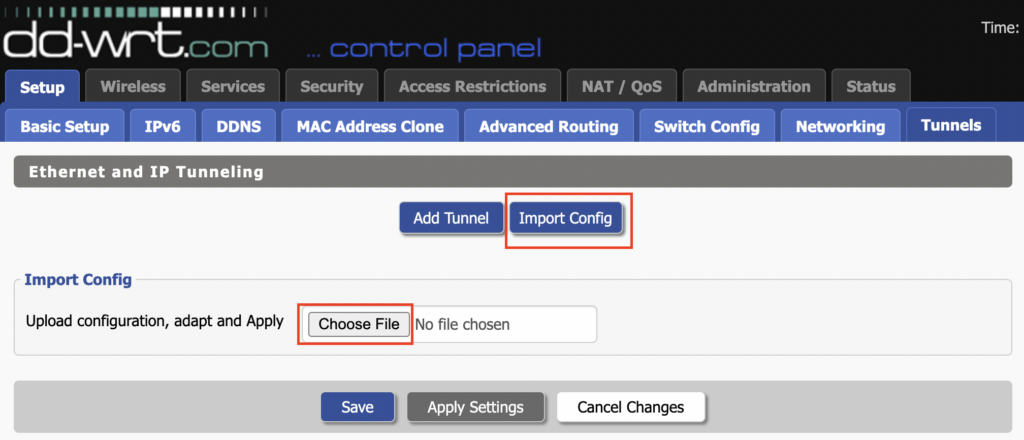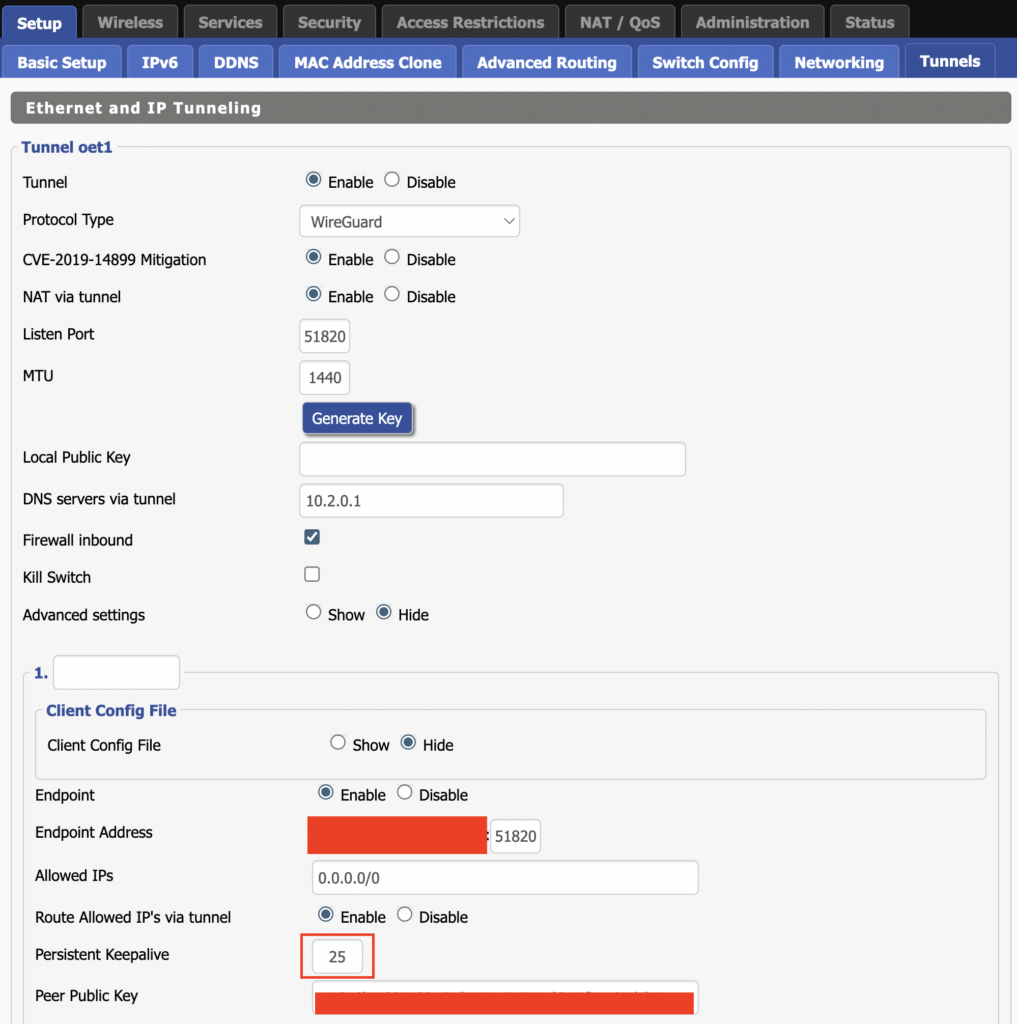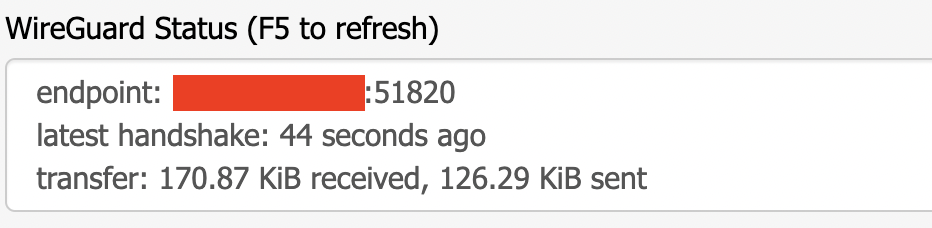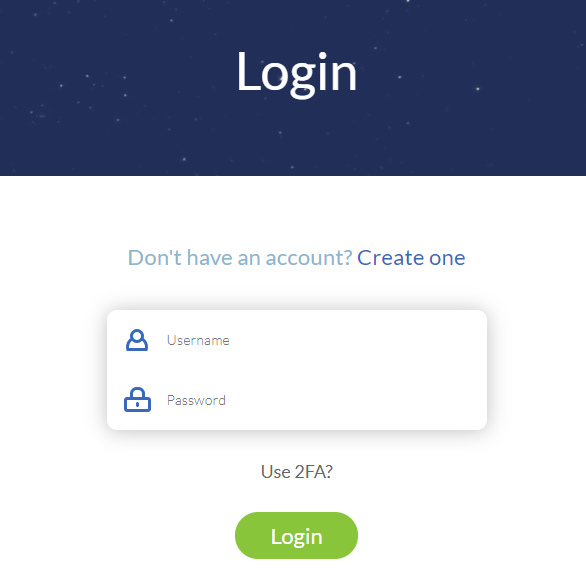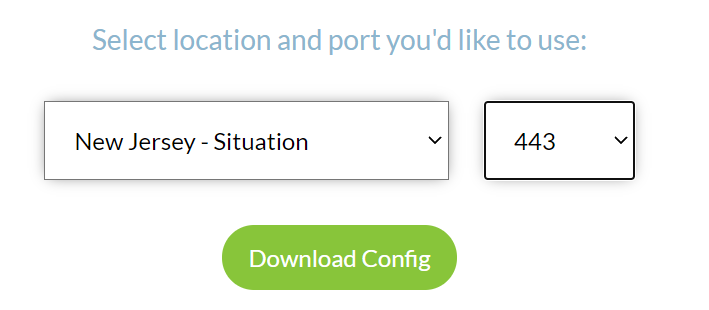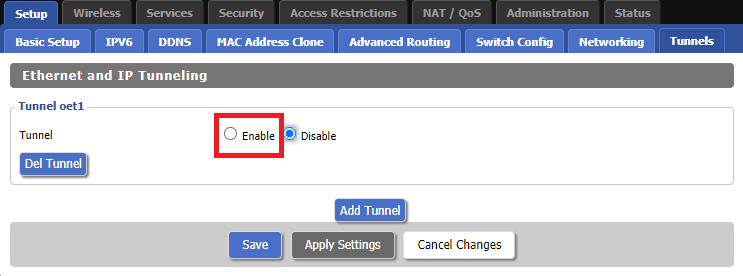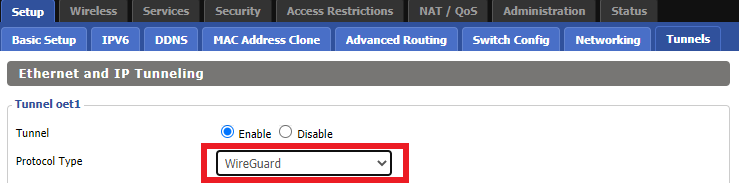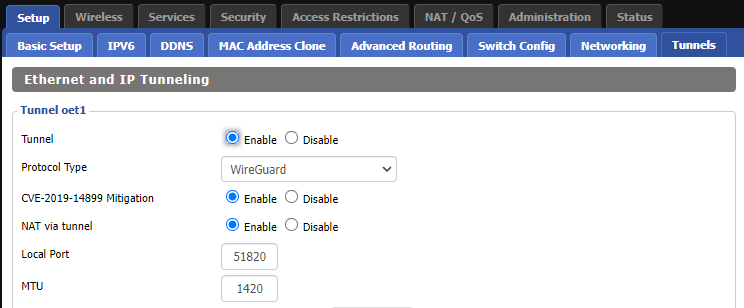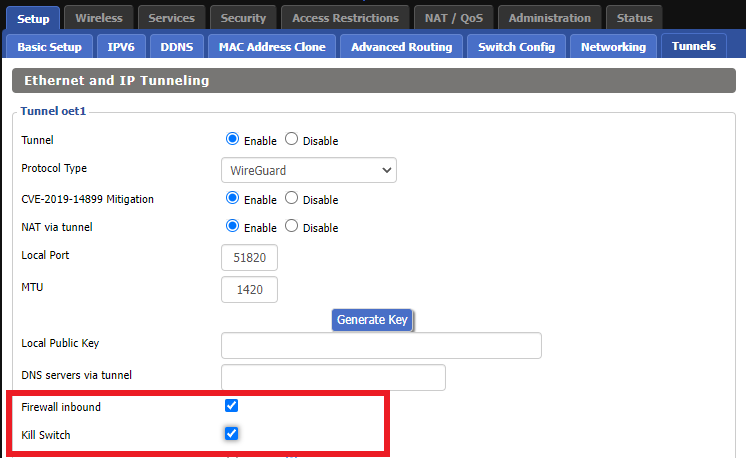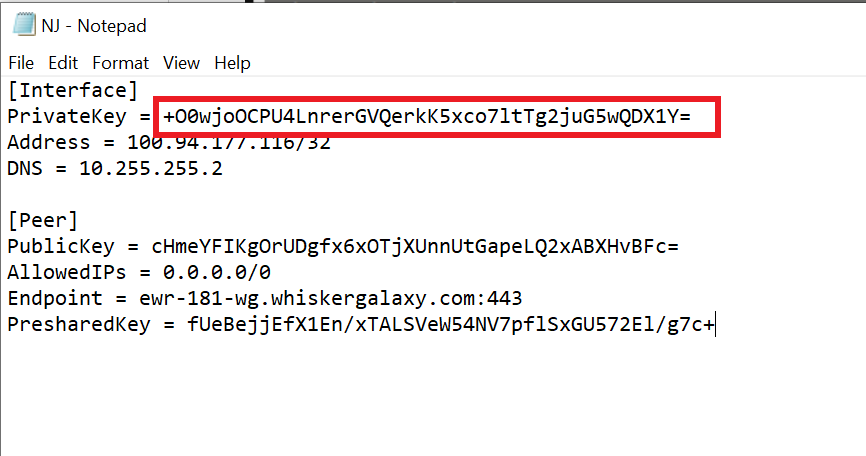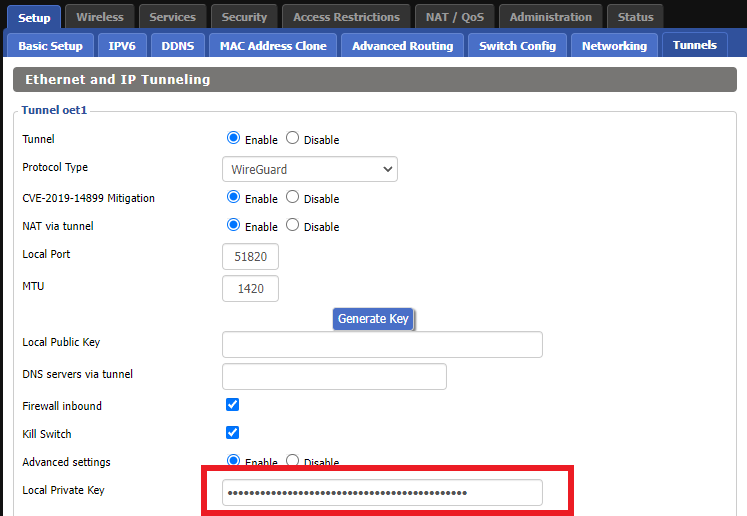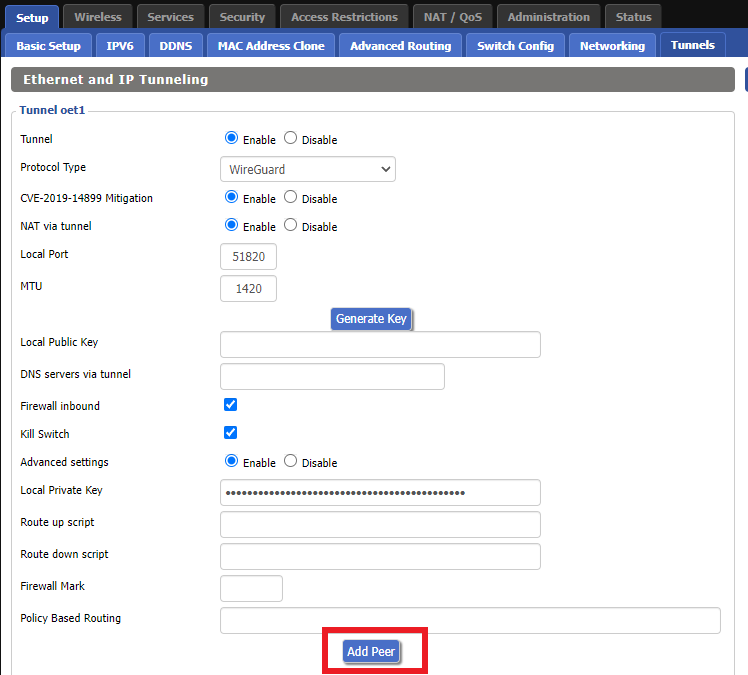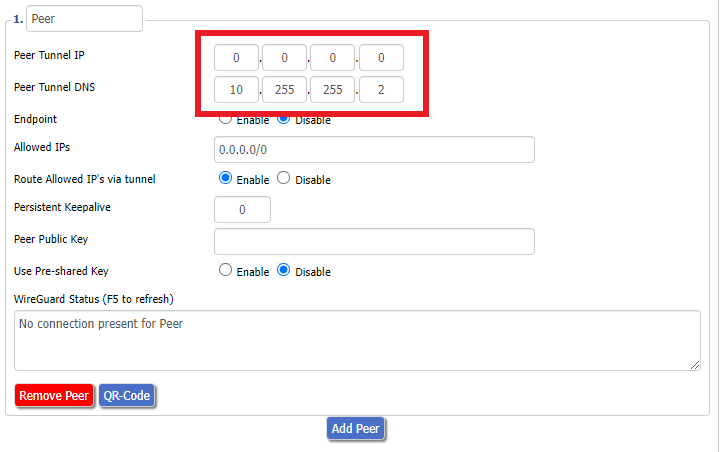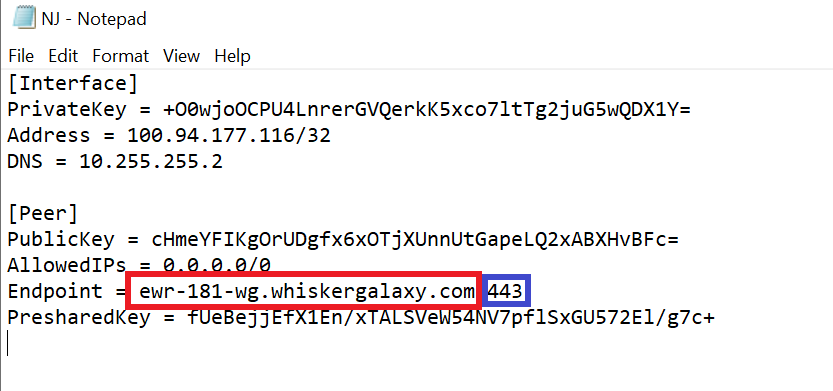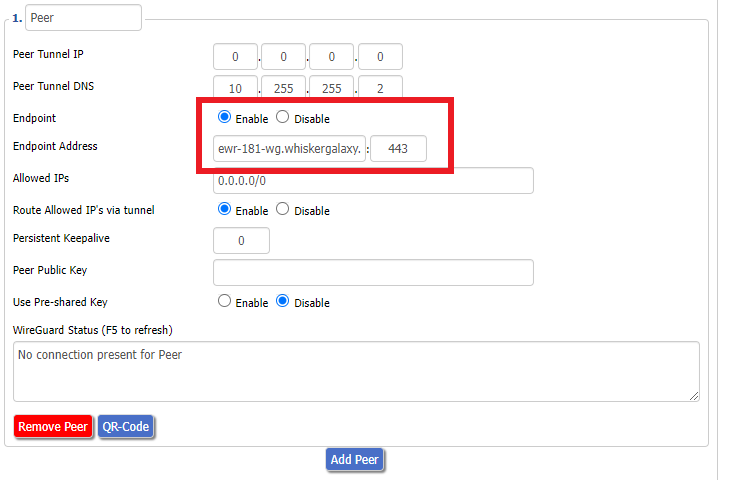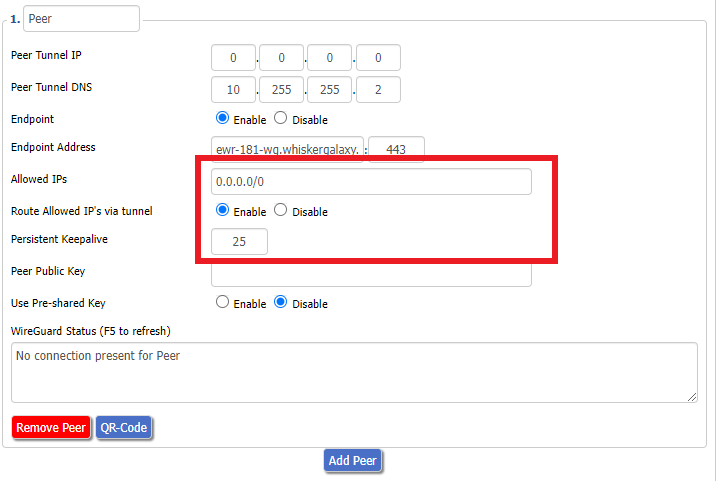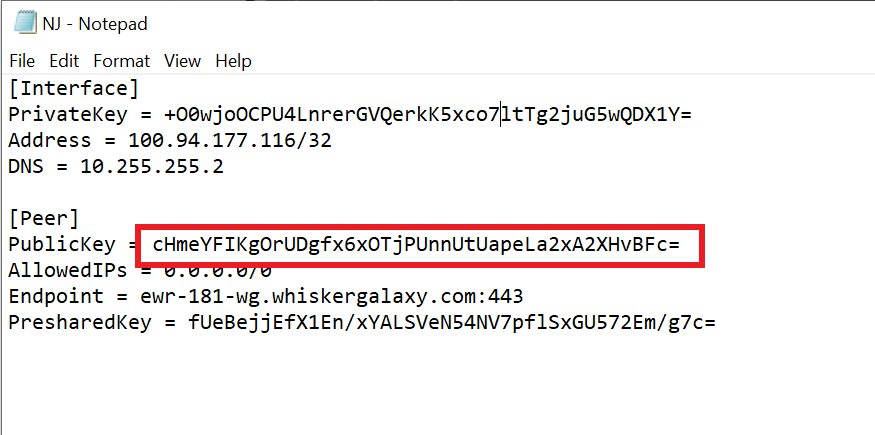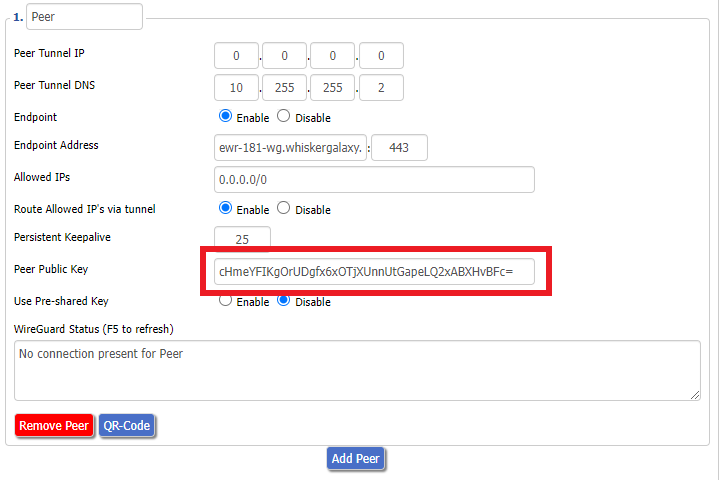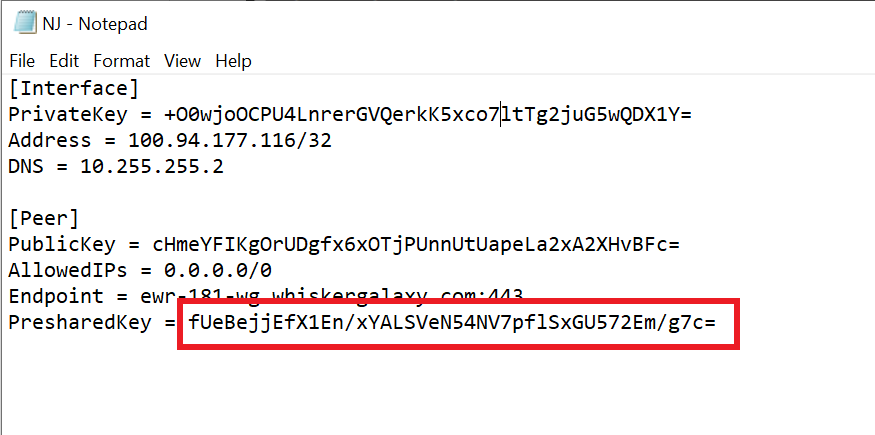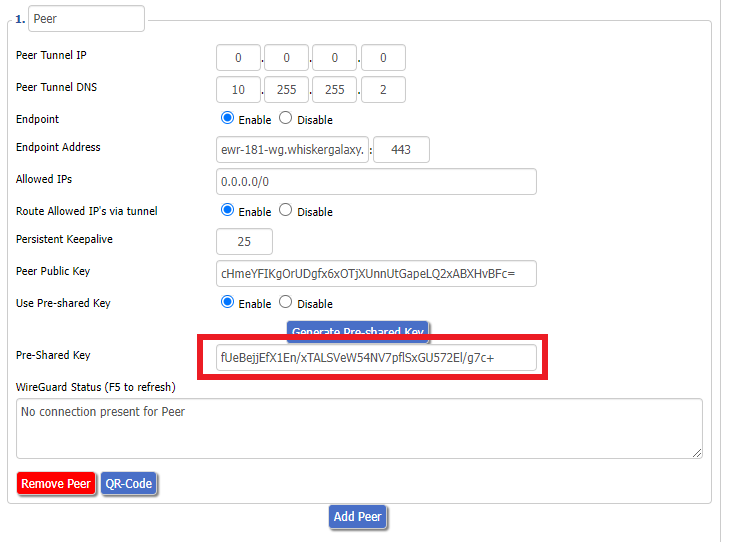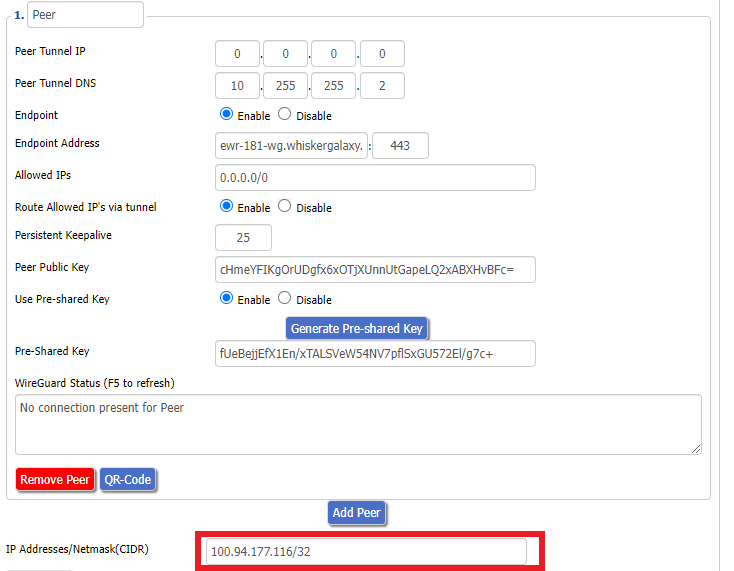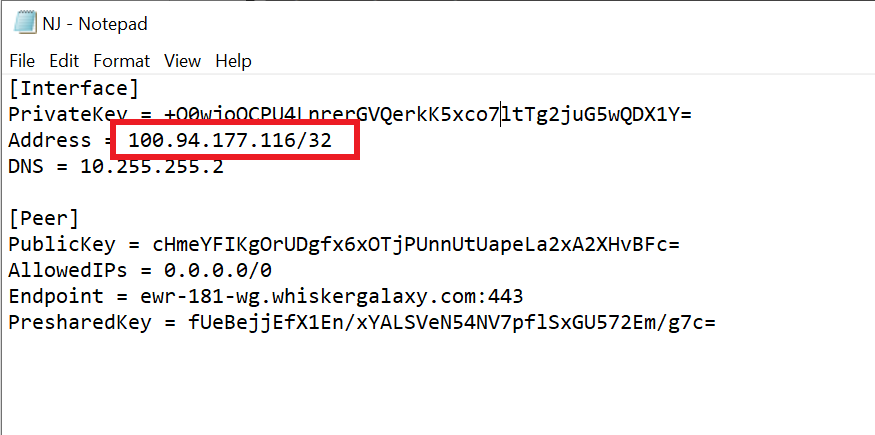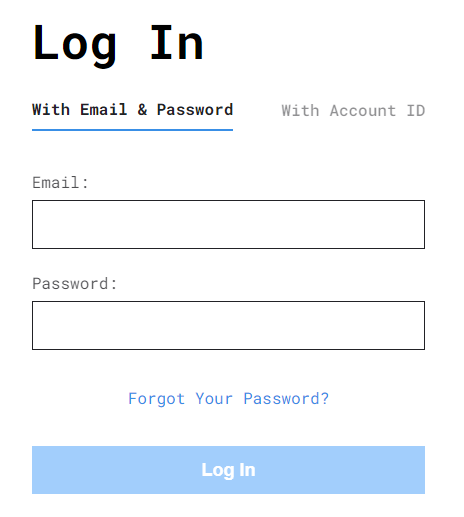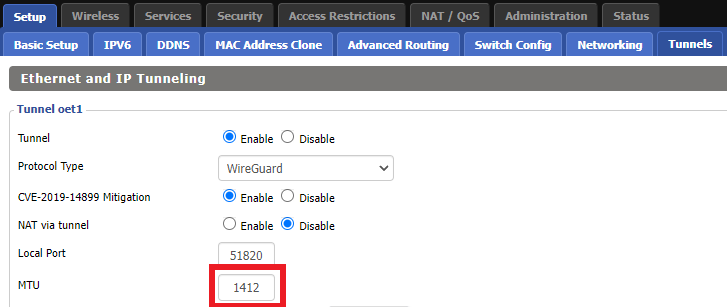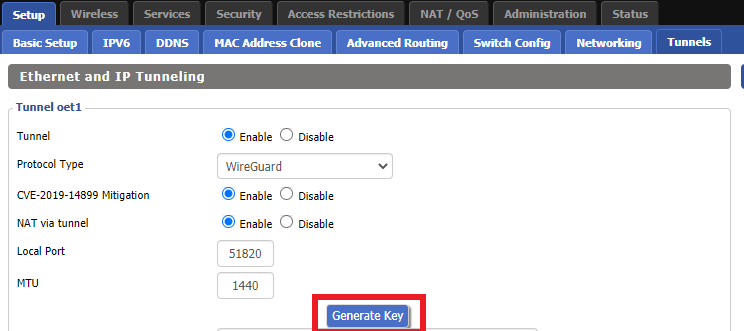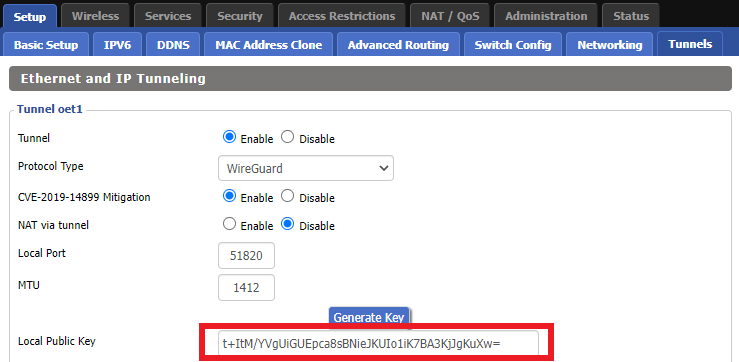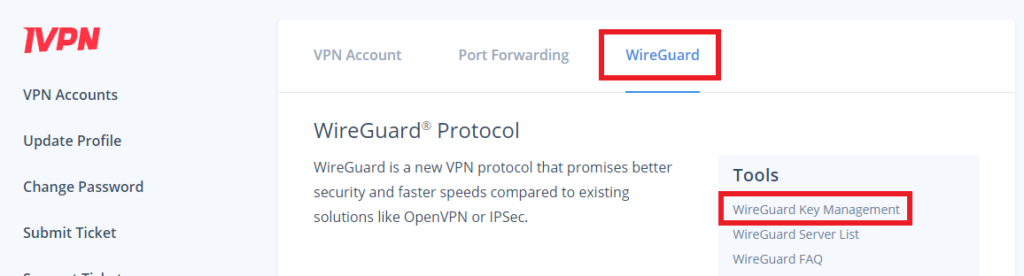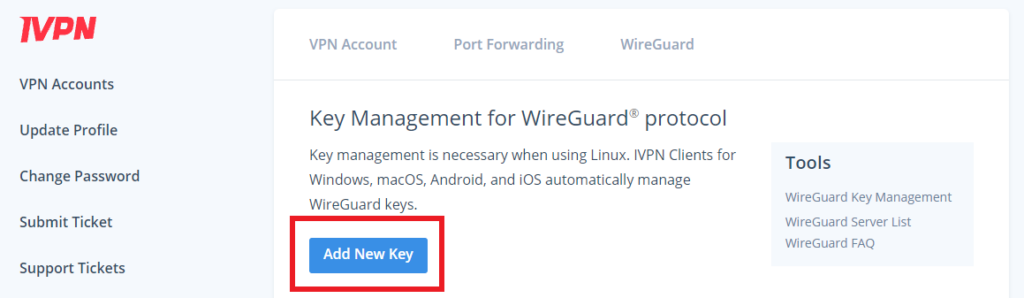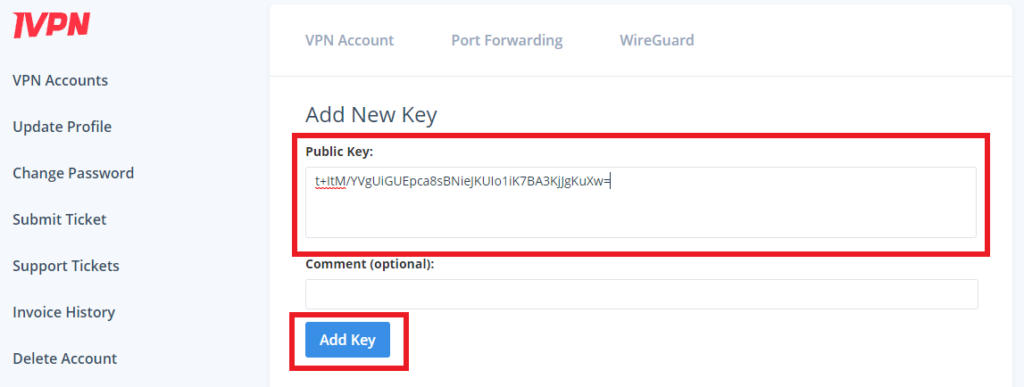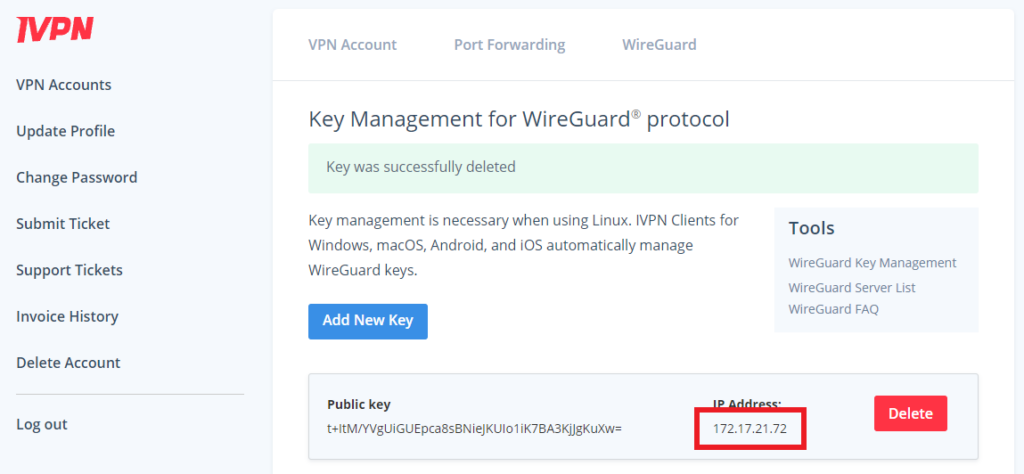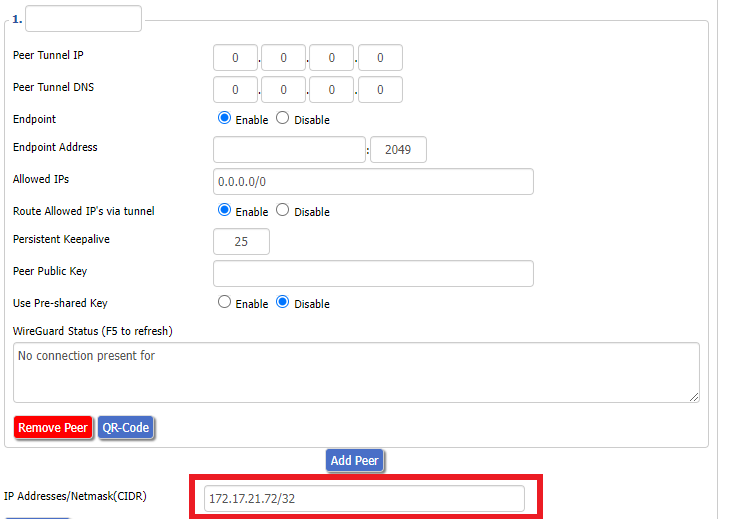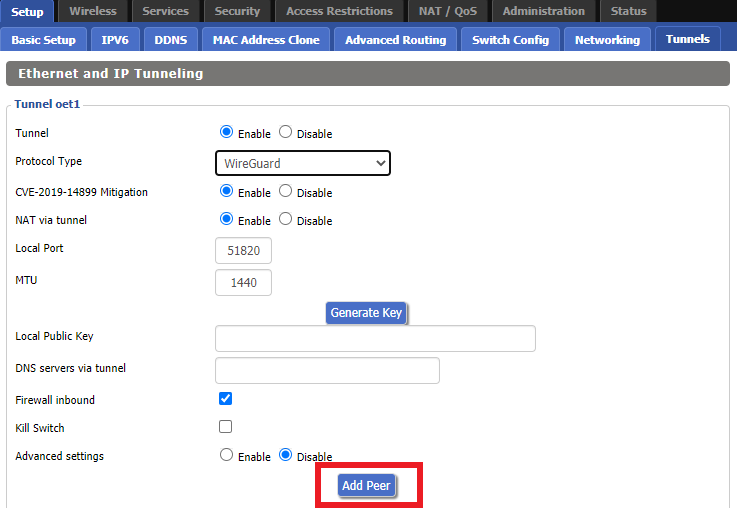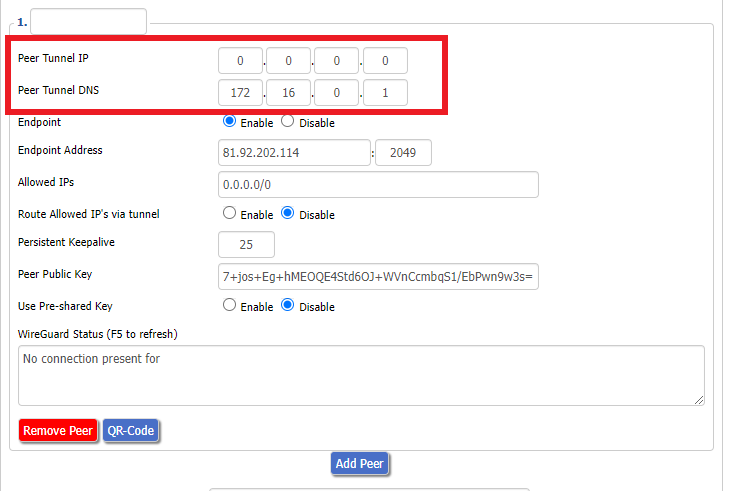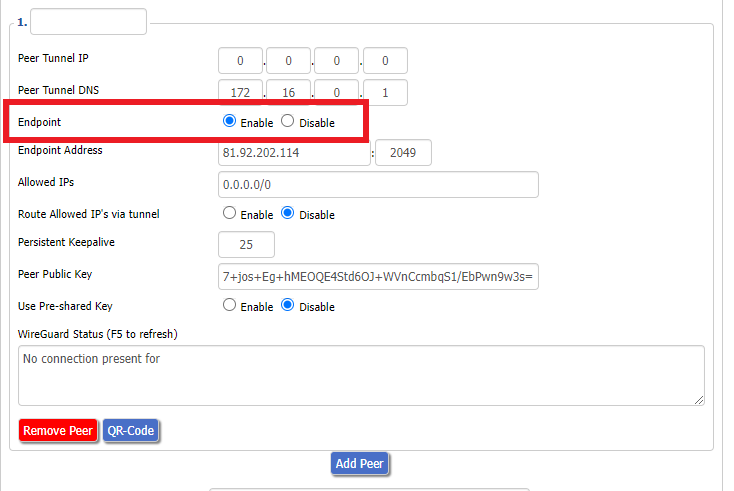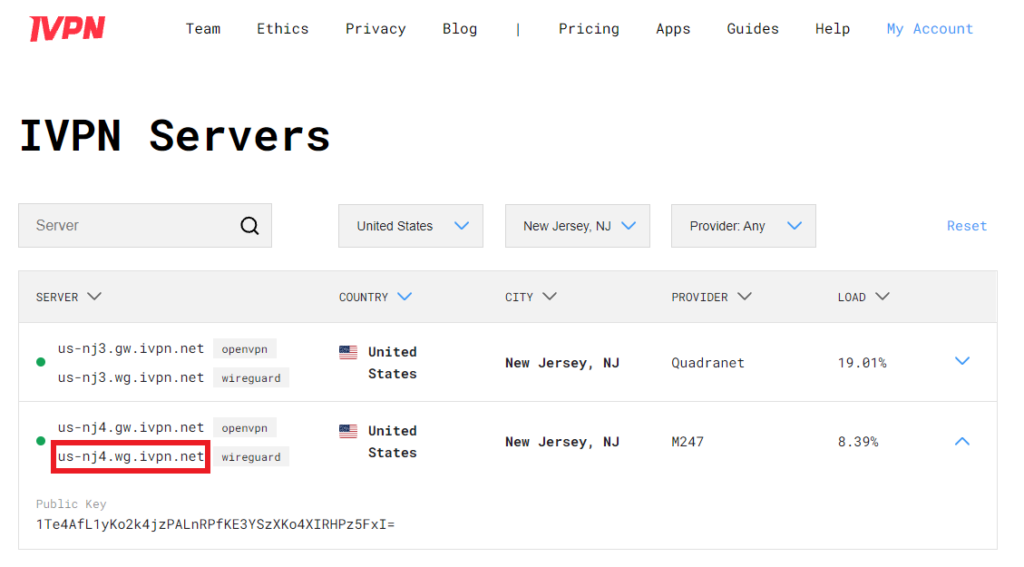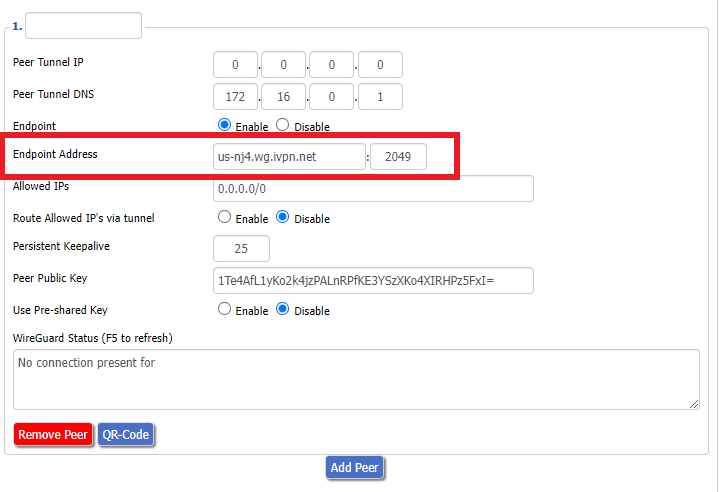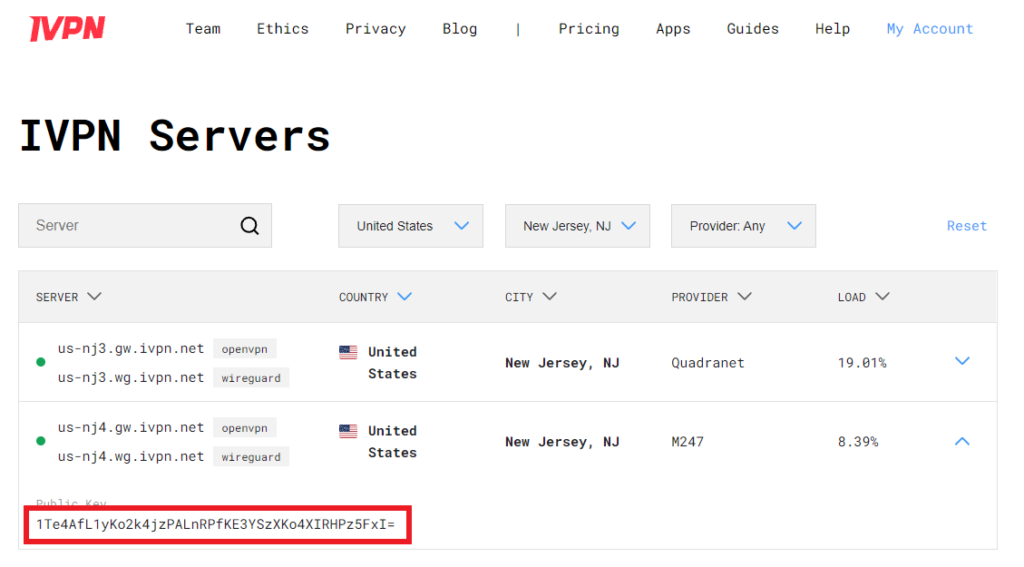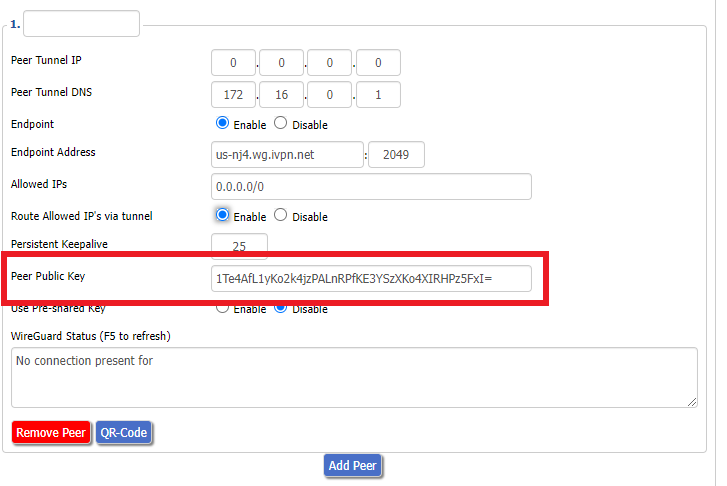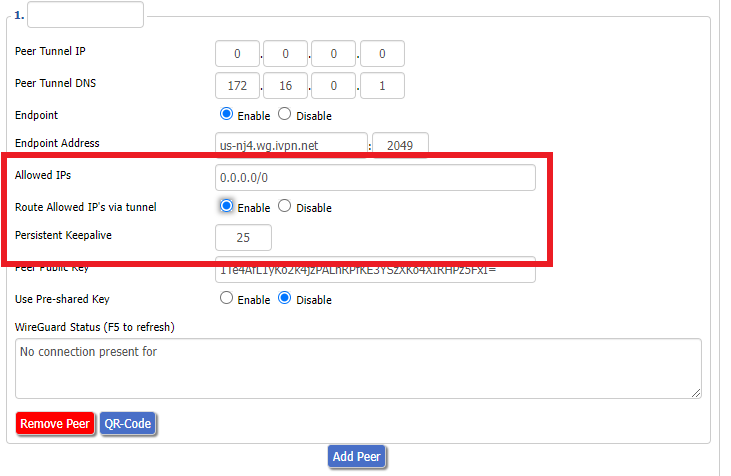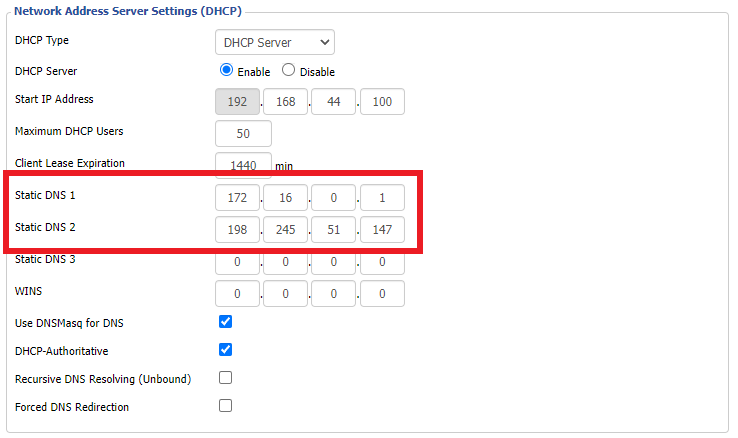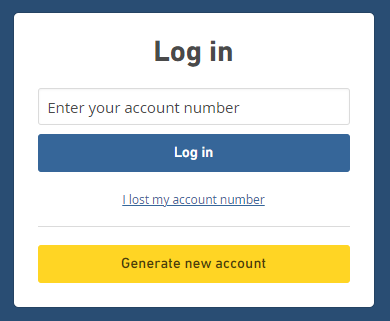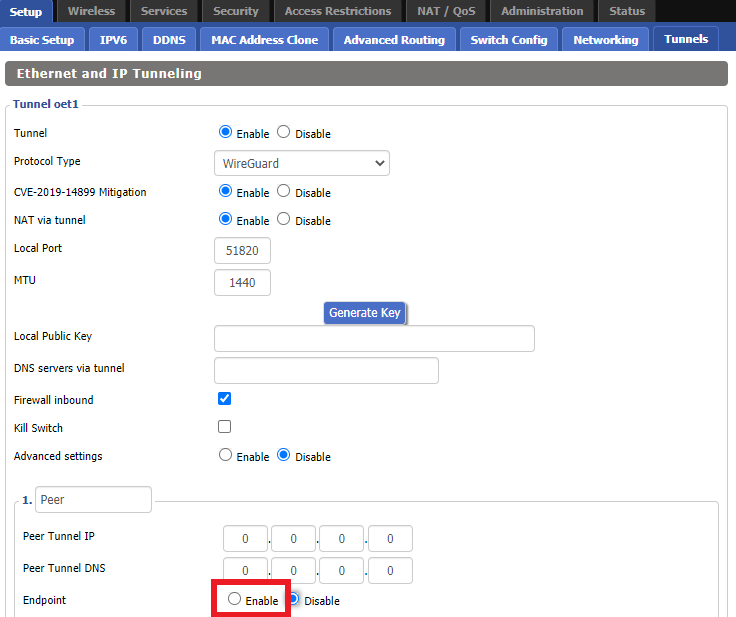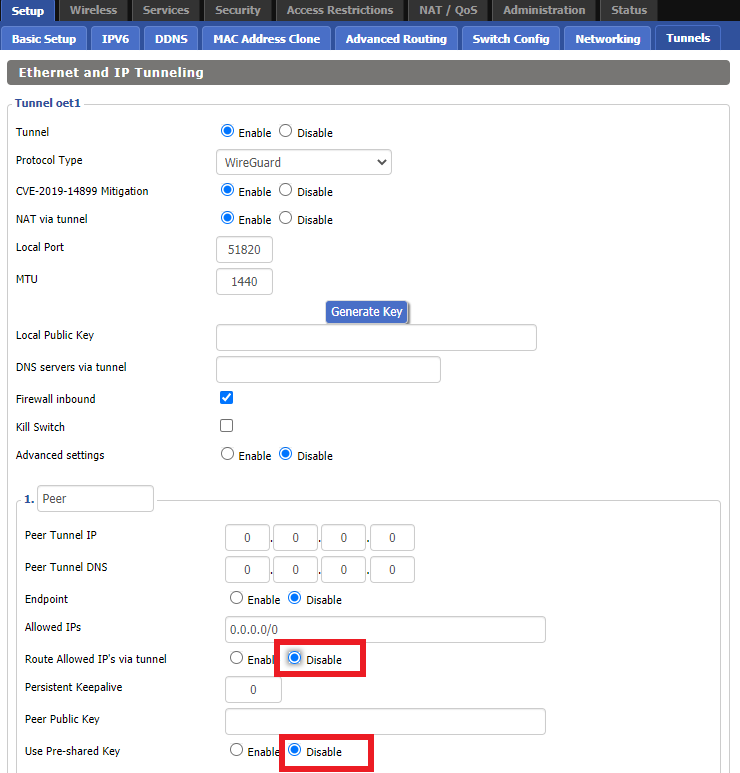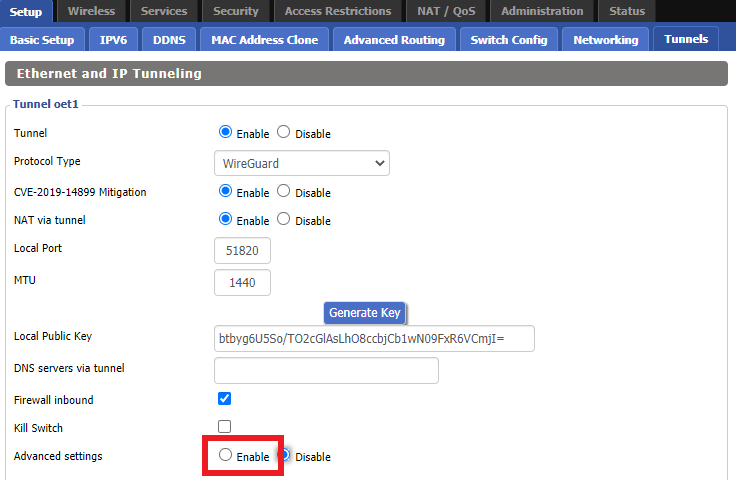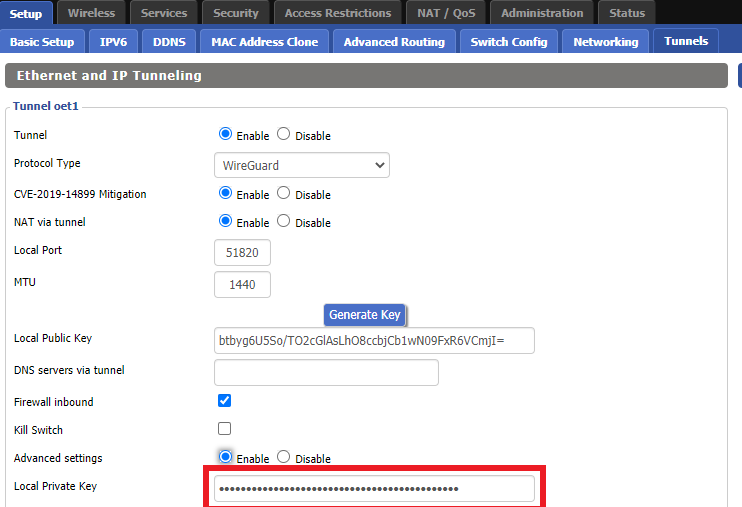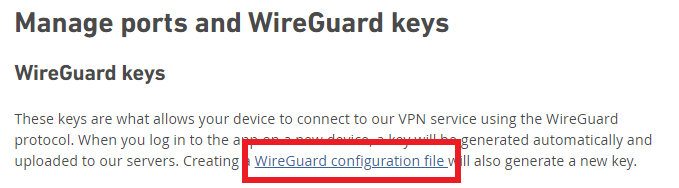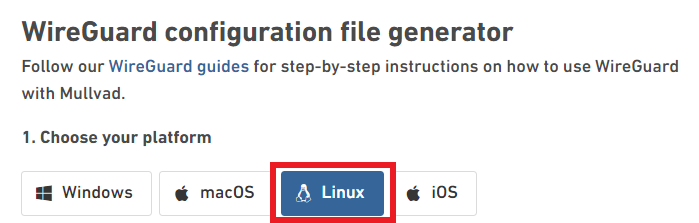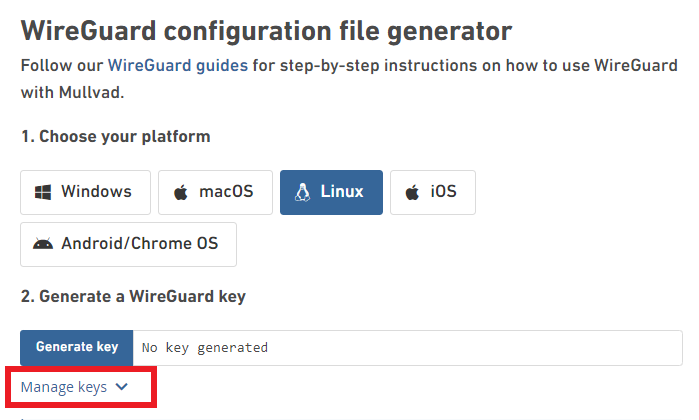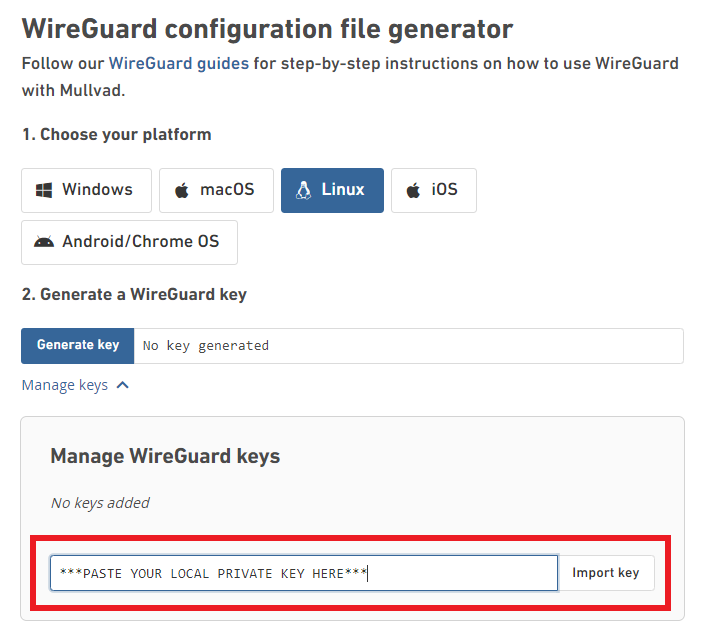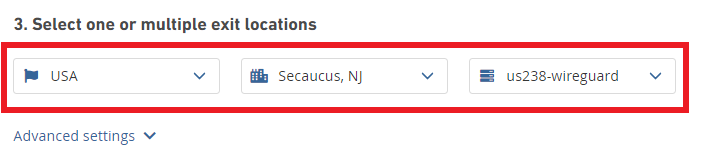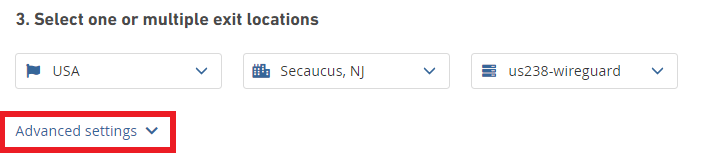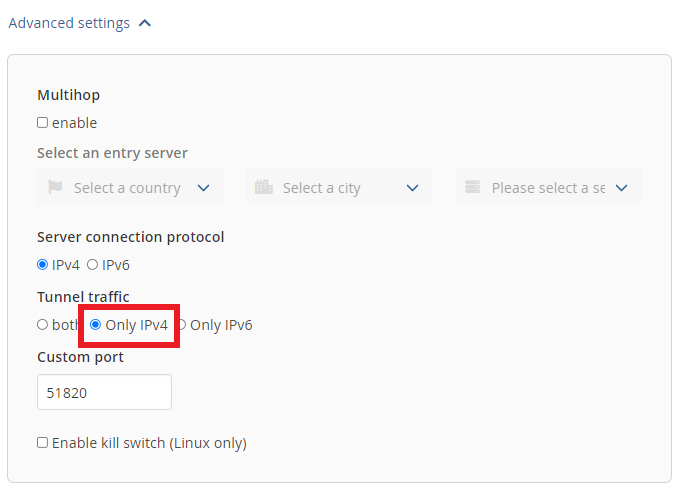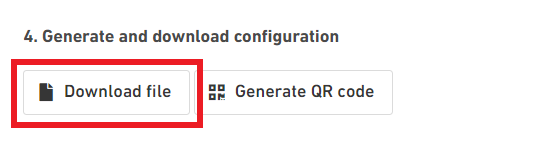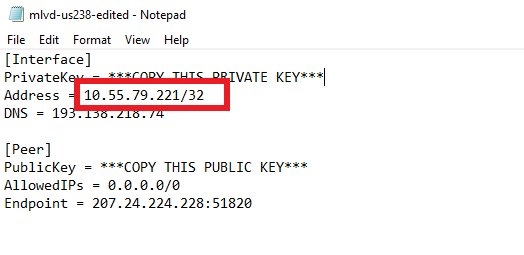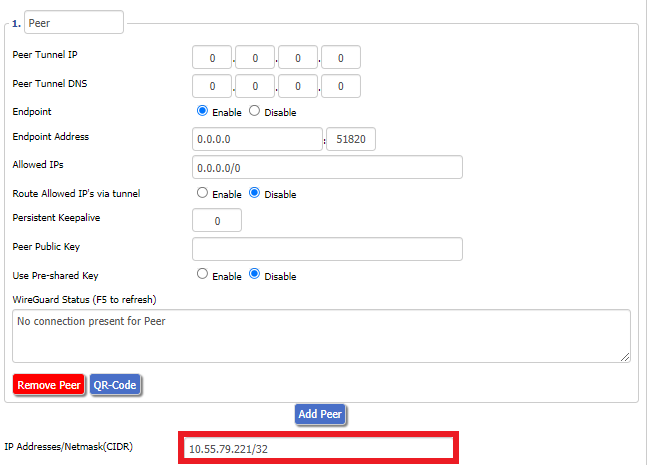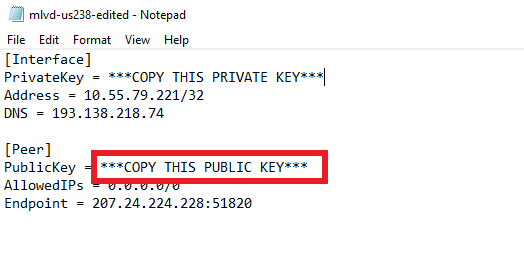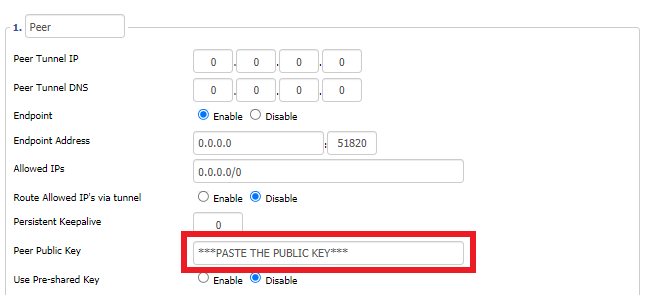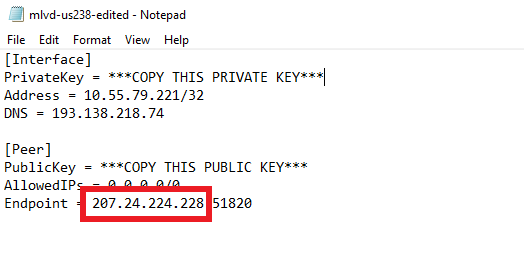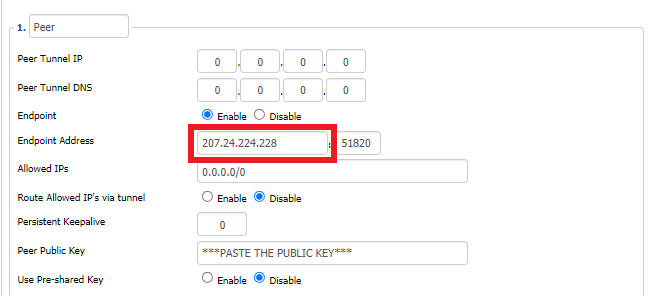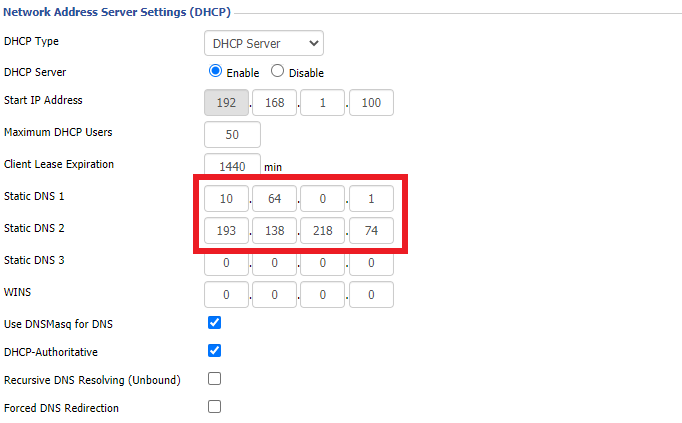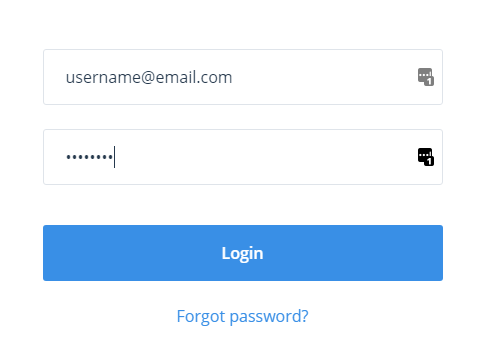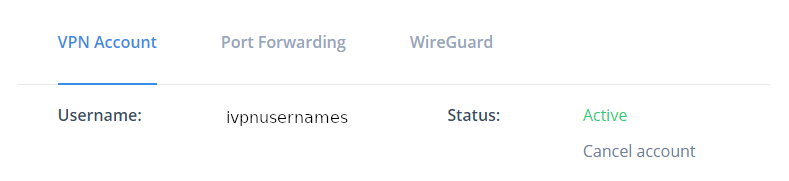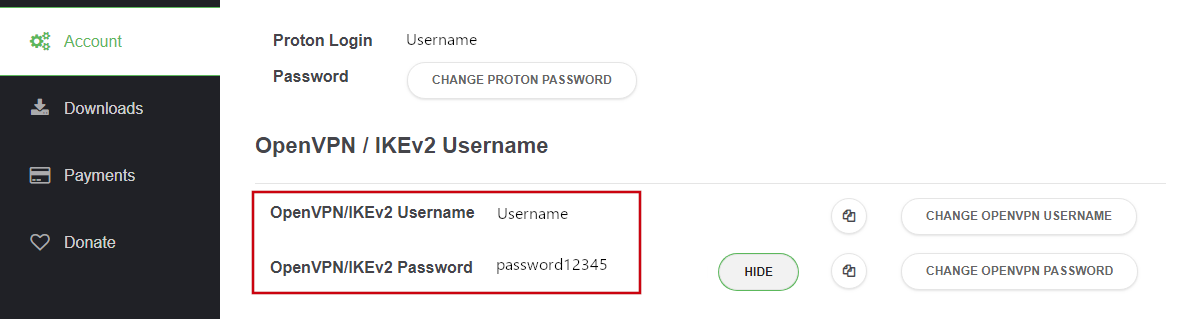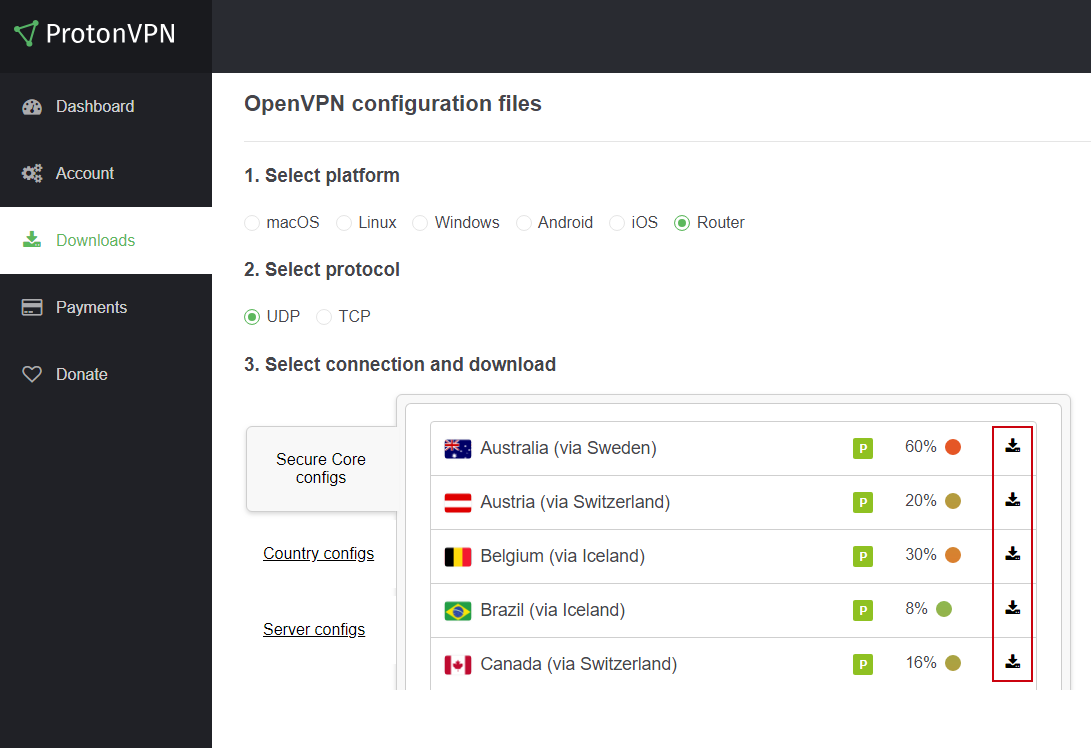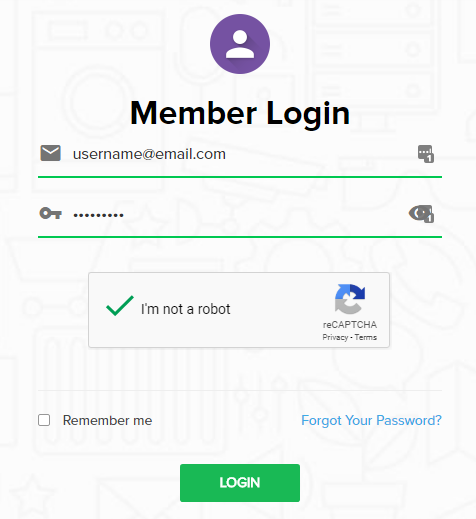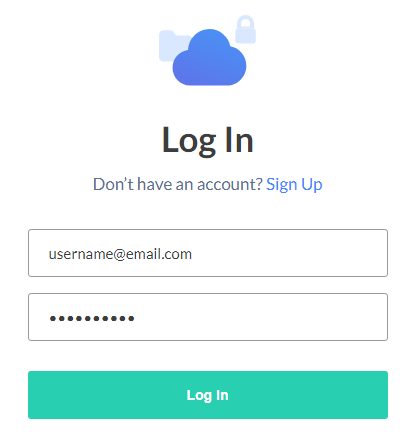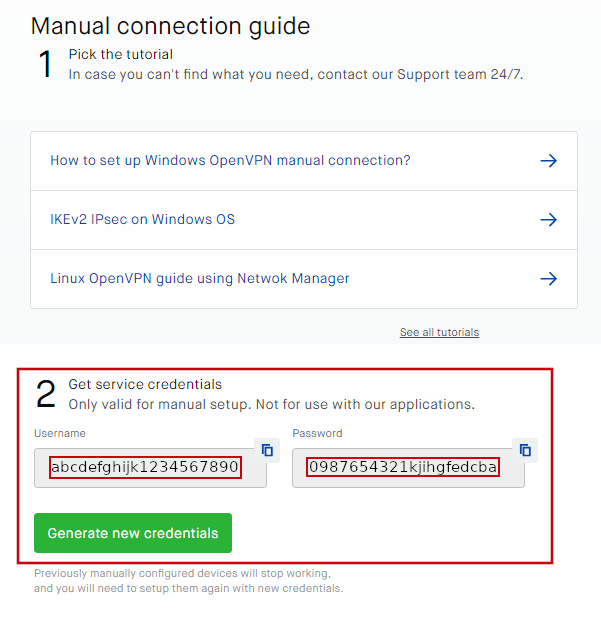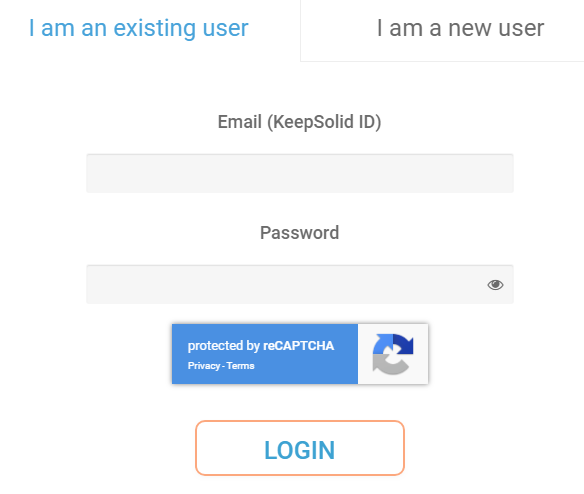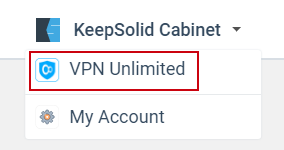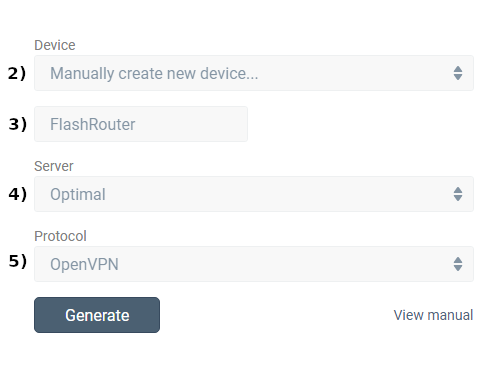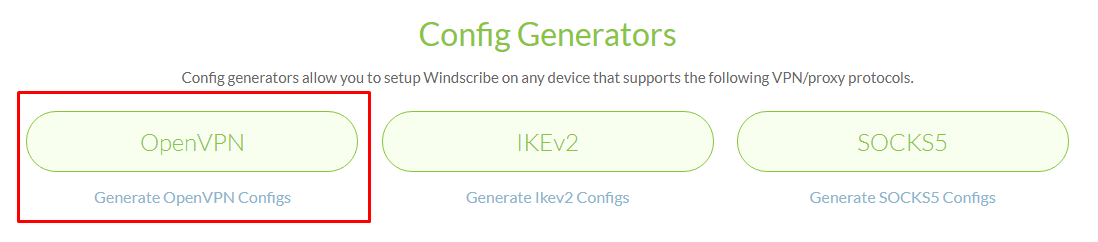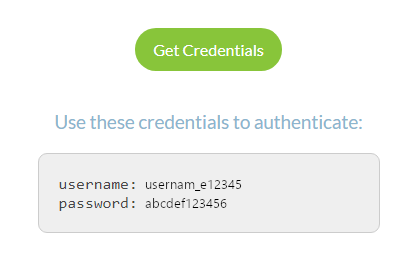Preparing for ExpressVPN Asus AX1800S Setup
Obtain your ExpressVPN OpenVPN Information
If you are not already an ExpressVPN user Sign Up Now.
1. Log in to your account on the ExpressVPN website.

2. Successfully log in with your account information. Select More.

3. Select Manual Configuration and copy the Username and Password that are displayed on the right hand side of the screen.


4. Click the Server Location that you want to connect to. This will download a .ovpn file to your computer that we will use later on. There is no need to open the file. For this example I have selected New York but feel free to select any server listed there.

Asus AX1800S Router Setup for ExpressVPN
Login to Asus firmware settings in a browser on any computer or smart device connected to the FlashRouter’s network.
1. Navigate to the VPN tab.

2. Navigate to the VPN Client tab.
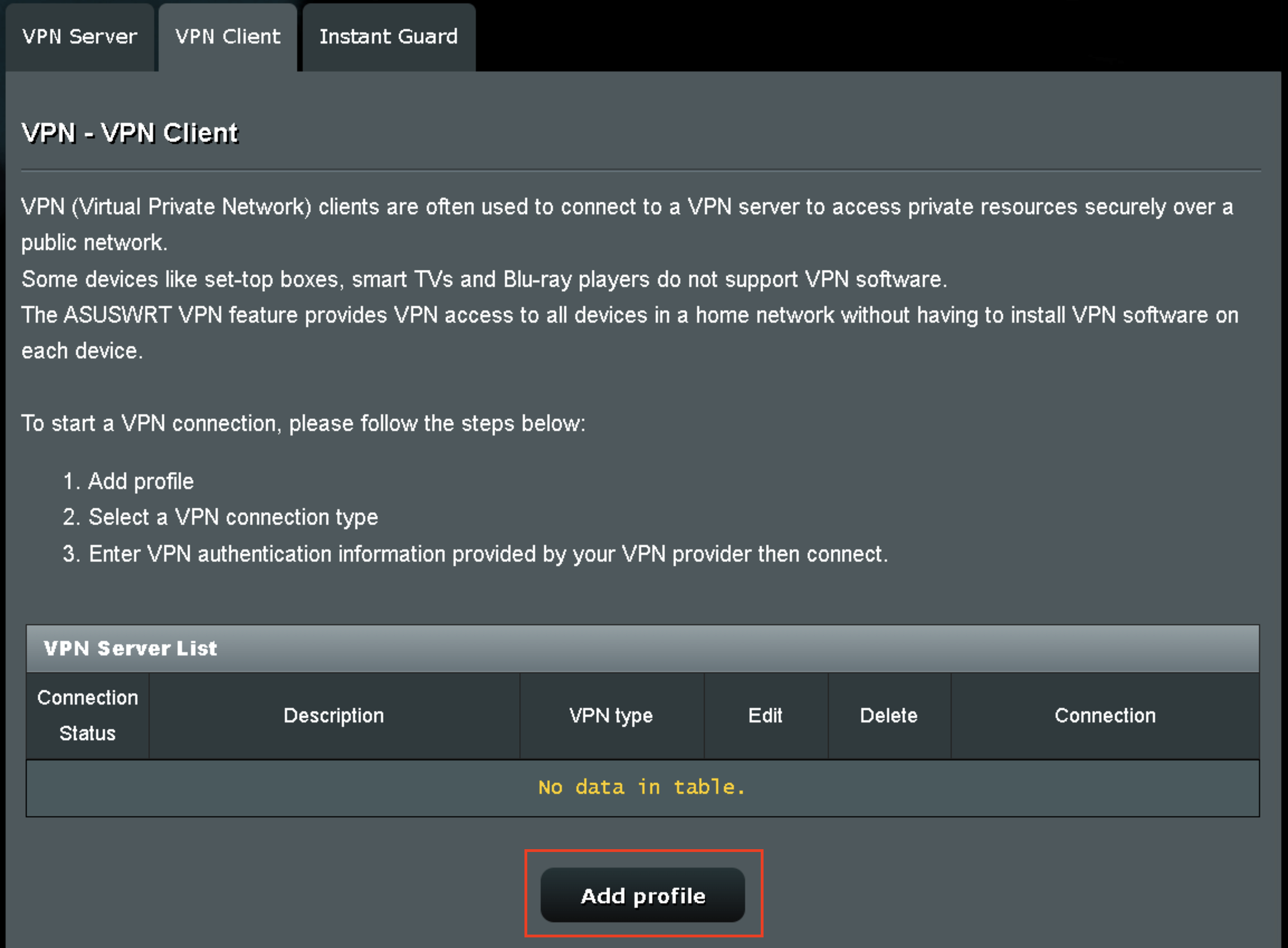
3. Click Add Profile.
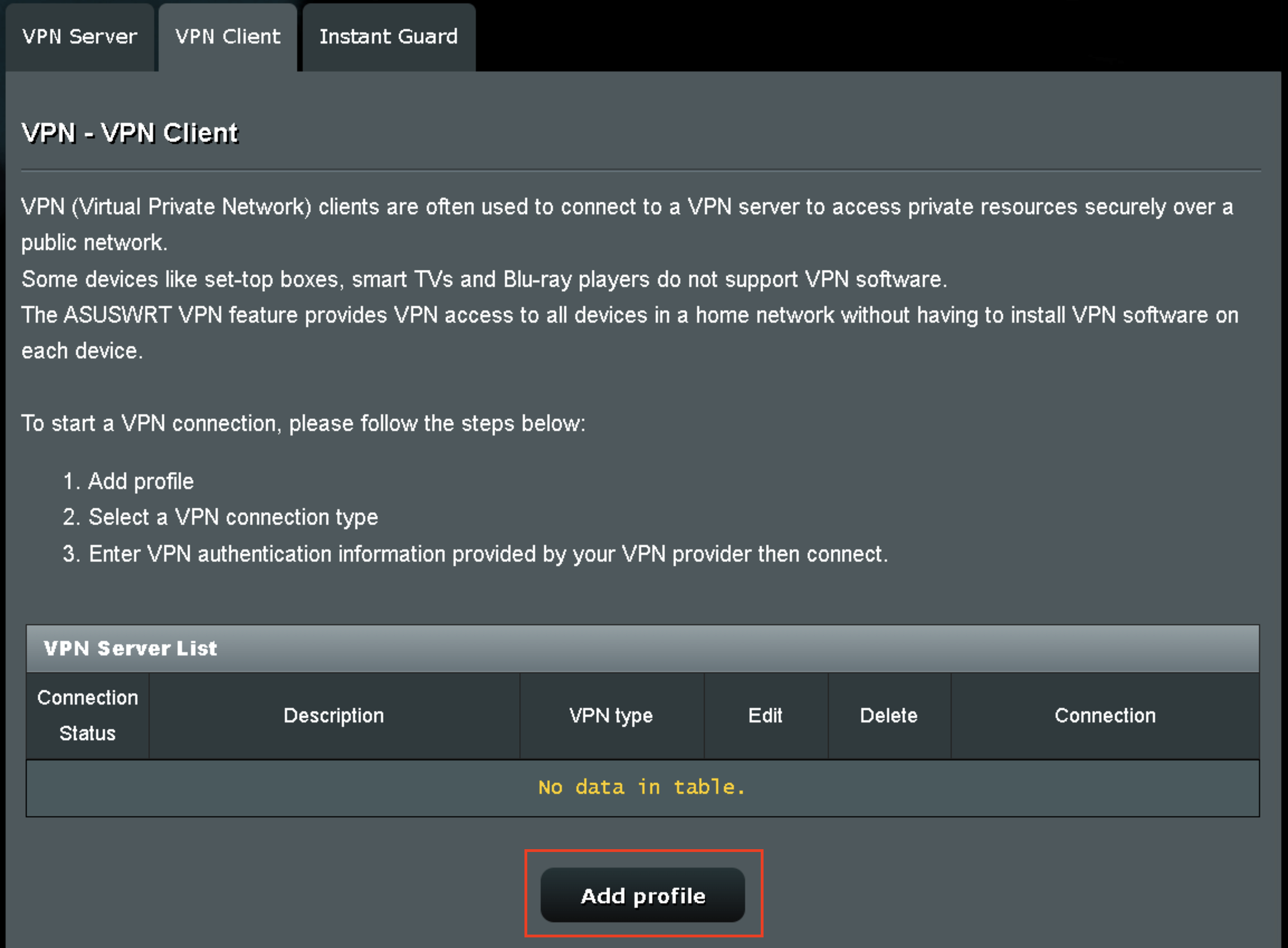
4. Click Choose file and select the .ovpn file you downloaded earlier. Then click Upload.
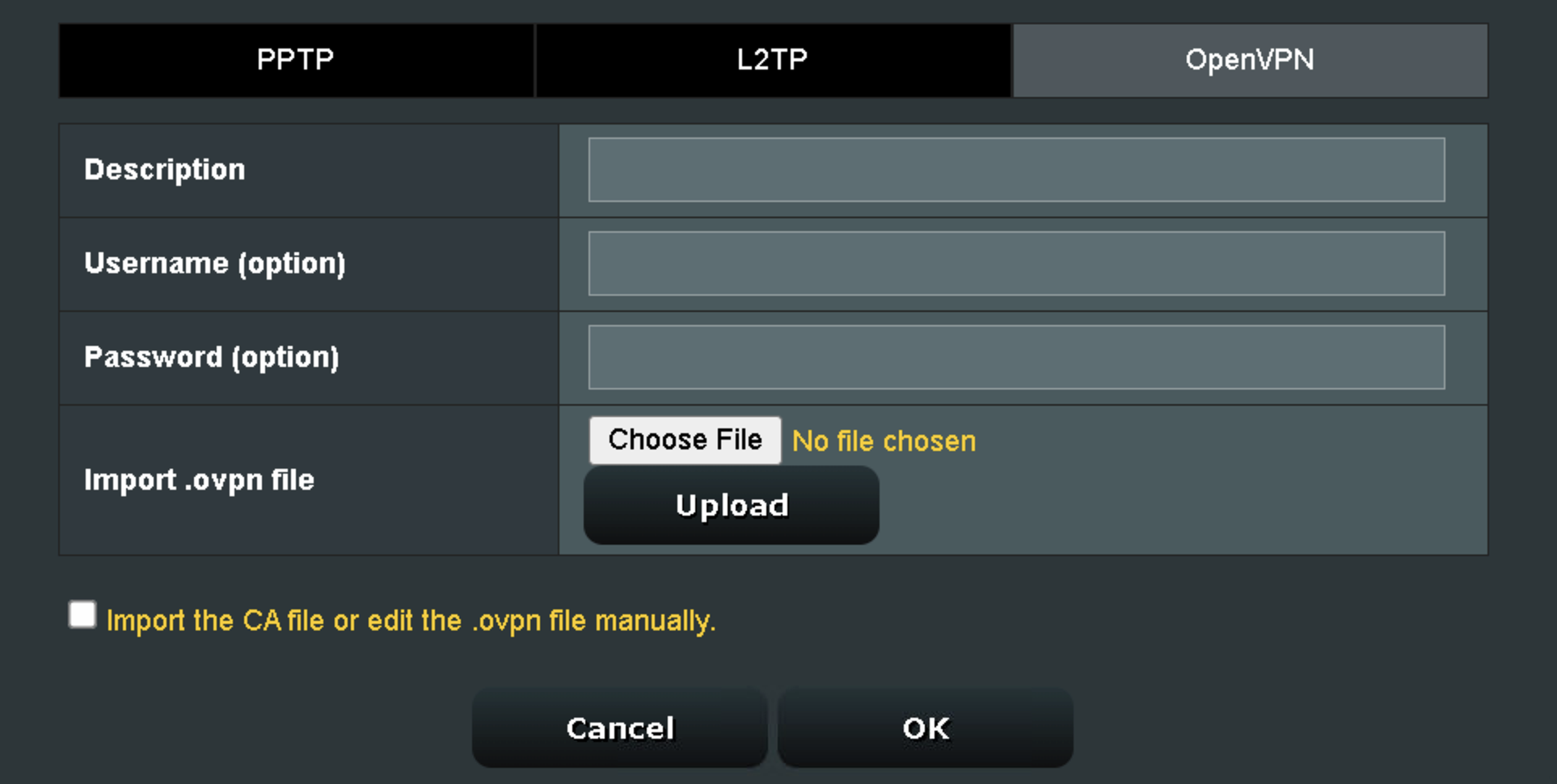
5. In the Description field enter in the name you’d like to use for this OpenVPN Client profile. We typically advise entering in the location or server number here.
6. Enter your ExpressVPN username and password that you obtained earlier in the Username and Password. Note that these are different from your ExpressVPN email login and password.
7. Click the Activate button.
Verify a successful ExpressVPN connection
- You should now see a check mark in the Connection Status area.
- Visit ExpressVPN’s IP Check to verify your new IP address and virtual location.
In some cases you may notice that the location is not showing the same location as the server you have input in your router settings; this is because geo tracking tools are often tricked by VPN connections. As long as you see an IP address that is not the same as your normal Internet IP address then you are indeed connected to ExpressVPN.
How to change the ExpressVPN server
- Follow the steps at the top of the page to obtain a new .ovpn file.
- Then proceed with the settings same as initial setup.
- Be sure to deactivate a previously active connection before activating the new one. You do not want to connect to two at the same time.