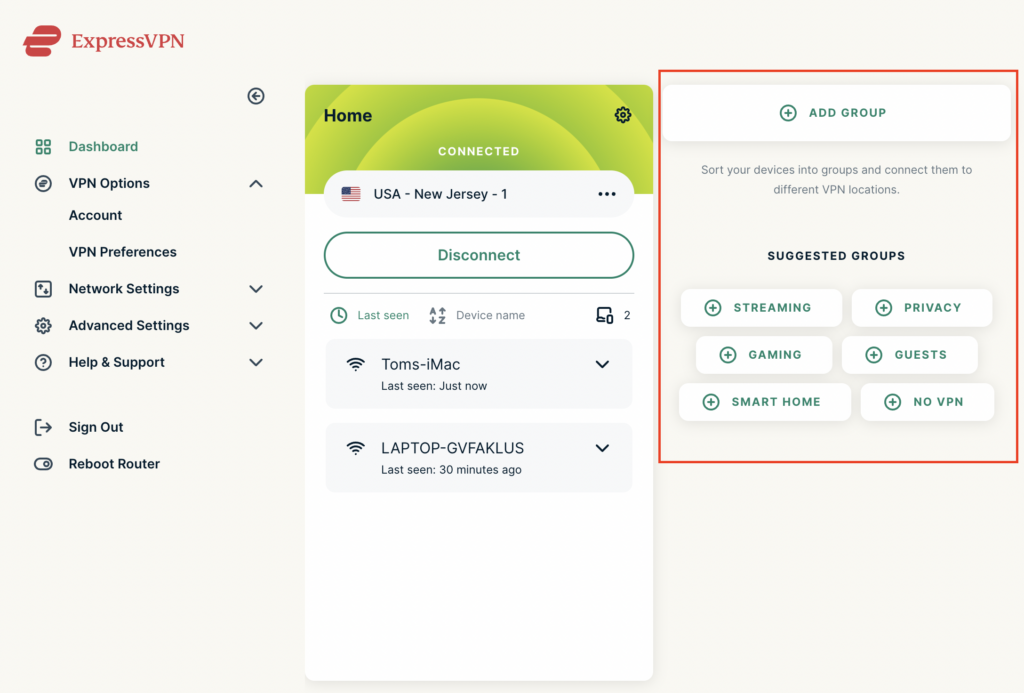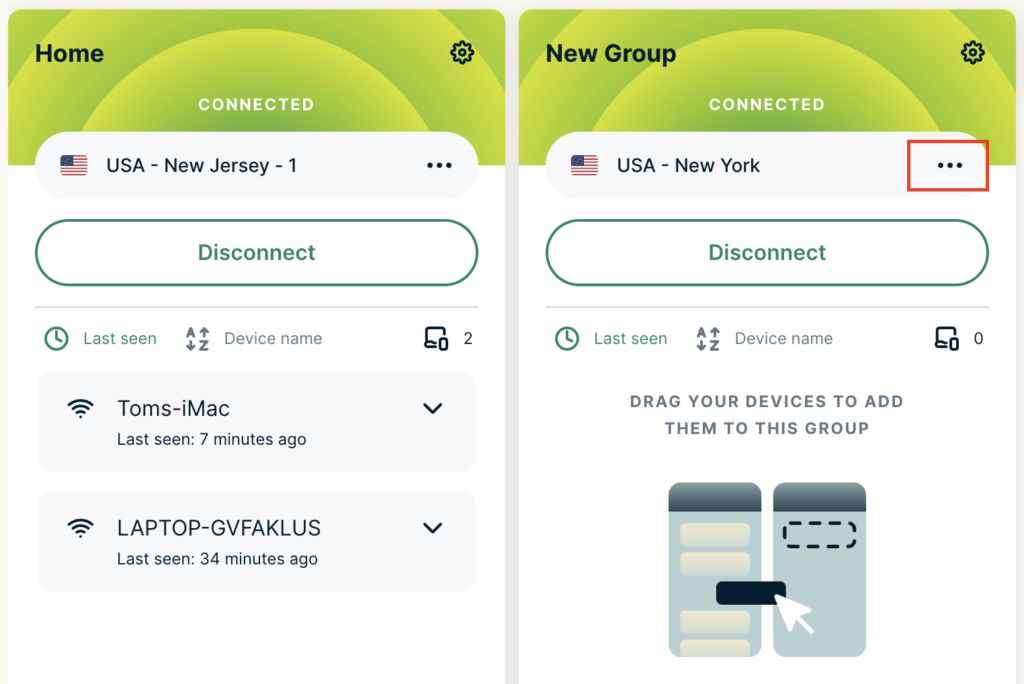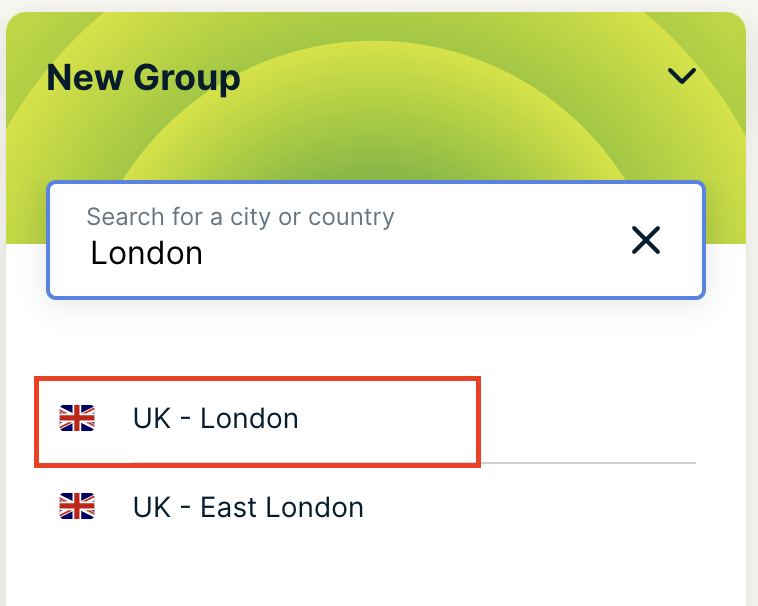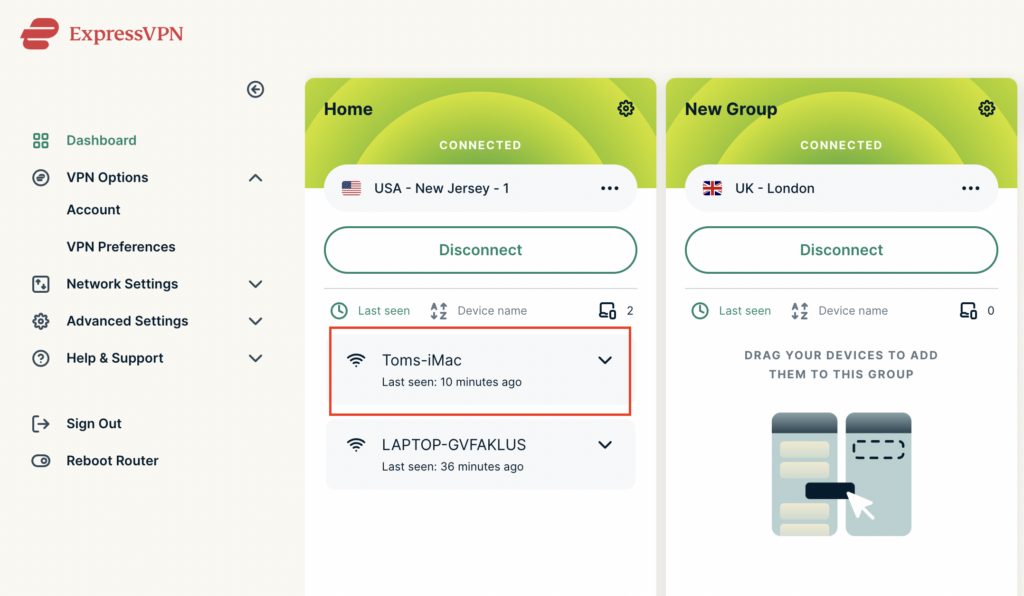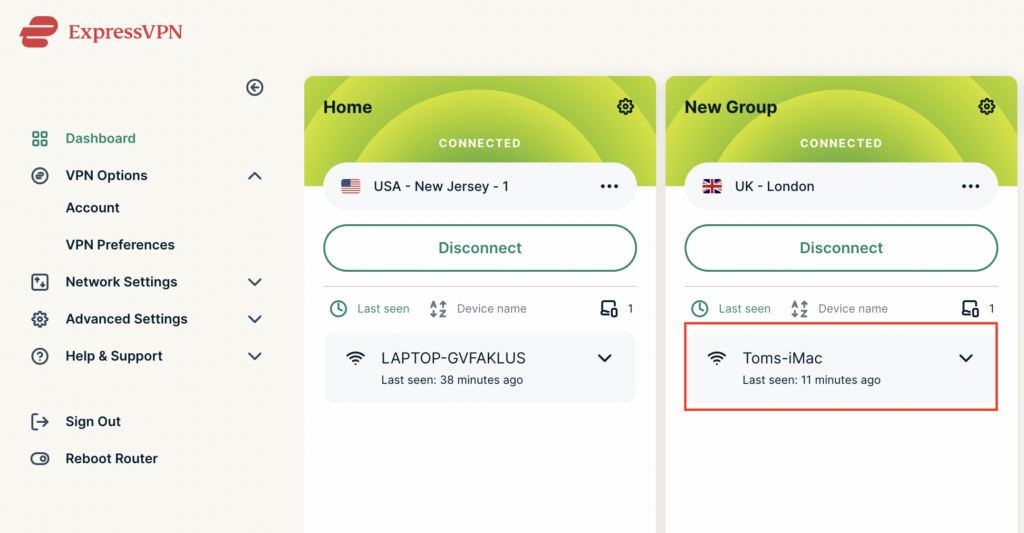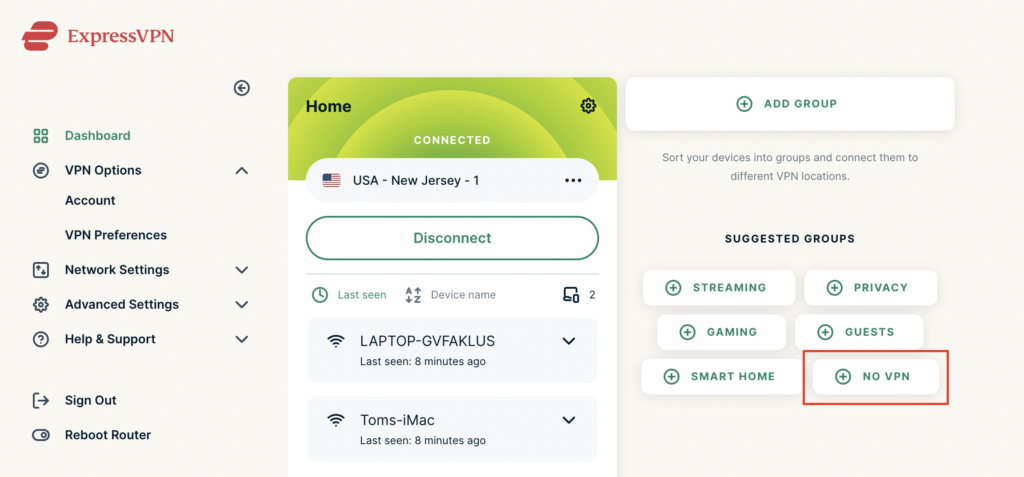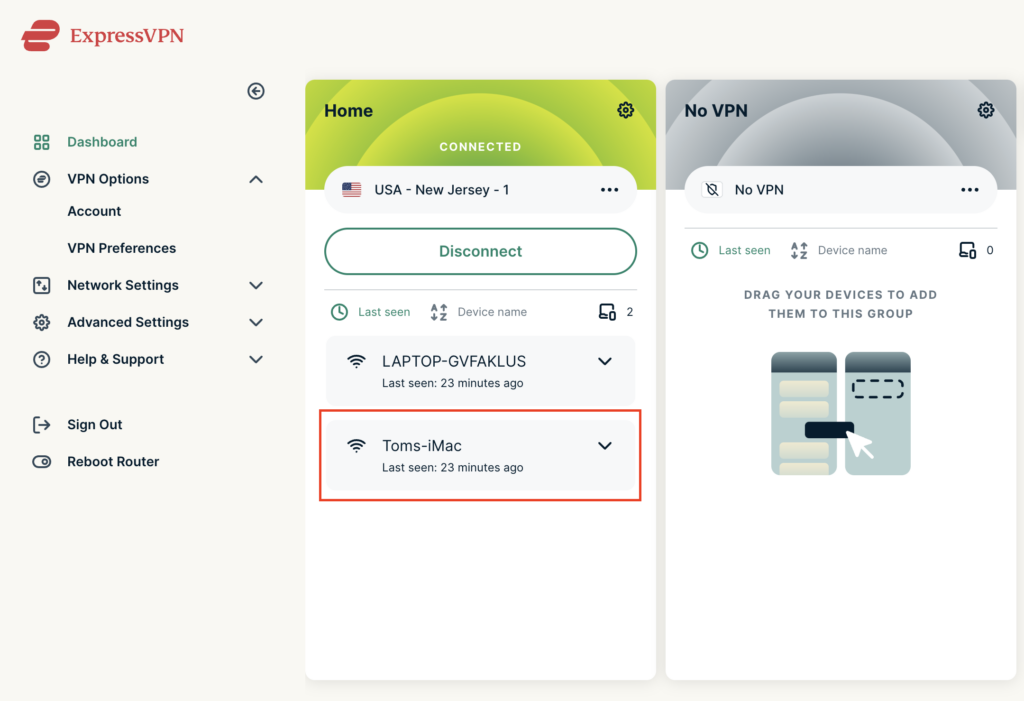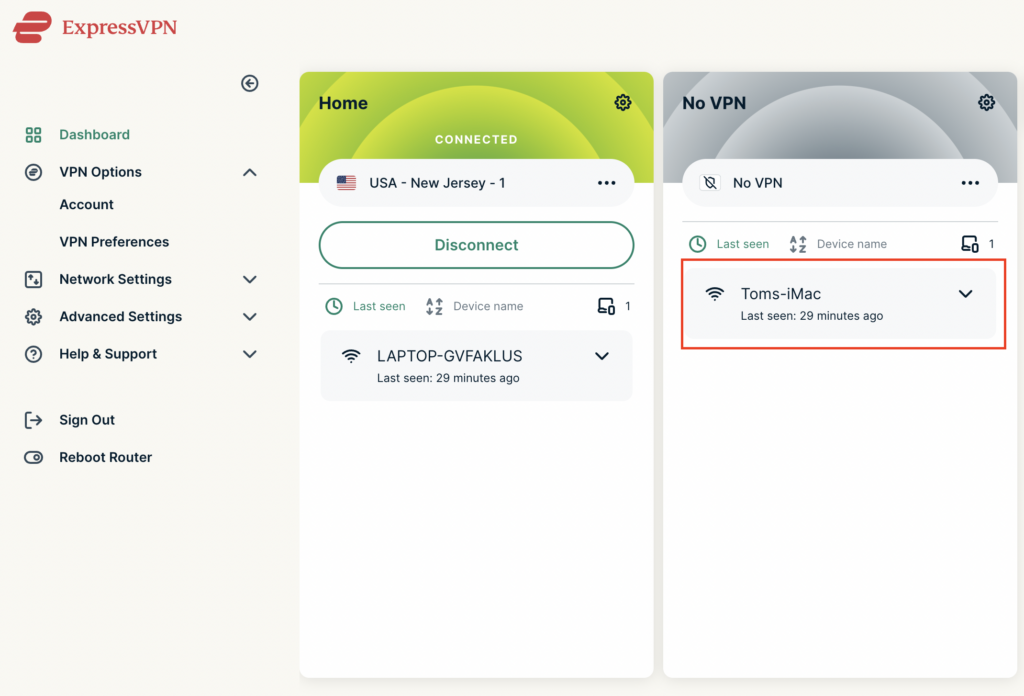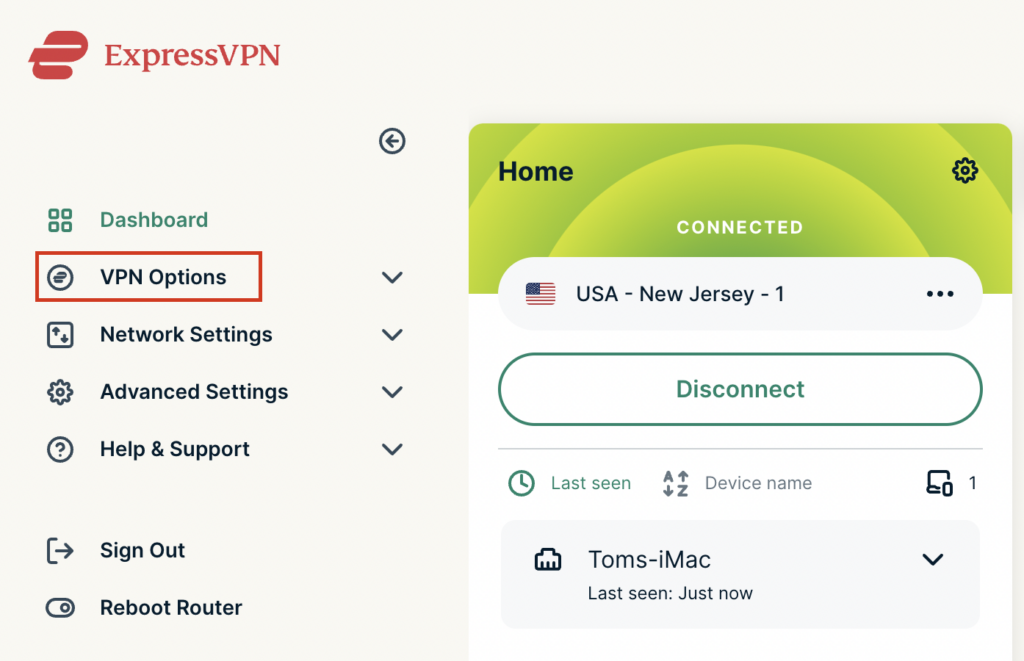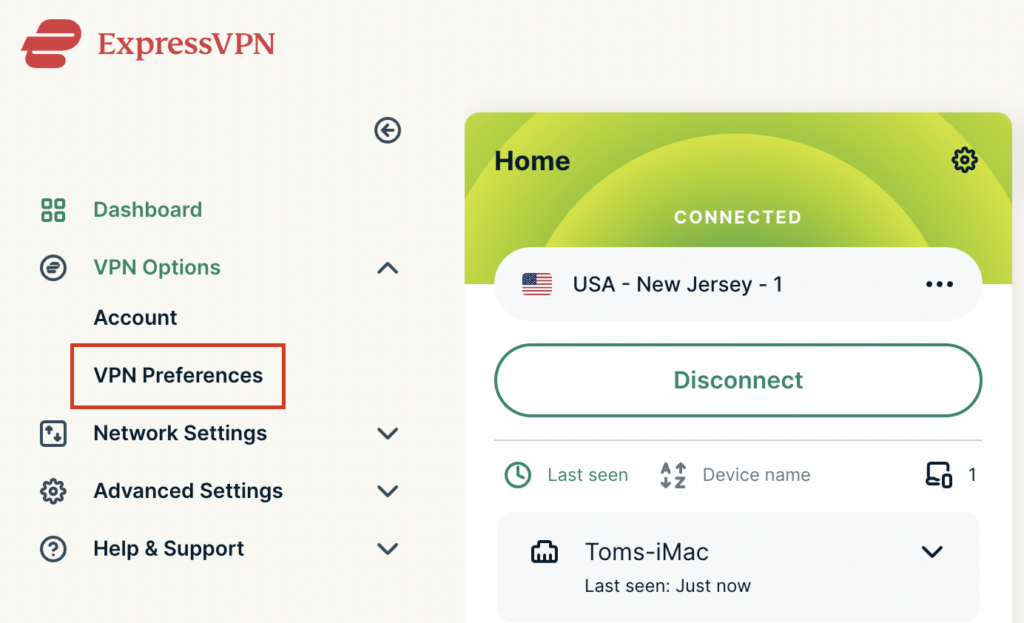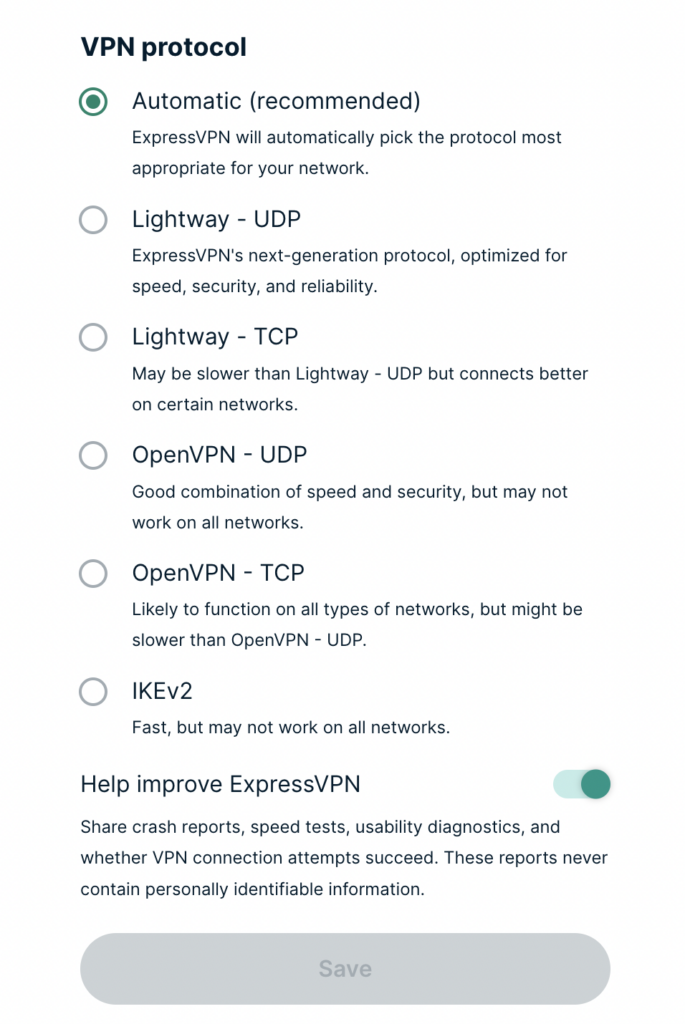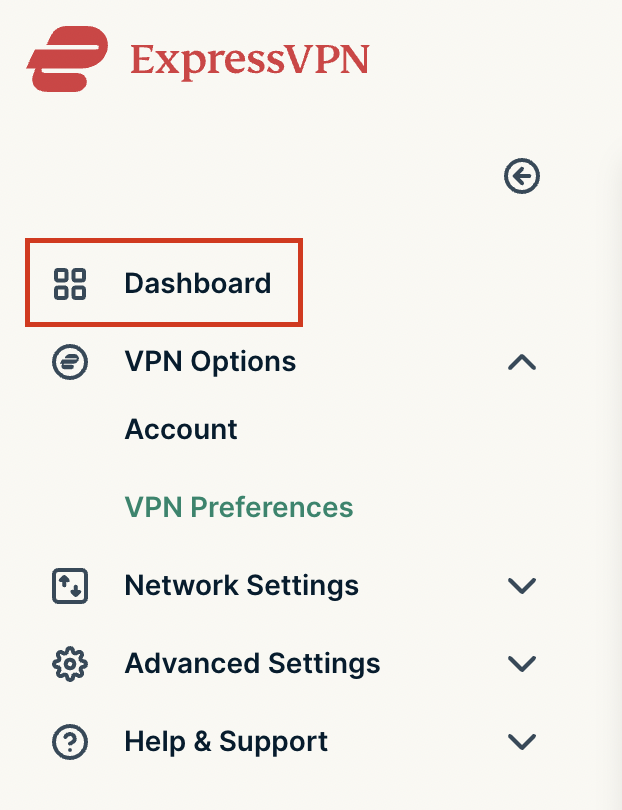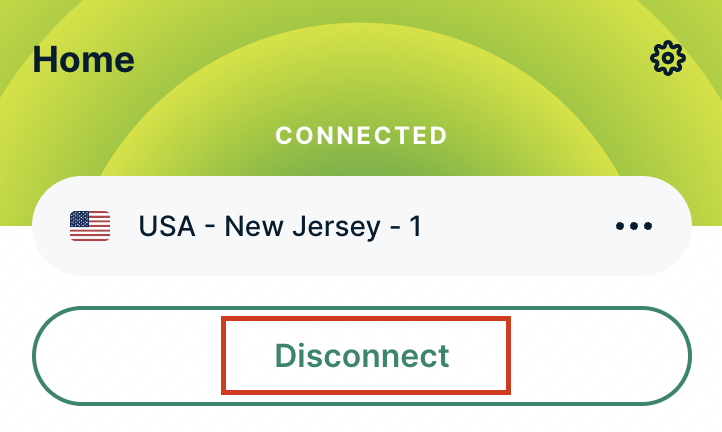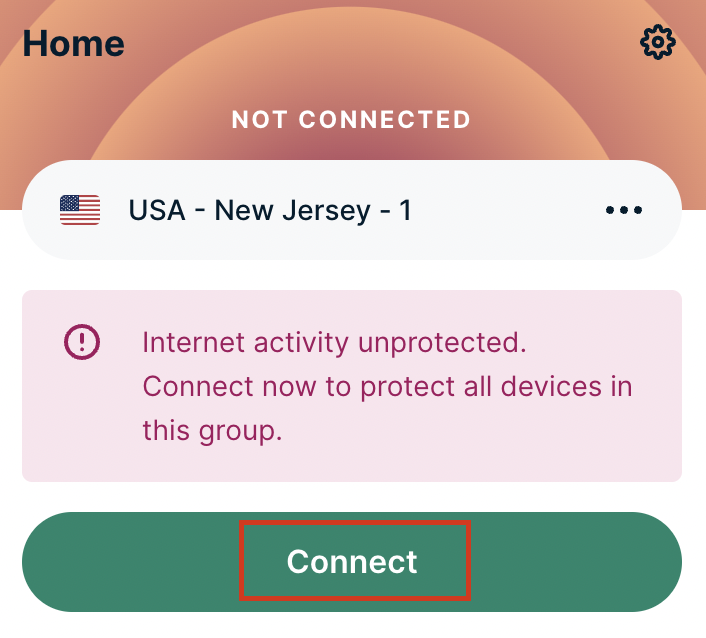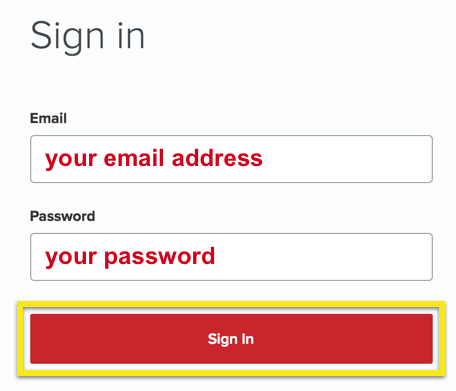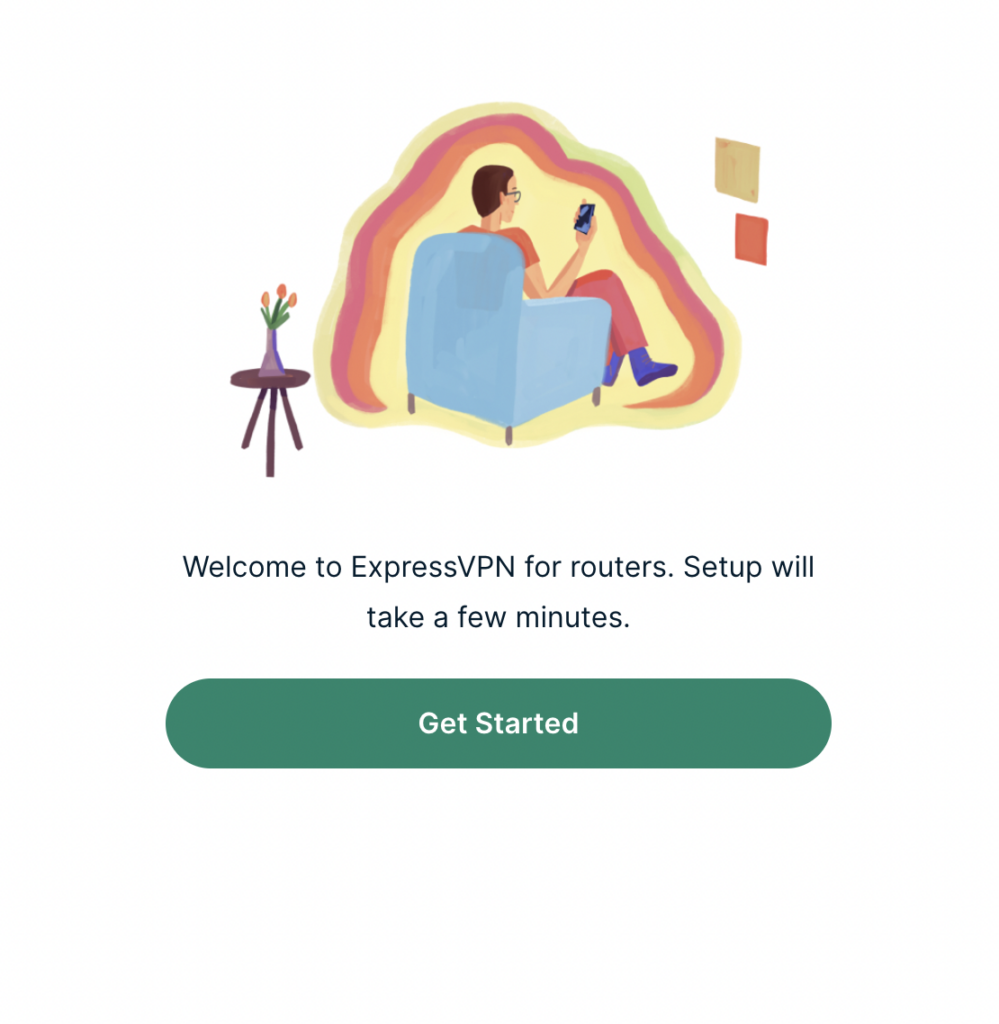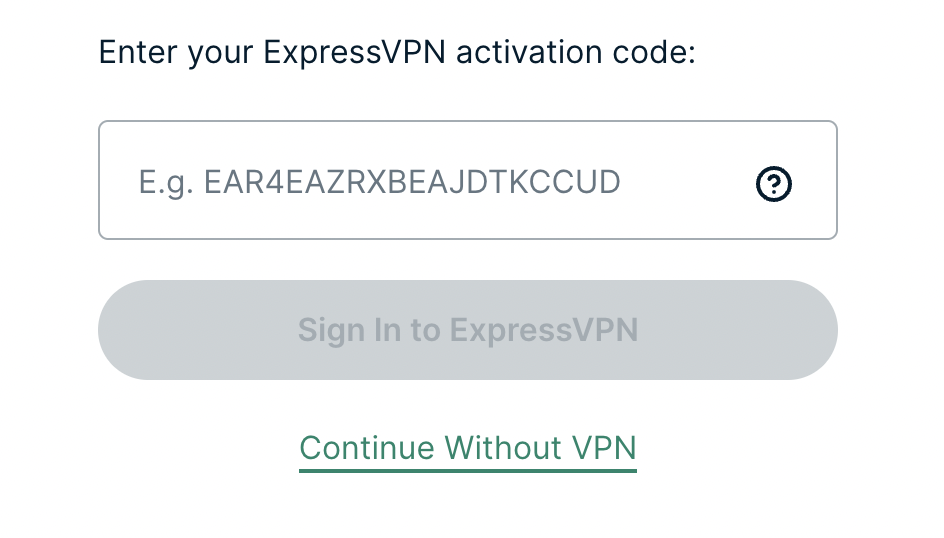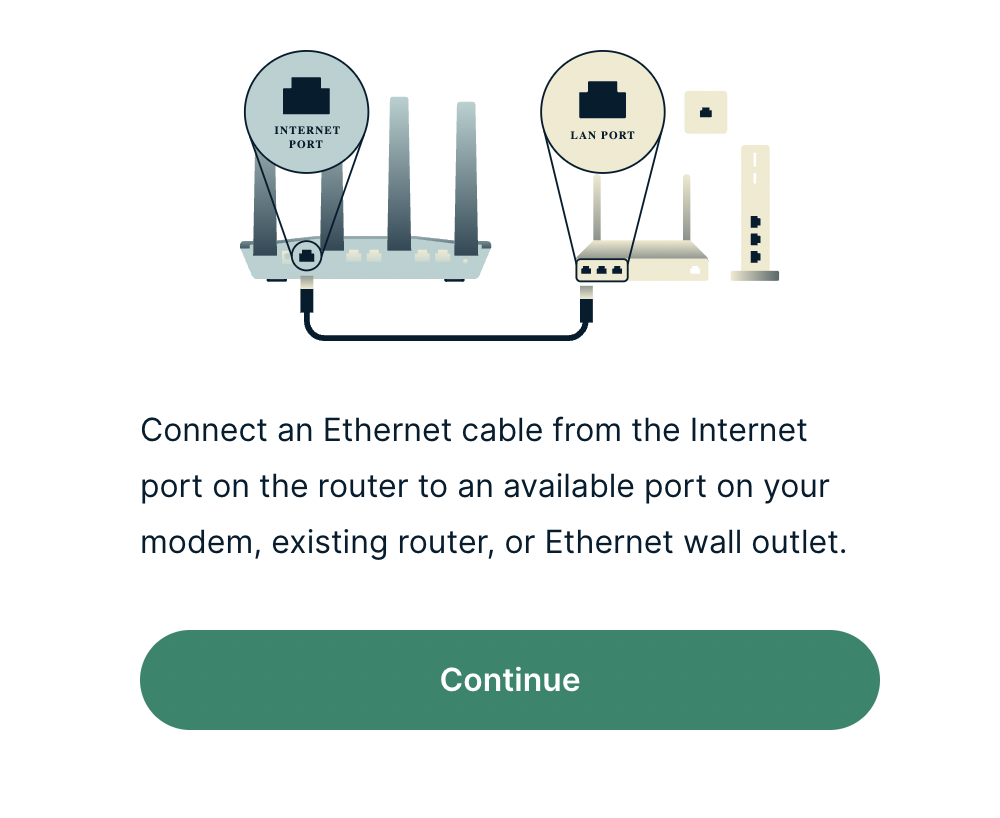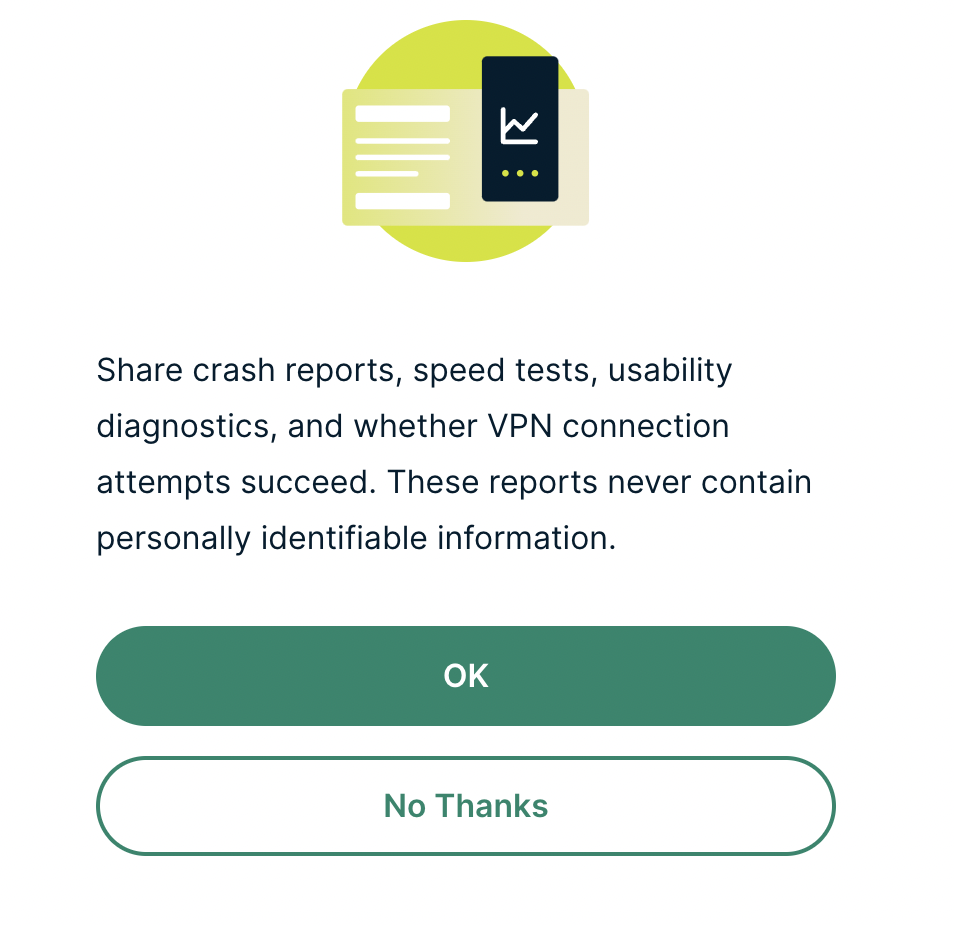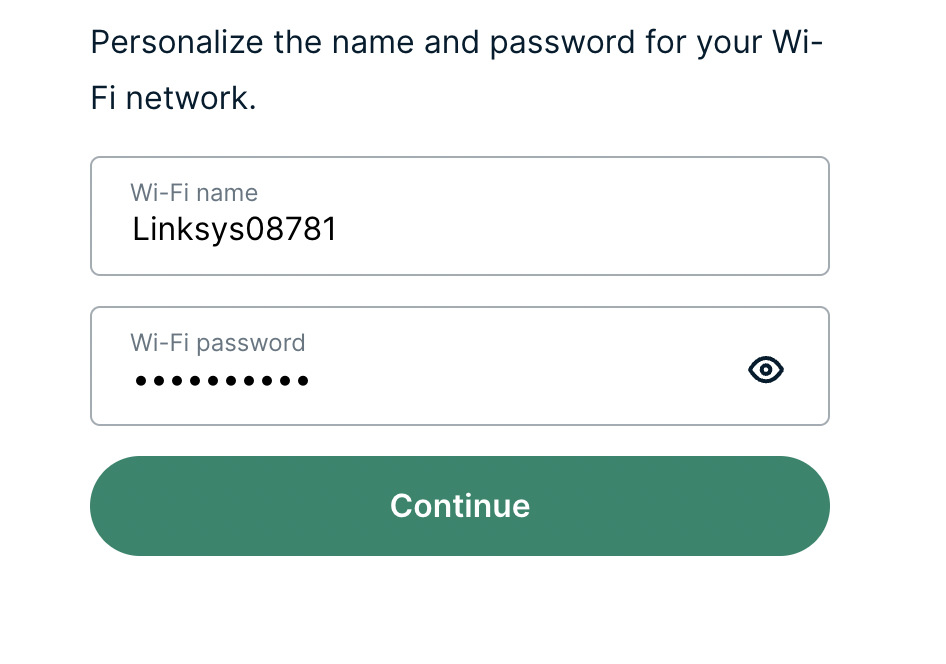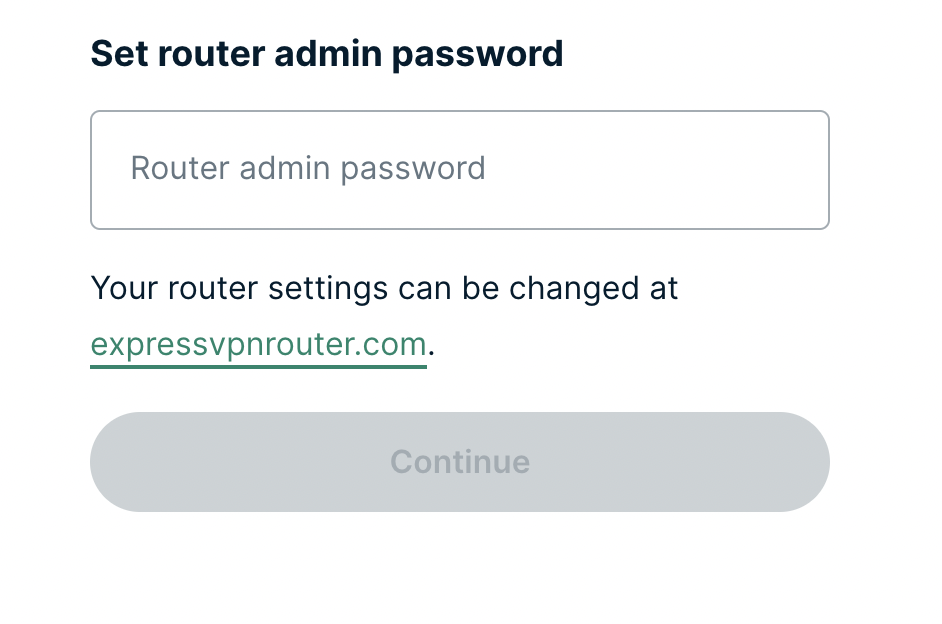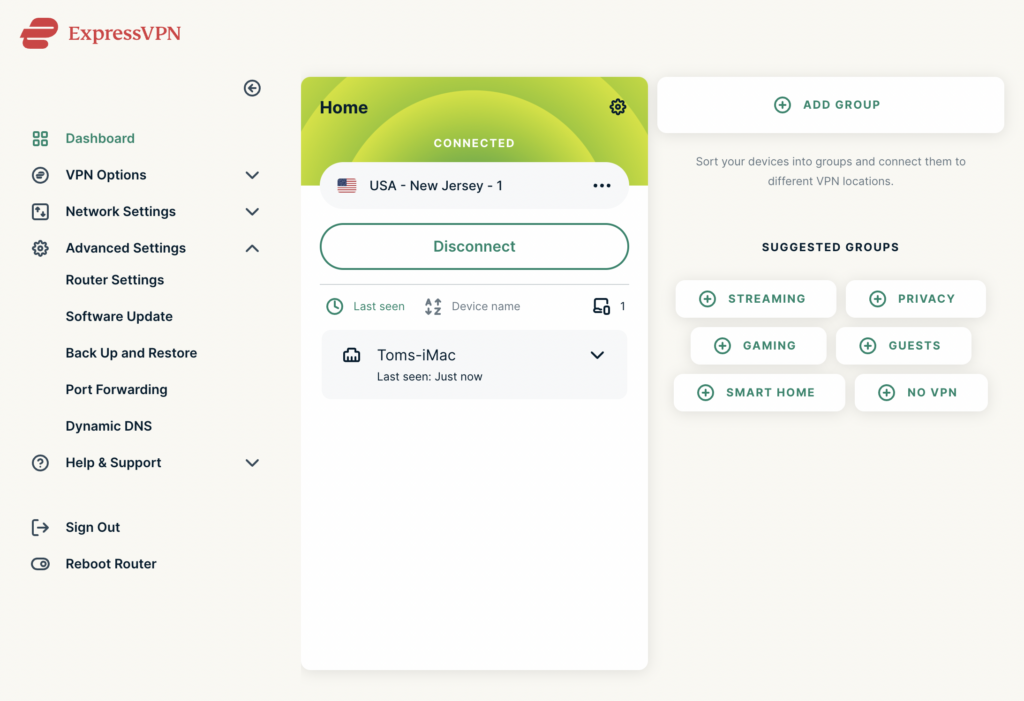You can change the ExpressVPN server location at any time so your Internet connection appears as originating from that location.
1. Connect to the FlashRouter’s network via ethernet cable or wireless.
2. Open your web browser and enter expressvpnrouter.com or 192.168.132.1 in the URL.
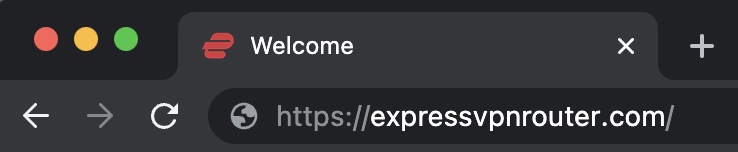
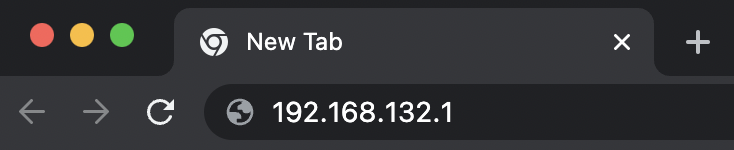
3. Login with your ExpressVPN FlashRouter admin password.
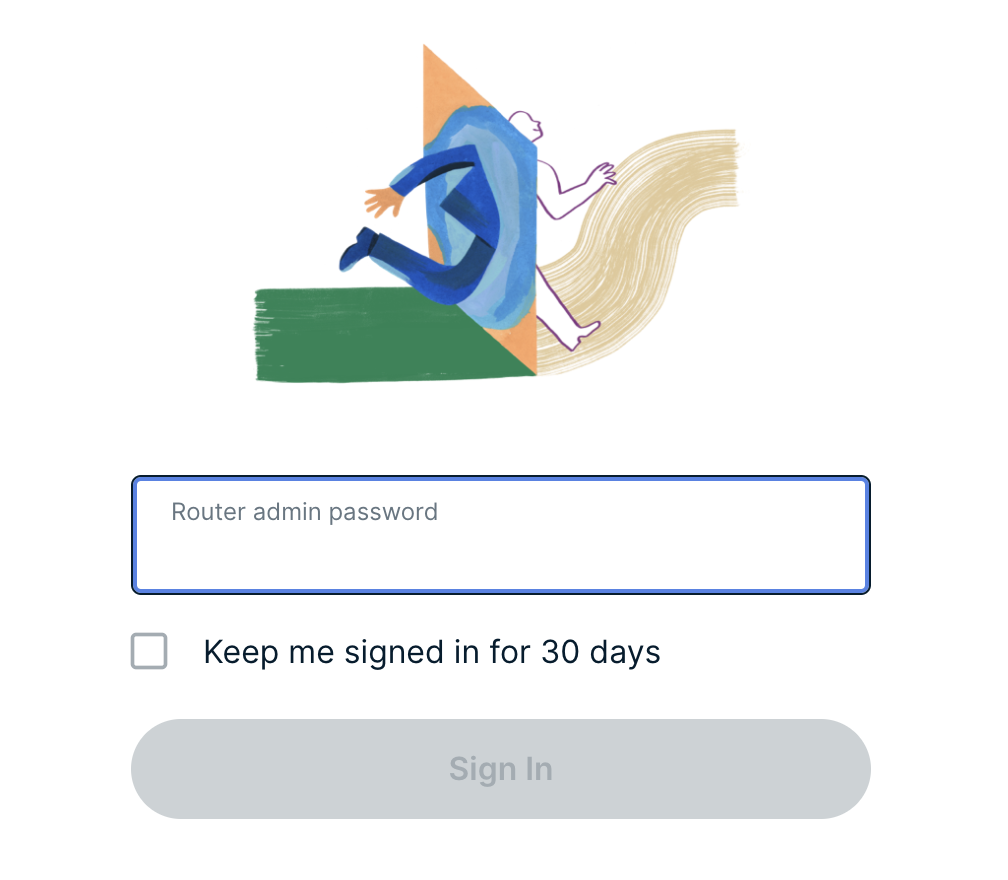
4. Click the three dots next to the server location.
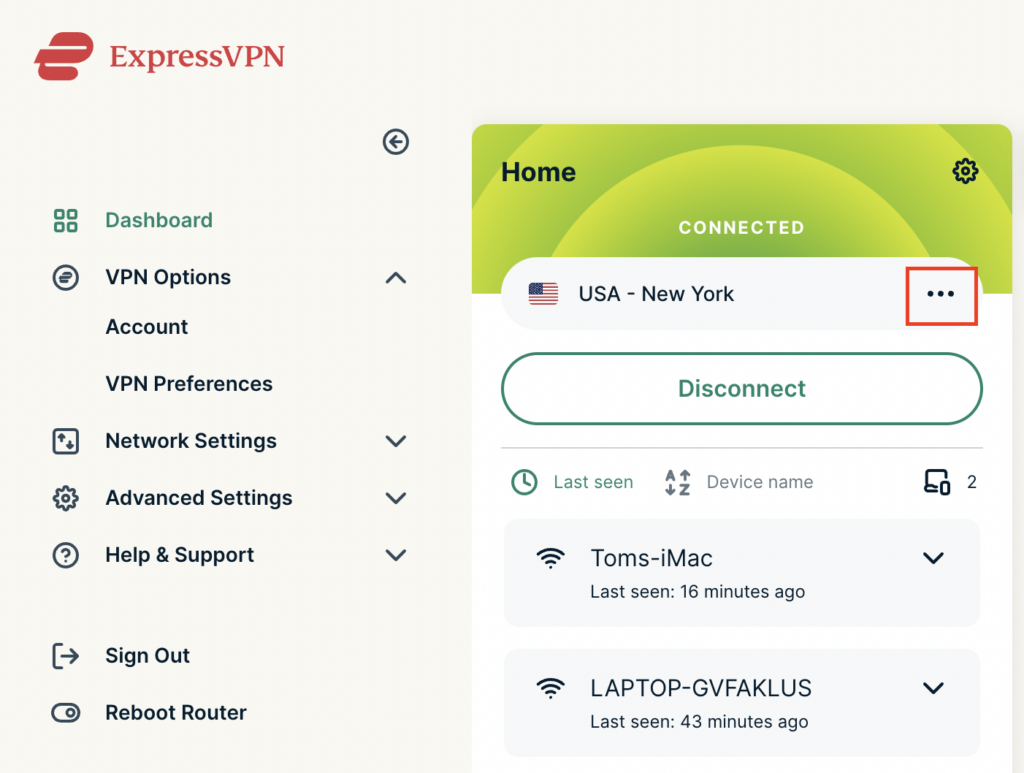
5. Type in the location you want to connect to. Click the new location to connect.
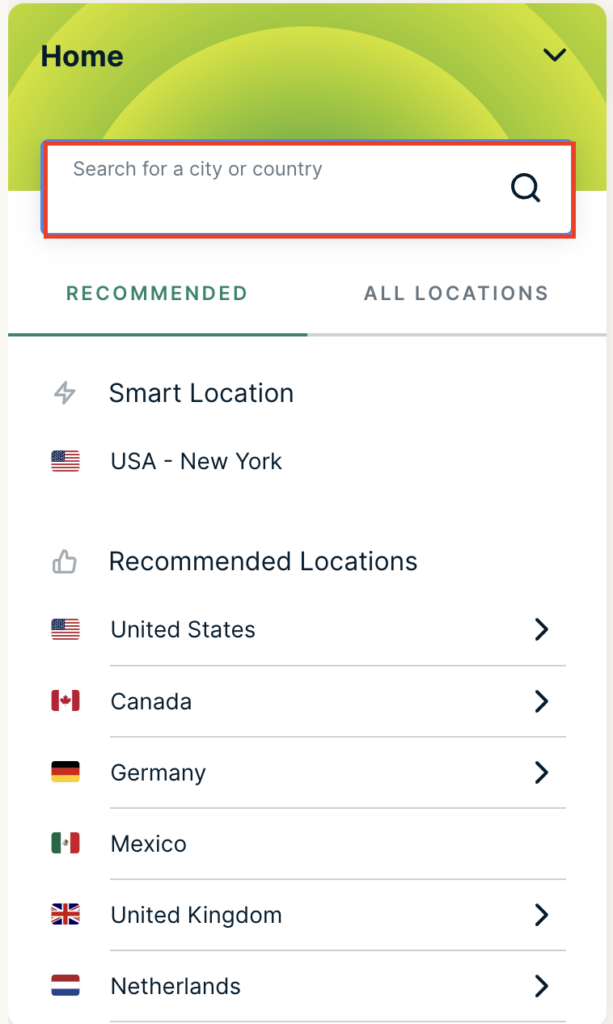
6. You are now connected to the new server location.
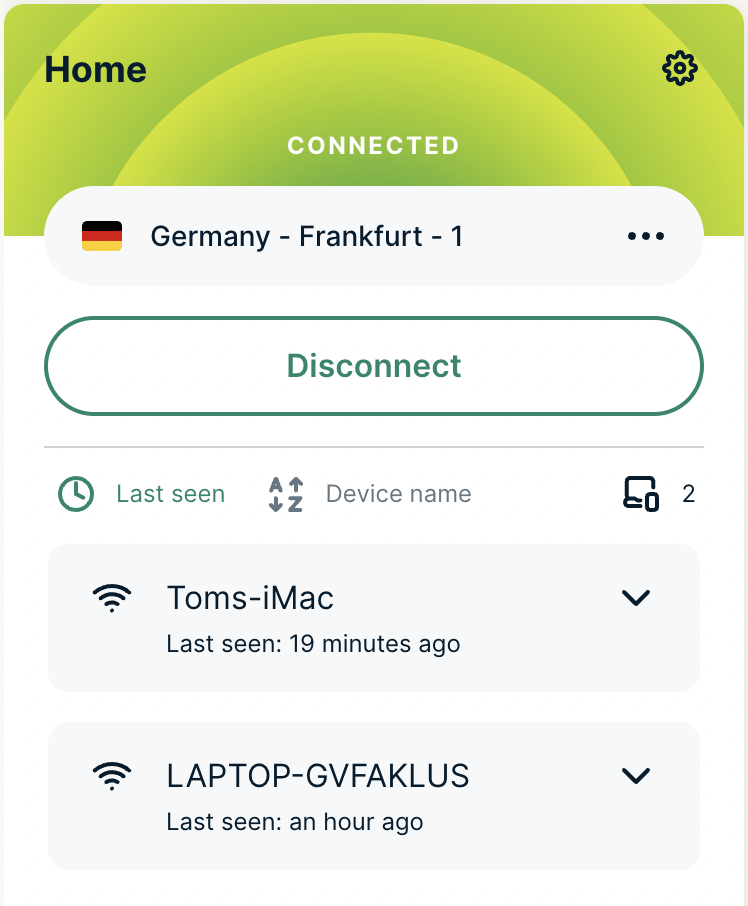
ExpressVPN offers servers in locations all over the world. Typically for speeds it is best to connect to the server closest to your actual location. Clicking a country instead of a city will connect you to the ideal city in that country.