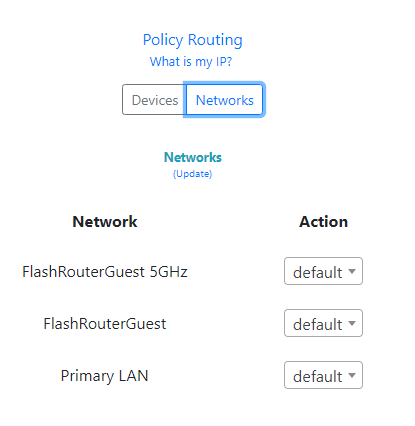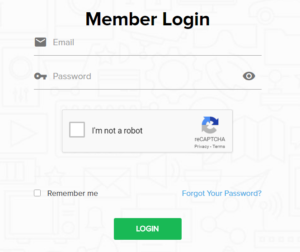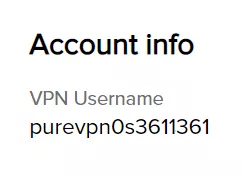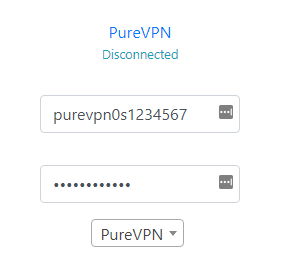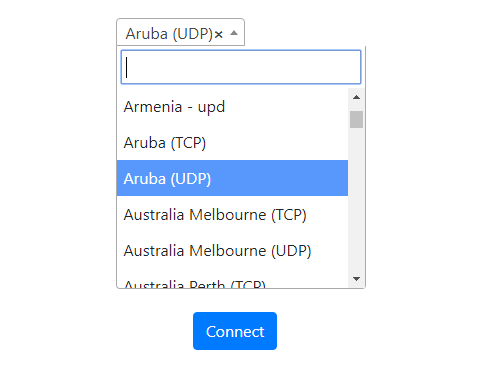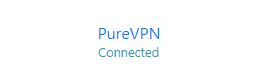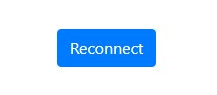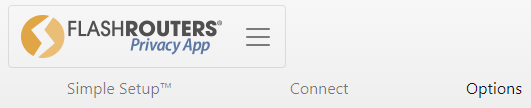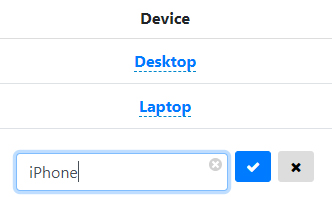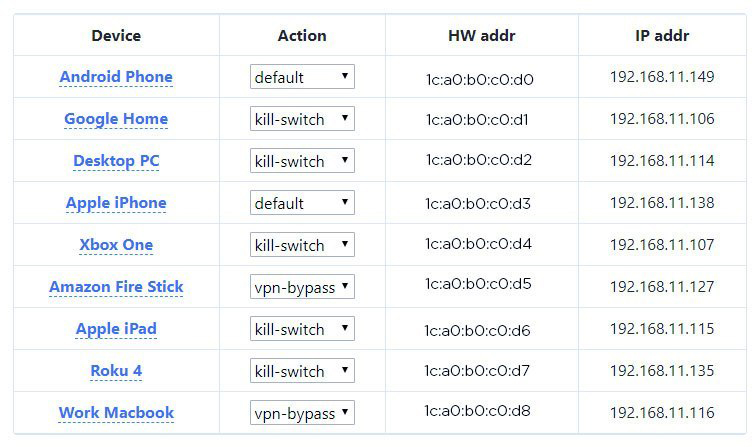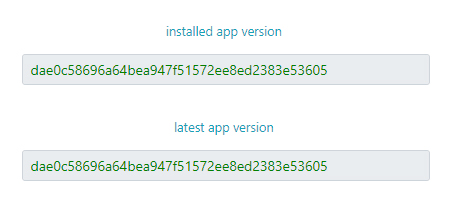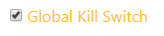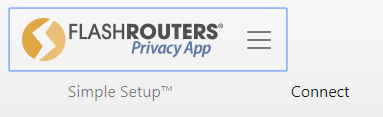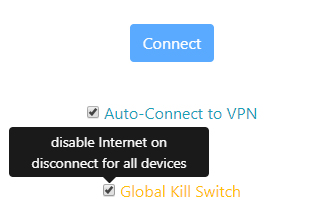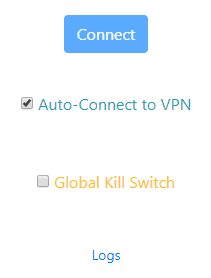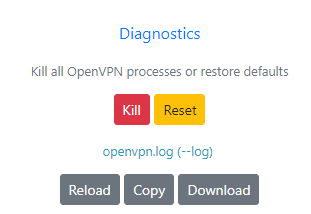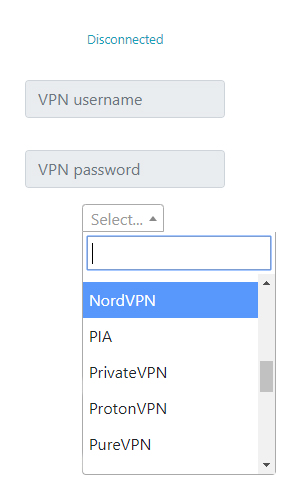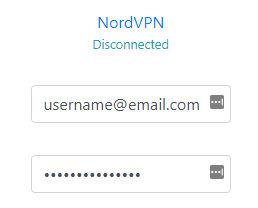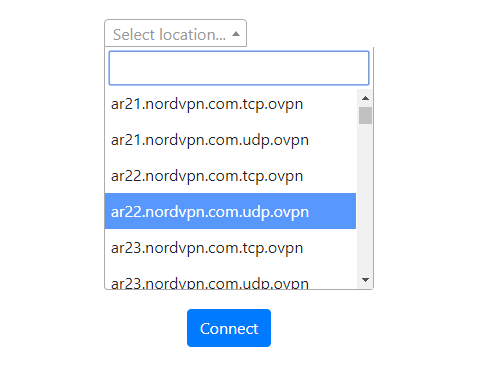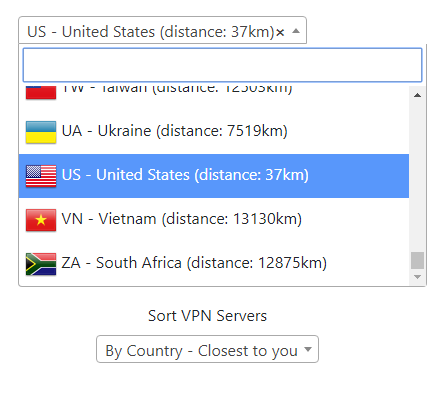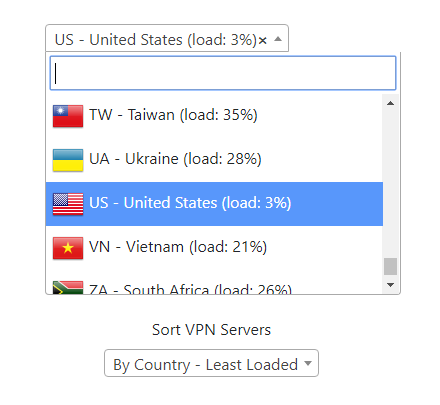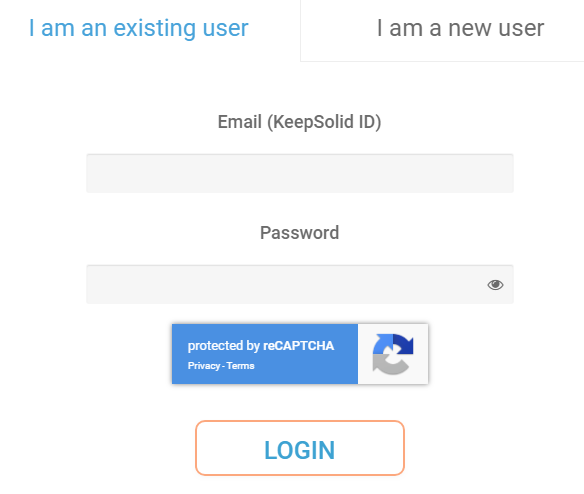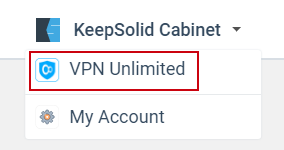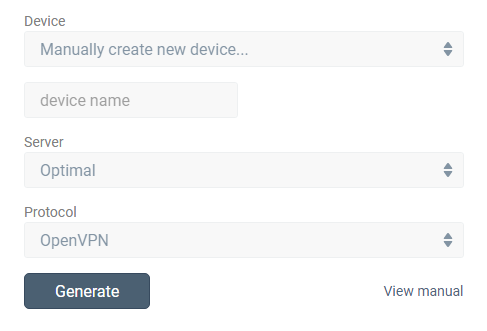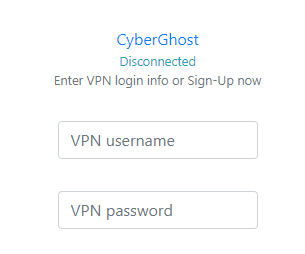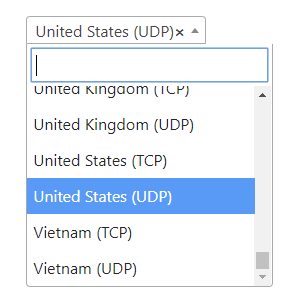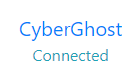Important Update: DD-WRT Privacy App Discontinued
The FlashRouter Privacy App has been discontinued and is no longer compatible with new versions of DD-WRT firmware. If you are using DD-WRT, you can still set up OpenVPN or WireGuard manually with the latest DD-WRT builds. Our team is available to assist anyone with an active service plan during this transition.
For the easiest and most secure VPN setup experience, we highly recommend our Privacy Hero 2 solution. It’s designed to make home network security simple and comes with exclusive features, including pre-configured VPN and streaming capabilities.
If you need assistance or want to explore Privacy Hero 2, don’t hesitate to reach out!
The FlashRouters Privacy App makes setting up a wireless guest network easier than ever so you can have automatic VPN and ISP connections in your home for any device.
Preparing for Wireless Guest Network Setup
If you have a Dual-band or Tri-Band router you can setup a WiFi Guest Network on any band you like, creating a separate VLAN (virtual local area network) for your visitors, or in order to segment your VPN networks. We recommend using the 2.4GHz network for your DD-WRT Guest Wireless Network so it is compatible with the most possible WiFi devices. Setting up a guest network for visitors in your home allows you to keep them off of your main WiFi network.
We recommend performing this setup while connected to the FlashRouter via ethernet cable. If your computer does not have an ethernet port and you must proceed via wireless connection to the FlashRouter. Be sure to pay attention to the wireless connection as you may need to rejoin the FlashRouter’s network after making changes.
FlashRouters Privacy App Setup for Wireless Guest Network
Access FlashRouters Privacy App
Navigate to Status > MyPage
- Click the FlashRouters Privacy App logo and in the dropdown select Simple Setup.
Add the Guest Network
- Under the 2.4GHz or 5GHz Interface click the + button.
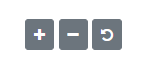
Enter Wireless Information for Guest Network
- Set the WiFi Name (SSID) field to the desired name for your Guest Network.
- Set the WiFi Password field to the wireless password required to join your Guest Network.
- The DNS Server field is automatically set to 8.8.8.8 (Google DNS). You can change this field to any DNS server you desire or leave it as is.
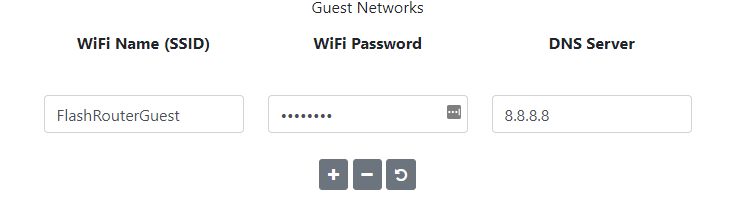
Replicate the steps above to add more than one Guest Network to your FlashRouter.
Apply and Reboot
Click the Apply and Reboot button on the bottom of the page when your desired settings are entered. Be patient as the FlashRouter fully reboots, which can take a few minutes. Keep in mind that if you performed these steps while connected to wireless you may need to rejoin the network.
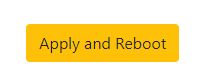
Bonus feature: Policy Routing by Guest Network
Policy routing by Network allows for you to assign either the main network or the new guest network to bypass the VPN connection and connect directly to ISP. This is a great solution for when streaming websites block the incoming VPN connection.
Additional Bonus Feature: Using SmartDNS on an ISP Guest Network
Once your guest network is set to bypass the VPN connection by following the Policy Routing by Network guide linked above, in the DNS Server field associated with your Guest Network you may add a SmartDNS server of a SmartDNS service you are signed up for to be used specifically on the new Guest Network.
Typically SmartDNS and VPN connections can not be made on a single router however with the FlashRouters Privacy App you can set your Guest Network to bypass the VPN connection making it able to have simultaneous VPN and SmartDNS connections all in one FlashRouter.
- Follow the steps above to create a Guest Network
- In DNS Server field enter the SmartDNS server provided to you by your SmartDNS provider.
- Click Apply and Reboot.
- Once the FlashRouter has booted back up access the FlashRouters Privacy App once again and select Options.
- Select Networks.
- In the Action dropdown for your Guest Network select VPN-Off.
- Click Apply at the bottom of the page.
- Then follow the steps to register your IP Address in your SmartDNS provider’s account area.