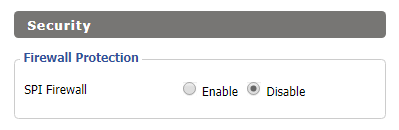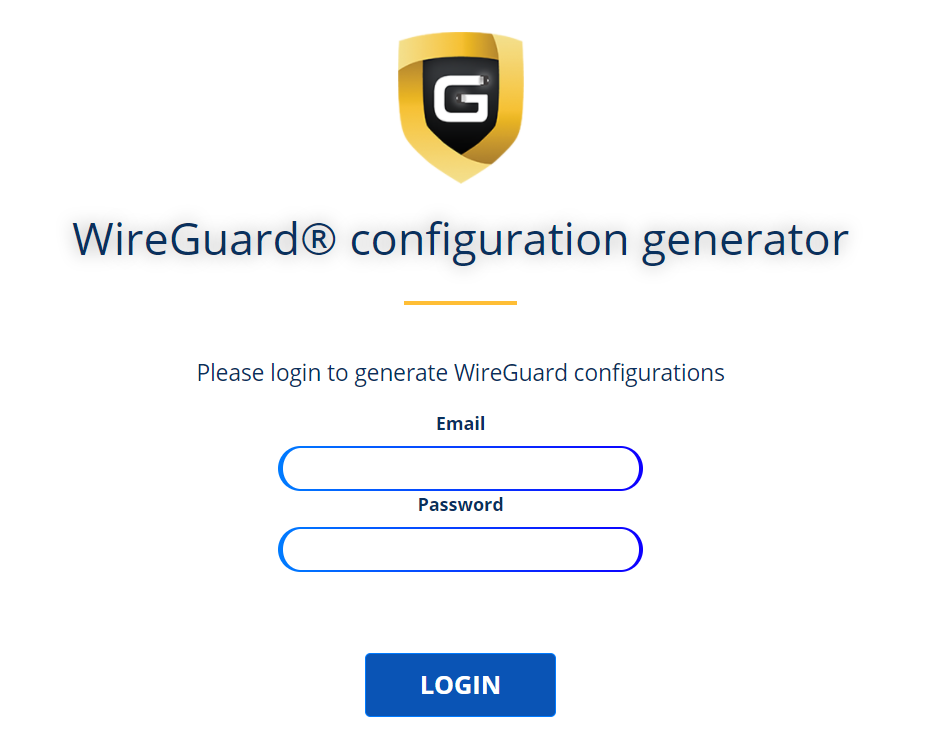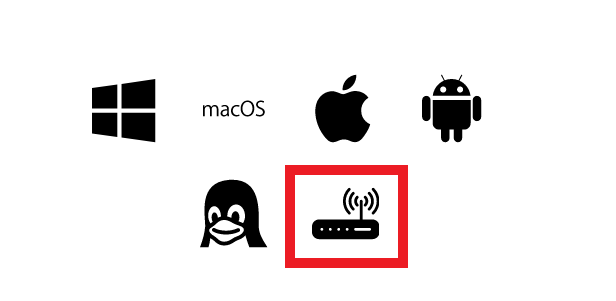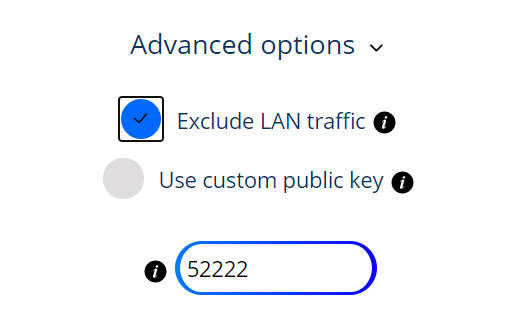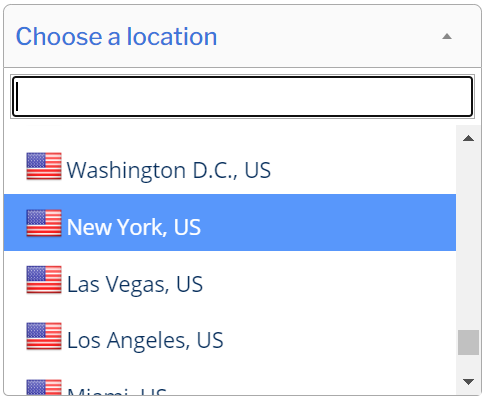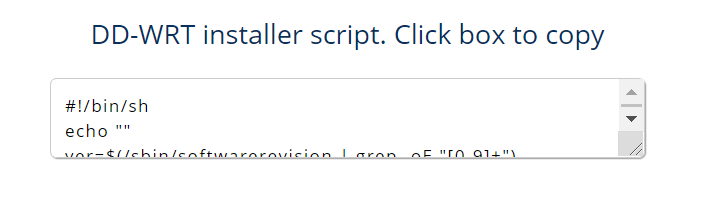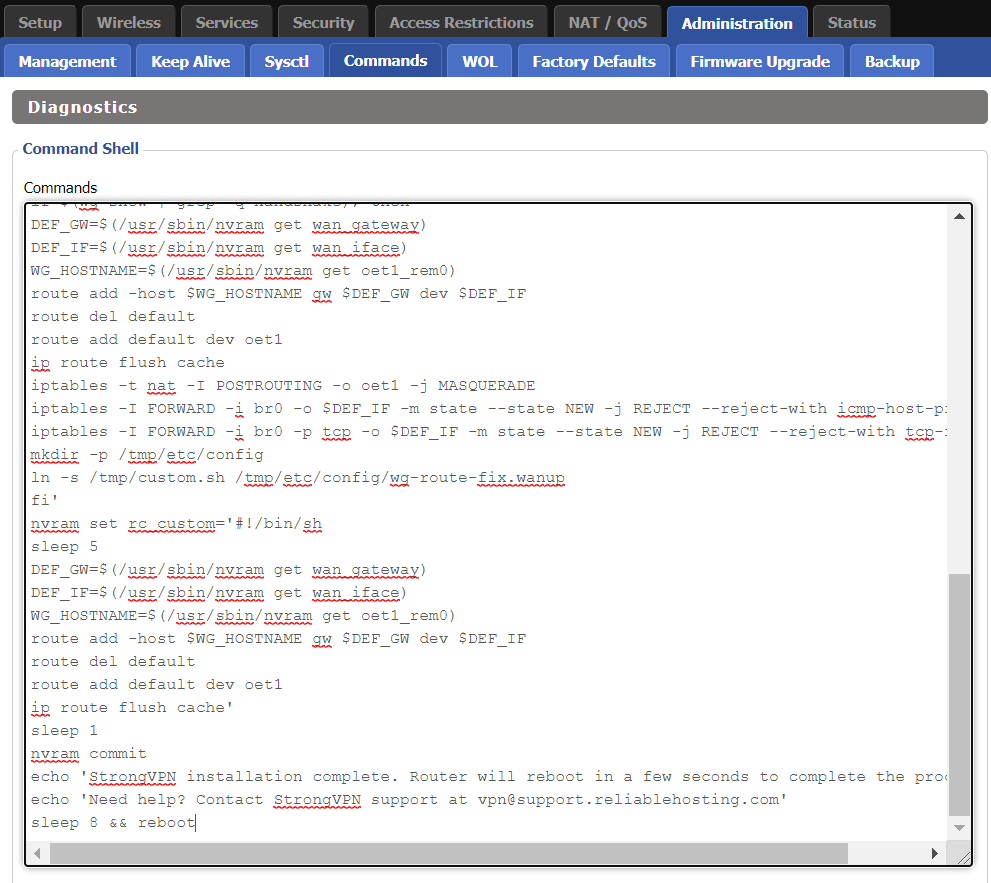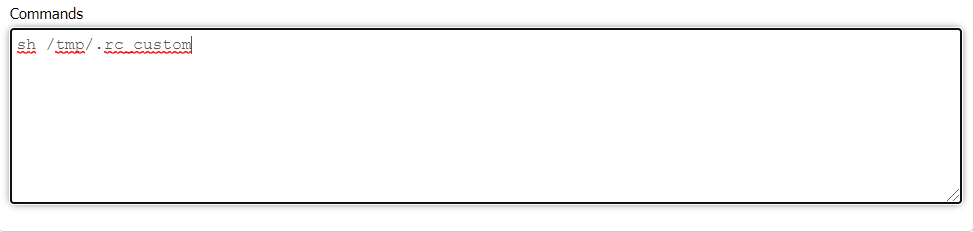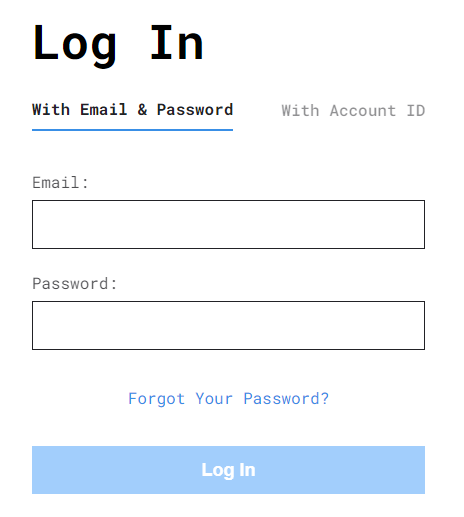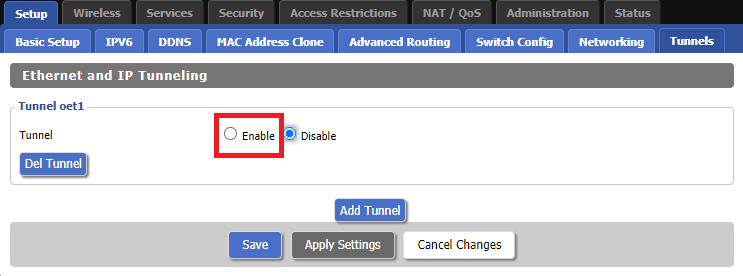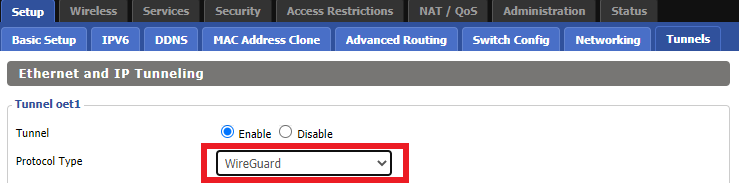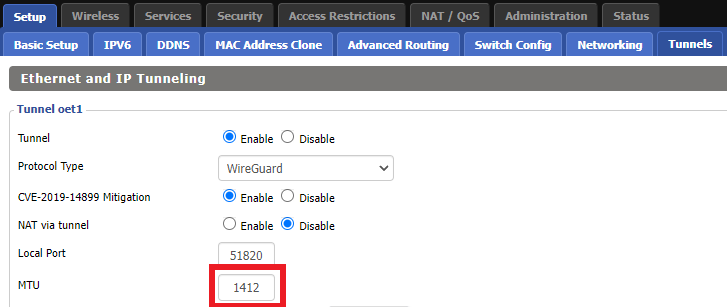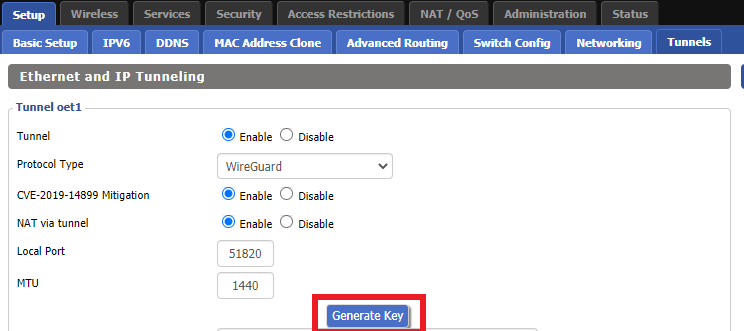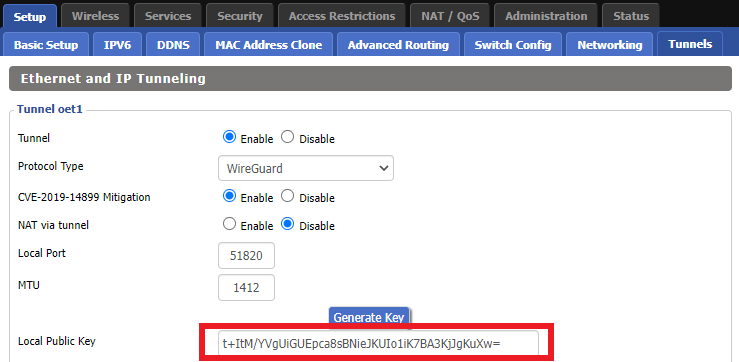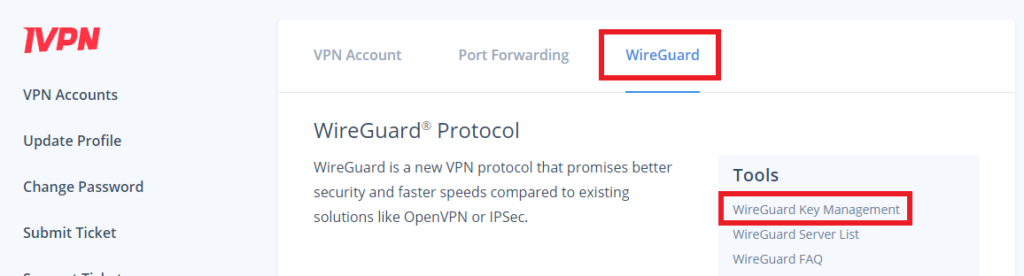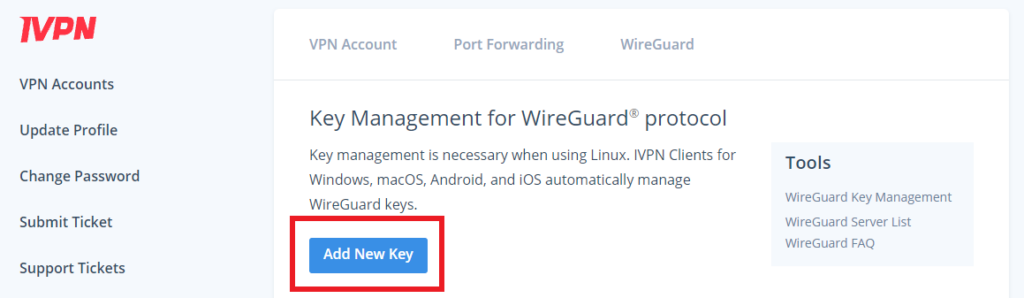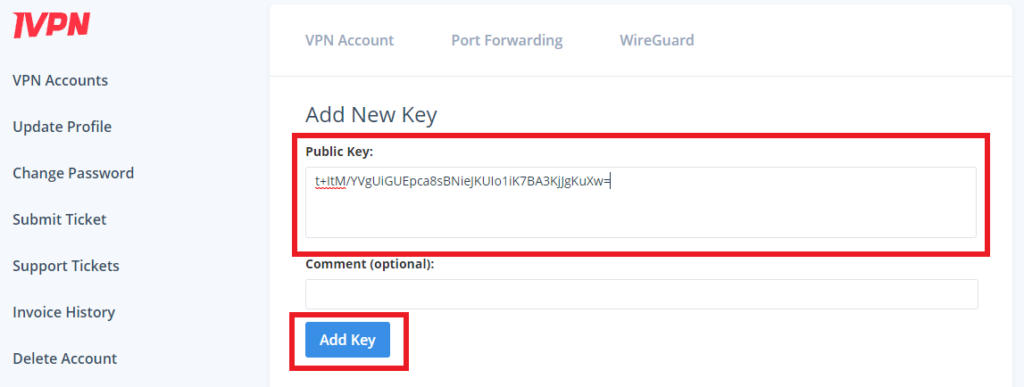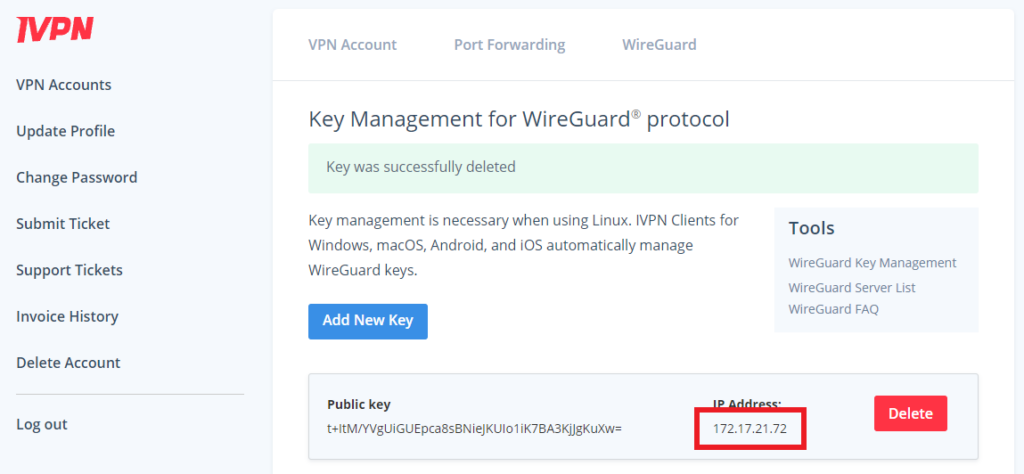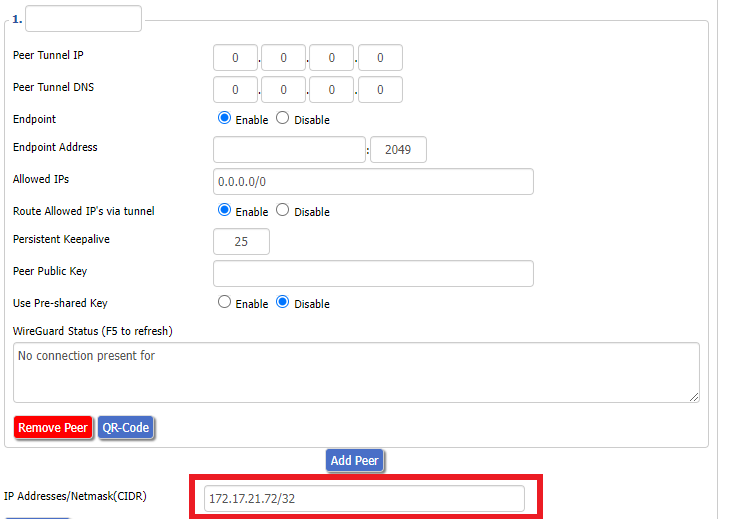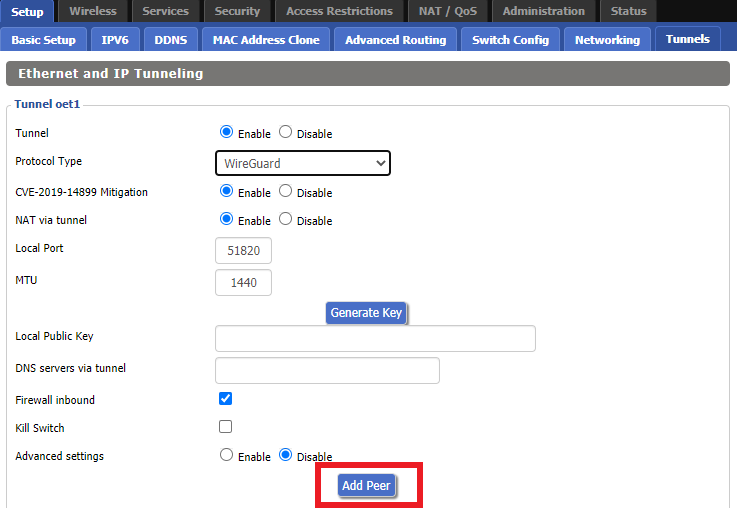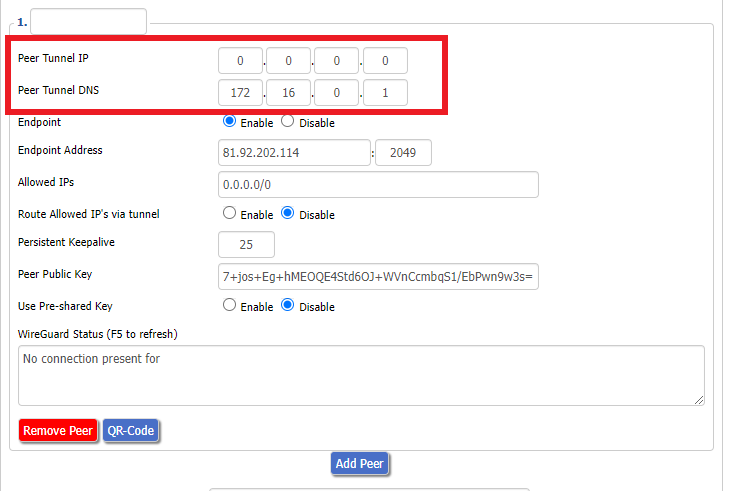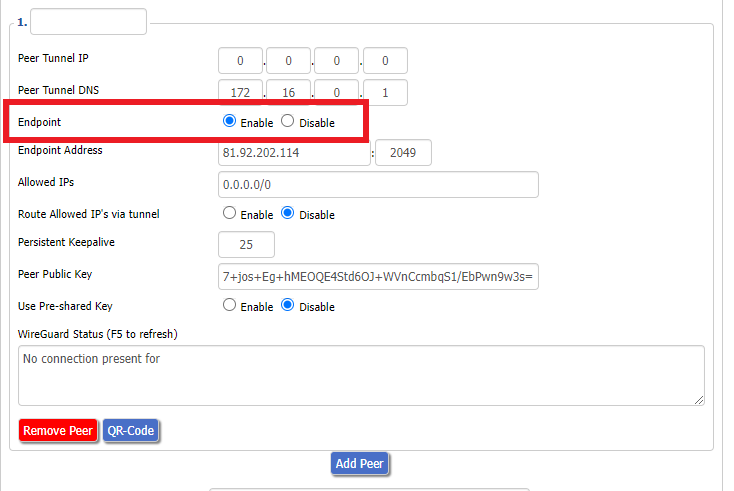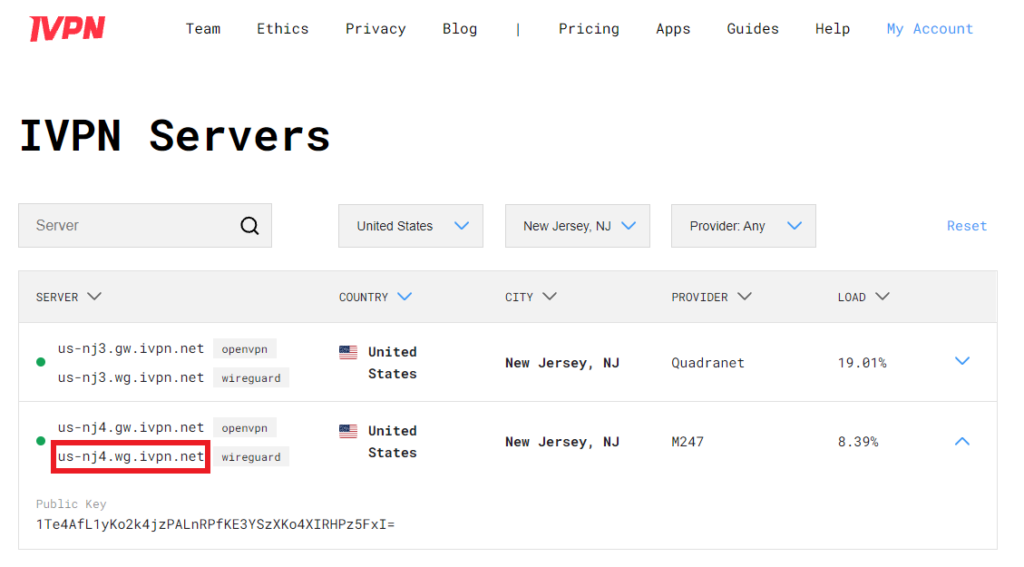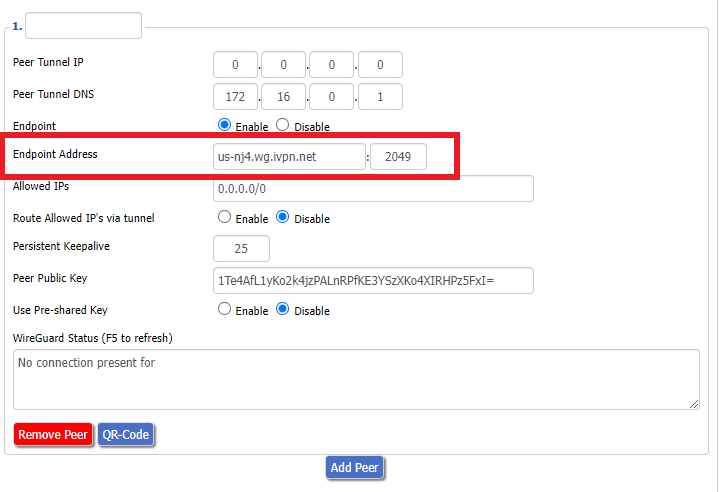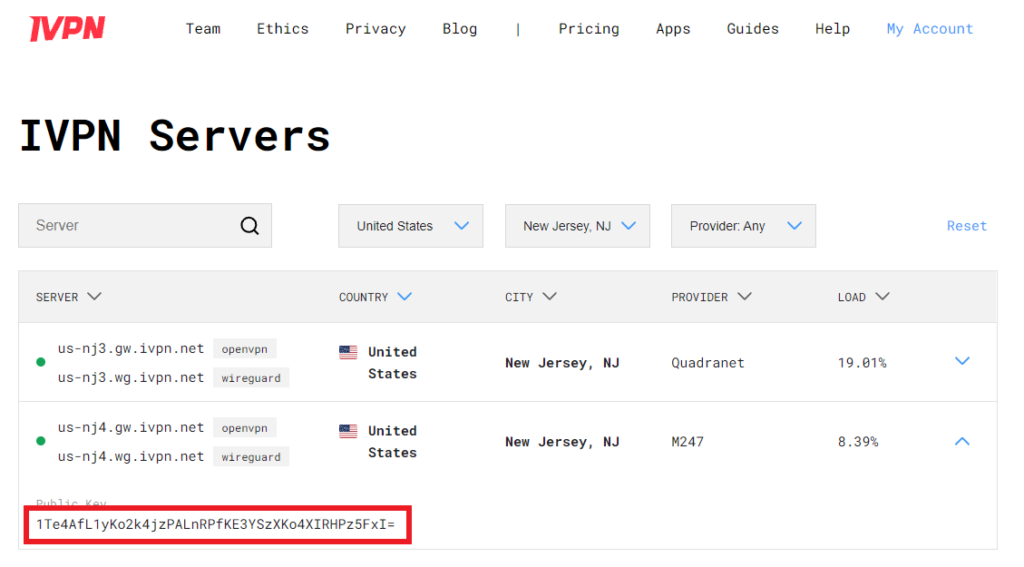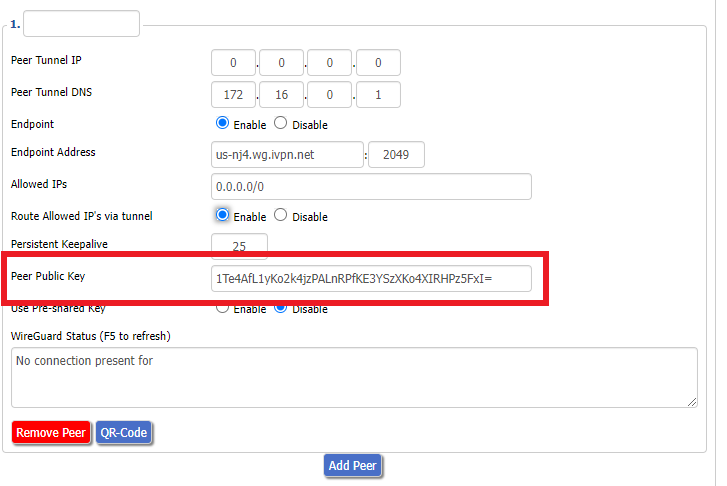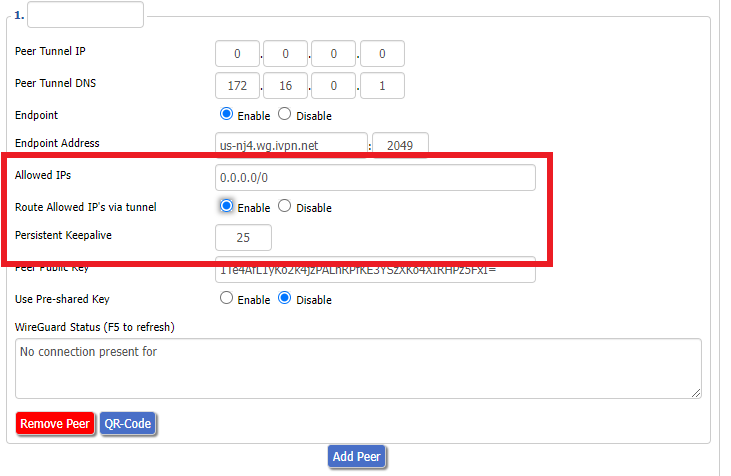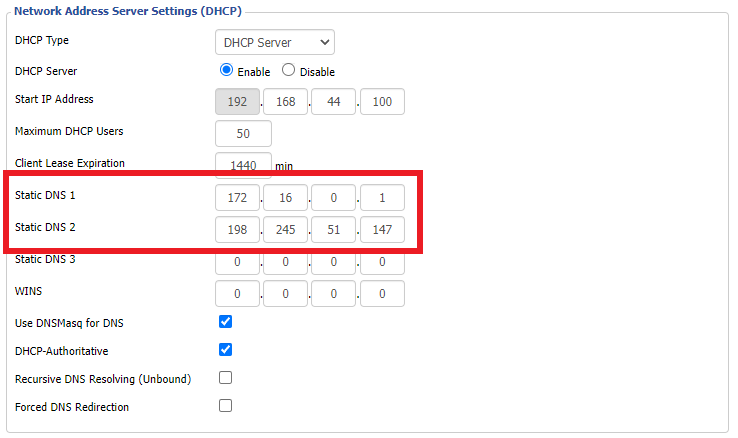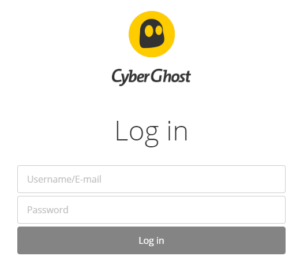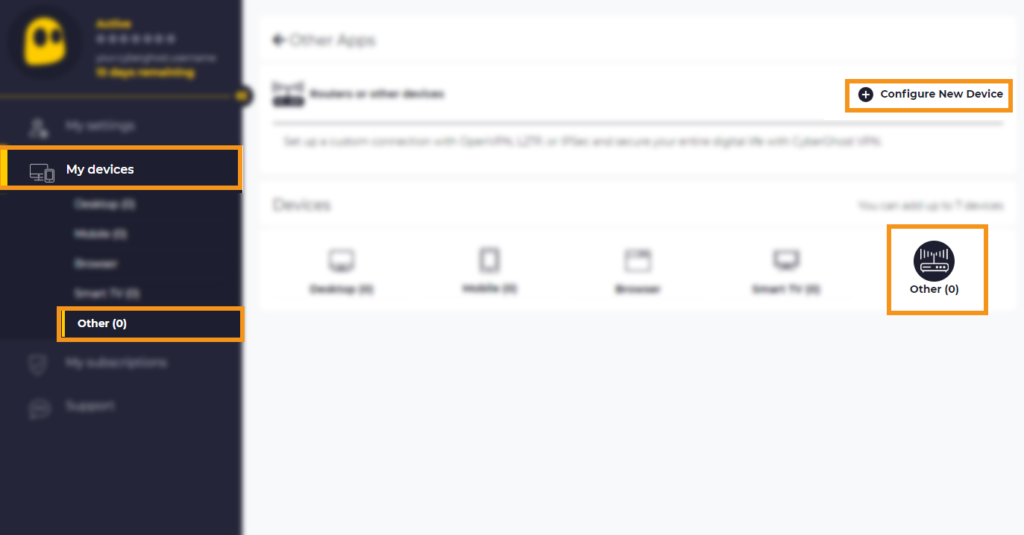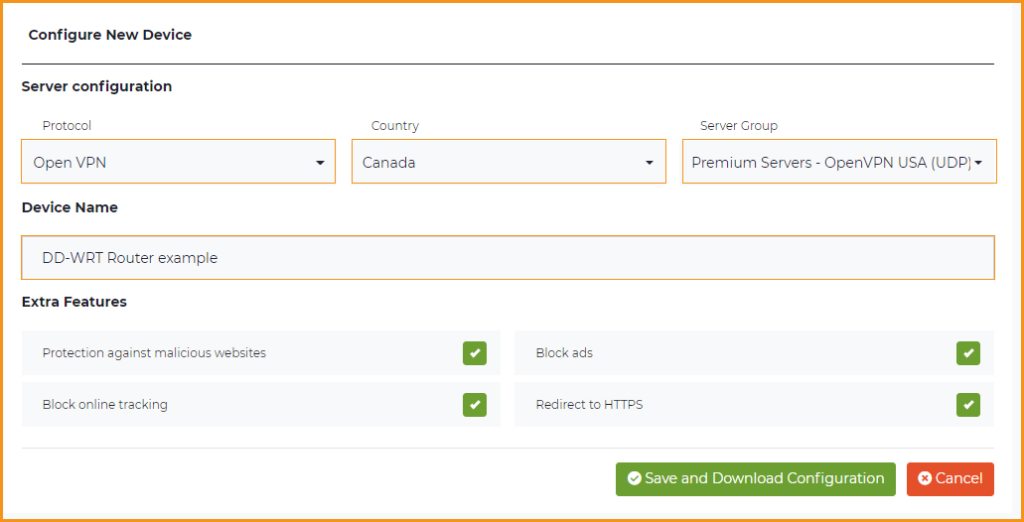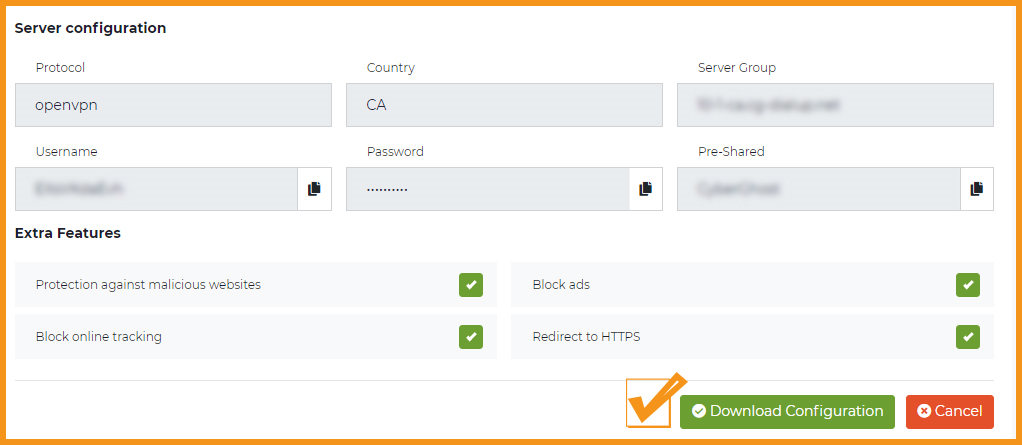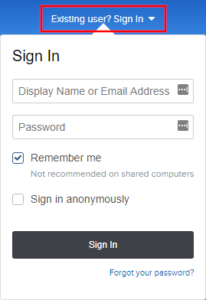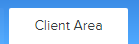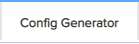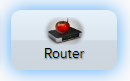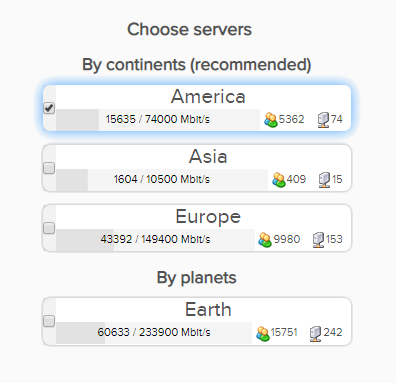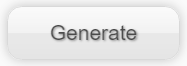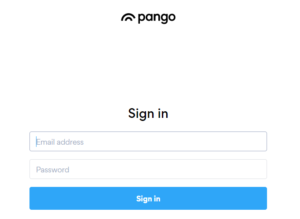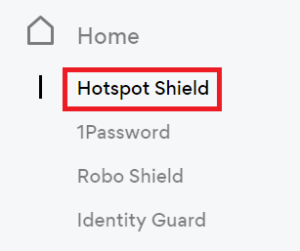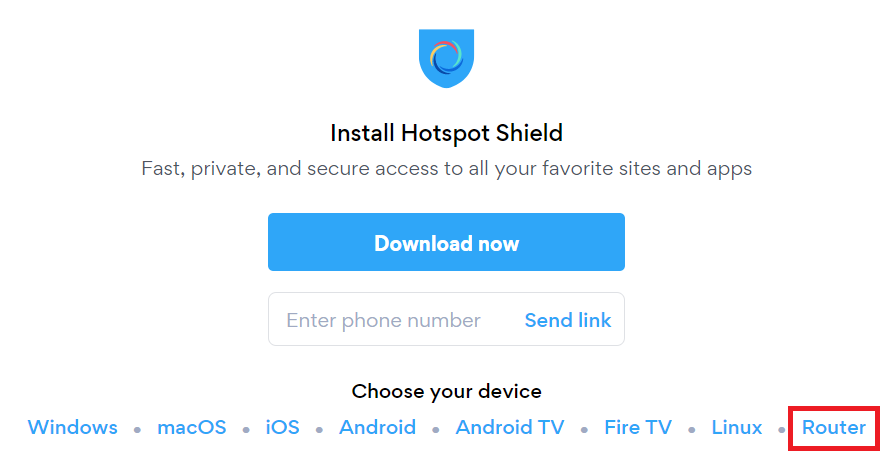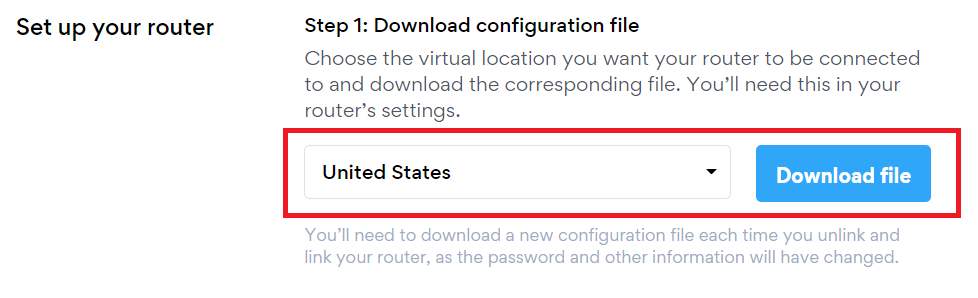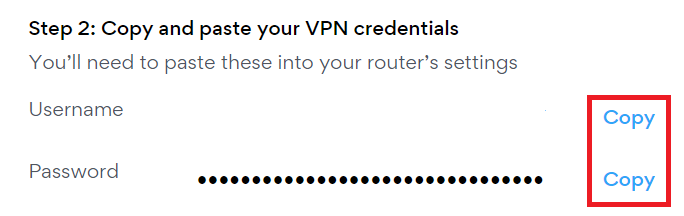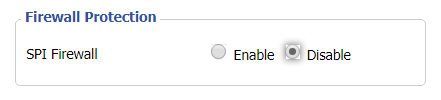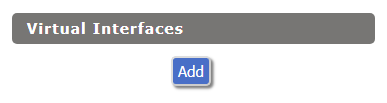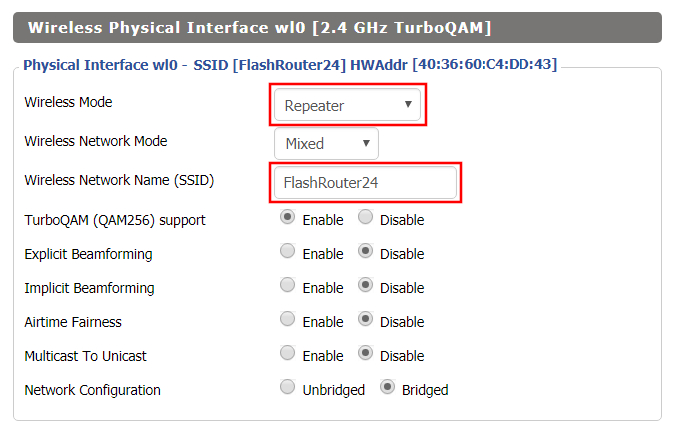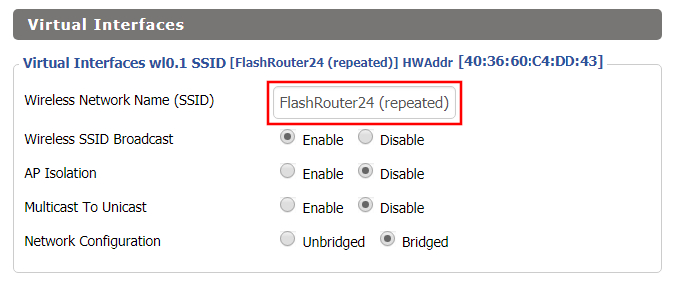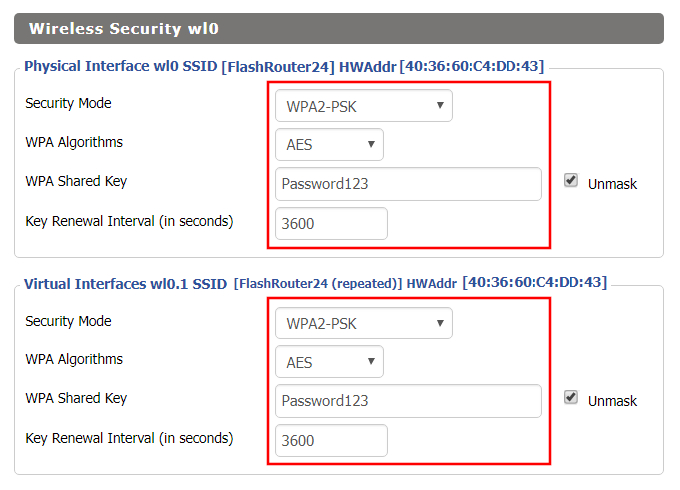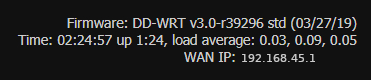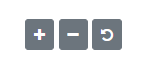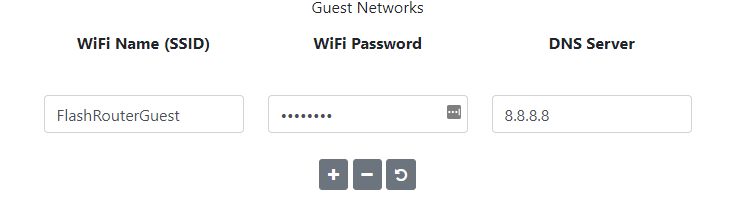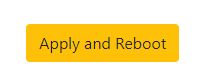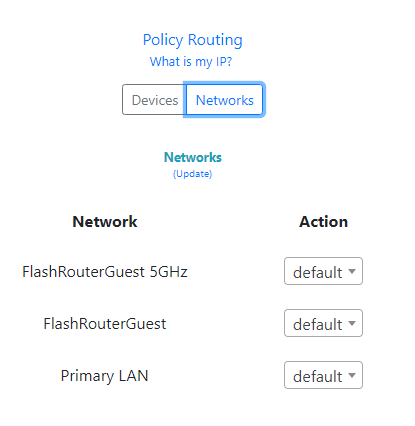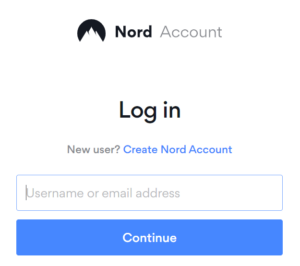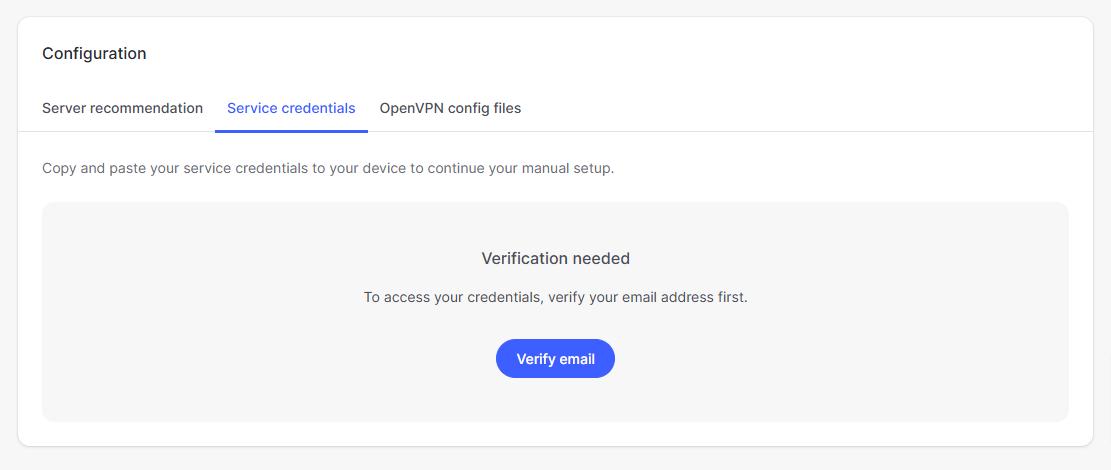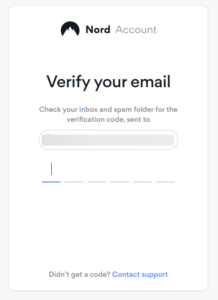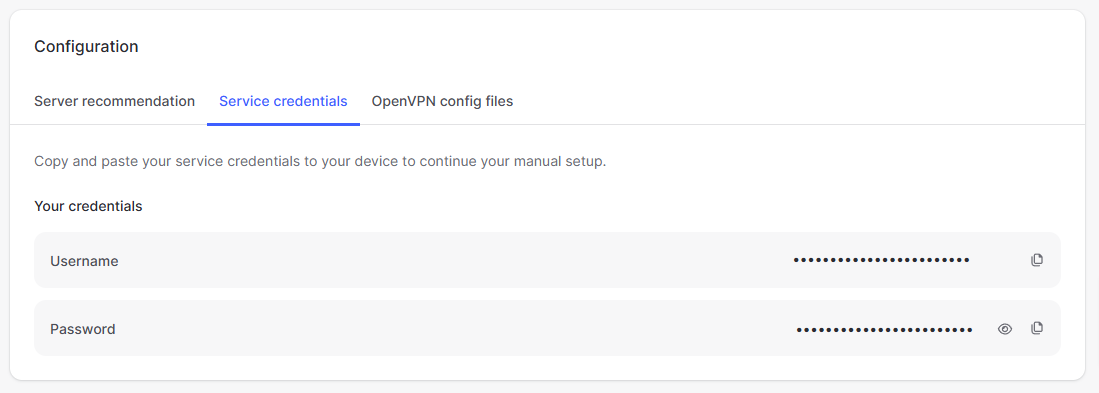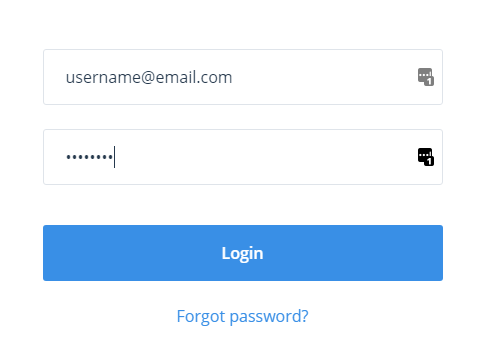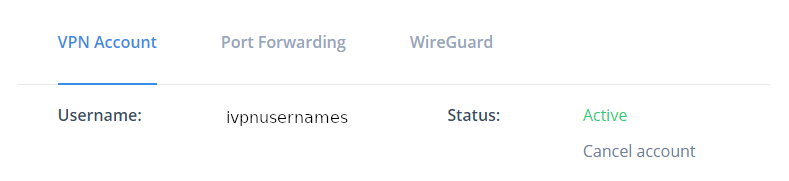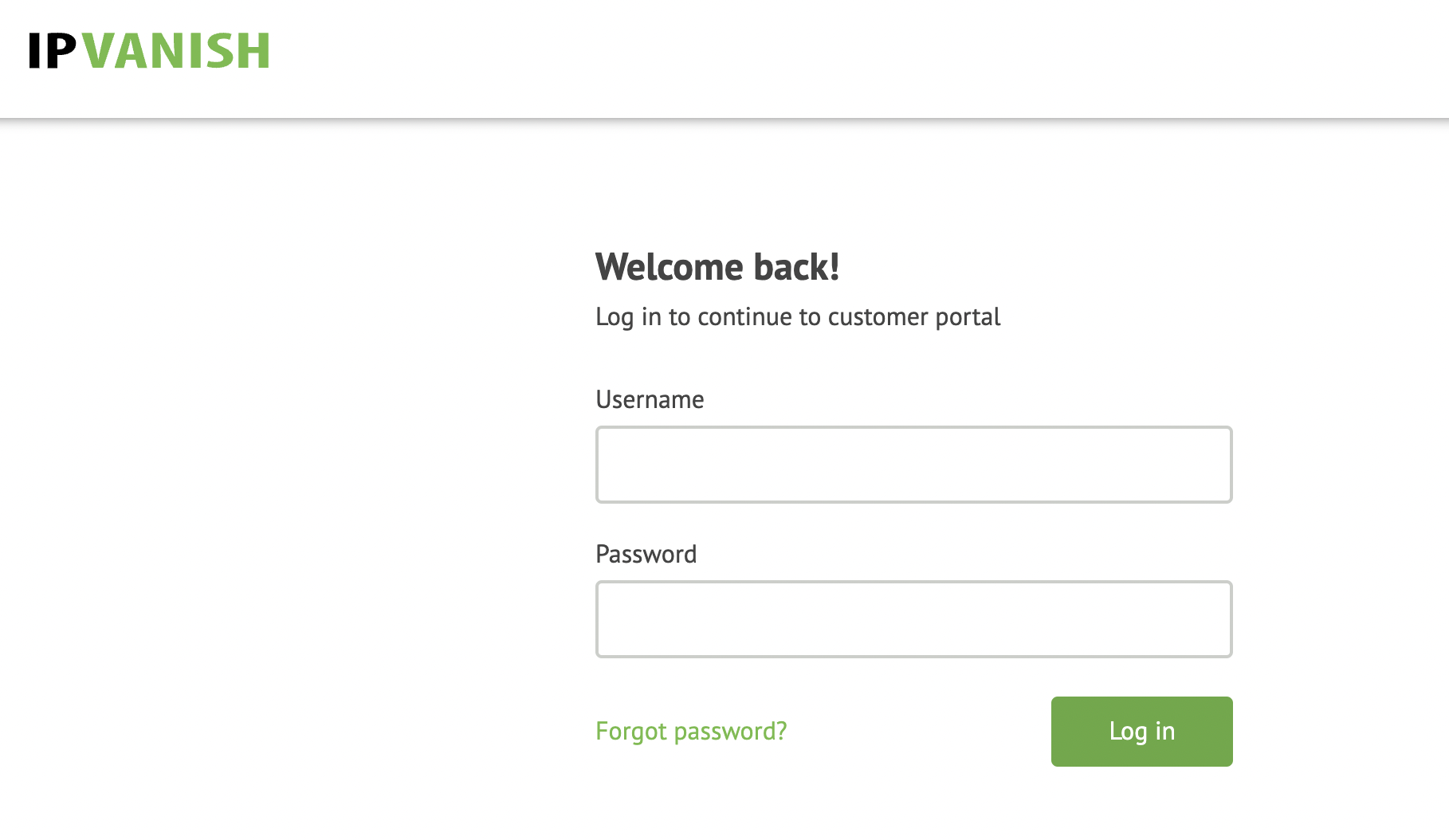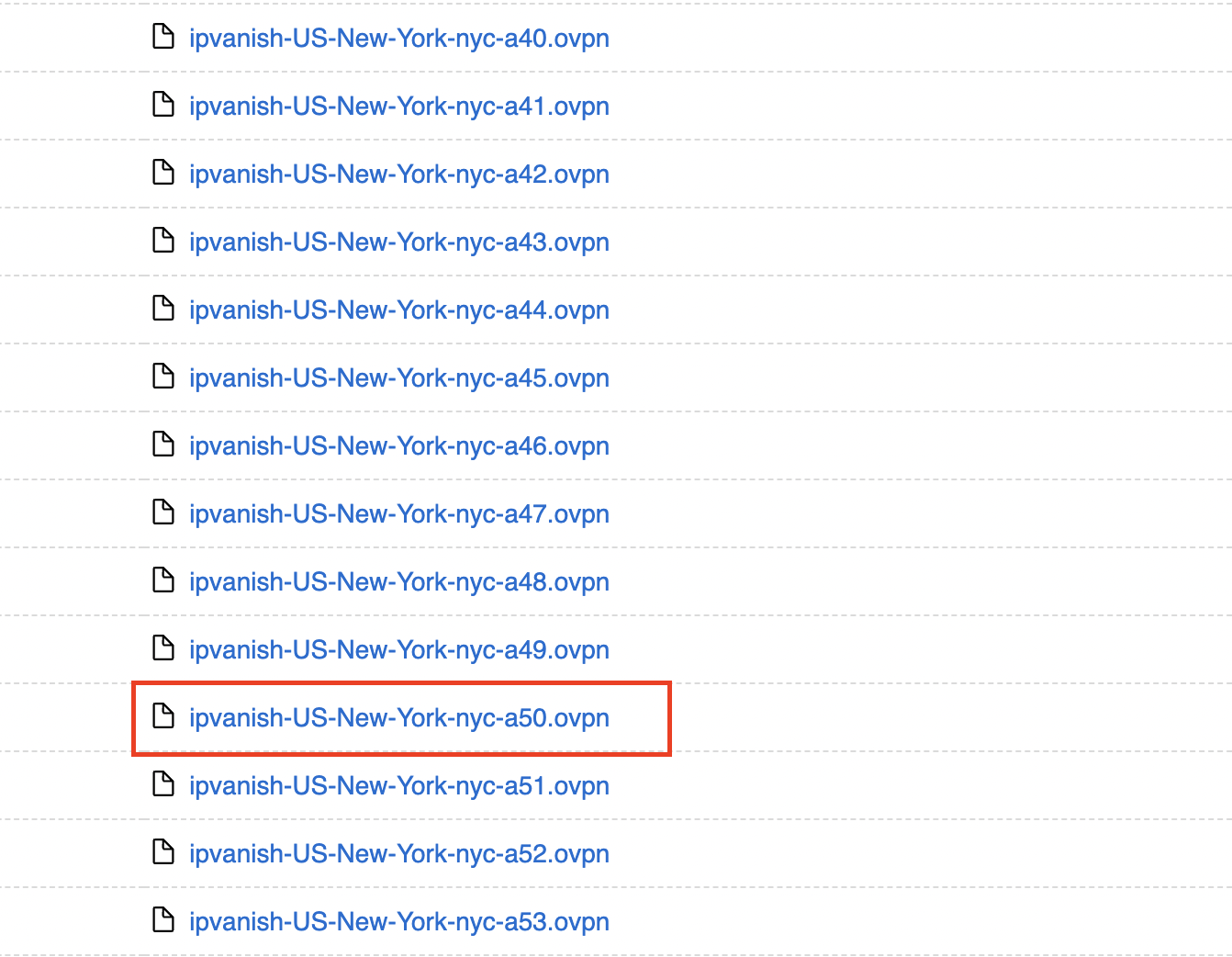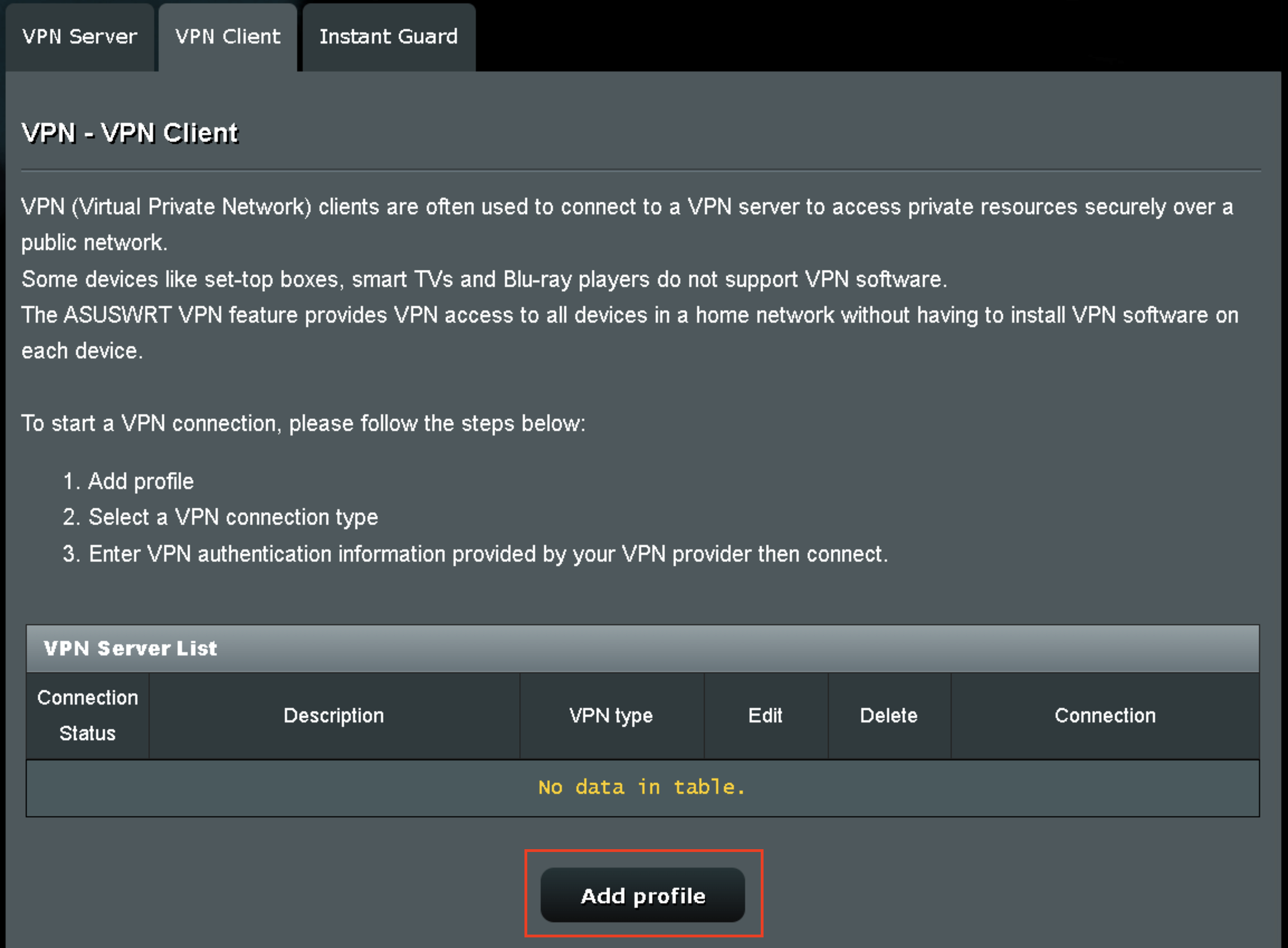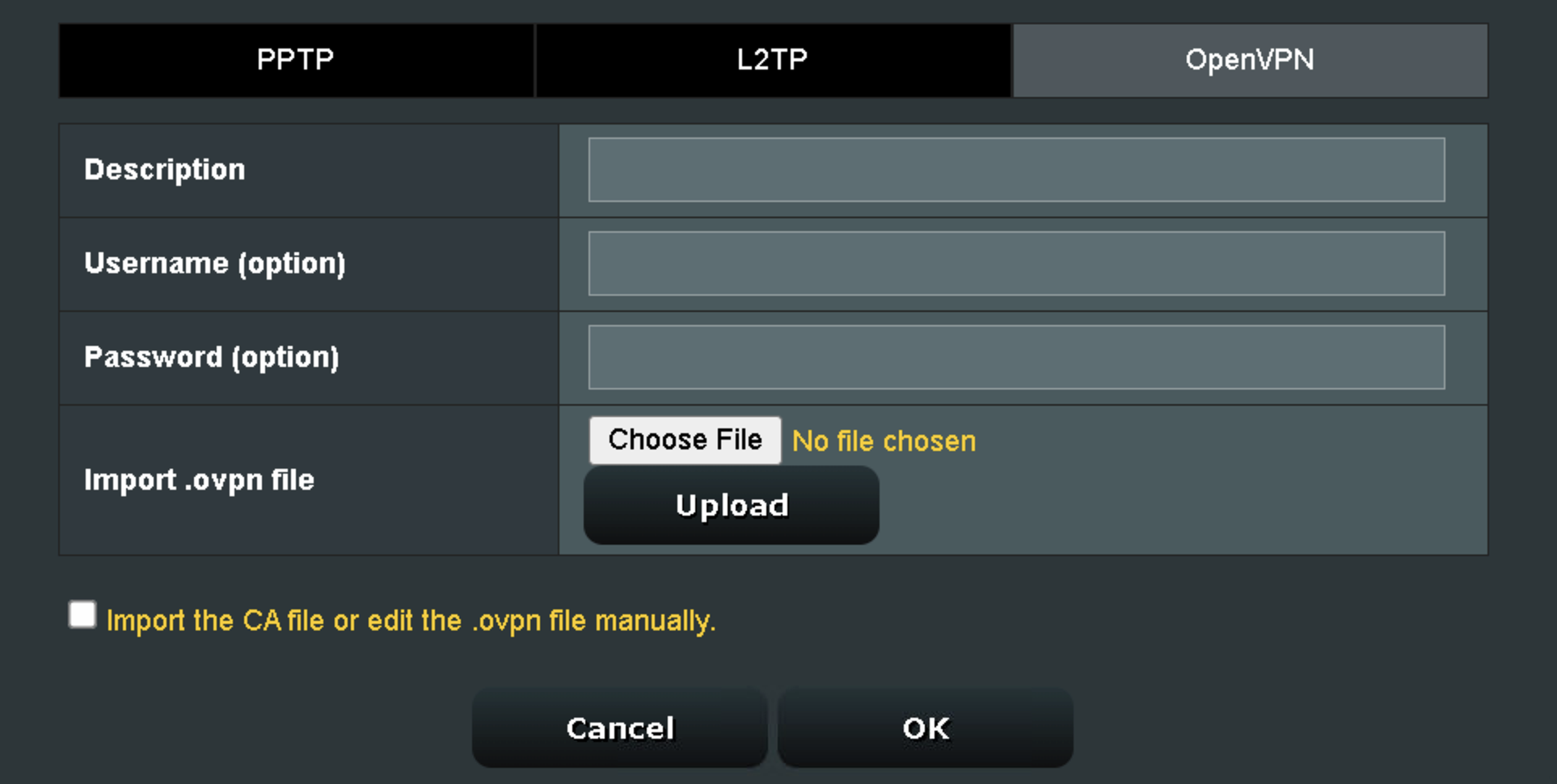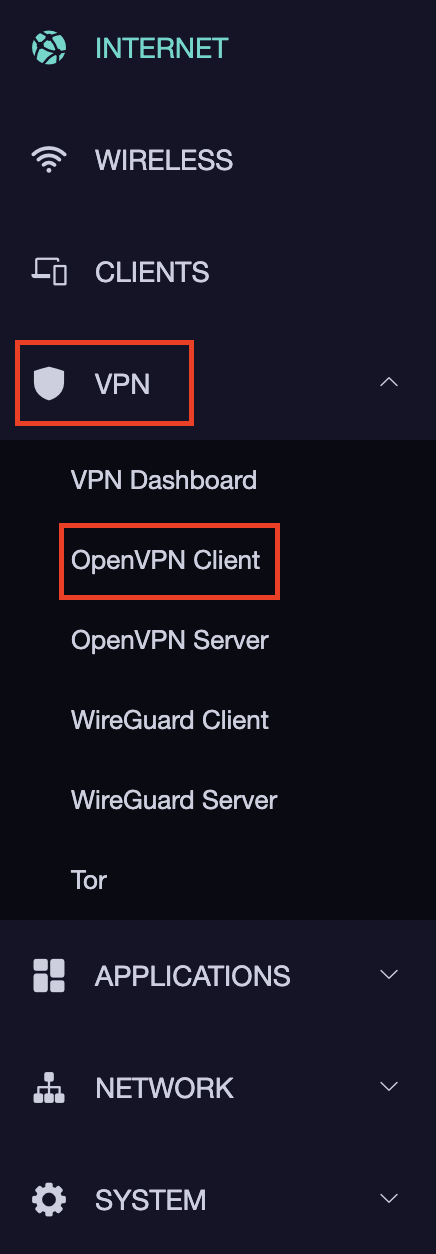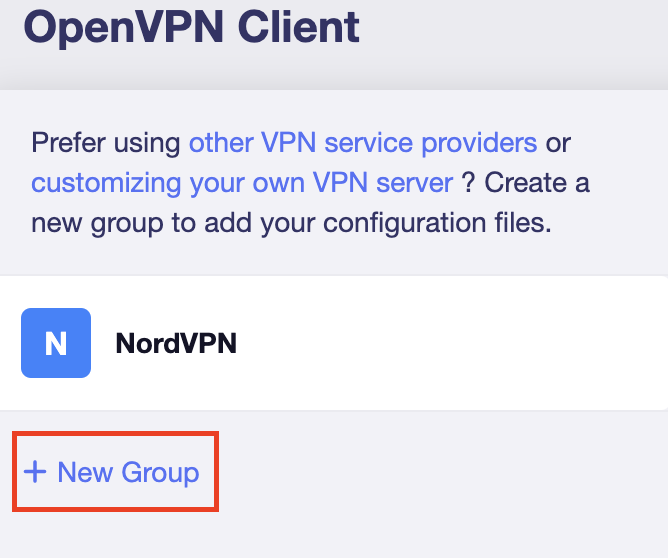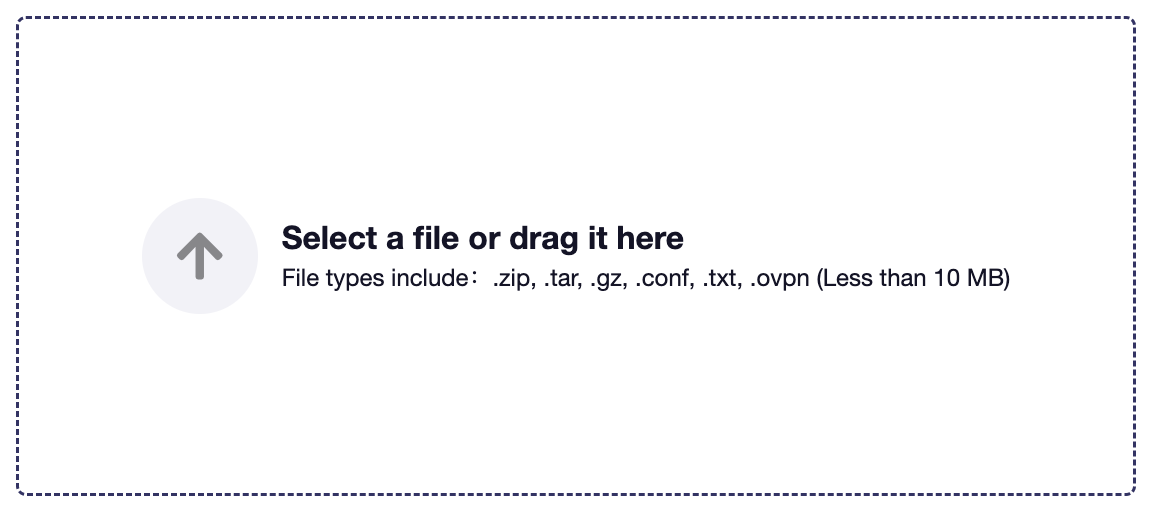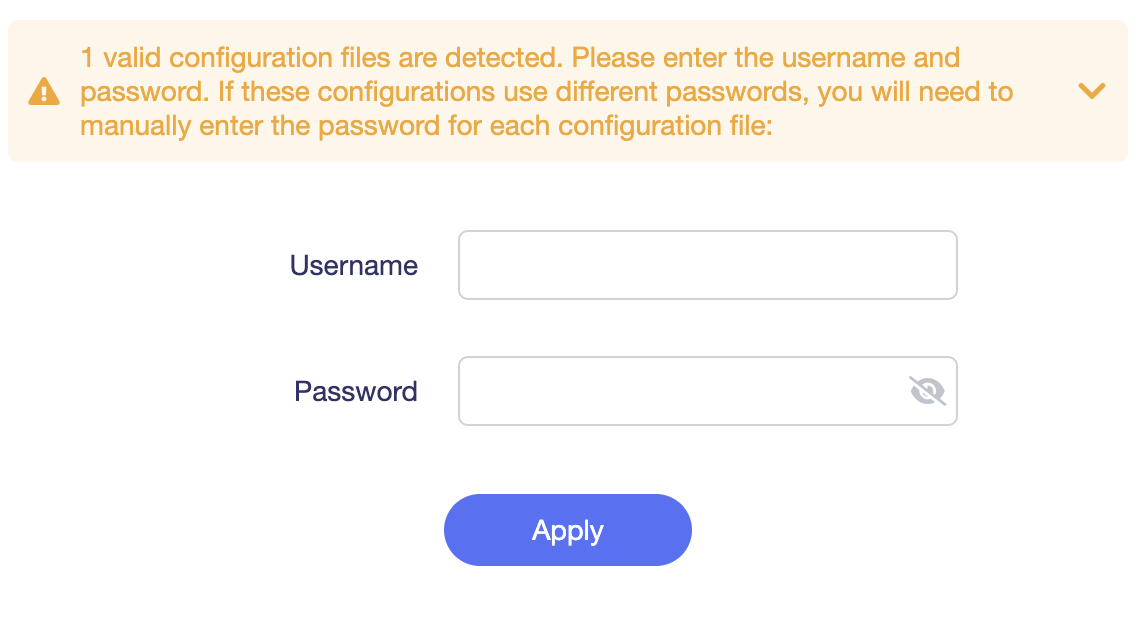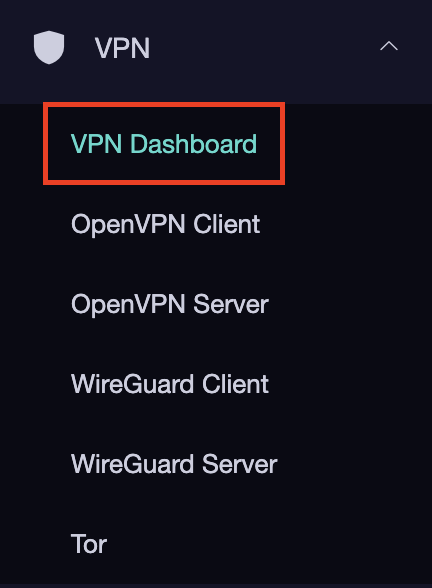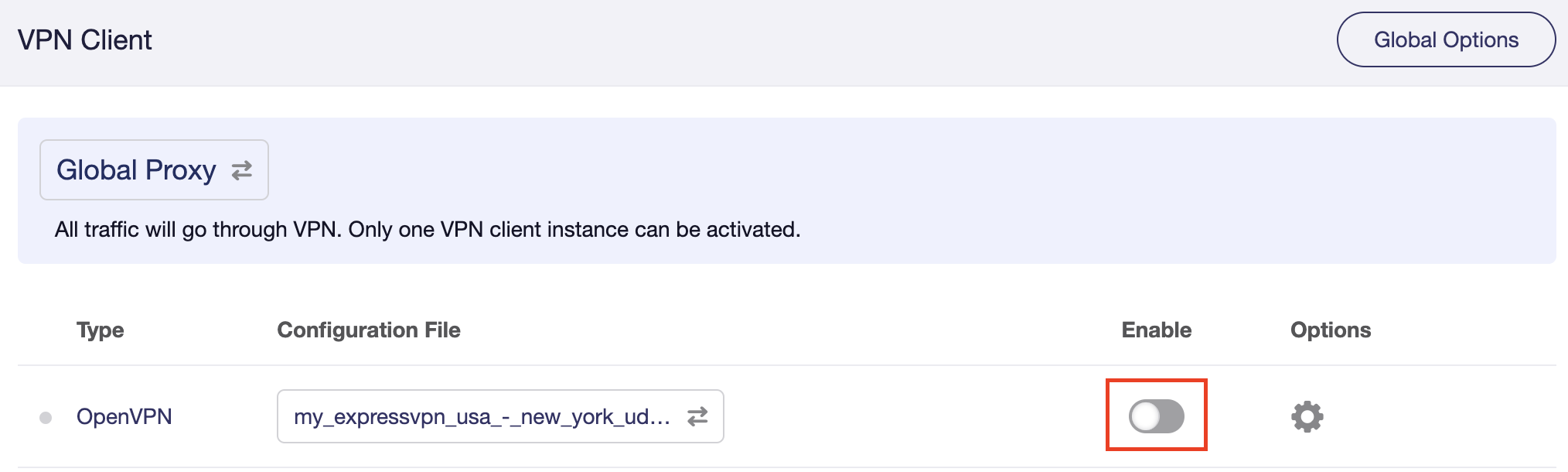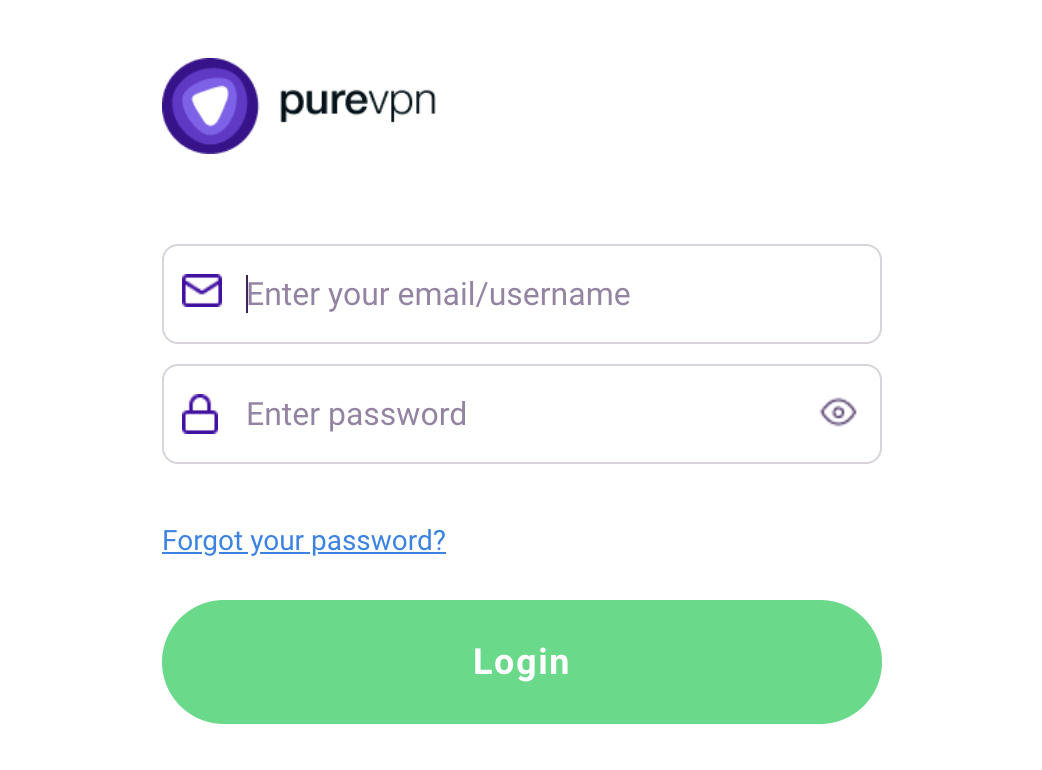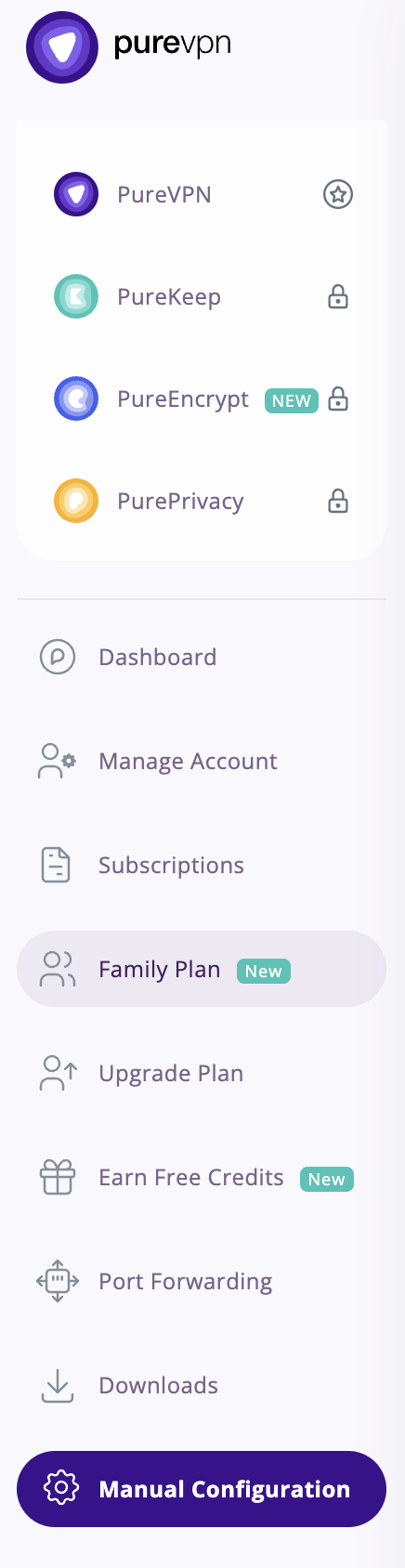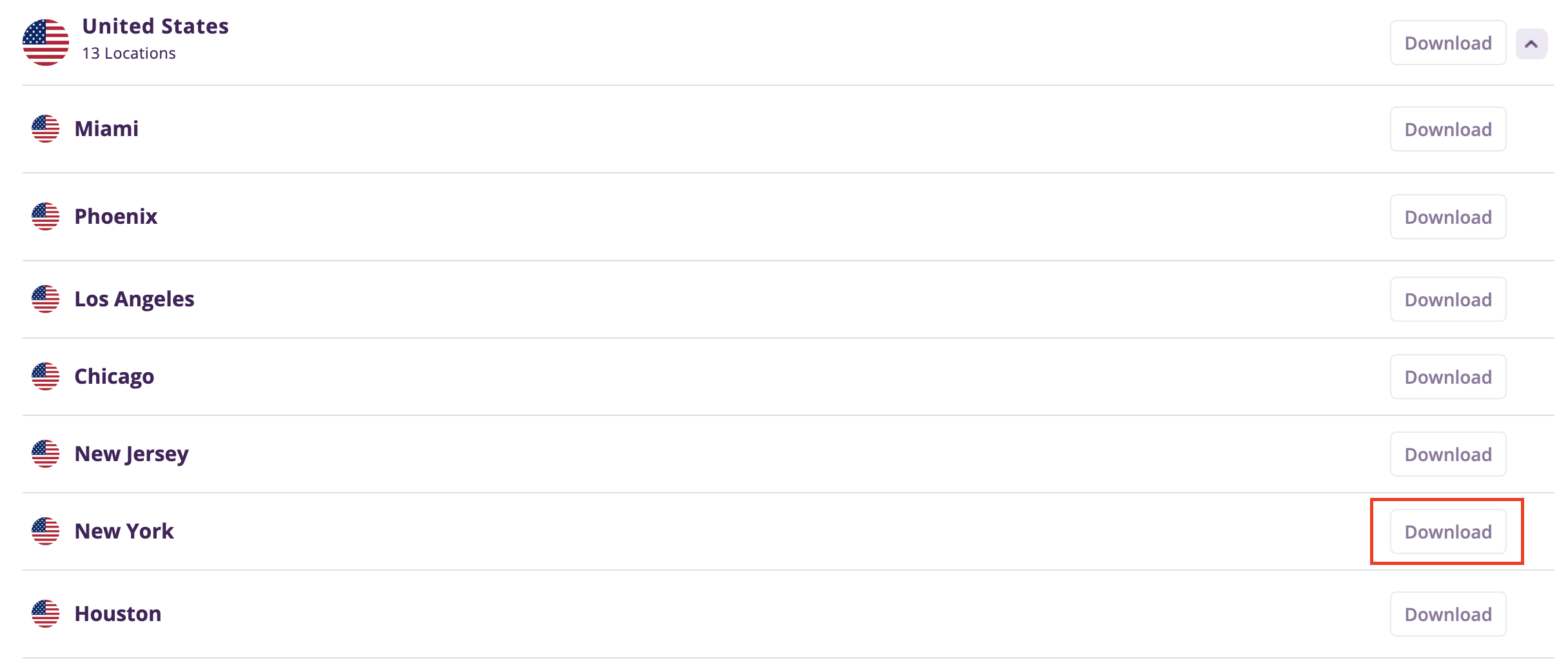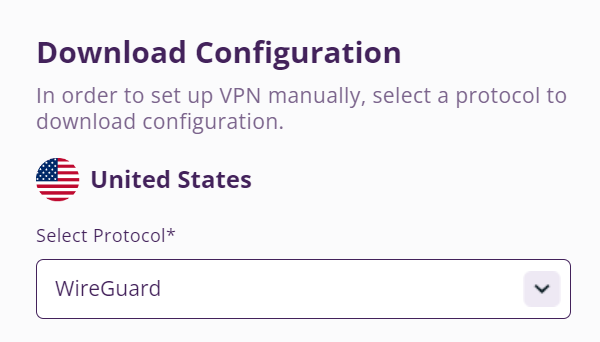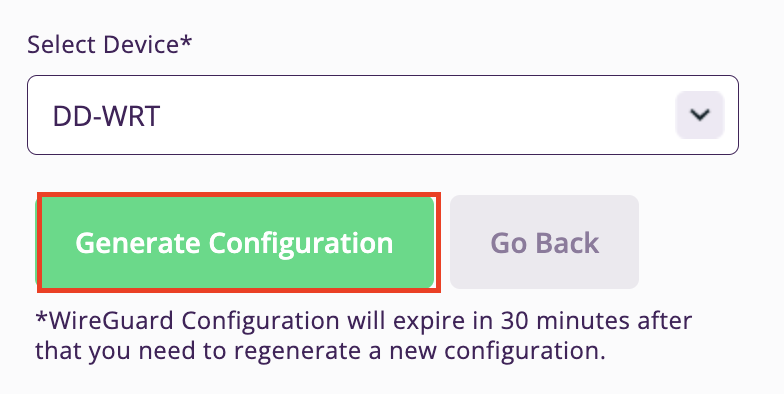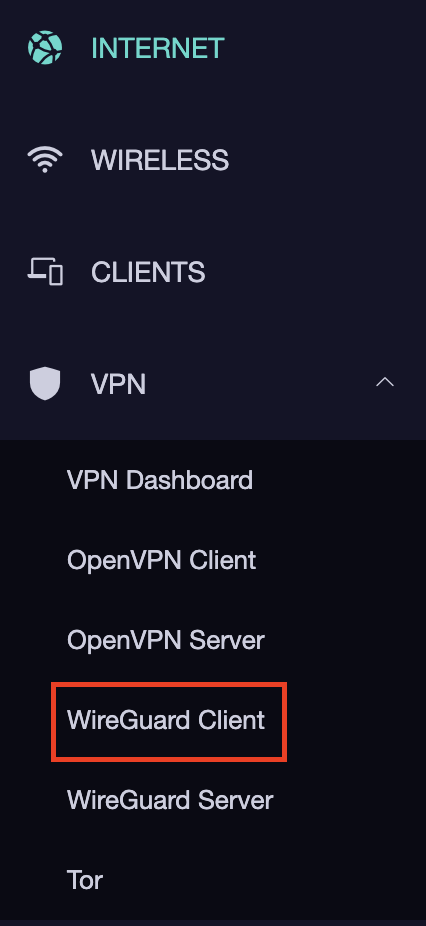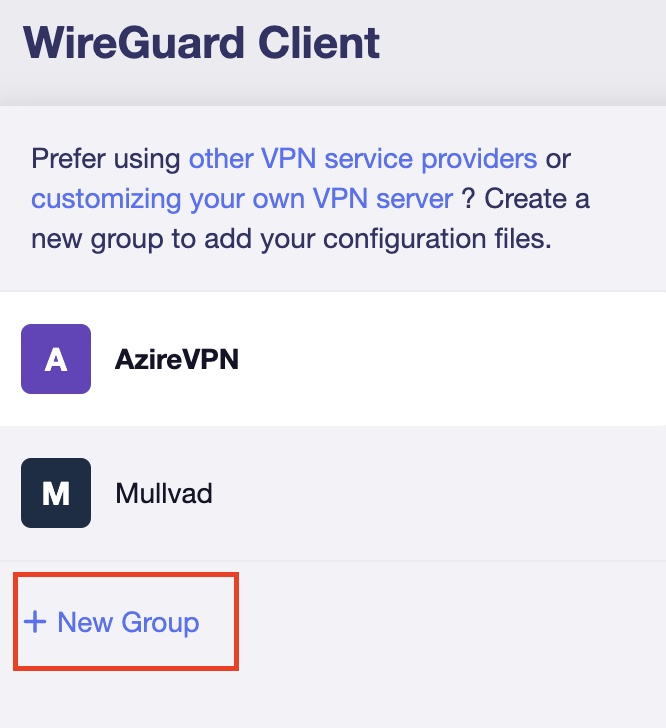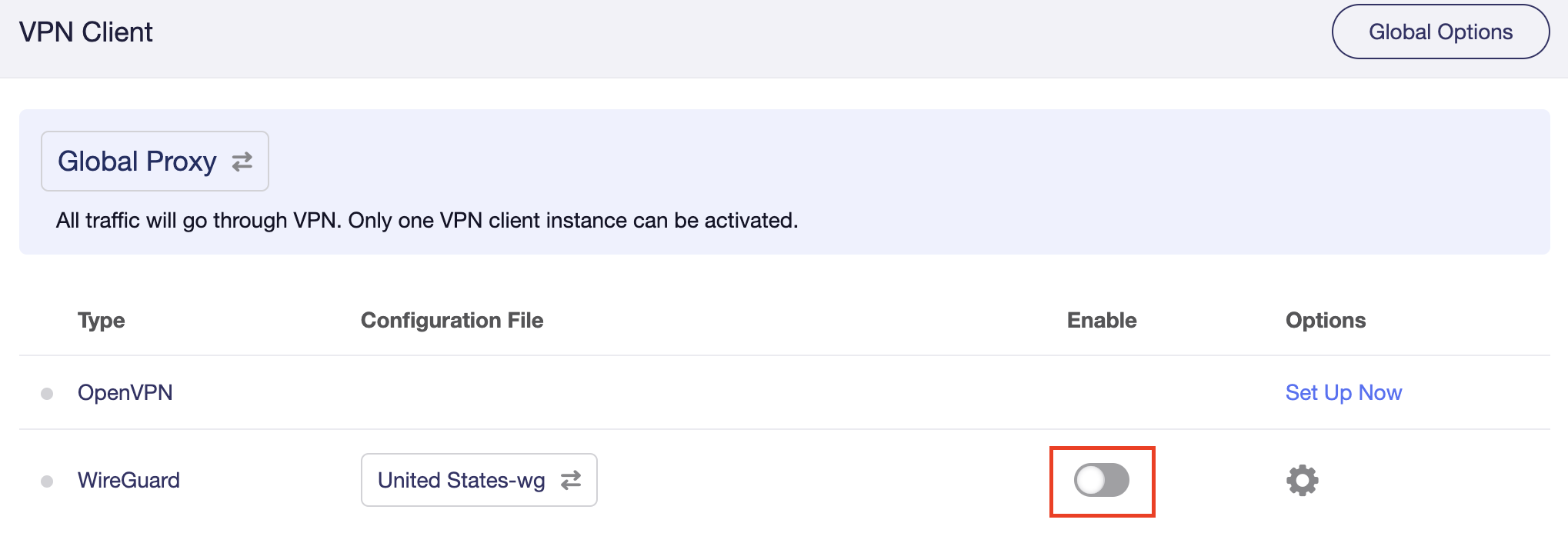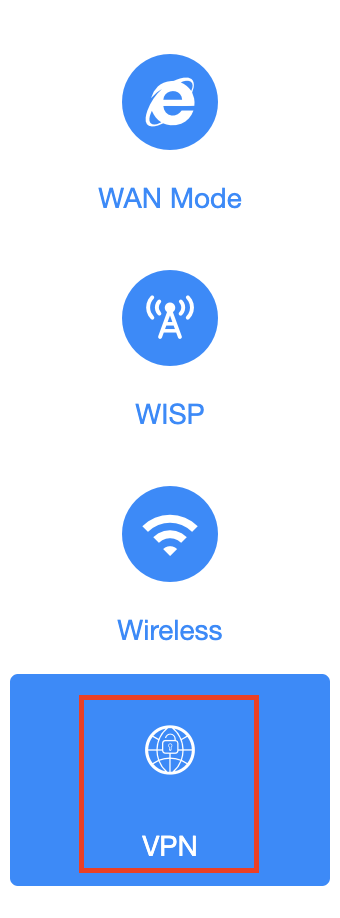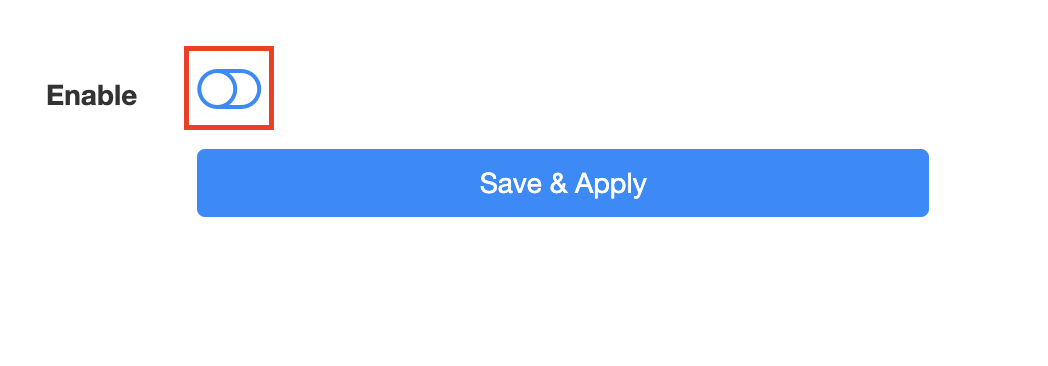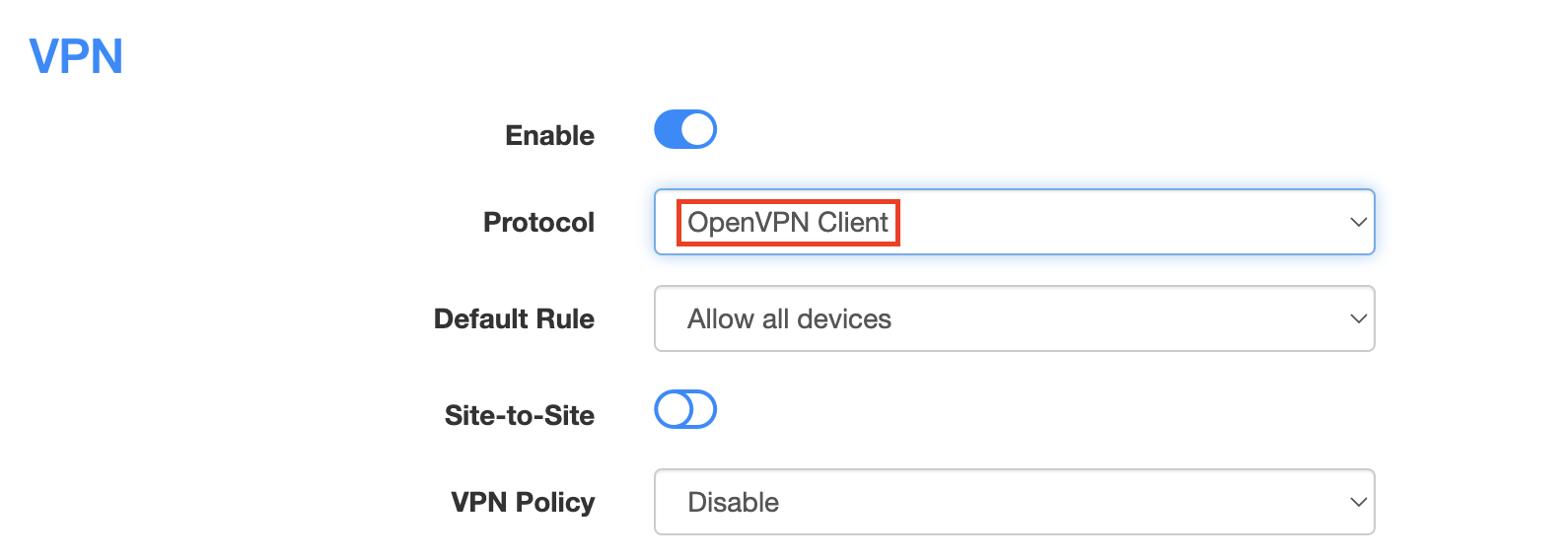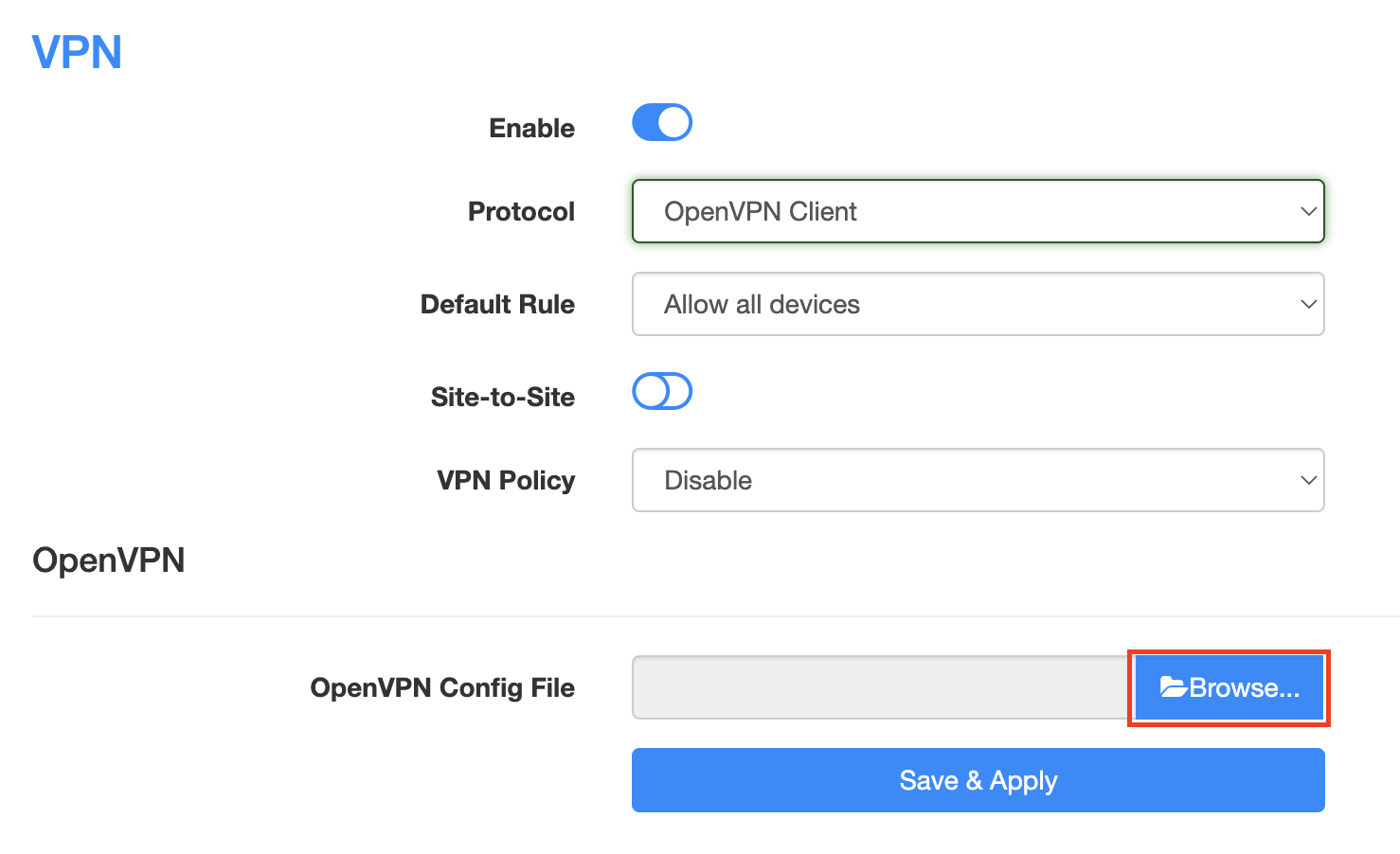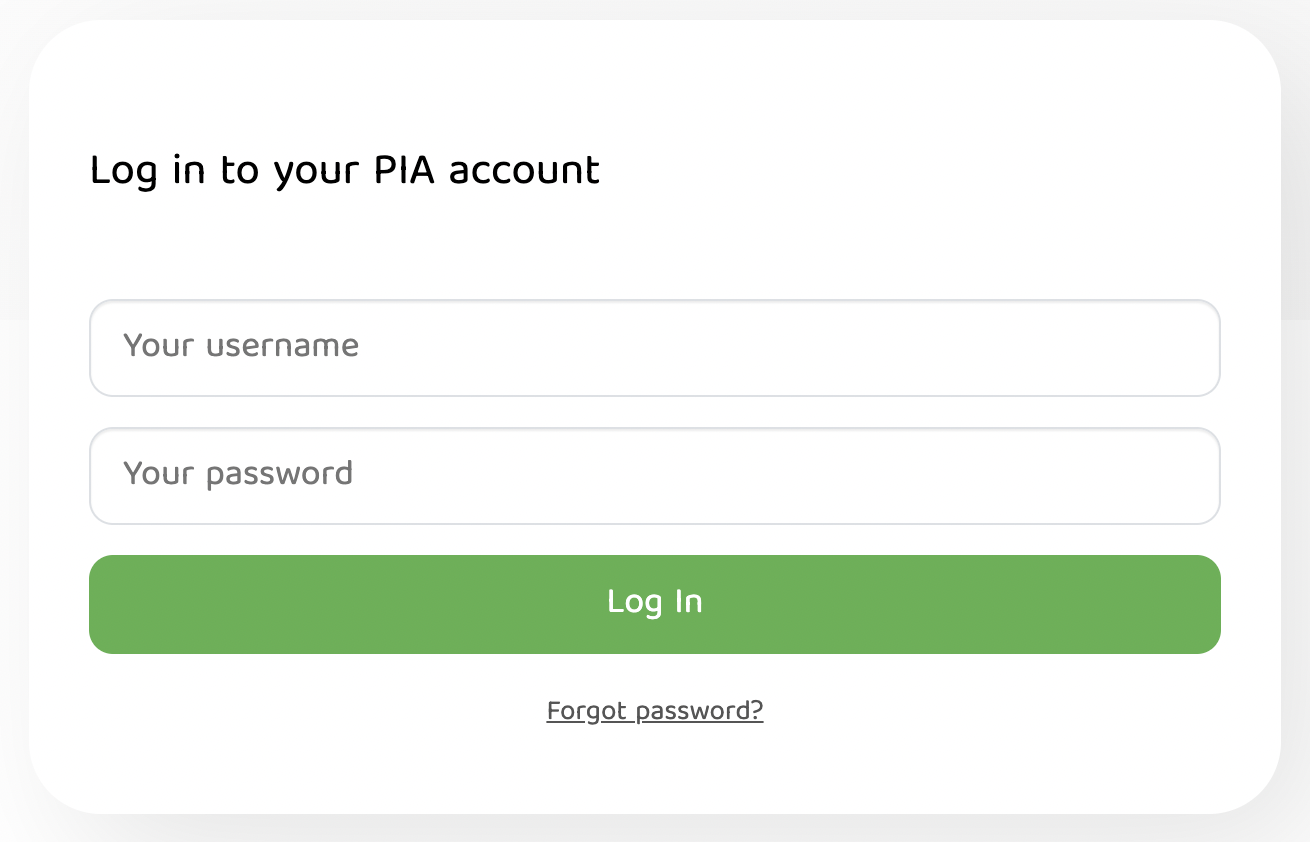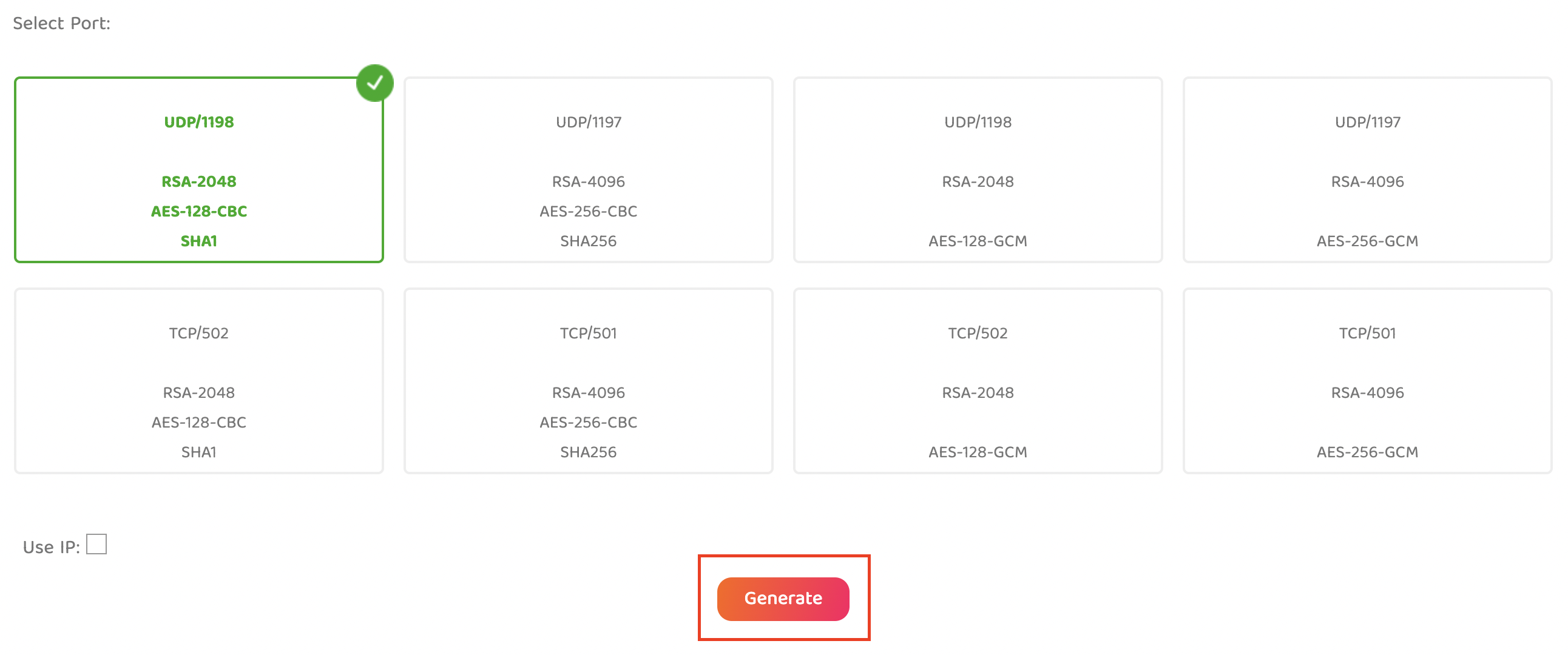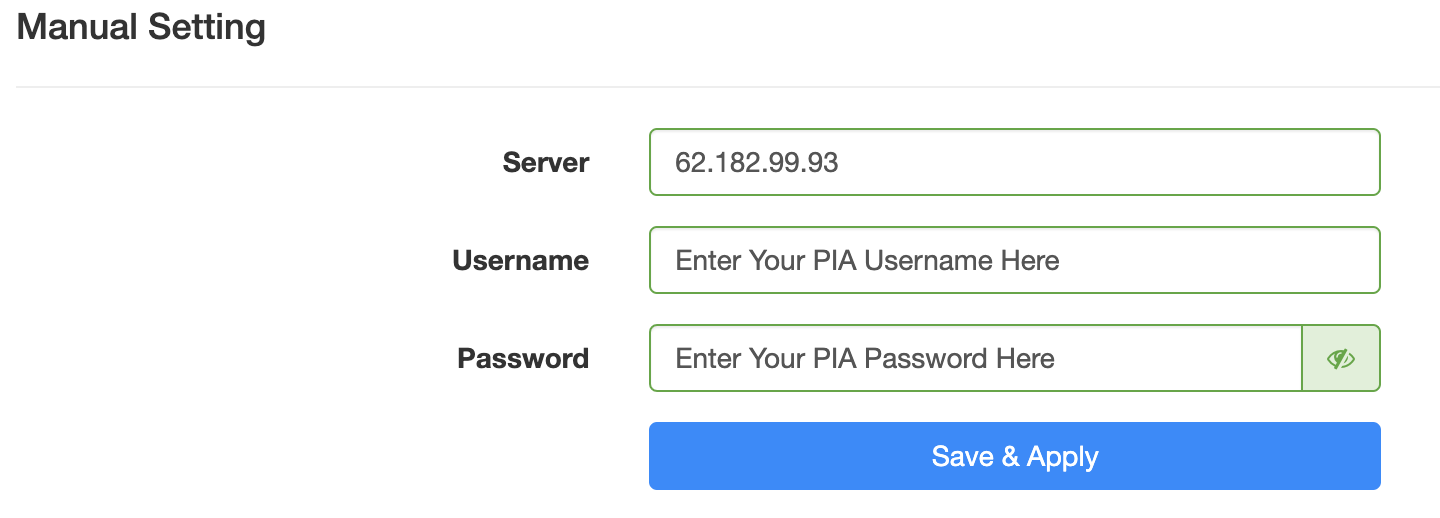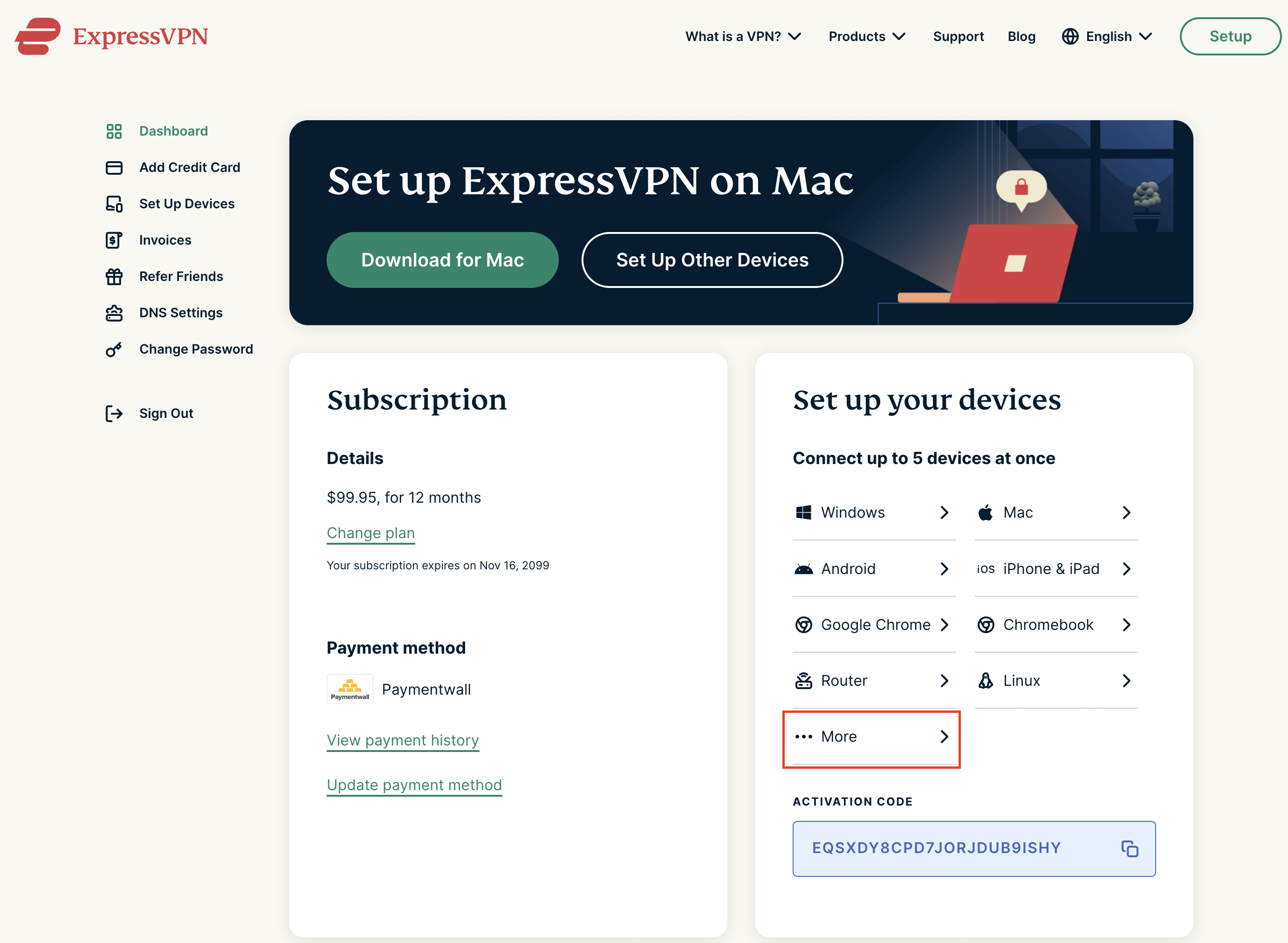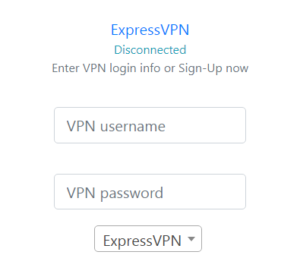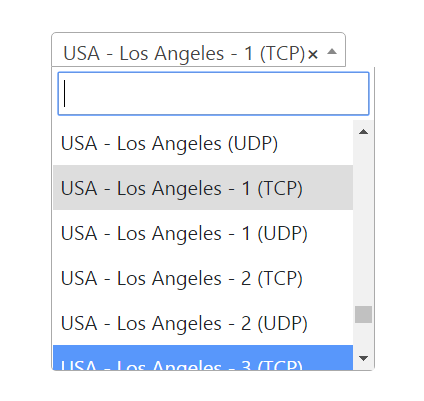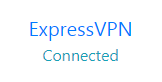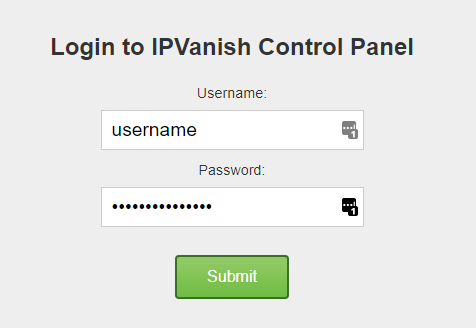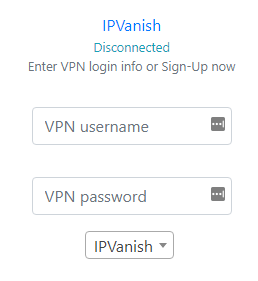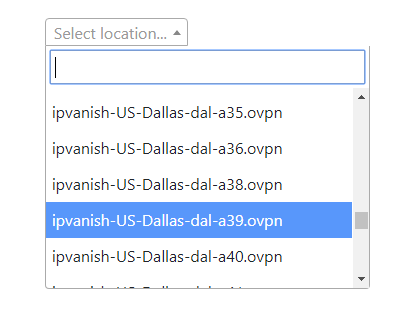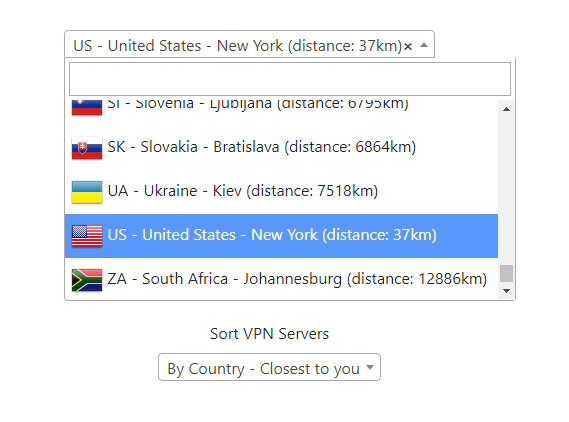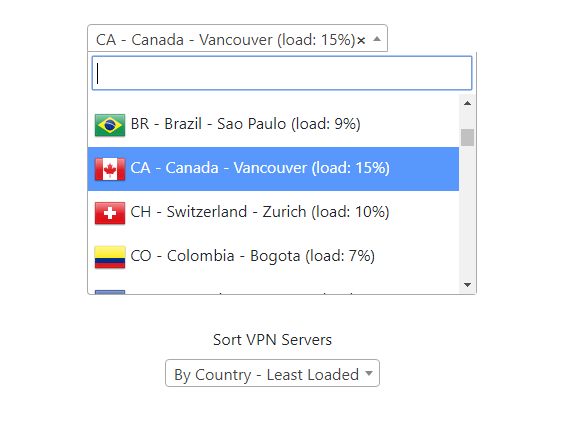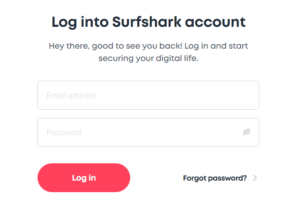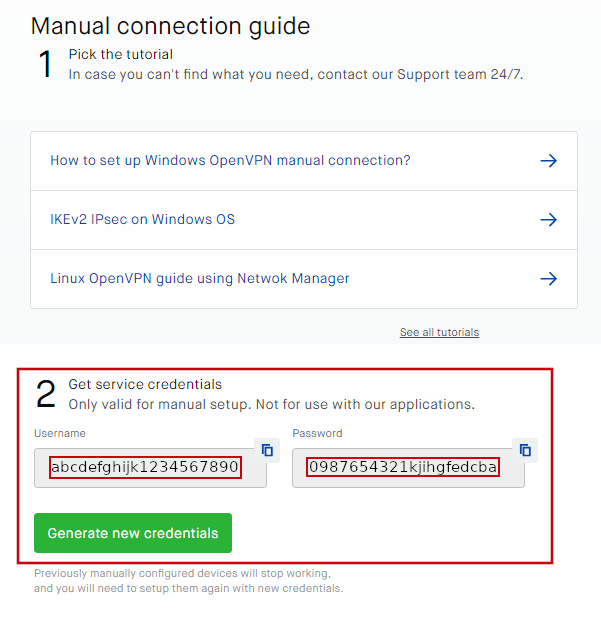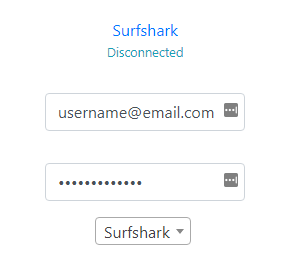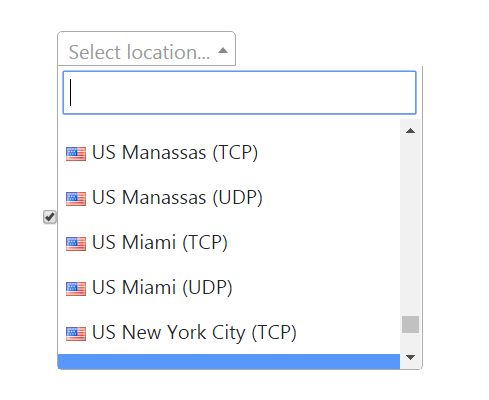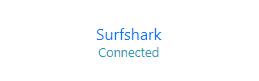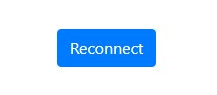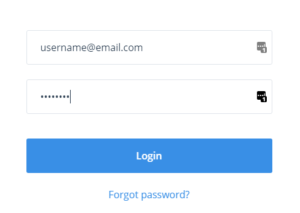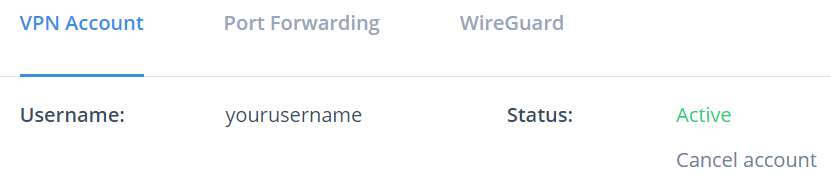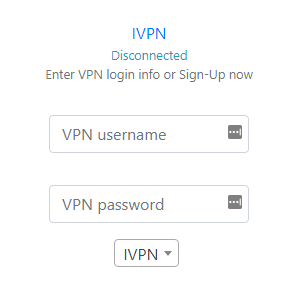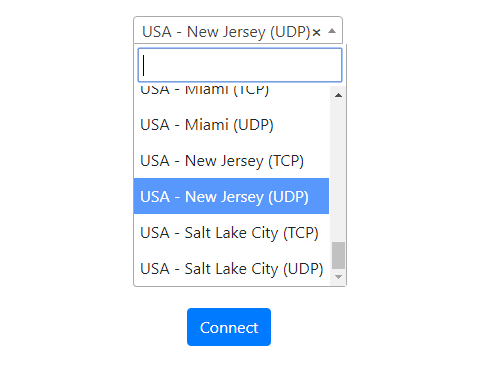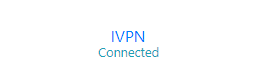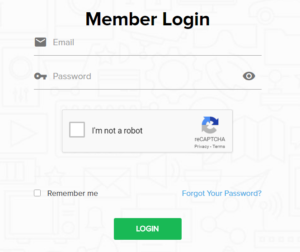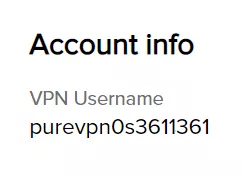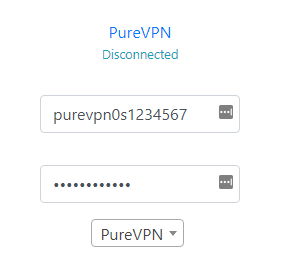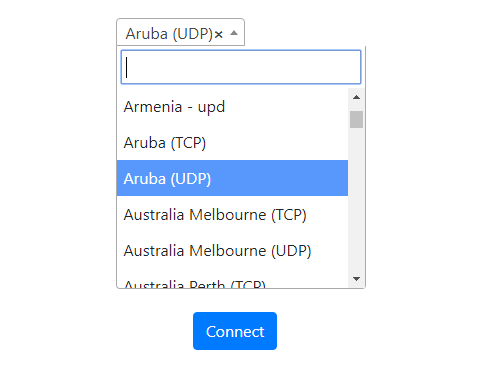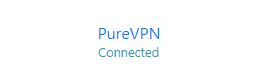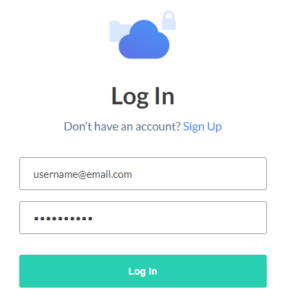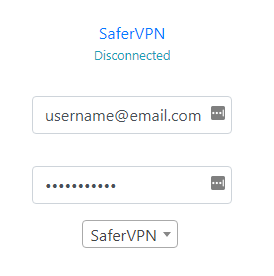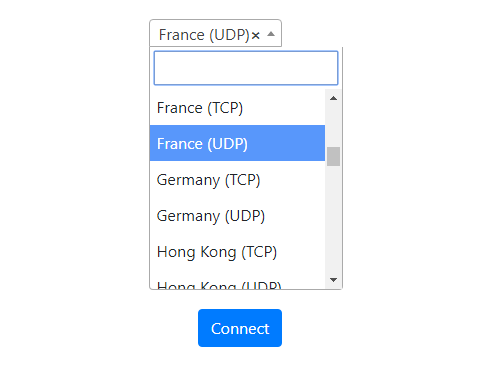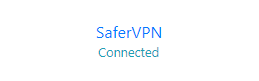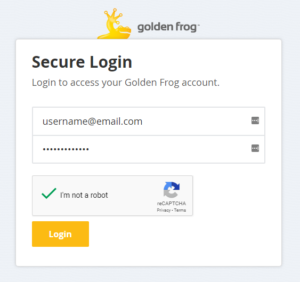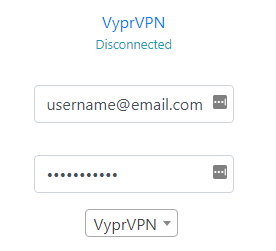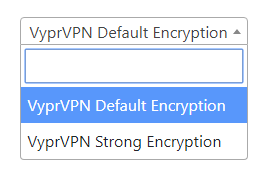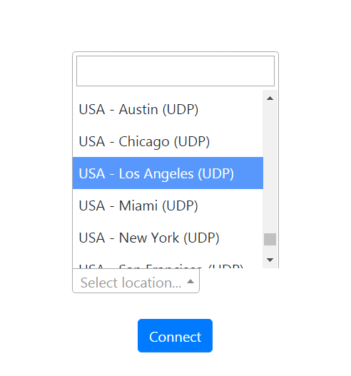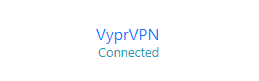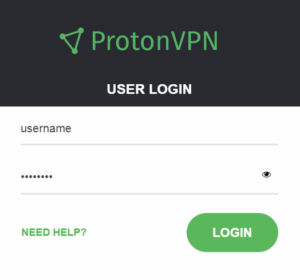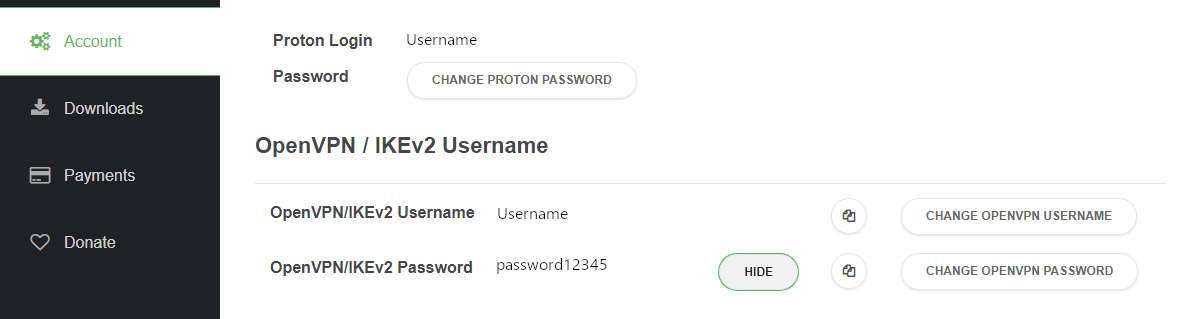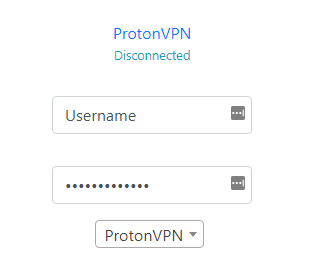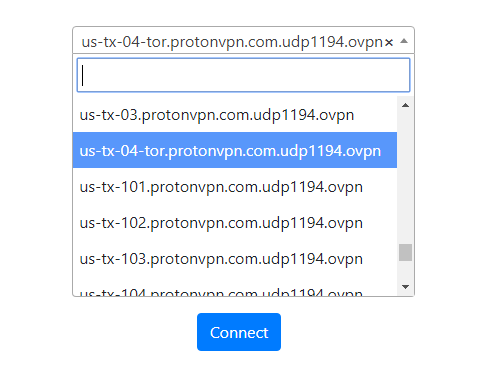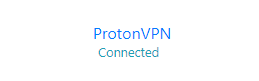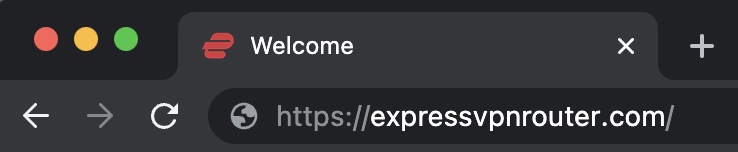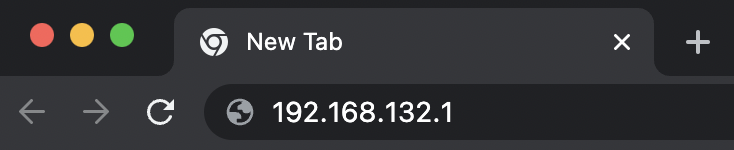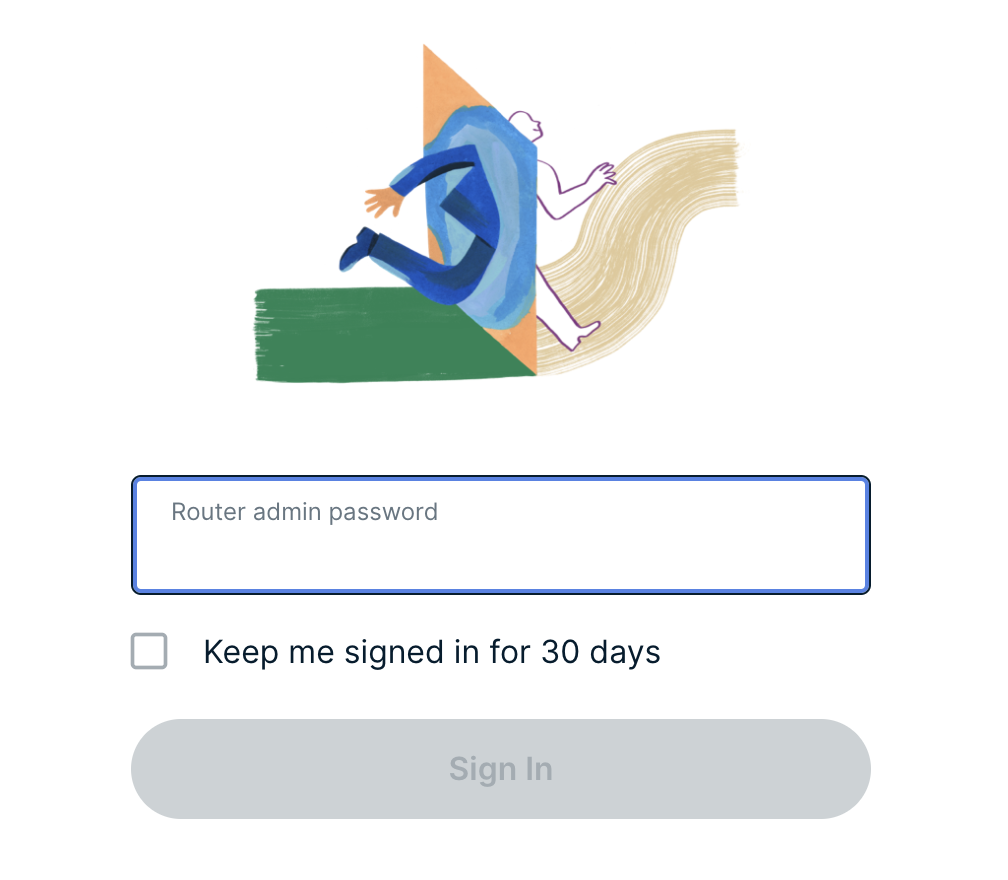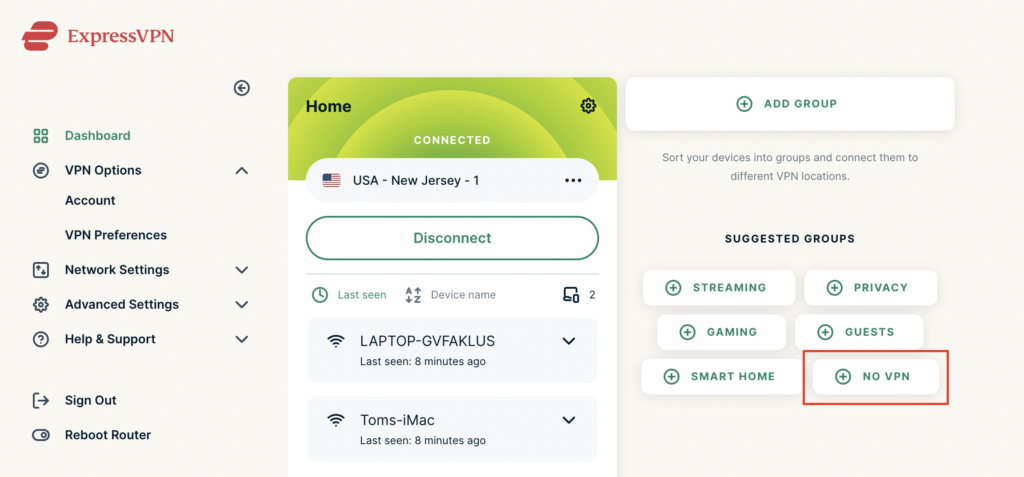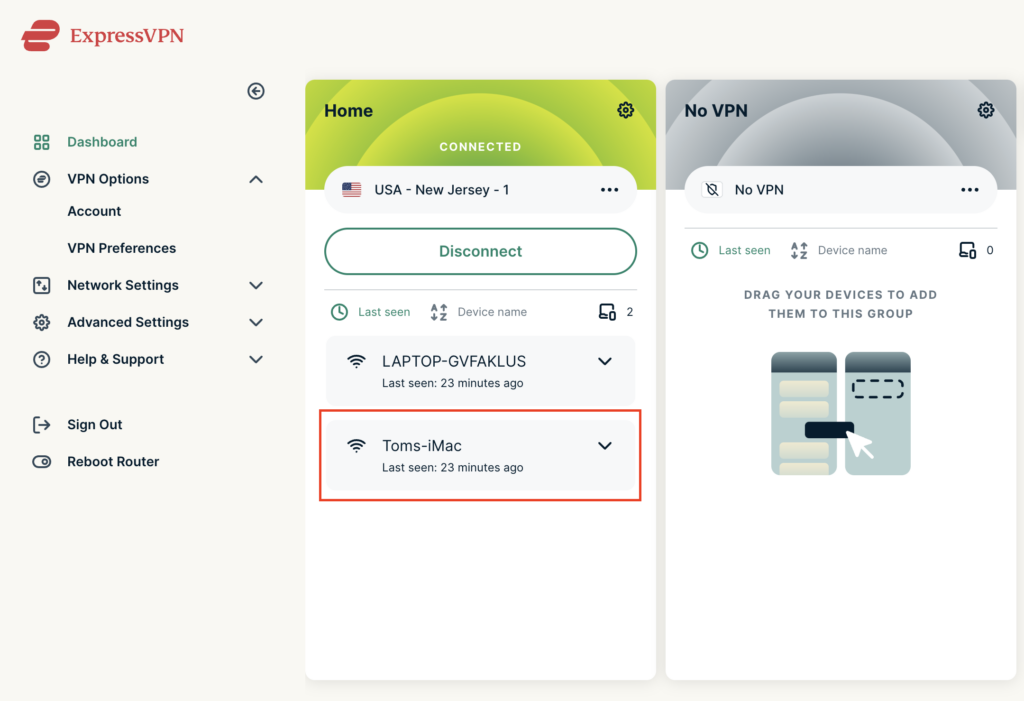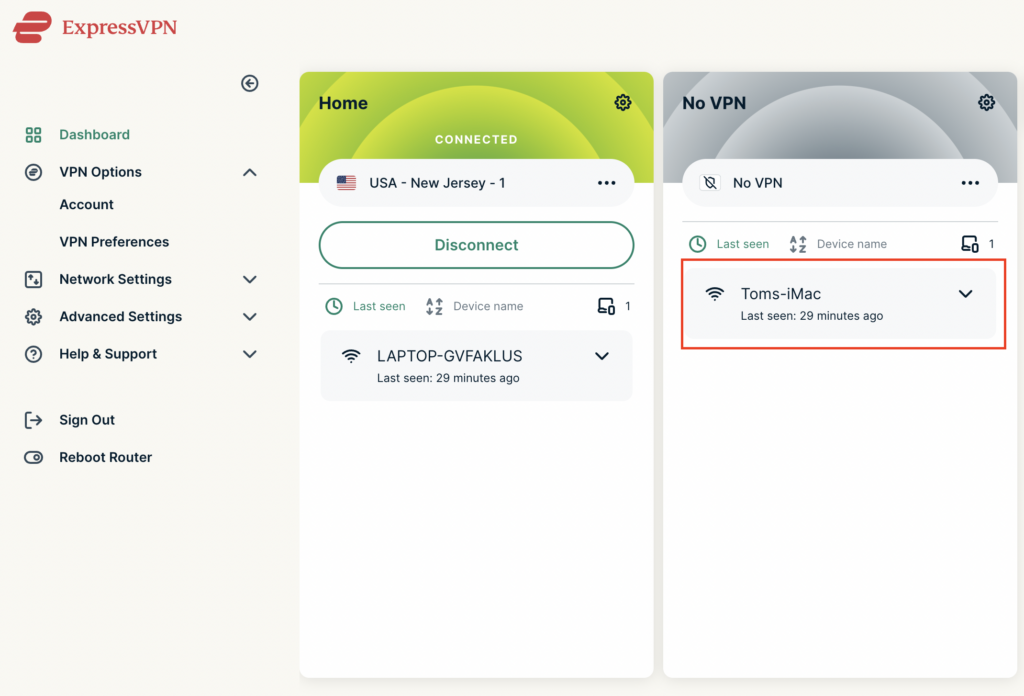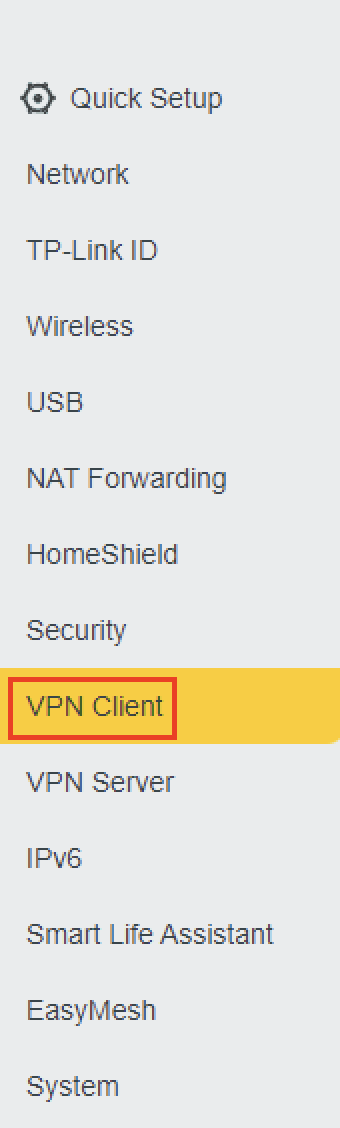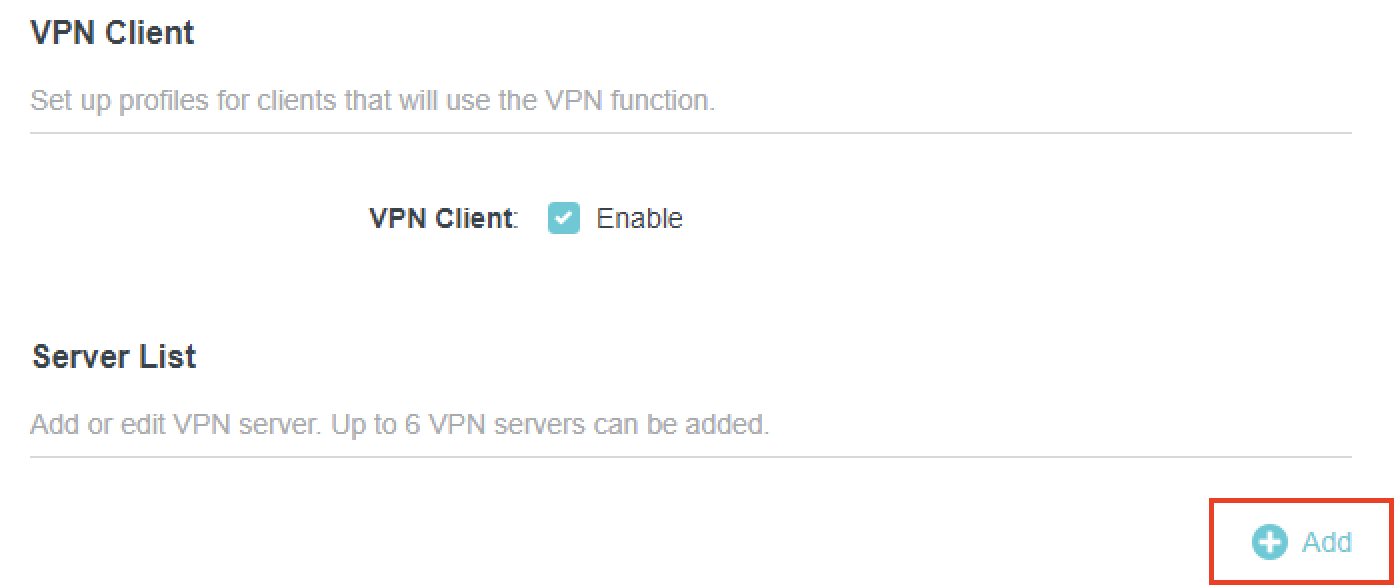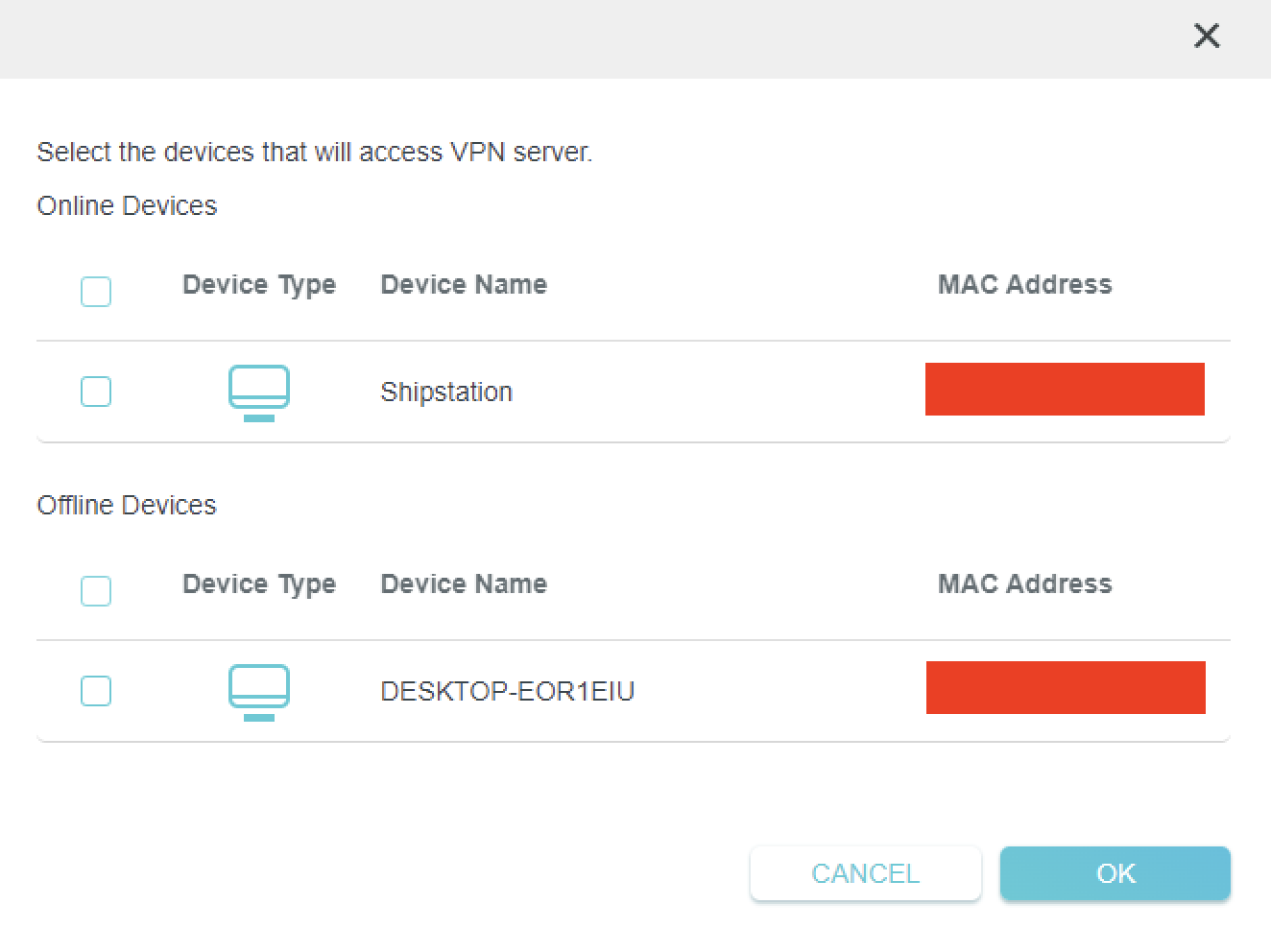Preparing for Manual IPVanish Setup
Verify your IPVanish login information
If you are not already an IPVanish user Sign Up Now.
Log in to your account on the IPVanish website.
IPVanish Server Addresses
View a full list of IPVanish servers.
America
Ashburn:
iad-a01.ipvanish.com
through
iad-a78.ipvanish.com
Atlanta:
atl-a01.ipvanish.com
through
atl-a88.ipvanish.com
Boston:
bos-c01.ipvanish.com
through
bos-c27.ipvanish.com
Chicago:
chi-a01.ipvanish.com
through
chi-a58.ivpanish.com
Cleveland:
cle-c01.ipvanish.com
through
cle-c20.ipvanish.com
Dallas:
dal-a01.ipvanish.com
through
dal-a79.ipvanish.com
Denver:
den-c01.ipvanish.com
through
den-c13.ipvanish.com
Jackson:
jan-c01.ipvanish.com
through
jan-c15.ipvanish.com
Las Vegas:
las-c11.ipvanish.com
through
las-c20.ipvanish.com
Los Angeles:
lax-a01.ipvanish.com
through
lax-a60.ipvanish.com
Miami:
mia-a01.ipvanish.com
through
mia-a34.ipvanish.com
Milwaukee:
mke-c01.ipvanish.com
through
mke-c19.ipvanish.com
New York:
nyc-a01.ipvanish.com
through
nyc-a51.ipvanish.com
Phoenix:
phx-a01.ipvanish.com
through
phx-a24.ipvanish.com
Salt Lake City:
slc-c01.ipvanish.com
through
slc-c12.ipvanish.com
San Jose:
sjc-a01.ipvanish.com
through
sjc-a27.ipvanish.com
Seattle:
sea-a01-ipvanish.com
through
sea-a41.ipvanish.com
St. Louis:
stl-c01.ipvanish.com
through
stl-c18.ipvanish.com
United Kingdom
London:
lon-a01.ipvanish.com
through
lon-a69.ipvanish.com
lon-c01.ipvanish.com
through
lon-c58.ipvanish.com
Manchester:
man-c01.ipvanish.com
through
man-c09.ipvanish.com
DD-WRT Router Setup for IPVanish
Navigate to Services > VPN
Enter IPVanish settings
OpenVPN Client
Start OpenVPN Client
If you wish to disable your VPN connection simply set this to Disable at any time and click Apply Settings.
Server IP/Name
Copy and paste the server you would like to connect to from the server list above. Be sure there are no extra spaces or characters.
If you wish to change IPVanish connection locations, THIS IS THE ONLY FIELD YOU NEED TO CHANGE.
Port
443
Tunnel Device
TUN
Tunnel Protocol
UDP
Encryption cipher
AES-256-CBC
Hash Algorithm
SHA256
User Pass Authentication
Enable
Username
Enter the Username you successfully logged in to your IPVanish account with.
Password
Enter the Password you successfully logged in to your IPVanish account with.
Advanced Options
Enable
TLS Cipher
None
LZO Compression
Adaptive
NAT
Enable
Firewall Protection
Enable
Additional Config
persist-key
persist-tun
persist-remote-ip
keysize 256
Policy Based Routing
This field can be used for split VPN and Dual Gateway routing.
CA Cert
-----BEGIN CERTIFICATE----- MIIErTCCA5WgAwIBAgIJAMYKzSS8uPKDMA0GCSqGSIb3DQEBDQUAMIGVMQswCQYD VQQGEwJVUzELMAkGA1UECBMCRkwxFDASBgNVBAcTC1dpbnRlciBQYXJrMREwDwYD VQQKEwhJUFZhbmlzaDEVMBMGA1UECxMMSVBWYW5pc2ggVlBOMRQwEgYDVQQDEwtJ UFZhbmlzaCBDQTEjMCEGCSqGSIb3DQEJARYUc3VwcG9ydEBpcHZhbmlzaC5jb20w HhcNMTIwMTExMTkzMjIwWhcNMjgxMTAyMTkzMjIwWjCBlTELMAkGA1UEBhMCVVMx CzAJBgNVBAgTAkZMMRQwEgYDVQQHEwtXaW50ZXIgUGFyazERMA8GA1UEChMISVBW YW5pc2gxFTATBgNVBAsTDElQVmFuaXNoIFZQTjEUMBIGA1UEAxMLSVBWYW5pc2gg Q0ExIzAhBgkqhkiG9w0BCQEWFHN1cHBvcnRAaXB2YW5pc2guY29tMIIBIjANBgkq hkiG9w0BAQEFAAOCAQ8AMIIBCgKCAQEAt9DBWNr/IKOuY3TmDP5x7vYZR0DGxLbX U8TyAzBbjUtFFMbhxlHiXVQrZHmgzih94x7BgXM7tWpmMKYVb+gNaqMdWE680Qm3 nOwmhy/dulXDkEHAwD05i/iTx4ZaUdtV2vsKBxRg1vdC4AEiwD7bqV4HOi13xcG9 71aQ55Mj1KeCdA0aNvpat1LWx2jjWxsfI8s2Lv5Fkoi1HO1+vTnnaEsJZrBgAkLX pItqP29Lik3/OBIvkBIxlKrhiVPixE5qNiD+eSPirsmROvsyIonoJtuY4Dw5K6pc NlKyYiwo1IOFYU3YxffwFJk+bSW4WVBhsdf5dGxq/uOHmuz5gdwxCwIDAQABo4H9 MIH6MAwGA1UdEwQFMAMBAf8wHQYDVR0OBBYEFEv9FCWJHefBcIPX9p8RHCVOGe6u MIHKBgNVHSMEgcIwgb+AFEv9FCWJHefBcIPX9p8RHCVOGe6uoYGbpIGYMIGVMQsw CQYDVQQGEwJVUzELMAkGA1UECBMCRkwxFDASBgNVBAcTC1dpbnRlciBQYXJrMREw DwYDVQQKEwhJUFZhbmlzaDEVMBMGA1UECxMMSVBWYW5pc2ggVlBOMRQwEgYDVQQD EwtJUFZhbmlzaCBDQTEjMCEGCSqGSIb3DQEJARYUc3VwcG9ydEBpcHZhbmlzaC5j b22CCQDGCs0kvLjygzANBgkqhkiG9w0BAQ0FAAOCAQEAI2dkh/43ksV2fdYpVGhY aFZPVqCJoToCez0IvOmLeLGzow+EOSrY508oyjYeNP4VJEjApqo0NrMbKl8g/8bp LBcotOCF1c1HZ+y9v7648uumh01SMjsbBeHOuQcLb+7gX6c0pEmxWv8qj5JiW3/1 L1bktnjW5Yp5oFkFSMXjOnIoYKHyKLjN2jtwH6XowUNYpg4qVtKU0CXPdOznWcd9 /zSfa393HwJPeeVLbKYaFMC4IEbIUmKYtWyoJ9pJ58smU3pWsHZUg9Zc0LZZNjkN lBdQSLmUHAJ33Bd7pJS0JQeiWviC+4UTmzEWRKa7pDGnYRYNu2cUo0/voStphv8E VA== -----END CERTIFICATE-----
CLICK APPLY SETTINGS
Leave all settings not mentioned above as their default setting.
Verify a successful IPVanish connection
Navigate to Status > OpenVPN
- You should now see a CONNECTED SUCCESS message.
- Visit IPVanish’s IP Check to verify your new IP address and virtual location.
In some cases you may notice that the location is not showing the same location as the server you have input in your router settings; this is because geo tracking tools are often tricked by VPN connections. As long as you see an IP address that is not the same as your normal Internet IP address then you are indeed connected to IPVanish.
Back up your settings
Navigate to Administration > Backup.
- Click the Backup button.
- A file named nvrambak.bin will be saved to your computer.
- You can load nvrambak.bin to restore your settings in the event of a reset.
How to change the IPVanish server
- Copy the new IPVanish server address from the above server list.
- Paste the server into the Server IP/Name field.
- Click Apply Settings.