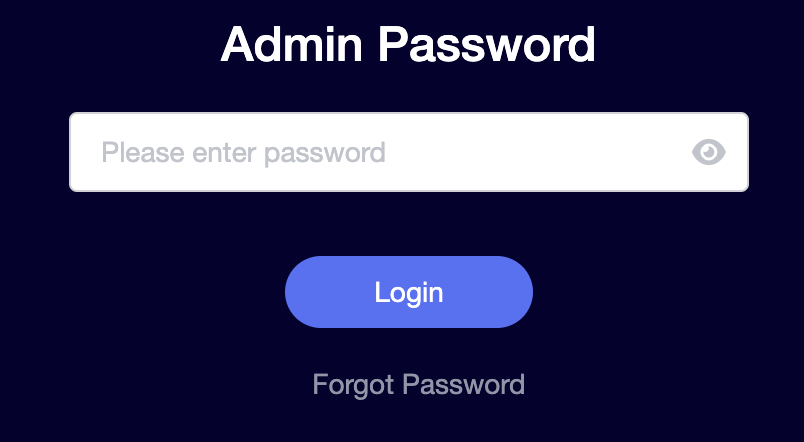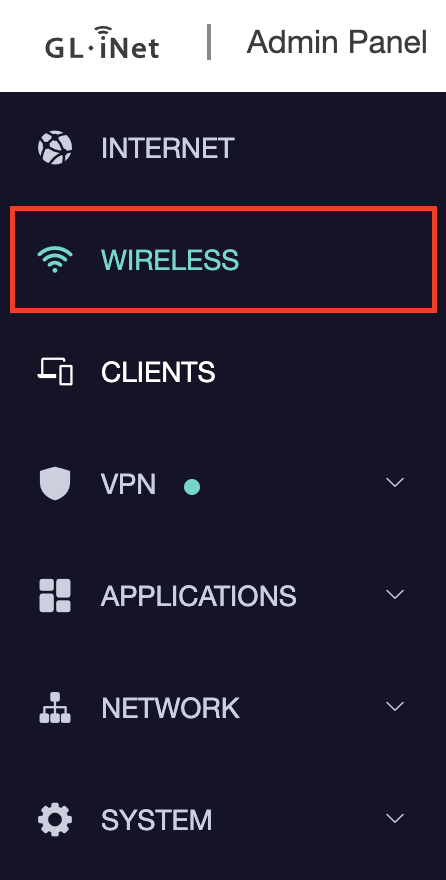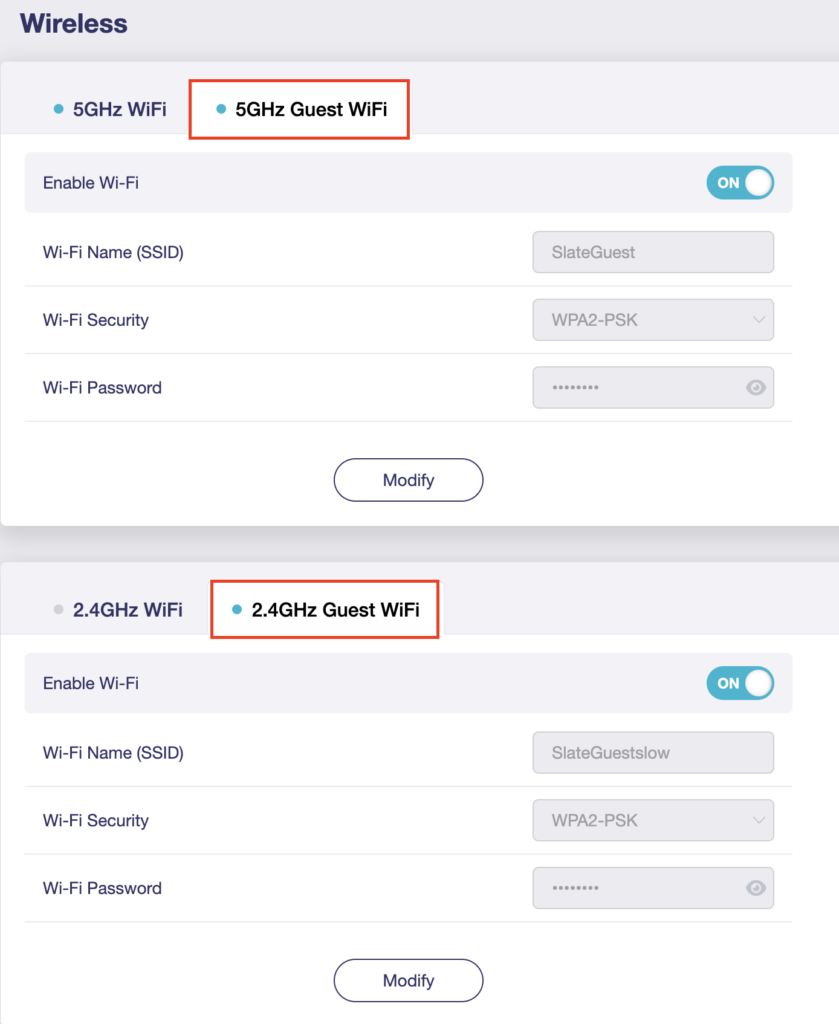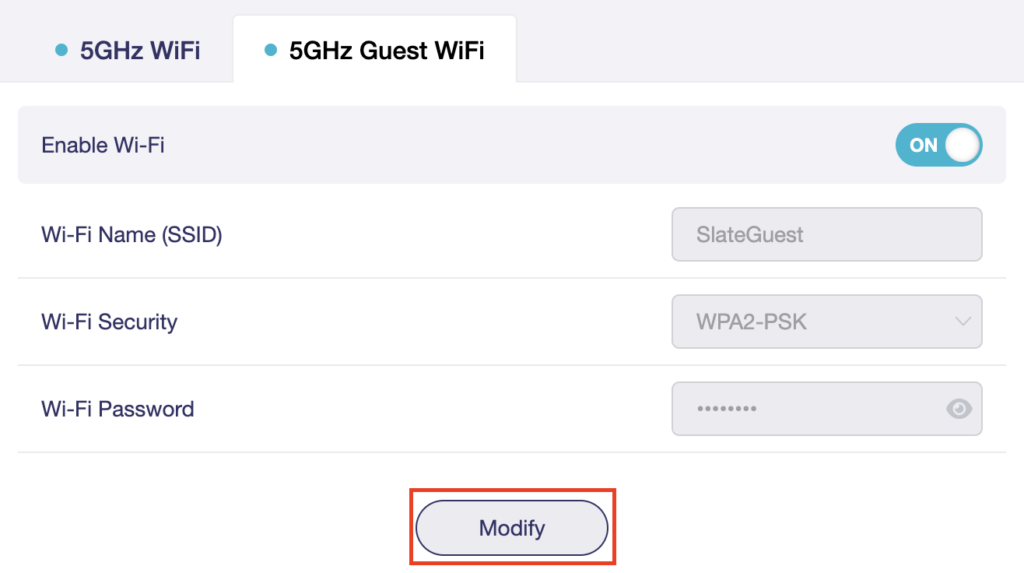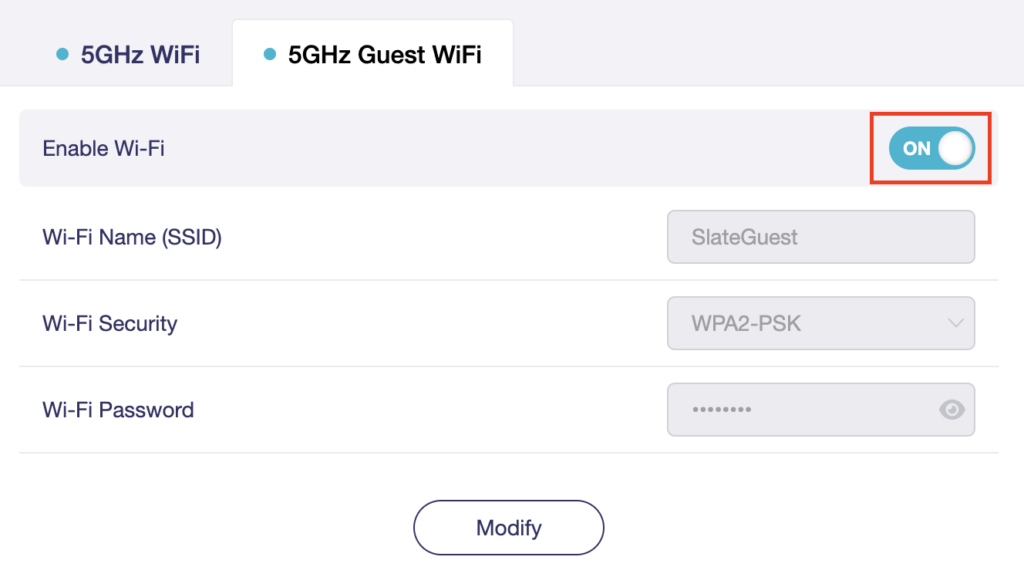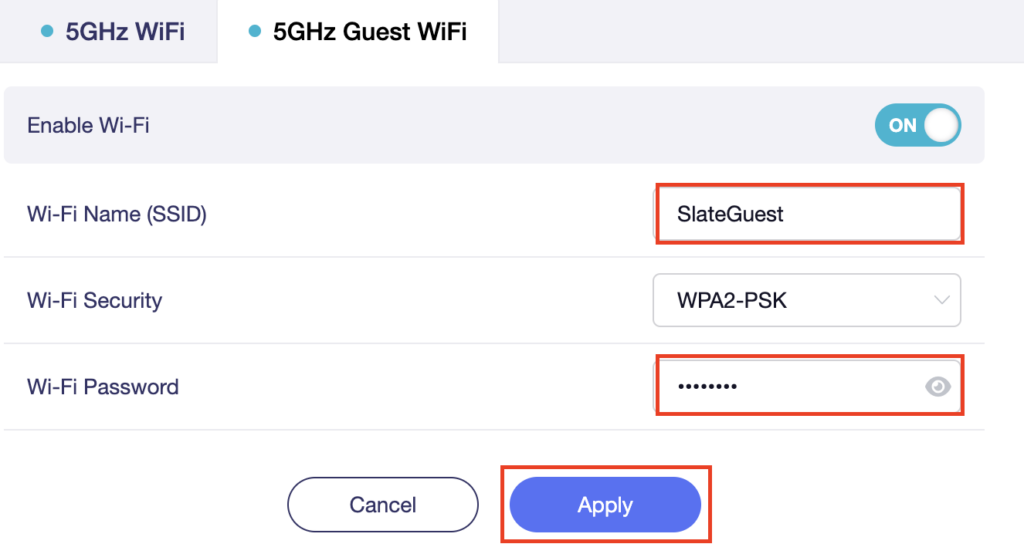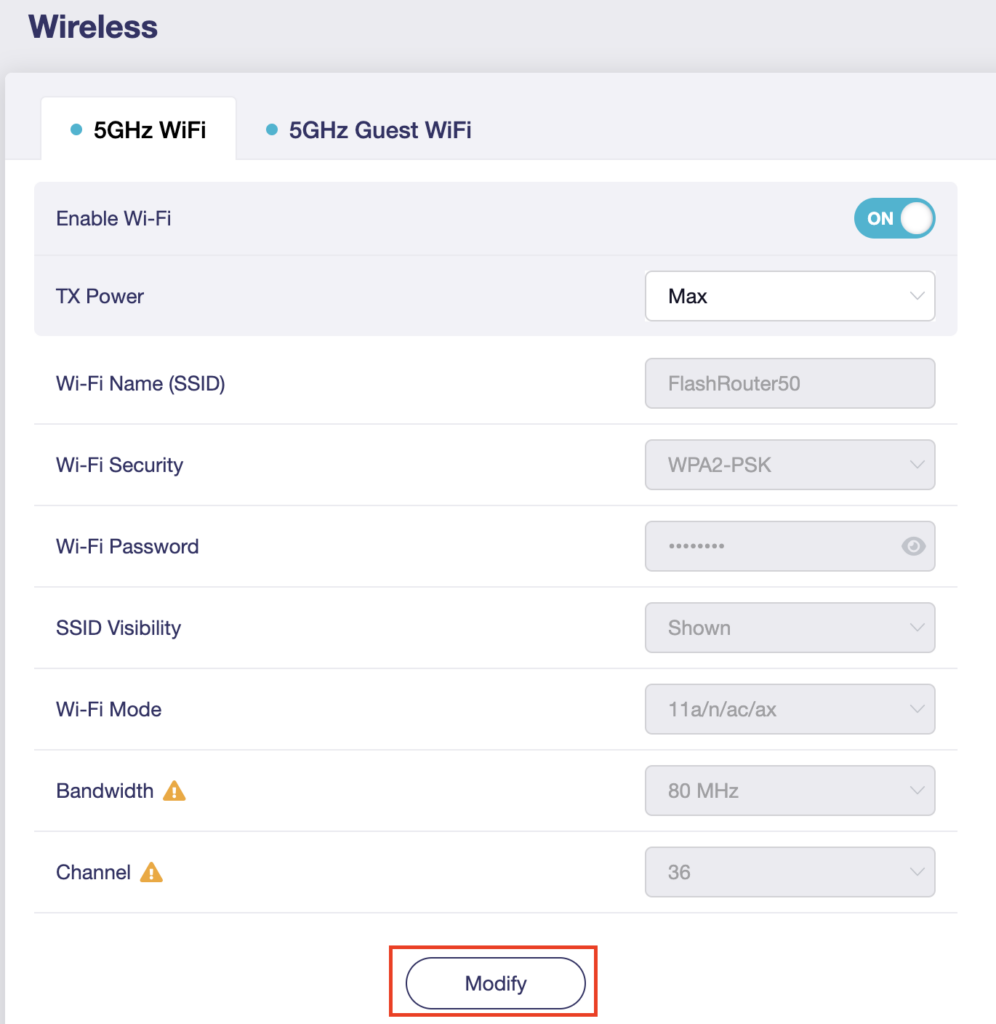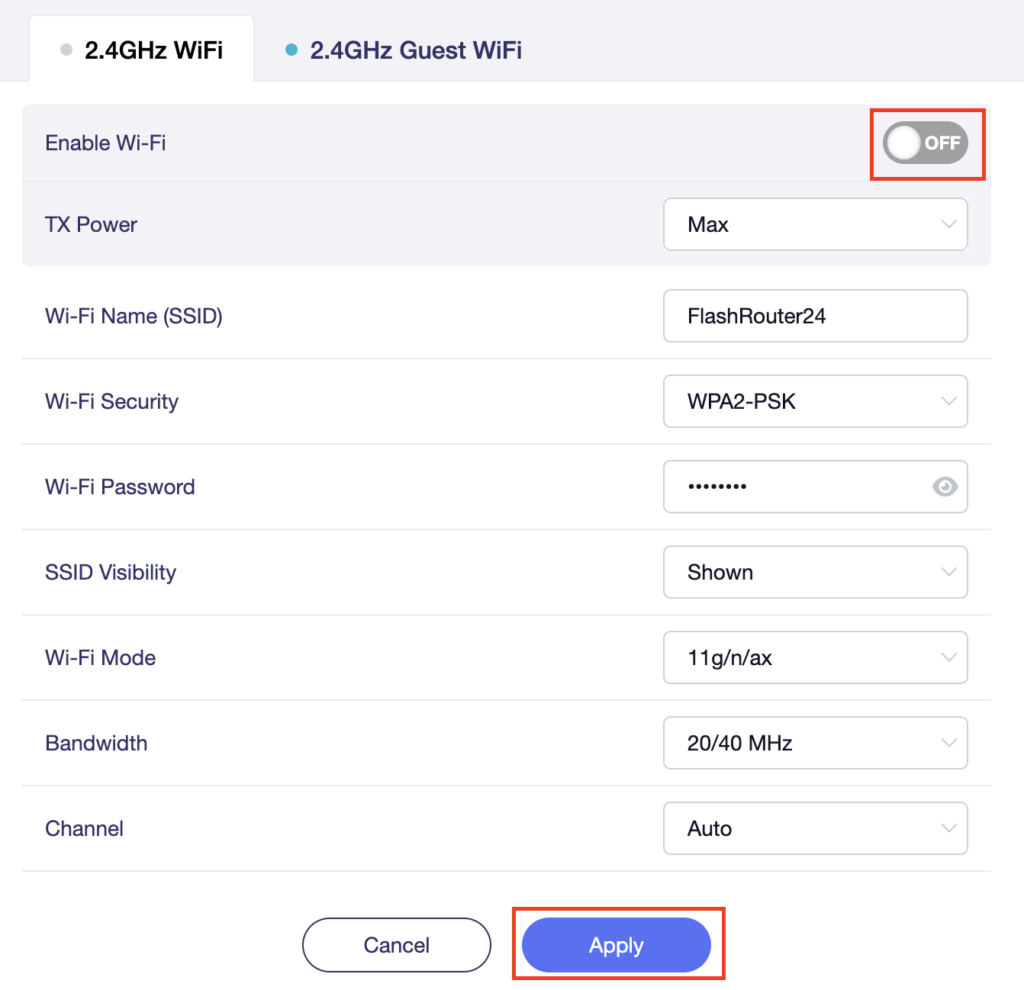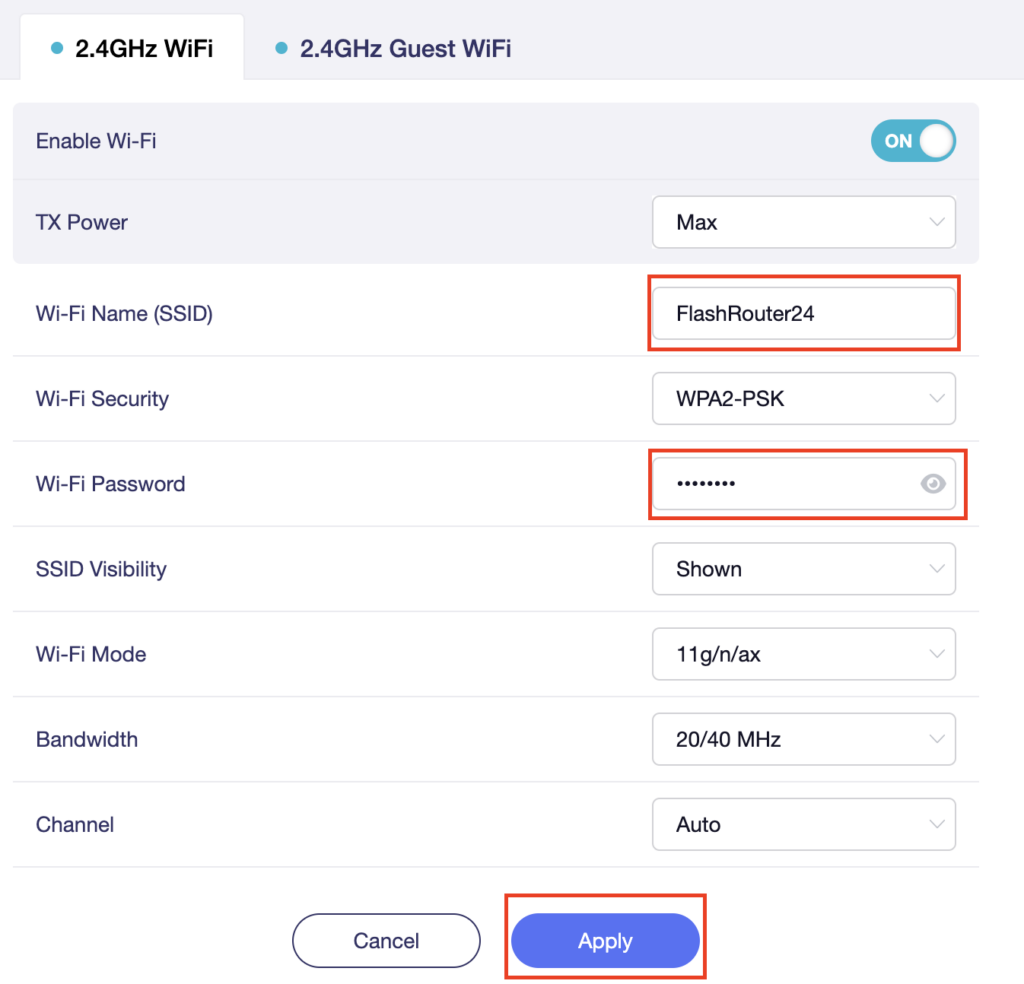Follow this guide to access the router settings of your GL.iNet FlashRouter.
1. Connect your computer, phone, or tablet to the GL.iNet router via wireless (FlashRouter24 / FlashRouter50) or via ethernet cable to one of the LAN ports on the router.
The FlashRouter WiFi password is printed on the sheet that came with the router and is set to Wireless#[First 5 characters of your router MAC]. The router MAC can be found on the bottom of your router if you cannot locate the sheet. For e.g. if your MAC is 1459C07E70A8 then your WiFi password is Wireless#1459C
Be sure to capitalize the W.
2. Once connected via wireless or ethernet on your device open your browser and go to 192.168.8.1
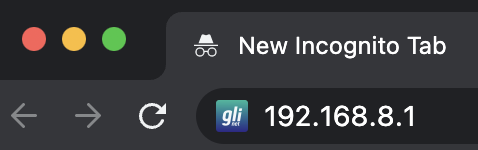
3. Enter openwrt as the admin password to access the GL.iNet firmware settings.