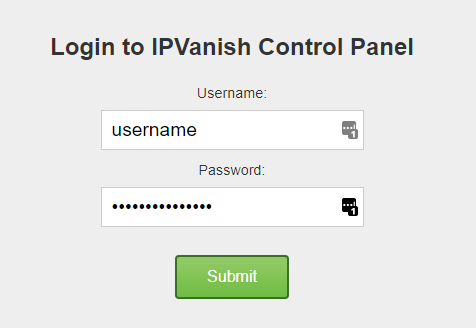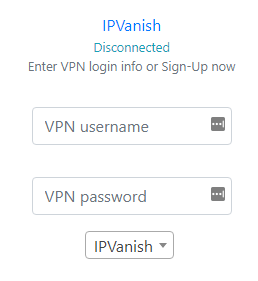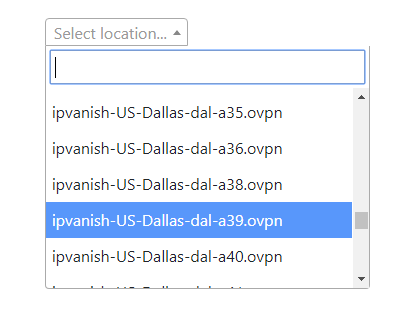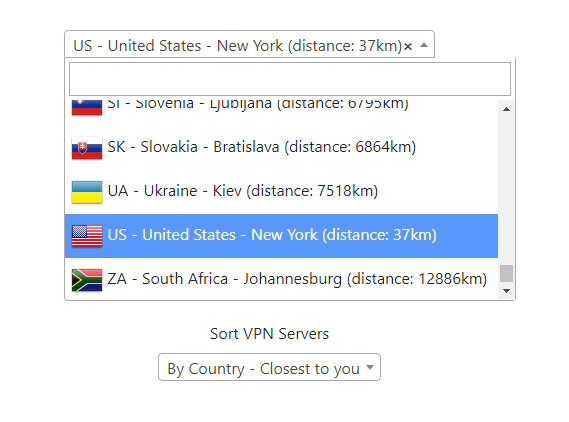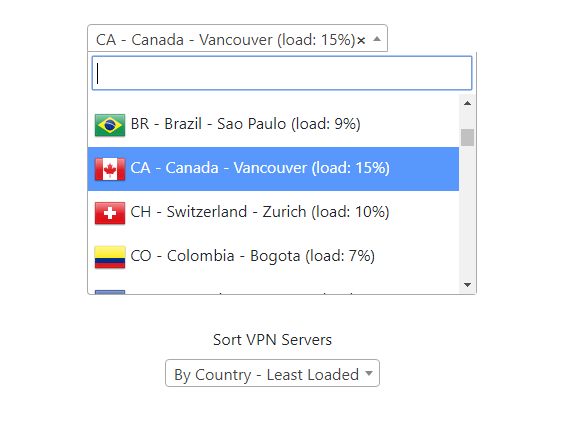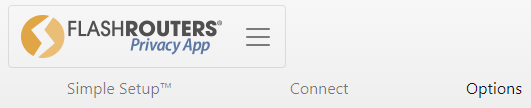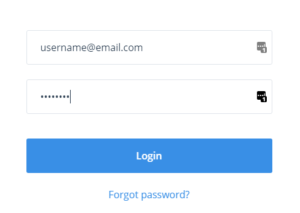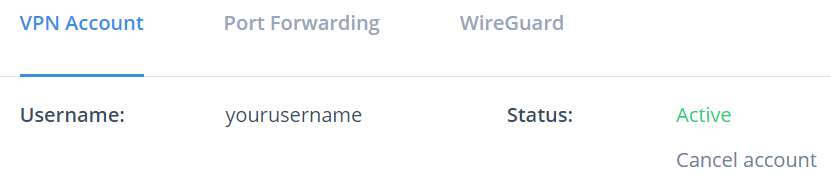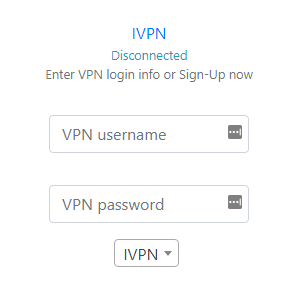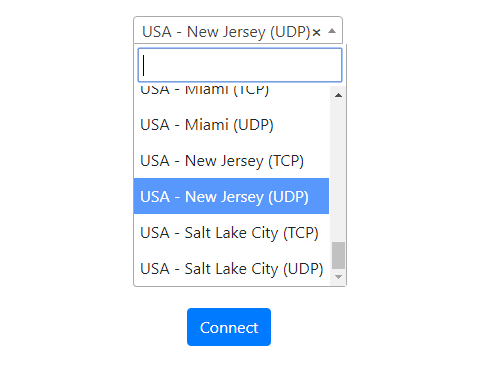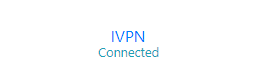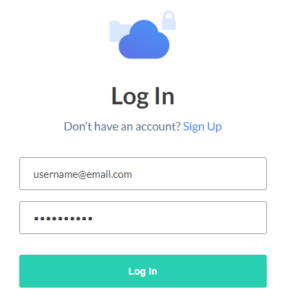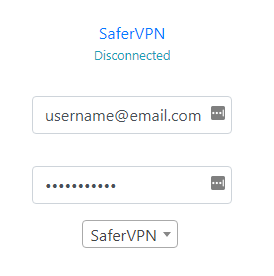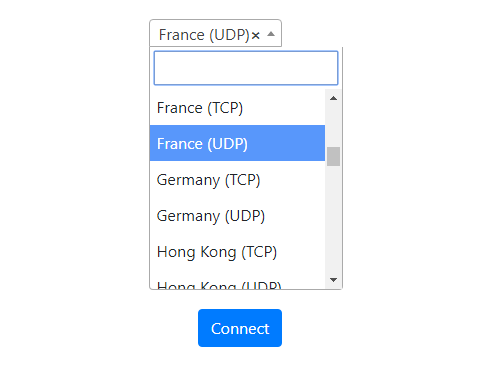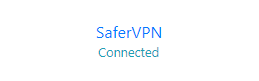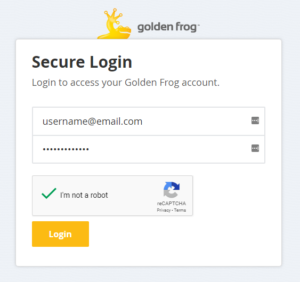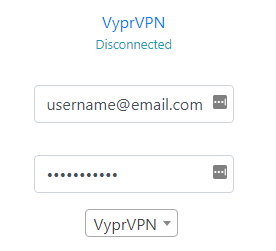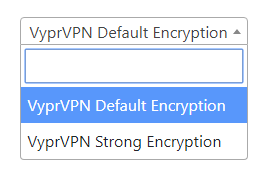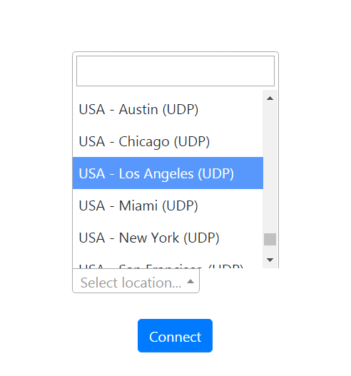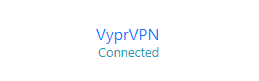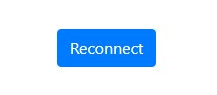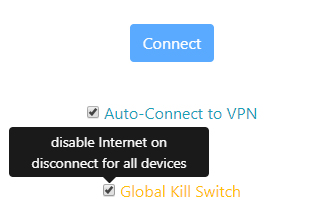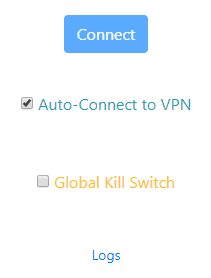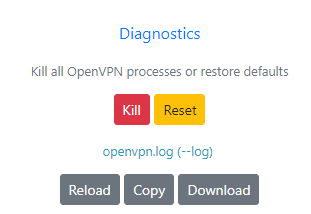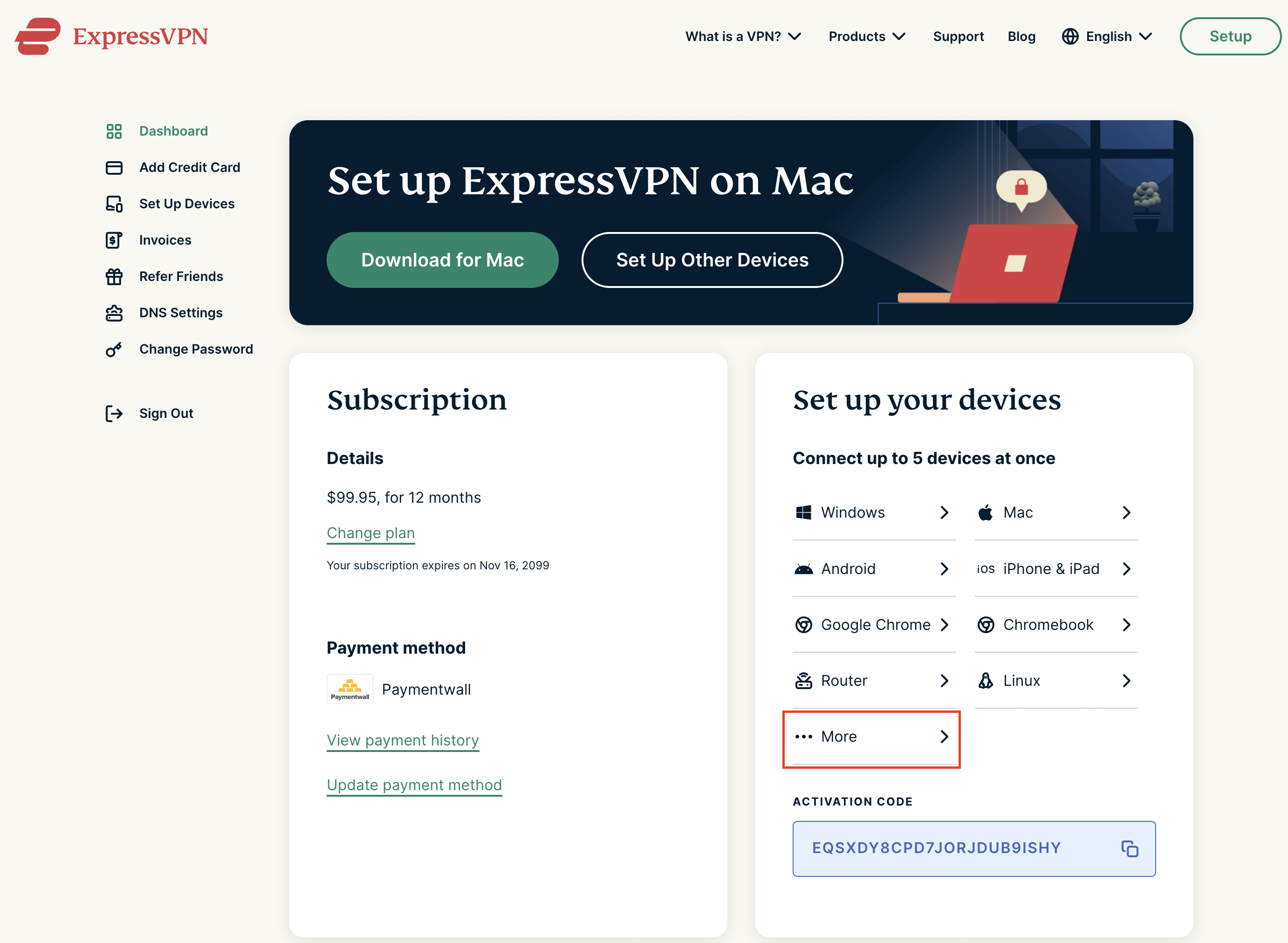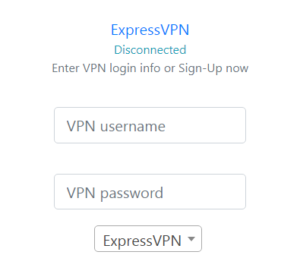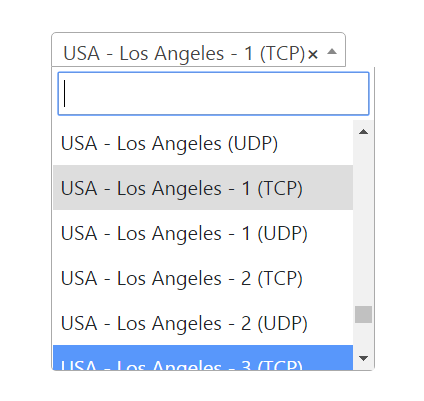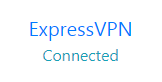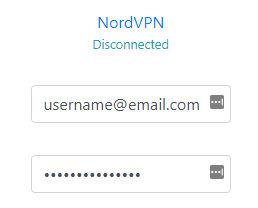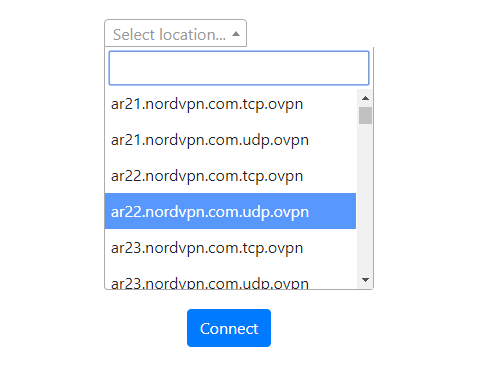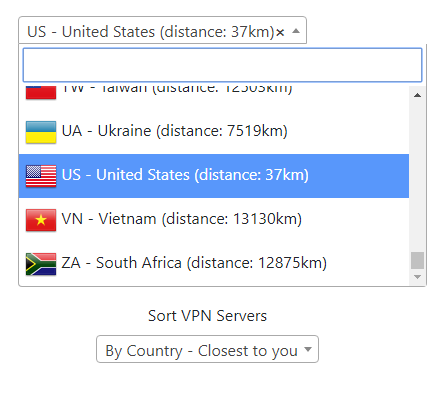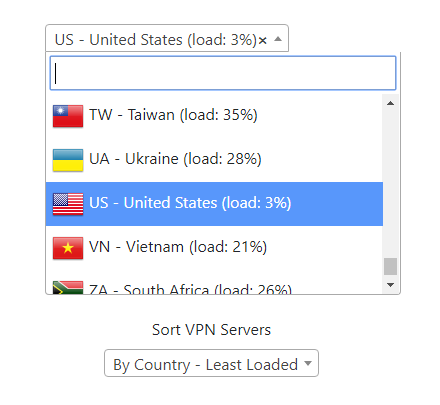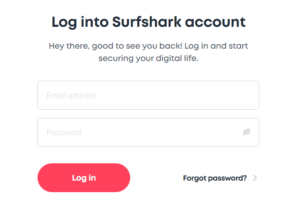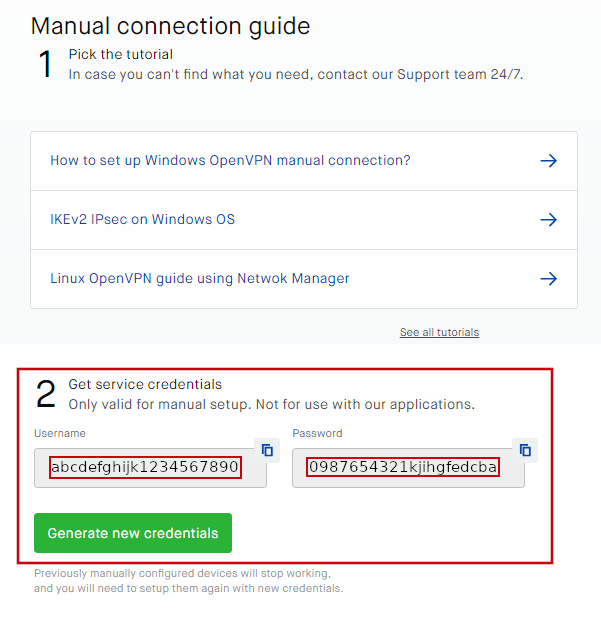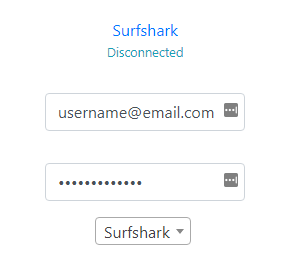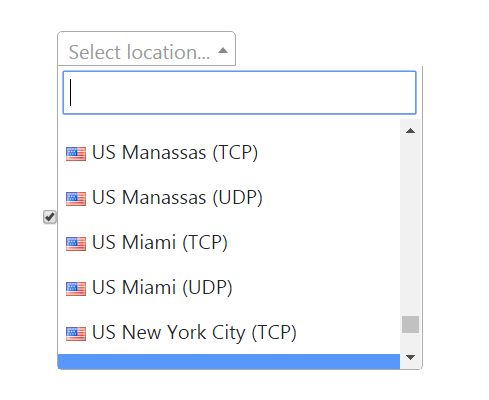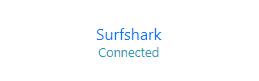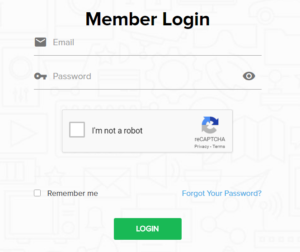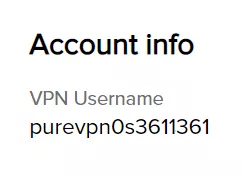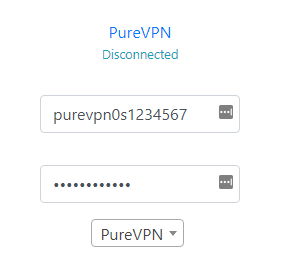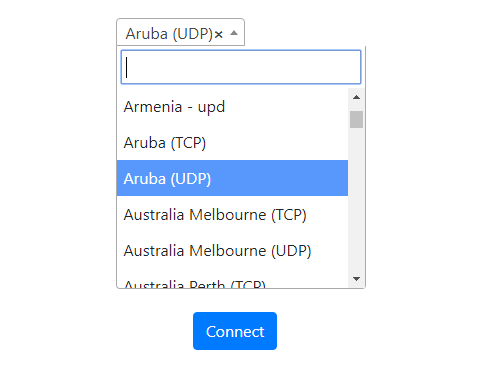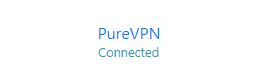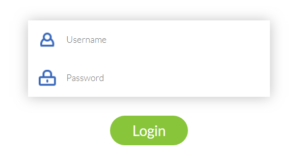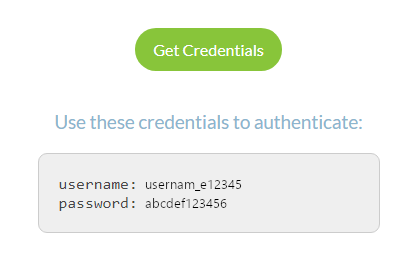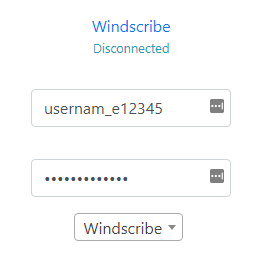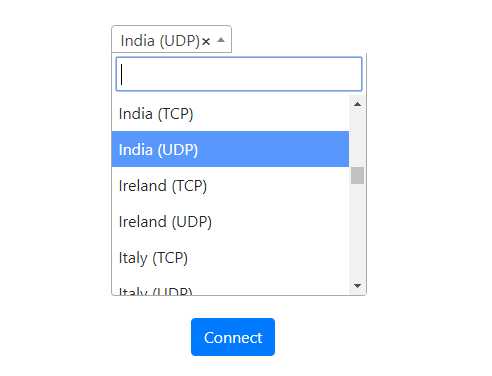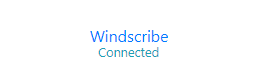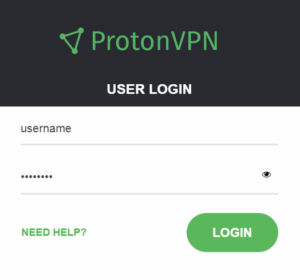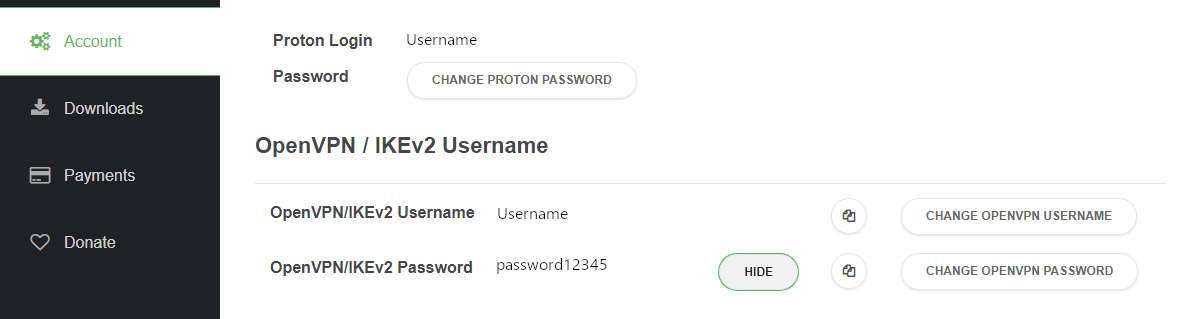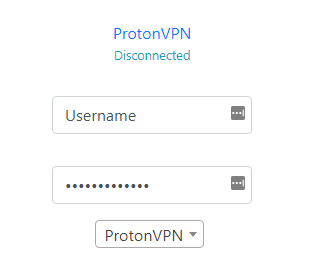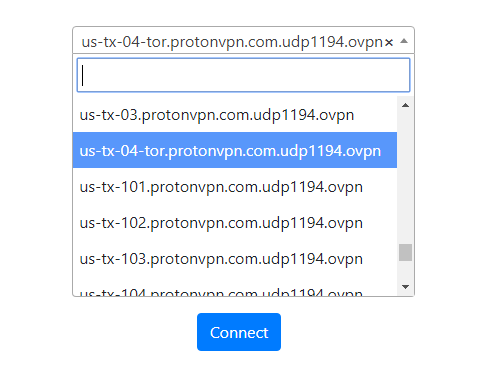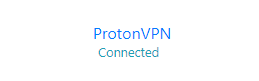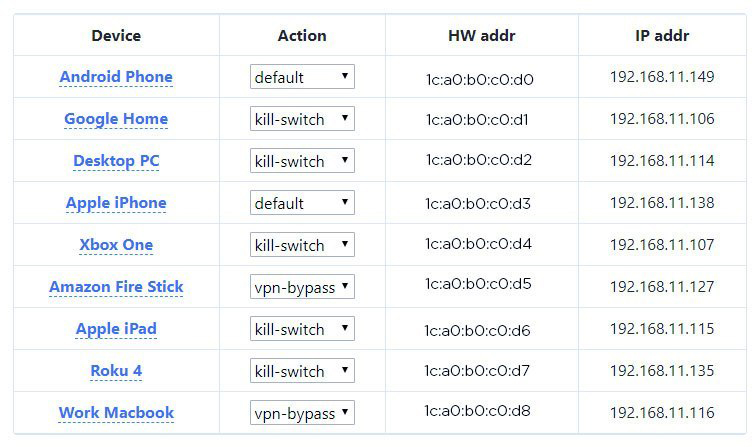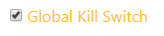Important Update: DD-WRT Privacy App Discontinued
The FlashRouter Privacy App has been discontinued and is no longer compatible with new versions of DD-WRT firmware. If you are using DD-WRT, you can still set up OpenVPN or WireGuard manually with the latest DD-WRT builds. Our team is available to assist anyone with an active service plan during this transition.
For the easiest and most secure VPN setup experience, we highly recommend our Privacy Hero 2 solution. It’s designed to make home network security simple and comes with exclusive features, including pre-configured VPN and streaming capabilities.
If you need assistance or want to explore Privacy Hero 2, don’t hesitate to reach out!
Changing VPN providers on your FlashRouter has never been easier thanks to the FlashRouters Privacy App. There are currently more than 25 VPN providers to choose from in the default FR App installation.
Access the FR Privacy App and then pop out the FlashRouters Privacy App logo in the navigation area and make sure you are on the Connect page.
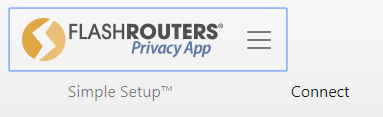
Choose your VPN provider from the dropdown menu options and be patient as your provider settings load into the FR Privacy App. If you are using a provider that has 1000+ servers it may take a bit longer to load.
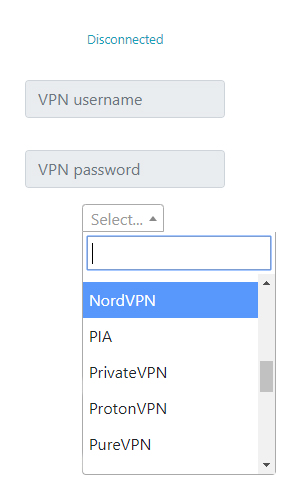
Now you can go ahead and follow your VPN provider setup to connect to your preferred VPN server location. Most providers simply require a username and password to complete the setup, but certain providers require additional certificate and key information as well.