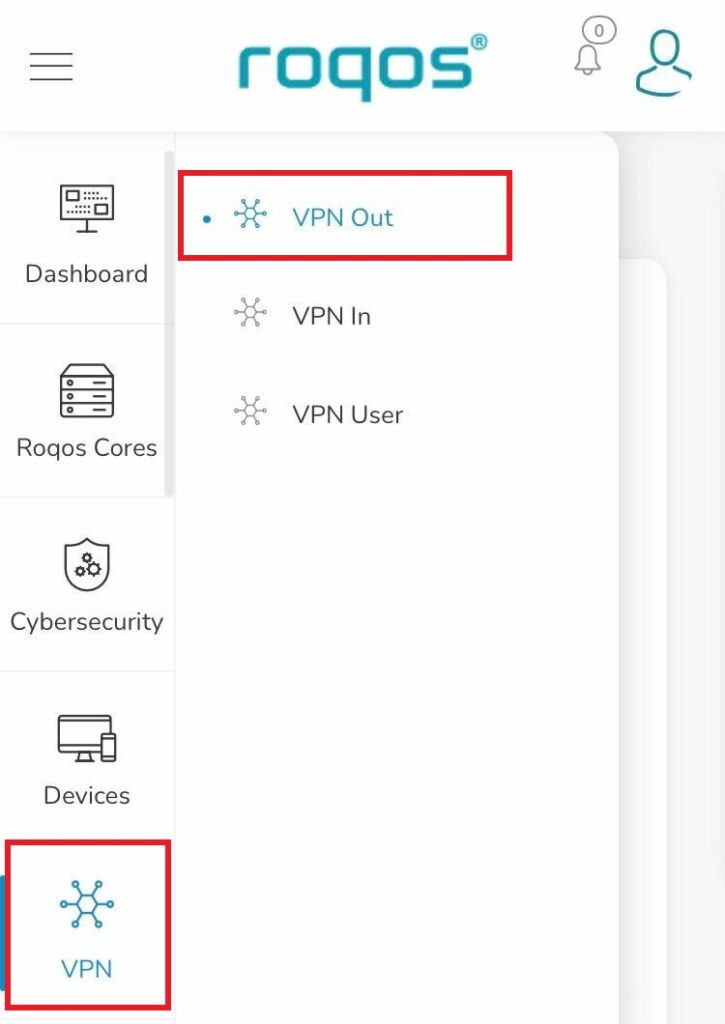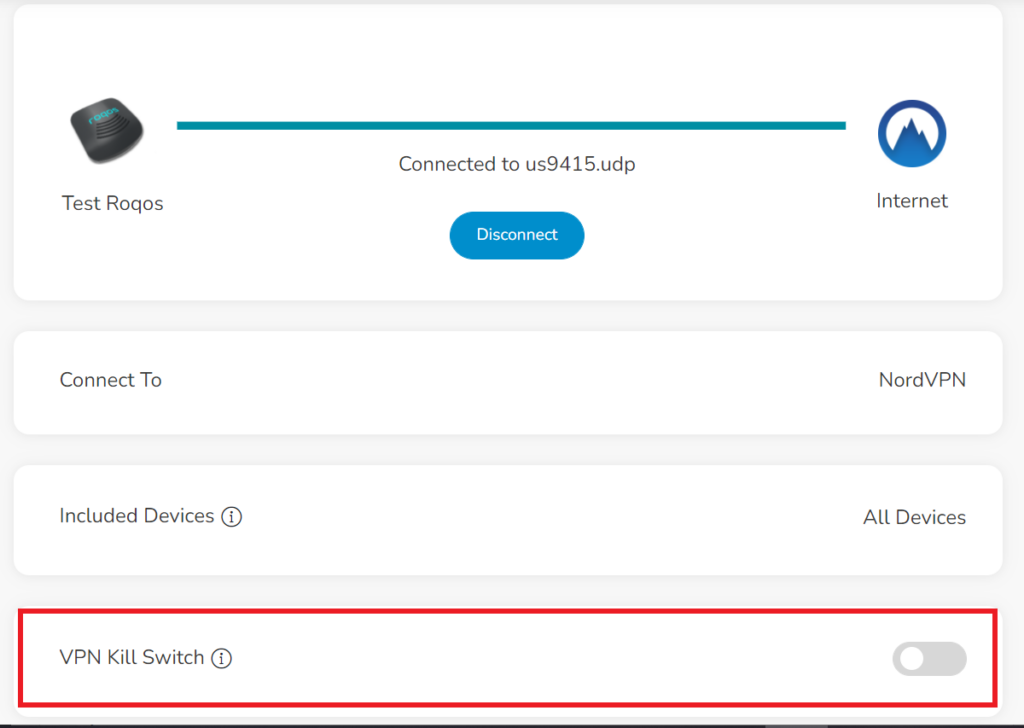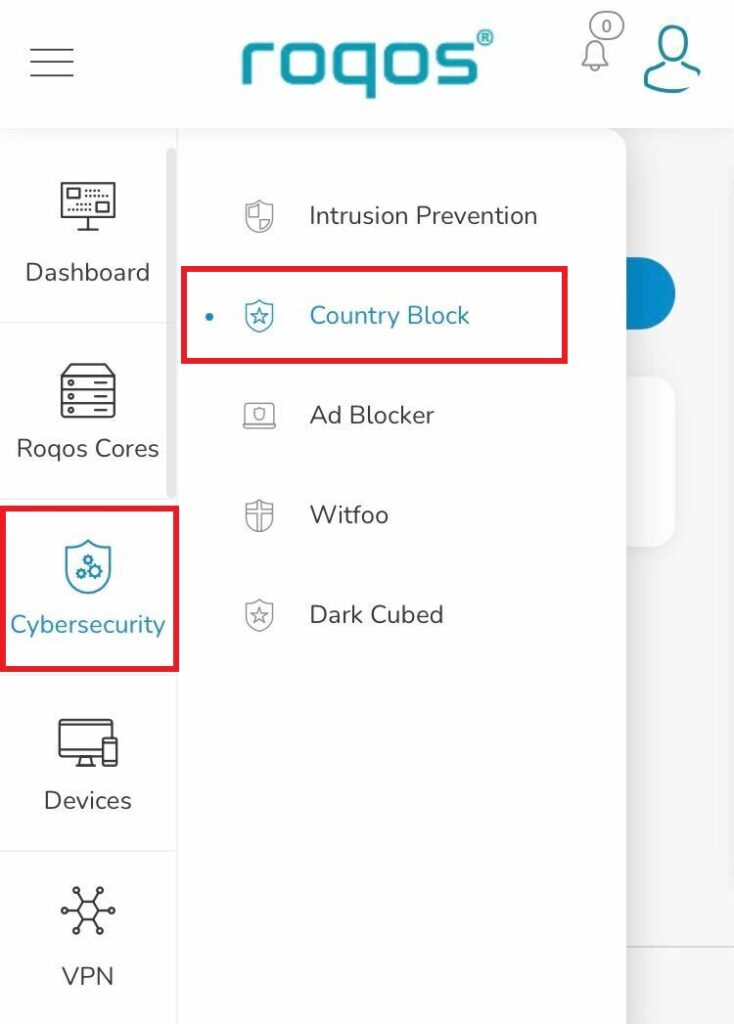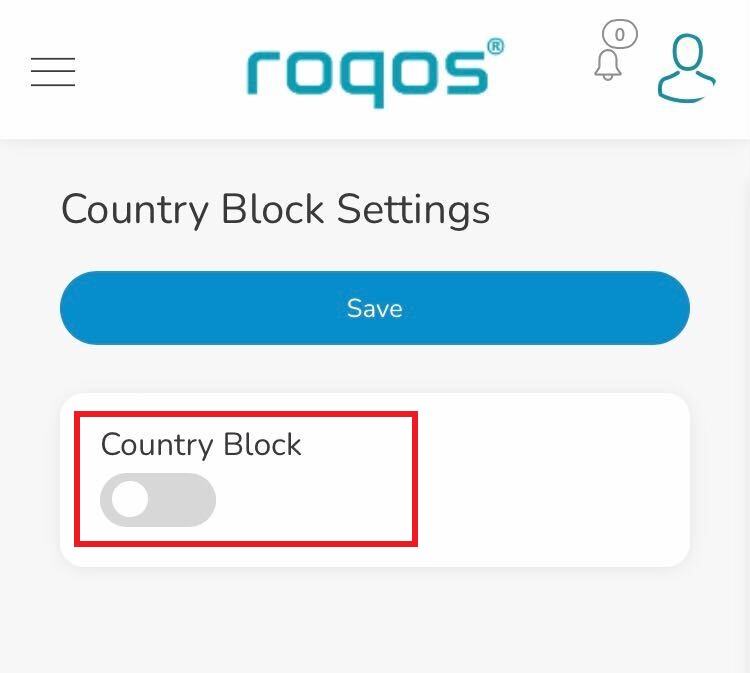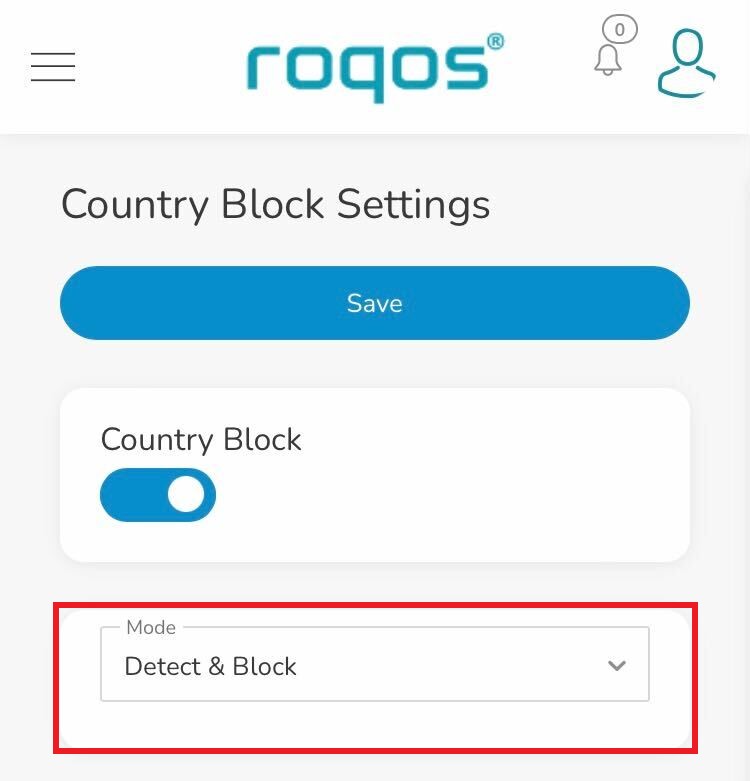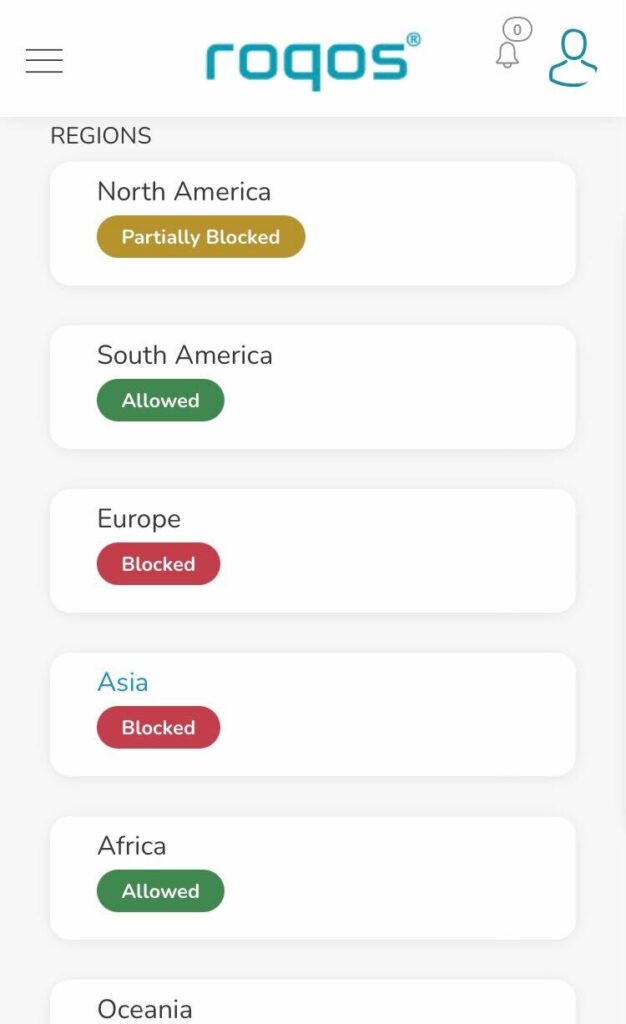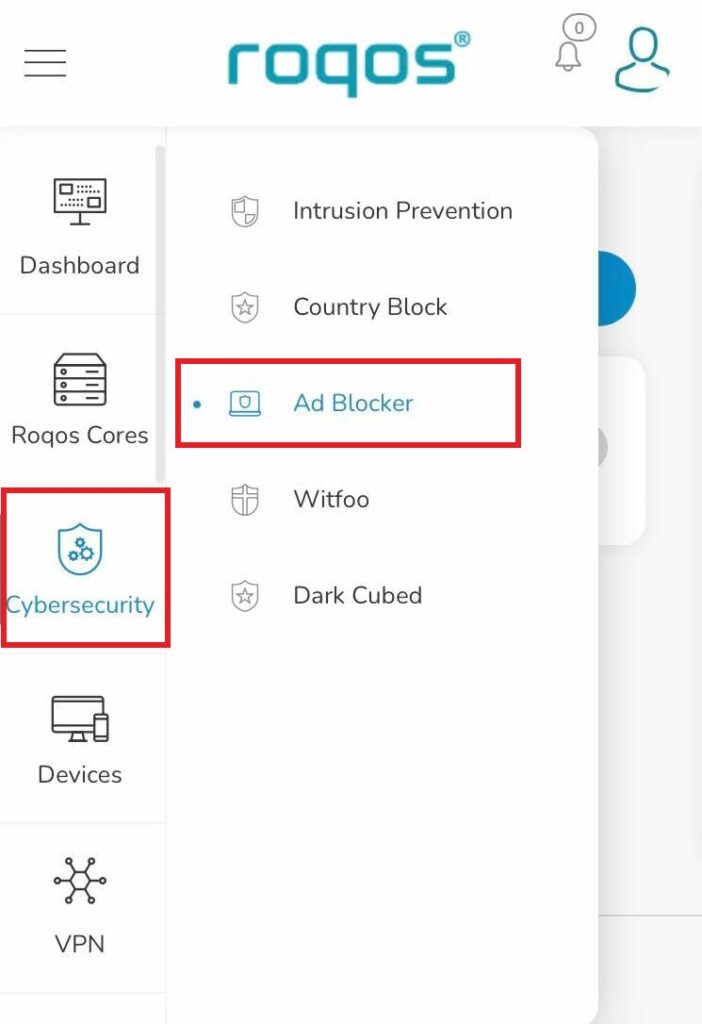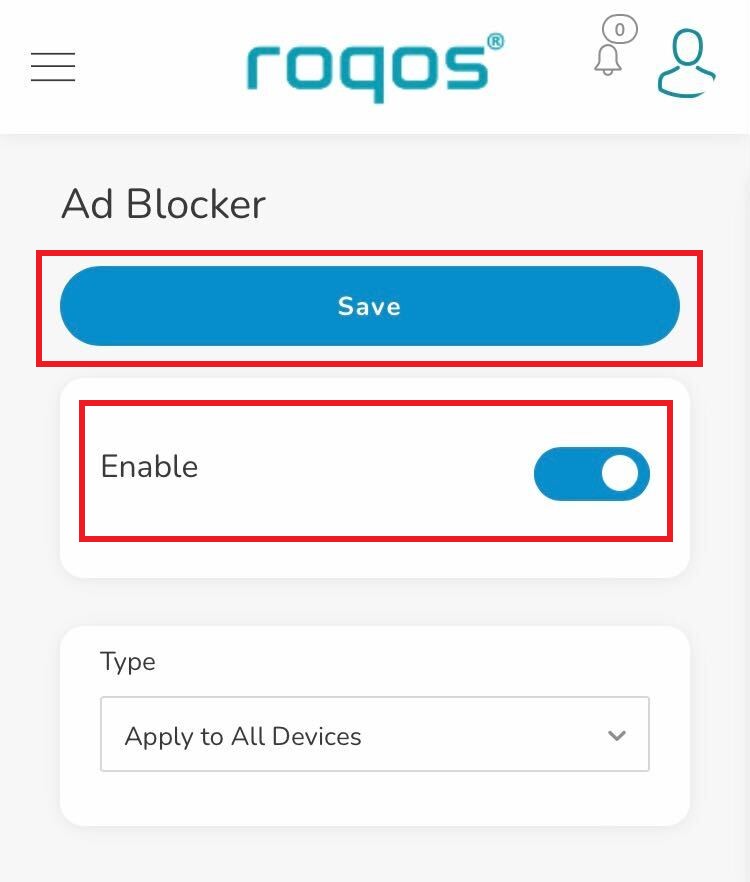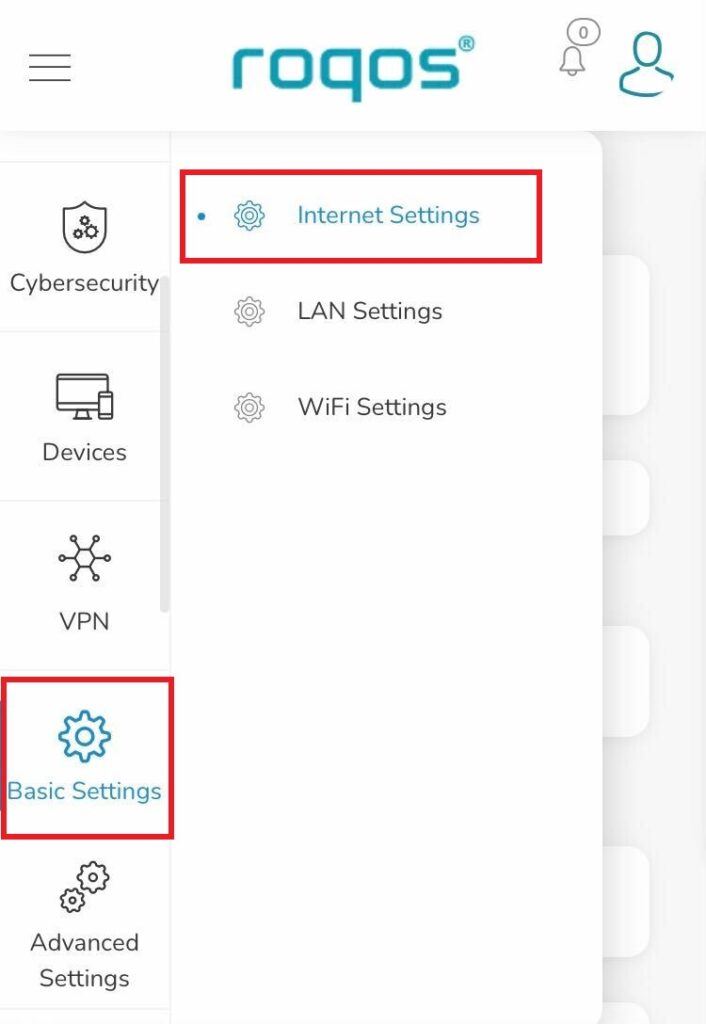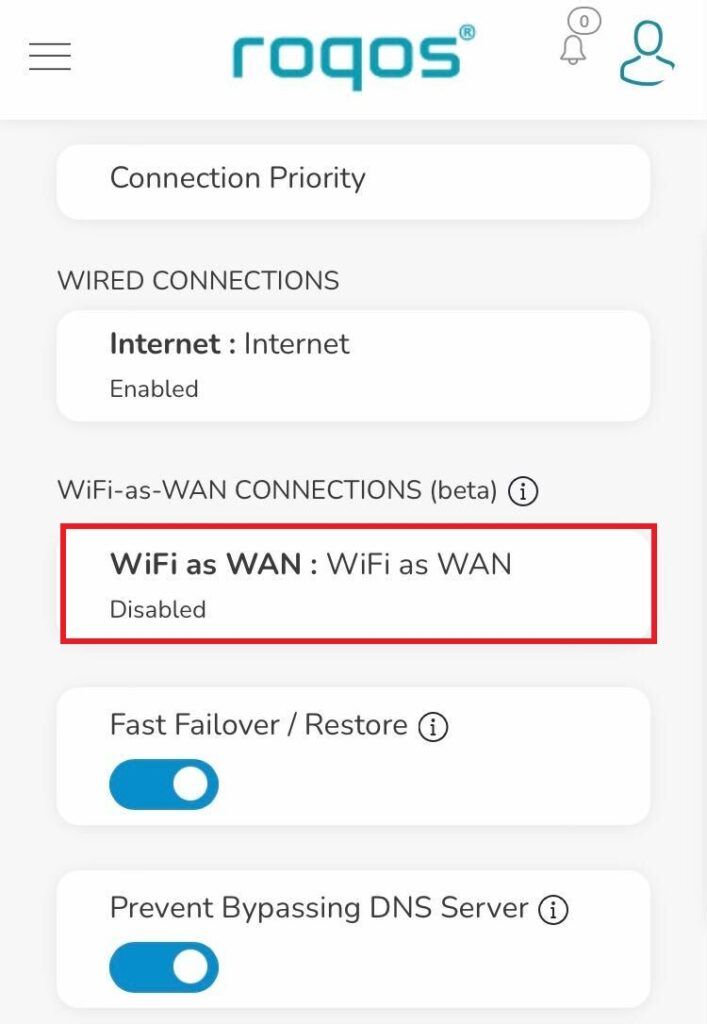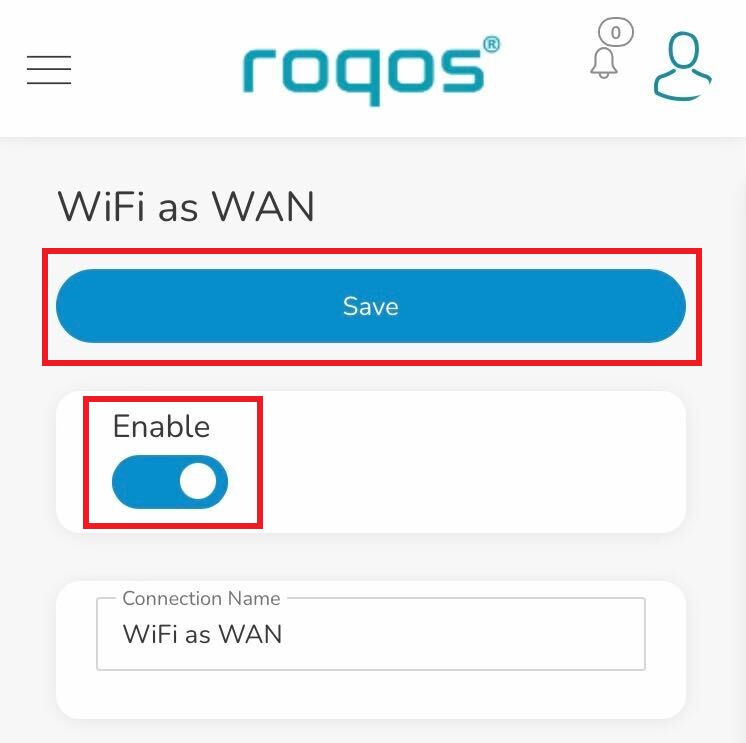By assigning specific Static IP addresses to your devices you can better manage your network and make sure they connect with the same Local IP Address each time they connect to your Roqos.
Login to Roqos Core UI web app in a browser on any computer or smart device.
1. Click the navigation menu and select Basic Settings > LAN Settings.
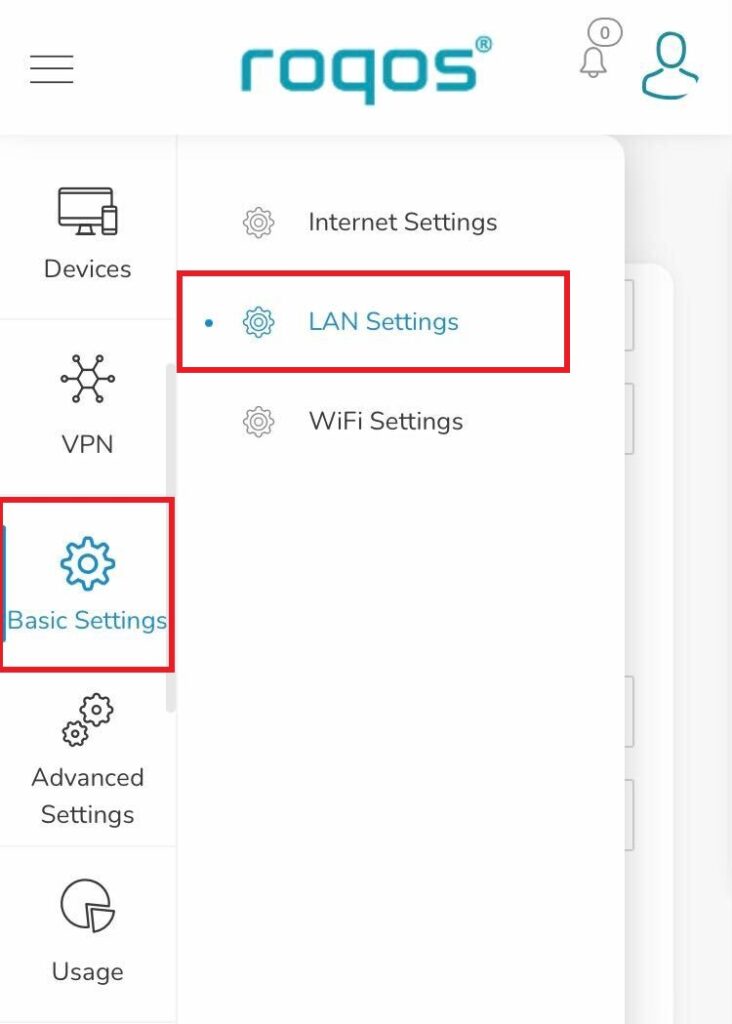
2. Click Static IP Assignments.
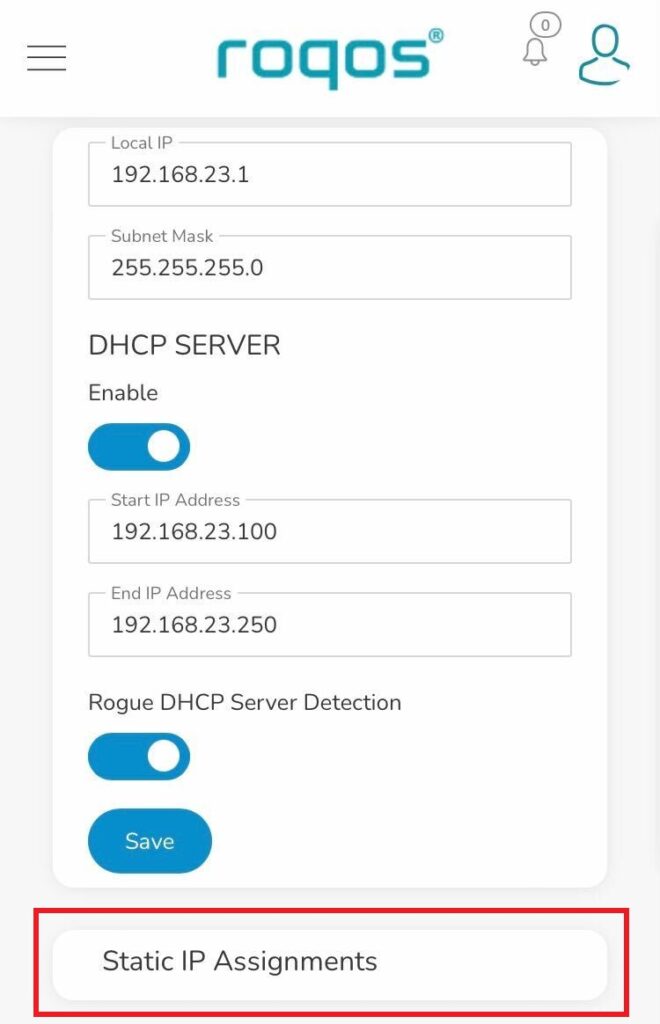
3. Click Add Assignment.
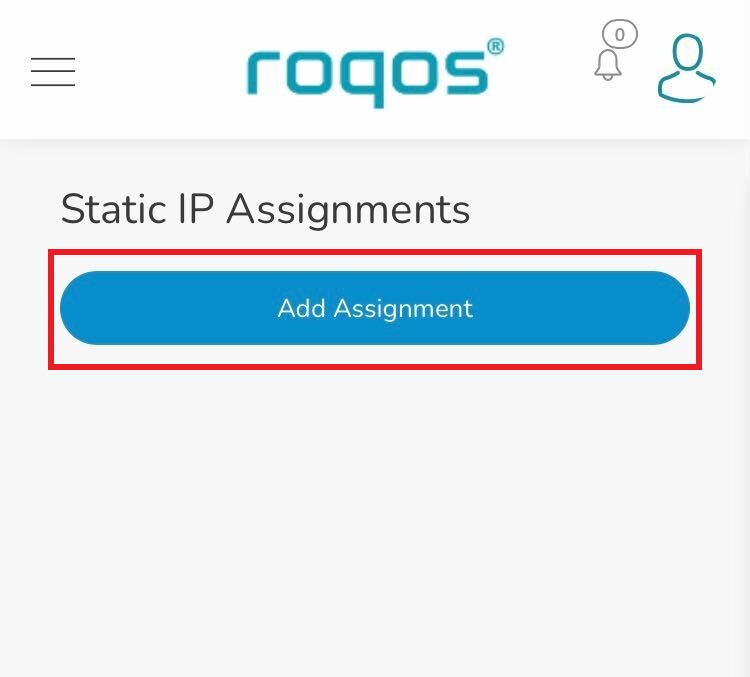
4. Toggle the device hat you want to set a Static IP for and then enter 192.168.23.x with x being any number between 2 and 254. Click Save.
Now, every time the device connects to the Roqos network it will be assigned the same Static IP address on the Local network.