Important Update: DD-WRT Privacy App Discontinued
The FlashRouter Privacy App has been discontinued and is no longer compatible with new versions of DD-WRT firmware. If you are using DD-WRT, you can still set up OpenVPN or WireGuard manually with the latest DD-WRT builds. Our team is available to assist anyone with an active service plan during this transition.
For the easiest and most secure VPN setup experience, we highly recommend our Privacy Hero 2 solution. It’s designed to make home network security simple and comes with exclusive features, including pre-configured VPN and streaming capabilities.
If you need assistance or want to explore Privacy Hero 2, don’t hesitate to reach out!
Preparing for Hotspot Shield Setup
Obtain your Hotspot Shield OpenVPN information
If you are not already a Hotspot Shield user Sign Up Now.
1. Log in to your account on the Hotspot Shield website.
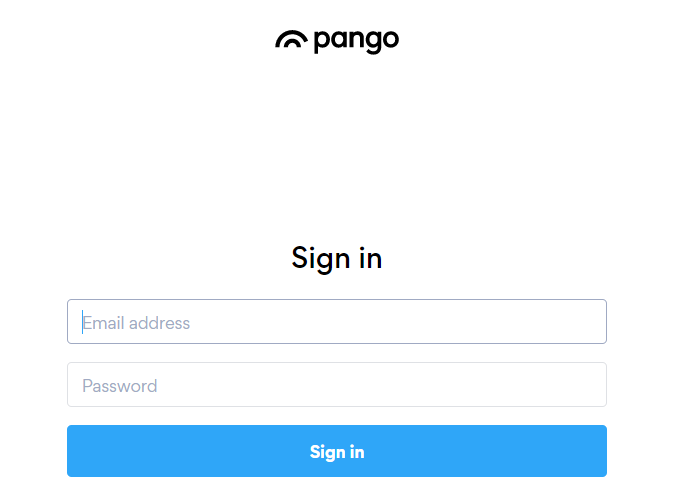
2. Click Hotspot Shield on the left side navigation.
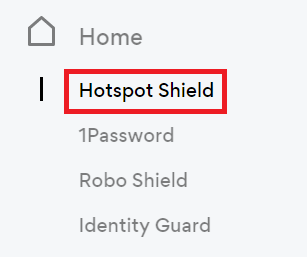
3. Under Choose your device click Router.
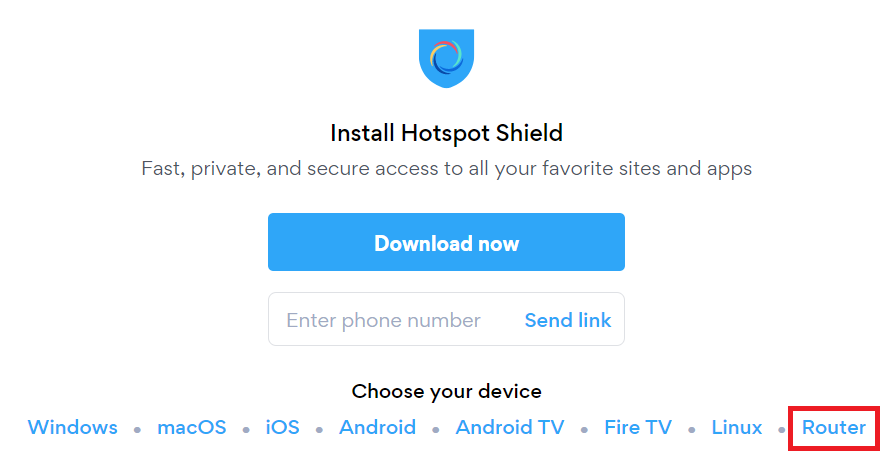
4. In the Set up your router section Select your desired virtual location and then click Download file.
Open the file that was downloaded with NotePad++ for Windows or TextEdit for Apple. You only need the <cert> and <key> from the .ovpn file. All Hotspot Shield servers have different keys and certificates.
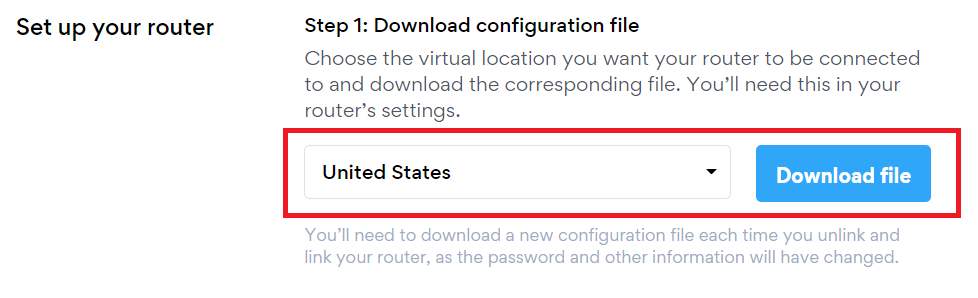
5. Copy the VPN Username, and Password that appear under Step 2 to a notepad, you will need this information later in the setup process.
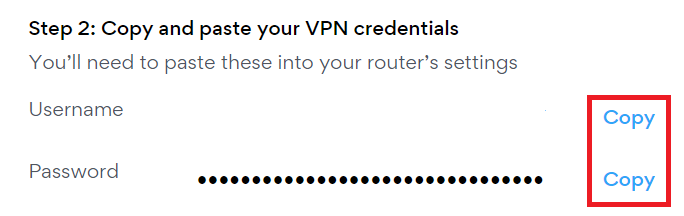
Connecting to Hotspot Shield in the FlashRouters Privacy App
Access the FlashRouters Privacy App
Navigate to Status > MyPage in your DD-WRT settings to access the FlashRouters Privacy App.
Enter your Hotspot Shield information
In the Username and Password field enter the Hotspot Shield OpenVPN Username and Password that you obtained.
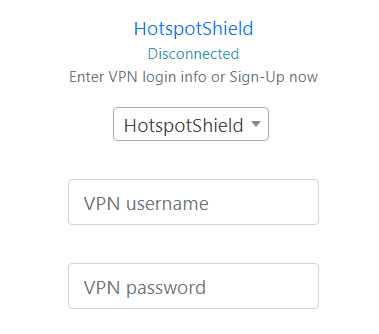
In the User Certificate field copy and paste all contents of the client.crt file starting and ending with:
—–BEGIN CERTIFICATE—–
…
—–END CERTIFICATE—–

In the User Key field copy and paste all contents of the client.key file starting and ending with:
—–BEGIN PRIVATE KEY—–
…
—–END PRIVATE KEY—–

Select the Hotspot Shield server
Click the Server location dropdown and type in or scroll to the server you selected when generating the OpenVPN information.
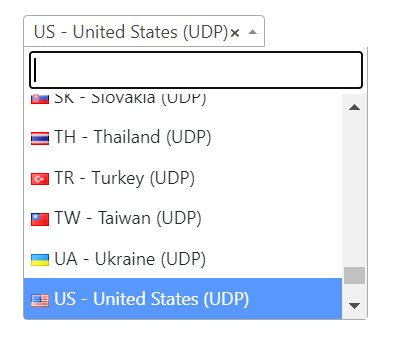
Connect to Hotspot Shield
Click the Connect button to start your Hotspot Shield connection. Please be patient as the router connects your entire network through VPN.
Verify a successful Hotspot Shield connection
Visit What Is My IP Address? to verify your new IP address and virtual location.
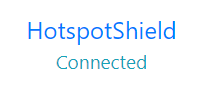
Connect to a different Hotspot Shield server
- Follow the instructions for obtaining the OpenVPN information from above, you will need to update your client.crt and client.key.
- Select the new server in the Server dropdown.
- Enter the new client.crt, and client.key
- Click Reconnect.

Disconnect from Hotspot Shield
To disconnect from Hotspot Shield click the Disconnect button.
