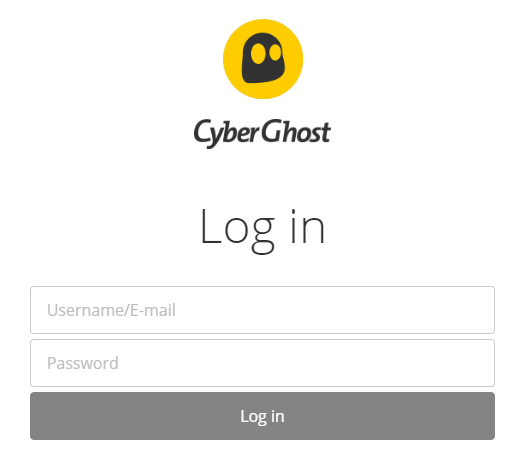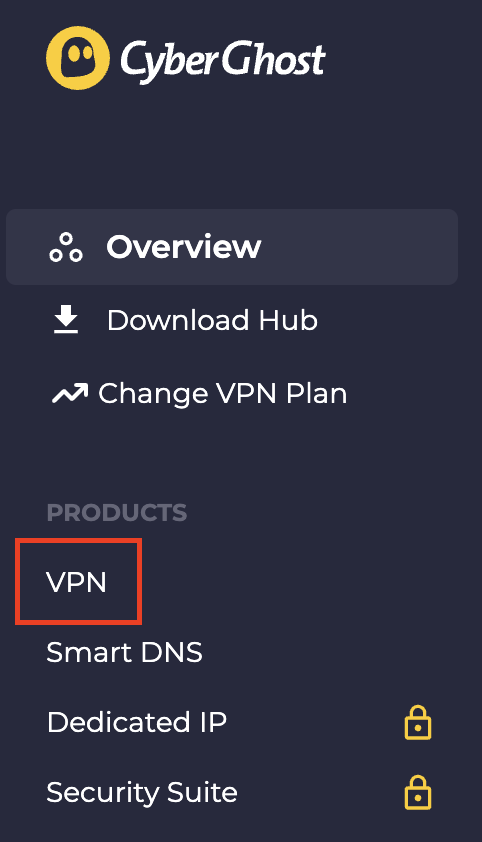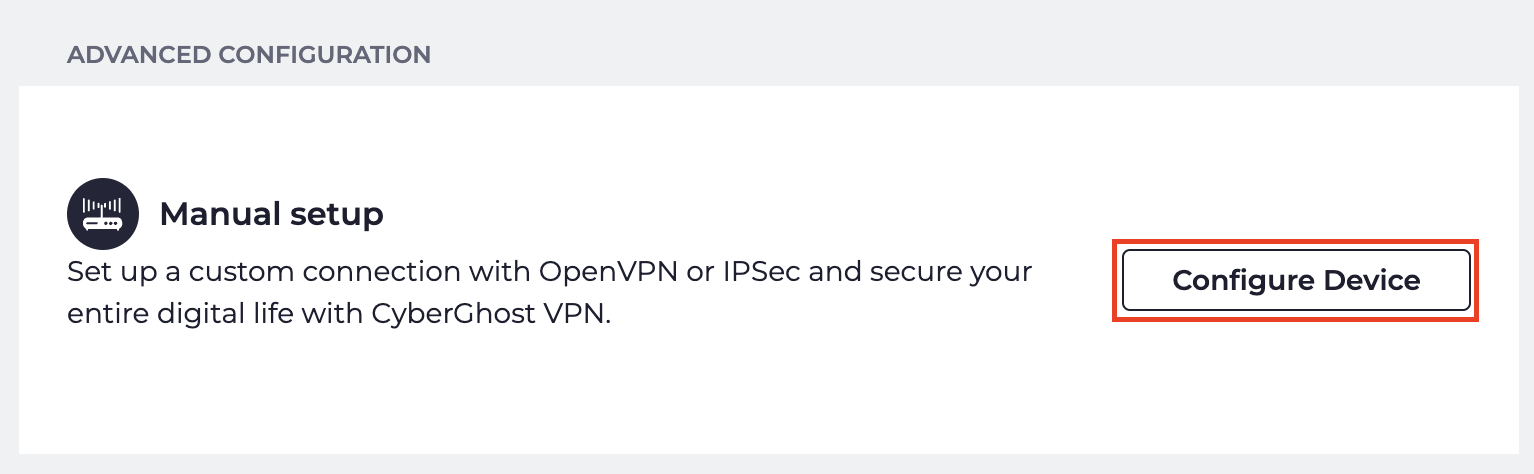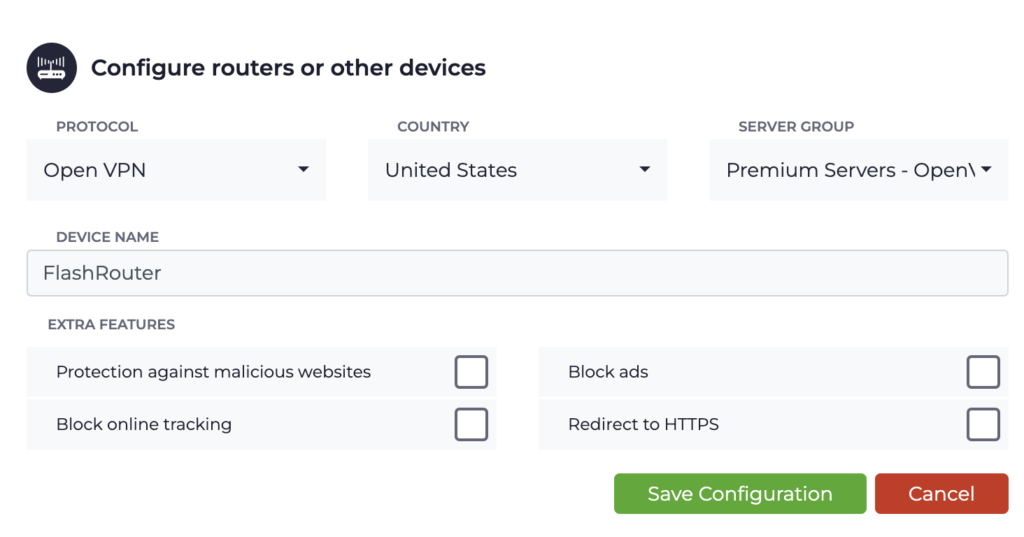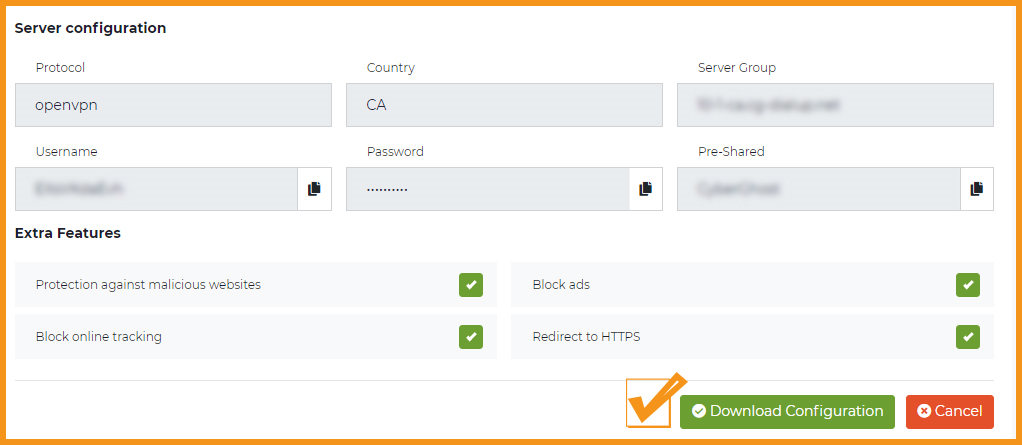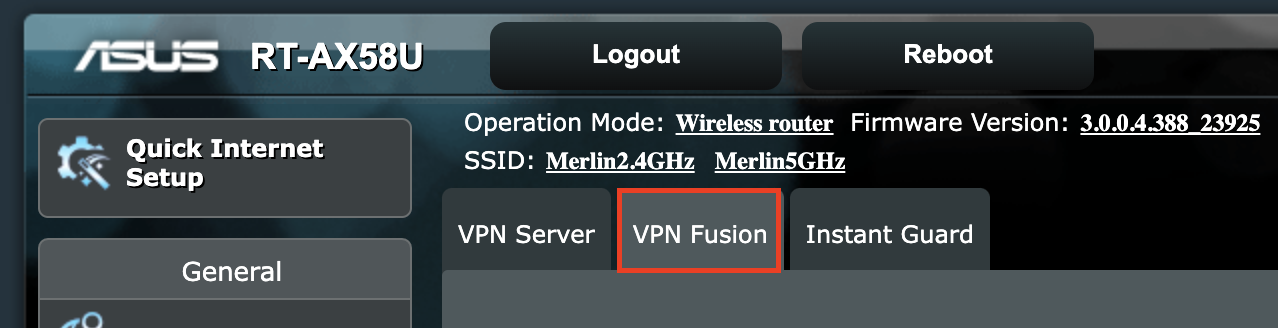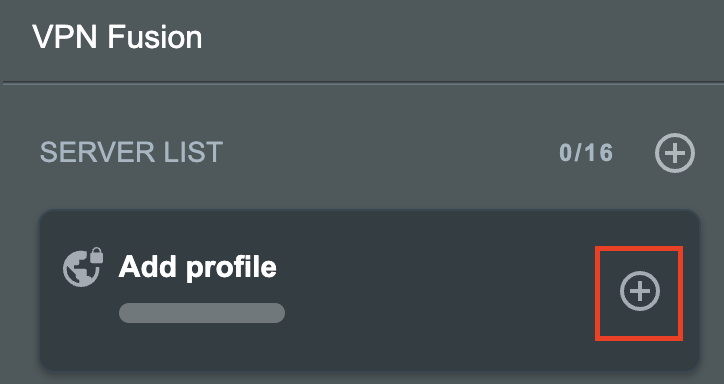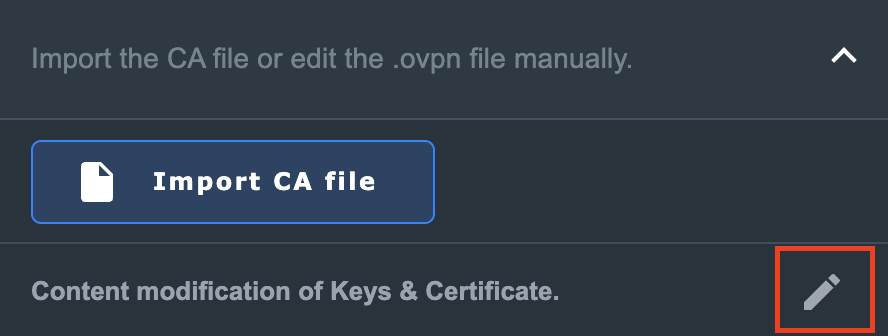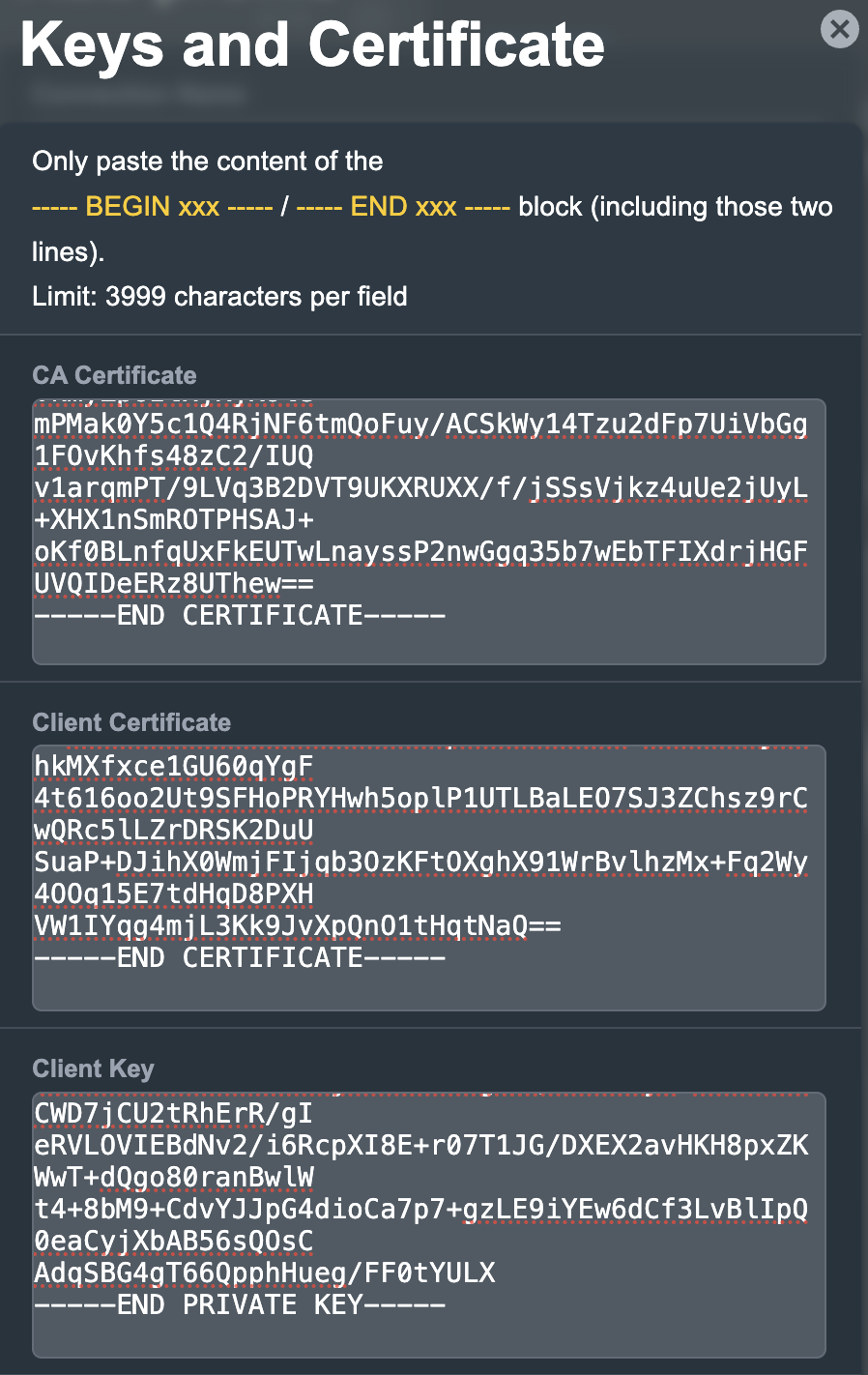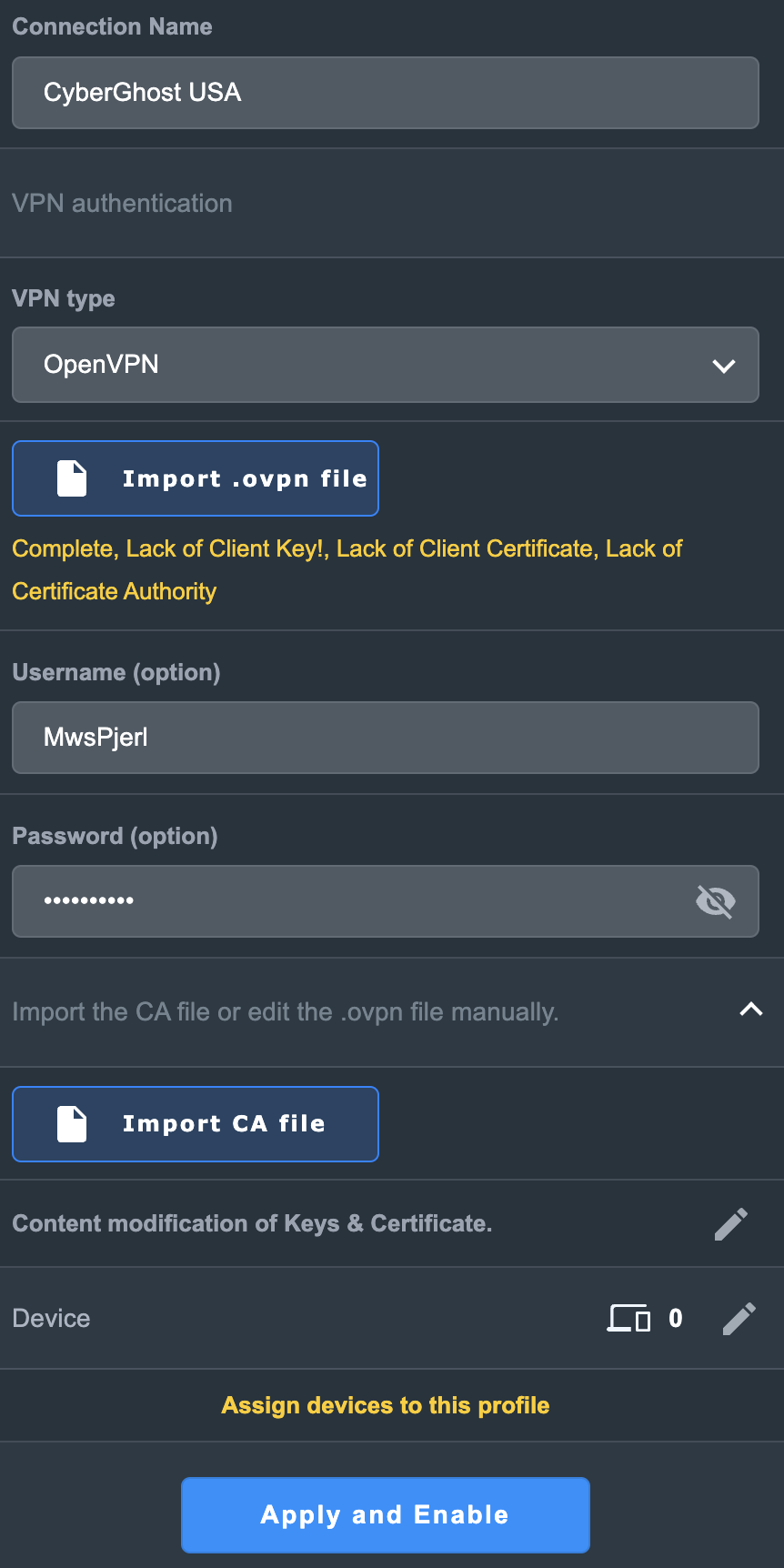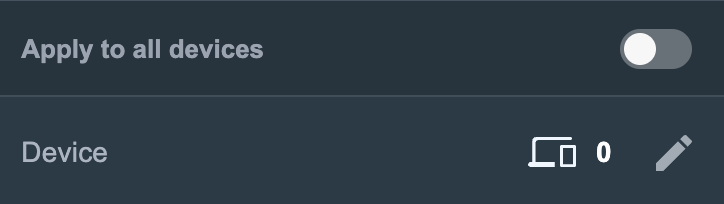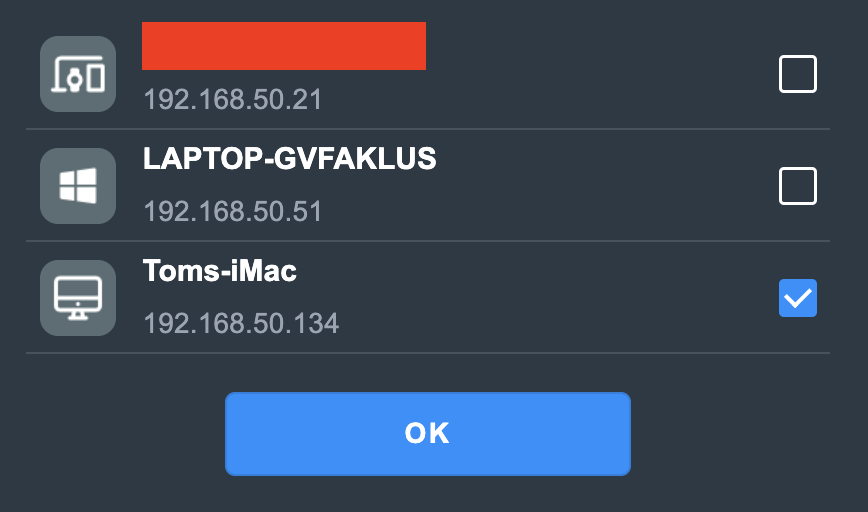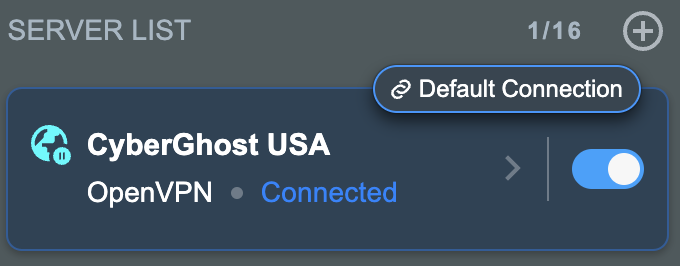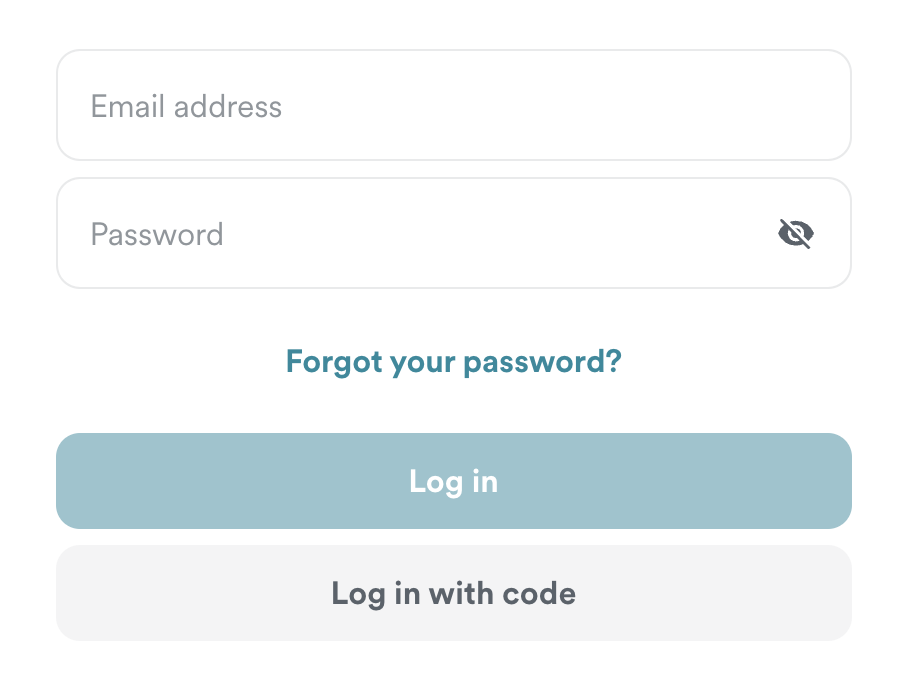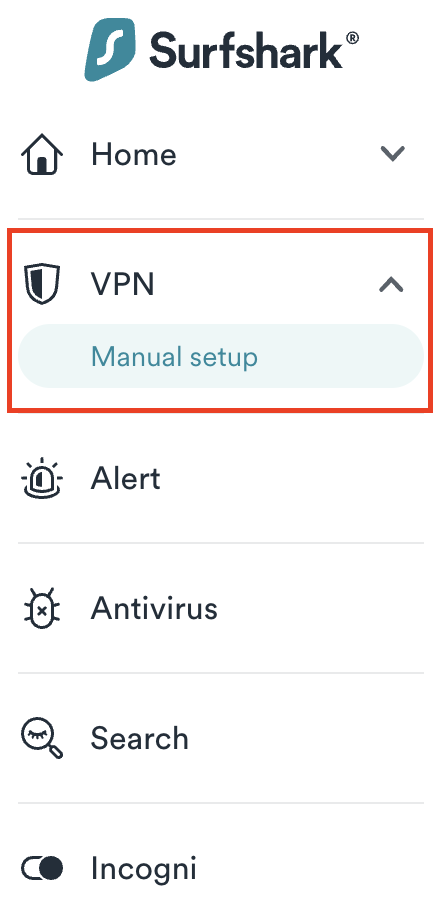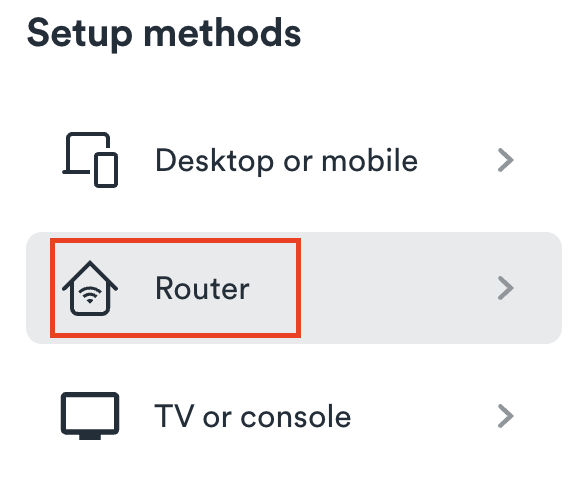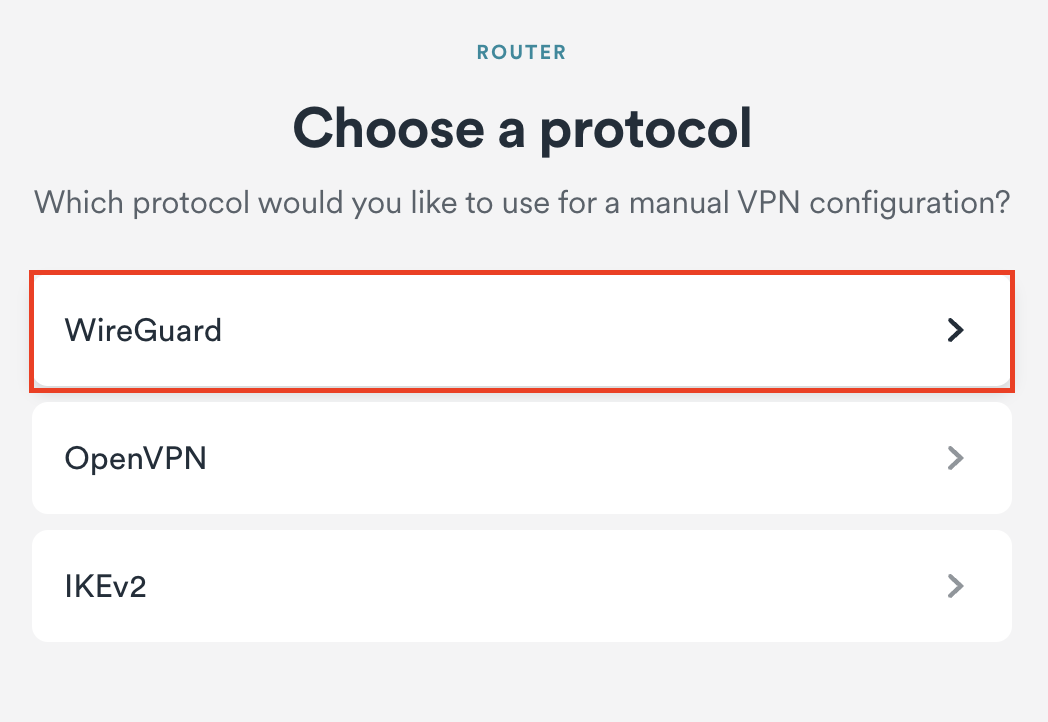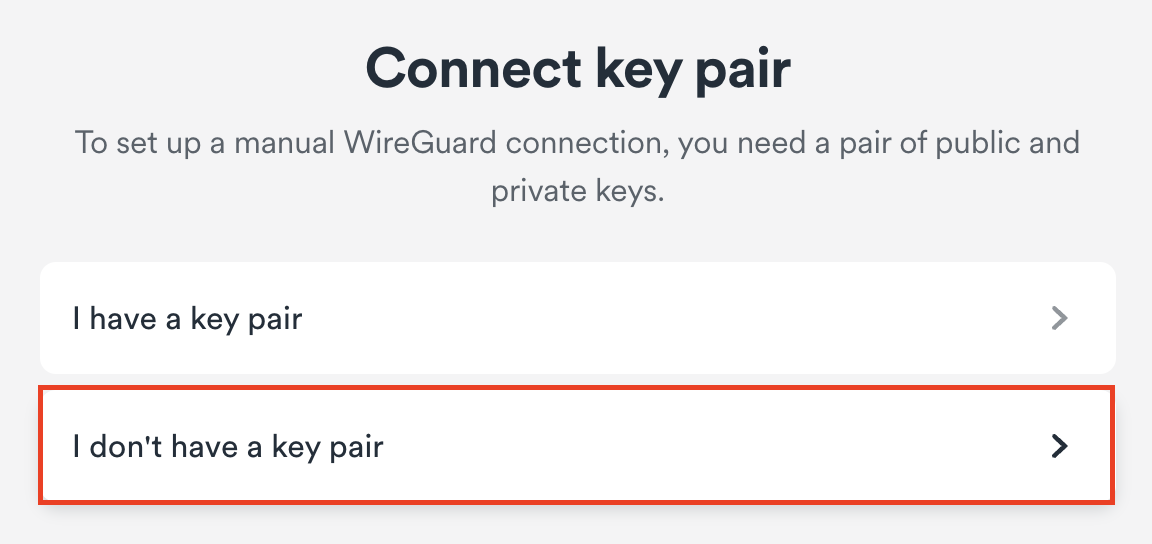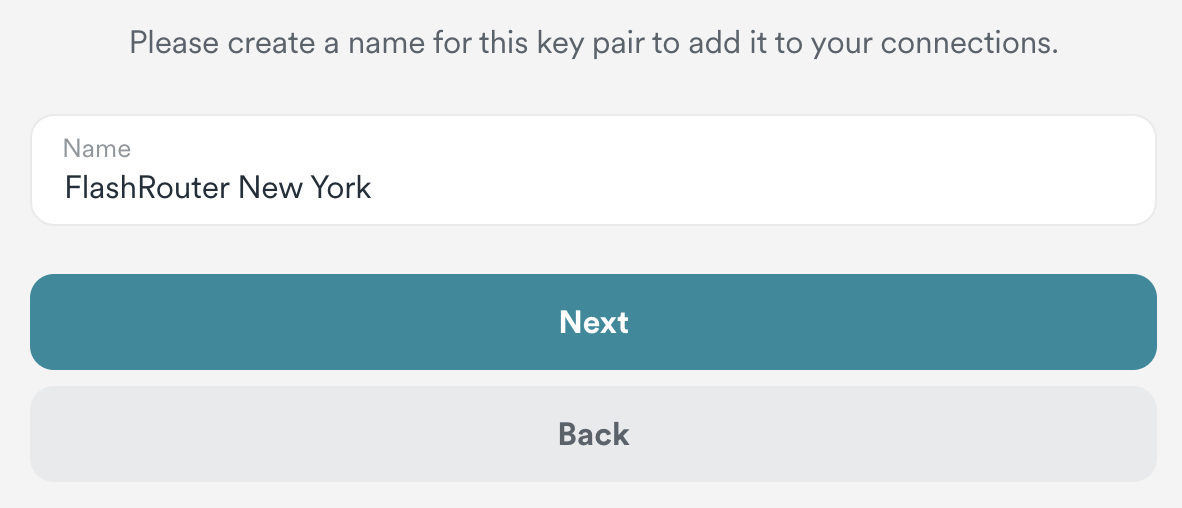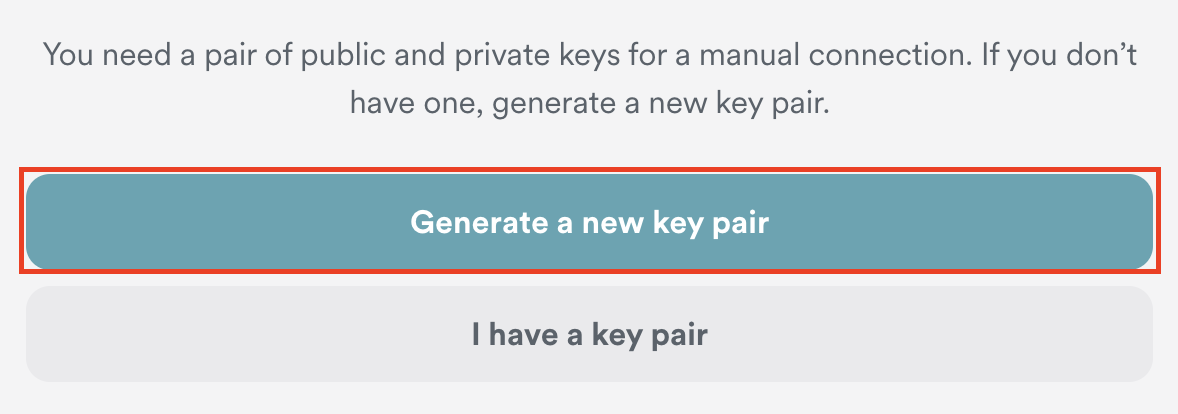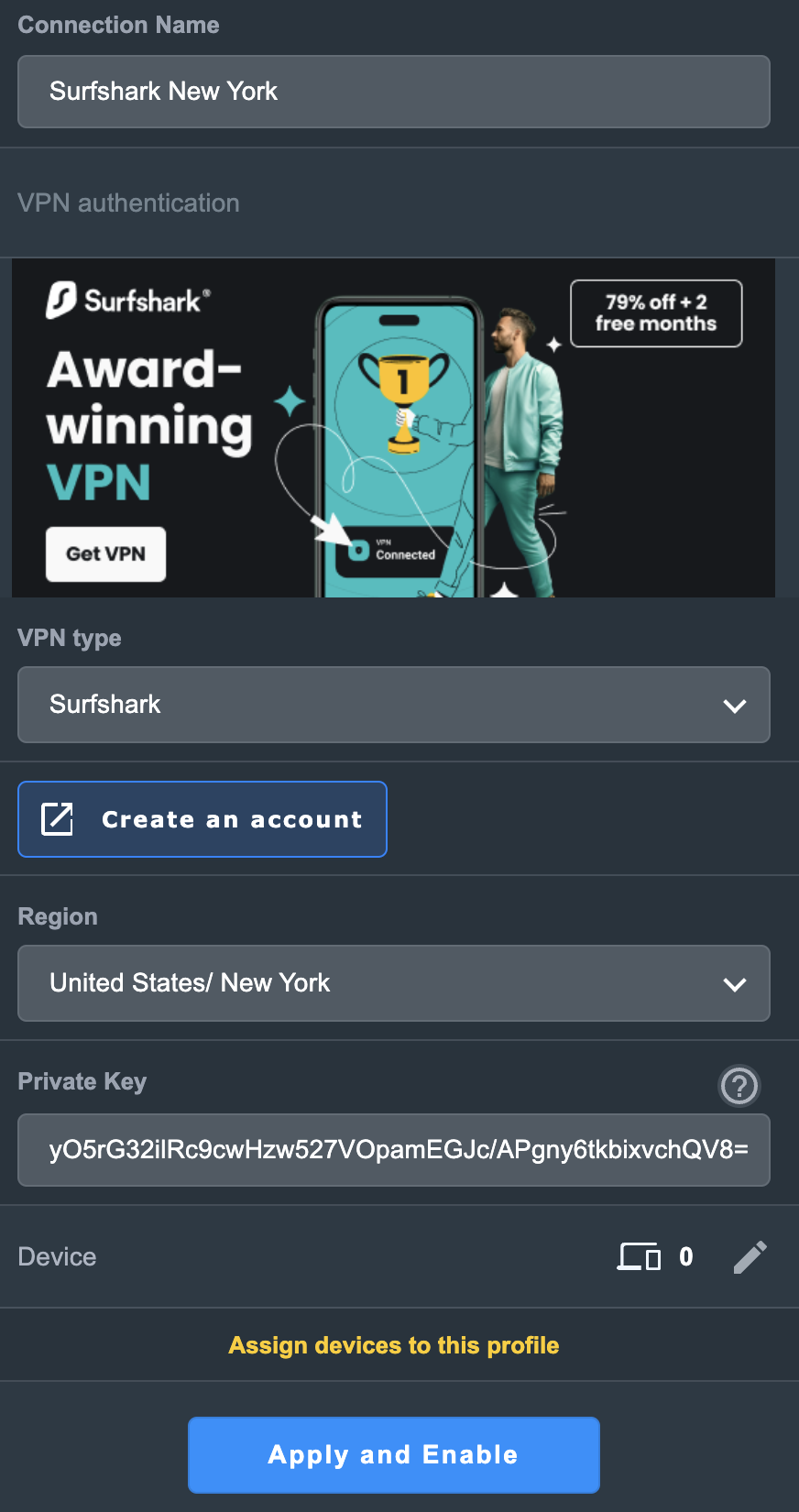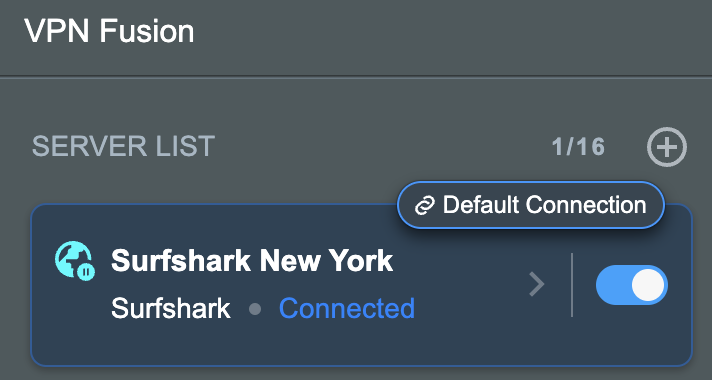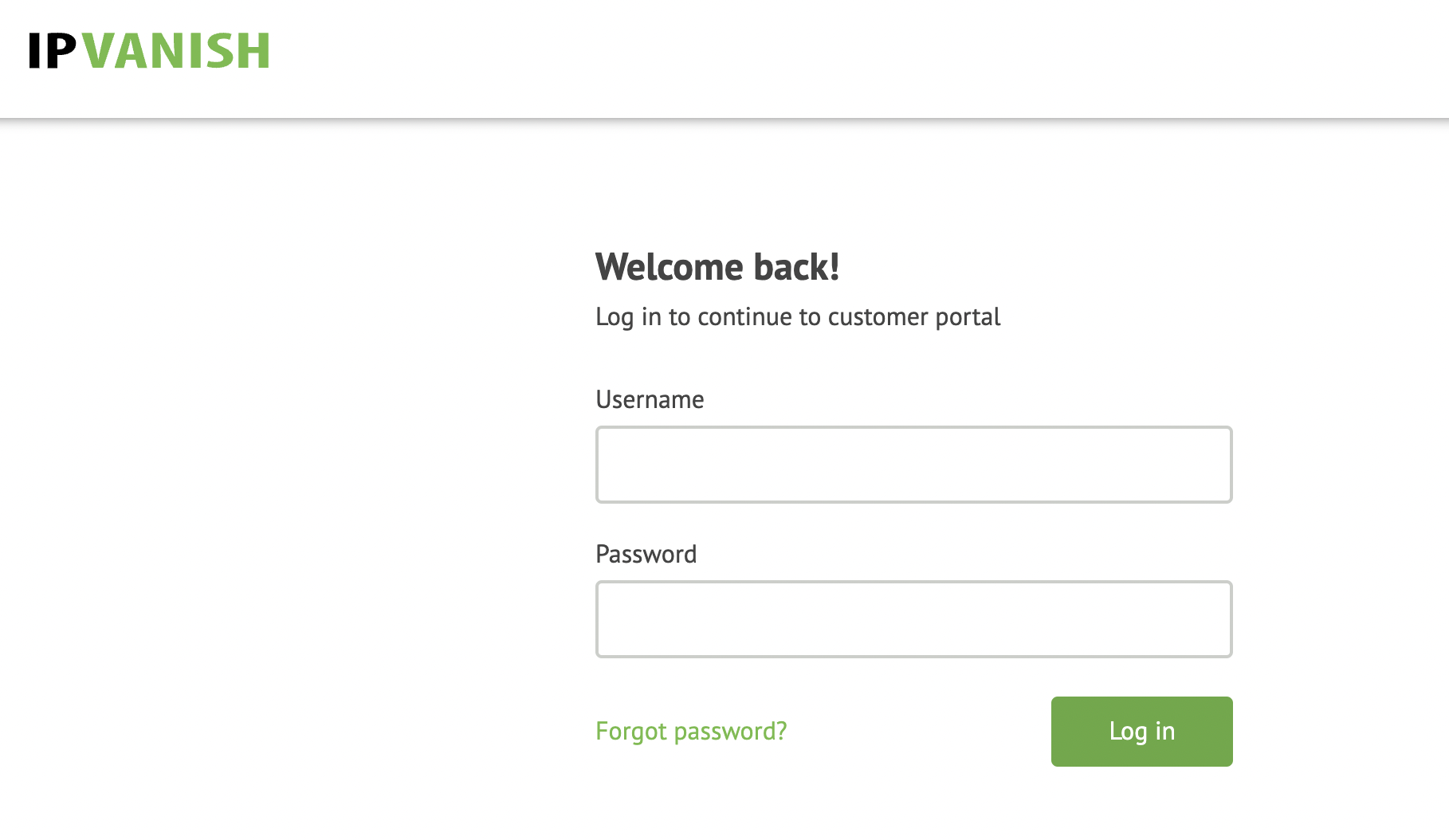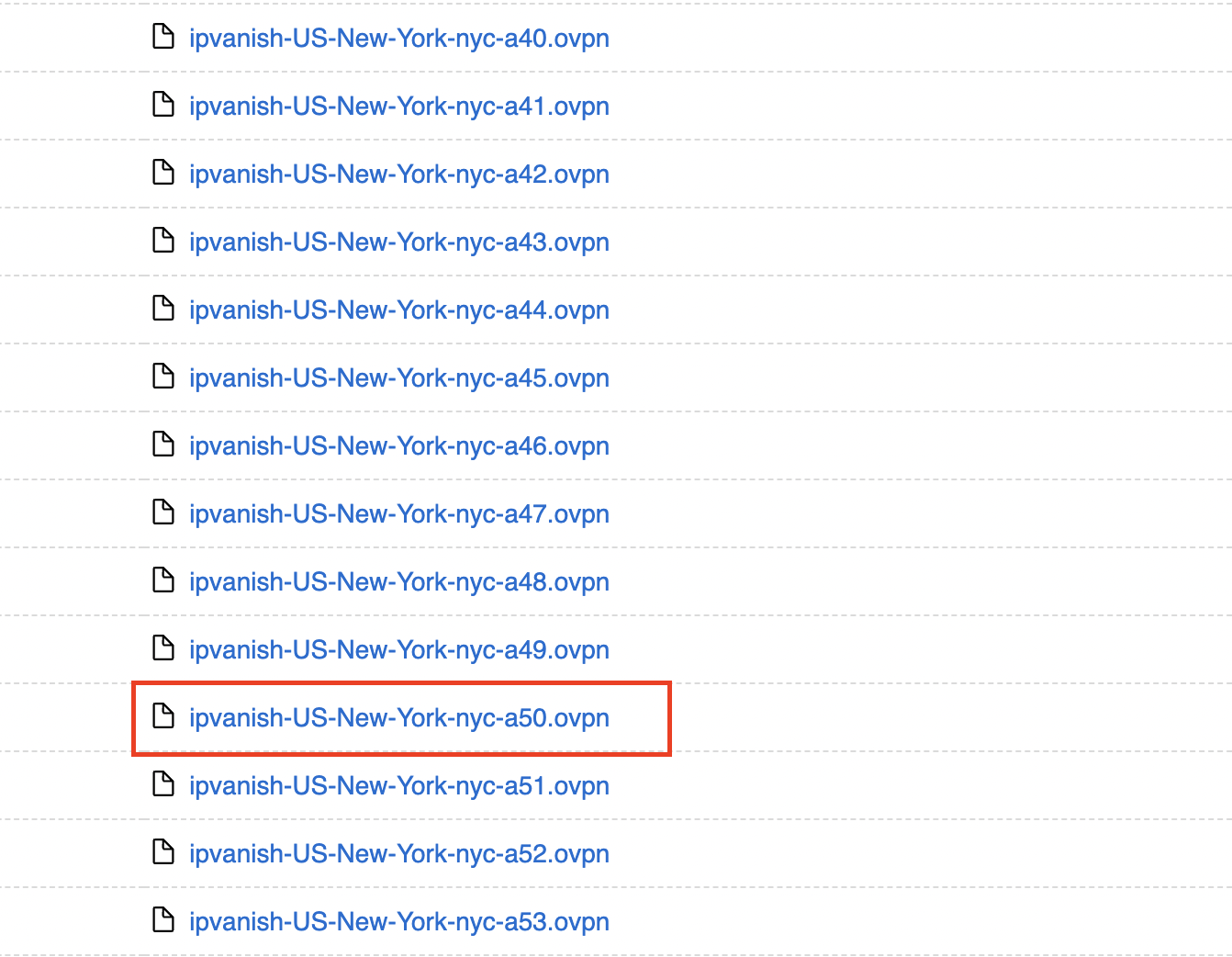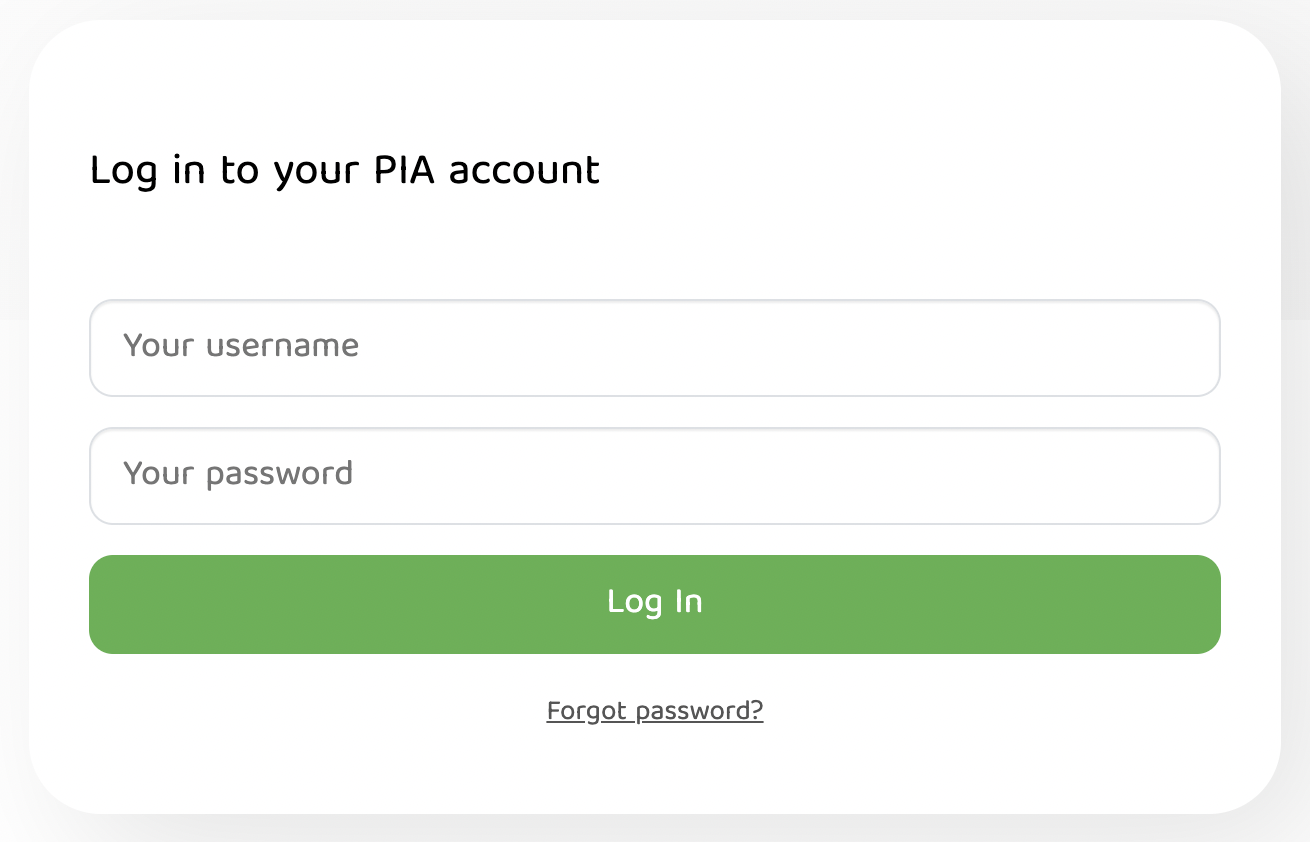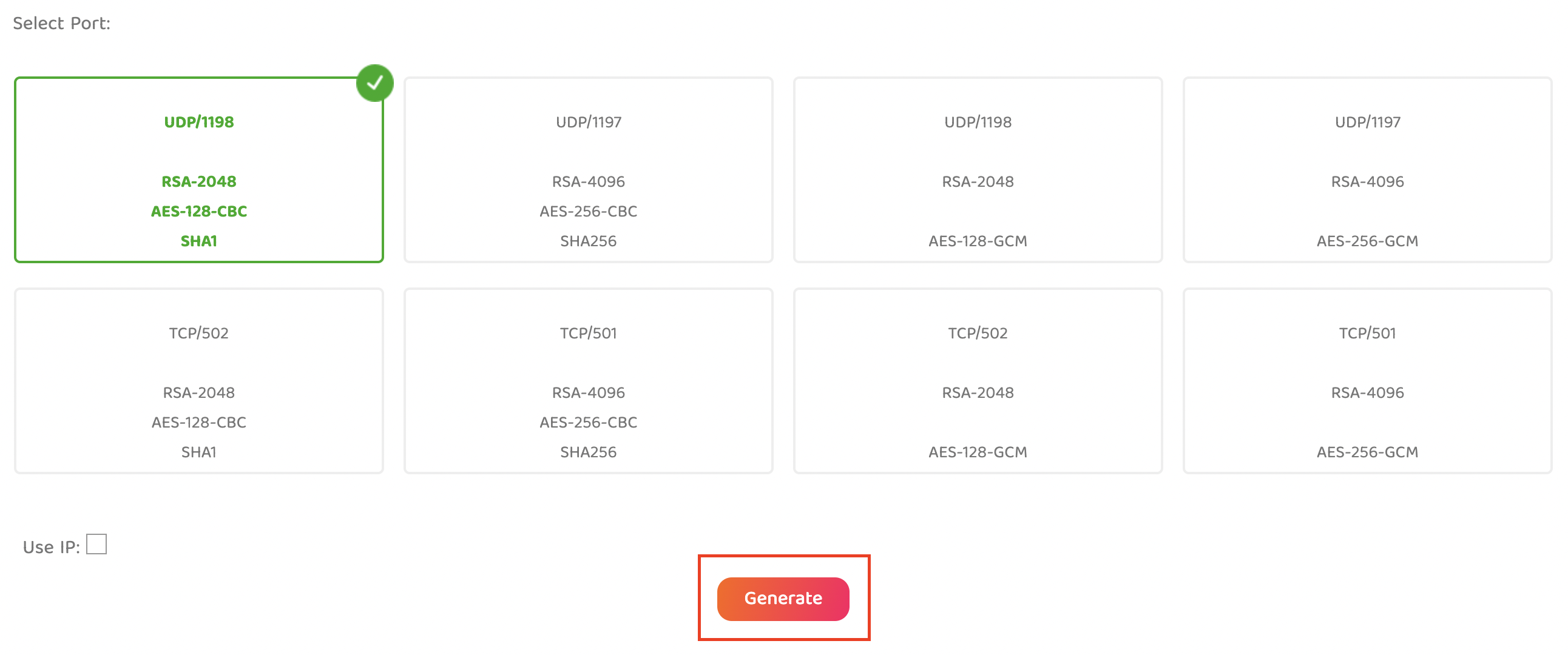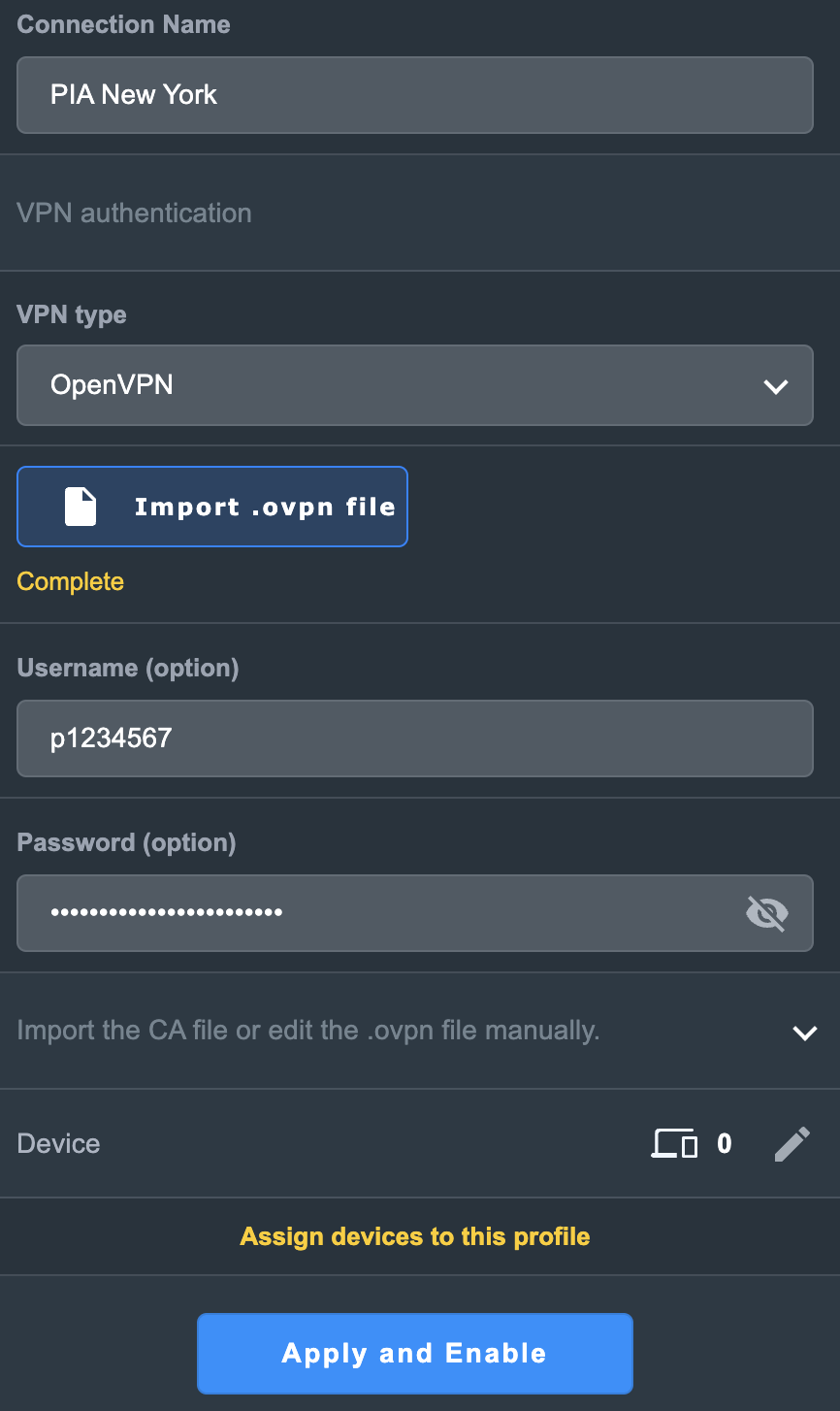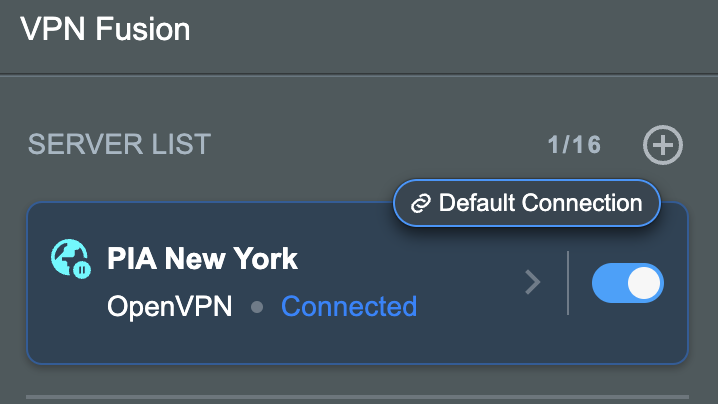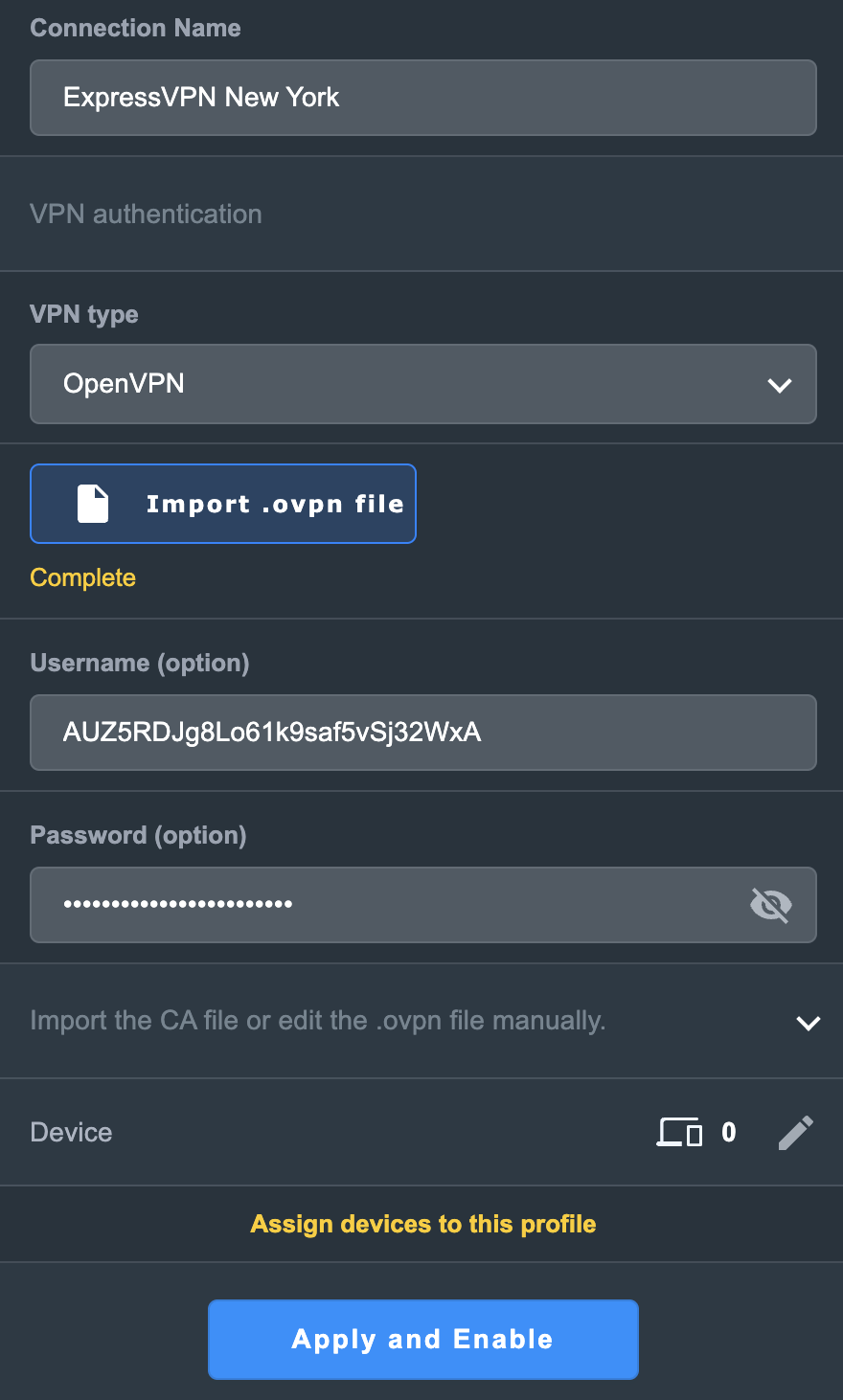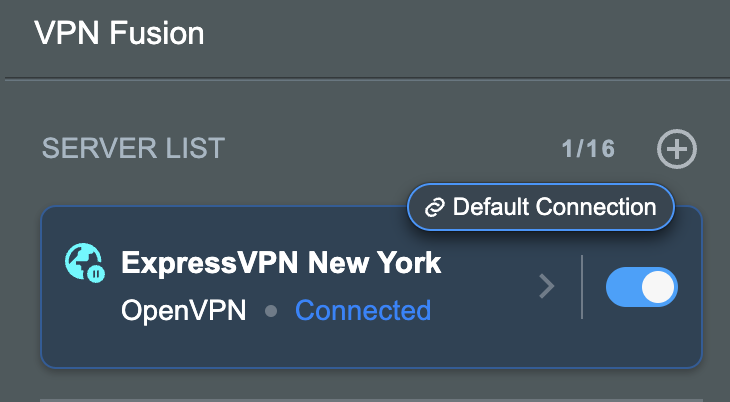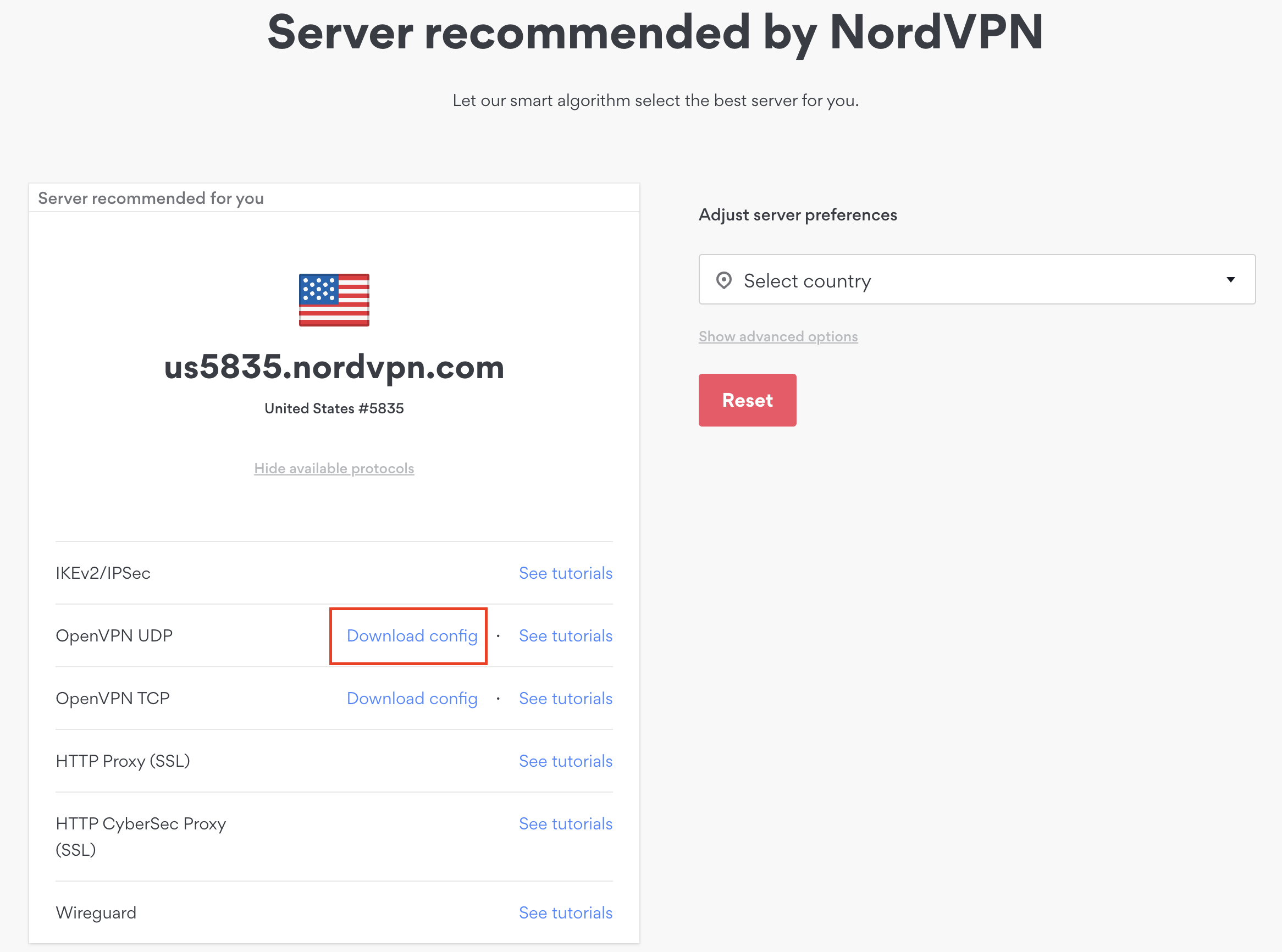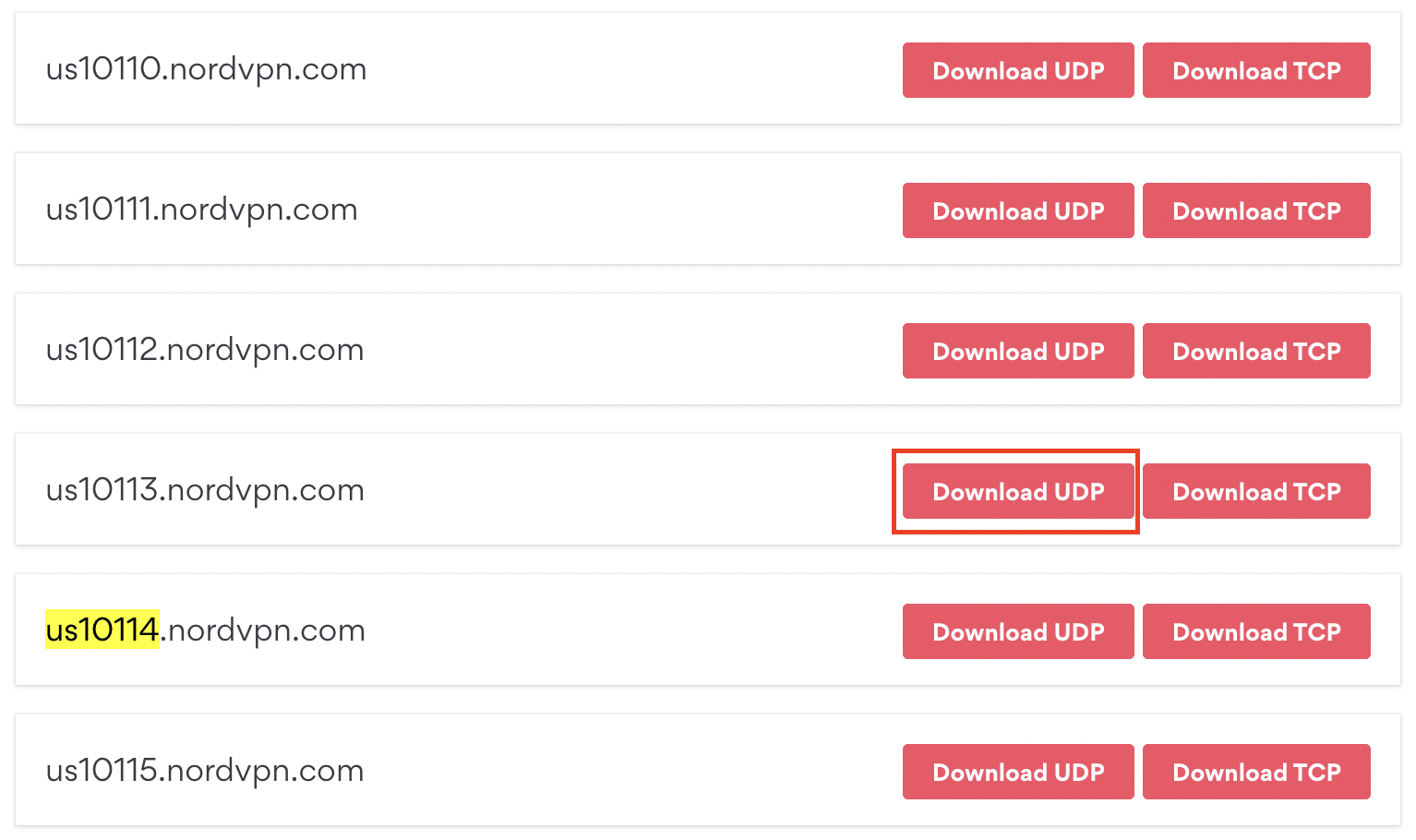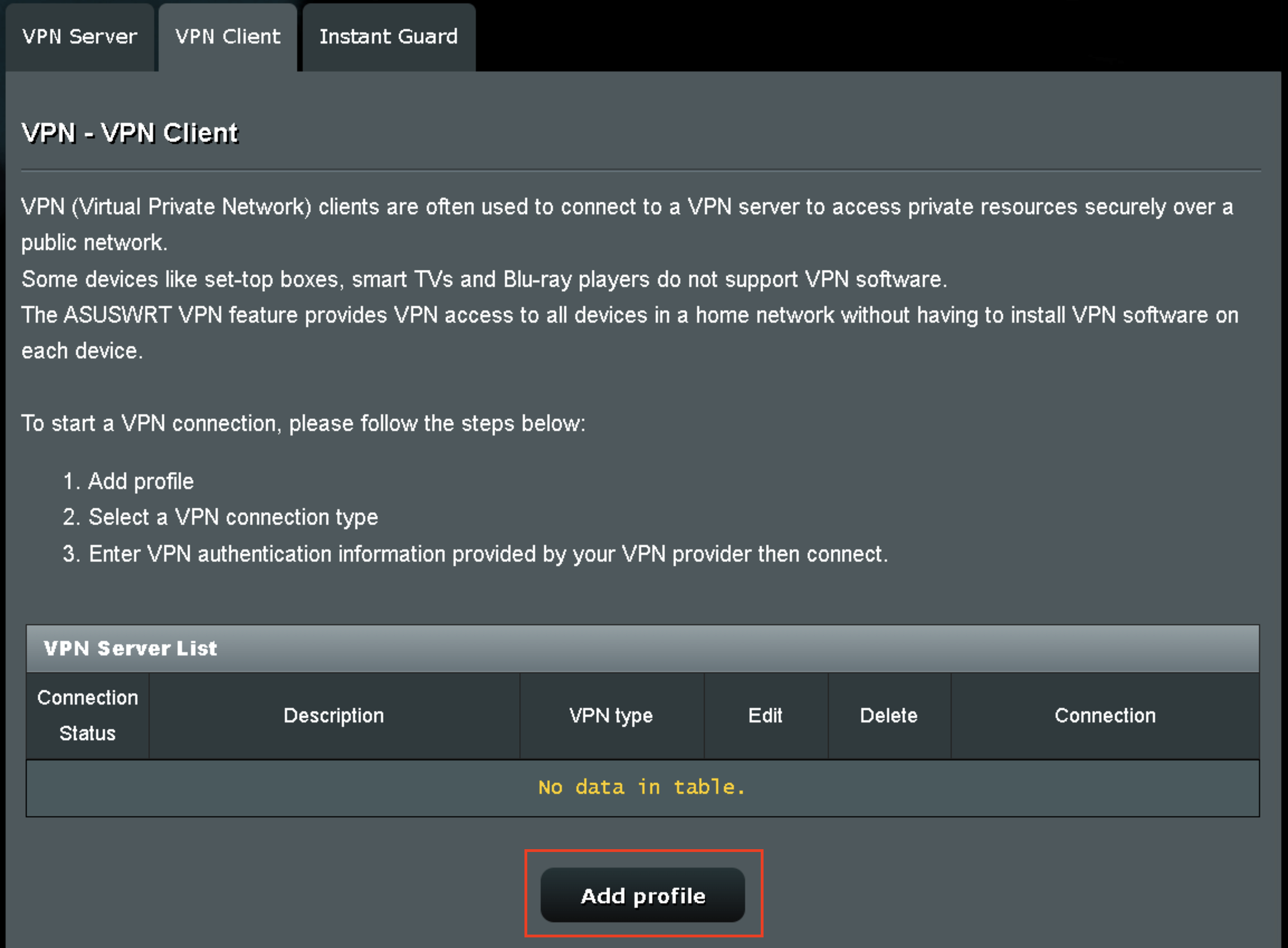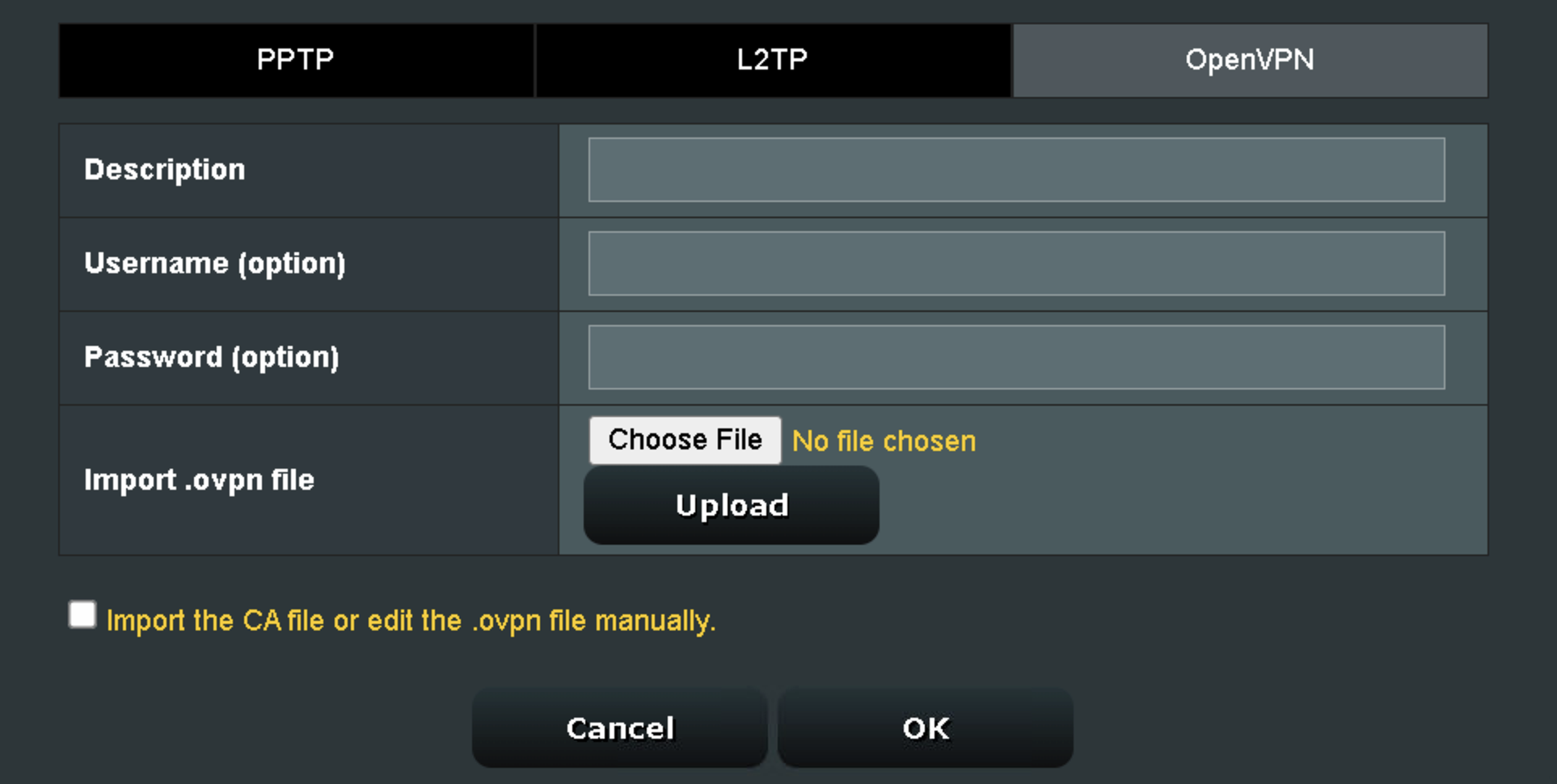Set a custom WiFi network name and password for your devices to join the Asus FlashRouter’s network.
Login to Asus firmware settings in a browser on any computer or smart device.
1. Under General select Network Map.
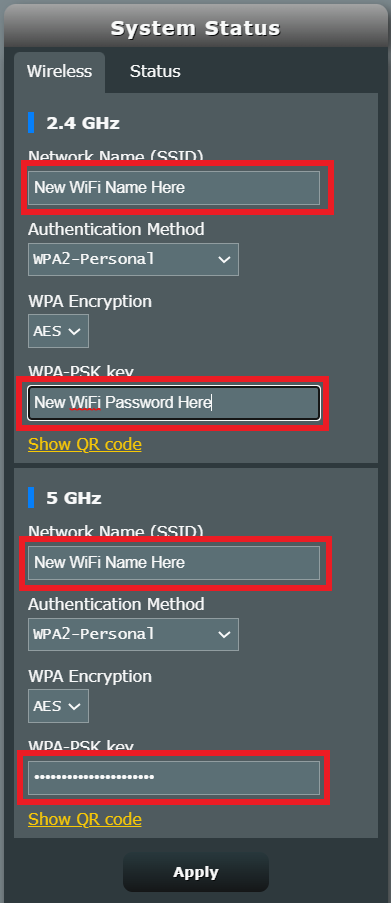
2. In the Network name (SSID) field enter the name you want your Asus WiFi to appear as. This can be the same or different for both 2.4GHz and 5GHz bands. We typically advise setting different names for each so you can connect your streaming devices to the 5GHz band as that is the faster WiFi band.
3. In the WPA-PSK key field enter the password you want to join your devices to the Asus WiFi network. If your WiFi names are the same for 2.4GHz and 5GHz make sure they have the exact same wireless password set.
4. Click Apply and then rejoin the new wireless network.