Important Update: DD-WRT Privacy App Discontinued
The FlashRouter Privacy App has been discontinued and is no longer compatible with new versions of DD-WRT firmware. If you are using DD-WRT, you can still set up OpenVPN or WireGuard manually with the latest DD-WRT builds. Our team is available to assist anyone with an active service plan during this transition.
For the easiest and most secure VPN setup experience, we highly recommend our Privacy Hero 2 solution. It’s designed to make home network security simple and comes with exclusive features, including pre-configured VPN and streaming capabilities.
If you need assistance or want to explore Privacy Hero 2, don’t hesitate to reach out!
Preparing for ProtonVPN Setup
Obtain your ProtonVPN login information
If you are not already a ProtonVPN user Sign Up Now.
1. Visit ProtonVPN’s website login page, and verify your account information by successfully logging in.
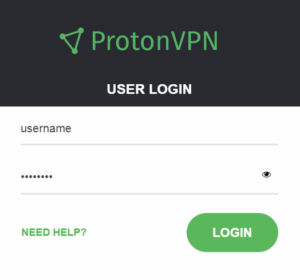
2. Click Account. Under OpenVPN / IKEv2 click Show to display your OpenVPN Username and Password. Note these credentials.
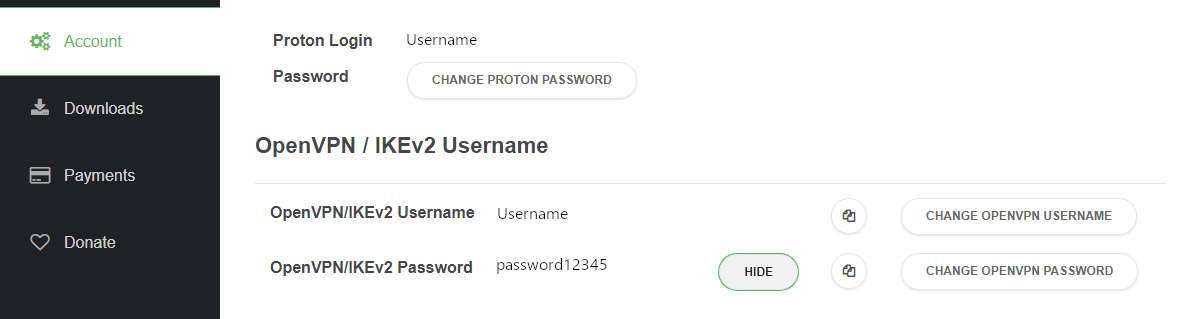
Connecting to ProtonVPN in the FlashRouters Privacy App
Access the FlashRouters Privacy App
Navigate to Status > MyPage in your DD-WRT settings to access the FlashRouters Privacy App.
Enter your ProtonVPN information
In the Username and Password field enter the ProtonVPN OpenVPN Username and Password that you obtained.
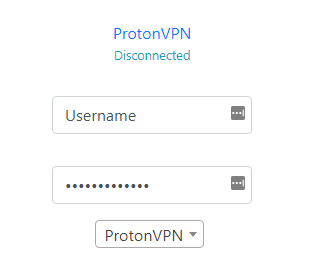
Select a Proton VPN server
Click the Server location dropdown and type in or scroll to your preferred server location.
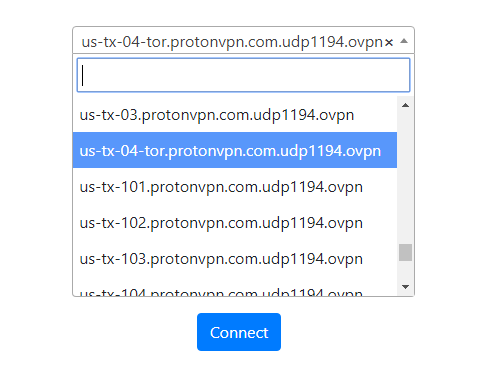
Connect to ProtonVPN
Click the Connect button to start your ProtonVPN connection. Please be patient as the router connects your entire network through VPN.
Verify a successful ProtonVPN connection
Visit What is my IP Address to verify your new IP Address and virtual location.
You should see Connected at the top of the page underneath ProtonVPN.
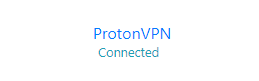
Connect to a different ProtonVPN server
To change your server select a new server from the Server location dropdown and click Reconnect.

Disconnect from ProtonVPN
To disconnect from ProtonVPN click the Disconnect button.
