Important Update: DD-WRT Privacy App Discontinued
The FlashRouter Privacy App has been discontinued and is no longer compatible with new versions of DD-WRT firmware. If you are using DD-WRT, you can still set up OpenVPN or WireGuard manually with the latest DD-WRT builds. Our team is available to assist anyone with an active service plan during this transition.
For the easiest and most secure VPN setup experience, we highly recommend our Privacy Hero 2 solution. It’s designed to make home network security simple and comes with exclusive features, including pre-configured VPN and streaming capabilities.
If you need assistance or want to explore Privacy Hero 2, don’t hesitate to reach out!
Preparing for ExpressVPN Setup
Obtain your ExpressVPN login information
If you are not already an ExpressVPN user Sign Up Now.
1. Visit ExpressVPN’s website login page.

2. Successfully log in with your account information. Select More.
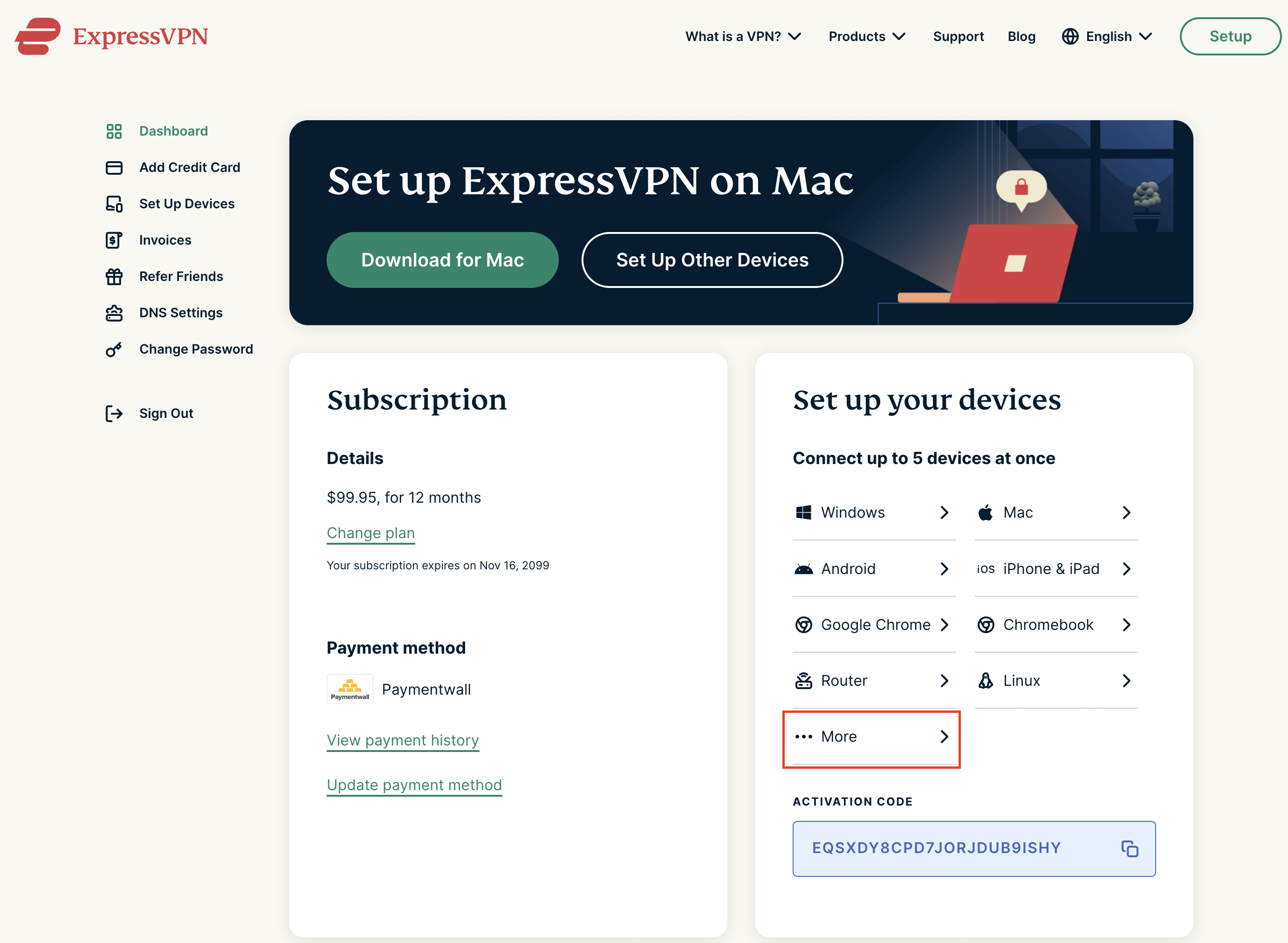
3. Select Manual Configuration and copy the Username and Password that are displayed on the right hand side of the screen.


Connecting to ExpressVPN in the FlashRouters Privacy App
Access the FlashRouters Privacy App
Navigate to Status > MyPage in your DD-WRT settings to access the FlashRouters Privacy App.
Enter your ExpressVPN information
In the Username and Password field enter the ExpressVPN OpenVPN Username and Password that you obtained.
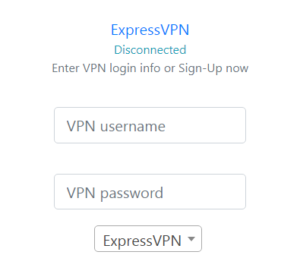
Select an ExpressVPN server
Click the Server location dropdown and type in or scroll to your preferred server location.
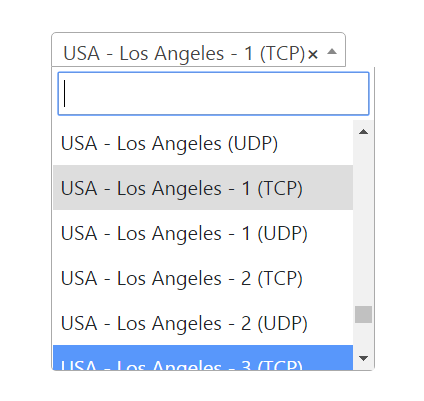
Connect to ExpressVPN
Click the Connect button to start your ExpressVPN connection. Please be patient as the router connects your entire network through VPN.
Verify a successful ExpressVPN connection
Visit ExpressVPN’s IP Check to verify your new IP Address and virtual location.
You should see Connected at the top of the page underneath ExpressVPN.
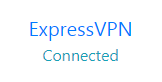
Connect to a different ExpressVPN server
To change your server select a new server from the Server location dropdown and click Reconnect.

Disconnect from ExpressVPN
To disconnect from ExpressVPN click the Disconnect button.
