If you need to extend your wired connection capabilities and you are not able to wire directly into your main router, you can setup a FlashRouter as a Wireless Client Bridge. In Wireless Client Bridge mode the FlashRouter connects to your main router via WiFi, and then transmits your internet signal via the FlashRouter LAN ports for wired internet access anywhere in your home or office.
Preparing for Wireless Client Bridge Setup
Verify your wireless information
In order to setup your FlashRouter as a Wireless Client Bridge, you will need the exact SSID and password of your existing wireless network. Make sure you have this information before proceeding.
We recommend using a 2.4GHz network to repeat as this network will have more range.
Locate the Local IP Address of the existing wireless network
Locate the Local IP Address of the existing router that the FlashRouter will be bridged to.
DD-WRT Router Setup for Wireless Client Bridge
Disable Firewall
Navigate to Security > Firewall
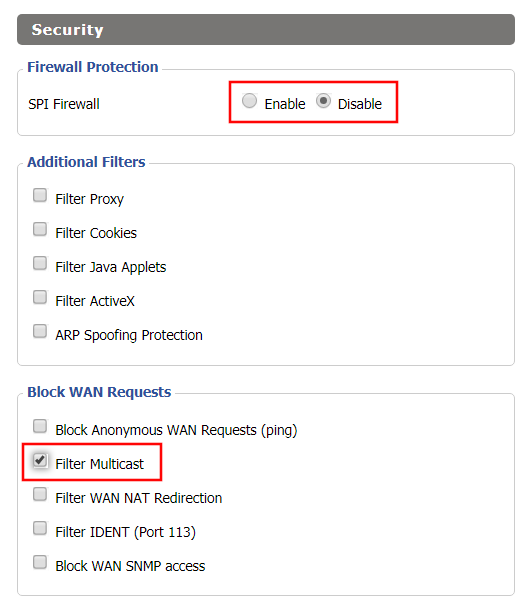
- Set SPI Firewall to Disable.
- Uncheck all boxes except for Filter Multicast.
- Click Save.
Disable DNSmasq
Navigate to Services > Services
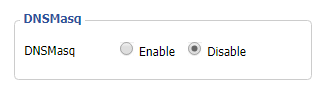
- Set DNSmasq to Disable.
- Click Save.
Enter Wireless settings
Navigate to Wireless > Basic Settings
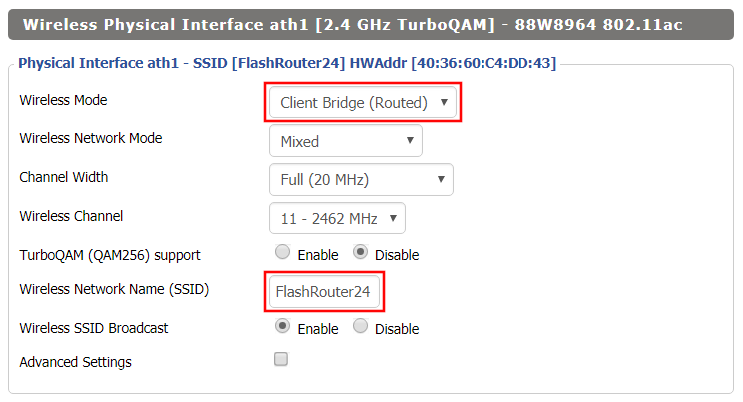
- In the Wireless Physical Interface settings for the 2.4GHz network set the Wireless Mode to Client Bridge.
- Change the Wireless Network Name (SSID) to match exactly with the Wireless Network Name of the network that you will bridge to.
- Click Save.
Enter Wireless Security settings
Navigate to Wireless > Wireless Security
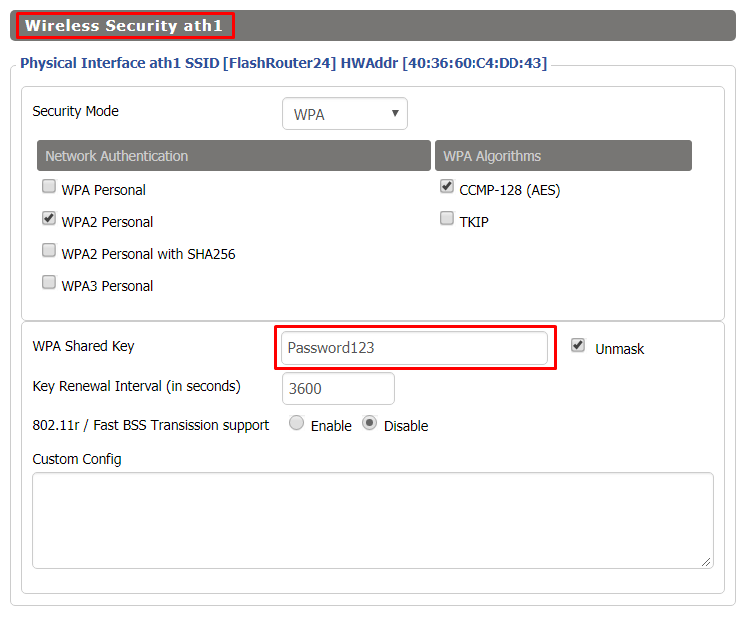
- Change the WPA Shared Key to match exactly with the Wireless Password of the network that you will bridge to.
- Click Save.
Change the FlashRouter's Local IP Address
Navigate to Setup > Basic Setup
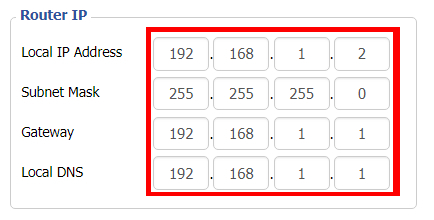
- Set the Local IP Address to a different address on the same subnet as the existing network that you noted early. (example: if the existing network is 192.168.1.1 then set the Local IP Address to 192.168.1.2)
- Set the Gateway to the Local IP Address of the existing network. (example: 192.168.1.1)
- Set the Local DNS to the Local IP Address of the existing network. (example: 192.168.1.1)
- Click Apply Settings.
Reboot your FlashRouter
Power off the FlashRouter for 30 seconds and then power it back on. When it boots back up you will be able to access the FlashRouter’s settings at the new Local IP Address that you set. Your existing network and the FlashRouter’s network will now be bridged wirelessly.
Your FlashRouter is now providing wired connection access to your main router network. Wireless connections to the FlashRouter are disabled in this setup.
Back up your settings
Navigate to Administration > Backup
- Click the Backup button.
- A file named nvrambak.bin will be saved to your computer.
- You can load nvrambak.bin to restore your settings in the event of a reset.