Preparing for Manual PureVPN Setup
Verify your PureVPN login information
If you are not already an PureVPN user Sign Up Now.
Log in to your account on the PureVPN website.
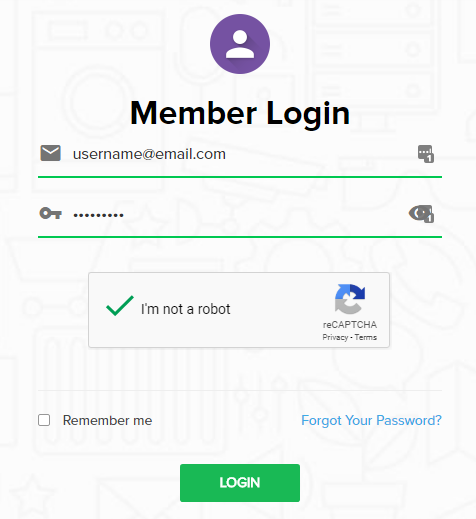
Navigate to the Home page and note the VPN username on this page. You will need this specific username later on in the configuration process.
Ex: purevpn0s1234567
PureVPN Server Addresses
View a full list of PureVPN servers.
United States
Miami:
usfl1-ovpn-udp.pointtoserver.com
Seattle:
ussa-ovpn-udp.pointtoserver.com
Houston:
ustx1-ovpn-tcp.pointtoserver.com
Georgia:
usga1-ovpn-udp.pointtoserver.com
New Jersey:
usnj1-ovpn-udp.pointtoserver.com
Washington:
uswdc1-ovpn-udp.pointtoserver.com
Chicago:
usil1-ovpn-udp.pointtoserver.com
Phoenix:
usphx1-ovpn-udp.pointtoserver.com
Los Angeles:
usla1-ovpn-udp.pointtoserver.com
Virginia:
vlbr-usvc1-ovpn-udp.pointtoserver.com
San Francisco:
vlsa-ussf1-ovpn-udp.pointtoserver.com
New York:
usny1-ovpn-udp.pointtoserver.com
Ohio:
vleu-usoh1-ovpn-udp.pointtoserver.com
United Kingdom
London:
ukl1-ovpn-udp.pointtoserver.com
Gosport:
ukg1-ovpn-udp.pointtoserver.com
Maidenhead:
ukm1-ovpn-udp.pointtoserver.com
Manchester:
vlus-uk-man1-ovpn-udp.pointtoserver.com
Leicester:
vlap-ukle1-ovpn-udp.pointtoserver.com
DD-WRT Router Setup for PureVPN
Navigate to Services > VPN
Enter PureVPN settings
OpenVPN Client
Start OpenVPN Client
If you wish to disable your VPN connection simply set this to Disable at any time and click Apply Settings.
Server IP/Name
Copy and paste the server you would like to connect to from the server list above. Be sure there are no extra spaces or characters.
If you wish to change PureVPN connection locations, THIS IS THE ONLY FIELD YOU NEED TO CHANGE.
Port
53
Tunnel Device
TUN
Tunnel Protocol
UDP
Encryption cipher
AES-256-CBC
Hash Algorithm
SHA1
Userpass Authentication
Enable
Username
Enter the Username you noted from the Home page above.
Ex: purevpn0s1234567
Password
Enter the Password you successfully logged in to your PureVPN account with.
Advanced Options
Enable
TLS Cipher
None
LZO Compression
Adaptive
NAT
Enable
Firewall Protection
Enable
TLS Auth Key
-----BEGIN OpenVPN Static key V1----- e30af995f56d07426d9ba1f824730521 d4283db4b4d0cdda9c6e8759a3799dcb 7939b6a5989160c9660de0f6125cbb1f 585b41c074b2fe88ecfcf17eab9a33be 1352379cdf74952b588fb161a93e13df 9135b2b29038231e02d657a6225705e6 868ccb0c384ed11614690a1894bfbeb2 74cebf1fe9c2329bdd5c8a40fe882062 4d2ea7540cd79ab76892db51fc371a3a c5fc9573afecb3fffe3281e61d72e915 79d9b03d8cbf7909b3aebf4d90850321 ee6b7d0a7846d15c27d8290e031e951e 19438a4654663cad975e138f5bc5af89 c737ad822f27e19057731f41e1e254cc 9c95b7175c622422cde9f1f2cfd3510a dd94498b4d7133d3729dd214a16b27fb -----END OpenVPN Static key V1-----
Additional Config
tls-cipher “DEFAULT:@SECLEVEL=0”
Policy Based Routing
This field can be used for split VPN and Dual Gateway routing.
CA Cert
-----BEGIN CERTIFICATE----- MIIEoTCCA4mgAwIBAgIJANysBdFD6U2oMA0GCSqGSIb3DQEBBQUAMIGRMQswCQYD VQQGEwJISzELMAkGA1UECBMCSEsxETAPBgNVBAcTCEhvbmdLb25nMRAwDgYDVQQK EwdQdXJlVlBOMQswCQYDVQQLEwJJVDEQMA4GA1UEAxMHUHVyZVZQTjEQMA4GA1UE KRMHUHVyZVZQTjEfMB0GCSqGSIb3DQEJARYQbWFpbEBob3N0LmRvbWFpbjAeFw0x NDA0MTAwNzI5NDlaFw0yNDA0MDcwNzI5NDlaMIGRMQswCQYDVQQGEwJISzELMAkG A1UECBMCSEsxETAPBgNVBAcTCEhvbmdLb25nMRAwDgYDVQQKEwdQdXJlVlBOMQsw CQYDVQQLEwJJVDEQMA4GA1UEAxMHUHVyZVZQTjEQMA4GA1UEKRMHUHVyZVZQTjEf MB0GCSqGSIb3DQEJARYQbWFpbEBob3N0LmRvbWFpbjCCASIwDQYJKoZIhvcNAQEB BQADggEPADCCAQoCggEBAJYqtUkQTlf/pHcGXuuII8S3pfI0fwFbs7l/1RP3nX3n v1vyuvLi7h0jWsgJU0XM7LJywiRFJ8zsMLH7KZnIg7bscb50GY75WIq7C2NnWnnS 7zzyCCm2XD/2xZPym2lVRytpnWJbpemSS6Hdz7xI3q2FmixuBa1t5FeKsXfeaGGg +ohwLvamnGHJYUYu3Nu0EWVzzy5wgT0c2C5jleGxl3kxRimD8FpnlAVdqyt0ib/f f9XanaotSopIHUZmpYjT+udRC2+harlNKvOXYgDRl1mpimCvlzEWpZAo8dyBCxWl xlBIT8OA8rimGi1XviknuOlWu2cGi13Ug8mCG0MjOQ0CAwEAAaOB+TCB9jAdBgNV HQ4EFgQUt+1vJ2X2ho12PUDhdo2CsSHYXbYwgcYGA1UdIwSBvjCBu4AUt+1vJ2X2 ho12PUDhdo2CsSHYXbahgZekgZQwgZExCzAJBgNVBAYTAkhLMQswCQYDVQQIEwJI SzERMA8GA1UEBxMISG9uZ0tvbmcxEDAOBgNVBAoTB1B1cmVWUE4xCzAJBgNVBAsT AklUMRAwDgYDVQQDEwdQdXJlVlBOMRAwDgYDVQQpEwdQdXJlVlBOMR8wHQYJKoZI hvcNAQkBFhBtYWlsQGhvc3QuZG9tYWluggkA3KwF0UPpTagwDAYDVR0TBAUwAwEB /zANBgkqhkiG9w0BAQUFAAOCAQEAAhLQQmkKWJdyGqgMSKOWXSKN2WXTDjIdb9bK Q8uHeq0LYCcPoRh8VYJg2X4UWR/KO9pKaG+iZJw4Jqz4GQJjjJLKHfsWwj790ay0 7U5KT08qmxFaxZUYn663H9b0+Zud1spTsTJjVe1eoRk6IDbbB4OMUzN9zyWEn6er xi6llIAjQX1qtlBQasmTAbRtbSsCsZAxL2kXysULIdLrQP0iTgMQqqkv5zvpdEKN 3ciKCd8OHEhHOlAwA0/DNy3dg3Et0F2hNMDJhqMpxXsbKtGJ/rzGXQF2geEVzLZA o42I1wBOSZLTX1fO1gl3gAGS9aYg5o31rrpBKzQewitJgIuc+Q== -----END CERTIFICATE-----
CLICK APPLY SETTINGS
Leave all settings not mentioned above as their default setting.
Verify a successful PureVPN connection
Navigate to Status > OpenVPN
- You should now see a CONNECTED SUCCESS message.
- Visit PureVPN’s website to verify your new IP address, virtual location, and status as Protected at the top of the page.
In some cases you may notice that the location is not showing the same location as the server you have input in your router settings; this is because geo tracking tools are often tricked by VPN connections. As long as you see an IP address that is not the same as your normal Internet IP address then you are indeed connected to PureVPN.
Back up your settings
Navigate to Administration > Backup
- Click the Backup button.
- A file named nvrambak.bin will be saved to your computer.
- You can load nvrambak.bin to restore your settings in the event of a reset.
How to change the PureVPN server
- Copy the new PureVPN server address from the above server list.
- Paste the server into the Server IP/Name field.
- Click Apply Settings.