Important Update: DD-WRT Privacy App Discontinued
The FlashRouter Privacy App has been discontinued and is no longer compatible with new versions of DD-WRT firmware. If you are using DD-WRT, you can still set up OpenVPN or WireGuard manually with the latest DD-WRT builds. Our team is available to assist anyone with an active service plan during this transition.
For the easiest and most secure VPN setup experience, we highly recommend our Privacy Hero 2 solution. It’s designed to make home network security simple and comes with exclusive features, including pre-configured VPN and streaming capabilities.
If you need assistance or want to explore Privacy Hero 2, don’t hesitate to reach out!
Preparing for Windscribe Setup
Obtain your Windscribe login information
If you are not already a Windscribe user Sign Up Now.
1. Visit Windscribe’s website login page, and verify your account information by successfully logging in.
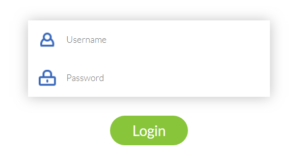
2. Click here for the Windscribe OpenVPN Config Generator and click Get Credentials. A Username and Password will appear. Note these credentials.
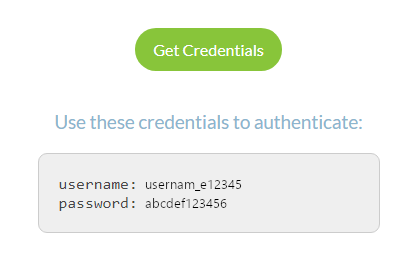
Connecting to Windscribe in the FlashRouters Privacy App
Access the FlashRouters Privacy App
Navigate to Status > MyPage in your DD-WRT settings to access the FlashRouters Privacy App.
Enter your Windscribe information
In the Username and Password field enter the Windscribe Username and Password that you obtained.
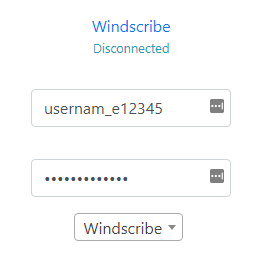
Select a Windscribe server
Click the Server location dropdown and type in or scroll to your preferred server location.
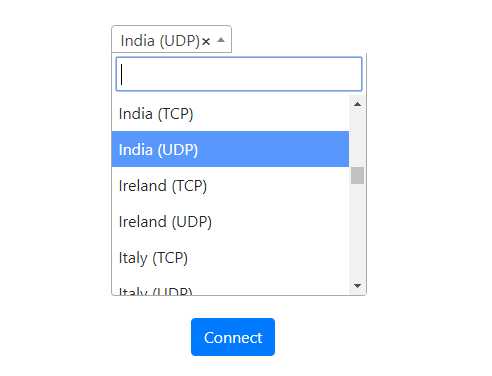
Connect to Windscribe
Verify a successful Windscribe connection
Visit What is my IP Address to verify your new IP Address and virtual location.
You should see Connected at the top of the page underneath Windscribe.
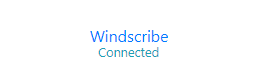
Connect to a different Windscribe server
To change your server select a new server from the Server location dropdown and click Reconnect.

Disconnect from Windscribe
To disconnect from Windscribe click the Disconnect button.
