Important Update: DD-WRT Privacy App Discontinued
The FlashRouter Privacy App has been discontinued and is no longer compatible with new versions of DD-WRT firmware. If you are using DD-WRT, you can still set up OpenVPN or WireGuard manually with the latest DD-WRT builds. Our team is available to assist anyone with an active service plan during this transition.
For the easiest and most secure VPN setup experience, we highly recommend our Privacy Hero 2 solution. It’s designed to make home network security simple and comes with exclusive features, including pre-configured VPN and streaming capabilities.
If you need assistance or want to explore Privacy Hero 2, don’t hesitate to reach out!
Preparing for VyprVPN Setup
Verify your VyprVPN login information
If you are not already a VyprVPN user Sign Up Now.
Visit VyprVPN’s website login page and verify your account information by successfully logging in. You will enter this login in the FlashRouters Privacy App.
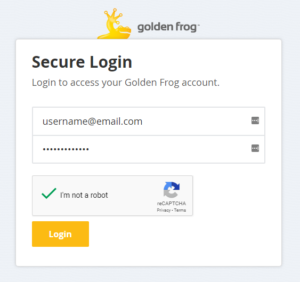
Connecting to VyprVPN in the FlashRouters Privacy App
Access the FlashRouters Privacy App
Navigate to Status > MyPage in your DD-WRT settings to access the FlashRouters Privacy App.
Enter your VyprVPN information
In the Username and Password field enter the VyprVPN login that you verified before.
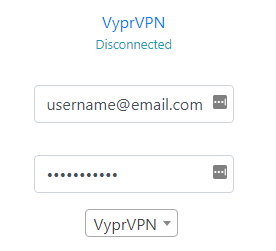
Select the Encryption type
VyprVPN Default Encryption typically provides faster speeds and VyprVPN Strong Encryption provides stronger encryption. Select the one that fits your needs.
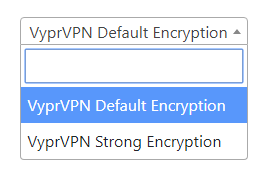
Select a VyprVPN server
Click the Server location dropdown and type in or scroll to your preferred server location.
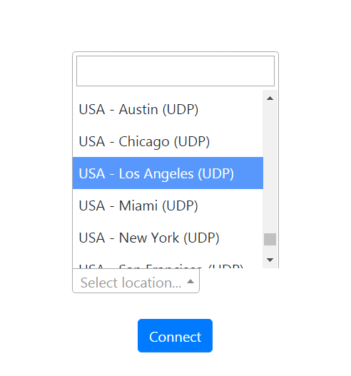
Connect to VyprVPN
Click the Connect button to start your VyprVPN connection. Please be patient as the router connects your entire network through VPN.
Verify a successful VyprVPN connection
Visit VyprVPN ‘s IP Check to verify your new IP address and virtual location.
You should see Connected at the top of the page underneath VyprVPN.
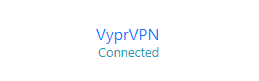
Connect to a different VyprVPN server
To change your server select a new server from the Server location dropdown and click Reconnect.
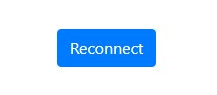
Disconnect from VyprVPN
To disconnect from VyprVPN click the Disconnect button.
