Important Update: DD-WRT Privacy App Discontinued
The FlashRouter Privacy App has been discontinued and is no longer compatible with new versions of DD-WRT firmware. If you are using DD-WRT, you can still set up OpenVPN or WireGuard manually with the latest DD-WRT builds. Our team is available to assist anyone with an active service plan during this transition.
For the easiest and most secure VPN setup experience, we highly recommend our Privacy Hero 2 solution. It’s designed to make home network security simple and comes with exclusive features, including pre-configured VPN and streaming capabilities.
If you need assistance or want to explore Privacy Hero 2, don’t hesitate to reach out!
Preparing for Surfshark Setup
Obtain your Surfshark OpenVPN information
If you are not already a Surfshark user Sign Up Now.
1. Visit Surfshark’s website login page, and verify your account information by successfully logging in.
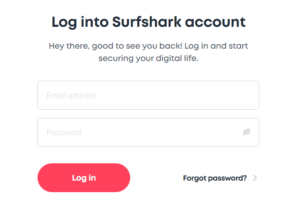
2. Successfully log in with your account information and Navigate to the Manual Connection Guide. Here you will find the OpenVPN Specific Username and Password required for connection.
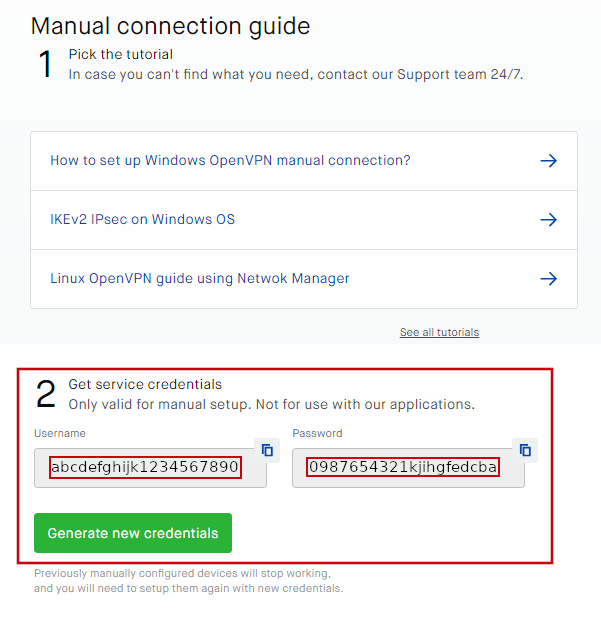
Connecting to Surfshark in the FlashRouters Privacy App
Access the FlashRouters Privacy App
Navigate to Status > MyPage in your DD-WRT settings to access the FlashRouters Privacy App.
Enter your Surfshark information
In the Username and Password field enter the Surfshark login that you obtained in your account Manual Connection Guide area before.
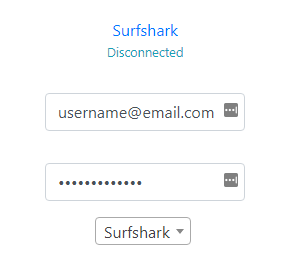
Select a Surfshark server
Click the Server location dropdown and type in or scroll to your preferred server location.
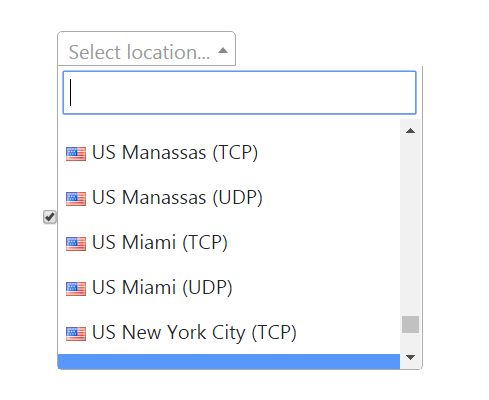
Connect to Surfshark
Click the Connect button to start your Surfshark connection. Please be patient as the router connects your entire network through VPN.
Verify a successful Surfshark connection
Visit What is my IP Address to verify your new IP Address and virtual location.
You should see Connected at the top of the page underneath Surfshark.
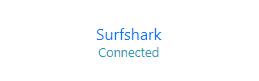
Connect to a different Surfshark server
To change your server select a new server from the Server location dropdown and click Reconnect.
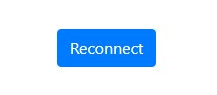
Disconnect from Surfshark
To disconnect from Surfshark click the Disconnect button.
