Important Update: DD-WRT Privacy App Discontinued
The FlashRouter Privacy App has been discontinued and is no longer compatible with new versions of DD-WRT firmware. If you are using DD-WRT, you can still set up OpenVPN or WireGuard manually with the latest DD-WRT builds. Our team is available to assist anyone with an active service plan during this transition.
For the easiest and most secure VPN setup experience, we highly recommend our Privacy Hero 2 solution. It’s designed to make home network security simple and comes with exclusive features, including pre-configured VPN and streaming capabilities.
If you need assistance or want to explore Privacy Hero 2, don’t hesitate to reach out!
Preparing for PIA Setup
Verify your PIA login information
If you are not already a PIA user Sign Up Now.
Visit PIA’s website login page and verify your account information by successfully logging in. You will enter this login in the FlashRouters Privacy App.
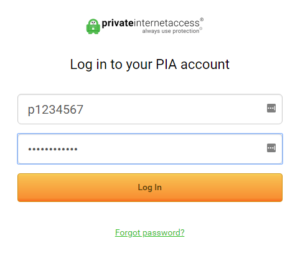
Connecting to PIA in the FlashRouters Privacy App
Access the FlashRouters Privacy App
Navigate to Status > MyPage in your DD-WRT settings to access the FlashRouters Privacy App.
Enter your PIA information
In the Username and Password field enter the PIA login that you verified before.
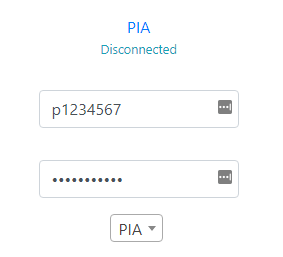
Select the Encryption type
Default Encryption (AES-128) typically provides faster speeds and Strong Encryption (AES-256) provides stronger encryption. Select the one that fits your needs.
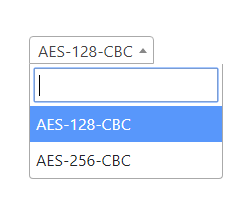
Select a PIA server
Click the Server location dropdown and type in or scroll to your preferred server location.
The servers that appear in the dropdown are the only servers compatible with PIA router connections. Dedicated IP Addresses are not able to connect via routers.

Connect to PIA
Click the Connect button to start your PIA connection. Please be patient as the router connects your entire network through VPN.
Verify a successful PIA connection
Visit PIA’s IP Check to verify your new IP address and virtual location.
You should see Connected at the top of the page underneath PIA.
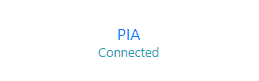
Connect to a different PIA server
To change your server select a new server from the Server location dropdown and click Reconnect.

Disconnect from PIA
To disconnect from PIA click the Disconnect button.
