Important Update: DD-WRT Privacy App Discontinued
The FlashRouter Privacy App has been discontinued and is no longer compatible with new versions of DD-WRT firmware. If you are using DD-WRT, you can still set up OpenVPN or WireGuard manually with the latest DD-WRT builds. Our team is available to assist anyone with an active service plan during this transition.
For the easiest and most secure VPN setup experience, we highly recommend our Privacy Hero 2 solution. It’s designed to make home network security simple and comes with exclusive features, including pre-configured VPN and streaming capabilities.
If you need assistance or want to explore Privacy Hero 2, don’t hesitate to reach out!
Preparing for NordVPN Setup
Obtain your NordVPN manual Username and Password
If you are not already a NordVPN user Sign Up Now.
1. Visit NordVPN’s website login page.

2. Click NordVPN on the left hand side and then click Setup NordVPN manually.

3. Enter in the verification code that was sent to your email.

4. Copy and paste your NordVPN manual username and password to a secure location. This is the username and password you will enter into the router settings to connect to NordVPN.

Connecting to NordVPN in the FlashRouters Privacy App
Access the FlashRouters Privacy App
Navigate to Status > MyPage in your DD-WRT settings to access the FlashRouters Privacy App.
Enter your NordVPN information
In the Username and Password field enter the NordVPN username and password that you obtained earlier.
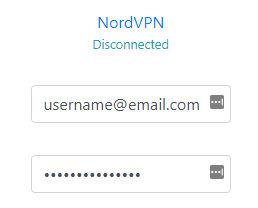
Select a NordVPN server
Click the Server location dropdown and type in or scroll to your preferred server location.
Please be patient at this time while thousands of NordVPN servers are loading.
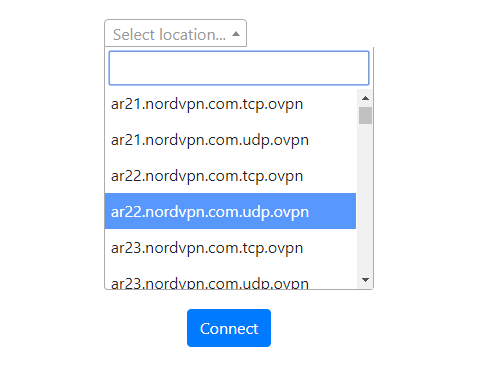
To list countries by their closest server to your location click Server Sort and select By Country – Closest to you. Then select your preferred country and you will automatically be connected to the server closest to your location.
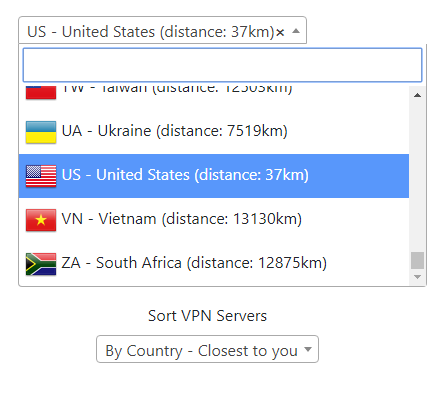
To list countries by the least loaded server click Server Sort and select By Country – Least Loaded. Then select your preferred country and you will automatically be connected to the least loaded server.
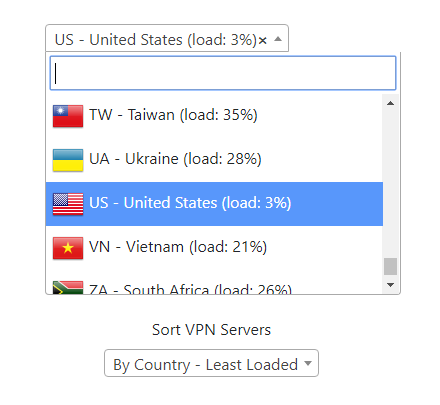
Connect to NordVPN
Click the Connect button to start your NordVPN connection. Please be patient as the router connects your entire network through VPN.
Verify a successful NordVPN connection
Visit NordVPN’s website to verify your new IP address, virtual location, and status as Protected at the top of the page.
You should see Connected at the top of the page underneath NordVPN.

Connect to a different NordVPN server
To change your server select a new server from the Server location dropdown and click Reconnect.
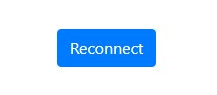
Disconnect from NordVPN
To disconnect from NordVPN click the Disconnect button.
