Important Update: DD-WRT Privacy App Discontinued
The FlashRouter Privacy App has been discontinued and is no longer compatible with new versions of DD-WRT firmware. If you are using DD-WRT, you can still set up OpenVPN or WireGuard manually with the latest DD-WRT builds. Our team is available to assist anyone with an active service plan during this transition.
For the easiest and most secure VPN setup experience, we highly recommend our Privacy Hero 2 solution. It’s designed to make home network security simple and comes with exclusive features, including pre-configured VPN and streaming capabilities.
If you need assistance or want to explore Privacy Hero 2, don’t hesitate to reach out!
Preparing for IVPN Setup
Obtain your IVPN login information
If you are not already an IVPN user Sign Up Now.
Visit IVPN’s website login page and verify your account information by successfully logging in.
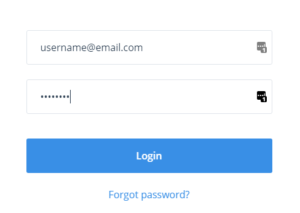
In the Client area you will see your IVPN OpenVPN Username displayed. Note this as you will enter this username in the FlashRouters Privacy App. The password will be the same as your login password.
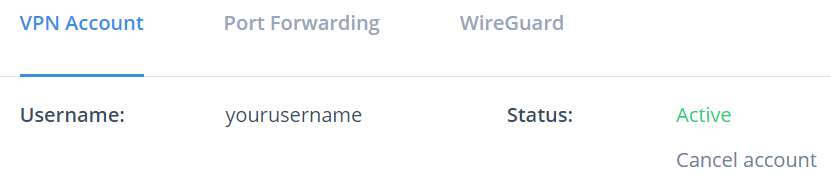
Connecting to IVPN in the FlashRouters Privacy App
Access the FlashRouters Privacy App
Navigate to Status > MyPage in your DD-WRT settings to access the FlashRouters Privacy App.
Enter your IVPN information
In the Username and Password field enter the IVPN Username that you obtained and the Password that you logged into your account with.
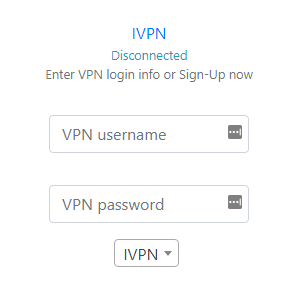
Select an IVPN server
Click the Server location dropdown and type in or scroll to your preferred server location.
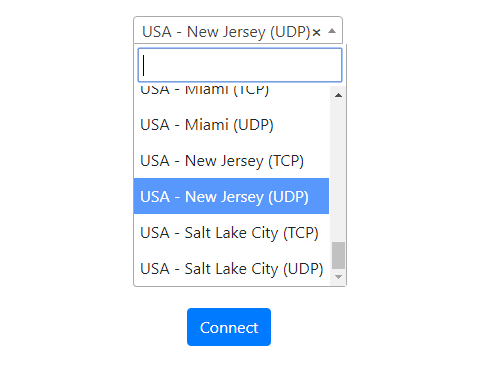
Connect to IVPN
Click the Connect button to start your IVPN connection. Please be patient as the router connects your entire network through VPN.
Verify a successful IVPN connection
Visit IVPN’s website to verify your status as Connected.
You should see Connected at the top of the page underneath IVPN.
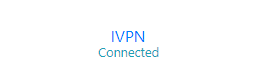
Connect to a different IVPN server
To change your server select a new server from the Server location dropdown and click Reconnect.

Disconnect from IVPN
To disconnect from IVPN click the Disconnect button.
