Important Update: DD-WRT Privacy App Discontinued
The FlashRouter Privacy App has been discontinued and is no longer compatible with new versions of DD-WRT firmware. If you are using DD-WRT, you can still set up OpenVPN or WireGuard manually with the latest DD-WRT builds. Our team is available to assist anyone with an active service plan during this transition.
For the easiest and most secure VPN setup experience, we highly recommend our Privacy Hero 2 solution. It’s designed to make home network security simple and comes with exclusive features, including pre-configured VPN and streaming capabilities.
If you need assistance or want to explore Privacy Hero 2, don’t hesitate to reach out!
Preparing for VPN Unlimited Setup
Obtain your VPN Unlimited OpenVPN information
If you are not already a VPN Unlimited user Sign Up Now.
1. Log in to your account on the VPN Unlimited website.
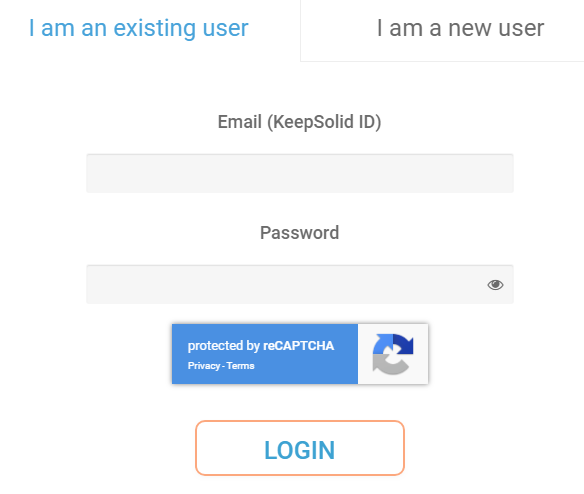
2. Navigate to the VPN Unlimited section in the dropdown on the top left.
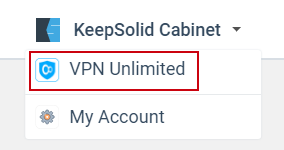
3. Set Device to “Manually create new device…”
4. Name your device.
5. Select Server.
6. Set Protocol to OpenVPN and click Generate. A .ovpn file will download to your computer.
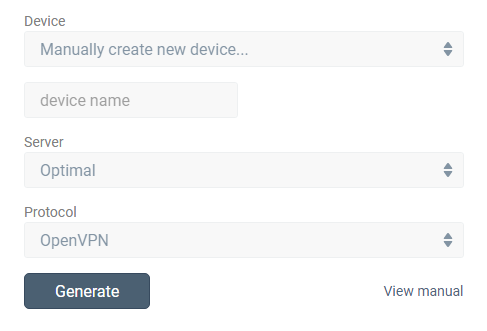
6. Copy the Device Config Username, and Password that appear below to a notepad, since you will need this information later in the setup process.
Open the file that was downloaded with NotePad++ for Windows or TextEdit for Apple. All VPN Unlimited servers have different keys and certificates contained in the files.
Connecting to VPN Unlimited in the FlashRouters Privacy App
Access the FlashRouters Privacy App
Navigate to Status > MyPage in your DD-WRT settings to access the FlashRouters Privacy App.
Enter your VPN Unlimited information
In the Username and Password field enter the VPN Unlimited Device Login Username and Password that you obtained.
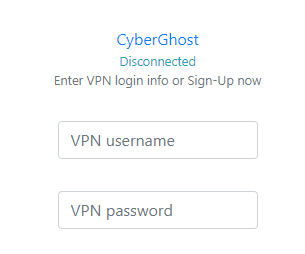
In the User Certificate field Copy and Paste all contents in between the <cert> and </cert> lines from your .ovpn file starting and ending with:
—–BEGIN CERTIFICATE—–
…
—–END CERTIFICATE—–

In the User Key field Copy and Paste all contents in between the <key> and </key> lines from your .ovpn file starting and ending with:
—–BEGIN PRIVATE KEY—–
…
—–END PRIVATE KEY—–

Select the VPN Unlimited server
Click the Server location dropdown and type in or scroll to the server you selected when generating the OpenVPN information.
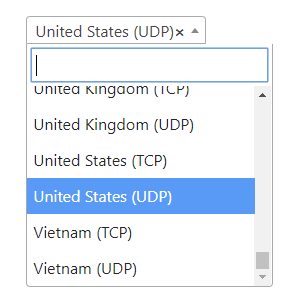
Connect to VPN Unlimited
Click the Connect button to start your VPN Unlimited connection. Please be patient as the router connects your entire network through VPN.
Verify a successful VPN Unlimited connection
Visit VPN Unlimited’s website to verify your new IP address and virtual location.
You should see Connected at the top of the page underneath VPN Unlimited.
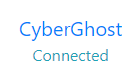
Connect to a different VPN Unlimited server
- Follow the instructions for obtaining the OpenVPN information from above.
- Select the new server in the Server dropdown.
- Enter the new Username and Password.
- Enter the new client.crt, and client.key
- Click Reconnect.

Disconnect from VPN Unlimited
To disconnect from VPN Unlimited click the Disconnect button.
