Important Update: DD-WRT Privacy App Discontinued
The FlashRouter Privacy App has been discontinued and is no longer compatible with new versions of DD-WRT firmware. If you are using DD-WRT, you can still set up OpenVPN or WireGuard manually with the latest DD-WRT builds. Our team is available to assist anyone with an active service plan during this transition.
For the easiest and most secure VPN setup experience, we highly recommend our Privacy Hero 2 solution. It’s designed to make home network security simple and comes with exclusive features, including pre-configured VPN and streaming capabilities.
If you need assistance or want to explore Privacy Hero 2, don’t hesitate to reach out!
Preparing for PureVPN Setup
Obtain your PureVPN login information
If you are not already a PureVPN user Sign Up Now.
Visit PureVPN’s website login page. Successfully log in with your account information.
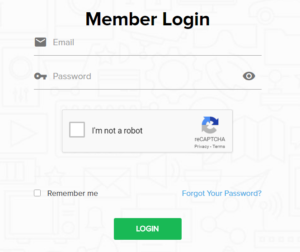
Under Home note your VPN specific Username displayed. Your password will be the password you were able to successfully login with.
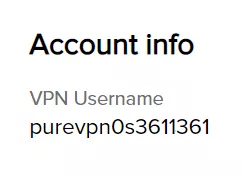
Connecting to PureVPN in the FlashRouters Privacy App
Access the FlashRouters Privacy App
Navigate to Status > MyPage in your DD-WRT settings to access the FlashRouters Privacy App.
Enter your PureVPN information
In the Username and Password field enter the PureVPN Username that you obtained and the Password that you logged into your account with.
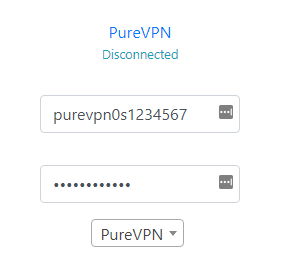
Select a PureVPN server
Click the Server location dropdown and type in or scroll to your preferred server location.
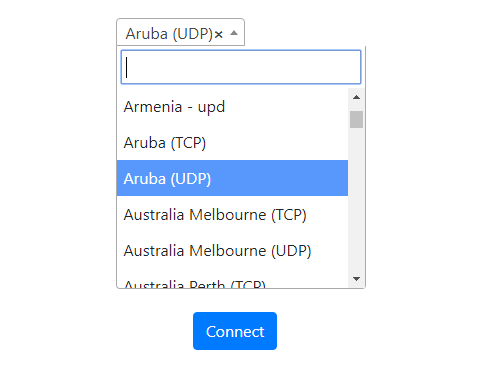
Connect to PureVPN
Click the Connect button to start your PureVPN connection. Please be patient as the router connects your entire network through VPN.
Verify a successful PureVPN connection
Visit PureVPN’s IP Check to verify your new IP Address and virtual location.
You should see Connected at the top of the page underneath PureVPN.
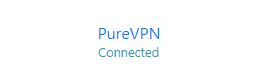
Connect to a different PureVPN server
To change your server select a new server from the Server location dropdown and click Reconnect.
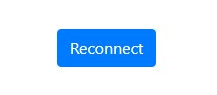
Disconnect from PureVPN
To disconnect from PureVPN click the Disconnect button.
