Important Update: DD-WRT Privacy App Discontinued
The FlashRouter Privacy App has been discontinued and is no longer compatible with new versions of DD-WRT firmware. If you are using DD-WRT, you can still set up OpenVPN or WireGuard manually with the latest DD-WRT builds. Our team is available to assist anyone with an active service plan during this transition.
For the easiest and most secure VPN setup experience, we highly recommend our Privacy Hero 2 solution. It’s designed to make home network security simple and comes with exclusive features, including pre-configured VPN and streaming capabilities.
If you need assistance or want to explore Privacy Hero 2, don’t hesitate to reach out!
Preparing for IPVanish Setup
Verify your IPVanish login information
If you are not already an IPVanish user Sign Up Now.
1. Visit IPVanish’s website login page.
2. Verify your account information by successfully logging in. You will enter this login in the FlashRouters Privacy App.
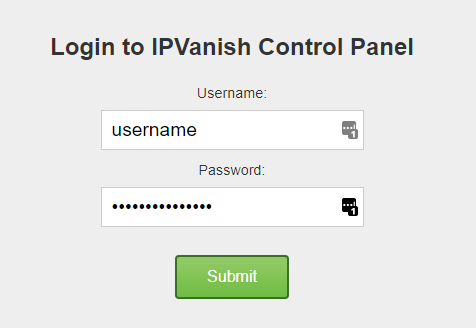
Connecting to IPVanish in the FlashRouters Privacy App
Access the FlashRouters Privacy App
Navigate to Status > MyPage in your DD-WRT settings to access the FlashRouters Privacy App.
Enter your IPVanish information
In the Username and Password field enter the IPVanish login that you verified before.
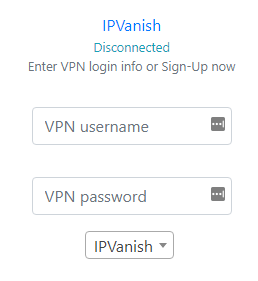
Select an IPVanish server
Click the Server location dropdown and type in or scroll to your preferred server location.
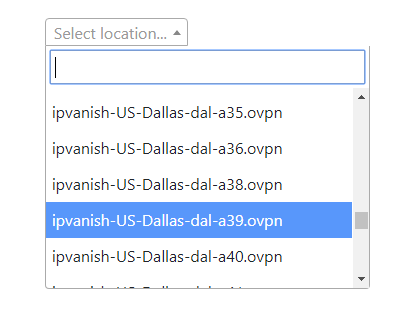
To list countries by their closest server to your location click Server Sort and select By Country – Closest to you. Then select your preferred country and you will automatically be connected to the server closest to your location.
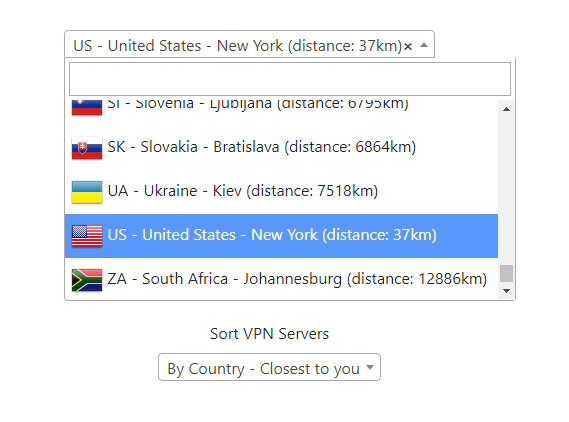
To list countries by the least loaded server click Server Sort and select By Country – Least Loaded. Then select your preferred country and you will automatically be connected to the least loaded server.
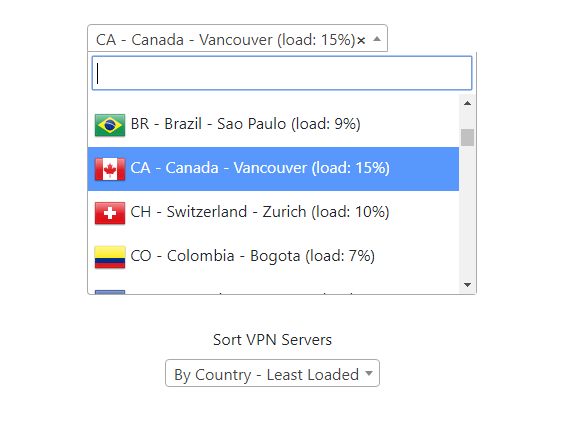
Connect to IPVanish
Click the Connect button to start your IPVanish connection. Please be patient as the router connects your entire network through VPN.
Verify a successful IPVanish connection
Visit IPVanish’s IP Check to verify your new IP address and virtual location.
You should see Connected at the top of the page underneath IPVanish.

Connect to a different IPVanish server
To change your server select a new server from the Server location dropdown and click Reconnect.

Disconnect from IPVanish
To disconnect from IPVanish click the Disconnect button.
