Preparing for PIA Setup
Obtain your PIA login information
If you are not already an PIA user Sign Up Now.
1. Visit PIA’s website login page.
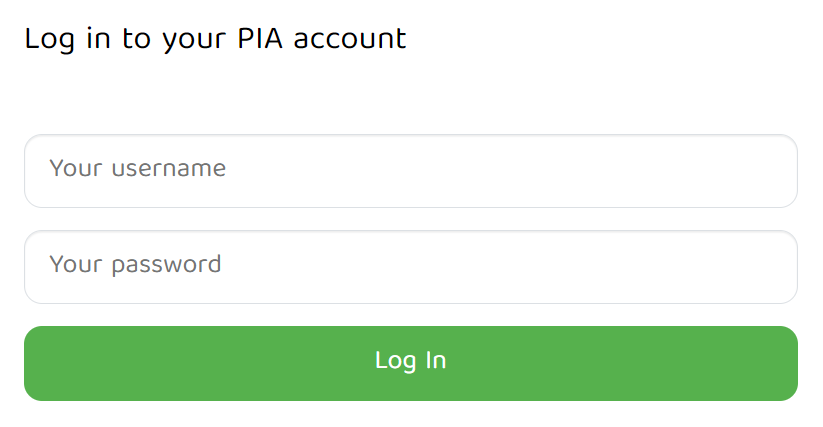
2. Successfully log in with your account information.
Connecting to PIA in the Roqos Core
Access the Roqos Core UI
1. Login to the Roqos Core web app in a browser on any computer or smart device.
2. Click VPN from the navigation menu and then click VPN OUT.
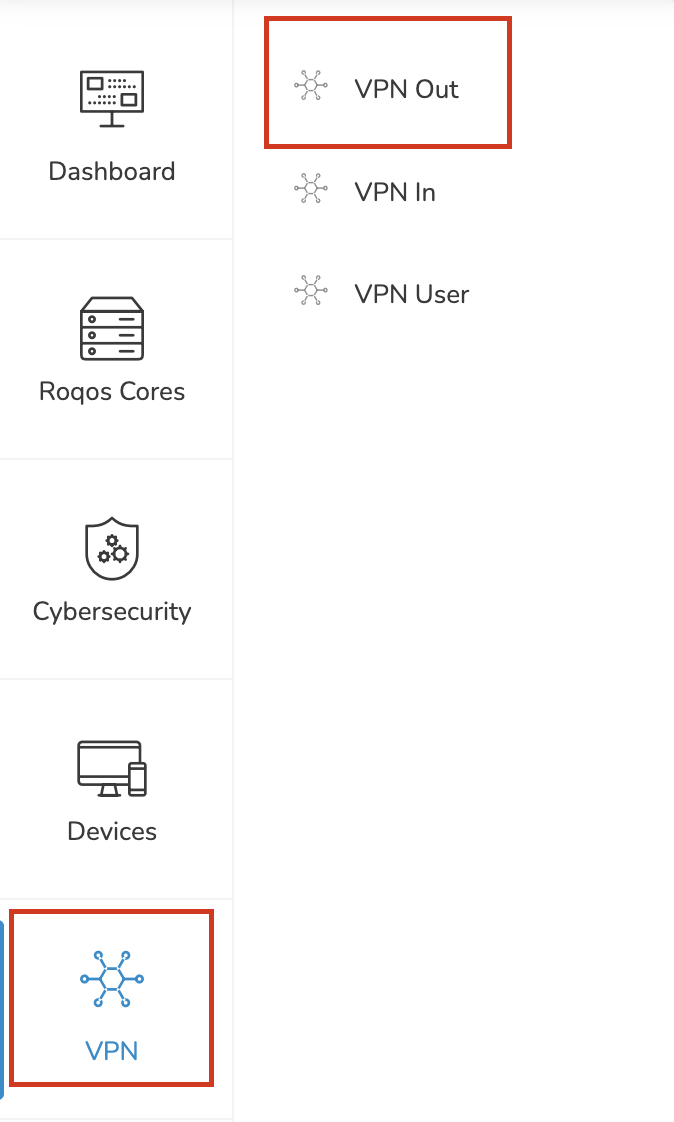
3. Click the Connect to box.
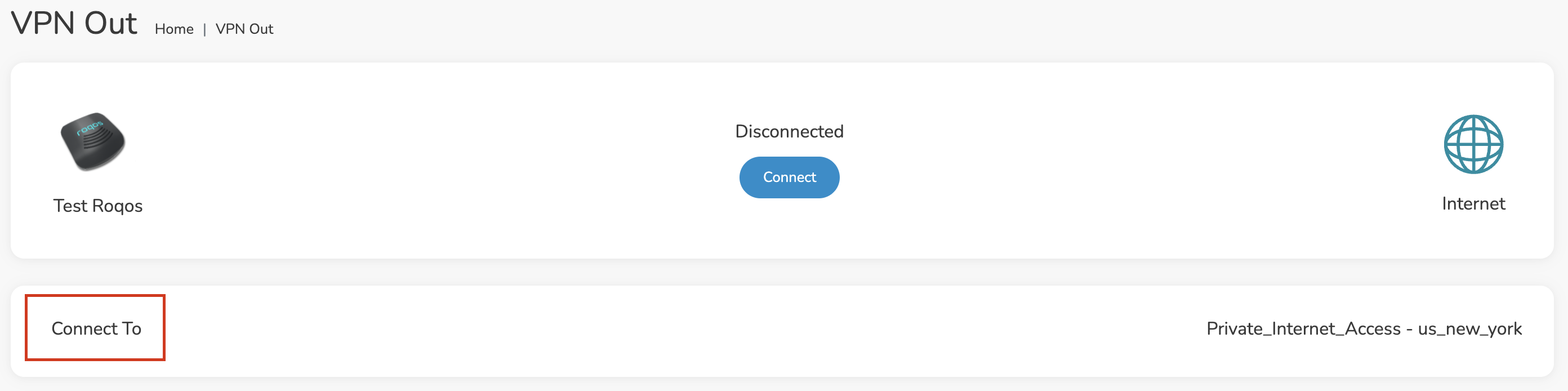
4. In the Connect dropdown choose 3rd Party VPN Providers and for the VPN Provider dropdown choose Private_Internet_Access.
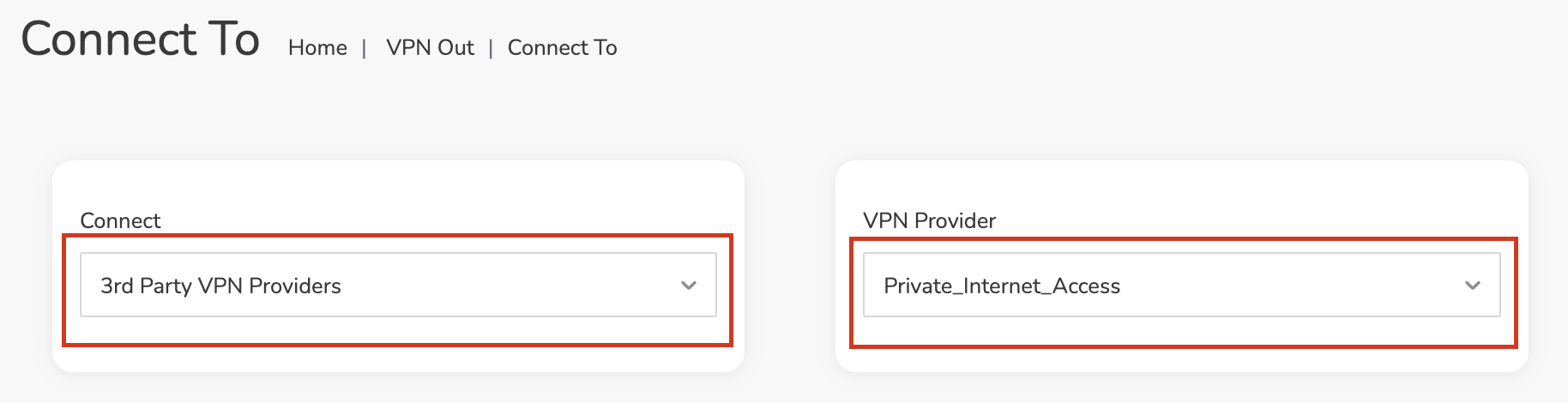
Enter your PIA information
In the Username and Password field enter the PIA Username and Password that you logged in with.
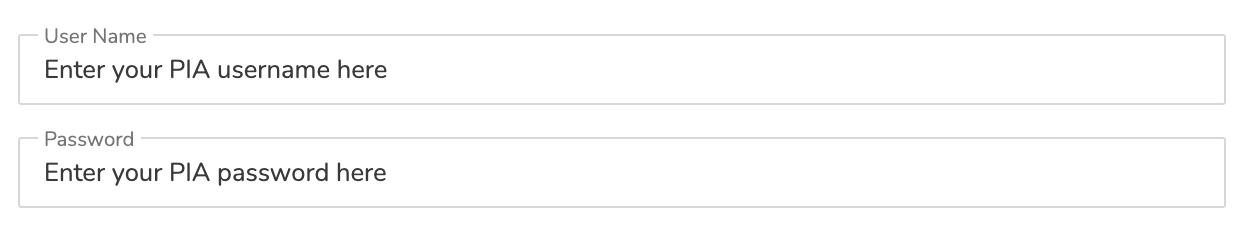
Select a PIA server
Click the Server dropdown and type in or scroll to your preferred server location.
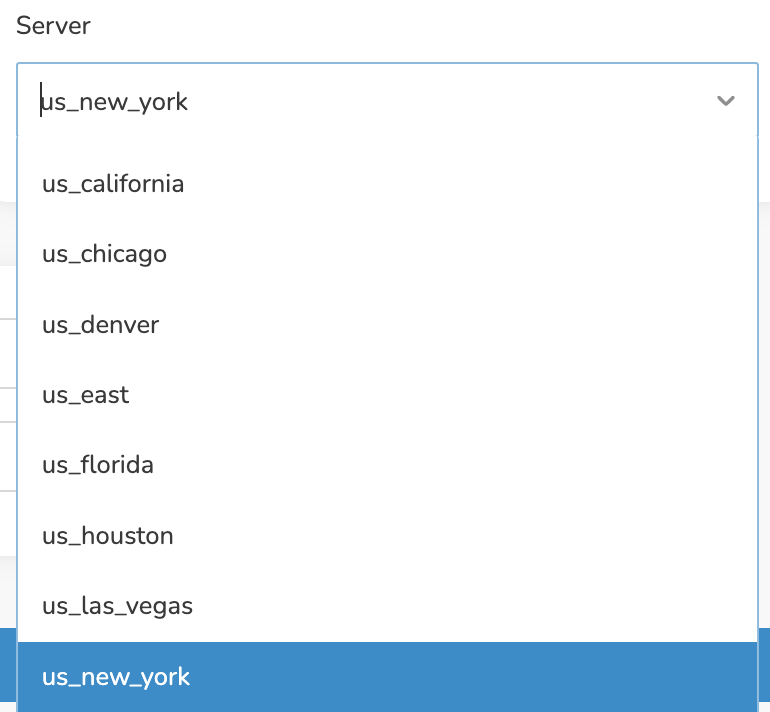
Click the Save button.
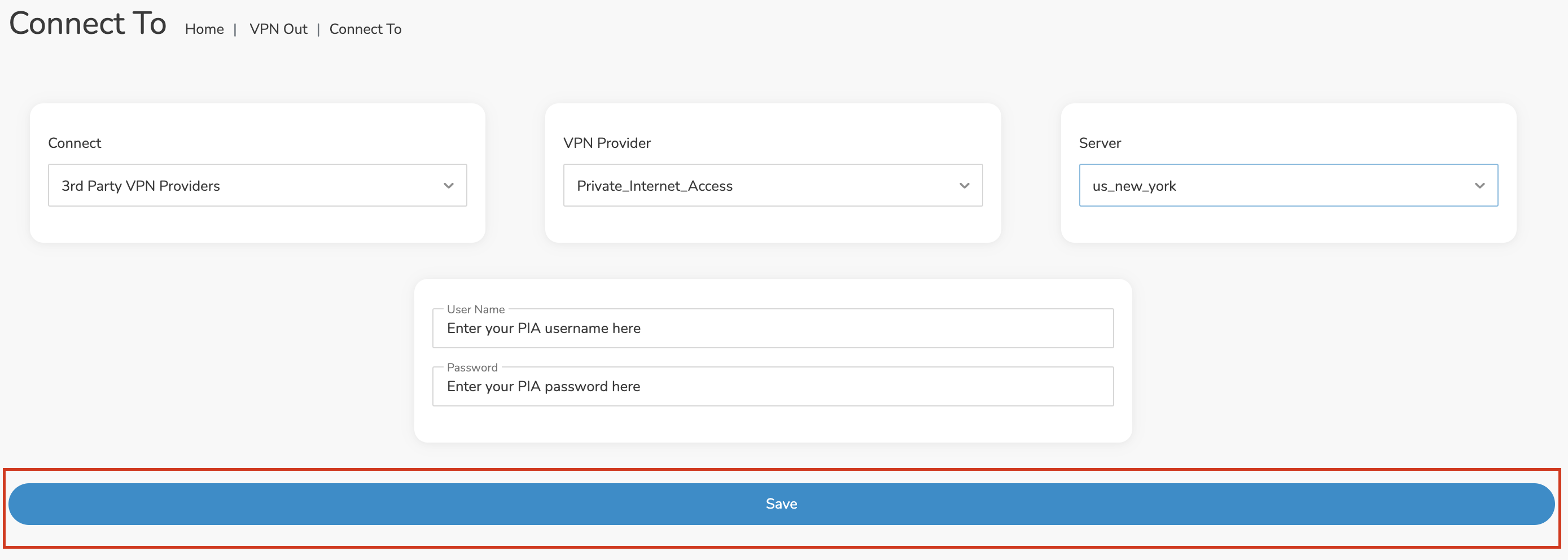
Connect to PIA
Once you click Save you will be returned to the VPN OUT menu.
Click the Connect button to start your PIA connection. Please be patient as the router connects your entire network through VPN.

Assign devices to connect to VPN
By default there are no devices assigned to the VPN tunnel. Click Included Devices. From this page you can choose if all devices should connect to PIA or only certain devices.
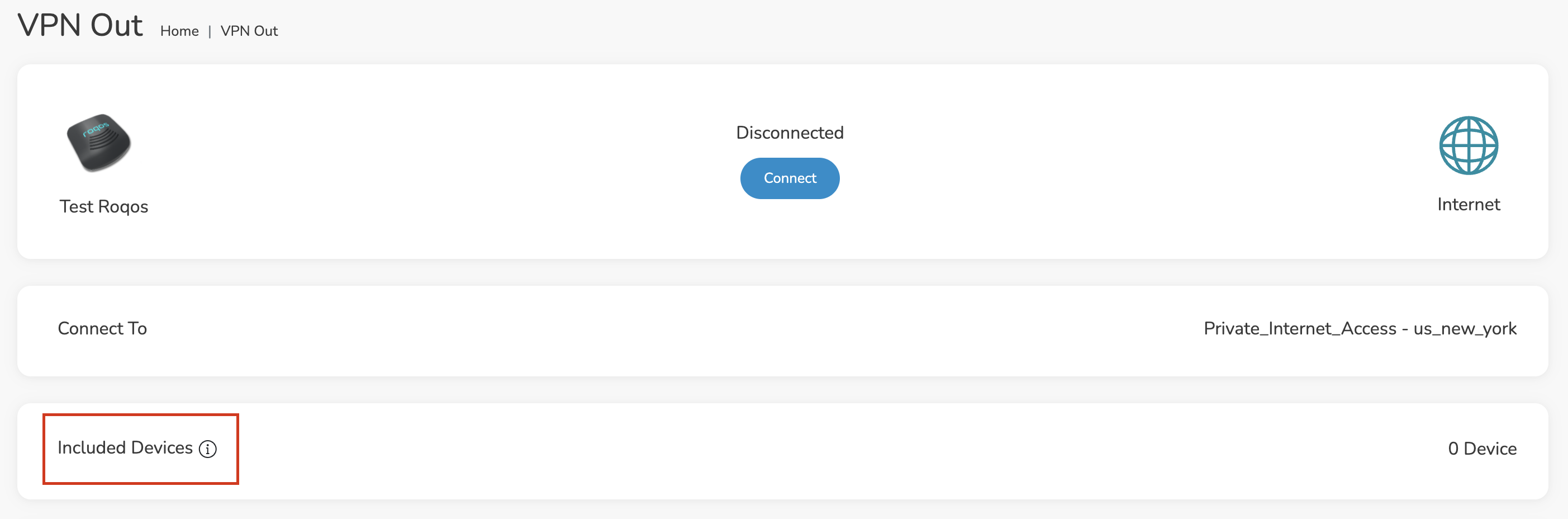
From the dropdown select Include all devices if you want every device that connects to the Roqos to connect to PIA. Then click Save.

If you only want specific devices to connect to PIA while others bypass the VPN connection select Include selected devices from the dropdown and then toggle the sliders for the devices you want connected to VPN. Click Save.
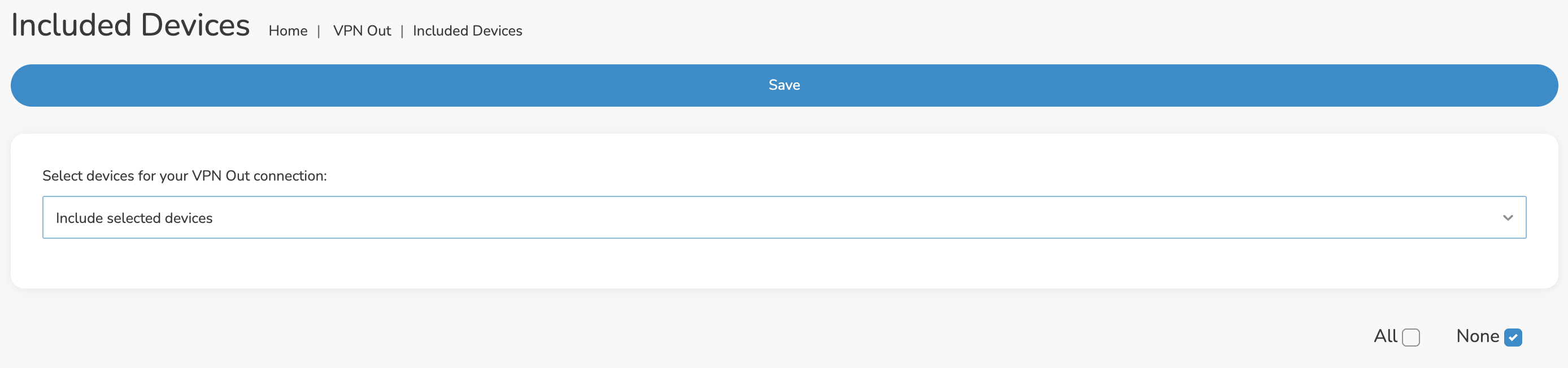
Verify a successful PIA connection
Make sure you are connected to the Roqos network via WiFi or ethernet connection on your device.
Visit PIA’s IP Check to verify your new IP Address and virtual location.
You should see Connected at the top of the page underneath Private_Internet_Access.
Connect to a different PIA server
To change your server click Disconnect on the VPN OUT page then return to the Connect To section to select a new server from the Server dropdown and click Save. Now click Connect once again on the VPN Out page.
Disconnect from PIA
To disconnect from PIA click the Disconnect button.