Your Privacy Hero router uses Cloud Based router management which means you can access the router settings from anywhere on any device that has an internet connection. You can follow these steps while connected to your phone, other Wi-Fi network, or the Privacy Hero network.
1. From any device that has a browser such as a computer, smartphone, or tablet visit app.privacyhero.com.

2. Enter your Privacy Hero account email and password. Click Login.

3. Click the VPN symbol.

4. Click the Change button and select Custom from the dropdown and choose the Wireguard option.


5. In a new tab login to your IPVanish account.
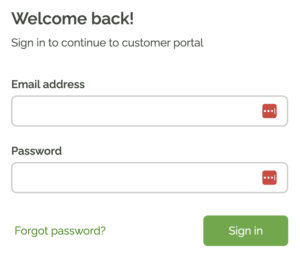
6. Click WireGuard on the left menu to access the WireGuard Configuration Generator.
Then select the server location and click Generate to download the WireGuard configuration file.
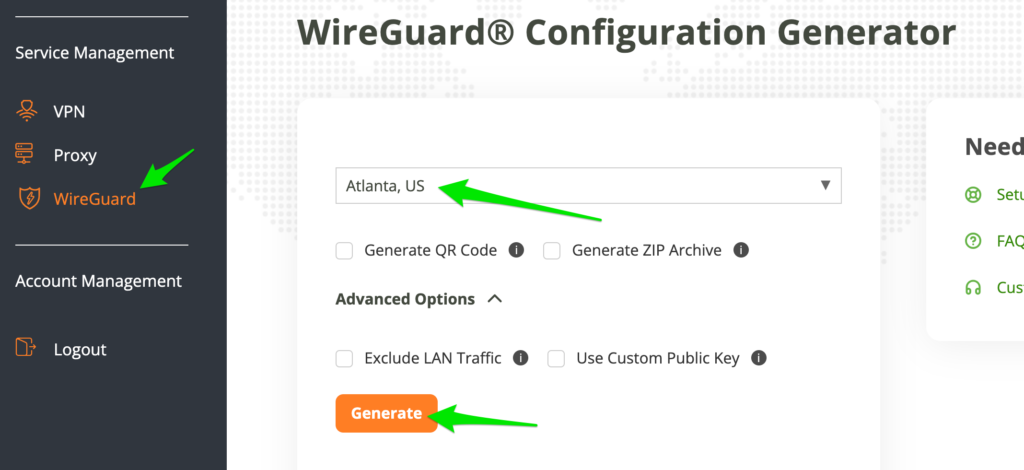
7. Drag and drop or click to Upload the server file into the Custom box on your Privacy Hero settings page. Then press Save.
8. Your Privacy Hero settings should now show a Connected message, indicating you have successfully signed in to your IPVanish VPN server!
1. From any device that has a browser such as a computer, smartphone, or tablet visit app.privacyhero.com.

2. Enter your Privacy Hero account email and password. Click Login.

3. Click the VPN symbol.

4. Click the Change button and select Custom from the dropdown and choose the OpenVPN option.

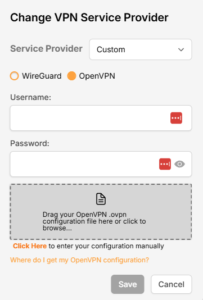
5. Download an .ovpn file from the IPVanish server list.
6. Drag and drop or click to Upload the server file into the Custom box on your Privacy Hero settings page.
7. Enter your IPVanish account login as the Username and Password. Then press Save.
8. Your Privacy Hero settings should now show a Connected message, indicating you have successfully signed in to your IPVanish VPN server!
Privacy Hero’s cloud based router settings access makes it so you can change settings while not connected to the Privacy Hero network. Visit the IPVanish IP Check to verify your VPN IP address. If it has not changed be sure to double check that you are indeed connected to the Privacy Hero network.
Keep in mind that the VPN connection will not change the location of the streaming services listed in the Streaming Relocation area of the Privacy Hero settings if the Streaming Relocation feature is Enabled.