This quick guide walk you through connecting to your GL.iNet FlashRouter (Flint, Slate, Beryl, or Marble) and logging into the admin settings page. You’ll use either WiFi or an Ethernet cable, then access the router dashboard through your browser.
Step 1. Connect Your Device to the Router
You can connect by WiFi or Ethernet:
- WiFi: Look for a network name like FlashRouter24 or FlashRouter50
- The WiFi password has been set to: Wireless#9483C
- ⚠️ Be sure to capitalize the “W” in
- Ethernet: Plug an Ethernet cable from your computer into one of the router’s LAN ports (usually marked or color-coded differently from the WAN port).
👉 Pro tip: Disconnect from any other WiFi networks during setup.
Step 2. Open the Router Login Page
- Open a web browser (Chrome, Safari, Firefox, Edge).
- In the address bar, type: 192.168.8.1
- Press Enter.
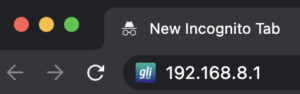
This is the local router dashboard address (not a public website). If the page doesn’t load:
- Try a different browser.
- Clear your cache.
- Ensure your device is connected to the FlashRouter network.
Step 3. Log In to the Router Settings
- Default password:
openwrt - This is the factory default for all GL.iNet routers shipped by FlashRouters.
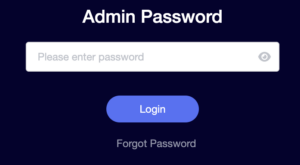
💡 Once you’re in, you can update your admin password in the settings for extra security.
Next Steps
Now that you’ve accessed your GL.iNet FlashRouter, you can:
- Set up your VPN service
- Customize your WiFi name and password
- Adjust device controls and security settings
Check our support library for your specific VPN setup guide.