DD-WRT Router Setup for StrongVPN WireGuard
StrongVPN Wireguard DD-WRT setup is now officially supported by FlashRouters. Follow the steps below to gather all the required information to complete your Wireguard router setup.
Navigate to Security > Firewall
Set SPI Firewall to Disable.
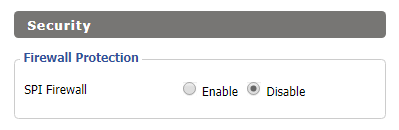
Click Save at the bottom of the page.
Select your actual time zone for you physical location from the dropdown and enter 1.pool.ntp.org in the Server IP/Name dropdown.

Click Apply Settings at the bottom of the page.
Preparing for StrongVPN WireGuard Setup
Obtain your StrongVPN WireGuard Information
If you are not already a StrongVPN user Sign Up Now.
1. Log in to your account on the StrongVPN website.
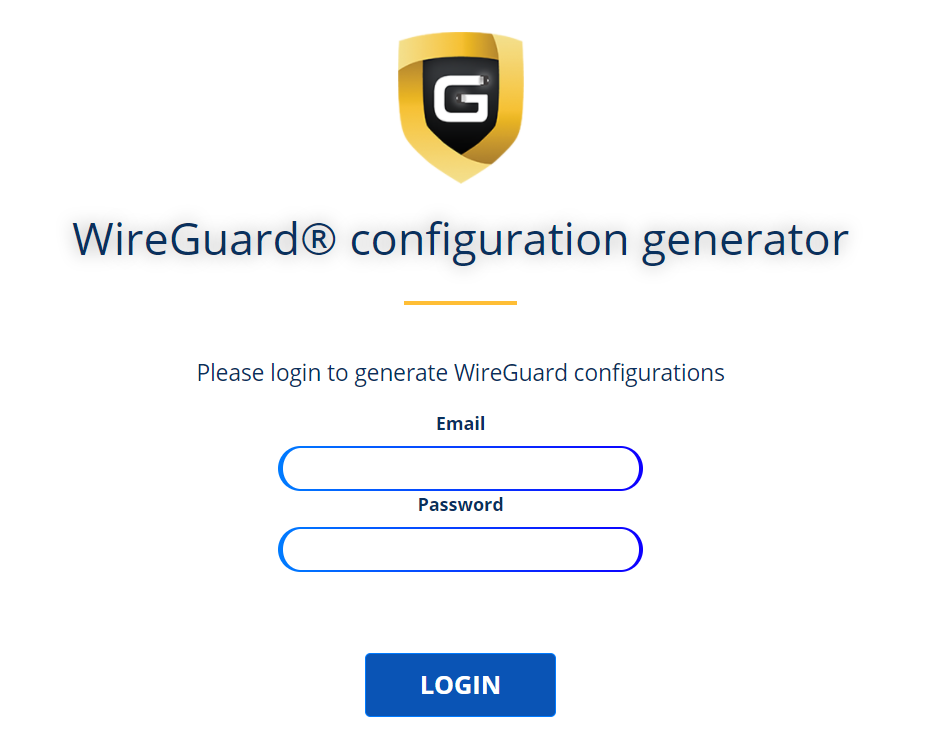
2. Select Router icon as the Platform
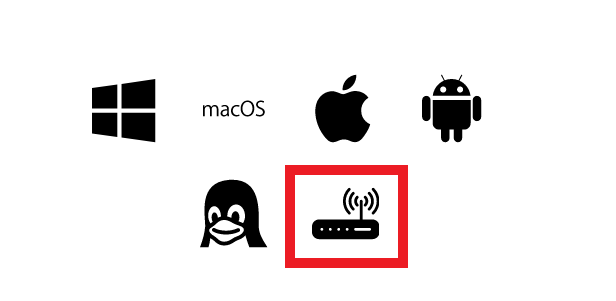
3. Select the Advanced Options dropdown and then check Exclude LAN Traffic and set any value between 52000 and 60000 in the Custom Port field.
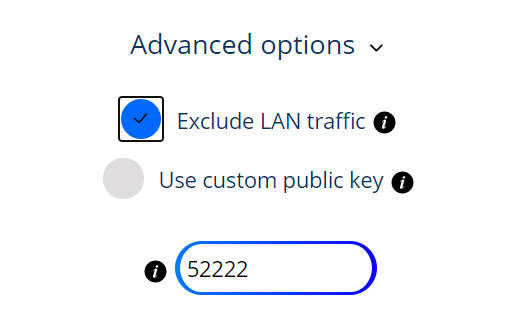
4. Select the Server Location from the dropdown that you would like to connect to.
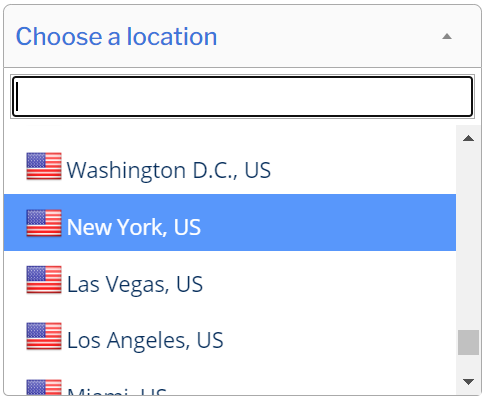
5. Select the Generate at the bottom of the page.
6. Click the DD-WRT installer script box to copy.
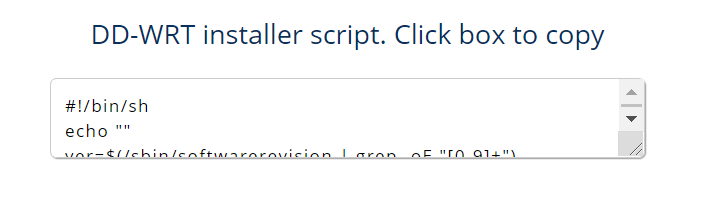
Enter StrongVPN WireGuard Script
Navigate to Administration > Commands
Paste the StrongVPN Script that was copied in the empty Commands Shell.
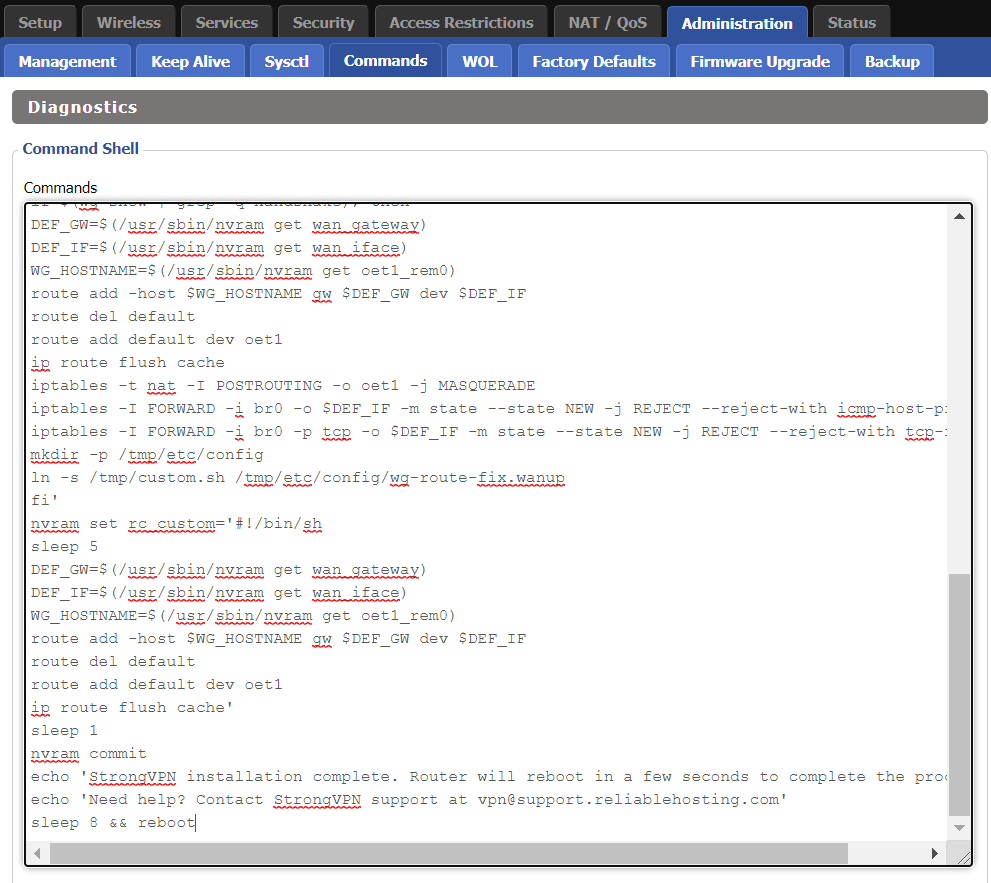
Delete the very last line sleep 8 && reboot.
Click Save Custom (or Save Custom Script may appear depending on your firmware build, they are the same thing)
Copy the line below and paste into the empty Commands Shell.
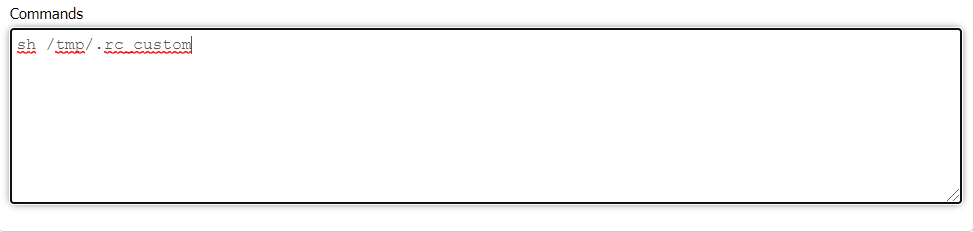
sh /tmp/.rc_custom
Click Run Commands.
Wait two minutes and then power the FlashRouter off and back on. Reconnect to the FlashRouter’s network when it has booted back up.
Verify a successful StrongVPN WireGuard connection
Navigate to Setup > Tunnels
- You should now see that page filled in with WireGuard info.
- Visit StrongVPN’s IP Check to verify your new IP address and virtual location.
Back up your settings
Navigate to Administration > Backup
- Click the Backup button.
- A file named nvrambak.bin will be saved to your computer.
- You can load nvrambak.bin to restore your settings in the event of a reset.