Preparing for IVPN WireGuard Setup
Verify your IVPN login information
If you are not already a IVPN user Sign Up Now.
Log in to your account on the IVPN website.
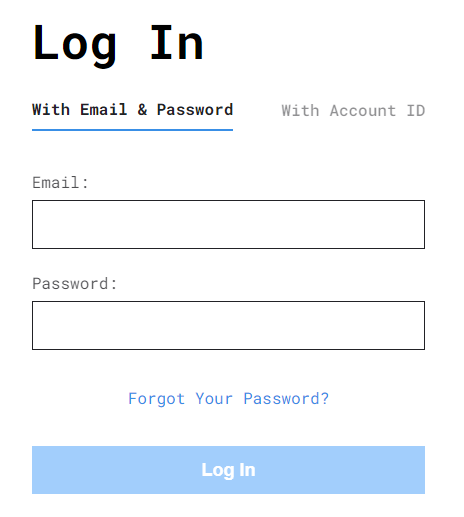
DD-WRT Router Setup for IVPN WireGuard
Navigate to Setup > Tunnels
Enter IVPN WireGuard settings
1. Click Add Tunnel.
2. Set Tunnel to Enable.
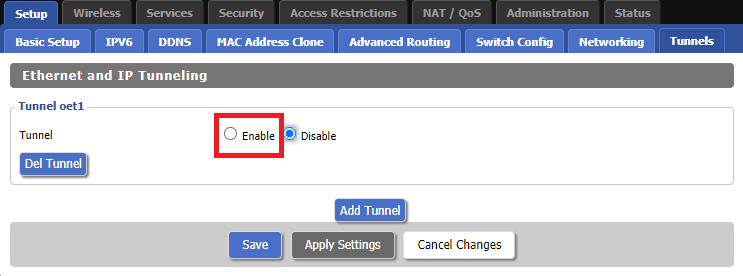
3. Select Wireguard from the dropdown.
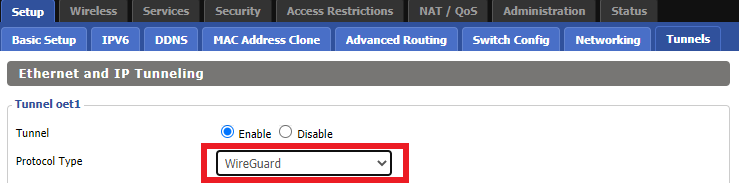
3. Set MTU to 1412.
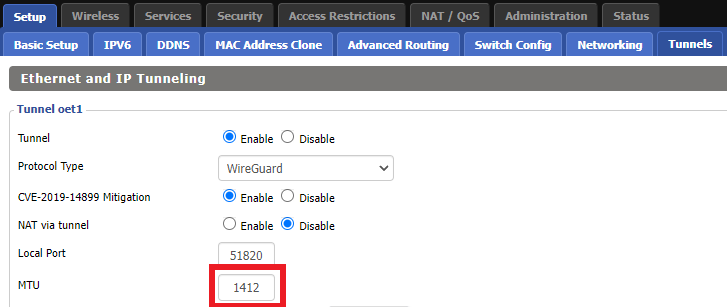
4. Click Generate Key.
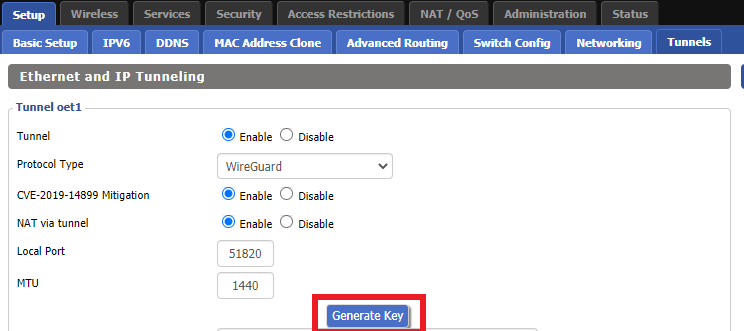
9. Copy the Local Public Key.
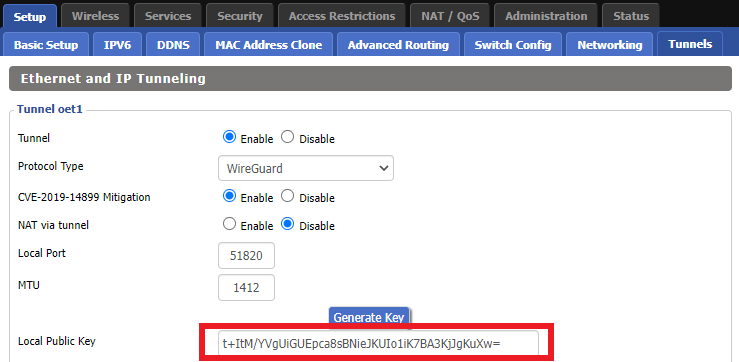
10. In a new tab (leave the DD-WRT settings opened), go to your IVPN Account and click WireGuard and then click WireGuard Key Management.
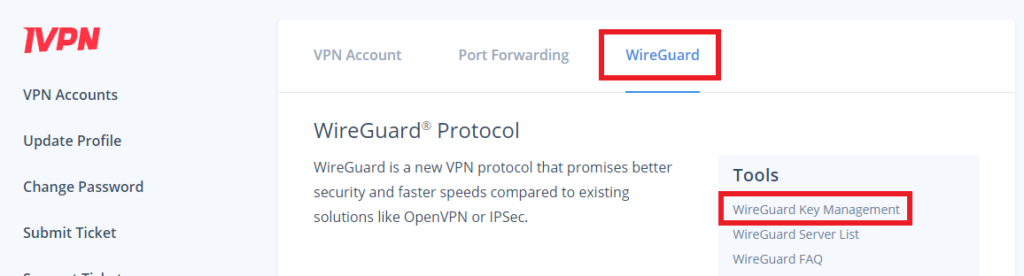
11. Click Add New Key.
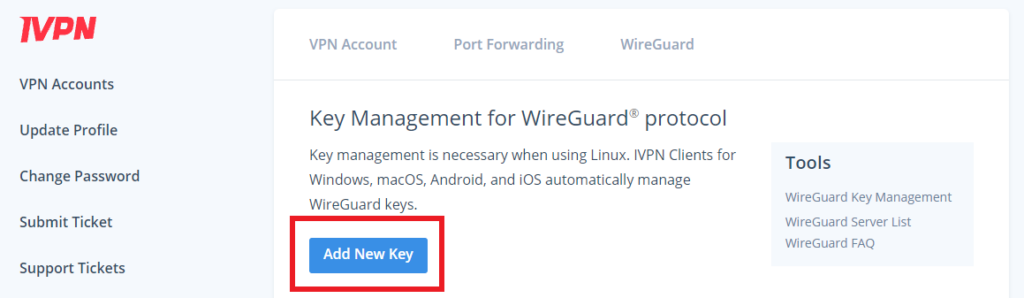
12. Paste the copied Local Public key to the Public Key field and click Add Key.
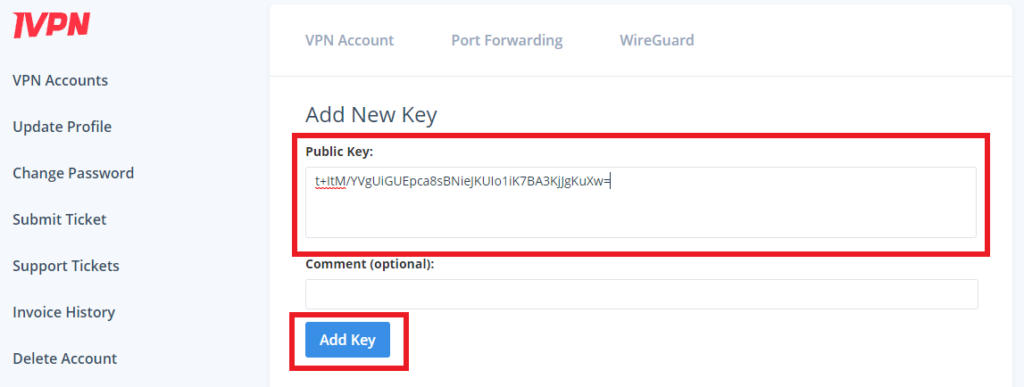
13.Copy the IP Address assigned to your public key and add it to the IP Addresses/Netmask(CIDR) field followed by a /32 subnet mask.
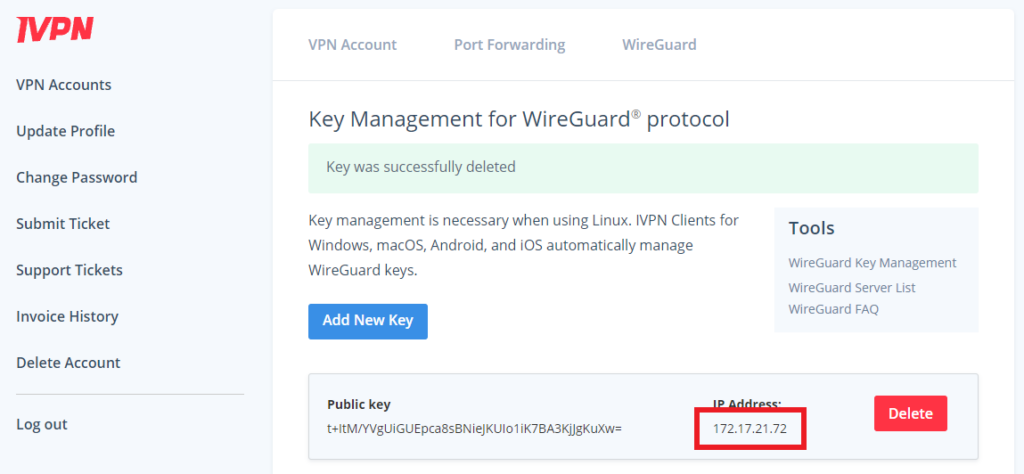
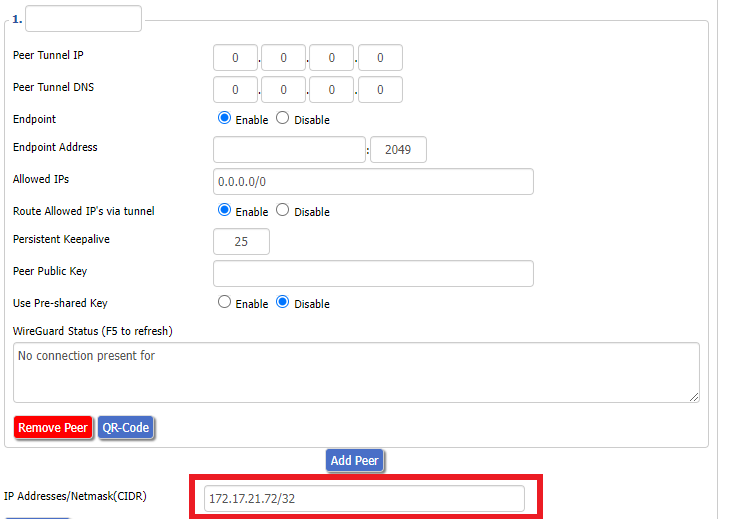
Certain DD-WRT builds will show two separate fields here: IP Address and Subnet Mask. If that is the case set the IP Address field to the Address without the /32 added and set the Subnet Mask to 255.255.255.255
14. Click Add Peer.
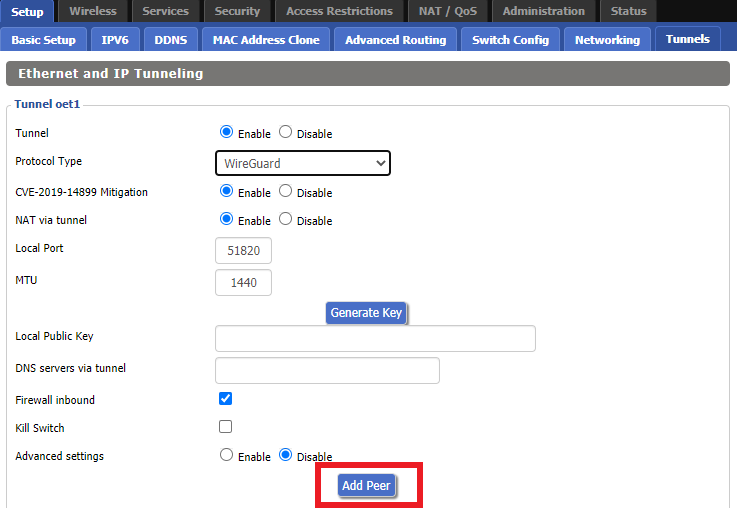
15. Set the Peer Tunnel IP to 0.0.0.0. Set Peer Tunnel DNS to 172.16.0.1
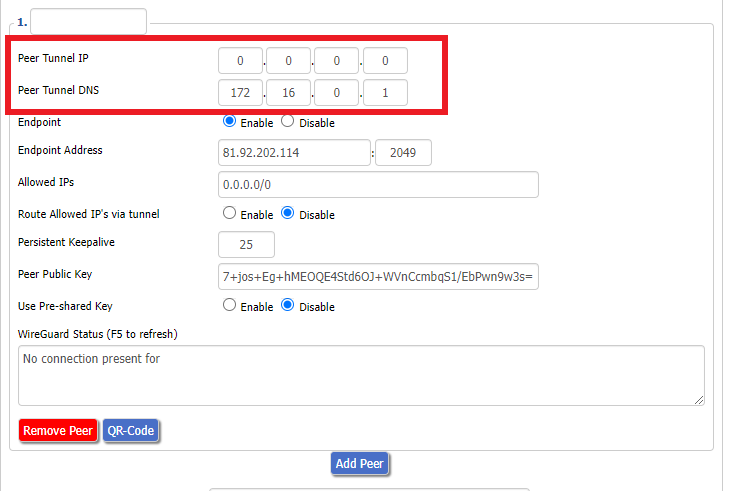
16. Set Endpoint to Enable.
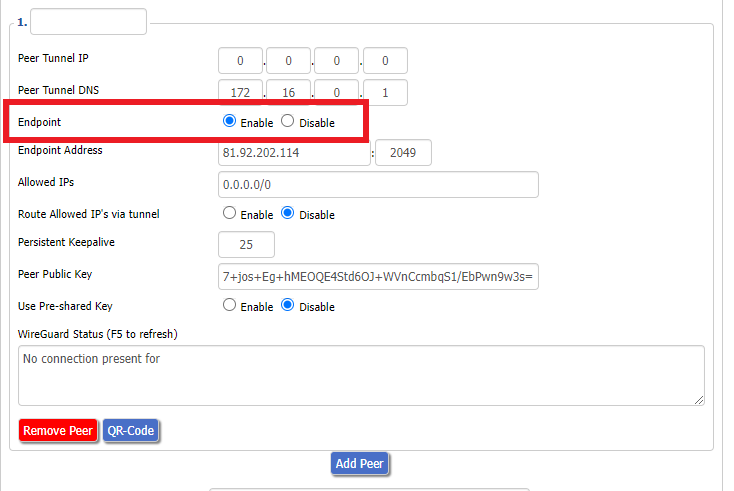
17. Go to the IVPN Server Status page and copy the server name for the WireGuard server location you want to connect to.
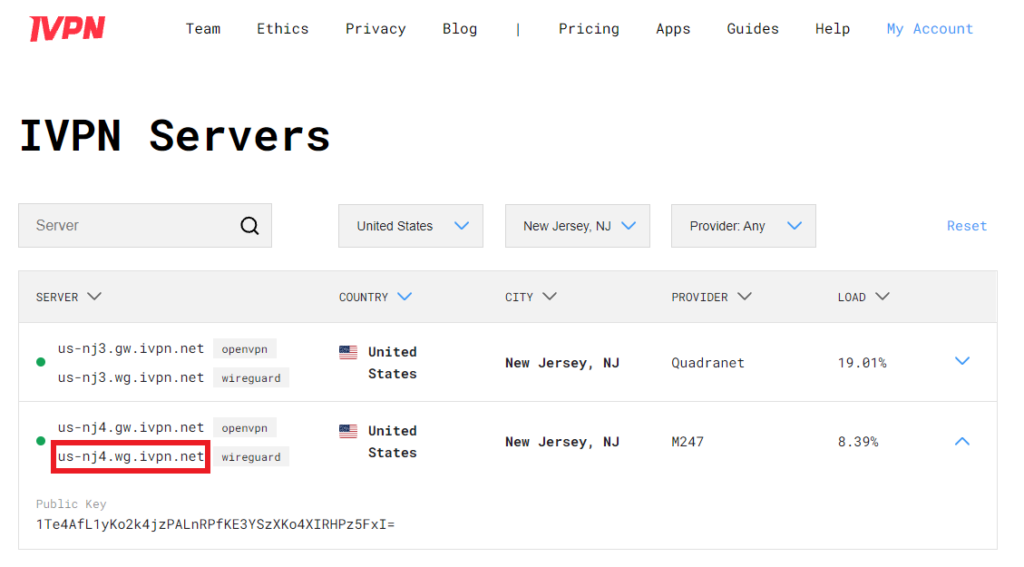
Be sure to copy the WireGuard server address and not the OpenVPN server address.
18. Paste the server name you copied into the Endpoint Address field and set the Port to 2049.
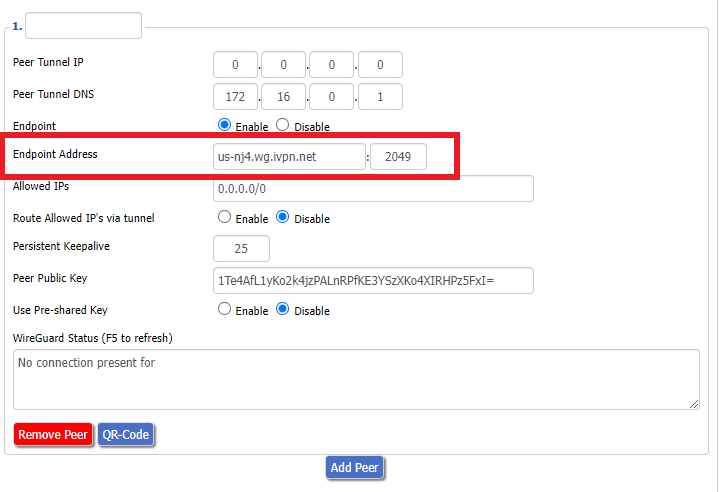
19. On the IVPN Server Status page copy the Public Key of the server location you entered. Paste the Public Key into the Peer Public Key field.
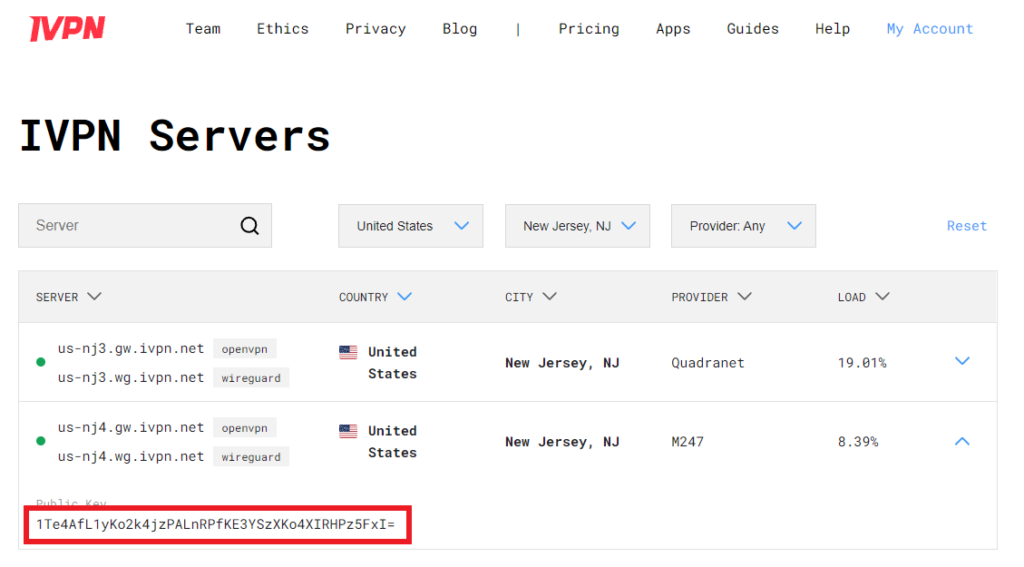
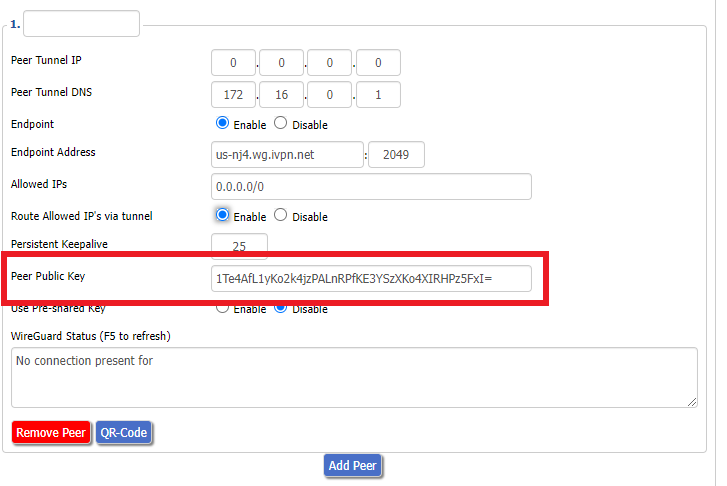
20. Leave Allowed IPs as 0.0.0.0/0. Set Router Allowed IP’s via tunnel to Enable. Set Persistent Keep Alive to 25.
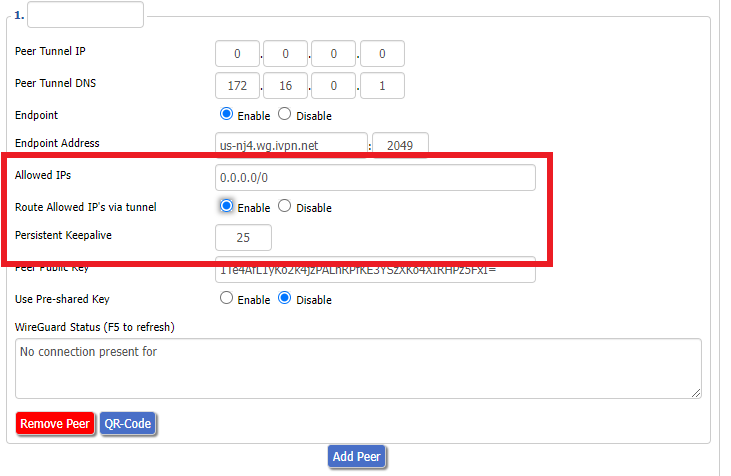
21. At the bottom of the page click Save and then click Apply Settings.
Set IVPN DNS servers
Navigate to Setup > Basic Setup
Set Static DNS 1 to 172.16.0.1
Set Static DNS 2 to 198.245.51.147
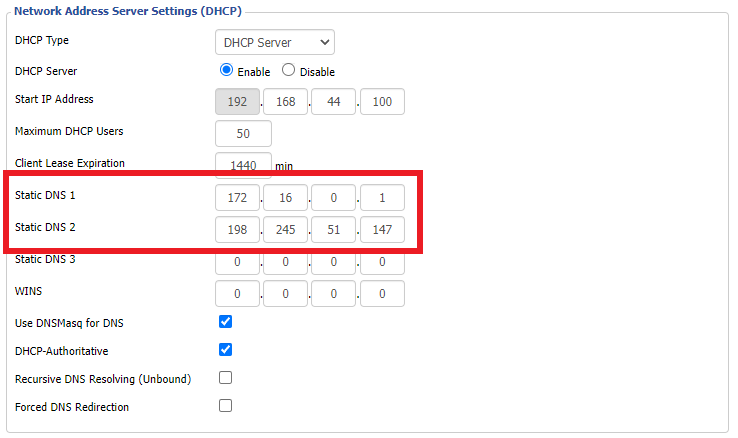
Click Apply Settings.
Reboot the FlashRouter
Navigate to Administration > Management
Scroll to the bottom of the page and click the red Reboot Router button. Wait for the FlashRouter to reboot and then reconnect.
Verify a successful IVPN connection
Navigate to Setup > Tunnels
- You should Endpoint, Latest handshake, and Transfer in the WireGuard status area.
- Visit IVPN’s website to verify your status as using IVPN.
Back up your settings
Navigate to Administration > Backup
- Click the Backup button.
- A file named nvrambak.bin will be saved to your computer.
- You can load nvrambak.bin to restore your settings in the event of a reset.