If you need to extend your wireless and wired connection capabilities, you can setup a FlashRouter as a Wireless Repeater. In Wireless Repeater mode the FlashRouter connects to your main router via WiFi and then creates a completely separate network segment for you. This new “repeater” network then transmits your internet signal via FlashRouter LAN ports for wired internet access while also creating a new Wireless Extender network that will expand your wireless network range throughout your home or office just like a mesh network.
Preparing for Wireless Repeater Setup
Verify your wireless information
To connect your FlashRouter wirelessly to your existing wireless network you will need the Wireless Network Name (SSID) and Wireless Password of the existing wireless network that you will repeat. Verify and note this information.
We recommend using a 2.4GHz network to repeat as this network will have more range. Be sure to click Add under the 2.4GHz settings and not the 5GHz settings.
DD-WRT Router Setup for Wireless Repeater
Disable Firewall
Navigate to Security > Firewall
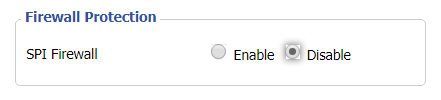
- Set SPI Firewall to Disable.
- Click Save.
Enter Wireless settings
Navigate to Wireless > Basic Settings
Select Add in the Virtual Interface area.
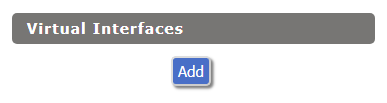
In the Wireless Physical Interface settings for the 2.4GHz network set the Wireless Mode to Repeater.
FlashRouters with a Broadcom chipset will have Repeater as an option in the dropdown but FlashRouters with an Atheroes chipset will not. Select Client or Client (Routed) if Repeater is not listed for your FlashRouter.
Change the Wireless Network Name (SSID) to match exactly with the Wireless Network Name of the network that you will repeat.
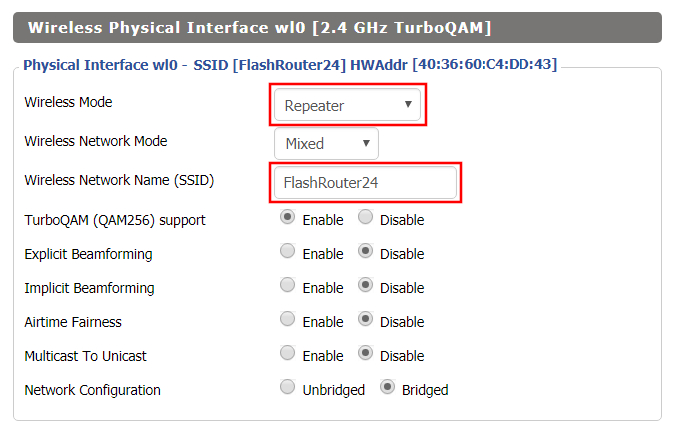
In the Virtual Interfaces settings change the Wireless Network Name (SSID) to FlashRouter24 or any other unique SSID.
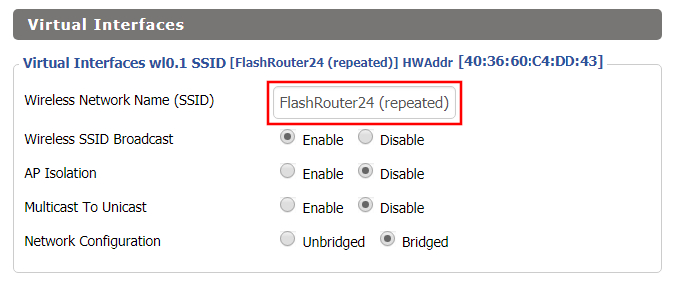
CLICK SAVE
Enter Wireless Security settings
Navigate to Wireless > Wireless Security
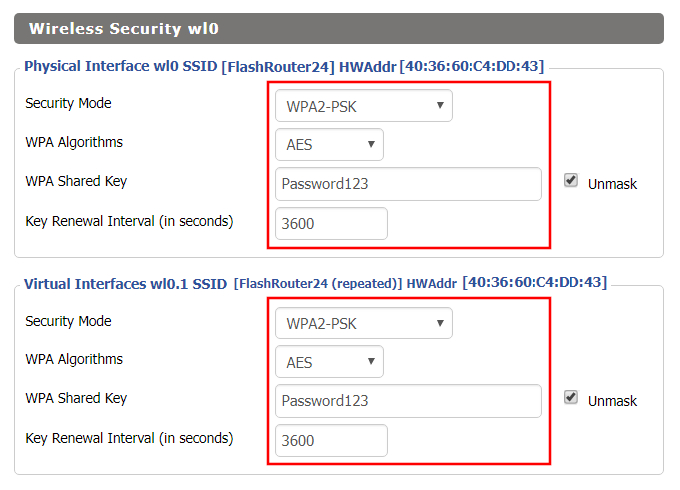
- Duplicate the wireless security settings that are set for the other bands for the newly created virtual interface.
- Change the WPA Shared Key to match exactly with the Wireless Password of the network that you will repeat.
- Click Apply Settings.
Verify the Internet Connection
In the top right hand corner of the DD-WRT you should see the WAN IP change from 0.0.0.0 to an actual IP Address. Once this changes navigate to any website to test your Internet connection.
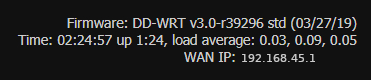
Back up your settings
Navigate to the Administration > Backup page.
- Click the Backup button.
- A file named nvrambak.bin will be saved to your computer.
- You can load nvrambak.bin to restore your settings in the event of a reset.