A Wireless Access Point is a setup that has the FlashRouter using an existing network’s DHCP instead of assigning its own. The FlashRouter’s WAN/Internet port should be not be connected to your modem or other router while performing this setup.
Preparing for Wireless Access Point Setup
Locate the Local IP Address of the existing wireless network
Locate the Local IP Address of the existing router that the FlashRouter will be bridged to.
DD-WRT Router Setup for Wireless Access Point
Disable Firewall
Navigate to Security > Firewall
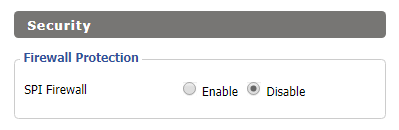
- Set SPI Firewall to Disable.
- Click Save.
Disable DNSmasq
Navigate to Services > Services
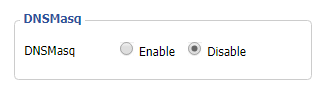
- Set DNSmasq to Disable.
- Click Save.
Change the FlashRouter's Local IP Address
Navigate to Setup > Basic Setup
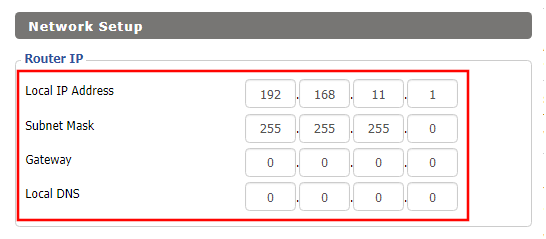
- Set the Local IP Address to a different address on the same subnet as the existing network that you noted early. (example: if the existing network is 192.168.1.1 then set the Local IP Address to 192.168.1.2)
- Set the Gateway to the Local IP Address of the existing network. (example: 192.168.1.1)
- Set the Local DNS to the Local IP Address of the existing network. (example: 192.168.1.1)
- Click Save.
Change the FlashRouter's DHCP settings
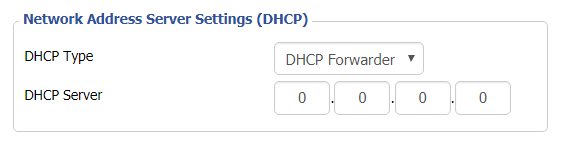
- Set the DHCP Type to DHCP Forwarder.
- Click Save.
Change the FlashRouter's Operating Mode
Navigate to Setup > Advanced Routing
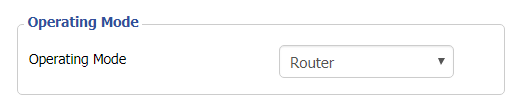
- Set the Operating Mode to Router.
- Click Apply Settings.
Reboot your FlashRouter
- Power off the FlashRouter for 30 seconds and connect from the other router’s LAN port to one of the FlashRouter’s LAN port then power it back on. When it boots back up you will be able to access the FlashRouter’s settings at the new Local IP Address that you set.
Back up your settings
Navigate to the Administration > Backup page.
- Click the Backup button.
- A file named nvrambak.bin will be saved to your computer.
- You can load nvrambak.bin to restore your settings in the event of a reset.