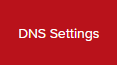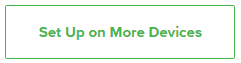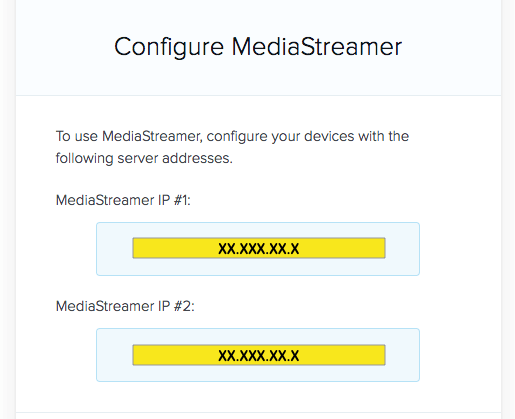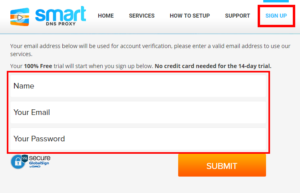The Domain Name System (DNS) is the phonebook of the Internet. DNS resolves website domain names (www.website.com) to IP Addresses so you don’t have to remember the IP Address of every site you visit.
We setup each FlashRouter with Google DNS (8.8.8.8 , 8.8.4.4) and/or OpenDNS (208.67.220.220 , 208.67.222.222) to prevent your ISP DNS from leaking when connected to the FlashRouter.
By using a trusted DNS server like those listed below, or from your trusted VPN service provider, you can prevent ISP’S from compiling your browsing data and selling it to third parties without your consent.
Recommended DNS servers
GoogleDNS
Primary DNS: 8.8.8.8
Secondary DNS: 8.8.4.4
OpenDNS
Primary DNS: 208.67.220.220
Secondary DNS: 208.67.222.222
Cloudfare
Primary DNS: 1.1.1.1
Secondary DNS: 1.0.0.1
Level 3
Primary DNS: 209.244.0.3
Secondary DNS: 209.244.0.4
How to change the DNS on your FlashRouter
We preset each FlashRouter with GoogleDNS and OpenDNS so there is no need to change the DNS servers unless you have reset the FlashRouter or want to use different DNS servers.
Navigate to Setup > Basic Setup

- Scroll down to Network Address Server Settings (DHCP).
- Enter in any combination of valid DNS servers into Statict DNS fields 1, 2, and 3.
- Click Apply Settings at the bottom of the page.
- Power cycle your FlashRouter off and back on.
DNS Leak Test
We recommend checking to see if your DNS is leaking when using VPN.