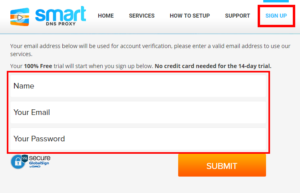Getflix offers a SmartDNS service for unblocking geo-restricted content without the encryption of a VPN service. SmartDNS routes DNS servers to different regions which “tricks” the website to allow access to previously restricted content.
SmartDNS does not change your IP Address or provide the encryption that a VPN connection does. This can result in faster speeds and unblocked content.
SmartDNS and VPN should not both be configured at the same time. When using a SmartDNS connection make sure to disable your VPN connection on the FlashRouter.
Login to Getflix
If you are not already a Getflix user Sign Up Now.

Login to Getflix’s website login page.
Visit Getflix’s DNS servers list page and note the DNS servers of the location you would like to access content from.

Enter Getflix SmartDNS servers on your FlashRouter
Navigate to Setup > Basic Setup
- Scroll down to Network Address Server Settings (DHCP).
- Enter in any combination of Getflix SmartDNS servers you noted into Static DNS fields 1 and 2.
- Click Apply Settings at the bottom of the page.
- Reboot the FlashRouter.
Register your IP Address
When the router is fully booted back up visit your Getflix user dashboard and make sure your IP Address is registered with Getflix. If it is not click Force IP Update.

Once you are successfully registered you can now access your desired regional content on any device that connects to the FlashRouter’s network.